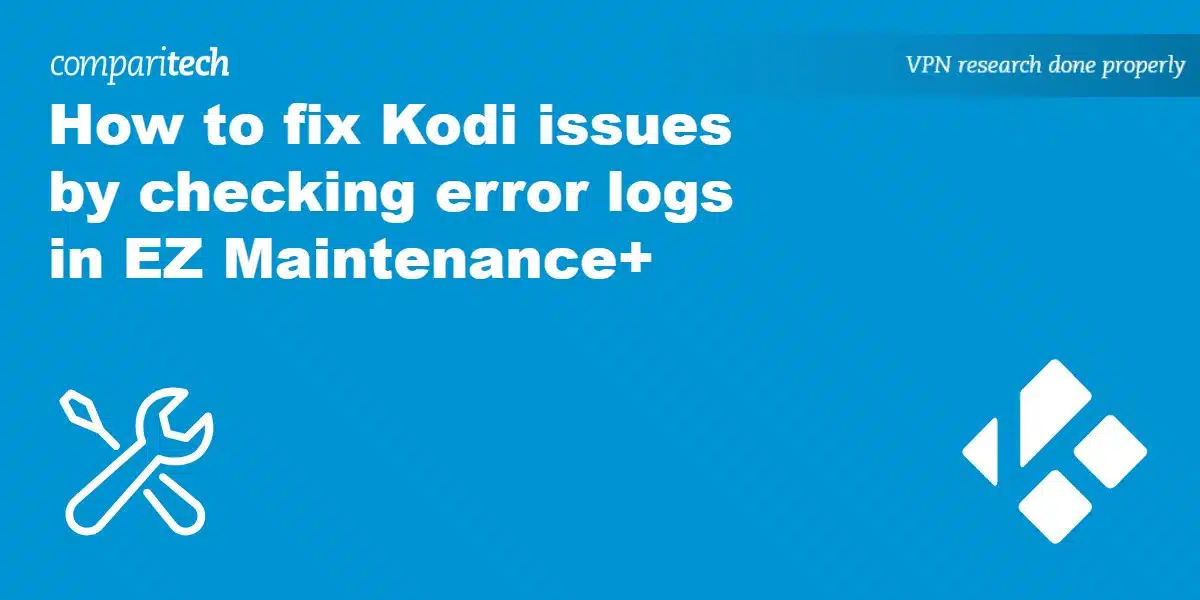Kodi normally runs pretty smoothly but every once in a while, something will go wrong. This could be an addon in need of an update, an outdated plugin, or simply a corrupted build. The problem is that it’s not always obvious what’s actually causing your issue. Below, we’ll explain how to view Kodi’s error logs to help you get the bottom of things and start streaming again as soon as possible.
There is a log-viewer addon in the official Kodi repository. If you’d like to use this, that’s completely fine. However, many people already have maintenance addons (such as EZ Maintenance+ or the now-defunct Ares Wizard), so it’s often possible to see Kodi’s logs without installing anything extra.
Warning: Kodi should only be used for content to which you have the legal right to access. Neither the Kodi Foundation nor Comparitech advocates the use of Kodi for piracy.
Always use a VPN with Kodi
Did you know that your Internet Service Provider can see exactly what you get up to online? This is how it’s able to reduce your speeds whenever you start streaming or torrenting. If you install a compromised Kodi addon or use a public wifi hotspot, it’s possible other people are able to monitor your activities too, which isn’t exactly ideal as far as privacy goes.
We strongly suggest using a Virtual Private Network (VPN) to prevent this. These services encrypt your traffic, rendering it unreadable and allowing you to keep your browsing habits private. NordVPN is our top pick for Kodi users; it’s fast, reliable, and highly-secure, plus it works with every addon we’ve tested. There’s even a dedicated Firestick app so you can stream safely across all of your devices.
WANT TO TRY THE TOP VPN RISK FREE?
NordVPN is offering a fully-featured risk-free 30-day trial if you sign up at this page. You can use the VPN rated #1 for Kodi with no restrictions for a month. In other words, it's the perfect way to try before you buy or stream safely on a short trip abroad.
There are no hidden terms—just contact support within 30 days if you decide NordVPN isn't right for you and you'll get a full refund. Start your NordVPN trial here.
How can Kodi’s log file help me troubleshoot issues?
Unless you’re familiar with addon development and the specifics of the streaming platform you’re trying to use, Kodi logs probably won’t be much use on their own. It’s possible that the logs specifically tell you which addon is messing things up but more often than not, you’ll have to dig a little deeper.
Don’t be discouraged, though! You can share these logs on the official Kodi forum, which allows more experienced users to suggest solutions to your problems. In fact, it’s likely that if you’re having issues, other people are too.
Of course, before you can share these logs, you first have to be able to access them. Below, we’ll explain how to view log files on Kodi.
How to access your Kodi log file
There are two mains ways to view Kodi logs: using an addon or by opening the file directly. We’ll walk you through both methods so that you know exactly what your options are.
Viewing logs with EZ Maintenance+
-
- First off, you’ll have to install EZ Maintenance+ if you don’t already have it. You can download this addon from the developer’s GitHub and install it using Kodi’s Install from ZIP file option
- Open EZ Maintenance+ and select LOG VIEWER/UPLOADER from the main menu
- Click on View Log. You’ll now be able to choose whether to view the most recent log or a slightly older one. Note that more recent events will appear toward the bottom of the log file
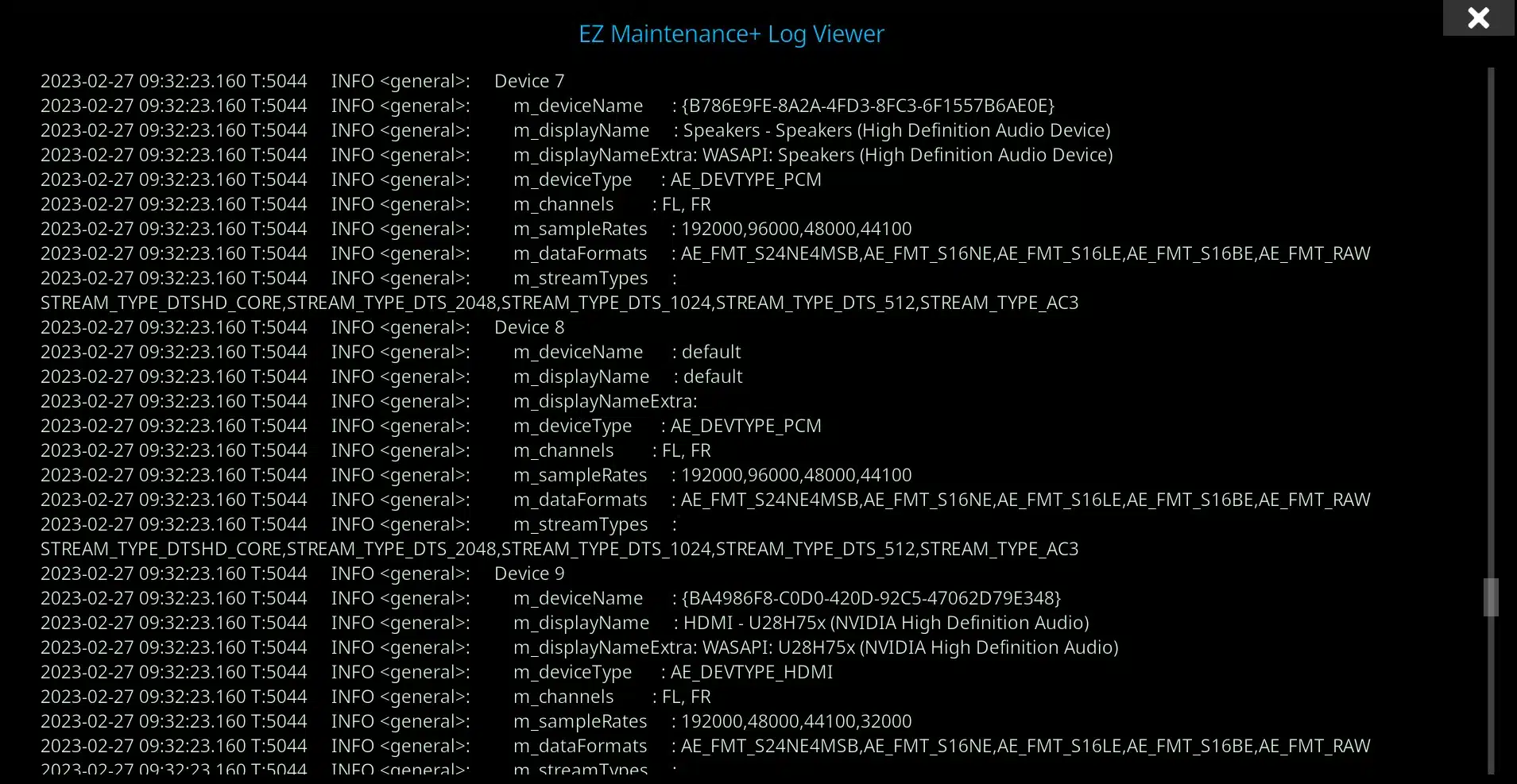
- Still not sure what’s causing your issue? In that case, return to the previous page and click Upload Log to Pastebin. After a moment, you’ll be given a link to your log file that you can share on the official Kodi forum when asking for help
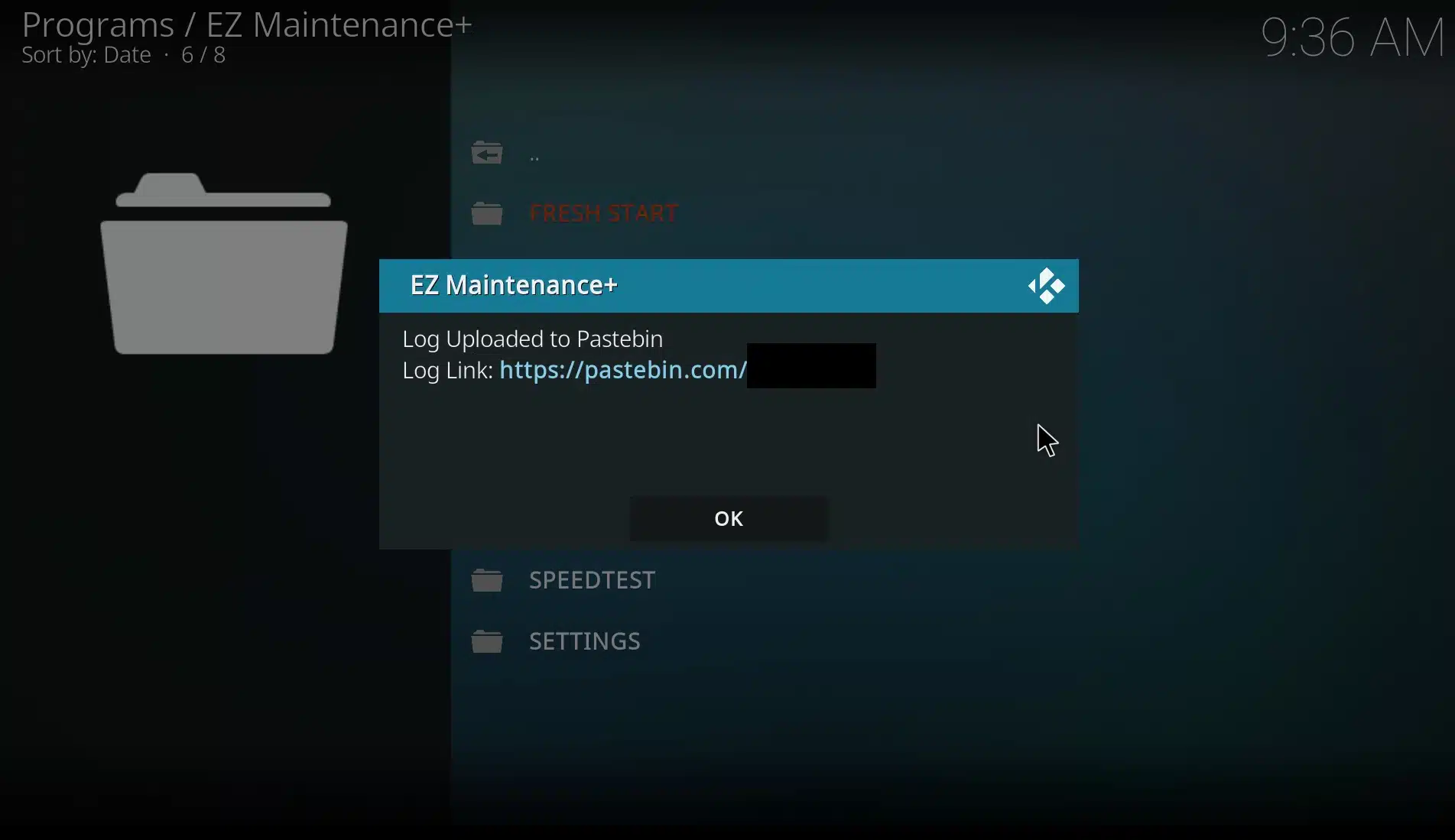
Accessing your log file directly
Your Kodi log files are stored physically on your device’s storage as well and can be accessed that way. The location of the log file varies depending on the device. Here are some of the log file locations for some of the platforms Kodi is available for:
- Android: sdcard/Android/data/org.xbmc.kodi/files/.kodi/temp/kodi.log
- iOS: /private/var/mobile/Library/Preferences/Kodi/kodi.log
- Windows standalone app: C:\Users\username\AppData\Roaming\Kodi
- Windows store app: %LOCALAPPDATA%\Packages\XBMCFoundation.Kodi_4n2hpmxwrvr6p\LocalCache\Roaming\Kodi\kodi.log
- Linux: $HOME/.kodi/kodi.log
- Mac OS: /Users//Library/Application Support/Kodi/kodi.log
Troubleshooting Kodi: Frequently Asked Questions
Why isn't Kodi working properly?
Kodi is highly customizable but while this gives you the freedom to create a personalized media center, it also means that there are dozens of potential causes for any problem you might be experiencing.
To help out, we’ve created a guide to fixing Kodi issues. This will walk you through our troubleshooting process step-by-step and explain what exactly might have gone wrong. We also have guides to reducing Kodi buffering, getting Kodi running on Amazon Firestick, and keeping Kodi up to date.
What does "Couldn't retrieve directory information" mean on Kodi?
This is an extremely common error but unfortunately there are a few reasons you might be seeing it. This means that we’ll have to do a little digging to find out what is the problem.
Essentially, “Couldn’t retrieve directory information” means that Kodi has failed to access a source. This might be because there’s a typo in the address, so checking this is a good starting point. Next, we’d suggest checking your internet connection since this is an often-overlooked issue that would prevent you from accessing any online source.
Finally, it’s a good idea to visit the website in a browser just to make sure that it’s still accessible. If not, the addon or repo has likely moved to a different website or has been taken down. In these situations, there really isn’t anything you can do but find an alternative. If the site is still accessible, though, it’s possible your firewall is interfering with Kodi, so creating an exception might be a good idea.