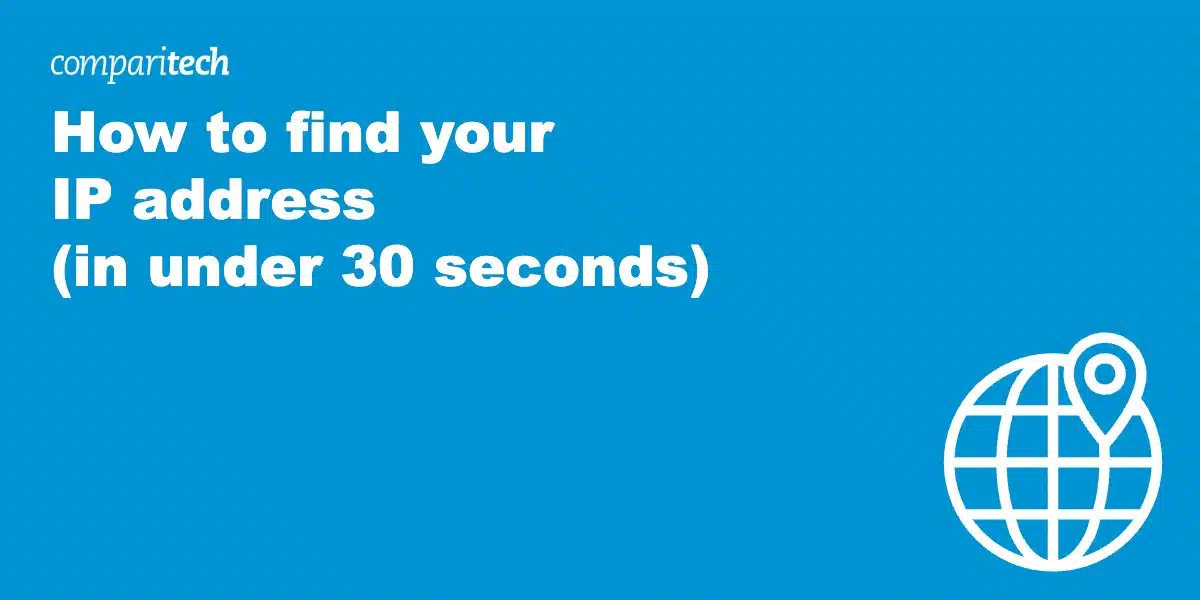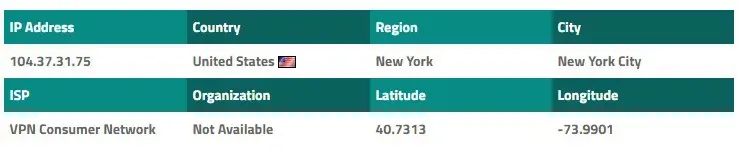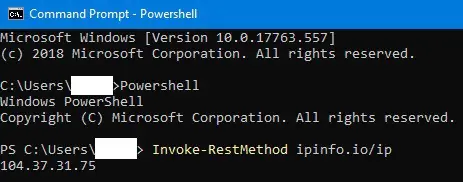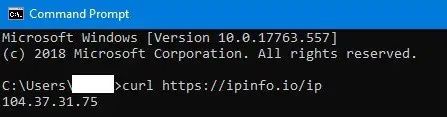There are plenty of reasons you might need to know how to find your IP address. You might be trying to connect two of your devices together wirelessly, or perhaps you’re setting up a whitelist on your home router. Luckily, finding your current IP address is simple. Below, we’ll explain how to see your IP address almost instantly on any device using a web browser. We’ll also provide an alternate method, just in case your internet access is restricted. In addition, we’ll explain how to change your IP address using a VPN and reveal the best VPN for the job.
Use method 1 in this to tutorial to:
- Find your IP address on Windows 11 or any other Windows version
- Find your IP address on Mac, iPhone or iPad
- Find your Xbox One IP address
- Get your IP address for any other connected device
Need to find all IP addresses on your network (not just your own) then try this guide instead > How to scan local network for IP addresses
How to find your IP address
Method 1: Use an online IP address checker
This is by far the quickest and easiest way to see your current IP address. It works for any connected device. Although you can simply Google “What is my IP address?” and get an answer, we recommend using a dedicated service like whatismyip.com. This is because, in addition to showing your public IP address, these sites also show geo-location data attached to your IP address. In other words, they let you know just how much information you’re revealing as you browse the internet.
To be fair, geo-location data isn’t 100% accurate, and different services will often return slightly different results. However, generally, anyone with your IP address can find out which country you’re in (and perhaps even which city), who your Internet Service Provider is, and possibly even your postal code.
Method 2: Check your IP address with the command line
If your device doesn’t have a web browser, your internet access is restricted, or you want more detailed network information, there is another way to find your IP address: using the command line. However, you should note that the commands are different for every operating system. Take a look below for a step-by-step guide on how to find your IP address on Windows, MacOS, and Linux:
Windows 8 and 8.1
First, open up the console by pressing the Windows key, typing “cmd”, and pressing Enter. In the console window, type the following, pressing the Enter key after each line:
Powershell
Invoke-RestMethod ipinfo.io/ip
Note: many guides recommend running some variation of the “ipconfig” command, but this will not work. IPConfig will only show you your internal private IP address, but your router gives you an external public IP address, which is what the websites you visit will see.
Windows 10 / MacOS
If you’re a Windows 10 user, you can open a command prompt by pressing the Windows key and typing “cmd” before hitting the Enter key.
MacOS users can open a terminal window by pressing Command + Space at the same time, then typing “Terminal”.
Windows 10 and MacOS both include an application called cURL which allows you to see your IP address with a simple, one-line command. Once you’ve opened the command line, just type the following and hit Enter:
Curl https://ipinfo.io/ip
Linux
cURL isn’t installed by default in most Linux distros, but it’s very easy to get. Open a terminal by pressing CTRL+ALT+T at the same time, then type the following, pressing the Enter key after each line:
Sudo apt install curl
Curl https://ipinfo.io/ip
Why would I want to change my IP address?
Most region-locked services rely entirely on IP addresses to determine the user’s location. As such, if you change your IP address, you can often access sites that aren’t normally available in your country. For example, with a different IP address obtained through a VPN, you can watch the BBC iPlayer in America or Sling TV in the UK.
You might have received an automated fraud prevention alert at some point, letting you know your account was accessed from another country. These are helpful when they work, but the systems are rarely able to tell the difference between a hacker and a legitimate access attempt from a user who’s on vacation. However, by connecting to a VPN server in your home country — which will provide you with an associated IP address in your home country — you greatly reduce the chance of the automated system noticing and locking your account temporarily.
How to change or hide your IP address
If you’re looking to browse or stream anonymously, you might be interested in changing your IP address. You can do this quickly and easily with a VPN: just choose which country you’d like to connect to, and you’ll be given a new, region-specific IP address. We recommend NordVPN: it’s a fast, secure service with strong unblocking ability. Better still, it includes a 30-day money-back guarantee meaning you can try it risk-free.
To change or hide your IP address with a VPN, just follow the steps below:
- First of all, sign up for a VPN if you haven’t already. We’ve already mentioned NordVPN but ExpressVPN and CyberGhost are both excellent low-cost alternatives.
- Now, download and install the software. Most VPNs offer a selection of apps for all the major operating systems, so be sure to get the right one for your device.
- Check your IP address using one of the methods above.
- Connect to a VPN server in a different country.
- Check your IP address again. It should now be completely different, and the geo-location data should show that you’re somewhere else in the world.
What is an IP address?
An IP — or Internet Protocol — address, is a unique numerical label assigned to each device connected to a computer network and using the Internet Protocol for communication. IP addresses identify and locate devices on a network so that they can receive the data packets addressed to them.
There are two main types of IP addresses: IPv4 and IPv6. IPv4 consists of a 32-bit value, which is represented as four sets of numbers separated by a period. IPv4 was introduced in the eighties, when there seemed little chance of there ever being more than 4,294,967,296 – the maximum value of a 32-bit number — addresses needed. However, these addresses are, in fact, running out. This has led to the introduction of IPv6, which has a size of 128 bits – and thus 340,282,366,920,938,463,463,374,607,431,768,211,456 possible addresses. This is vastly more than with IPv4.
IPv6 addresses are written in hexadecimal, with colons separating groups of numbers, for example: 2001:0db8:85a3:0000:0000:8a2e:0370:7334. Although IPv6 addresses have been available for more than a decade, uptake has been relatively slow. At the time of writing – September 2023 – global IPv6 uptake is just over 40%.