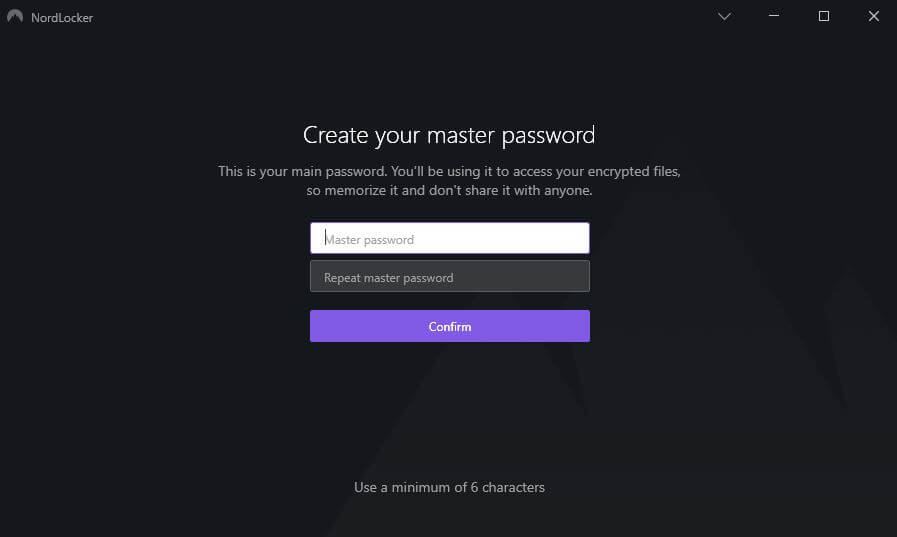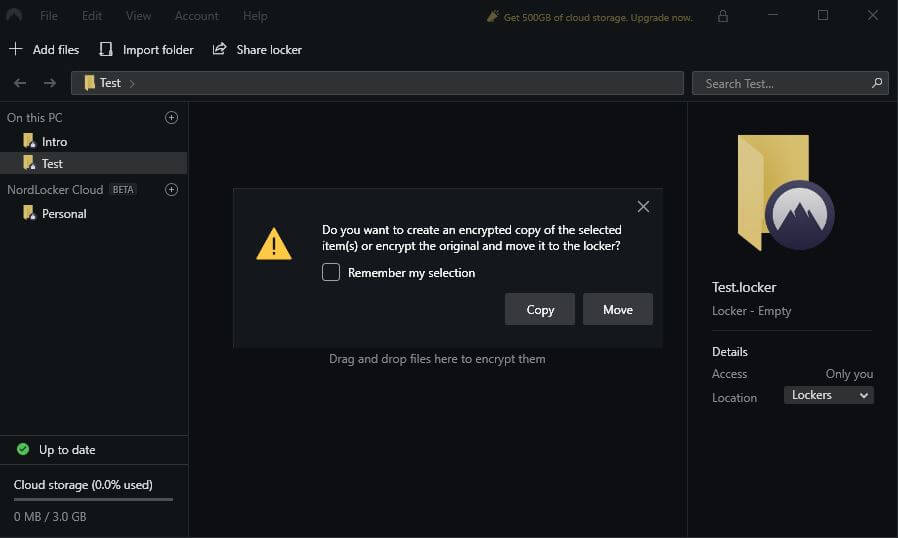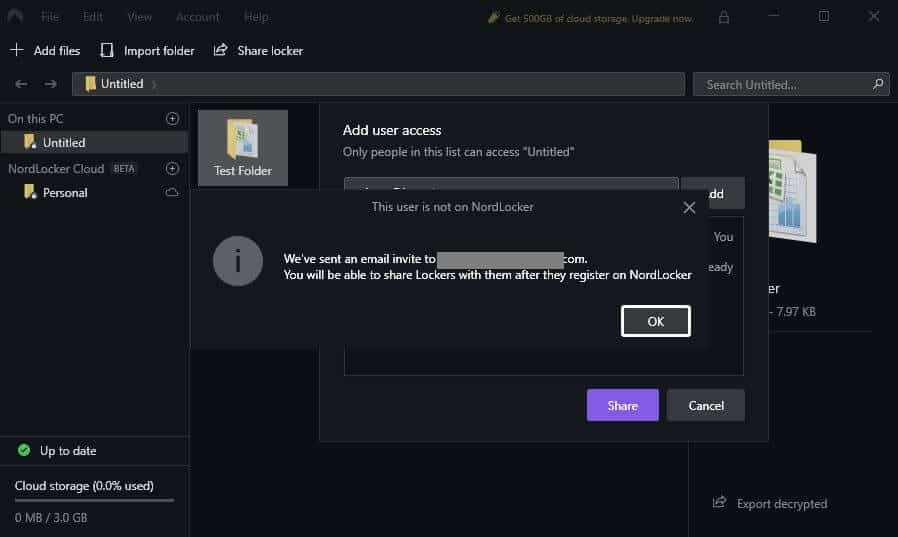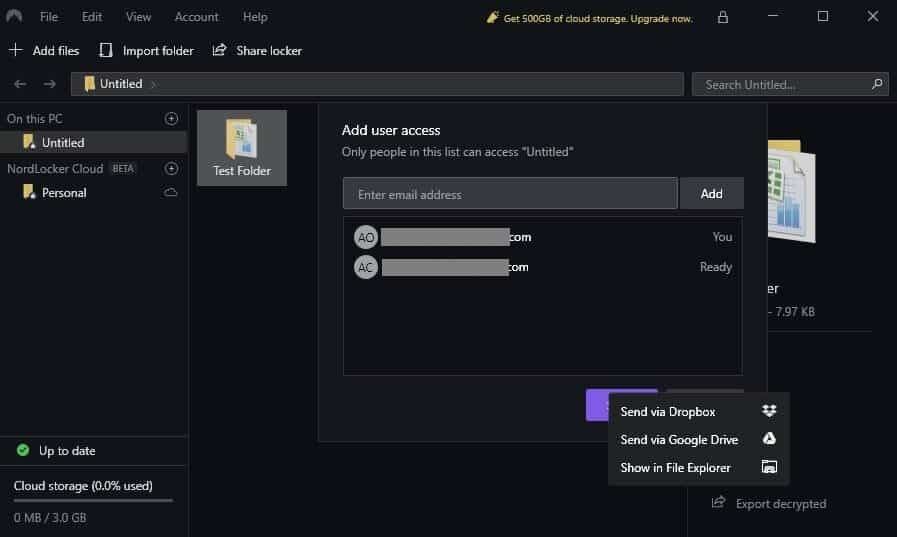While we have no doubts as to Nord’s competence when it comes to providing strong security, there is the burning question of how the NordLocker tool will measure up to its competition. With solid options out there including AxCrypt and Folder Lock, can NordLocker compete in terms of features, usability, and value for money?
In this NordLocker review, I will cover all of these aspects and more to help you decide if this could be the right encryption software for you.
NordLocker review summary
NordLocker is a beginner-friendly tool backed by a solid security reputation. It enables you to encrypt and securely share files, and paid subscriptions include a decent amount of encrypted cloud storage. NordLocker may seem pricier than some competitors, but it’s actually a good deal when you consider what you get for your money.
NordLocker pros and cons
Here’s a rundown of the main advantages and disadvantages of this tool:
Pros:
- User-friendly
- Doesn’t impose restrictions on file size
- Offers a free plan with unlimited local encryption and 3GB of cloud storage
- Premium option includes 500GB cloud storage
- Cloud lockers can be accessed from anywhere
- Provides apps for multiple devices
- Easy to share files securely
- Based on a zero-knowledge architecture
- Offers Dropbox and Google Drive integration
- Accepts cryptocurrencies
Cons:
- Mac client was glitchy
- Need desktop client to access cloud storage
- Doesn’t have 2FA
- No PayPal option
I’ll cover these points in more detail below.
NordLocker features
First, let’s look at an overview of NordLocker’s features. Here’s what you can what you can expect:
- Encrypt your files and store your data securely
- Unlimited file encryption
- 500GB cloud storage (3GB in free plan)
- No file size limit
- Drag and drop to encrypt files
- Email support (priority in paid version)
- Fast encryption
- Supports all file types
- Apps for Windows and MacOS
- Syncing across devices (cloud storage only)
- Access and add files to cloud storage from anywhere (using the NordLocker client)
- Securely share files with other NordLocker users
- Master password recovery
- End-to-end encryption using Argon2, AES256, and ECC
- Zero-knowledge architecture
- Link with Dropbox or Google Drive and get shareable download links
NordLocker has most of the features you see from similar tools. One notable omission is Two-Factor Authentication (2FA) which you might expect from a security-focused tool. It also doesn’t have some of the bells and whistles of some of the more seasoned file encryption software. For example, nCrypted Cloud offers a neat watermarking feature for preventing piracy of shared files.
That said, NordLocker is a relatively new product so we can anticipate that there may be some additional features as the product matures.
Using NordLocker
If you already use NordVPN or NordPass, you should have a set of Nord Account login credentials. After downloading and installing the NordLocker client, you can log in using your Nord Account or create a new one. Note that you’ll still need to create a separate master password for NordLocker and this is different from your master password for NordPass (if you use that tool too).
After logging into Nord Account, you’ll be prompted to create and confirm your master password.
You’ll then be issued a recovery key to use should you ever forget your master password.
Once you’re in the app, a quick tour will show you how the main features work.
It’s worth noting that the Mac app was a bit glitchy on startup. When trying to access certain lockers, an error message popped up. In addition, the app wouldn’t quit using the regular methods so I had to force a quit. That said, after I logged in after the forced quit, everything seemed to be working fine. The Windows client worked great from the get-go.
Encrypting files with NordLocker
A locker (often referred to as a vault in other tools) is a secure folder that stores your encrypted files. When you add an item to a locker, it is automatically encrypted. So encrypting files is as simple as opening a locker and dragging and dropping a file or folder into it.
To create a locker, click the + next to On this PC (or similar, depending on your operating system). You’ll be asked if you want to create a locker on your device or in the cloud.
When you create a locker on your PC or Mac, it isn’t synced across devices. Your files will only be stored locally on that system. If you want to have access to the locker on other devices, you will need to share it (more on that below).
When you create a locker in the NordLocker Cloud, the folder is synced between all devices you use NordLocker on. A single subscription allows you to add files to cloud storage (and access them) from any Mac or PC. Note, however, you will need to download the desktop client for whichever device you’re using, as you can’t access your cloud storage through the web portal and there are no mobile apps.
Once you’ve decided, you can choose the location, enter the locker name, and click Create. Then click on the locker name in the left sidebar and drag your file or folder into the app. A popup will ask you if you wish to move the file or folder (removing it from your device) or create a copy of it (in which case the unencrypted original will remain on your device).
Now that your files or folders have landed in your locker, they are encrypted. NordLocker uses a Mac filesystem called GoCryptFS (and a similar PC alternative) which allows you to open files in your locker and edit and save them. That is, you don’t have to move them out of NordLocker (and decrypt them) to perform edits.
If you do want to decrypt files and move them onto your device, right-click on the file or folder, select Export decrypted copy, and choose a location.
Sharing with NordLocker
Sharing with NordLocker is very straightforward, but note that you can only share lockers stored on your device and not those stored in the cloud. In addition, as is usual with this type of secure filesharing, the person you’re sharing with will need to be a NordLocker user to access the locker.
First, select the locker you want to share in the left sidebar. Then click the sharing icon at the top of the window. Enter the email address of the person you want to share the locker with and click Add.
If the recipient doesn’t have a NordLocker account, when you add them, NordLocker will automatically send them an invite to join the platform.
This will give that person rights to access the locker, but you’ll still need to send the locker to them, for example via email or a messaging app.
To share the locker, you can hit the Share button. This will give you three options. The first two are sharing via Dropbox or Google Drive. Clicking either of these will lead you through the steps to upload your locker to the respective platform and generate a sharing link to the file, which you can send to the recipient.
The other option is Show in File Explorer. This simply takes you to your NordLocker folders within your system. Depending on your system setup, you can send your files as email message attachments from here. If you’re using Windows, you’ll likely need to archive your locker before you send it as an email attachment. If you’re a Mac user, you can use the Share via Mail option to send the locker.
NordLocker security
Algorithms and ciphers include 256-bit AES, Argon2, ECC (with EdDSA, XChaCha20m, and Poly1305), among others. It’s worth noting that 256-bit encryption is considered the best in the business.
When storing files in the cloud, NordLocker uses end-to-end encryption. This means that data is encrypted on your device and is inaccessible to anyone except the recipient.
NordLocker operates on the basis of zero-knowledge architecture. This means that even Nord employees can’t view the contents of your encrypted files. So even if someone requested your data, Nord would have nothing to provide.
Ideally, we would like to see the option of 2FA to make security slightly more robust. I did pose the question to customer support and was told this feature could be available in future but there is no estimated implementation date.
NordLocker pricing
NordLocker offers a free version which allows for unlimited encryption and up to 3GB of cloud storage. The paid subscription costs $7.99 per month on a monthly plan or $3.99 per month if you sign up for one year.
NordLocker uses a different payment model to many of its competitors. Most offer file encryption software for a one-time fee and some of those offer cloud storage as an optional monthly subscription basis.
The fact that you can get unlimited local file encryption for free with NordLocker already puts it in a competitive position. For example, CryptForge offers its file encryption software for a one-time fee of $39.70 (with no cloud storage).
And if we look at providers that do offer cloud storage, NordLocker’s premium plan represents a good deal. For example, Folder Lock offers its encryption software for a one-time payment of $39.95 but it charges steep fees for storage. For 500GB, you pay $100 per month, making NordLocker’s price seem very attractive.
You can pay for your NordLocker account using credit card, Google Pay, Amazon Pay, Alipay, or cryptocurrency. There’s currently no PayPal option which some users may miss. Plans come with a 30-day money-back guarantee.
NordLocker support
When it comes to its VPN service, Nord is known for its solid customer support. So it’s no surprise that the NordLocker site offers a pretty thorough knowledge base. Here you’ll find lots of setup and troubleshooting guides.
NordLocker offers 24/7 support but there is no option for live chat or phone. Instead, you can submit a support ticket that will reach the team via email. Paid subscribers get priority for this service, although even when I was using the free software, I got a response within about seven hours which isn’t bad.
Verdict
NordLocker offers an intuitive file encryption tool. The company’s reputation precedes it, and there is little doubt that the security offered by this tool will match or surpass that of competitors. With strong encryption and a zero-knowledge architecture, you can be sure your files are protected. Optional 2FA would be a nice addition for extra security.
The NordLocker client offers straightforward drag-and-drop encryption of files and folders and allows you to easily but securely share lockers with others. There are apps for Windows and MacOS and you can sync across devices. All file types are supported and there are no limitations on file size. NordLocker offers a decent free version that provides unlimited local file encryption and a small amount of cloud storage.
As I’ve outlined above, there are some downsides to this tool. The Mac app was a bit glitchy and some users may miss the option of being able to access cloud storage through a web browser or mobile app. Overall though, with a great free version and a 30-day money-back guarantee on the paid plan, NordLocker is well worth exploring.