Stellar Data Recovery Windows Professional 10.1.0.0 is a solid option to salvage lost or deleted files from a hard drive, especially if you’re a less tech-savvy kind of user. But its higher price and relatively basic scanning options may not be the best for more extreme users who demand the most out of their recovery suite.
So, is this software worth the price of entry, or can you get everything you need out of it from the free version alone? Read on in our Stellar Data Recovery Windows Professional review to find out!
Installation & Setup
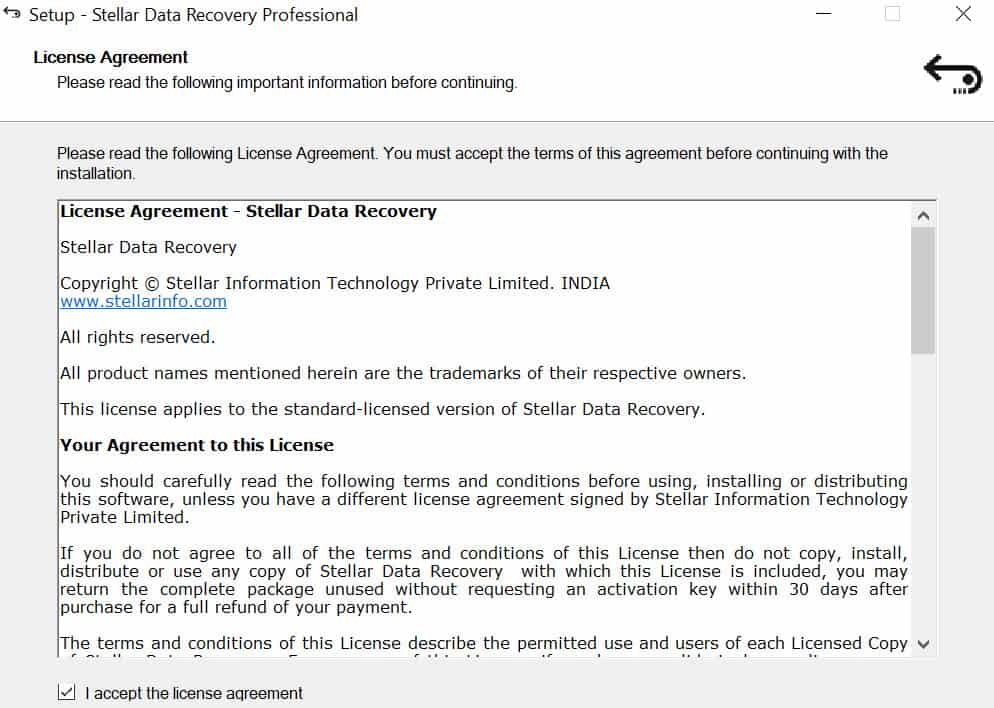
Getting Stellar Data Recovery Windows Professional V10.0.0 downloaded and installed was a very simple process. From the company’s download page, we simply found the file we were looking for and loaded it onto the test PC through the setup exe.
Once we had the program installed, it was time to activate it through the app itself. We copied in the license code provided after purchase, and the program was able to register itself on its own, all without opening any extra browser windows in the process.
Design & User Experience
After the product was registered, we were taken to the main home screen of the app, which displays seven boxes you can check depending on the type of file you’re planning to recover.
These options include:
- Office Documents
- Folders
- Emails
- Photos
- Audio
- Videos
- Or the option to look for “All Data,” which groups all the previously mentioned categories into a single master-scan of the entire drive.
After clicking Next, you’re prompted to select the location to scan.
Once you’ve selected the drive(s)/folder(s) you want to scan, simply click Scan and it will start.
Every aspect of the user experience in Stellar is meant to be as user-friendly and foolproof as possible, boiling down what can sometimes be a complicated technical process into its most essential parts, so they’re easily understood.
Although I generally appreciate when a company can make more complex maintenance tasks easy for the layman user, I have to admit that the process from the home screen to starting a scan may have been a bit too easy.
There aren’t really a lot of customization options as far as what types of files you want to look for, specifically, outside of the rough genre types that Stellar provides at the start of the scanning process. Personally, we’d like the option to scan for one file name or type, to cut down overall scanning time. Although, it’s still nice to have a catalog of everything that’s been deleted off the drive in case there’s an old file you forgot about that’s making a second appearance.
Once the scan is completed, you’ll be presented with a tree-style list of all the files and folders that were found, as well as a nice little feature that lets you preview deleted files (or more specifically, in this case, deleted pictures), before you decide to recover them.
You can also preview text files and the contents of any found .zip archives. This is another nice touch that definitely helps to elevate the experience of using Stellar above what you might otherwise find in this space.
Features
Stellar Data Recovery provides different features to the various software versions it provides to individuals. Stellar offers the following subscriptions:
- Free
- Standard
- Professional
- Premium
All of the versions share the following feature set:
- Recovers deleted/lost files
- Photo recovery
- BitLocker data recovery
- Email recovery
- FAT, ExFAT, and NTFS file system recovery
The Free plan recovers up to 1 GB of data. For more, you’re going to need to move up to a paid plan.
The Professional subscription includes the above and adds:
- Data recovery from a lost partition
- Unbootable system recovery
- Create a recovery drive
- Create and load a disk image to scan it for recoverable files. This cannot be used to backup and restore your operating system.
- RAW recovery
- CD/DVD data recovery
And the Premium subscription provides all of the above, plus:
- Repairs corrupt photos and videos
Settings
You can access the Settings menu by clicking on the three horizontal lines at the top left of the UI. This displays the Settings pane.
The first menu enables you to turn the preview of recoverable files on or off.
The second menu displays the file types that Stellar recognizes by default. You can enable or disable any of the listed file types.
The third menu is where you can add file types that aren’t recognized by default.
The fourth menu enables you to resume a recovery scan you started previously. You must save your scan to be able to resume it at a later time.
The rest of the menus pertain to updating the software and accessing the company’s online Help.
Beyond those settings, at the top right of the UI, there’s a three-lined dotted icon that enables you to access extra options that come with the Professional plan and beyond. From there, you can create a recovery drive or launch the Drive Monitor, which launches a standalone app that provides extra functionality for your drives.
The Windows version also gives you access to Stellar’s Lab services from the UI (top left microscope icon). This allows you to send your drive to Stellar for professional recovery services if the software doesn’t manage to recover what you need.
Clicking Go to laboratory services takes you to the service’s website.
Performance
To test Stellar’s data recovery capabilities, we stored (and deleted) five different file types (*.exe, *.jpeg, *.mp3, *.zip, and *.txt) to see how it could recover data from an SSD, an HDD, and a USB flash drive.
For the first test, we ran a basic scan on a 1TB Seagate 7200RPM to see what it could pull up. We recorded the length of how long the first scan took on our test system, which features a 7th-gen Intel Core i7-7700K 4.2GHz processor (overclocked to 5.1GHz on closed-loop liquid cooling), 16GB of DDR4-3000MHz RAM, a 256GB m.2 SSD, a 1TB HDD, and NVIDIA GTX 1070 GPU.
It took just short of 1 minute 50 seconds from the moment we turned on the quick scan until it was finished, which, considering it was scanning the HDD, is actually quite impressive. On the SSD side of things, times were even faster for quick scan, taking around a minute before we were able to sort through all the returned results.
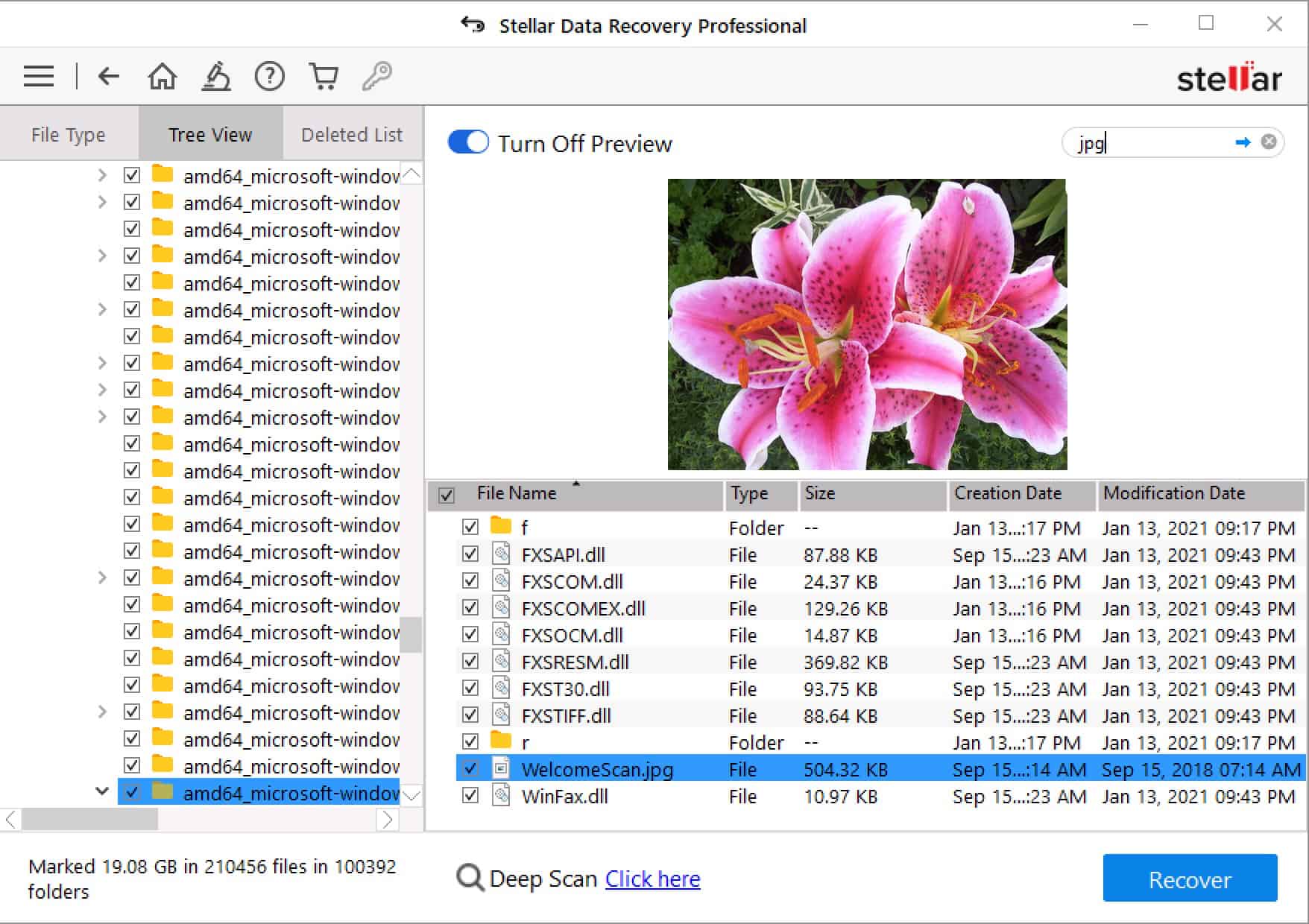
During the quick scan, Stellar was only able to recover recently deleted files and folders that had been installed on the HDD since our most recent Windows build went live on the test machine about three months ago. Anything beyond the hard reformat that happened prior to this installation was lost, only recoverable in a rudimentary form through the deep scan option.
The deep scan we ran on a 1TB HDD took around 2 hours to complete in total, and only recovered a couple of scraps of data that were present on the drive before the write-zero pass format happened. Admittedly, there aren’t many data recovery software options out there that can actually do much once a write-zero has been performed. But we still would like to see a bit more information about the previous state of the drive once the deep scan had completed.
Stellar Pricing
As mentioned above, aside from the free plan, which comes with a 1 GB limit on recovered files, Stellar offers different subscriptions with different features and different prices.
- Standard: $49.99 per year
- Professional (the version we tested): $89.99 per year
- Premium: $99.99
Stellar also offers two other subscriptions that are geared towards IT professionals:
- Technician: $199 per year
- Toolkit: $299 per year
The Technician subscription provides the following extra features:
- Supports RAID recovery
- Supports the creation of Virtual RAID
And the Toolkit subscription gives you virtual drive recovery support plus support for Linux and macOS drives (Ext2, Ext3, Ext4, HFS & HFS+).
But that’s not all. Stellar also offers lifetime subscriptions for its Professional, Premium, and Technician plans.
- Professional: $149 for life
- Premium: $199 for life
- Technician: $399 for life
So if you really, really, (really) like Stellar’s data recovery software, you can pay once and be set for the rest of your life (as long as you don’t outlive the company).
All of Stellar’s plans come with a 30-day money-back guarantee.
Customer Support
Stella Data Recovery maintains an extensive knowledgebase which answers most basic questions you might have about the service or how it works. For more complex issues, Stellar products are supported by the company’s “24/5” helpline, which is available at any hour of the day, Monday thru Friday.
We called claiming to have a problem with the partition recovery aspect of the hard drive (an issue we were able to reproduce a few times unintentionally first), and it took about three minutes and two menus before we were connected to a live representative.
The representative understood the problem we were having immediately and seemed to have an answer at the ready without even needing to look up a solution path in his system. An email inquiry about the same problem was answered in just short of 18 hours, which is around average for email support.
Conclusion
Stellar Data Recovery Windows Professional V10.0.0 is a solid option for someone who has accidentally deleted important files off a hard drive. But it may not be thorough enough if you’re trying to recover after a deep format.
The quick scan option was speedy and efficient for both HDD and SSD scans, and didn’t take up a whole lot of resources while the process was underway. The company’s technical support options were top notch, and for $79.99 flat you get lots of features as compared to the competition.
If you’re looking for a good starter data recovery option that can offer unique bonuses like Live File Previews and user-friendly interface elements, then Stellar Data Recovery Windows Professional 10.1.0.0 may be the right pick for you!

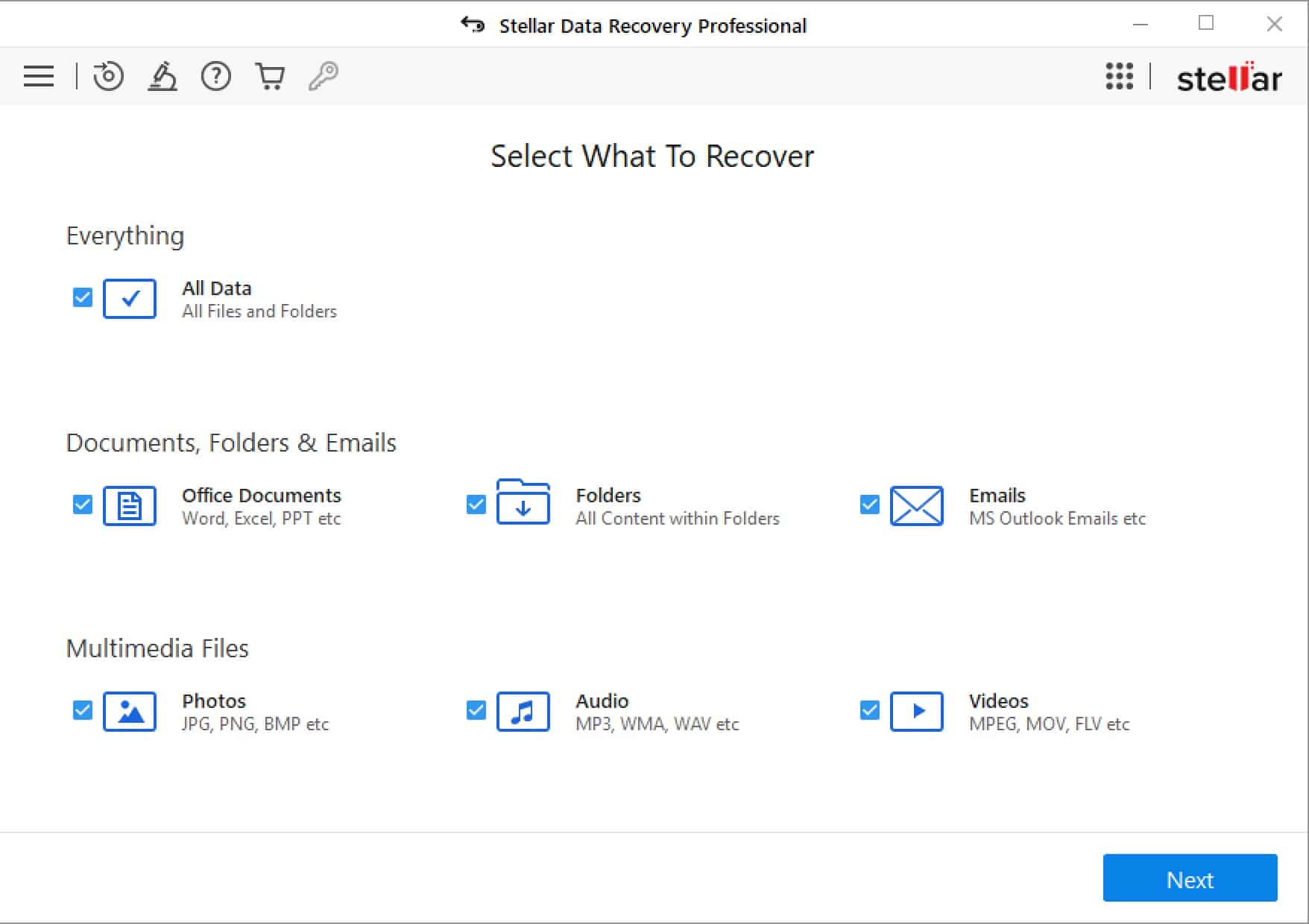
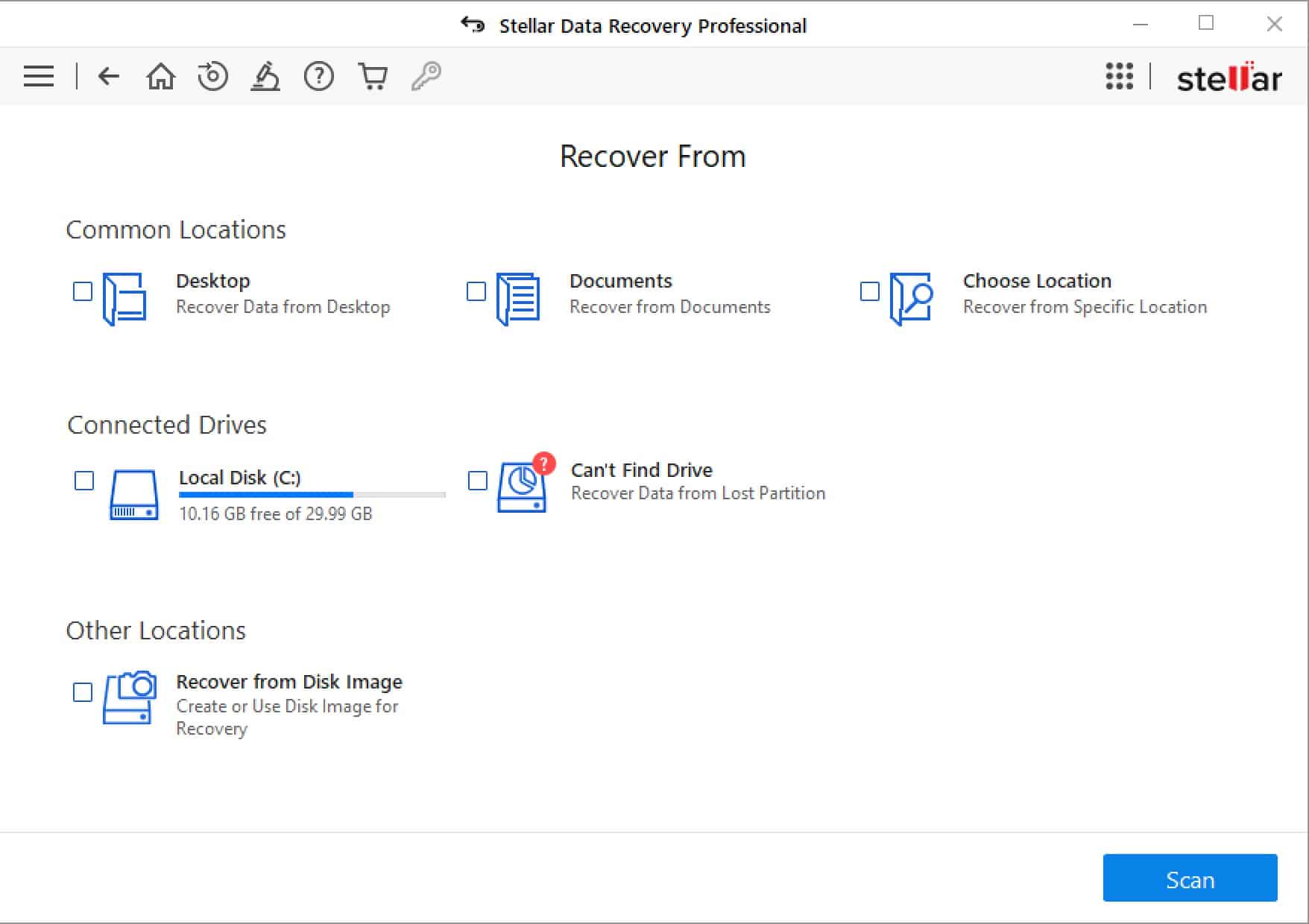
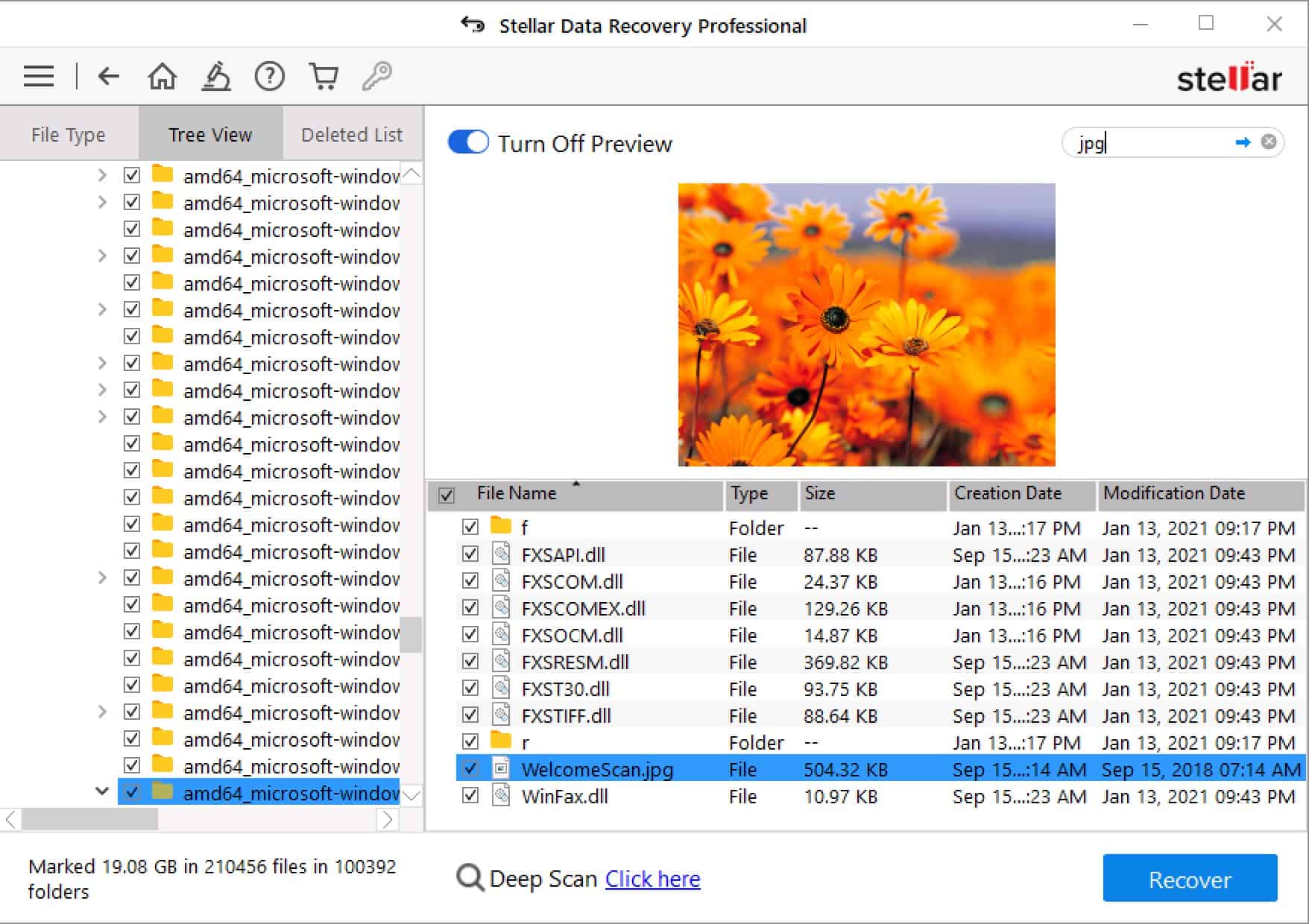

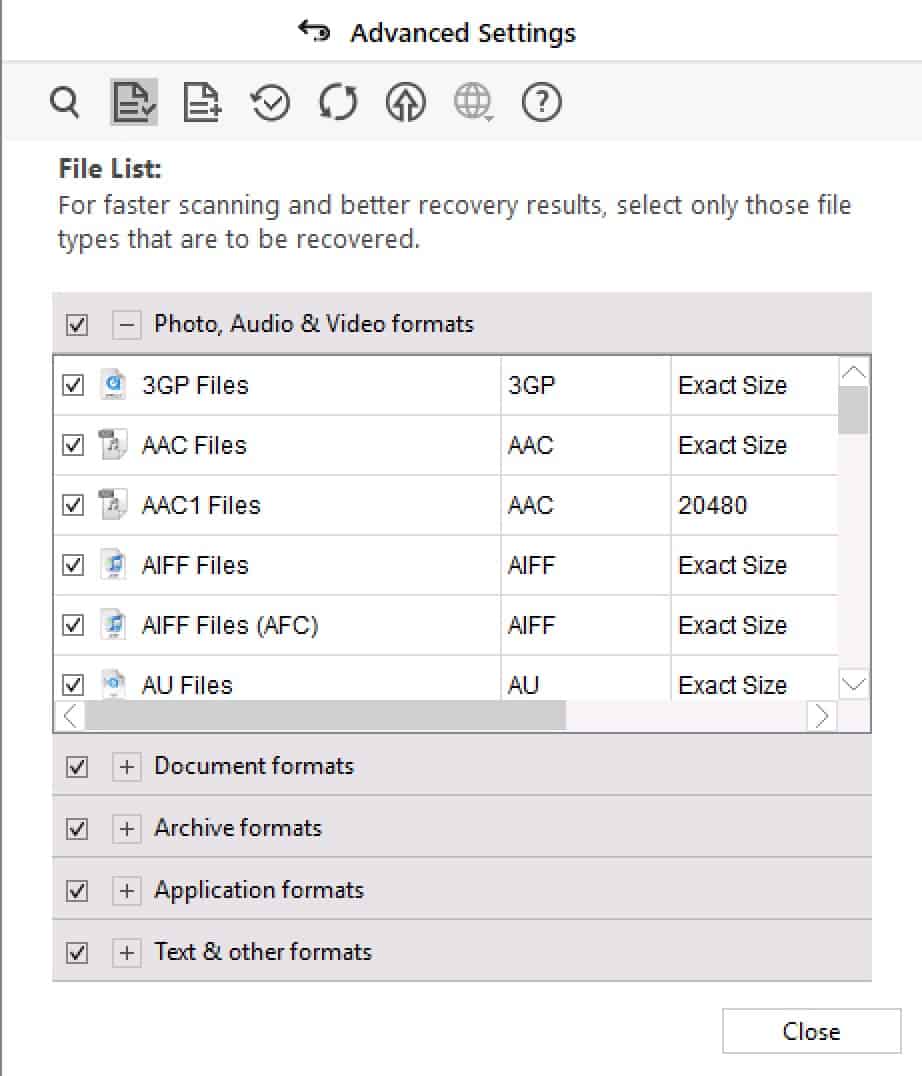
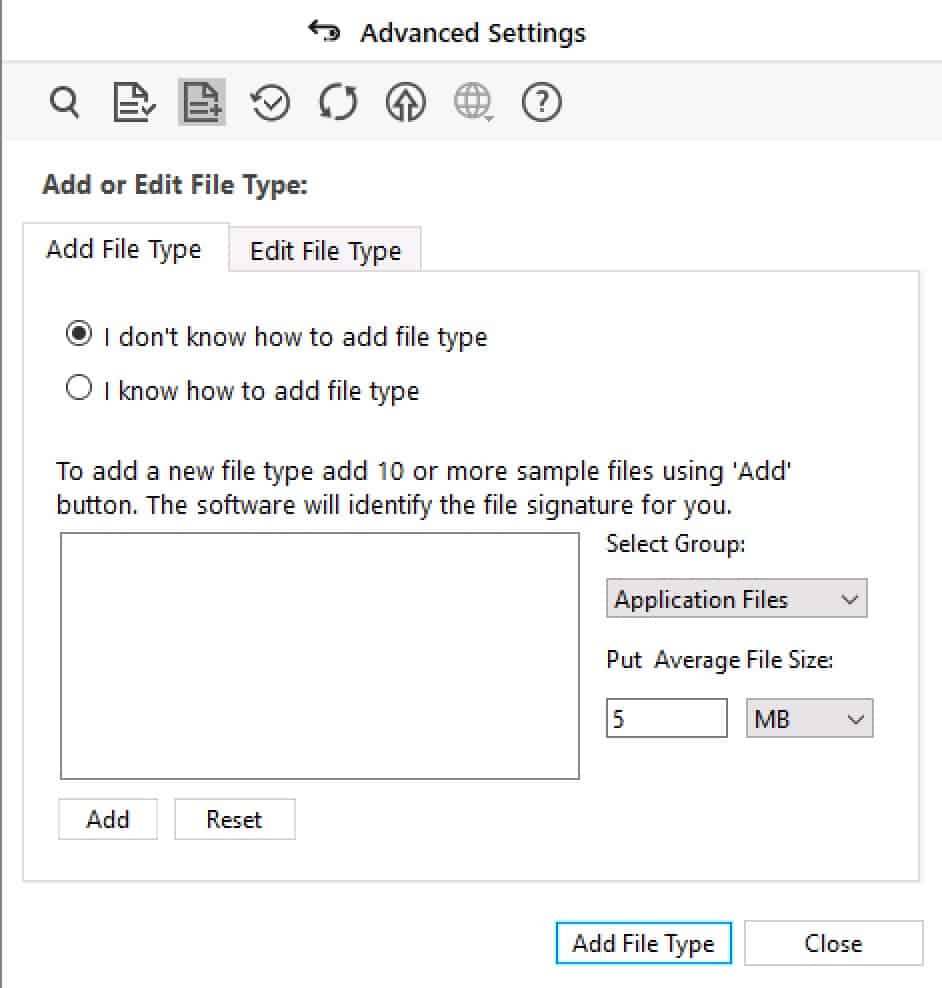
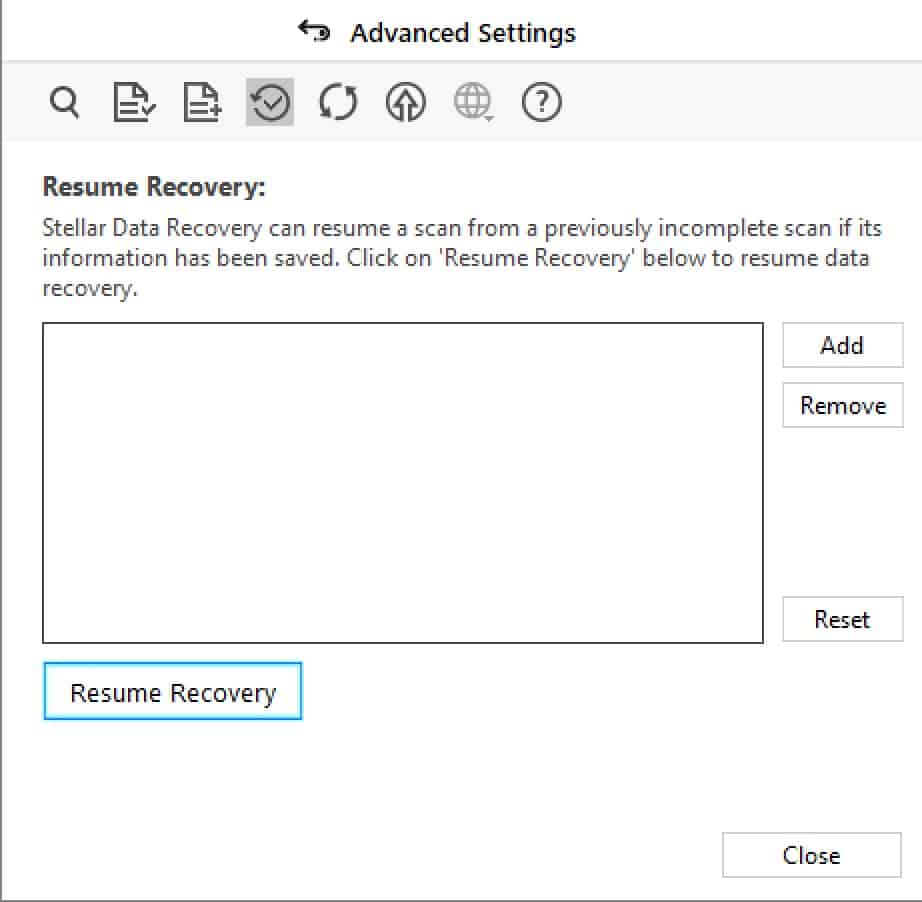

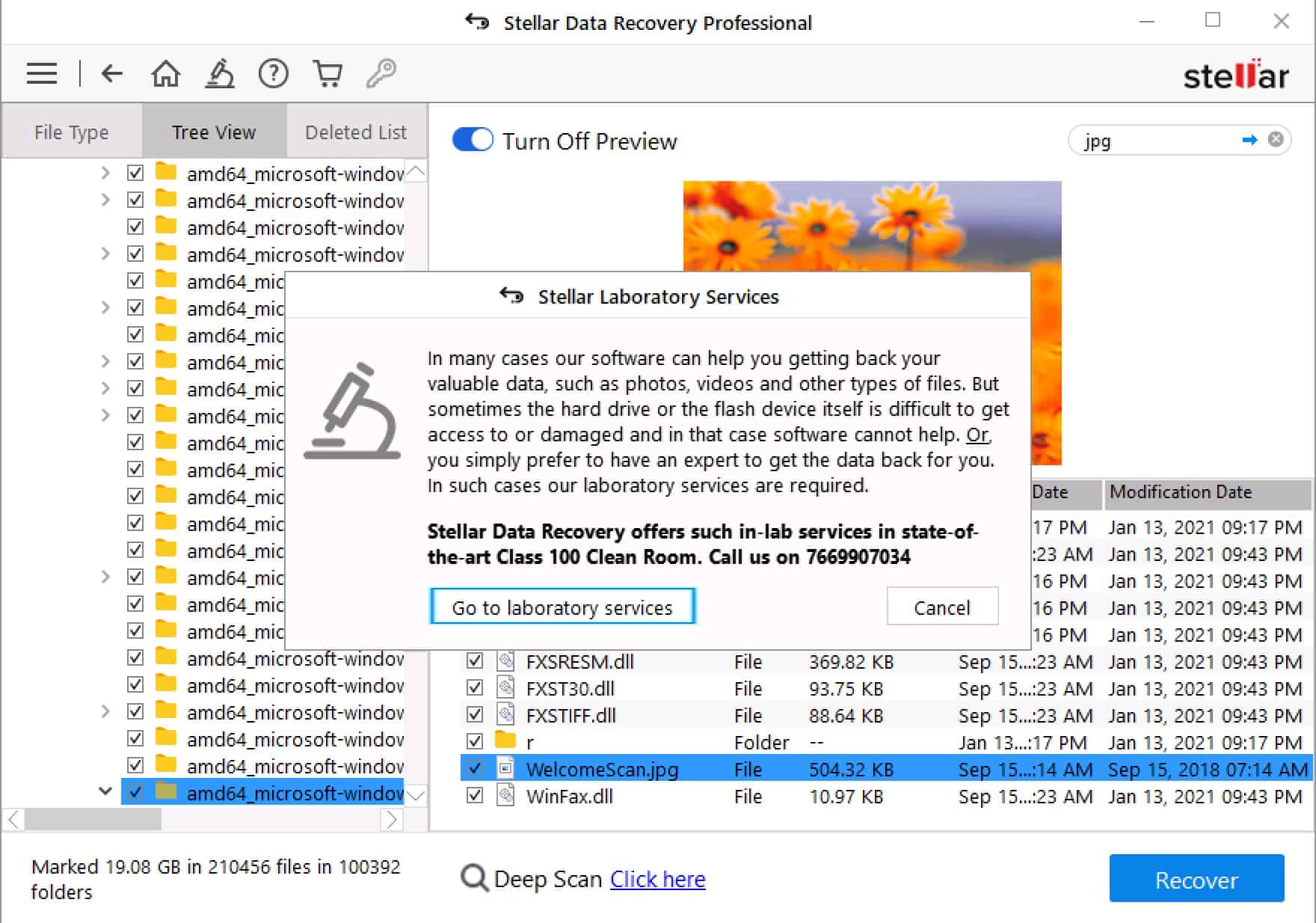
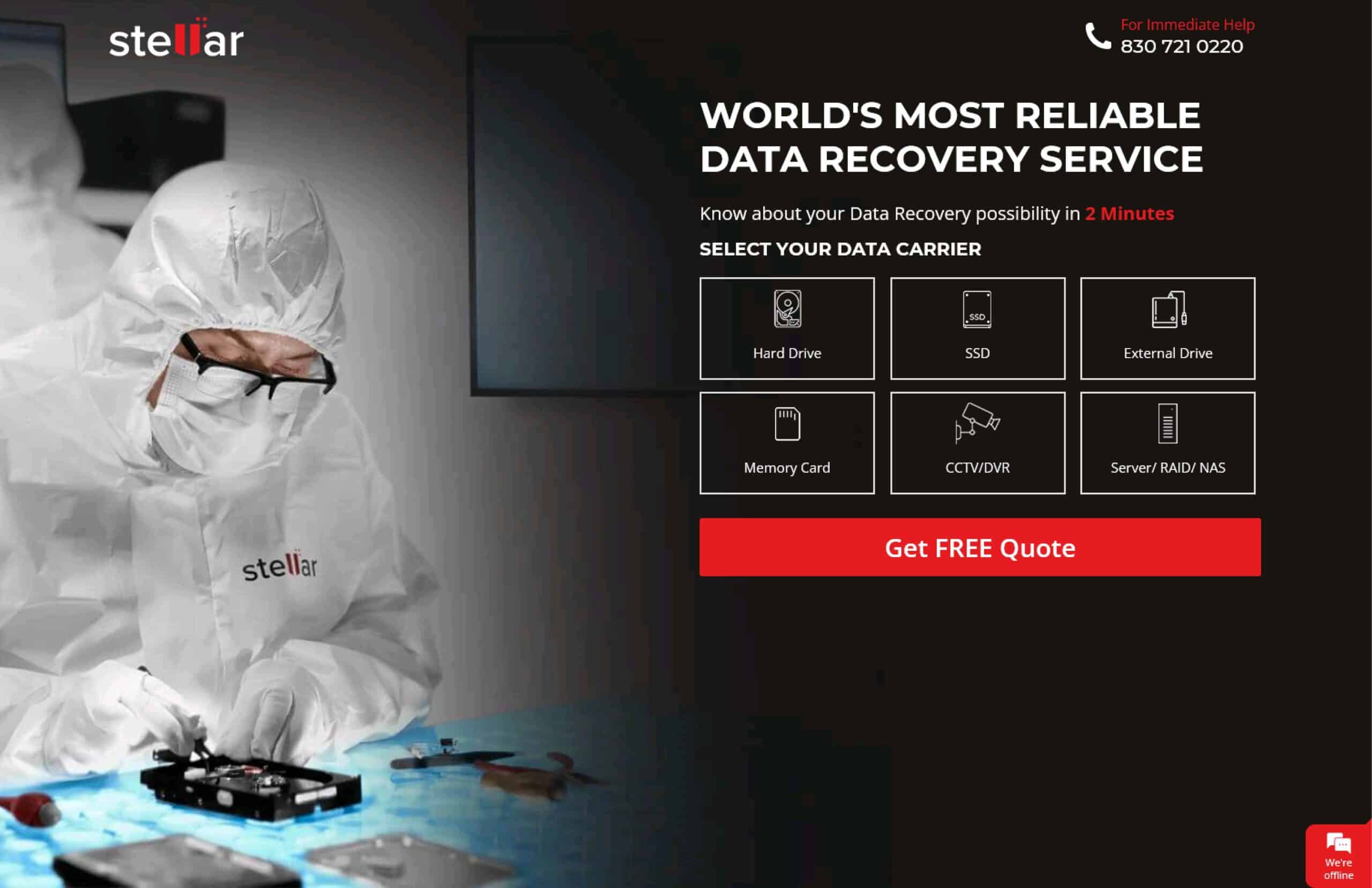
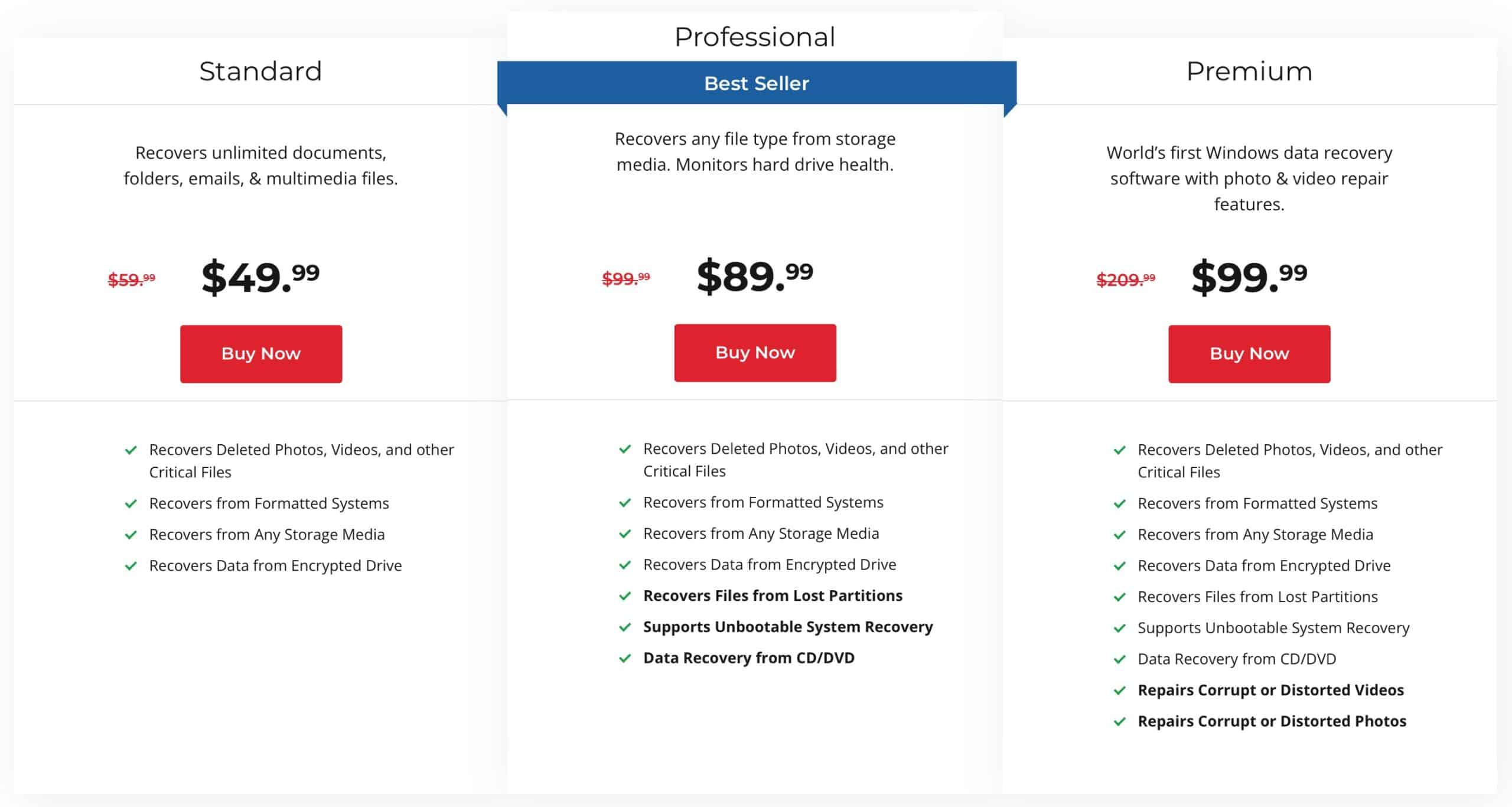
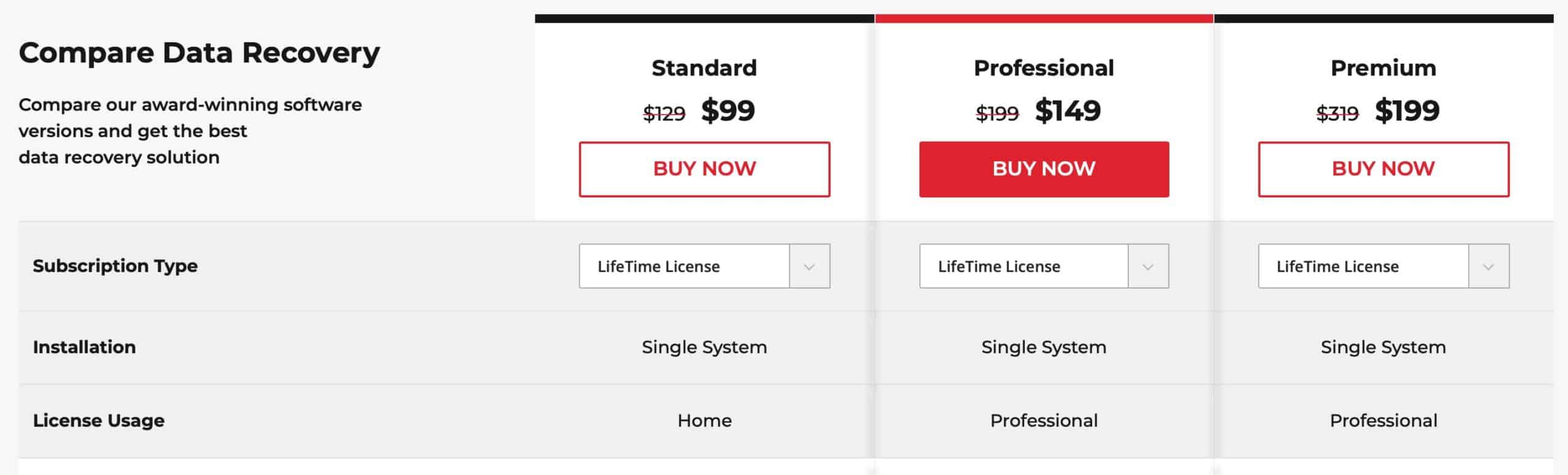
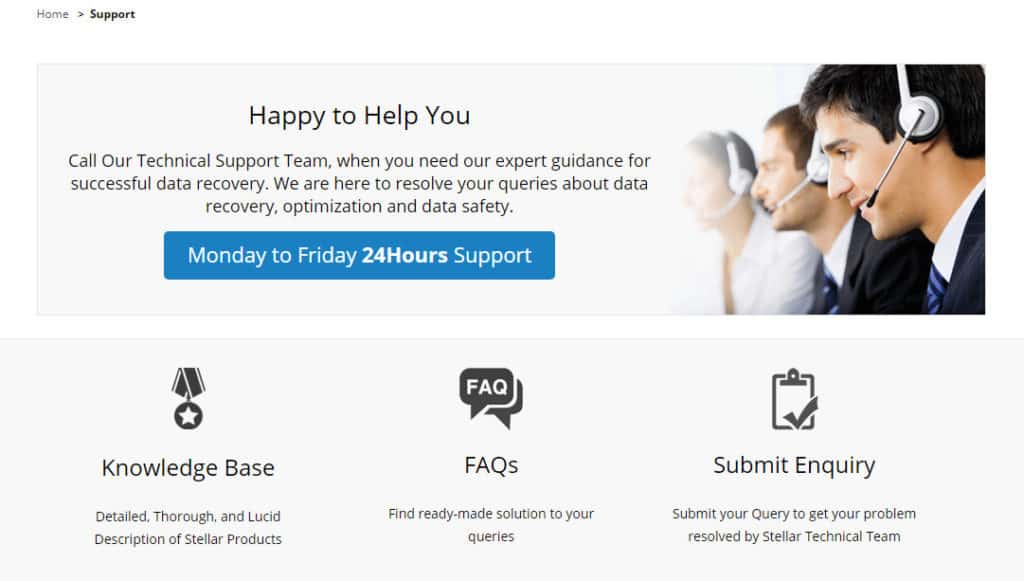
All Stellar Data Recovery Premium - Windows reviews
All Star Stellar Data Recovery Premium - Windows reviews
All Stellar Data Recovery Premium - Windows positive reviews
All Stellar Data Recovery Premium - Windows critical reviews
All related Stellar Data Recovery Premium - Windows reviews
See all reviewsI will strongly recommend for this Software.
It helped me recover all data deleted because of Trojan virus. It took some time sorting through previously deleted and corrupt files. But with this tool, I was able to recover about 99% of my lost data. Thanks again.
it works fine for us but unfortunately I will not consider to purchase their products anymore, after having an issue with my computer I had to reinstall the software just 1 year and 3 month after the purchase, the activation key is not working anymore and the support said that I will need to purchase 1 year support for 49$……..only to have my registration key working.. it’s unacceptable
This software does not work, nor is it adapted to run on modern version of the mac OS X with APFS file system it simply retrieves compress files with unknown file extensions with the same size 10.5mb.
I spent countless hours with Stellar support to try to find a solution. I have never dealt with a support line that is so poorly trained or has so much limited understanding of modern operating systems.
I felt on more than one occasion as if I was having an intelligent conversation with SIRI early beta version. I am not saying that the latest version is brighter but at least superior to Stellar data recovery support line.
After a few days and having finally lost patience, I requested a refund of a software that costed 120 euro and is frankly useless.
The reply was the same please cooperate with our support line, another generic line with no real instructions on how or what is expected.
Finally today I received a new mail with the same usual pointless paragraph and a link to their website refund-policy.
It seems to recover my money I must send them a written letter to their HQ in Gurgaon, India. If this is not the pinnacle of nonsense I have no idea what can remotely reach this level of non-professionalism.
The point of the mail is as follows, I spent many years reading your online magazine and the opinion of the contributors has always been professional and reliable.
I really would advise that you reconsider the number of stars that is given to this piece of software and clarify to other readers of your magazine the lack of professionalism, and the crooked approach that Stellar has taken to deal with the issue at hand.
A must use software to recover the lost data.recently I have recovered all the lost files on my computer with the help of Stellar Phoenix Windows Data Recovery software.