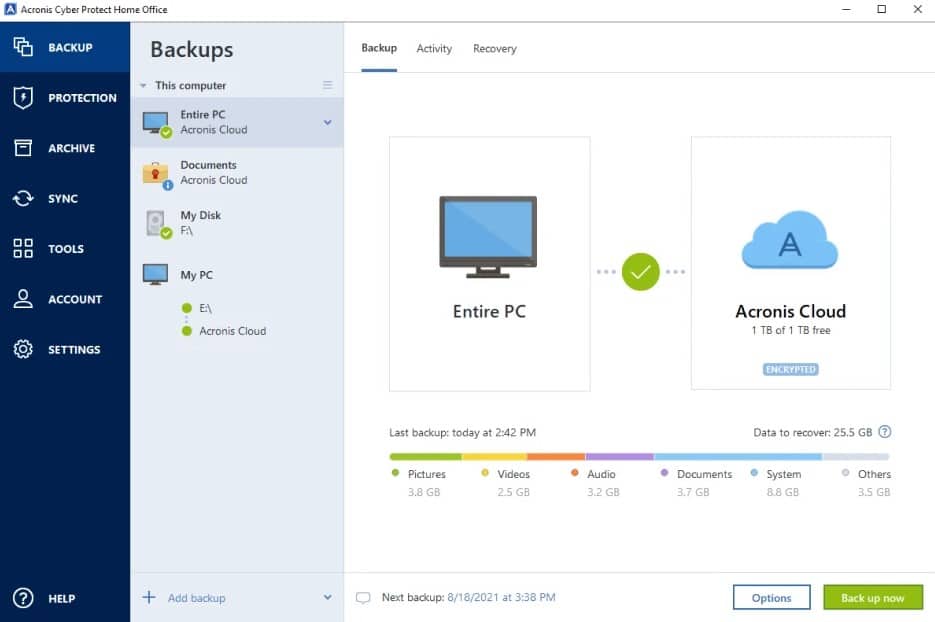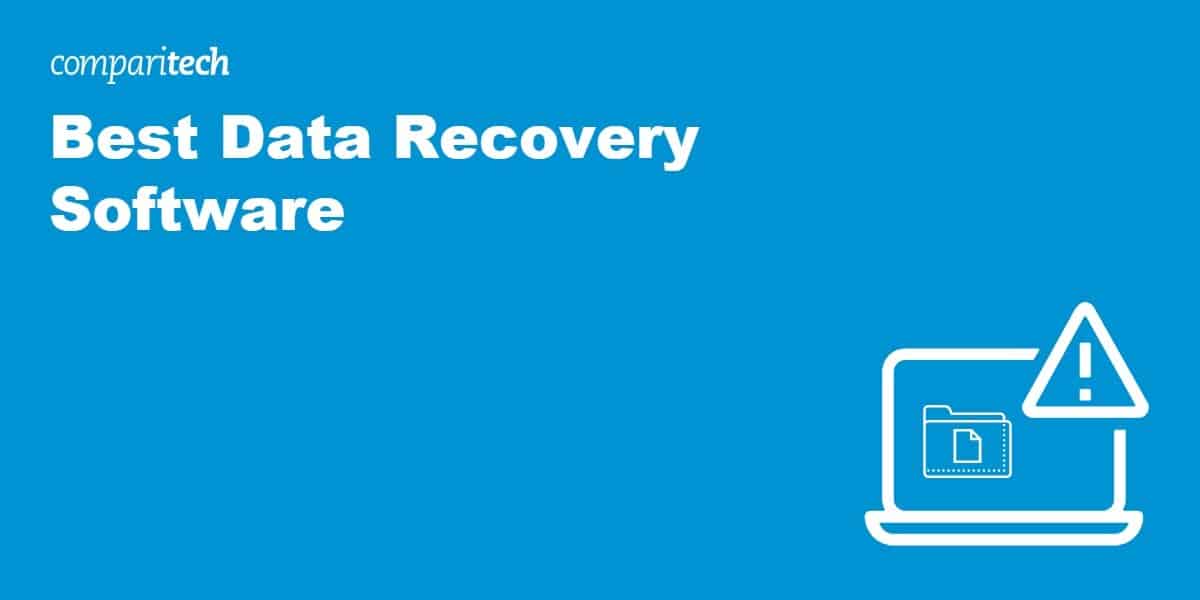
Data recovery software is more important than it’s ever been. Some of the most popular Windows, macOS, and Linux apps now auto-save any changes, auto-saves won’t save files that get corrupted or accidentally deleted. Thankfully, there are numerous data recovery apps available that can help you quickly restore your important lost files.
The following issues may make data recovery necessary:
- Corrupted files
- Corrupted file system
- Partitions become inaccessible
- Accidental file deletions
- Accidental change of file formats
- Malware attacks
- Attempting to open files results in an error message
That’s only a selection of problems that could have made you lose your files. Generally, data recovery apps are useful any time you no longer have access to a file or folder that was previously accessible on your file system. Additionally, data recovery apps will help you recover files that weren’t saved through common data backup services, like Dropbox or Backblaze.
The best data recovery apps from our research include:
- Remo: Offers a wide selection of software and file recovery tools, with specialized apps for certain types of files, external storage media, and all-in-one solutions
- Stellar: Offers an array of data recovery tools similar to Remo, but at a noticeably higher price for the premium tool. However, it does have free versions of its most popular apps
- Data Rescue: Provides streamlined data recovery apps for files lost due to logic errors and physical system issues
- Ease Us: Provides well-regarded data recovery features that include photo recovery and repair.
- Acronis True Image: Anti-malware and data backup package aimed at home users for business or leisure.
- Vembu BDR Suite This backup and recovery package is available in six editions, each of which protects a specific technology, such as endpoints or VMs.
- Disk Drill: A macOS recovery option with a large library of data protection tools available for free
We cover each of these tools in more detail below. For the purpose of transparency, we’ve also provided a breakdown of how we identify, research, and list different data recovery tools for both consumer and commercial purposes.
Why use a data recovery app?
Physical storage devices fail all the time. Whether you accidentally spilled coffee on your laptop or downloaded a virus that corrupted your files, the end result is ultimately the same. You’ll need to recover your data, either using a data recovery application or by handing your device over to a professional service provider.
There are several reasons why data recovery software is a good option to explore if you need to access data you’ve lost:
- You have no data backups available. Data backups can solve huge headaches if you lose data or lose access to your data. Still, there may be data that you never backed up and lost prior to implementing data backups, or data that was stored in folders that weren’t getting backed up. Regardless of the reason, if you don’t have a copy you can snag from a data backup device or online data backup service, data recovery may be your best or only solution.
- Recovery software is cheaper than most professional service providers. Paying someone to recover data on a laptop, desktop, or mobile device can be astronomically expensive. Many professional service providers will use the same type of consumer software we’ve listed here, but charge hundreds of dollars to recover data.
- Restore files you didn’t know you lost. Data recovery could help you restore files you didn’t realize were missing. Many data recovery tools can recover all available data on a system and can scan to identify what data is recoverable.
- Save time and money. Alongside the cost saving of using data recovery software versus professional data recovery services, you may find that data recovery saves you time, especially for important work or projects that were lost or deleted. Instead of having to recreate work you lost, which could take hours or days, data recovery software can restore lost or damaged files and ensure you don’t have to restart projects from step one.
Don’t always assume that you need a professional service provider to help you recover your data. Given most issues related to inaccessible data are software-related, a software solution can help you regain the data you lost. From there, you can quickly back it up using an online data backup service so that you never lose it again.
Best data recovery software
Here’s a deeper look at the top 7 data recovery software we’ve identified based on rating methodology.
Best data recovery software for 2025
The data recovery tools we’ve identified as the best-in-class options for 2025 vary in a few key ways. The descriptions below should help you make a better decision before picking a tool to recover data from your devices.
1. Remo Recover
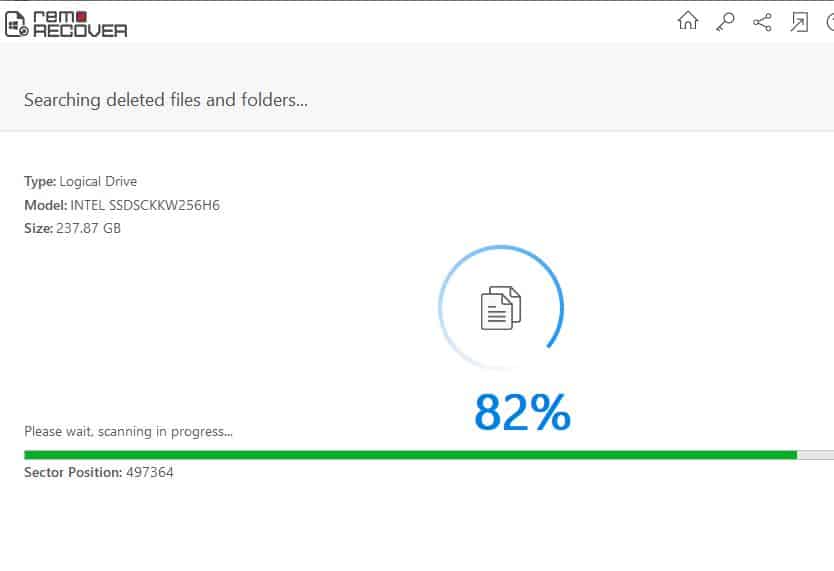
Remo Recover offers a simplified and modern interface that allows users to quickly identify and then restore lost files. It works fast and is incredibly detailed. Once you’ve selected the type of data you want it to scan for, it will show you a folder-based breakdown of your system that can be further filtered by file type (images, audio, video, documents, emails, other). Data that has gone “lost” can be located in the file labeled as such.
Key Features:
- Identifies data by file type
- Recovers “lost” data
- Repairs files
- Partition recovery
- Video repair
If you still can’t find the data you’ve lost and you’re fairly sure it’s there, Remo Recover also offers a Deep Scan feature.
There are two notable downsides to this tool. First, it’s a major resource hog, especially if you plan to run the Deep Scan. On older systems with limited processing capacity, the app may even crash. The second issue is that as of this time of writing, Remo has two different websites that offer different prices for the same tool. Visiting its remosoftware.com and remorecover.com websites can lead to some confusion regarding what the price for the tool is and exactly what you’re getting.
Pros:
- Deep Scan feature for hard-to-find lost files
- Recovery tools for Windows, macOS, and Android devices
- Free trial available
- Sells all-in-one tool for multiple types of storage medium and recovery needs
Cons:
- Slightly confusing pricing options
EDITOR'S CHOICE
Remo Recover is our top pick for a data recovery software package because it offers a highly effective and user-friendly solution for retrieving lost, deleted, or corrupted files. Whether dealing with accidental deletions, formatting errors, or system crashes, Remo Recover provides a powerful toolset for restoring data from various storage devices, including hard drives, SSDs, USB drives, and memory cards. Its intuitive interface ensures that even non-technical users can quickly scan and recover lost files, making it accessible for both personal and professional use. This on-device package implements advanced scanning algorithms, which can perform deep scans to locate and recover even the most difficult-to-retrieve data. The software supports a wide range of file types, including documents, photos, videos, and audio files, and allows users to preview files before recovery. This preview feature ensures that only the necessary data is recovered, saving time and disk space. Remo Recover also implements data security. It doesn’t overwrite existing data, minimizing the risk of further loss during the recovery process. The software also offers partition recovery, which is important for situations involving lost or damaged disk partitions.
Download: Recover 1 GB of data for free
Official Site: https://www.remosoftware.com/remo-recover-windows-free
OS: Windows and macOS
2. Stellar Windows Recovery
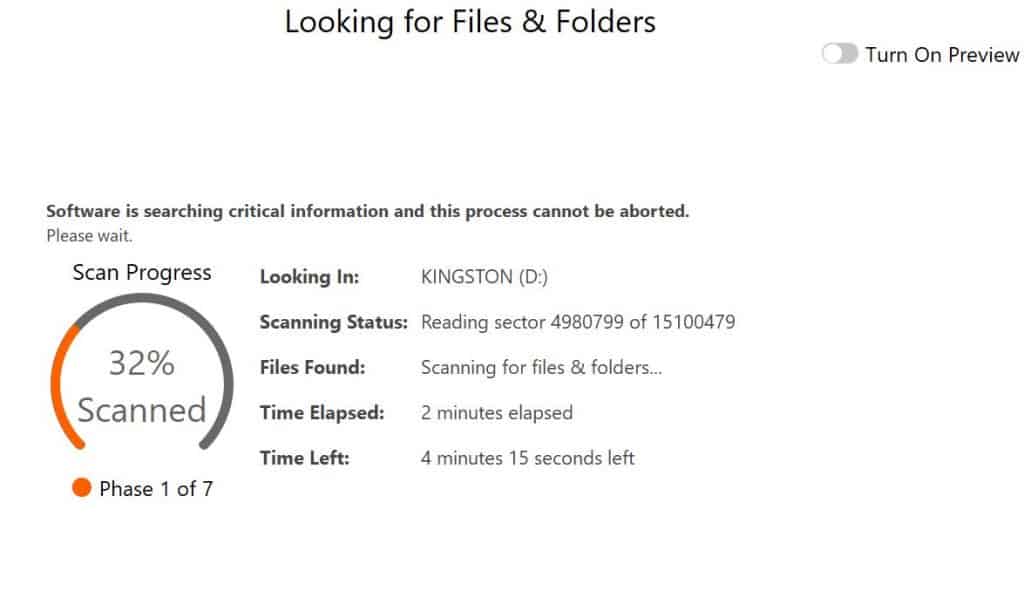
Stellar Windows Recovery makes it easy for users to get their first scan up and running in minutes and should be the first choice for any novice users who might be newer to the world of data recovery. The UI is beautifully laid out and all of the available features are obvious without having to go look for them.
Key Features:
- Undeletes files
- Recovers data lost to reformatting
- Recover from virus attacks
- Has a version for macOS
This app allows you to specify which type of files you want to find and recover. Alternatively, you can search entire drives (both your hard drive or removable storage devices). Importantly, it also has a Deep Scan feature that attempts to identify the fingerprints and trace elements of lost, deleted, or corrupted files and then attempts to reconstruct them.
This is one of the best data recovery tools on the market with few downsides beyond pricing. Thankfully, it offers unlimited recovery for one device for a comparatively cheap price, but if you want data repair, you’ll need to pay quite a bit more.
Pros:
- Excellent data recovery features
- All-in-one recovery for multiple file types
- Simplified and modern user interface
- Locates and recovers data from lost or missing partitions
- Recovery for Windows and macOS machines
Cons:
- Can be pricey for those who want lifetime data recovery using this tool
3. Data Rescue
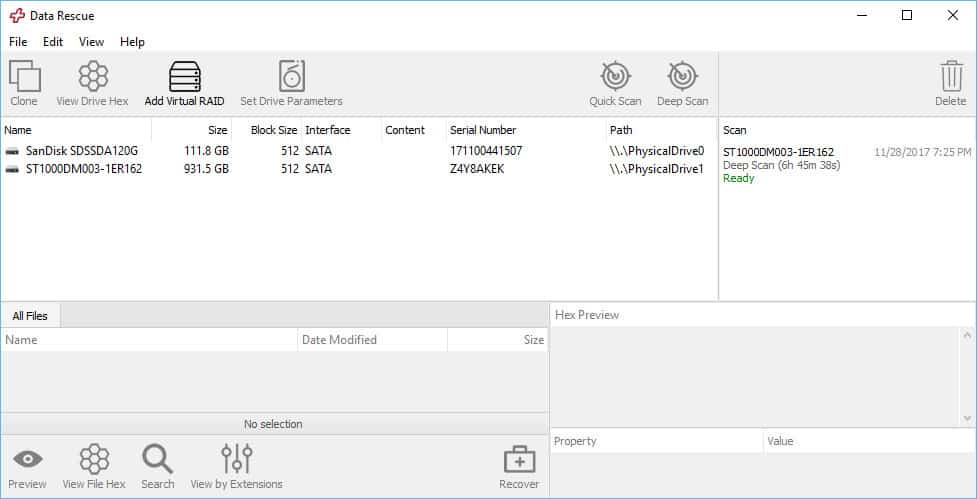
Data Rescue from Prosoft Engineering may not have the prettiest user interface or the most intuitive configuration options, but what it lacks in aesthetics it more than makes up for in raw, unchecked results.
Key Features:
- Versions for Windows and macOS
- Recovers files deleted from the Recycle Bin
- Scan for all deleted files
This tool ran some of the most intensive deep recovery scans we’ve tested this year, and aside from scoring 100% on every file we set out to find, Data Rescue (in Version 6 as of this time of writing) even pulled out a few ancient files we thought had been long since dead and buried.
Add to that a huge number of supported filetypes and a ridiculously granular search mechanism that can both save you time and wear on the drive being scanned, and you’ve got a winning combination in data recovery that will be difficult to top for a long time coming.
The biggest drawbacks to this tool are its scanning speed and pricing. If you plan on doing a deep scan on your hard drive, expect to leave it alone for several hours more. To be fair to Prosoft Engineering, the company does warn that deep scans can take 3 minutes per gigabyte. The other issue is pricing. The company charges $19 to recover just one file and $49 for 100 files. The entire drive recovery price is fairly standard at $99, but that’s just a one-time deal. An unlimited file recovery license is nearly $400.
Pros:
- Offers free lost file discovery and low-cost recovery
- Works for hard drive and RAID drive data
- Data recovery for macOS and Windows machines
- Offers drive cloning feature that can save data on a failing hard drive
Cons:
- High cost to purchase an unlimited data recovery license
- Does not provide file or system repair features
- Does not specifically recover data from last or missing partitions
4. EaseUS
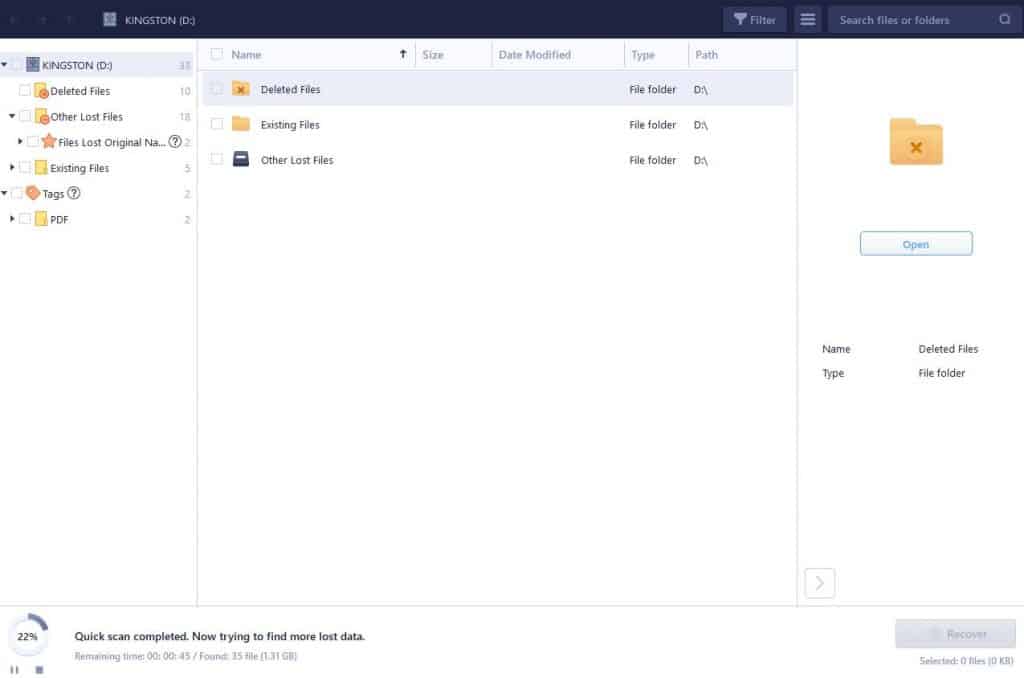
EaseUS impressed us with its deep scanning abilities, turning in a respectable number of results that only just barely missed the 100% mark due to some corrupted file previews. Aside from that small hiccup, EaseUS offered a solid user experience, a free trial, and one of the largest number of customer support options in the business.
Key Features:
- Windows and macOS
- Recover lost files from memory cards
- Recover files from reformatted disks
This service can do everything you need it to do and everything that we typically look for in this type of tool, including partition recovery. However, instead of making an all-in-one solution at a low cost, EaseUS sells hard drive and partition recovery as separate tools. What’s more, for the standard hard drive recovery, you’ll need to pay a monthly subscription fee; the company does not give a one-time payment offer for that.
Although it does offer a free trial, you can’t recover data with the trial. EaseUS only allows you to preview what recoverable data it’s located. On the bright side, EaseUS has data recovery apps for every major operating system, including Android and iOS devices. Still, the biggest pain is the high cost, especially given the fact that you need to purchase separate tools for different recovery needs.
Pros:
- Recovers data for Windows, macOS, Android, and iOS devices
- User-friendly app design
- Offers recovery for both hard drives and missing or lost partitions
- Uncomplicated pricing structure
Cons:
- No all-in-one recovery tool for hard drive and partition recovery
- Only sells hard drive recovery as a monthly subscription
5. Acronis True Image
Acronis True Image is a comprehensive package of security measures to protect desktops and laptops and it also includes cloud-based service elements.
Key Features:
- Backup and recovery
- Antivirus
- Windows, macOS, iOS, and Android
The system protection package is ideal for those who work from home. It can be used by businesses to be distributed to telecommuting staff or bought by individuals to cover home office and leisure activities. Home-based computers are particularly vulnerable to malware attacks because family members are likely to use the device for Web surfing. While it is impossible to supervise all the time what others do on your computer, there is always a risk that they will visit unsafe sites or initiate risky downloads from untrustworthy sources.
The True Image package includes malware protection that is based on the computer. The system is frequently updated from the Acronis cybersecurity center with threat intelligence but it will continue to work if the computer is offline. This is important because some malware is able to disconnect the computer in order to prevent centralized security software from blocking its activity.
Ransomware is a particularly difficult form of malware to combat. Even those who pay the ransom don’t always get their system back. Acronis offers a better strategy because this package includes an automated backup and recovery service.
Once backups are in place, you don’t have to pay ransom demands, You just let Acronis delete the malware and then restore all of your data. The Acronis backup system scans all files for infection before transferring them into storage and checks them again when it restores them.
Acronis True Image includes 1 TB of cloud storage space on the Acronis servers. You can set up a backup strategy that copies all data to that system, to any other cloud platform, or to another device in your home. It is recommended to use a combination of these locations and duplicate backups.
You can access True Image on a 30-day free trial. The software is available for Windows and macOS.
Pros:
- Live malware protection
- A range of backup strategies
- Automated data recovery
- Can be used for migration or replication
Cons:
- No version for Linux
6. Vembu BDR Suite
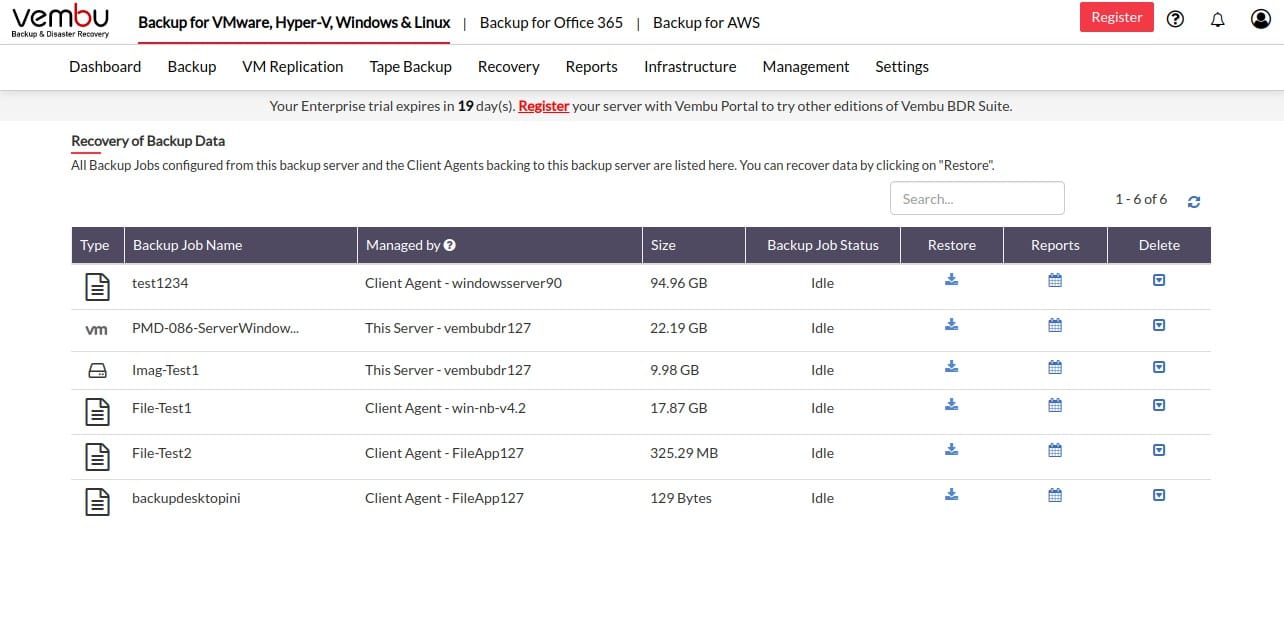
Vembu BDR Suite is a backup and recovery service that is set up as six separate editions, each with a different charge rate. The package’s editions are VM, Server, Endpoints, Microsoft 365/Google Workspace, Cloud VM, and Application-level.
The VM version can work with Hyper-V and VMware, the Server edition can back up whole disks or files from Windows Server or Linux and the Endpoint edition works with macOS as well as Windows and Linux. You can use the Cloud VM edition for accounts on AWS or Azure and the Application-level option backs up Active Directory, SharePoint, Exchange Server, SQL Server, and MySQL.
All editions let you back up 10 instances for free, except for the Server and Application-level systems. You can choose to host the BDR Suite software yourself on Windows Server or Linux. There is also a SaaS option. Vembu sells the software on a permanent license or you can pay for the on-premises version or the SaaS platform with an annual subscription.
Pros:
- An affordable rate with a subscription option that is even cheaper
- Six editions that specialize in protecting different technologies
- SaaS platform or self hosting
- Can be used for recovery, migration, or replication
- Application data backup option
Cons:
- Storage space for the repository is not included
7. Disk Drill
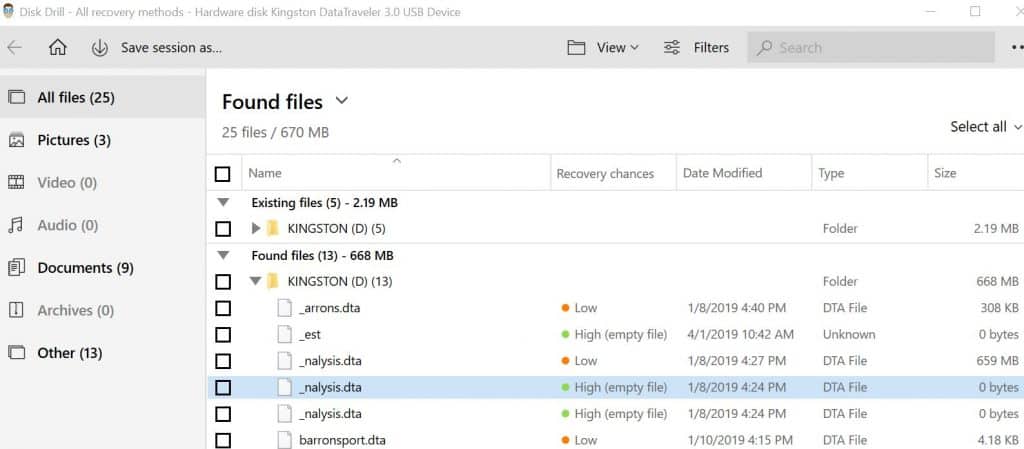
This tool is one of the most expansive we’ve seen. It can scan for missing files on hard drives and external storage media, such as USB flash drives. Meanwhile, although Disk Drill more heavily advertises itself as a macOS recovery service, its Windows tool is highly effective at finding and recovering lost or damaged files, as well.
Key Features:
- Free and paid versions
- Windows, Linux, macOS
- Works for USBs and SD cards
Disk Drill is still a great program to consider if you’re low on time and want something that just works with a few clicks. Much of the process has been streamlined down to its essential parts only. This makes it a perfect pick for anyone who doesn’t want to spend a ton of time bogged down in the mess of setting new scan types, and just get their lost photos or files back as quickly (and hassle-free) as possible.
There are few downsides that we could find with this recovery app, especially with the more recent updates to it. It even offers a few unique features that you won’t find in most other data recovery tools. For example, Disk Driller offers a “Recovery chances” rating to help visualize the potential for success at recovering files. It also allows you to backup data to a disk image that you may want to try to recover later on.
Pros:
- Recovery for macOS and Windows devices
- Impressive selection of features, including data backup and data loss prevention with Recovery Vault
- Find and recover data from lost partitions
- Quick scan and deep scan options
- Free trial offers 500 MB of file recovery
Cons:
- No file repair options; only offers data recovery
- No recovery options for iOS or Android devices
Methodology for assessing data recovery tools
Data recovery can be a complex issue primarily because the data can get lost or corrupted in a large number of ways. What’s more, consumers hoping to recover data are often doing so with a bit of desperation. As a policy, we typically look for software that is user-friendly and packed with features, but we also favor tools that don’t take advantage of consumers and are clear on their payment policies.
With that as a backdrop, our research methodology for data recovery software:
- Supports multiple storage types. Although desktop and laptop hard drives are the most common storage medium, we look for data recovery software (or software companies) that support multiple storage formats, including RAID systems and removable storage like SD cards USB flash drives.
- Can access and recover partition data. At times, file system partitions can get dislocated or disrupted. Our review strongly prefers data recovery software that can find, access, and recover data from missing partitions (or even restore entire partitions).
- Fixes corrupted file formats. Not all data recovery is about restoring files that were deleted. Our research emphasizes tools that also repair corrupted data and fix files that have were corrupted or changed.
- Supports Windows and macOS. Windows computers may be the most-used, but Mac users still need effective data recovery. Our preferred options, for the most part, must have apps for both major operating systems.
- Fair pricing. We love providers with free tiers, including free trials. This gives users a chance to try before they commit to premium software. When pricing does come into play, we look for transparent pricing structures that are in step with market demands.
As noted earlier, we consider this a separate issue from data backup and recovery from already-established physical or online data backup services. Check our data backup FAQs for more on that topic.
How data recovery software works
Regardless of why you need it, data recovery software comes in handy by helping you restore the files on your system that you can no longer locate on your operating system.
Data recovery software works to restore lost, deleted, and sometimes even corrupted data by deeply scanning a drive for any files recently marked as “deleted” in the drive’s master boot record.
The boot record is where a drive will decide what sectors appear as a “0”, and which appear as a “1”. The software will carefully sort through any results that have a 0 attached, and then do a dive to hunt for any scraps of files that carry that same marker.
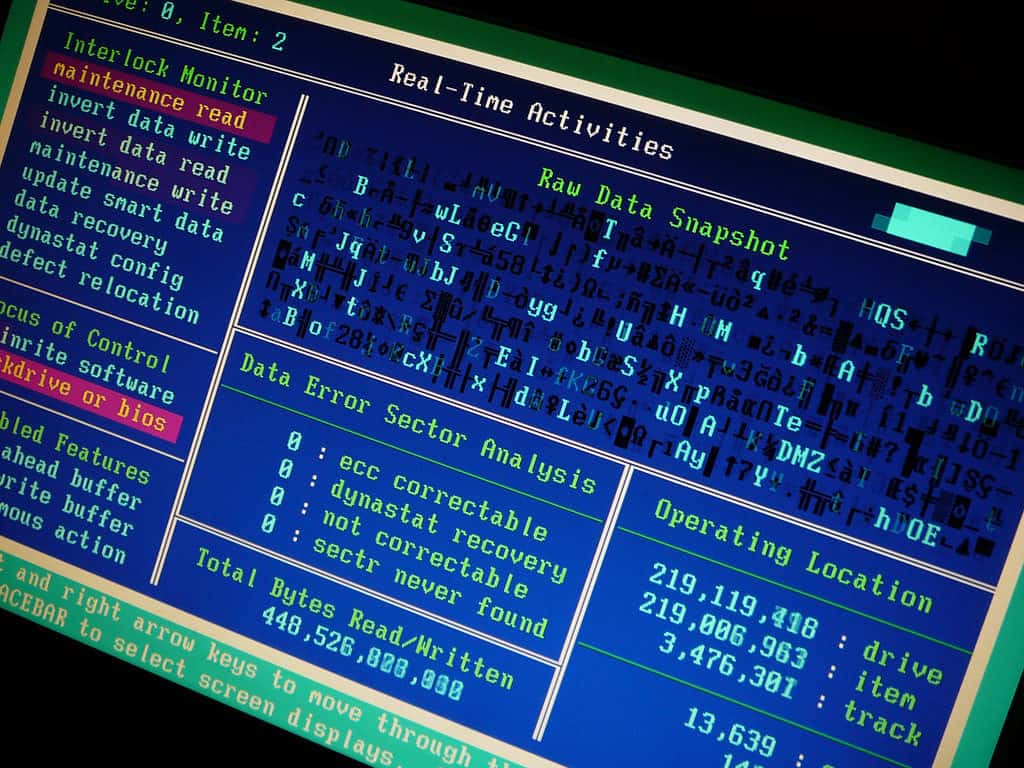
There are a number of inventive methods that data recovery software can use to stitch any scraps found during the deep scan back together. These can range from searching through titles and metatags to find similarly tagged data clumps, to using new versions of a file already on the drive and patching pieces of those back into the deleted file to make it whole again.
No matter how Frankensteinian the techniques might get, hopefully, the end result of what comes out on the other side is a complete picture of the deleted file, ready to be restored from the destroyed wreckage that used to be your Recycle Bin.
It’s not common that data recovery software can retain exact filenames for deleted data, or even the original date when a file was modified. But, what it lacks in metadata recovery it can usually more than make up for when it comes to getting the complete file ready for use again after it was supposedly dead and gone.
Features to look for in data recovery software
When deciding which data recovery software will be the right pick for your own needs, there are a number of different factors that should be considered before making the final choice.
- Operating System Compatibility: While it may seem obvious to some, the first feature to look for is whether or not the data recovery software you’re using actually supports the operating system you’re trying to recover files from. There are many recovery suites that have PC versions, a few with Mac compatibility, and just a few more made to cover options like Linux specifically.
- User Interface: Data recovery is an extremely delicate process, and one wrong move can mean the difference between bringing a file back from the brink and losing it to a black hole forever. This is why it’s vital that the UI of your preferred software is clean, easy to read, and has plenty of double-checks in place that might prevent more novice users from doing permanent damage the next time they try to un-delete something.
- File Types: If you know the specific file you’re trying to find after a deletion, be sure that any data recovery software you go with is capable of scanning/recovering that file type first. Not all data recovery software is made equal, and while many are capable of recovering basic files like text and pictures, others can go as far as recovering lost emails or even full videos, as long as they weren’t lost too long ago.
- Supported Filesystems: We talked briefly earlier about the different ways that hard drives can organize the files stored on them, whether it’s through NTFS, FAT32, or any one of the 10 or so other variants. As is the case with file types, you’ll want to check the feature list of your data recovery choice and make sure it matches up with the drive you’re trying to scan.
- File Preview: This is a feature that’s unique to only a few data recovery software suites (Stellar Phoenix does it best), but it can be a very helpful tool that lets you see the file you’re trying to recover before it actually comes back. This means that if you’re trying to find a specific photo, but all the other identifying information has been lost (filename, metatag, etc), you can simply flip through the previewed images until you land on the one you were looking for.
- File Shredder: This isn’t a hard requirement in my book, but it’s still a nice bonus add-on to grab if you can get it. File shredders included with data recovery software are often the best and most secure way to delete a file for good, guaranteeing that no one will be able to find it after the secure deletion process completes.
I accidentally deleted an important file, what’s next?
If you delete a file on accident, your best bet to getting it back with the least amount of corruption is to stop using your computer for anything else except to download one of the data recovery software programs featured in our list below.
This is because even though bits of the deleted data are still floating around the drive, the more you use the drive, the more of a risk there is that the original sector will be overwritten with another pass of binary, making it harder to figure out what it was supposed to look like in the first place.
If we go back to the shredded paper explanation, it would be as though your computer began dumping thousands of new strips of paper with new information on top of the original shredded document, but all in the exact same trash bin.
While technically the original strips are still hiding in the bin somewhere and they could, in theory, be put back together again, the longer you let your device add new strips to the pile, the harder it’s going to be for the software to find every strip it needs to recover what was lost.
To avoid this, we recommend disconnecting the drive completely while you get your data recovery software downloaded and installed. It may sound counterintuitive, but this will prevent your computer from accidentally rewriting data to any vulnerable sectors and give you the best chance of success once the data recovery process has started.
When data dies for good

Even though data recovery software is a great option for people who may have recently deleted a folder or formatted a section of a drive, it bears mentioning there are a number of other data loss scenarios which can’t be fixed by any kind of software application, no matter how good it is.
These include logical failures of the drive (filesystems/firmware on the fritz), physical failures (mechanical parts malfunctioning, actual damage to the drive itself), or trying to recover files that have been deleted for so long they’ve essentially become unsalvageable past a certain point.
If you’ve been trying to recover data off a drive that’s making any sort of clicking, whirring, humming, or chirping noises, stop running data recovery scans immediately and jump in Google Maps to check to see if there are any data recovery businesses in your area that can take a look at the situation in person.
Keep in mind ahead of time though that a visit to the local data recovery specialist visit could cost anywhere from a few hundred dollars up to several thousand, depending on the severity of the damage to the drive and the parts/labor needed to get it fixed.

Only use an in-person data recovery service if you know for certain there’s no way of getting the data back that was lost via the software below, and you’re willing to put down a good chunk of cash just for a slim chance of seeing it alive again.
When data recovery fails
The reason we mention that there’s only a chance you’ll get back the data you’re looking for is that, ultimately, there are no guarantees in the world of data recovery. Many of the services mentioned above will get the job done if you’re trying to restore files that have been deleted in the past few days, but as time goes on with the computer running, their efficacy begins to drop off a cliff.
Make sure whenever you sign up for a new service to keep your expectations in check about what these programs can and can’t do. If you’re trying to find an old photo that was on a hard drive three years ago and gone through a couple of formats since then, there’s not a software (or hardware) solution in the world that’s going to be able to get it back for you.

Similarly, if the hard drive has had more than a few write-zero passes administered by a secure deletion program unless you have a military-grade recovery network by your side, you shouldn’t expect that data to come back in any recognizable format ever again.
That said, for anyone who has only recently deleted a file and is sure that they’re still in the window of opportunity to get it back, there are plenty of great free data recovery software options to get you rolling in the right direction!
How file storage works
Understanding data recovery is great, but how does data get stored in the first place? Most people and computer systems rely on the following type of data storage devices
- Hard drives (desktops, laptops, external HDDs)
- Solid-state drives (desktops, laptops, external SSDs)
- Flash drives (USB thumb drives, tablet/smartphone memory)
- SD cards (smartphone expansion slot, camera memory)
- CD/DVDs (disc-based memory)
There may be the occasional floppy disk purist out there, but most consumers and businesses have moved to high-capacity, high-speed storage formats.
When you download a file, click on a link, or even just turn your computer on from sleep data is being written and rewritten thousands of times per second to your storage media in the form of an encoded binary. Whether it’s a funny cat video or an important PowerPoint presentation, ultimately any type of media that’s been stored on a digital device will boil down to a series of 1s and 0s.
How is data storage structured?
Think of the disk in your hard drive like a vinyl record. When the wax is set it’s able to reproduce the frequencies of your favorite song, but it needs a record player to translate the peaks and valleys of the original recording into something the receiver can read as audible music.
A hard drive works in much the same way, writing data to a disk with billions of peaks and valleys etched into the surface. How the patterns get written on the disk will vary depending on the storage medium. Classic hard drives rely on magnetism, for example. For every valley that the computer knows to assign a zero, and every peak gets a one.
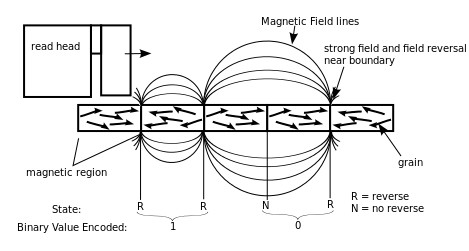
The needle on the hard drive (or laser of the CD-DVD reader) reads those 1s and 0s (otherwise known as “bits”) thousands of times per second, and displays that digital information to us with the help of other components like the CPU, RAM, and GPU.
Of course, the true technical explanation of this process is far more complicated than anything we could fit in a standard article, and that’s not even counting what we encounter once we move into the realm of flash-based memory chips. All this in mind, the core idea still remains the same at its most basic (nerd-pun not intended).
Now that you know how the data gets onto the drive, where does it all end up once you decide it’s time to take out the trash?
How file deletion happens
Firstly, we should mention that if you haven’t already, head on over to our companion article How to securely erase your hard drive, SSD, or mobile phone, which gives a detailed breakdown of exactly how a device gets rid of unwanted data and where it really goes after you’ve said your goodbyes.
The short version is this: As much as you want to keep saving Grandma’s email chain attachments of dogs wearing bunny ears for the sake of posterity, local data storage isn’t limitless. Eventually, your device will run out of space, and when it does, you’re going to need to start deleting files you really don’t need.
But how does deleting a file from a drive actually work, and once the deletion is done are all traces of the file really gone for good? If deleting something is so easy, why does data recovery software exist in the first place?
As an example, we’ll use Windows 10 to explain the different ways that an operating system can handle a “delete” command when it finally comes time to bring down the ax on your “Dogs Wearing Different Animal Ears” folder full of Grandma’s emails.
Soft delete
The first would be what we’ll call a “soft” delete, which is less deletion and more reallocation. Instead of actually writing over the data in a sector in a way that would allow for new data to be stored in its place, a soft delete will simply move files from the original folder in your hard drive to the Windows Recycle Bin, which still lives on your hard drive.
This means your “deleted” files could stay for eternity in the Recycle Bin, continuing to take up the same amount of space as they did before. It also means that anyone with access to your account on that computer would be able to see what you tried to delete unless you emptied it.
Permanent deletion
After you empty your Recycle Bin (or Shift+Delete an individual file with the keyboard), the second type of deletion you’ll get in Windows is the so-called “permanent delete”, which you may recognize from such warning prompts as the one seen below:
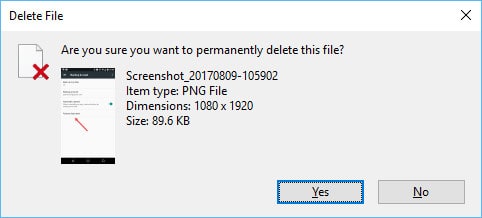
This is where things start to get a little mucky.
When a file gets “permanently” deleted, the binary bits of the sector where that file was stored aren’t so much being overwritten as they are being de-listed from the proverbial phonebook. The drive tells Windows that the sector which was previously a “1” is now a “0”. This doesn’t mean the data that was there before has been overwritten yet, just that it could be if the operating system needed to make room for new files.
The reason you can’t see the data anymore is that “deleting” a file through Windows removes traces of it from what’s known as the “Master File Table”, a sort of guide that acts as a recipe book to tell your device where it can find all the pieces of a file and instructions on how they’re supposed to fit together.
In the case of NTFS-formatted drives, all the bits and bytes of a file aren’t stored in perfect unison, but rather in more of a jumbled mess that’s scattered throughout various parts of the drive. When you “permanently” delete a file through the Recycle Bin, you’re actually just erasing the reference point that the Master File Table uses to bring that data together into a cohesive whole. The MFT then registers the previously occupied space as free, allowing the device to overwrite that section as necessary.
If you’re still a bit lost, it’s easier to think of it like this. Let’s say you send a document with valuable information through the shredder. You then take that shredded document and put it in the trash without a second thought, because even though each strip may have sensitive numbers on them, without the context of the original document to refer back to none of the individual strips will make sense on their own.
Or so you might think.
Although it seems like it would be too labor-intensive for someone to go through the trash and try and glue every strip of the document back together by hand, data recovery software suites are designed to do exactly that when digging through your “deleted” digital files.
So if soft deletes don’t free up space and permanent deletes don’t actually get rid of the data you’re trying to get rid of, what other options are there?
Formatting
The last way a file can be deleted off a drive is if that drive is formatted, which happens in one of two ways: quick format, and full format.
We’ve already covered the differences between these two drive cleaning commands in a previous article, but what’s important here is how they can each still leave traces of your old data on a drive even after all the sectors have supposedly been written back to zero.
A full format is the easiest and most accessible way for the average user to make sure that data on their hard drive is just about gone for good. But if a data recovery operation is run on that hard drive within a reasonable amount of time, there still might be a chance that the file fragments from the previous build would be fresh enough to get Humpty Dumpty put back together again.