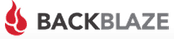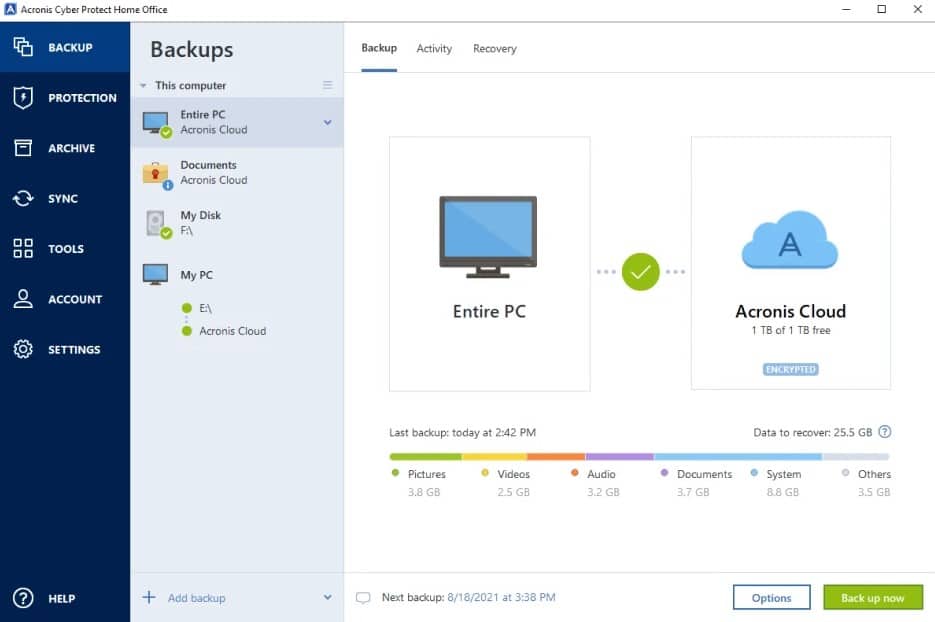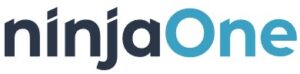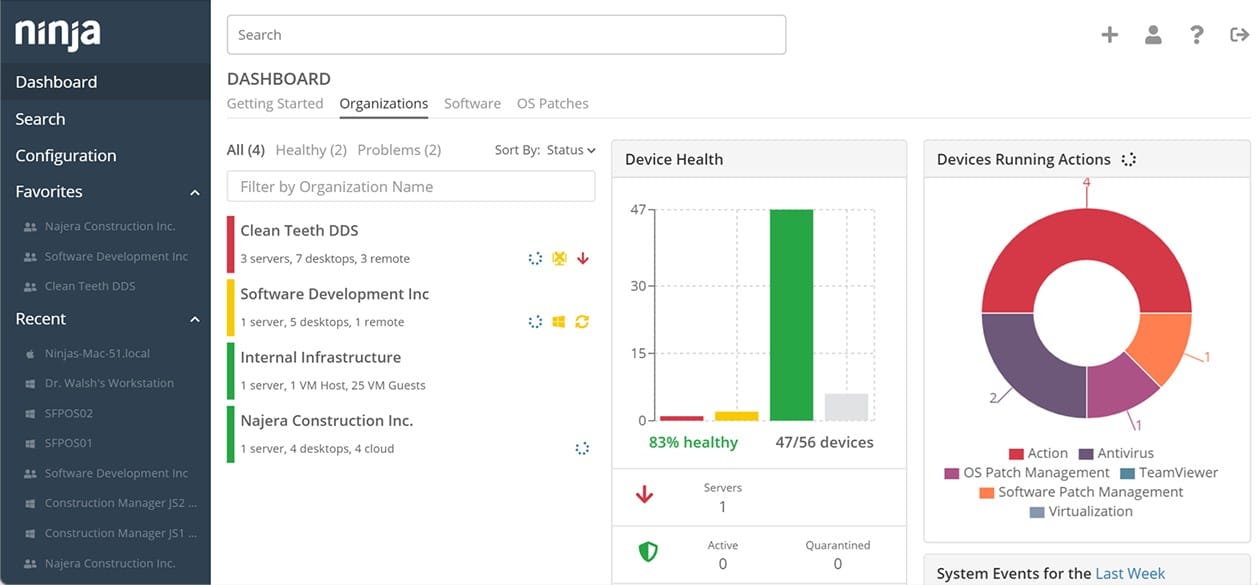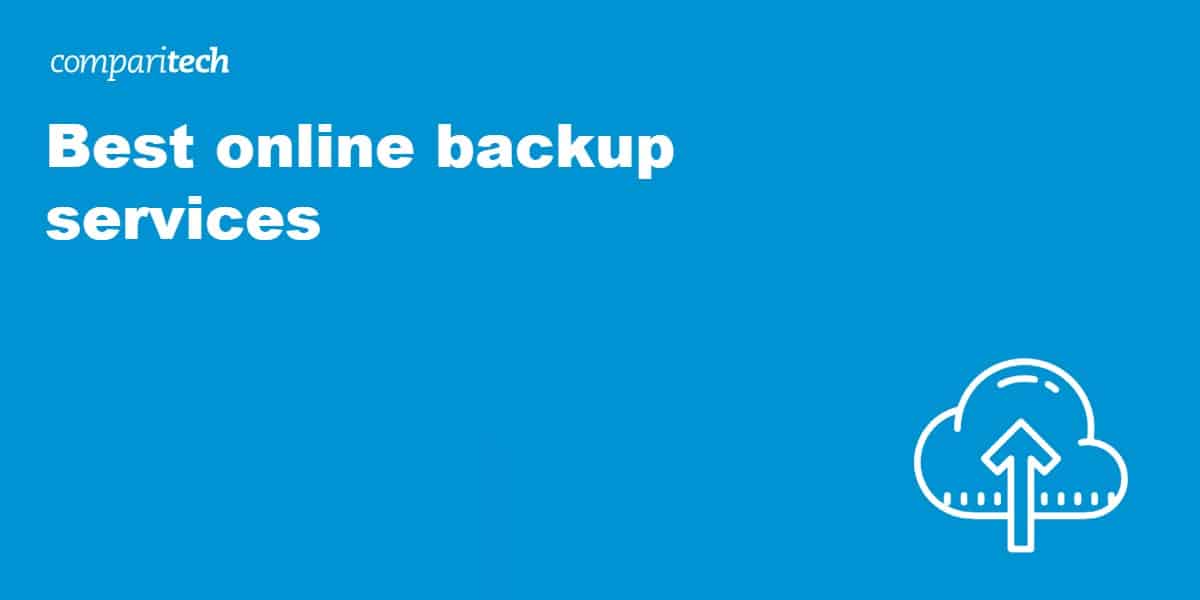
What should you consider before choosing a cloud backup service?
Finding the right cloud backup solution, either for personal use or for your business, is not a choice to be made lightly. If and when the worst occurs – theft, loss, or irreparable damage of your device – the peace of mind that comes with a securely stored cloud backup can be invaluable.
But with so many online backup options out there, how do you narrow down your search? Comparitech evaluates cloud backup services on the following criteria:
- Storage space
- Price
- Ease of use
- Types of backups (bare metal, social media, etc)
- Data security in transit and at rest
- Customer support
- Extra features
- Supported devices
Best online backup and cloud storage services in 2025
Once you know what to look for in an online backup service and have an idea of what it can be used for, we would like to make a few recommendations.
If you don’t want to read the whole article, below is a shortlist of the best online backup services.
Best online cloud backup services:
- Backblaze Our top choice for cloud backup. The simplest, quickest way to backup a single device at a rock-bottom price.
- iBackup A utilitarian cloud backup service aimed at small businesses with top-notch security and a suite of useful add-ons.
- Livedrive Solid backup service with lots of extra features.
- Acronis True Image Bundle of anti-malware and data backup services.
- NinjaOne Backup This cloud-based system is structured for MSPs and includes storage for repositories.
- Vembu Cloud BDR Suite Backup services for businesses with specialized editions for different resources.
- Crashplan Back up to any destination, with rich features and strong security for both free and paid users.
- iDrive One of the best online backup options available for individuals with multiple devices.
Choosing a cloud backup service
First, identify your needs. Ask yourself these questions:
- Do you need to back up your computer?
- Are you willing to pay? If so, how much?
- How much storage space do you need?
- Is your internet connection good enough?
- Are you storing private or sensitive information that needs to be protected?
- Do you often rely on customer support for help?
- How important is a well-designed interface?
- What extra features do you want beyond basic backup?
Once you have a good idea of how much space, security, and support you’ll need, you can choose an online backup provider that best suits you. The following backup and storage services have outshone the competition and fulfill all of the criteria discussed above.
Here’s our detailed list of the best online backup services:
1. Backblaze
If you want a simple option to back up a single device, it’s hard to beat Backblaze. It offers unlimited storage for one gadget and anything you can attach to it via USB, including external hard drives. It has an easy-to-understand pricing scheme with flat rates. Set it on “continuous” mode and it will update files on your backup as you create, edit, move, and delete them. A business plan is available for enterprise users.
Any file that’s deleted from your backup can be recovered for up to 30 days. It also includes a lost device tracker. You can choose to encrypt your files with your own key or let Backblaze store the key for you.
Pros:
- Easy to use
- Unlimited storage for one device
- Cheap
- Strong security
- 30-day recovery of deleted files
Cons:
- Poor mobile app
- No synchronization
BEST ONLINE BACKUP:Backblaze is a cheap and straightforward way to back up a single device. It comes with a 15-day free trial.
Read our Backblaze review.
2. iBackup
iBackup is a secure cloud backup service aimed at small businesses. It can back up end users devices and servers. Compression and incremental backup features help save bandwidth on your network. You can set up multiple devices and staff members with sub-accounts that can be managed from a single dashboard.
Hybrid backups allow you to store data both on the cloud and to a local drive. The last 10 versions of every file are archived. You can use or own key or have the company store one for you to encrypt files with 256-bit AES. iBackup comes with 24/7 live chat support.
Pros:
- Ideal for small businesses
- Strong security
- Sub-accounts for easy management
- Fast uploads
- Server backups
Cons:
- No synchronization
- Costly overage charges
BUSINESS BACKUP:iBackup is a great solution for small teams. You can get 50% off on the first year if you purchase a 2-year plan.
Read our full iBackup review.
3. Livedrive
If you want an online backup solution loaded with extra features, Livedrive might be for you. You can stream music and play videos right from your backup in the cloud. Upper-tier plans let you edit and collaborate on documents and photos. The apps are novice-friendly and work on a variety of devices.
The Briefcase plan lets you create a folder that synchronizes files across all devices. Storage is unlimited per device, and you can choose which types of files should be uploaded first. You can also throttle the bandwidth used by Livedrive so it doesn’t hog your internet connection. You can also back up files locally via LAN. All files on the cloud are encrypted.
Pros:
- Stream music and videos from the cloud
- Collaborate on stored documents and photos
- Unlimited storage per device
- Local backups via LAN
Cons:
- Some features locked in upper-tier plans
- Can’t set private encryption key
- No live support
FEATURE RICH:Livedrive is a solid backup service that lets you stream music and videos from the cloud. It comes with a 14-day free trial.
Read our full Livedrive review.
4. Acronis True Image
Acronis True Image is a protection package for desktops and laptops. The on-device software interacts with cloud-based systems and includes options for cloud storage bundled in with its backup service.
The backup service in the Acronis True Image package offers a range of options over backup strategy and storage locations. It is best to combine these options to have both local backups for convenience onto removable media and cloud-based backups for security. Plans for this package range from a base package, which doesn’t include any cloud storage space up to the top edition, which includes 1 TB of space on the Acronis servers. It is also possible to backup to a private cloud or one of the well-known platforms, such as AWS, Azure, or GCP.
The Acronis bundle includes malware protection, which covers the entire device on which it is installed and also implements scans for infection on all files before they are copied to backup or copied back out for recovery.
Pros:
- Backup and automated recovery
- Malware protection, including ransomware remediation
- Choice of backup strategies
- Backup to Acronis Cloud or the platform of your choice
Cons:
- No version for Linux
ANTIMALWARE AND BACKUP: The Acronis True Image software will run on Windows and macOS and you can get it on a 30-day free trial.
5. NinjaOne Backup
NinjaOne is a platform of systems that are suitable for use by managed service providers (MSPs). The NinjaOne Backup service is an add-on package that MSPs can sell through to their clients. The system was designed with a multi-tenanted architecture. That means a master account can have many sub-account. Each division is compartmentalized so there can be no mixing of data or access.
The NinjaOne system can implement a range of backup strategies and also includes tools to command recovery. This service also includes backup storage space on the cloud but account holders can also direct backups to other locations.
Pros:
- Designed for managed service providers
- Include cloud storage
- Allows backups to multiple locations
Cons:
- Not suitable for businesses to back up their own systems
DESIGNED FOR MSPs:Multi-tenanted system allows MSPs to add extra services that protect client systems from ransomware or accidental data damage. Access a 14-day free trial.
Related: NinjaOne Backup – Full Review
6. Vembu BDR Suite
Vembu Cloud BDR Suite is a SaaS platform and is paralleled by an on-premises alternative, called Vembu BDR Suite. This service is offered in editions that cater to different resources. For example, there are versions for VMs, Linux, servers, Windows servers, and applications.
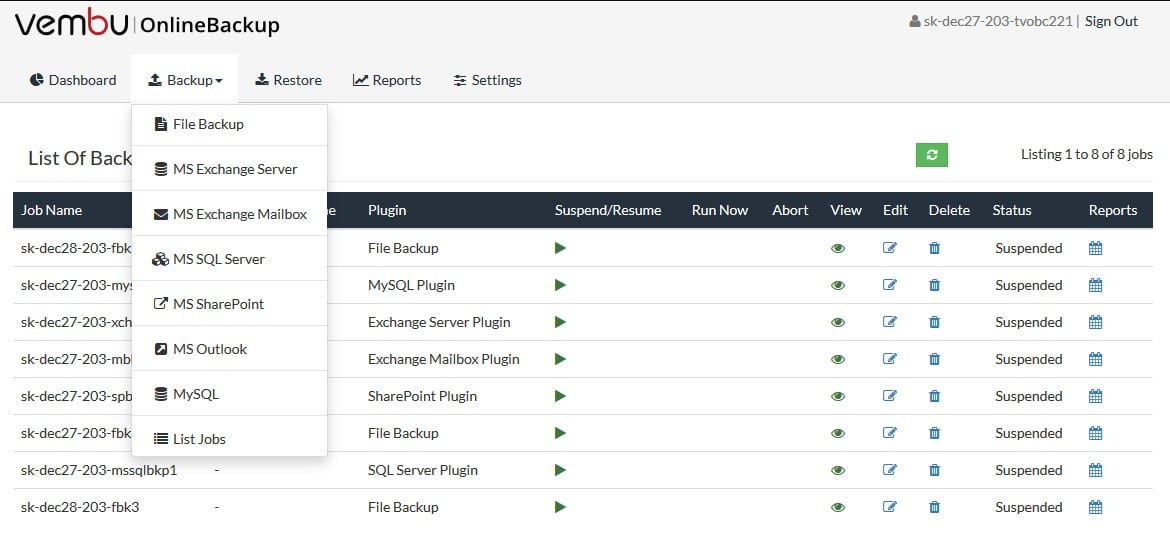
The services available with each flavor differ according to the type of resource being protected. Backup files for all versions are compressed to save space and they are protected by AES-256 encryption.
Pros:
- Provides a multi-tenanted option for MSPs
- Easy access to the cloud-based management console
- Store restore points
- Cloud-to-cloud backups
Cons:
- Free edition only available with the on-premises version
- Cloud storage costs extra
SPECIALIZED EDITIONS:With Seven Editions, Vembu Cloud BDR Suite lets you get the exact services that you need. Sign up for a 30-day free trial.
7. Crashplan
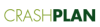
If you own your own storage devices, Crashplan is free. You can pay to securely store files on the cloud and tack on a few bells and whistles. It works well and is easy to use right out of the box, but dig into the menus and you’ll find tons of customization options. Deleted files are archived for as long as you use the service. You can choose between the default encryption key or set a custom one.
A ticket submission system is available to free users, while paid users can take advantage of live support during US business hours.
Pros:
- Back up to your own storage for free
- Strong security
- Lots of customization
- Unlimited storage on a single device
Cons:
- No file sharing
- No synchronization
FREE OR PAID: The free tier lets you back up to any destination, and the affordable paid version includes cloud backup and better encryption. You can try the paid version with a 30-day free trial.
Read our full Crashplan review.
8. iDrive

iDrive is great for individuals with multiple devices to back up. It boasts great versioning, archiving, and file sharing features. Incremental backups save bandwidth by only uploading files that have recently been changed or created. The last 10 versions of every file are archived. Any file in your backup can be shared via a link.
Hybrid backup lets you store files on iDrive’s cloud and your own local storage. Facebook and Instagram backup come built-in. All files are protected by 256-bit AES encryption, for which you can use the default encryption key or set your own. Live chat and email support are available 24/7.
Pros:
- Works with multiple devices
- Social media backup
- Strong security
- Hybrid backups
- Synchronization and sharing
Cons:
- Costly overage charges
- Lackluster customer support
MULTIPLE DEVICES: If you’re an individual with more than one device to back up, you can’t go wrong with iBackup. You can get up to 50% off the first year.
Read our full iDrive review.
Online backup and cloud storage FAQ
Read our reviews!
No one-size-fits-all cloud backup solution will make everyone happy. It takes a lot of digging, testing, and research to figure out which companies offer the best value. Luckily for you, we already did most of the hard work and compiled our findings in our thorough Reviews section.
We take into account all of the above criteria and more to give you a comprehensive analysis of the best products on the market. We’re adding more all the time, so be sure to check back soon if you can’t find what you’re looking for.
No matter what you choose, remember that something is better than nothing. Owning a computer without some sort of backup in place is like driving a car without insurance. You may save yourself some money in the short term, but it will eventually come back to bite you.