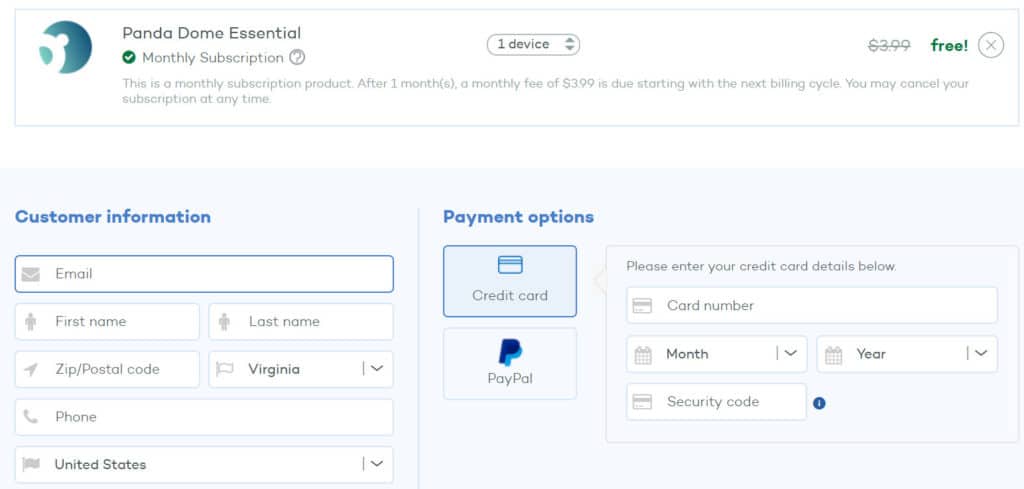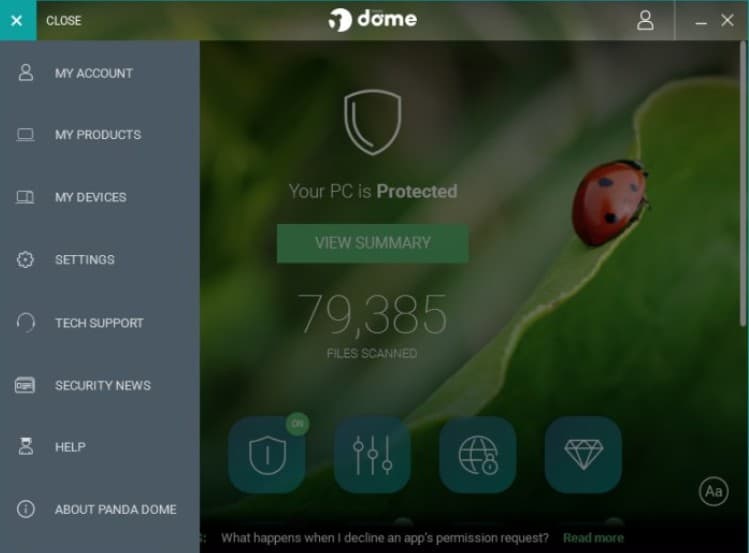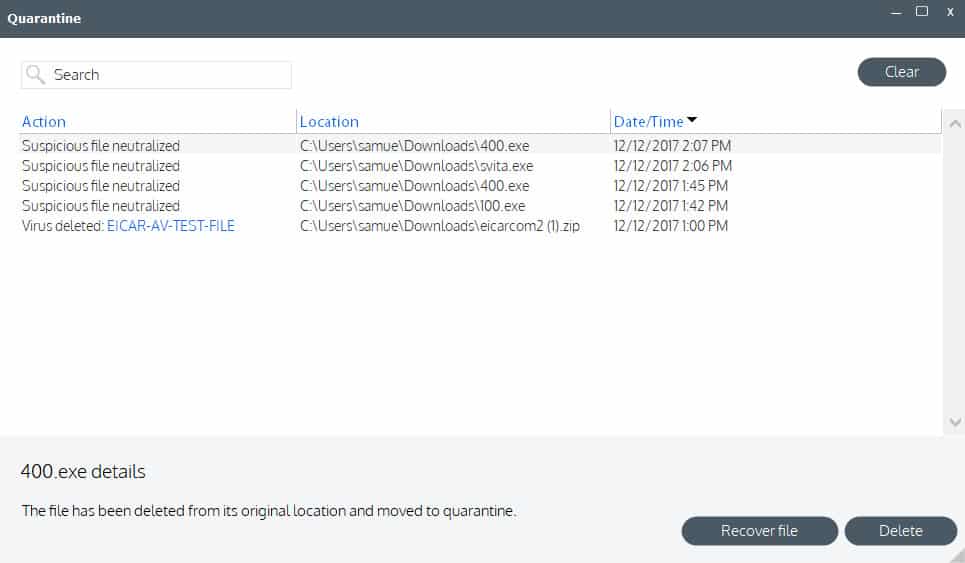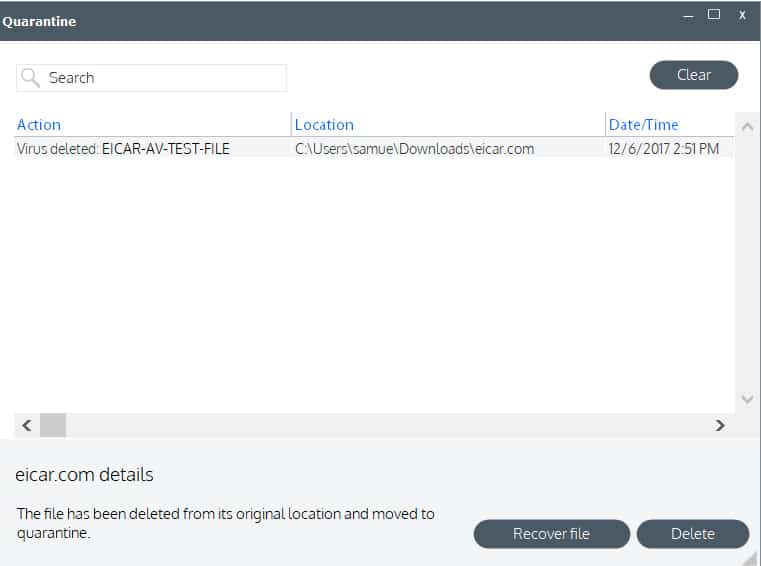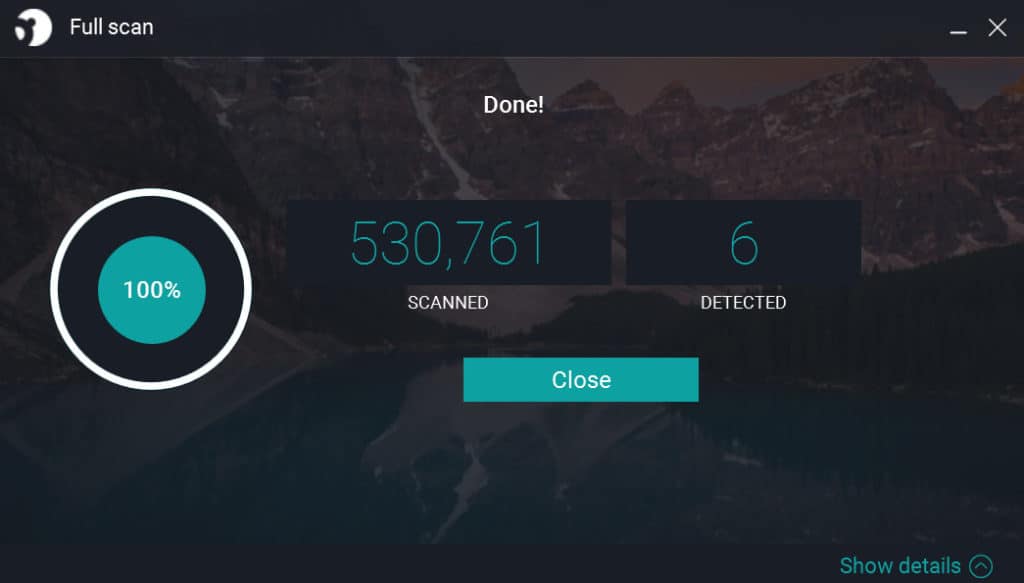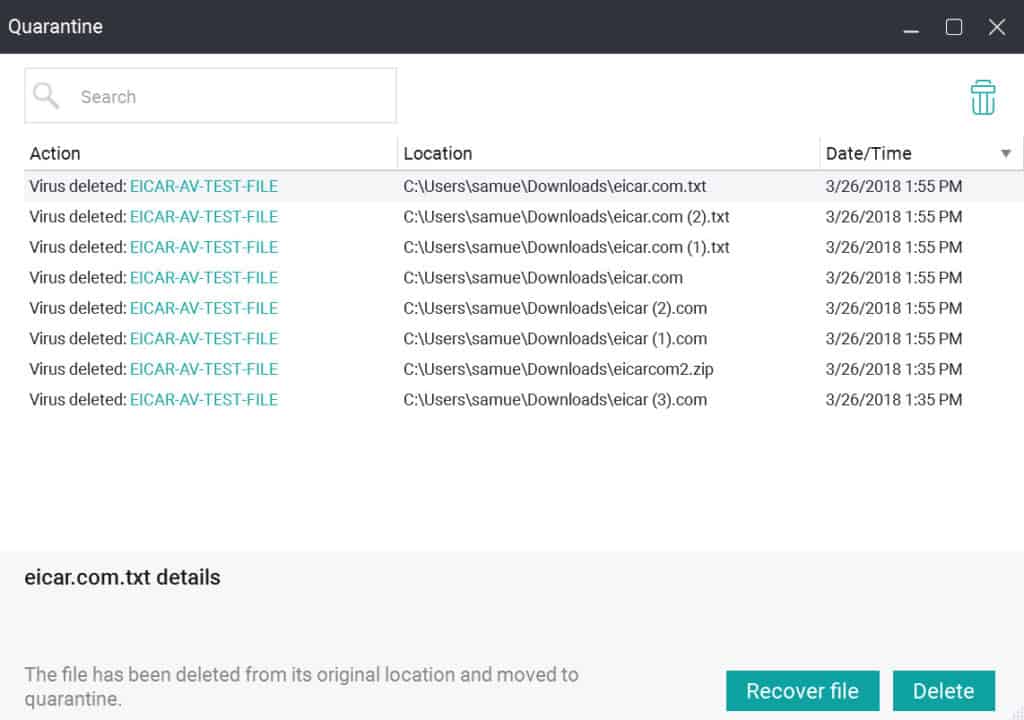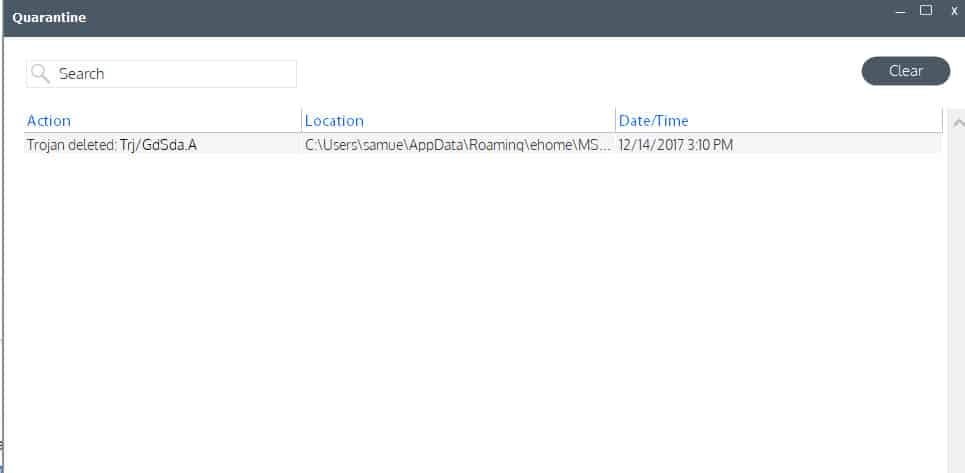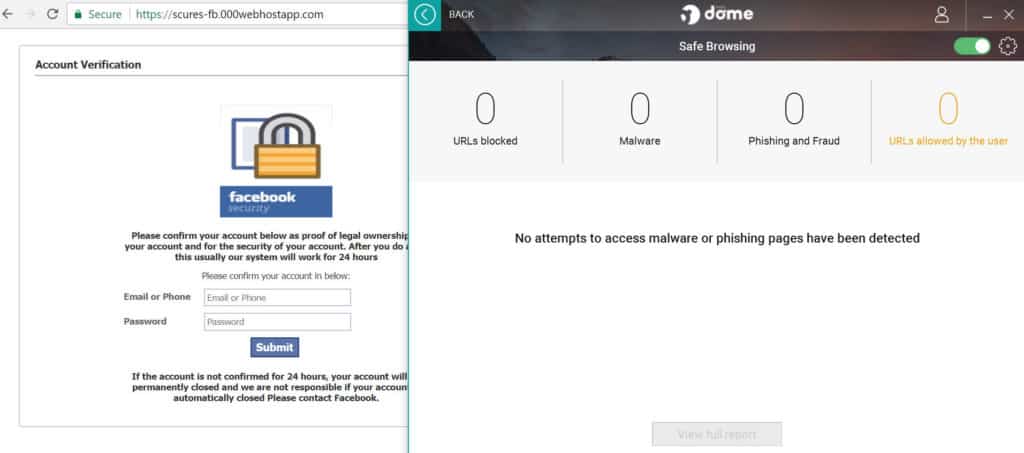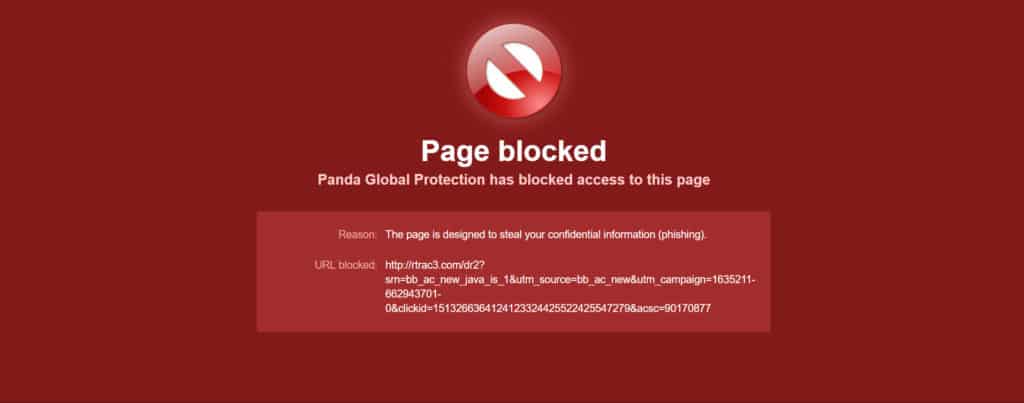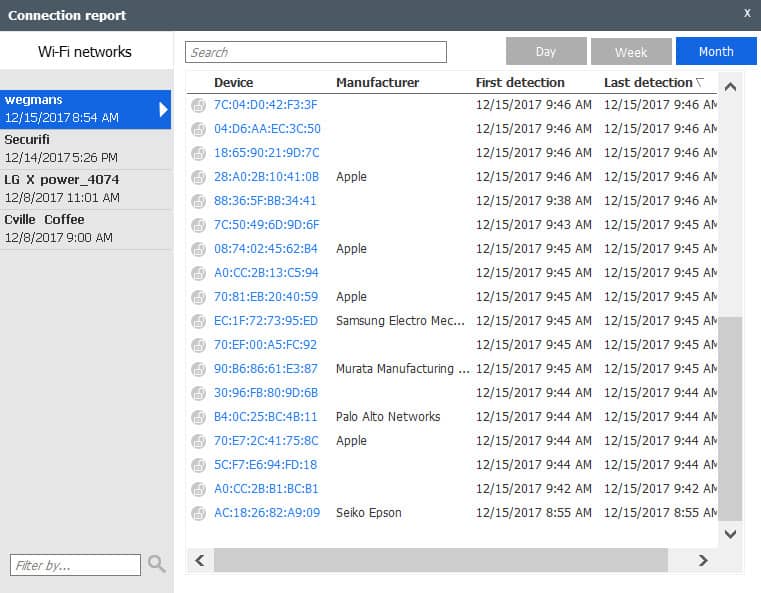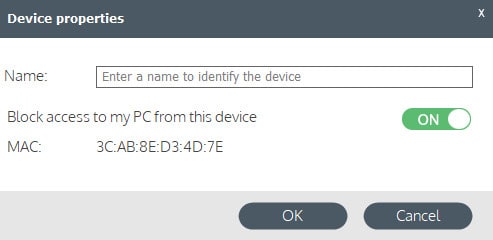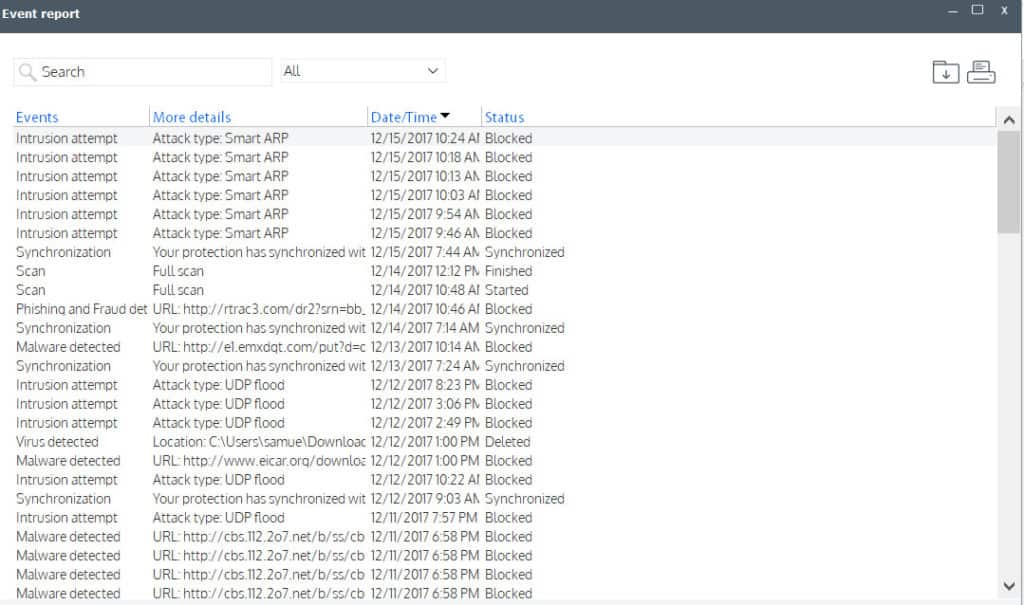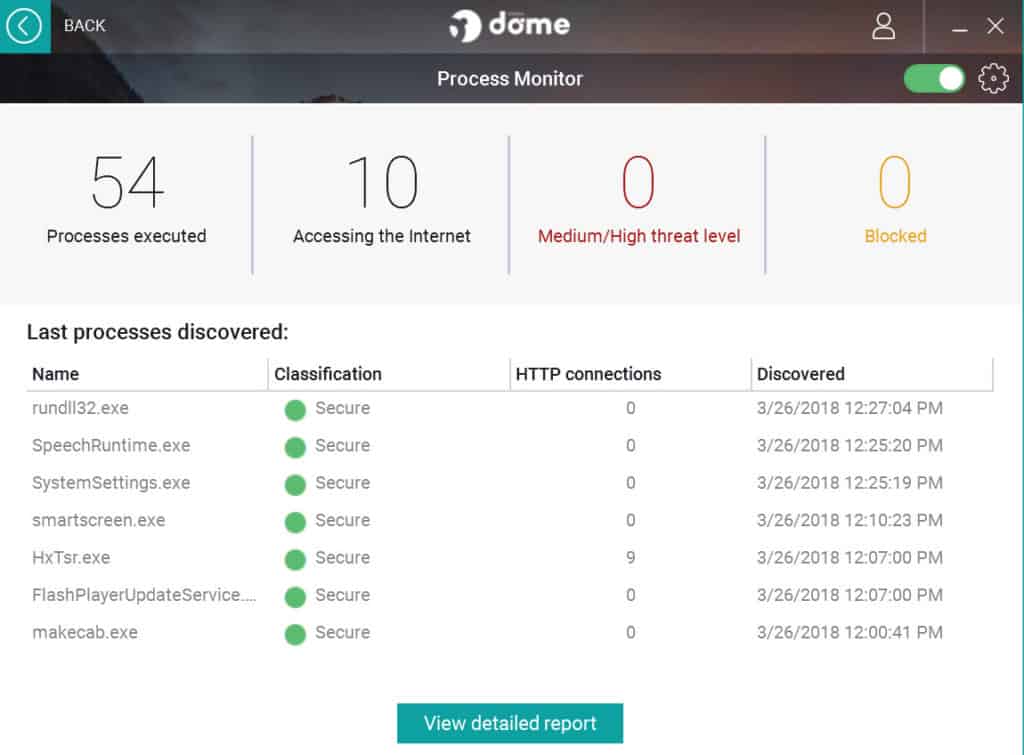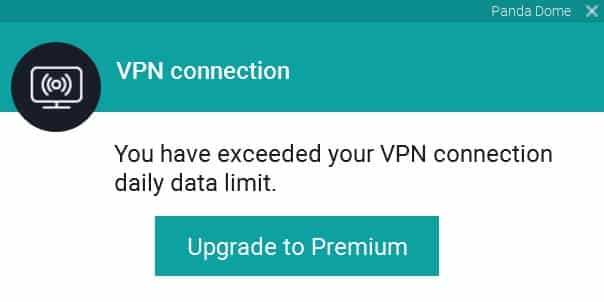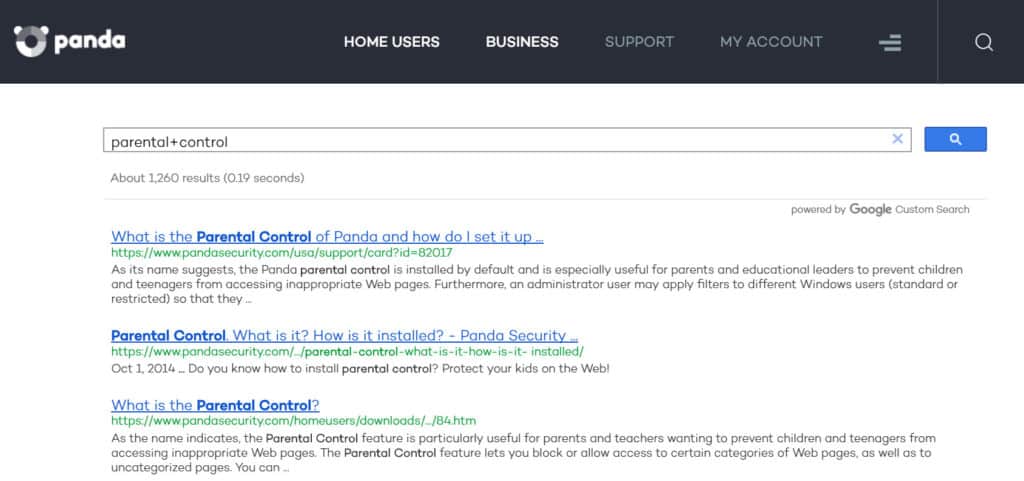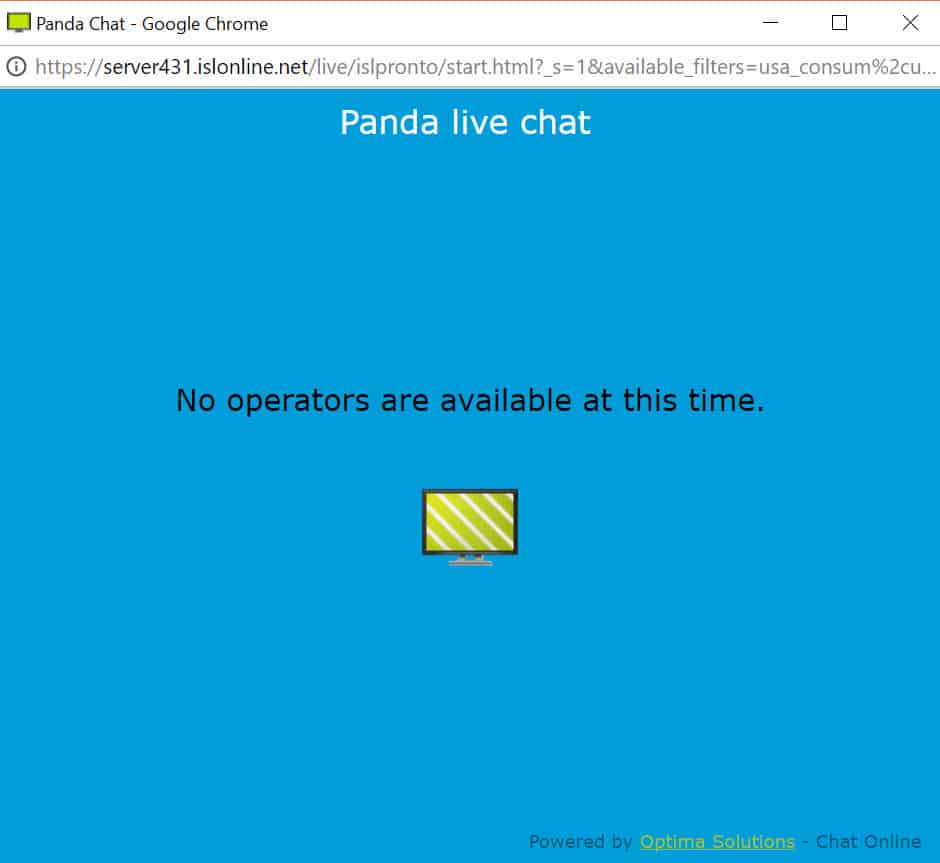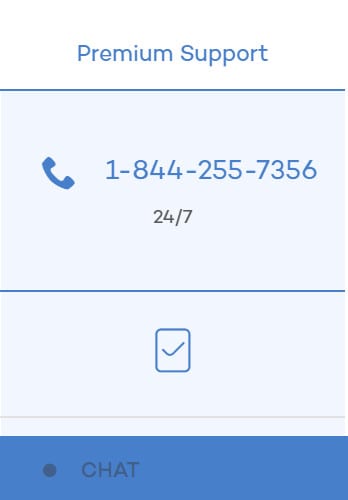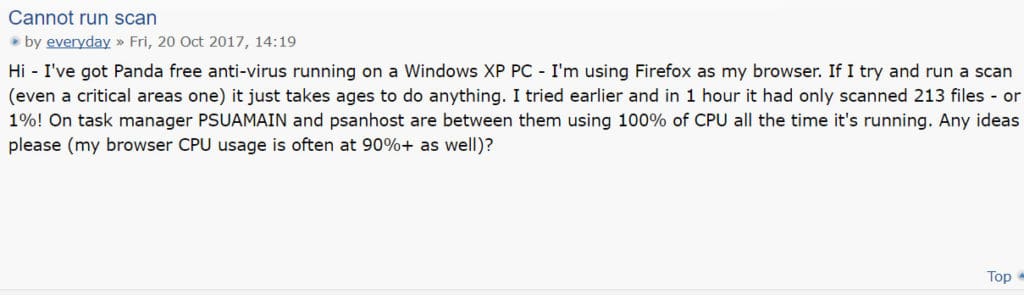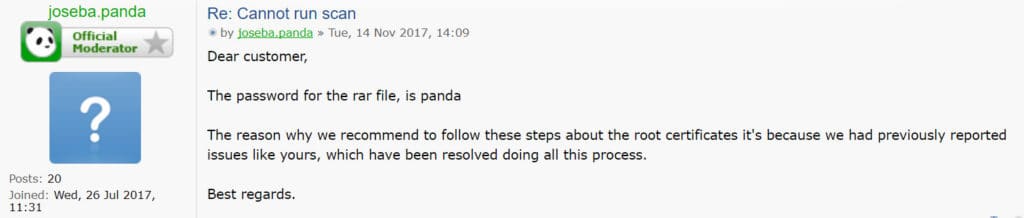Just in time for 2018 and beyond, Panda Security has transformed its once-complex suit of software into the Panda Dome antivirus software suite.
While the company’s 2017 software options, such as Panda Global Protection, are still available, we recommend sticking with the 2022 offering.
The company now provides a complete antivirus and software security suite for Windows, Mac, and Android devices. By providing multiple packages and the option to pay month-to-month, Panda is targeting the growing demand for more subscription flexibility. Additionally, as Panda includes nearly a dozen features with even its lowest-cost Essentials package, the company’s software could solve most of your security needs at a low cost. Should you need extended security features, you can purchase the Advanced, Complete, or Premium packages as well.
What we’ve found in the past is that it’s often difficult for a security company to successfully deliver a load of features in one software package. Given just how many features Panda advertises even with its lowest-tier software package, our review goal was to determine whether the software’s many features live up to expectation. As such, Panda Dome received one of our most extensive antivirus reviews to date.
READER DEAL: Save 50% on any Panda Security Product here
Panda Security signup process
Signing up for Panda Security is extremely easy. When purchasing any of the Panda Dome packages, you’ll simply need to head to the home users product page and choose whether you want Essentials, Advanced, Complete, or Premium.
When stepping into new antivirus software with tiered packages, we recommend starting with the lowest-cost option first, testing out to see if you like it, and then upgrading to a more extensive package later. Still, because all of the options come with a 30-day money-back guarantee, you’ll be able to test any of them without committing long term.
As an example, we tested the Essentials package and its signup process. You can click on “Download” to download and begin the installation process for the software, but you won’t be able to access the software’s features without the activation code. To get the activation code, click on the yellow “First Month Free.” From there, you’ll get to the product purchasing page:
Panda revised its sign-up process in 2018, but there are still some confusing processes involved. If you want to sign-up for a yearly subscription, you’ll need to go to the “For You” page from the home screen. If you go to the “Download” page and select your products from there, you will only get the month-to-month option.
Additionally, if you choose the yearly option, you’ll need to note that this is an auto-renewing subscription. Panda fails to use the word “auto-renew” on the sign-up page, but does state that the product will charge a set amount during the next yearly billing cycle.
Positively, the company also selects the minimum number of devices covered by default. Additionally, you’ll find that Panda does not push any extraneous or extra products or services at checkout for its Dome antivirus software.
To purchase, all you need to do is enter your information, pay for your product, and you’re done. Just make sure to snatch the activation code from the purchase screen before closing out that window.
From start to finish, Panda offers one of the most seamless and easy payment processes we’ve ever reviewed. Eliminating unnecessary products and services at check-out puts Panda Security in the top tier among its competition for instilling trust. The company clearly chose the ethical high road over maximizing profit, which is a breath of fresh air in the antivirus world.
Minimum System Requirements
Panda Security is transparent about its system requirements which detail the specs you’ll need to run each of its internet security packages.
Even with the large number of available features, the application is designed to take up very little space and to primarily operate in the background.
Installation and Setup
Once you download Panda and run the setup, most everything else is automatic. Panda Dome does not require you to pick and choose settings during the setup process. All of this is set for you after the installation. The most essential features are turned on by default. That includes Real-Time Monitoring (Antivirus), Safe Browsing, Process Monitor, USB Protection, and Personal Firewall.
Any setup needed afterward is fully dependent on the additional features you want to utilize, especially if you plan to upgrade the service. Several of the features not immediately essential to antivirus protection are turned off by default.
Interface
Panda Security completely overhauled its UI in 2018. Here’s what the what the new Panda Dome software looks like now:
The main screen contains the all-important virus scanning tools, alongside a few additional options.
If you’re using the basic Essentials version of the software, all of the features are contained on one screen. However, clicking on any of the feature boxes brings up additional settings. What Panda changed the most with Panda Dome was removing the pagination. Panda Global Protection and older Panda Security software had multiple pages of features that were at times not particularly well organized. Now, everything is easily accessible, including a left-hand menu with useful functions.
Panda Dome Features
Panda Dome is packed with features, to its own detriment in some ways. Beyond the now-standard real-time virus monitor and malware removal tools, Panda Security attempts to pack in every possible security feature you can imagine, including a newly-added VPN service.
Key Panda Dome features include:
- Malware scanning and removal
- Real-time monitoring
- Device management
- Wi-Fi Protection
- Personal Firewall
- Application Control
- Safe Browsing
- USB Protection
- Process Monitor
- Rescue Kit
- Virtual Keyboard
- Fast support button
In an effort to give Panda a fair shake, we investigated as many of these as possible and as thoroughly as possible. We gave the most attention to the tools that were the most related to antivirus protection and removal but did ensure we gave some attention a handful of additional features designed to enhance your data security.
Real-time protection tool
Most antivirus suites now include real-time monitoring, even with their free-to-use antivirus software. This is because the real-time protection is a first line of defense for most computers, and when effectively applied, the only line of defense many users may need. Other, additional options such as the antivirus scanning tool come in handy to help protect systems against the occasional threat that makes it past the real-time monitor for whatever reason.
Based on independent lab tests from AV-Comparatives, Panda’s real-time antivirus monitor performs well above average. AV-Comparatives used 316 live virus samples in their test. Panda Security’s real-time antivirus monitor found 100 percent of viruses tested, with no false positives.
We also tested this tool with both live and inert virus samples. Below, you’ll find tests using Panda Dome’s software.
Malware testing
| No value | Panda | Norton |
| Website | pandasecurity.com | Norton.com | Eicar Sample 1 | Blocked | Blocked | Eicar Sample 2 | Blocked | Blocked | Eicar Sample 3 | Allowed | Blocked | Eicar Sample 4 | Allowed | Blocked | Live Sample 1 (Adware) | Blocked | Blocked | Live Sample 2 (Trojan) | Blocked | Blocked | Live Sample 3 (Trojan) | Blocked | Blocked |
|---|---|---|
| Best deal (per month) | $5.58 SAVE 50% on a 1 year plan | $3.33 GET 57% off the first year! |
Real-time scanning
Our first test involved four versions of the inert EICAR test virus. This sample virus is designed to mimic basic malware in structure and should be picked up by antivirus tools quite easily. There are four versions of the virus: a “.com” file, a “.txt” file, a copy of the “.txt” file couched in a zip folder, and a copy of the zip folder/.txt combo layered beneath another zip folder. The purpose of the increasing complexity is to determine whether antivirus tools can detect viruses hidden within deeper layers of a downloaded file, essentially verifying a scanning tool looks beyond the top layer.
As far as responding to the EICAR test viruses, Panda security only got a 50 percent score. Two of the test viruses triggered a warning message immediately upon download. They were sent promptly to quarantine.
This is not necessarily a notch against Panda Security, however. The EICAR test samples are extremely common, and it’s quite possible that Panda Security is designed to ignore them, for the most part. Still, it should be picking up all of the test viruses, given they’re designed to trigger easily on AV scans.
Our second real-time monitor test took a look at a few real virus samples. Our goal was to determine whether Panda would block all of the viruses we attempted to install on the system. Given the software blocked 100 percent of the more than 300 live samples in the AV-Comparatives test, we expected the service to perform equally well with a smaller pool of live samples.
Far from looking at 300 samples, we tested just 3 on our system.
Of the three malware samples I downloaded, the real-time monitor effectively blocked all of them… sort of.
With two of the live samples, Panda Security notified me that these files were blocked. However, only one of the blocked files showed up in the “Events” section
Panda indicates that it quarantined all three of the files, however. In the “Quarantine” section, I can see all of the live viruses samples, as well as one of the EICAR test viruses:
You’ll note that one of the live samples appears twice. I downloaded that one a second time because, after the first attempt, Panda did not give me any indication regarding what, if anything, it was doing with the file. After a second download attempt, a minute or two passed before Panda gave me a message telling me that I was infected:
This was somewhat a mixed bag of success. On the one hand, Panda did catch all of the virus samples. Although not all of them registered in the Events section, they were all placed in quarantine. Yet the file I downloaded twice somehow made it past the real-time monitor and effectively infected my machine before getting quarantined. The fact that it was able to infect before quarantine means it could have had time to do some damage before Panda’s software cordoned it off from the rest of my machine. Had it been ransomware, that could have been particularly troublesome.
Nevertheless, Panda did still find and deal with all three live virus samples, even if it did allow one to infect my machine before it was quarantined.
On-demand scanning
The second and third tests examined whether Panda Security would pick up a test virus during both full and quick scanning. For the second test, inert EICAR test viruses were used. The same four EICAR test viruses from the real-time monitor test were used here.
These scans were also conducted with real-time scanning turned off. Panda Security’s real-time scanning effectively identifies the EICAR tests viruses and automatically quarantines them. We’ll discuss that in more detail later.
Critical areas scan results:
Critical scan did not pick up any of the test files. A failure to find the test viruses here is again not a knock against Panda Security specifically, however. Still, the results here may indicate that Critical Areas scan does not scan your downloaded files folder.
Custom scan results:
Given the files were in the downloads folder, custom scan was set to just that location. Custom scanning revealed one virus:
Custom scanning identified the “.com” EICAR file, but not the other three. The file was immediately sent to quarantine.
This scan was conducted before the full scan, and the “.com” test virus was moved out of quarantine. Once you move a file out of the quarantine, Panda marks it as “safe”. That file will never appear on Panda’s scans again unless something about the file changes. If you do choose to remove a file from quarantine instead of clearing the quarantine folder, be sure the file is not actually a virus. Otherwise, you may remove your ability to locate a potentially dangerous file.
Full scan results:
I ran the full scan as normal after downloading fresh copies of the EICAR test viruses. Scanning over 500,000 files in the full scan, Panda Security picked up 3 out of 54 test EICAR viruses.
I’m not alone in having Panda Security fail to all of the EICAR viruses. Several users have posted in Panda’s support forums that the EICAR test viruses fail to appear. It’s positive that the majority of the EICAR test viruses appeared in a full scan, although preferably all of them should have appeared.
Other AV software we’ve tested do pick up all of the EICAR test viruses, and it would be a simple process for Panda to add the test viruses to its database of definitions, even if just to satisfy curious antivirus software testers.
Using a secured system, we tested five live virus samples made available by different malware testing sites. To verify that the downloaded malware samples were a threat, Windows Defender remained activated. Windows Defender picked up each sample as a potential threat while attempting to install them on the test machine.
Custom scan results:
I set custom scan to search only my downloaded files. Of the 5 sample viruses I downloaded, custom scan picked up two of them in this folder. Custom scan located and deleted two trojans, one named and one with an unknown name. This at least indicated that Panda is able to pick up viruses with known definitions and those without known definitions, but that come across as viruses based on how the file is coded.
I downloaded one additional virus (also detected by Windows Defender) after removing the two trojans from my machine before running the other scans. Custom scan identified and removed that virus.
Critical areas scan and full scan results:
I initially ran into an issue with the critical and full scans that took some time to work out. At first, the critical areas scan failed to pick up any viruses, not because it couldn’t find them, but because it froze every time after the viruses were downloaded to the machine. I attempted to perform a critical scan several times, and each time the normally 2-3 minute scan froze at around the same point.
Eventually, I decided to record how long it would take Panda to restart the scan on its own. After 10 minutes frozen, I decided to simply cancel the scan attempt without any positive results and try again. A second attempt resulted in the scan getting frozen again, at around the same point (approximately 65 percent through).
Full scan ran into similar results, freezing at just 1% every time.
My first thought was that one of the downloaded test viruses was blocking the software from running properly. However, I later determined that the scanning tool was running into a conflict with another piece of security software on my system, a sandboxing and system restoration tool called Reboot Restore Rx.
Importantly, this conflict was not limited to Panda. I attempted to run a virus scan with Windows Defender after discovering the issue, and determined Reboot Restore Rx was also causing that scanner to freeze. Nevertheless, if you have other security software installed on your system, you’ll need to check that those tools are not conflicting with your Panda Security software, or any other AV tools you may have installed.
Other security tools I was running concurrently had no impact on Panda’s AV scanner. For example, neither Windows Defender, Heimdal Pro, nor IPVanish VPN software caused any conflict. It only appeared to be one specific tool.
Critical scan results:
I ran a retest of the full and critical system scans after removing the conflicting application.
Of 3 downloaded live virus samples, the critical scan picked up one virus. Note that Windows Defender identified all three and gave a warning about each sample before I was allowed to install it on my system.
The virus Panda Security found was immediately placed into quarantine.
Full scan results:
Despite the rather fast scan earlier, running the full scan with the live virus samples installed was troublesome. The full scan did not get stuck, but it did run at an exceptionally slow pace. The full scan took only a few minutes to get to 27 percent, where it inexplicably slowed to a crawl. After an hour it was still slowly scanning at only 28 percent complete. I canceled the scan and tried again. During the second full scan attempt, the full scan again rushed to 27 percent in just a few minutes, where it once again slowed to a crawl.
In both cases, the scan did not stop as it did when there was a software conflict. It simply slowed down to an unreasonably slow speed. Regardless, in either case, an AV scan sorting through the files on my system at such as slow pace is notably unreasonable.
Based on multiple tests, Panda’s AV scanning tool can work, but did not pick up all viruses. While the quick scans and custom scans performed admirably, neither found everything. Meanwhile, my consistent troubles with the full system scan are hard to ignore. Lab testing may reap better results, but real-world use cases are more likely to be closer user experience.
Now, positively, the full scan DID work when I was only looking for the EICAR test virus. It’s possible that one of the viruses downloaded onto the machine inhibited the Full scan. If that’s the case, you may also run into a similar situation if you’re trying to install and run Panda Dome to remove viruses on your machine. We recommend attempting to download and run the software in Safe Mode on Windows if that’s your current situation. You may reap better results there.
My experience may not be the same as everyone’s, however. Regardless, at Comparitech, we perform real consumer-level tests, and not those available in an ideal testing-lab environment. Results may vary.
Safe Browsing
Most web browsers now include their own safe browsing features, but these are typically less accurate than dedicated safe browsing options incorporated in AV software like Panda Dome.
The “Safe Browsing” feature included with Panda Security worked when we tested it in 2017. However, it appears the Panda Dome Safe Browser did not carry over effectively. As you can see from the image below, I’m connected to a very obvious Facebook phishing website. Yet Panda Dome failed to block my access to it, even with Safe Browsing turned on:
Panda’s Safe Browsing did work in the past, especially with its Global Protection software, as seen below:
This is a somewhat disappointing feature failure, given Safe Browsing is such a common AV software feature.
Impact on system performance
Arguably the most important part of any software security application is the antivirus engine. Panda’s malware scanning tool provides industry-standard functionality and from our testing, satisfies the most basic needs for data security.
We put the scanner to the test in a similar fashion to the real-time monitor, using both inert sample viruses and live samples in a closed system. We also looked at how the software impacts system resources when running tests, including how long it takes for scans to complete.
With virus scanning, Panda offers Full Scan, Custom Scan, and “Critical Scan” that only scans areas where malware typically gets installed, such as cookies and temporary folders.
| No value | AVG | Norton |
| Website | avg.com | Norton.com | Full Scan CPU Utilization % | 35 | 84 | Full Scan Memory Utilization % | 71 | 75 | Full Scan Disk Utilization (seconds) | 425 | 381 | Control CPU Utliization % (no scan) | 51 | 14 | Control Memory Utilization % (no scan) | 86 | 72 | Control Disk Utilization (seconds) (no scan) | 121 | 13 | Quick Scan Time (seconds) | 22 | 171 | Control CPU Utliization % (no scan) | 51 | 14 | Quick Scan Memory Utilization % | 79 | 76 | Quick Scan Disk Utilization (seconds) | 1227 | 41 |
|---|---|---|
| Best deal (per month) | $6.49 Save 53% on the annual plan - 10 devices | $3.33 GET 57% off the first year! |
My first test took a look at the system resource impact of Panda’s virus scanning tool. I ran all three scan options available: normal, critical areas, and custom scans. Each scan was conducted on a clean, malware-free system. For each, I recorded the amount of time it took to complete the scan, as well as how the scan impacted my CPU and system memory.
It’s important to note that both CPU usage and system memory are not static numbers, even at rest. The numbers in the above table present ranges witnessed during different scans.
While scan times will vary based on your system, it appears Panda Security’s malware scanning tool is super efficient. Compared to other tools we’ve tested, Panda Security’s full scan time is on the shorter side. The impact to CPU and memory is also fairly minimal unless you’re using a system with already marginal resources available. Of my total CPU capacity, Panda Security only used up around 20-35% while the scan was running. For comparison, Google Chrome tends to eat up just as much of my CPU capacity, depending on how many tabs I have open and whether I’m streaming any videos.
For my part, I did not notice any operational slowdowns while running the scans.
The resource usage was also consistent across different scanning types. Overall, the scanning data reveals Panda Security’s scanning tool is positively consistent.
Wi-Fi Protection
The Wi-Fi Protection feature is designed to warn you when you’re using a potentially unprotected network. Those who frequently use public wi-fi connections will likely benefit from this option. In general, using a VPN when connected to public Wi-Fi is a standard security measure to protect against threats common with using open and public internet connections, particularly when signing into websites with secure and personal information.
For the most part, Wi-Fi Protection is a passive monitor that takes no actual action. However, you can utilize this option on your home network to more easily see what devices are connected. Using the “monitor” option allows you to see IP addresses, MAC addresses and device manufacturers for computers or other devices connected to your network. You can click on each one and deny that device access to your computer.
You can get more information on what different threat levels might mean by clicking on the current status icon.
During this test, I was using public Wi-Fi at a coffee shop. As expected, the security level was low. Panda Security let me monitor network activity on the public Wi-Fi networks as well, giving me access to everyone’s information. This is just a consequence of the software in general, and Comparitech security expert Jon Watson notes that this kind information access is easily accomplished with free tools. However, it’s good to point out here that this kind of information could be used to conduct man-in-the-middle attacks or denial-of-service attacks.
Panda Security is not committing any kind of security threat here, but this is a good place to remind consumers again that VPNs can add a necessary layer of protection, especially when connected to public Wi-Fi. Panda now includes its
Personal Firewall
Panda Dome includes a personal firewall that allows you to add a deeper level of protection to your device. You can increase or decrease how much protection the firewall provides by selecting whether you’re at home, at work, or in public.
As with all firewalls, the point is to filter the traffic coming into your PC and block any potentially malicious activity. During my testing period, Panda Security appears to have blocked numerous intrusion attempts, including Smart ARPs and UDP floods (a type of denial of service attack).
Whether these are actual cases of nefarious intrusions or not is a bit difficult to determine, but it was comforting to see that Panda’s firewall was taking action in the background.
Process Monitor
The Process Montitor feature analyzes your currently running processes. This is similar to the process monitor already included on any Windows or Mac computer, but with an added bonus. Through Panda, you’ll be able to determine whether any processes are running suspiciously in the background (or foreground):
If anything is off, you’ll get a notification in both the threat level and in the classification of the offending process. If a process appears to be malicious, it will be blocked completely. By default, only the most recently discovered processes are shown on the main screen. You can click on ‘View detailed reported” to pull up more information.
Application Control
A unique feature, Application Control was designed under the premise that your device’s applications can be easy vectors for security risks. Panda isn’t far off with that concern, as many applications can be problematic, especially if they have not be upgraded recently.
Application Control will let you see what apps are installed on your device, and lets you know the app’s current security level. There’s little to see here, however. Panda only issues a warning if some of your software appears to be a security concern.
If you do find that the feature blocks any software you know is secure, you can whitelist certain applications in your settings menu.
VPN Service
We’ve tested a lot of VPN services here at Comparitech. As a consequence, we tend to be skeptical of lower-tier VPN services, especially when they originate from companies that don’t have VPN as their primary business.
We took a critical look at Panda Dome’s VPN service. All versions of Panda Dome come with a VPN. Unless you’re paying for the Premium version of the software, you’re limited to 150 MB per day of data, and only one device for the VPN. And while the company offers nearly 20 VPN locations, if you’re on the “free” version, you can only connect to a server of Panda’s choosing using the “Automatic” option.
At a high level, Panda’s VPN service works. There’s an expected speed loss while connected to the VPN, but I did find a speed drop that was fairly significant (15 Mbps without VPN, down to 5 Mbps with the Panda VPN on). Additionally, if you’re using the free version, it doesn’t take long to reach that 150 MB per day data transfer limit. I reached that limit just running a few speed tests, so I maxed out my data limit in under 5 minutes.
The premium service offers unlimited data, but overall, we wouldn’t recommend using the free service. Even the premium service is a bit iffy given its high price tag of $13.99 per month.
On a positive note, Panda did answer some of our questions regarding security and privacy features that aren’t listed on the website. The company’s VPN uses the “Hydra” VPN protocol, a proprietary protocol used by a few VPN services, such as Hotspot Shield. As such, Panda’s VPN doesn’t use any of the more well-known protocols, such as PPTP, L2TP, or OpenVPN. If you’re looking to use your VPN to bypass geo-restrictions or evade detection from deep packet inspection, we’re not sure this will be the best VPN for you.
Panda also informs us that their VPN keeps no logs, although again, there is no posted logging policy easily available on their website. At present, we’re not sure the VPN service is ultimately worth the price. However, as the full version of the VPN comes included with the Panda Dome Premium option, you may as well give it a try if you have it available to you.
Untested features
Panda Dome protection is so much larger than what we tested. While we covered a majority of the security-related features, there are still more that Panda users can benefit from. That includes the Parental Controls (Complete and Premium only), USB Protection, File Shredder (Complete and Premium only), Rescue Kit, Application Control, Anti-Theft, and integrations with your mobile devices.
Given the mostly positive experience we had with most of the tools we tested (minus the issues encountered with the AV scanner), it’s possible the other tools offer excellent quality and value. However, as we did not test every tool, we can’t verify how well they work.
Help and support
As with many software security companies, Panda Security has several options for those who need support. You have a handful of options: support documents and articles, FAQs section, forums, live chat, email support, phone support, and active social media accounts. For premium customers, Panda Security also provides 24x7x365 support for the following: phone support, remote computer takeover, remote virus removal and tune-up, and complete system repair.
For our test, we utilized the services most people are going to turn to: support documents, email, and live chat. Business users may find value in the additional premium support options, particularly small-to-medium sized operations without a dedicated security staff on hand.
Support Documents and Articles
Panda has some of the most well-developed self-help support documents and articles we’ve seen from an AV tool company. Panda Security uses Google Custom Search, so you can type in any feature or question and find relevant support documents or forum posts.
We found every feature we searched for, with each turning up multiple support documents. The support documents almost always included troubleshooting “how-to” tutorials.
Email Support
To access email support, users will need to fill out a rather complicated online submission form. Having tested different support forms and email systems, this was perhaps one of the most confusing ones I’ve encountered.
Panda asked for information that was difficult to locate, even using the hover-over help information on the form. For example, Panda says you need to provide a version number for your software. To locate it, Panda says to go to the “Help” menu, click over the question mark icon and select the “About” option.”
I sent Panda a support email through the online form at 12:14 PM, December 15, with the following message:
“During a scan of my system, the virus scanning tool slowed to a crawl at 27%, then stayed there for an hour. After often an hour with it stuck at 28%, I was unable to finish my virus scan due to the time it was taking to complete.”
I automatically received an automated email response to acknowledge receipt of the support ticket.
Over 4 days later (and as I was finishing up this review), and I still had not received any response.
Live Chat
I’ve always been a fan of live chat systems, as they present the quickest and most efficient way to solve problems for most consumers. For Panda, live chat was effectively a crapshoot.
Panda’s live chat was showing a green dot on the bottom of their webpage, which should have indicated that the chat was available. I clicked to open live chat at 12:25 PM. After inputting my name and proceeding, I was greeted with the message that there were no operators available for me:
I’ve had this happen in the past with other live chat services, but never in the middle of the day, and especially not on a regular business day either. I tried again several minutes later only to receive the same result.
I checked in the next day (a Saturday), and discovered that the website does indeed show a different color for live chat when it’s considered “unavailable”:
For me, live chat was unavailable, regardless of the what the indicator light said.
Forum
Unless you’re a registered user, you cannot contribute a question to Panda’s forums. However, the forums are fairly well developed and somewhat active. Panda support personnel appear to regularly answer questions as well.
Interestingly, I easily found a forum post dealing with the same problem I encountered while attempting to run the AV Tool:
This user appears to have encountered an issue very similar to my own. A Panda support person responded to his question with advice that involves uninstalling and reinstalling the software and then following a remedy found in Panda’s support articles (found here). The user later complains that the method didn’t work, but the Panda security person leaves a bit of an interesting tidbit:
It appears a non-functioning or freezing AV scanner is a common enough problem with Panda’s tool that they’ve had to field the question on multiple occasions. And despite the support person’s response, I suspect the alleged fix has not work in all cases where it’s been tried.
Panda Security personnel responded to the question as recently as the week before I began my test of their software, highlighting the active responses on the forum.
Conclusion
Panda offers a somewhat mixed bag. On the positive side, the real-time monitor that comes with Panda Dome is extremely effective at blocking threats as they come onto your system. This was confirmed not only by AV-Comparatives lab tests, but my own tests on live virus samples. Without a doubt, if you want to avoid infections, Panda Security’s real-time monitor is one of the most effective tools on the market.
Additionally, if you’re looking for a complete security package that can cover ad hoc threats, Panda Dome offers one of the most feature-rich security suites available to consumers and businesses alike. The additional security features, if purchased separately, would be far more expensive than if you decide to bundle them together with any of the software packages. And thankfully, most of the handful of features we tested worked well.
As a whole, Panda Security is a near-perfect application for those installing it on a clean system. The AV tool could use some refining, even with the improvements made to the software in 2018. Nevertheless, Panda provides one of the lowest-cost options on the market.