
Reader deal: You can save up to 70% with this link.
Highly-rated for small businesses
In its 2019 reviews of VIPRE Antivirus, independent testing lab AV-Comparatives gave Vipre Antivirus several awards throughout the year. These include:
- “Advanced+” award for malware protection (March)
- “Advanced+” award for performance (April)
- “Advanced+” award for real-world protection (June)
AV-Comparatives also noted VIPRE Antivirus as an approved business security solution.
Alongside that, AV-Comparatives found that VIPRE Antivirus has over 99 percent detection rates and minimal false alarms, especially when compared to more well-known options like McAfee, Symantec, and Trend Micro.
AV-Comparatives is also not the only independent testing lab to rate VIPRE Antivirus extremely well. Virus Bulletin found VIPRE detected 100% of its own list of test malware, and over 99 percent when testing across other lists of malware. VIPRE also had no false positives in Virus Bulletin’s August 2019 test.
Sign-up
Experience tells us that you can measure a software company by its signup and installation process.
Most importantly, VIPRE does not force you to auto-renew. In fact, you can sign up without auto-renewal selected at all, and VIPRE shows its auto-renewal option clearly to avoid any confusion.
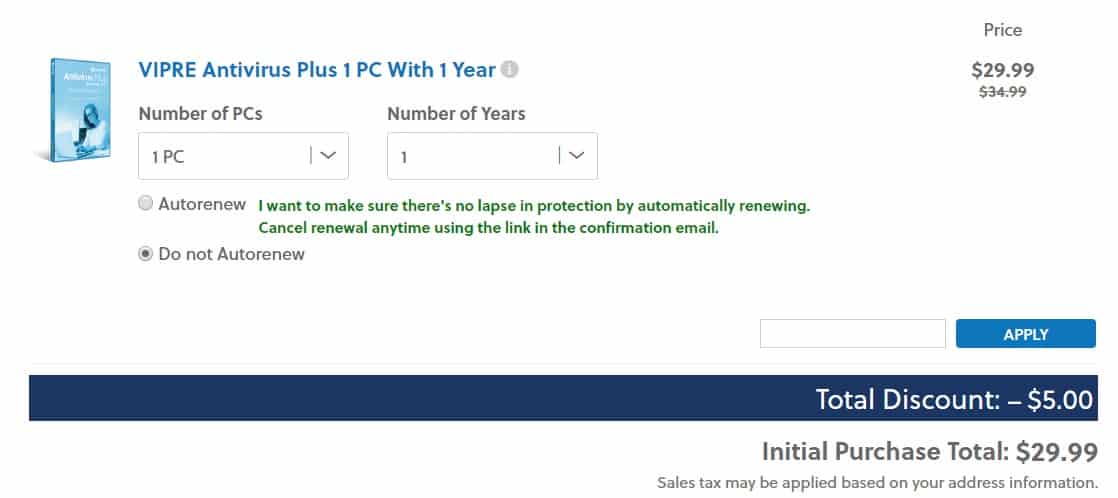
VIPRE Security is also very transparent throughout the purchasing and sign-up process, minimizing as many roadblocks as possible to buying the program (or getting the free trial) and installing the software.
VIPRE Security clearly explains what you’re paying for when you purchase VIPRE antivirus. The price is indicated as a yearly subscription fee.
Although VIPRE pushed additional products and services at sign-up in the past, as of 2019, this is no longer true. The company now includes all features as part of the package.
The cost to protect one computer with VIPRE Advanced Security for Home is $19.99 for the first year and $54.99 each consecutive year you choose to use the service. You also can choose to cover more computers for a slightly higher, but heavily subscription fee, or cover your computer(s) for multiple years (which also comes with a discount). You can cover up to 10 PCs or Macs, and pre-pay for up to 4 years.
The 10-computer option is good value if you’re running a small business, especially given the business version of the software is $96 per year per computer for 5 to 249 computers. Do note, however, that the business version does have some features not found in the home version, so there is a bit of a give and take.
Save 70%:Our readers can save up to 70% on the above prices by using the above link.
Minimum system requirements
Due to the advanced software used, VIPRE is extremely limited in how many operating systems it works with. According to VIPRE Security, you need 1 GB of RAM and 1 GB of hard-drive space for Windows computers, and 2 GB of RAM for Mac computers.
The following Mac and Windows versions are supported:
- Windows 7 Service Pack 2 or Convenience Rollup
- Windows 8.1
- Windows 10 (all versions)
- Mac OSX El Capitan 10.11
- macOS Sierra 10.12
- macOS High Sierra 10.13
- macOS Mojave 10.14
- macOS Catalina 10.15
Installation and setup
The signup and installation process for VIPRE was fairly easy. Positively, VIPRE avoids suspicious sign-up and purchasing schemes that result in users accidentally tacking on unwanted or undesired services. Instead, when you go to choose the home version of the product you’re given just the software and how many computers and years of service you want.
As with most subscription-based services, you can auto-renew your service. VIPRE is one very few AV companies that don’t force auto-renewal at sign-up.
Once you purchase your product, you’re given a product key that you’ll need to put in after downloading the program.
If you get a message upon download that says the program may be harmful, ignore it. In my case, the program came up as “potentially harmful” as well, but this has everything to do with my current virus protection acting overly protective. Competing virus software programs will often misidentify other virus programs as potentially harmful.
Opening the program requires you to input the product key. After you input the product key, installation may take several minutes as the program downloads and installs onto your computer, which includes updating to the latest virus definitions. VIPRE will also perform an initial “first scan” at the end of the installation process. In my case, the installation process took about 30 minutes, most of which was likely due to the initial first scan.
After downloading and installing VIPRE, you’re effectively set up and ready to use the program. Some settings are already in place that you might want to change, such as scheduled scans, automatic scanning, frequency of automatic quarantine deletions, and scanning behavior.
Interface
If you’ve used Zemana, Norton, AVG, or McAfee, the VIPRE interface won’t be too dissimilar. Most of the higher-quality virus programs have fairly simple interfaces, in fact, going more for a utilitarian style. That said, the interface for VIPRE is clutter-free, and the ease with which you can navigate to the things you want is very intuitive.
You’ll find three main sections in the program cycle through: MyVIPRE, Account, and Manage.
MyVIPRE is where you’ll find the scan and scheduling features, as well as access to your scanning timeline to see what previous scans revealed. You also have a notifications section that lets you know whether your firewall is on, whether there have been any definition updates, and when your next scan will be (and how long ago your last scan occurred).
The Account section is where you’ll find your subscription status, product key, and faster access to help and support. You also have the option to change your background theme here, which is quite possibly the least useful option available. The color schemes aren’t very impressive. There’s a good chance you’ll cycle through them and just go right back to the preset scheme.
The third section in the interface is Manage, where you’ll find all of the security features. Here are sections for Antivirus, Updates, Email, Firewall, and Privacy. To avoid being redundant, we’ll give these features a more detailed overview later in this review.
According to the company website, the following primary features include:
- Advanced Ransomware protection
- Bad website blocker
- Email security
- Stop web-based threats
- Social Watch
- VIPRE easy install
- All-in-one PC Security
- History cleaner
- Secure file eraser
- Easy to use
- Search Guard
- Spam filter
- Firewall
- Automatic software security updates
- Immediate detection of emerging threats
- High-performance anti-malware engine
VIPRE Antivirus security features
VIPRE has some expected security features, as well as some that were brand new to me.
Scanning
As with most antivirus software programs, you can perform both full, quick or custom system scans, and you can schedule your scans for certain intervals. The program comes preset to perform a full system scan on Sundays at 10:00 PM, and a quick scan every day at 10:00 AM. You can delete these, or keep them and add in new scanning schedules. The scanning schedule can use one of three different scan types, time of day, and time of the week. You can also give the scan a name.
Deleting scheduled scans is accomplished by right-clicking on the scan and hitting delete from the pop-up menu. This was not immediately obvious, and I can imagine a world where someone may not realize how to delete the scans, causing a lot of frustration. To better aid users, it may be wise for VIPRE Security to put a delete option into the menu window for scheduled scan editing.
Additional scanning options and more
VIPRE Antivirus also offers what they call their VIPRE RapidScan Technology. According to the description, this feature will “only scan files that are new or have been modified since the last scan.” I actually found this feature to be incredibly useful and time-saving. Having to rescan every file, even if it hasn’t changed or isn’t new, can be tedious, especially if you have a large file system.
After scanning you can choose to quarantine files or delete them. VIPRE antivirus includes some “advanced” protection methods, including the option to scan files when they are opened or copied. You can also choose to just scan individual files on-demand using the custom scan.
I put the different scanning options to the test for this review. Part of the reason for testing scans is to determine how much of an impact scanning will have on system resources. Scans can sometimes be pretty disruptive, and some antivirus software will eat up so many system resources during the scanning process that the computer becomes unusable. This is especially so for computers that already have limited resources due to a lower-quality processor and chipset.
Case in point, I performed this test on an ASUS Netbook with the following specs:
- Intel Atom CPU @1.33GHz
- 2 GB RAM
- 32-bit OS, x64-based processor
As you can see, the system itself is not particularly powerful to begin with, so for a computer with limited resources like my test computer, I would almost certainly need an antivirus program that won’t eat up my resources. VIPRE Security claims that their VIPRE software “doesn’t slow down your PC.” My assumption is that this claim is made for any computer that meets the system requirements (which my netbook met). A test on all of the scanning options is a viable way to test that claim.
To test the scanning features, I performed four tests:
- Quick scan
- Full system scan
- Custom scan
- Schedule scan
When performing the scans, I looked for all of the following:
- Number of files scanned
- Scan time (start to finish)
- System resource usage (CPU percentage, Memory (in MB), and Disk (in MB)
- Files scanned
- Processes scanned
- Registry items scanned
- Cookies scanned
- Total items scanned
- Whether the test virus was located and quarantined
The system usage numbers tend to fluctuate even when not running system scans, but will spike to higher numbers when performing scans. I gave a general range for most of these, as well as a “high” number for the scans.
I also downloaded an inert EICAR test virus to determine if the scans would pick up viruses, and used a live virus sample in a closed system test environment to determine if VIPRE could pick up and clear real viruses as well.
Quick scan results
| No value | VIPRE Antivirus Plus |
| Website | Vipre.com | Control CPU Utliization % (no scan) | 5 | Control Memory Utilization % (no scan) | N/A | Quick Scan Time (seconds) | 1500 | Quick Scan Memory Utilization % | N/A |
|---|---|
| Best deal (per month) | $3.33 Save $40 on the Antivirus Plus plan |
The quick scan results were interesting. VIPRE easily found the EICAR test virus on my system. While the scan took far longer than what I would call “quick,” at 25 minutes it wasn’t the longest I’ve experienced for a quick scan either. Scan times will always vary for different computers, so I consider this to be somewhat within reason for the computer I used for testing, although almost certainly on the high end for being called a quick scan. Nevertheless, the length and number of areas checked indicate that the VIPRE quick scan was plenty thorough.
At some point during the scanning process for the quick scan, the number of scanned processes and files looked like it reset. Did it restart the scanning process without my input and without a scheduled scan? Perhaps not. After the scan completed, I got a message that stated that the quick scan found some malware processes, and suggested I run a “Second Layer Scan”, e.g., a full scan:
This was my first time encountering such a message, which again seems to indicate that the quick scan is fairly thorough in and of itself, but also was my first indication that the full scan was going to be very meticulous (read: time-consuming).
With my already limited system resources, the quick scan caused some significant system disruptions. Not so many that my computer became unusable, but loading programs and web pages slowed down significantly. I can imagine someone could get frustrated pretty quickly if they didn’t know the system scan was scheduled and running in the background.
Full scan results
| No value | VIPRE Antivirus Plus |
| Website | Vipre.com | Full Scan CPU Utilization % | 20 | Full Scan Memory Utilization % | N/A | Full Scan Disk Utilization (seconds) | 274 | Full Scan Time (minutes) | 97 | Control CPU Utliization % (no scan) | 5 | Control Memory Utilization % (no scan) | N/A | Control Disk Utilization (seconds) (no scan) | 11 |
|---|---|
| Best deal (per month) | $3.33 Save $40 on the Antivirus Plus plan |
As anticipated, the full scan took much longer and was far more thorough in the number of files scanned. In fact, the full scan poured over more than 43 times the number of files as the quick scan. Thankfully it didn’t take 43 times as long to perform the scan.
At an hour and 37 minutes, I felt that the VIPRE full scan was reasonably long for a full scan. What I did notice was that the scan used up a noticeably larger amount of system resources, although not so many more that the system impact was different than what I experienced with the quick scan.
Scheduled scan with RapidScan
I tested the schedule scan feature using a quick scan with the RapidScan technology turned on. The purpose here was twofold: to see if the scheduled scan worked, and to see if the RapidScan worked.
The scheduled scan ran into a bit of a hiccup. I discovered that the scheduled scan will not run if the program is updating its virus threat definitions. You also cannot perform a scan manually when this occurs. The virus definition updates took several minutes to complete, which at the least gave me a chance to see if the scanning process would start automatically after the scanning lockout. Thankfully, it did. My scheduled scan took place eight minutes behind schedule.
The scan had some interesting results. The most important of these is the fact that RapidScan reduced the scan time by more than half. This was primarily a “proof of concept,” in that the 12-minute scan time was much more palatable than the 25 minutes from the first quick scan. System impact was also not significantly different than a normal quick scan.
The RapidScan did not pick up the test virus, however. This may have more to do with the fact that the file was “unchanged” since the last time it was picked up by the scan, so there was no reason to identify it in the scan.
Real virus scenario
For the live virus test, I used a sandboxed method on my machine. I employed the same method I used in our guide on malware removal and prevention, to great effect.
Comparitech does not recommend downloading and testing real viruses if you are not a virus researcher or tester. These programs can cause significant damage to your machine and can spread in unpredictable ways if not properly tested.
I installed several different malicious software files on my computer. Most are the kind you would run into if you accidentally clicked on a bad link, although it was a mixture of generic virus programs, trojans, and adware.
I first ran a quick scan with the VIPRE RapidScan feature turned on. This was done to see whether the quick scan would identify the viruses, what it would do with them if it found them (.e.g., quarantine them, or give me a message saying I need to run a full scan), and to determine how well the RapidScan would work in a real virus scenario.
The results were encouraging here. The scan was fast (17 minutes) and picked up three trojans. All were automatically quarantined. VIPRE gave me the option to move two of them from quarantine and either delete or allow them. I could also allow them permanently, a safety feature for if the threat that’s detected is not actually a virus. For one virus, VIPRE gave me no option beyond quarantine. I could neither delete it nor move the virus from quarantine. It was stuck there. I could, however, delete it in the more advanced management settings.
Given that both quick scan (without RapidScan) and full scan are thorough, this test gave me confidence that VIPRE would find viruses fairly well. It may be your best interest to schedule a full scan without RapidScan once a week, and then any other scans during the week with RapidScan to cut down on scanning times and system impact.
| No value | VIPRE Antivirus Plus |
| Website | Vipre.com | Eicar Sample 1 | Blocked | Eicar Sample 2 | Blocked | Eicar Sample 3 | Blocked | Eicar Sample 4 | Blocked | Live Sample 1 (Adware) | Blocked | Live Sample 2 (Trojan) | Blocked | Live Sample 3 (Trojan) | Blocked |
|---|---|
| Best deal (per month) | $3.33 Save $40 on the Antivirus Plus plan |
When viruses are located, a threat level bar indicates how serious the virus is. The colors are common here: red means very bad, while yellow is indicative of a virus that’s suspicious but not super troublesome. Gray indicates a file that’s likely not an issue, but just of possible concern. You are also shown the number of traces of that virus that exist on your computer, and the type of virus.
After choosing to delete the located viruses, VIPRE suggested I perform a second layer scan, which is just the full scan. I decided to perform the full scan to see whether the program would discover anything else. At times, viruses can replicate and hide on the system, so a good full scan should root those out.
Active Protection
VIPRE has a very thorough active protection service. A common feature, the VIPRE version actively scans and performs tasks in all of the following areas:
- Scans files when they are opened or copied
- Blocks potentially malicious processes
- Looks inside archives
You can also turn on a “Quiet Mode” for the active protection. This simply takes care of those threats without notifying the user. You may or may not want to choose this feature, as the active protection can pick up on processes that aren’t actually malicious and close them against your wishes.
I found the active protection to be very effective, as I had to turn it off to do the live virus testing. When leaving it on, it effectively prevented me from installing live virus samples. In the below images, for example, I tried to execute a virus sample (the malware samples come inert, but can be changed to the proper format by changing the file extension) and was blocked completely. In fact, VIPRE actually deleted the file:
Edge Protection
VIPRE Security describes this feature as following: “Stops exploits and other online threats from being downloaded by most web browsers.”
This description sounds exactly like what it is. Edge Protection prevents users from downloading malicious viruses. I was able to download the live samples easily, as the files have been made inert, are zipped and are password protected, but active, malicious downloads and links get blocked.
Web Filtering
This is VIPRE’s standard web filtering, common with most virus software and even included in most web browsers now. This is nothing unique, and there’s a good chance you have multiple forms of this already working on your computer, especially if you’re using Windows. You can change the settings to allow some websites that tend to get blocked even if they’re safe. If you’re doing that in VIPRE, you’ll have to do it in any other site filtering programs as well, such as Google Chrome’s built-in filter.
Handle threats automatically
When you perform scans, or when other monitoring methods are active, you can set VIPRE’s behavior so that it either handles them automatically for you or lets you handle what happens to the files yourself. If you don’t trust VIPRE to handle the potential threats correctly (e.g., you keep getting files deleted that shouldn’t be removed), it’s best to turn this feature off. The program is fairly sophisticated, however, and it will usually only delete threats that are clearly malicious, while uncertain files will get quarantined.
Additional scanning options
Alongside the main scans, there are a few other scanning options:
- Catch Up Scan: Performs a quick scan in case a scheduled scan is missed for any reason
- Second Layer Scan: Runs a full scan automatically if the quick scan detects threats that can’t be handled by the quick scan alone
- Scan Removable Drives: Scans any removable drives while performing virus scans
- Individual file scanning: You can right-click on any file or folder on your computer to scan it with VIPRE
Other tools
VIPRE includes a few other tools to coincide their Antivirus tools:
- Include low-risk programs when scanning and with active protection
- Allows for chosen files and folders to be excluded from scans
- Wake up computer from sleep to perform scheduled scans
- Conserve battery by delaying updates and skipped scheduled scans when on battery
Email protection
VIPRE offers tools that can help protect your emails from threats as well. This mainly caters to Outlook users. Nevertheless, tools for protecting emails include:
- Spam filtering for Outlook
- Virus scanning for incoming and outgoing emails
- Anti-phishing, which also sends a copy of the email to quarantine
- Examines recent email history for threats
Firewall
Firewalls are standard for virus protection these days. As with web filtering, there’s a good chance your computer already has a firewall in place. Keeping VIPRE’s firewall turned on is optional in this case. However, if you don’t trust the built-in firewall for Windows, it may be a good idea to use the more extensive VIPRE firewall.
The VIPRE firewall includes the following features:
- Filters incoming and outgoing traffic
- Allows you to create exceptions for how the firewall handles different data traffic
- Log packets going to unopened ports
- “Stealth Mode,” which allows your computer to automatically ignore some types of malicious port scans
- Turn on firewall during computer startup
- Protect against attacks from within the same network (excellent for those who use public wifi networks)
- Network management
- Process protection to protect against attacks on running software on your computer
- Intelligent firewall, which can learn what to accept and reject better through your responses
Privacy
VIPRE really shines with some of its privacy tools. Many of these are unique to VIPRE, with parallels uncommon among other popular antivirus programs. Privacy tools include the following:
Social Watch
VIPRE can connect to your Facebook account and scan your Facebook timeline for malicious threats. You will have to log in to your account through the program, which does mean giving over permissions to VIPRE. Note that this does mean that VIPRE will have a lot of data on you through your Facebook account. If you’re particularly security conscious, go ahead and avoid this one. It’s a useful tool, but not one you’ll want if you want to limit who has access to your data.
If you do decide to use Social Watch, you can set it to scan at regular intervals, such as every two hours. VIPRE also allows you to check up on the history of what Social Watch has been up to with its account access.
See also: Our guide to Facebook privacy and security.
(As a side note, I did not test out this feature myself as I’m not particularly keen on giving VIPRE Security that kind of access to my social media account.)
Secure File Eraser
As VIPRE Security states for this one: “Securely and completely eliminate any trace of files from your computer.” This is more than a simple delete to the trash can, and more than just emptying your recycle bin. What this does is delete the data, then overwrites the deleted data with nonsense information so that it can’t be recovered, even with advanced computer forensics. There are separate programs you can purchase with real money to do this for you or some that are free of charge. This is a real boon for those who want maximum privacy.
History Cleaner
VIPRE’s History Cleaner is a simpler, quicker way to clean up your browsing history. It goes for the temp folders that often get ignored. It also deletes history files from all of your web browsers at the same time.
Customer support
VIPRE Security’s support is a bit frustrating. I, (like most people, I assume), don’t want to call customer support after having plenty of customer support horror stories. I prefer to use chat support when it’s offered. VIPRE Security offers chat support on their website, alongside email, a phone help system, support articles, and the now-standard self-help forums for the most common issues.
What’s painfully missing from support is the option to search through the forums and “solutions” section for keywords. If you have a common issue, you have to do a lot of manual digging.
The company relies a bit much on its forums, which are somewhat interesting, although useful insofar as you have to hope someone already asked your question and received an answer. Anyone can post a new topic. From looking at the forum posts, it does not look like VIPRE Security responds to all of the posts, or even timely on the ones that they do respond to. To be fair to VIPRE Security, many of the forum questions are not ones they can reasonably attempt to answer or are ones that could more easily be answered through a support ticket or using the chat system.
That said, I tried to use the chat system to get a simple answer I couldn’t find anywhere on the site: “What is the Android operating system version limitation for the VIPRE Mobile app?” I opened up a chat support question for this, and after entering my name, email address and phone number (why do I need to give this away?), waited about two minutes for an agent. After two minutes, the system booted me out, saying there were no available agents.
Service hours and more
Does VIPRE Security have certain hours of availability for the chat support? If they do, they don’t post them anywhere that’s obvious.
I next chose to open up a support ticket. The support ticket required some basic information, including my phone number (again, why?). It also needed more detailed information about the operating system, software, and gave a place to write about my problem in more detail. I also had the option to label the priority of my ticket as “low,” “medium,” “high,” or “urgent.” Obviously, my question wasn’t entirely urgent, but who would actually choose anything other than “urgent” if it made an impact on how fast you get a response?
I got a response less than 24 hours into the next business day. VIPRE Security states that most responses come within 24 hours, so this was in keeping with their stated policy.
As far as help and support go, it seems VIPRE Security has some good systems in place but could make some basic information far easier to locate. Additionally, they should put whether they have set hours for their chat system and phone support. If there are none, then getting timed out from the chat support system because of no agent being available is pretty unhelpful.
Effectiveness as a security solution
VIPRE’s large array of helpful tools makes this software a highly effective security solution.
The scanning is extremely thorough, and VIPRE Security regularly updates its virus definitions. At present, there are over 58,500 virus definitions that the program can identify. It’s also designed to throw up warning flags at programs and operations that look malicious. Like most virus programs, VIPRE will give you the option to check these out individually in case of false positives.
The fact that you can monitor pretty much everything with this software makes VIPRE an extremely effective, all-inclusive security tool. Tacking on a subscription for a mobile version of the program makes it significantly more useful for most consumers.
Additional rewards and recognitions
AV-Comparatives isn’t the only independent testing lab to produce great results from VIPRE Antivirus. Alongside AV-Comparatives, this tool has been certified by ISCA Labs, the Info Security Products Guide, AV-Test Institute, and Virus Bulletin.


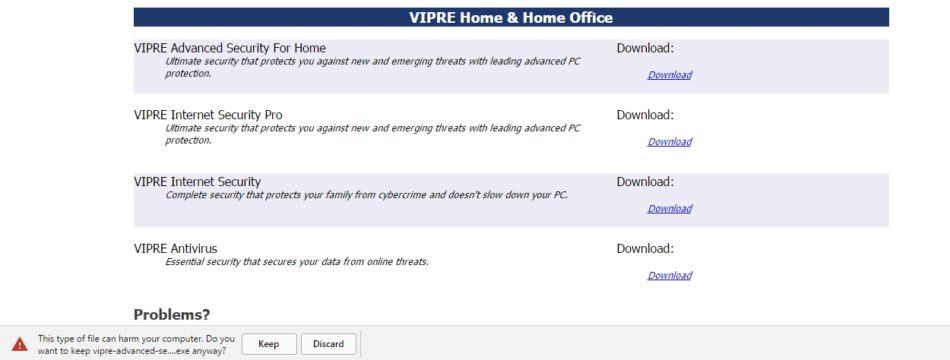
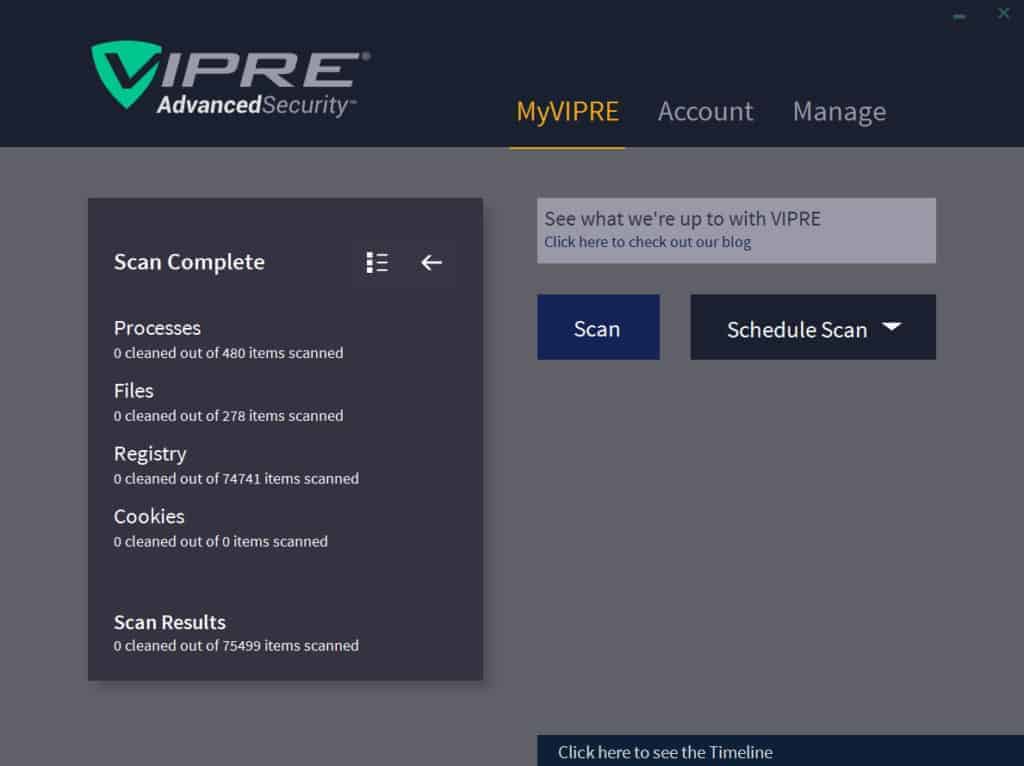
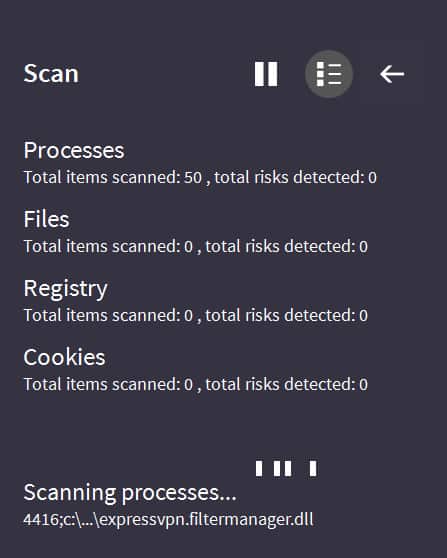
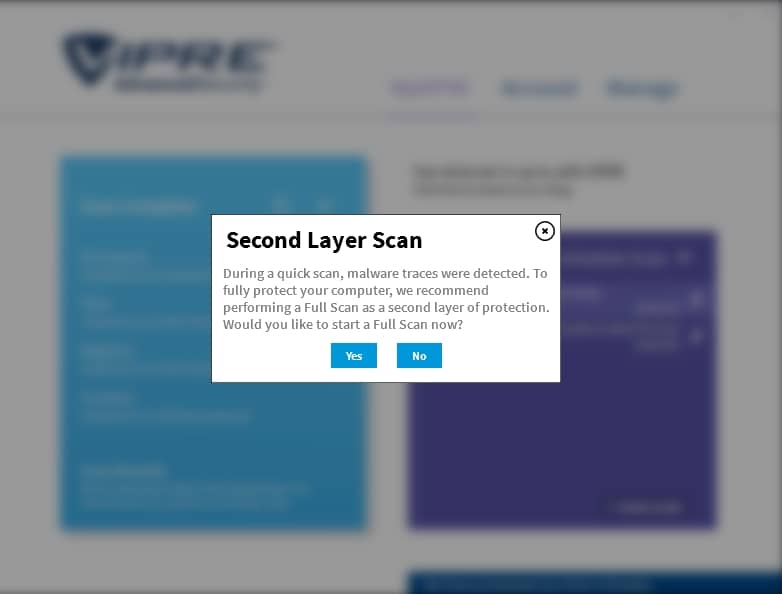
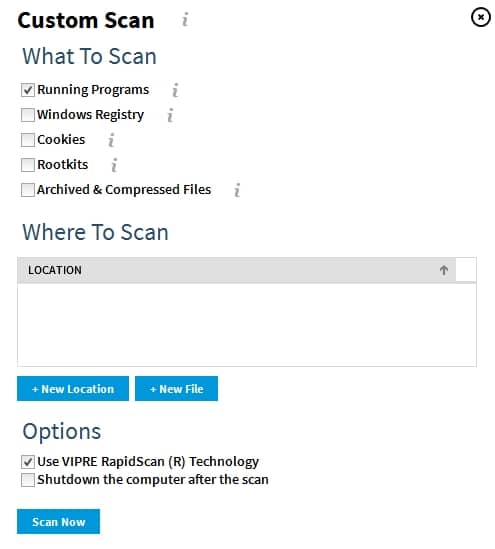
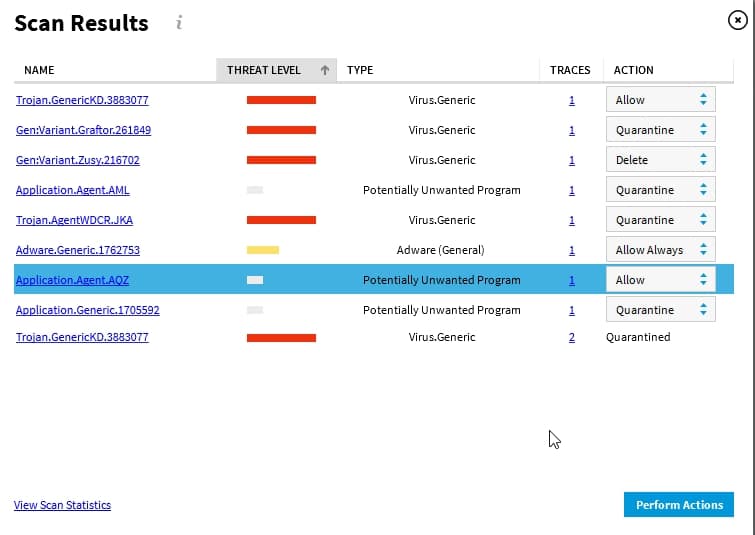
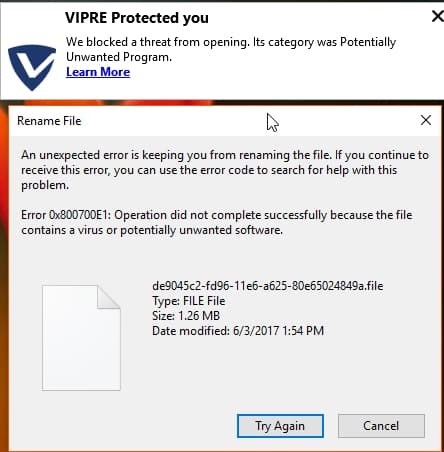
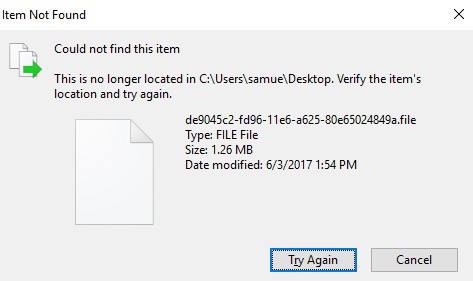
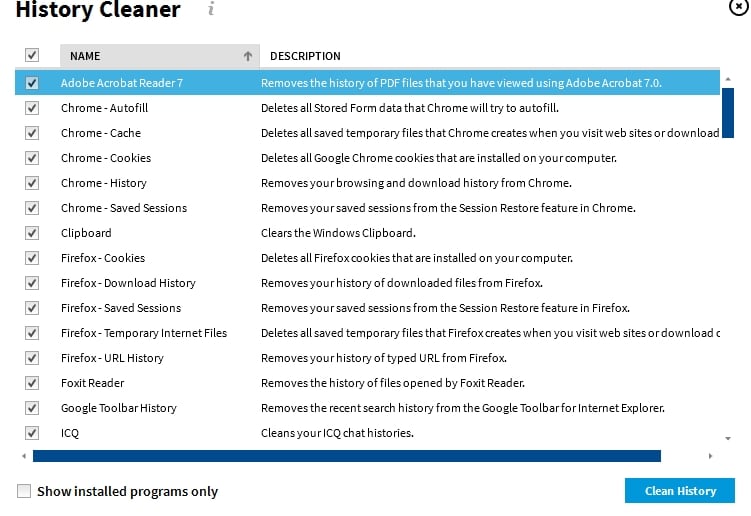
All VIPRE Antivirus Plus reviews
All Star VIPRE Antivirus Plus reviews
All VIPRE Antivirus Plus positive reviews
All VIPRE Antivirus Plus critical reviews
All related VIPRE Antivirus Plus reviews
See all reviewsWorks very well. Full scan runs for hours because of 814 GB. Quick scan maybe … one hour. Computer is useable while scanning. I would like to see an email address blocker as well as its white list feature. Every boot up takes a while to load the anti Malware function. I find Vipre slows my lap top appreciably. Advice as to how to get around that would be very helpful. Look at the real time status of bad-things being blocked and you will not want to be without Vipre.
This is the best antivirus. Years ago I decided to go for a cheaper service and boy was that a mistake! My computer was so messed up I switched back to Viper. Their techs helped me redo my messed up computer over the phone. Never will I switch again.
I use the Current Vipre on my family’s computers along with several other programs that I do quicker scans with. Years ago Threat Track Security was called Sunbelt Software. I had some issues with how their software worked with certain design defects that I encountered; but generally they have remedied serious issues immediately. Because I do regular Full Disk Image Backups I am more concerned with privacy and data protection and Vipre has served me well over the years [I use WIN7 on our computers]. For what it is worth, the last year or two they changed their product offering in that they did have different levels of protection with corresponding differing prices and they simplified their “home” offering to really provide more or less one real security option so that people who used to sometimes chose a minimum package were barred from a poor choice.
I use Vipre. This is my second year and I am very happy with its performance. It was their customer service that caused me to use them in the first place. The reviews as to this aspect were very good from what I researched. I had Trend Micro for many years and when the price went up into the $90+ dollar range I had to change. Also, when I spoke with customer service with Micro I got India and could not understand that person at all. I had a problem with Chromium taking over my browser and many other things and it was impossible for me to remove. I put in a ticket with Vipre and got a response the next day. The English speaking customer service man accessed my computer and fixed it without a problem and was very patient with me as I am not too tech savvy. It was refreshing to deal with Vipre and I will continue to use this company.