Got a Wi-Fi router? Then you’ve got a built-in hardware firewall – your first line of defense against cyber intruders. You probably have Windows Defender as your software firewall if you’re on Windows. Given that Windows is a hacker’s favorite playground, according to the AV-Test Security Report, that’s a good start. But let’s be real: no firewall is foolproof and is not just a Windows problem. Every operating system has its vulnerabilities, so don’t get too comfy.
TIP: Good antivirus software will include a firewall as part of a wider range of security features. Take a look at our round-ups of the best overall antivirus and best antivirus software for Mac.
Your best bet for a malware-free life? Pair your antivirus software with an additional firewall. The good news? You don’t have to shell out big bucks for third-party software; some of the best firewalls are absolutely free. Stick around for an in-depth look at each option, or jump ahead for a quick rundown of the best free firewalls.
- ZoneAlarm Free Firewall: A two-way firewall that blocks incoming threats and thwarts data theft, including sneaky attempts to swipe your account credentials.
- Sophos XG Firewall Home Edition: Offered by a top-tier business firewall provider, this freebie delivers enterprise-level protection against malware, phishing, and malicious URLs.
- Fortinet FortiGate NGFW: This powerhouse can run on hardware or cloud platforms like AWS, Azure, or GCP, offering robust network protection.
- Comodo Free Firewall: Designed for home use but also handy for small businesses, this Windows-compatible firewall is a solid pick.
- TinyWall: A free, user-created firewall that focuses on application allowlisting.
- Palo Alto VM-Series Next-Generation Firewall: This business-grade firewall offers data loss prevention and a 30-day free trial.
- GlassWire: A Windows-specific firewall that also serves as a network traffic monitor.
- Forcepoint Next-Generation Firewall: This multi-site solution can also handle SD-WAN and SASE, and is available on a 30-day free trial.
- OpenDNS Home: A versatile firewall for homes and small businesses, with a paid upgrade option for those looking to invest in enhanced features.
How Does a Software Firewall Work?
Imagine a firewall as a security guard for your computer or network. This guard controls what traffic is allowed to enter and leave your system. A firewall uses a set of rules to examine data packets traveling on the network. These packets contain information being sent or received by your computer.
The firewall analyzes each packet and decides whether to allow it to pass through or block it for your safety. This way, the firewall helps shield you from hackers, malware, and other unwanted online threats that might sneak into your system.
The Best Free Software Firewalls
You don’t need to pay for a top-quality firewall because some of the leading cybersecurity companies produce free software that will protect your computer.
Here’s our list of the best free software firewalls:
1. ZoneAlarm Free Firewall
ZoneAlarm Free Firewall installs on Windows 7, 8, 9, and 10. This system has some great extras, which makes it a good choice for home Wi-Fi networks and laptops that connect to the internet in public places. All you need to install it is an internet connection for the download and an email address for the activation.
Key Features:
- Protects a PC
- Blocks spyware
- Intercepts data theft
- Bot blocker
Why do we recommend it?
ZoneAlarm Free Firewall provides data loss prevention as well as a firewall service to block inbound threats. This tool resides on a PC and protects it, rather than installing on the home network gateway. This means that you need to install it on every endpoint on your network. It is only available for Windows.
The firewall includes a “stealth mode” which protects your connections from hackers, includes identity protection services, and blocks malware. If you are in the US, you can call on the company for victim recovery assistance in the case of identity theft.
Who is it recommended for?
This free firewall is for home use. It protects a computer rather than a network so it is considerably less sophisticated than the Sophos system. One advantage that this tool has over Sophos is that it doesn’t require you to dedicate a computer to host the firewall – it just installs on your PC.
Pros:
- Runs on Windows
- Can detect and block spam and bots
- Security for WiFi connections
- Detects rootkit viruses
Cons:
- Only protects one computer
The software will add an extra layer of protection to your connections when you connect to public Wi-Fi hotspots and it assesses the security of your home Wi-Fi network to improve protection from attacks. It updates itself automatically, so you benefit from an up-to-date threat protection database.
Download ZoneAlarm Free Firewall
2. Sophos XG Firewall Home Edition
Sophos is a rising star in the cybersecurity industry and its excellent business protection software is also available for home use. This security system is unusually advanced compared to the standard firewall software. It isn’t just a computer security system, it is a network security system.
Key Features:
- Blocks malware
- Provides a VPN
- Web filtering
- Limit user internet time
- Traffic shaping
Why do we recommend it?
Sophos XG Firewall Home Edition is a great free firewall for personal use. The XG Firewall is also available for business and it is equally excellent. However, that edition is not free. The Sophos system provides Web controls for families as well as blocking inbound threats to the home network.
Given that most homes now run multi-user Wi-Fi networks, the Sophos approach to whole-home cybersecurity coverage is a concept that is long overdue. Essentially, you get all of the system protection controls that you would for a business, but for your home network.
That being said, there is a major infrastructure requirement of this free firewall that may put you off. Sophos XG has its own operating system (OS) and when you install it on a computer, it wipes out the existing OS and all software installed on that device. You won’t even be able to reinstall your Windows-compatible software once the Sophos XG OS is running. The host computer needs to have four cores and 6 GB of RAM.
Who is it recommended for?
Any home user would benefit from this package, however, it would be particularly appealing for a family. You can set up access controls by user, which lets you block adult content for some but not all users. You can also limit the time that each child spends on the internet through the management console of this system.
Pros:
- Blocks malicious traffic from getting on your home network
- The VPN enables you to connect into your home network from elsewhere
- Usage controls block kids from being online for too long
- Block access to adult sites per user
- Detects infected or otherwise malicious websites
Cons:
- It will wipe out everything on the computer you install the software on
If you have a spare computer, then this firewall option is light years ahead of the competition. It includes anti-malware and gives you web security, connection privacy, and URL filtering. Within the network, you get application control, an Intrusion Prevention System (IPS), and traffic-shaping features. The console includes a network monitoring and reporting dashboard, providing all the system management facilities that large companies enjoy on their networks.
Download Sophos XG Firewall Home Edition
3. Fortinet FortiGate NGFW
Fortinet FortiGate NGFW is one of the leading firewalls in the world. It is available as a network appliance, as a Firewall-as-a-Service platform, or as a service hosted on your AWS, Azure, or GCP. The FortiGate appliance is specially designed right down to the processor to provide ultra-high processing speeds.
Key Features:
- Hardware, virtual appliance, FWaaS, or cloud-hosted
- Protects LANs and cloud systems
- Add-on options
Why do we recommend it?
We included Fortinet FortiGate on this list for corporations that are looking for a high-capacity and flexible solution for their hybrid networks. Unfortunately, you can’t get a high-end next-generation firewall that is free forever, but you can get on for free for 30 days.
This is a high-end solution for large businesses, so why is it free? Well, it isn’t but if you opt for the AWS/Azure/GCP version you can get it on a 30-day free trial. We included this option for network administrators of large businesses that arrived at this page – the free tools on this list won’t be suitable for those but a free trial of FortiGate will be.
The FortiGate package will protect hybrid systems that include LANs, cloud platforms, and containers. The system is the anchor for a range of Fortinet products, which include an SD-WAN, a SASE, and a cloud application security broker (CASB). Choose from a list of services that include URL filtering, content inspection, DNS protection, sandboxing, and blacklisting.
Who is it recommended for?
The FortiGate system is a high-end service and so you can expect it to be pricey. Until recently, Fortinet stuck to its award-winning network appliance for its only delivery system, which limited its market. However, now that they make the FortiGate service available as a virtual system, it has a much wider audience.
Pros:
- The core service of a wide range of network, cloud, and internet protection systems
- Software sandboxing to test for viruses
- Deep packet inspection and application layer assessments
Cons:
- The free trial is only available on the AWS, Azure, and GCP versions
Look for the FortiGate-VM hosted on AWS, Azure, or GCP in order to get the system for free for 30 days. The hardware, FWaaS, and virtual appliance versions are only offered for free as a demo.
Download Fortinet FortiGate NGFW
4. Comodo Free Firewall
Comodo is an award-winning cybersecurity software house that produces a firewall for all versions of Windows from XP through to Windows 10. The paid firewall has a free alternative, which the company claims is the world’s #1 free firewall.
Key Features:
- Runs on Windows
- User behavior analytics
- Data loss prevention
Why do we recommend it?
Comodo Free Firewall is easy to use and sets itself up. Comodo supplies lots of added extras for free from its cloud base, such as a threat intelligence feed that updates the software without the need for user intervention. The package comes with default settings for the average PC but you can also adjust its configuration manually.
As well as blocking incoming connections, this software package will monitor your computer for ongoing threats, with a constantly updated threat database. The monitor alerts you in real-time to detected risks. You get a Sandbox environment for any new software you download to protect from hidden viruses. The system uses AI to build up a profile of normal operating behavior on your computer so that it can block suspicious activity. You can choose to block specific applications from accessing the internet while the software monitors all outgoing traffic as well as inbound data.
Who is it recommended for?
This is a package for home use but it is also suitable for home offices. Like the ZoneAlarm system, this package only protects the computer on which it is installed, not a whole network, so if you have multiple computers you will need to install the software on each.
Pros:
- Blocks inbound threats
- Controls internet access per application
- Closes unused ports
Cons:
- Only available for Windows
Other features include a browser cleanup utility and a games mode to enable interactive applications to operate over the internet.
5. TinyWall
The developer of TinyWall, Károly Pados, came up with the clever idea of producing an enhancement for the native Windows firewall, Windows Defender. So, unsurprisingly, this utility is only available for Windows.
Key Features:
- Lightweight
- Runs on Windows 10 and 11
- Allowlisting
Why do we recommend it?
Although TinyWall is an enthusiast-created tool and is completely free to use, it implements a sophisticated allowlisting strategy. This blocks all systems from accessing the internet unless you add them to a list of authorized systems. That provides protection against malware that snuck onto your computer by other means as well as blocking attacks over the internet.
The ethos behind the development of TinyWall is that it should be unobtrusive. The program runs all the time and shows as an icon in the system tray. You click on the icon to view the popup menu of the system. This means that threat information is available on demand. The good point about that is that you won’t get your computer frozen by an overlay when you are in the middle of something. However, on the downside, threat alerts are easy to ignore, which is a risk.
Who is it recommended for?
There are no restrictions on the use of this free system – it isn’t just for personal use. The installation process has to be performed at the computer and not remotely because the allowlisting blocks all internet access by default, so a remote technician would immediately get locked out.
Pros:
- Boot time filtering to block rootkits
- Doesn’t interfere with the computer’s kernel
- Blocks Trojans, viruses, and worms
Cons:
- Doesn’t get updated
As a free utility that’s meant to be lightweight (it only takes up 1 MB of space on your hard drive), this firewall doesn’t have many features. You can whitelist applications to prevent your important programs from being blocked, but that’s about it.
6. Palo Alto VM-Series Next-Generation Firewall
The Palo Alto VM-Series Next-Generation Firewall is another corporate solution that isn’t free forever but you can try it for 30 days without paying. This is a highly-respected firewall solution that can run on a cloud account or be installed on-premises over a hypervisor to run as a virtual appliance.
Key Features:
- Blocks internet-bound threats
- Traffic control and optimization
- Suitable for hybrid networks
Why do we recommend it?
Whether you install it on a cloud account or run it on your own server as a virtual appliance, the Palo Alto VM-Series Next-Generation Firewall will protect LANs and cloud systems that threat together into a hybrid network. This system can create connection protection across the internet to create virtual network links.
You can use this tool to create a virtual network between your LAN and cloud services, blocking all external connection requests and creating a firewall for all assets no matter where they are.
This system operates an anomaly detection strategy, so it doesn’t need to be updated with new attack indicators or malware signatures. This firewall can also protect the containers that deliver Web applications.
Who is it recommended for?
This is a solution for large organizations and it would also be suitable for mid-sized businesses. The Palo Alto system is evolving to include more competence for protecting cloud systems but businesses that also need to protect a LAN will get the most out of the package.
Pros:
- Scans inbound and outbound traffic
- Bridges between sites and cloud platforms
- Can implement segmentation
Cons:
- Only free for 30 days
Although this package includes container security, it isn’t a Web application firewall. The service is intended to protect networks rather than applications, although access to applications is controlled by patrolling the perimeter. That perimeter is drawn out beyond the LAN to extend around cloud services as well. You can get a 30-day free trial that will install on VMware ESXi or KVM.
Get Started with Palo Alto VM-Series Next-Generation Firewall
7. GlassWire
GlassWire is network monitoring software as well as a firewall, and it’s free to use. This package installs on Windows 7, 8, and 10. Although this software would be ideal for a small business network, it’s also marketed for home use. The firewall can be set up with several profiles so it behaves differently in each given scenario. For example, you can have a home network setting and a public Wi-Fi profile.
Key Features:
- Traffic monitor
- Firewall and anomaly detection
- Free and paid versions
Why do we recommend it?
GlassWire can only be a firewall for the device that hosts it rather than for the entire network. There are free and paid versions of the Glasswire package and the firewall service is only unlimited in the paid version – it will only monitor two applications in the Free edition.
As well as blocking incoming connections, the suite enables you to monitor bandwidth usage, throttling some apps to make more bandwidth available to key applications. The traffic management functions go down to port number, program, and process.
Who is it recommended for?
This is a nice package for home users but small businesses would probably opt for the paid system because that provides full firewall protection for the PC rather than just for two applications. The Free package includes a network scanner and a rudimentary threat detection system.
Pros:
- Includes a network activity monitor as well as protection for a PC
- Protects the PC by scanning for open ports
- You can get remote monitoring of computers that have an agent installed on them
Cons:
- Doesn’t protect the network
The monitor is always on and it tracks all activity on your computer, looking for suspicious anything suspicious. Like TinyWall, the firewall functions of GlassWire are actually just a management interface to the native Windows Defender.
8. Forcepoint Next-Generation Firewall
Forecepoint Next-Generation Firewall is another commercial product for businesses that we included here because it has a 30-day free trial. This service can tie together multiple sites into a virtual network and it examines packet structure as well as contents.
Key Features:
- Zero-day detection
- Spots evasion tactics
- Blocks inter-site virus movement
Why do we recommend it?
Forcepoint NGFW is a corporate solution that combines traffic management and inter-site link security with inbound traffic scanning. The tool implements deep packet inspection of both headers and contents – it can be used for SSL offloading to manage internet link security. Firewalls for each site can be centrally coordinated.
This package will protect connections to cloud platforms as well as between sites. You can use it as a cloud-based service to filter all traffic coming into a virtual network that extends out to the internet, seamlessly integrating your site LANs into one.
The ability of the Forcepoint NGFW to manage traffic out to cloud systems also provides system administrators the option of using this firewall as a Zero Trust Access Cloud Access Security Broker (CASB), controlling which users can access which SaaS systems.
Who is it recommended for?
Companies that operate multiple sites and provide SaaS packages for their users will get the most out of this package. The tool is more about unifying WANs and the firewall functions seem more of an add-on function. However, this is also a competent next-gen firewall.
Pros:
- Extends a corporate network out to other sites and cloud platform
- Offers access controls to cloud services
- Cloud, hardware, and virtual appliance deployment
Cons:
- Heavily focused on traffic management
The Forcepoint NGFW is available in eight hardware models and it is also available as a virtual cloud firewall on the AWS and Azure platforms. You can also opt to download the firewall software and run it as a virtual appliance over VMware or KVM. Forcepoint offers its Next Generation Firewall for a 30-day free trial.
Request a Demo of Forcepoint Next-Generation Firewall
9. OpenDNS Home
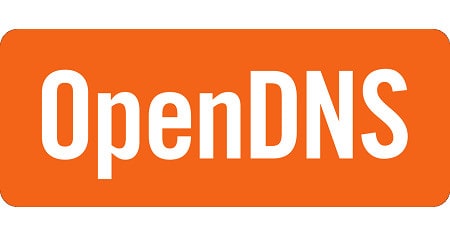
Key Features:
- DNS service
- Parental controls
- Blocks malicious websites
Why do we recommend it?
OpenDNS is a DNS service. This relates to the mechanism Web browsers use to discover the IP address of a requested website. Many ISPs block access to a long list of websites even though they are completely legal – VPN sites, for example. By pointing your computer or home router to use this service, you get around those blocks.
Who is it recommended for?
While unblocking many sites that your ISP has secretly banned, this tool will block infected and malicious sites. It also gives the user a console with options to block certain categories of sites, such as adult websites. So, this is a good choice for families. However, it doesn’t operate on your router or computer, so you will still need a traditional firewall as well.
Pros:
- Unblocks ISP-banned sites
- Provides parental controls
- Blocks access to infected websites
Cons:
- Not a full firewall
This system is cloud-based, so you don’t have to install any software. Instead, the service changes your router settings to channel all of your internet traffic through the OpenDNS server. This is what the industry calls an “edge service” and it will also protect you from other hacker actions, such as DDoS attacks.
Difference between Antivirus and Firewall
Firewalls and antivirus software work together to provide comprehensive protection for your computer, but they target threats in different ways.
Firewalls monitor incoming and outgoing data at the network border, inspecting each packet to see if it’s authorized to pass through. If a packet appears suspicious or doesn’t comply with the security rules, the firewall blocks it.
Antivirus software scans your computer’s files and programs to identify and eliminate malware, viruses, and other malicious software that might have already infiltrated your system. Antivirus programs also typically offer real-time protection, constantly monitoring your computer for suspicious activity.
Hardware vs. software firewalls
Not all firewalls are created equal. There are two main types: hardware firewalls and software firewalls. Understanding the difference can help you decide which firewall best suits your needs.
- Hardware Firewalls: These physical devices act as the first line of defense for your entire network. Often located between your router and the Internet, hardware firewalls monitor and filter all data traffic flowing through that connection, ensuring only authorized traffic enters your network.
- Software Firewalls: These are installed directly on your individual computer. Software firewalls provide a more personal layer of security. They examine all incoming and outgoing data packets. Software firewalls are a crucial defense against unauthorized access attempts or malicious programs to establish communication with the outside world.
Free Firewalls FAQs
Do I need a third-party firewall?
Businesses religiously install firewalls to protect their resources from attack (see Best Web Application Firewalls), but the general public has become less interested in this form of protection. A big reason for this complacency is that protection is often built in to devices.
At home, Wi-Fi routers offer protection against attacks from the internet in the form of a hardware firewall. However, the advent of Trojans means that this incoming connection request block is no longer enough; Trojans will open up outgoing connections back to base and invite in other viruses.
Popular operating systems often come with their own software firewall, such as Windows Defender in newer versions of Windows. However, this is a rudimentary firewall that could do with a lot more options, which you get with third-party firewalls.
Note that if you do have firewalls built in to your router or operating system, you need to make sure they’re enabled. A disabled firewall is as useless as not having one at all.
What data will be collected from a free firewall program?
It really depends on the free firewall software product you are considering using. Some collect data for various purposes, such as improving the program, personalizing the experience, or even marketing purposes.
The best way to safeguard your data is to inspect the firewall vendor’s privacy policy and terms of service. These should outline what data is collected, how it is used, and whether it is shared with third parties. If you are very concerned, then search for a vendor that explicitly states it does not collect personal data.
Image: Firewall graphic from Pixabay. Public domain.


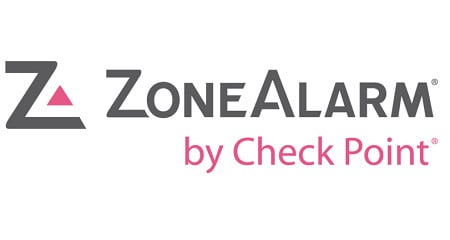



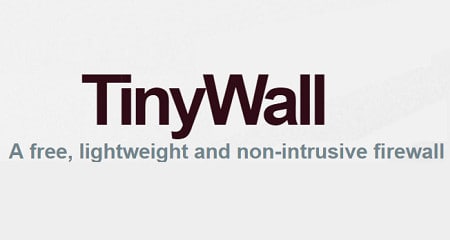





Very unprofessional and why AVS and ZoneAlarm are that high up the list is not understandable, put at least comodo first. And then you list discontinued firewalls that should be good for 2022? Ye I don’t really think so. What are you doing writing articles like this!! This should be done by people who know what they are talking about.ö
Hi, Oli,
Thanks for your input. I see you like Comodo. That’s great. AVS and ZoneAlarm are high on the list because they are very widely used and provided by respected cybersecurity companies. None of the systems on the list are discontinued — they are all still available.
Cheers,
Stephen
THANK YOU for this education on firewall, please include system requirement because old computers have Hard disks less than 500 GB. How to remove unwanted drawings or hidden software on the desktop which is not visible but keeps attacking the browser or while working on MS OFFICE, or hangs the OS. FIREFOX keeps getting hanged often have to shut it down again open it. Please help.
Have a nice day angels hover around you.
IAN
Privatefirewall does not completely install on Windows 10 after recent upgrades to Windows 10. I have used this program for years with great success. Before upgrading Windows 10 the Privatefirewall installed, operated, and worked flawlessly. After upgrading Windows 10 it is not supported. Imagine that.
No kidding Sherlock. Did you not read what it said above? It said it does not work on Windows 10!!!!
thank you forr informations now i have a protective fire wall
I love it thank you