- Not all VPNs work well on Mac and MacBook, as some lack native macOS apps, essential security features, or Apple Silicon (M1/M2) optimization. A good Mac VPN should offer a fast, reliable, and privacy-focused experience while being compatible with macOS Ventura, Sonoma, and beyond.
- A VPN is especially useful for accessing geo-blocked content from abroad, bypassing restrictions at work or school, and enhancing privacy on public wifi.
- We tested over 78 major VPNs on MacBook and iMac to find the six best VPNs for macOS in 2025, based on speed, security, usability, and macOS integration.
- NordVPN is our top recommendation for macOS users, as it offers a native macOS app, full Apple Silicon support, and fast servers around the world. Plus, it includes a 30-day money-back guarantee, so you can try it risk-free.
Want to unblock websites or streaming services on your Mac? Interested in preventing the government from tracking everything you do online? Perhaps you want to watch TV platforms on vacation? This guide recommends the best VPNs for Mac and MacBook to gain privacy, online freedom, and access region-locked content.
A Virtual Private Network (VPN) encrypts all the internet traffic from your Mac and directs it through a VPN server in your chosen location. This prevents local networks, ISPs, and government agencies from tracking you online. It also protects you against hackers on public wifi. Not all VPNs are suitable for your Mac, but in this guide, you’ll find a roundup of the best providers.
Our recommended Mac VPNs are versatile and serve multiple purposes, including bypassing censorship, securing public Wi-Fi, and accessing region-locked websites and apps like Netflix US, BBC iPlayer, and Hulu. Whether you own a MacBook, MacBook Air, or MacBook Pro, these VPNs are compatible and ready to enhance your online experience.
Don’t worry if you’re using an older macOS version, either. These VPNs are designed to support all versions. Thanks to our comprehensive testing and research, you’ll be able to find the perfect Mac VPN for your personal needs and gain privacy no matter where you connect to the internet. Let’s dive in and discover the best VPN options for Mac.
Below is a quick summary of the best VPNs for Mac in 2025. Keep scrolling for detailed summaries that will help you pick between them:
- NordVPN: Our top pick VPN for Mac. Huge server network so there’s always a fast one available. Can access Netflix and other streaming sites. Zero logs and robust security. 30-day money-back guarantee included.TIP In our testing we found that the cheapest NordVPN plan (Standard) works perfectly for Macs.
- Surfshark: Best budget Mac VPN. A great all-rounder with secure, reliable connections, a no-logs policy, and superior unblocking potential. Doesn’t set a connection limit.
- IPVanish: Torrent-friendly VPN with excellent speeds, strong security, and no connection limits. A favorite among those using Kodi on Mac.
- ExpressVPN: Solid security, fast connection speeds, and securely accesses most streaming sites like Netflix on Mac. Allows you to split tunnel by application.
- CyberGhost: Beginner-friendly Mac app that won’t break the bank. Access Netflix while keeping your connection private.
- PureVPN: A solid everyday VPN that makes it as easy as possible to secure your connection. Doesn’t include a kill switch on Mac but works in China and provides ultrafast speeds.
- Private Internet Access: A solid choice for any Mac user thanks to its steady speeds, exceptional streaming ability, and high level of protection.
- ProtonVPN: This no-logs VPN is fast, customizable, and suitable for any task. Provides 24/7 customer support and refuses to compromise where your privacy is concerned.
- PrivateVPN: A lesser-known option for Mac users that punches above its weight class when it comes to speed, security, and the ability to watch streaming sites like Netflix.
Many VPNs claim to protect your privacy and offer a fast, reliable connection but most (especially free VPNs) limit your connection speed or leak information.
We regularly test the top 70 VPNs for security and speed and this list only includes VPNs which are fast, reliable and are highly rated for privacy and security. Plus we only recommend VPNs which offer a full-money back guarantee allowing you to try them risk free.
Best VPNs for Mac and Macbook: Our hands-on review
We’ve compared the most important features of the top VPNs here. Prefer to read our in-depth reviews? Start with NordVPN – our #1 choice for Mac and Macbook.
| No value | NordVPN | Surfshark | IPVanish | ExpressVPN | CyberGhost | PureVPN | Private Internet Access | Proton VPN | PrivateVPN |
| Website | NordVPN.com | Surfshark.com | IPVanish.com | ExpressVPN.com | Cyberghost.com | PureVPN.com | PrivateInternetAccess.com | ProtonVPN.com | PrivateVPN.com | Ranking for Mac | 1 | 2 | 3 | 4 | 5 | 6 | 7 | 8 | 9 | Devices Supported | Windows, MacOS, iOS, Android, Linux | Windows, MacOS, iOS, Android, Linux, Amazon Fire TV, Apple TV | Windows, MacOS, iOS, Android | Windows, MacOS, iOS, Android, Linux, Smart TVs, Routers | Windows, MacOS, Linux, iOS, Android | Windows, MacOS, iOS, Android, Smart TVs, Chromebook, Routers | Windows, MacOS, iOS, Android, Linux | Windows, Linux, MacOS, iOS, Android, Chromebook | Windows, MacOS, iOS, Android, Amazon Fire TV | Total number of servers | 7,425 | 3,200 | 2,400 | Undisclosed | 8,000+ | 6,000+ | 1,000+ | 12,660 | 200+ | Avg Speed (Mbps) | 100+ Mbps | 100+ Mbps | 100+ Mbps | 100+ Mbps | 100+ Mbps | 100+ Mbps | 100+ Mbps | 100+ Mbps | 74 Mbps | Activity logs | No identifying data | No identifying data |
|---|---|---|---|---|---|---|---|---|---|
| Best deal (per month) | $3.39 Up to 76% off 2 year plans + free Amazon Gift Card | $1.99 87% OFF + 3 months free | $6.49 Best MONTHLY deal | $4.99 SAVE: 61% + 4 months free on 2 year plans | $2.19 SAVE 83% on the 2 year plan + 2 months free! | $2.16 83% off the 5-yr standard plan | $2.19 SAVE 82% on the 2 yr plan + 2 months free | $3.59 SAVE 64% on a 2-year plan | $2.00 Save 85% on a one year plan + 24-months free |
How we choose the best Mac VPNs
Most VPN providers make macOS apps, but only a few are worth your time and money. Here are some of the criteria we use for assessing VPNs for Mac:
- A user-friendly app for MacOS packed with powerful features
- A large selection of worldwide servers
- Reliable speeds for streaming and downloading
- Strong encryption and a strict no-logs policy
- A generous connection allowance (unlimited is preferred)
- Reliable customer support available on live chat
- Fair pricing, with annual discounts and a money-back guarantee
You will find much more about our VPN testing methodology later in this article.
The 9 best VPNs for Mac
Here is our list of the best VPN providers for Mac and Macbooks:
1. NordVPN
Apps Available:
- PC
- Mac
- IOS
- Android
- Linux
- FireTV
VPN Ratings:
| Overall score: | 9.7 / 10 |
|---|---|
| Ease of use: | 9.6 / 10 |
| Security & privacy: | 9.5 / 10 |
| Streaming: | 9.2 / 10 |
| US speed: | 10.0 / 10 |
| macOS Suitability: | 10.0 / 10 |
Website: www.NordVPN.com
Money-back guarantee: 30 DAYS
NordVPN offers over 6,500 servers in 110 countries, and almost 2,000 of those servers are in the United States. The VPN keeps no logs about your connection or your activity and is protected with military-grade encryption. Live customer support is available on the website. An app-specific kill switch, full kill switch, and DNS leak protection come built-in, making it one of the most secure VPNs on the market. You are allowed up to ten simultaneous connections.
NordVPN has specialized servers for several tasks, including double-hop VPN, Tor over VPN, ultra-fast optimized servers for streaming, and more. The app’s server list lists these. NordVPN works with popular geo-locked streaming sites, including Netflix, Hulu, BBC iPlayer, and Amazon Prime Video.
This VPN is more than fast enough any day-to-day task, whether live streaming, torrenting, video calling, or playing online games. During our testing, it delivered the fastest average speed of all, 195.34 Mbps, though there was a fair degree of variance depending on the time of day. Still, unless you’re already used to an extremely quick connection, it’s unlike you’ll notice any tangible difference. Below, you’ll find a more detailed breakdown of our speed test results:
You can get NordVPN’s MacOS app from the App Store or directly from NordVPN’s website.
Apps are also available for Windows, Linux, iOS, and Android.
Buy this VPN if:
- Security is your biggest concern
- You’d like to be able to access popular streaming apps with minimal fuss
- You’d prefer to have 24/7 customer support
- You want a VPN that’s customizable, quick, and easy to use
Don’t buy this VPN if:
- You’d like the absolute highest speeds available
BEST VPN FOR MAC USERS:NordVPN is our first choice. A security-first provider that works reliably with major streaming platforms. Connects up to 10 devices simultaneously. Try it risk-free with a 30-day money-back guarantee.
Read our review of NordVPN.
2. Surfshark
Apps Available:
- PC
- Mac
- IOS
- Android
- Linux
VPN Ratings:
| Overall score: | 8.7 / 10 |
|---|---|
| Ease of use: | 8.9 / 10 |
| Security & privacy: | 9.5 / 10 |
| Streaming: | 9.2 / 10 |
| US speed: | 10.0 / 10 |
| macOS Suitability: | 6.0 / 10 |
Website: www.Surfshark.com
Money-back guarantee: 30 DAYS
Surfshark currently has around 3,200 servers in 100+ countries. It’s fast and offers more comprehensive protection than many of its rivals. There’s effectively uncrackable 256-bit encryption, for instance, as well as a kill switch (in all versions), automatic ad and malware blocking, and protection against WebRTC, IPv6, and DNS leaks. Further, Surfshark doesn’t log any personally identifiable information.
Despite its attractive and budget-friendly price point, Surfshark was the second-quickest provider we tested. After three tests at different times of day, it returned an average speed of 195.33 Mbps. For context, that’s enough to stream a dozen 4K videos simultaneously. Even if your family all tend to use the internet at the same time, you shouldn’t experience any notable slowdown of performance issues, which is really saying a lot. Let’s take a closer look at Surfshark’s speeds:
This service securely accesses many popular services abroad, including Netflix, BBC iPlayer, and Hulu. It’s a great VPN for streaming since there’s no connection limit, and if you have any issues, you can reach support 24/7 over live chat.
Surfshark also offers apps for iOS, Windows, Android, and Linux.
Buy this VPN if:
- You’d like to protect every device in your home without paying extra
- You’re looking for a high-speed VPN with a proven no-logging policy
- You want access to servers in 100+ countries
- You live in a place with extreme online censorship
Don’t buy this VPN if:
- You want to be told which servers are best for streaming or torrenting
BEST BUDGET VPN:Surfshark delivers well in most areas, including online security, privacy, unblocking, and ease of use. Affordable option with no connection limit and a 30-day money-back guarantee.
Read our full review of Surfshark here.
3. IPVanish
Apps Available:
- PC
- Mac
- IOS
- Android
- Linux
VPN Ratings:
| Overall score: | 8.3 / 10 |
|---|---|
| Ease of use: | 9.4 / 10 |
| Security & privacy: | 8.9 / 10 |
| Streaming: | 8.8 / 10 |
| US speed: | 8.3 / 10 |
| macOS Suitability: | 6.0 / 10 |
Website: www.IPVanish.com
Money-back guarantee: 30 DAYS
IPVanish is a veteran provider that operates over 2,200+ servers in over 100 countries. Connection speeds are excellent, and connections are super reliable. Security boasts strong encryption and perfect forward secrecy. A kill switch, traffic obfuscation, DNS leak protection, and IPv6 leak protection can all be toggled in the settings. You can also set your IP address to change at a specified interval. IPVanish stores zero logs about users’ activity and connection details.
This service has a well-optimized network and can easily handle anything you throw at it. With average speeds of 182.67 Mbps, it’s more than up to the task of streaming 4K video, downloading large files, or helping your game safely. Better still, its results were consistent regardless of whether we tested in the morning, at noon, or in the evening. If you’re sick of VPNs with wildly varying performance, IPVanish would be an excellent alternative. Here are the complete test results:
IPVanish is excellent for streaming and also great for P2P traffic and Kodi; thanks to a simple, lightweight app and remote control-friendly interface, Kodi users with Android-based devices will have no problem setting up and using IPVanish. IPVanish works with all of the Kodi add-ons we’ve tested.
If you want a VPN for Mac at the best possible price, the Advanced plan is the best choice. It essentially makes the VPN free, as the package includes 1 TB of secure cloud storage, an unlimited VPN, and a remote cloud browser—all for the cost of standalone cloud storage from other providers.
The cloud-based browser is useful for browsing securely from 10 different countries without installing a VPN client. This is ideal for people at work who need to bypass blocks but can’t install a VPN directly on their work computer (due to restrictions).
The cloud browser runs entirely remotely (accessed via video feed), meaning malware, trackers, and drive-by downloads never reach your device. However, it does not prevent phishing attacks, so users should still be cautious when entering credentials on unfamiliar websites.
Due to its 30-hour monthly cap, the cloud browser is better suited for private browsing rather than data-intensive tasks like streaming. I also found that it lowered image quality, so the unlimited VPN remains the best choice for high-speed streaming and gaming.
IPVanish apps are also available for Windows, iOS, Android, and Amazon Fire TV Stick.
Buy this VPN if:
- You’re after a speedy VPN with no connection limit
- You want a provider that makes it easy to access geo-blocked sites abroad
- You want a VPN that can keep you safe without bombarding you with advanced features
Don’t buy this VPN if:
- You need a service that works in China
NO DEVICE LIMIT:IPVanish is great for families with unlimited multiple connections. Easy to use with Kodi and preferred by users who need high standards of privacy. Can’t unblock as many streaming services as some of its rivals. 30-day money-back guarantee.
Read our full IPVanish review.
4. ExpressVPN
Apps Available:
- PC
- Mac
- IOS
- Android
- Linux
VPN Ratings:
| Overall score: | 8.1 / 10 |
|---|---|
| Ease of use: | 9.3 / 10 |
| Security & privacy: | 9.2 / 10 |
| Streaming: | 9.2 / 10 |
| US speed: | 6.6 / 10 |
| macOS Suitability: | 6.0 / 10 |
Website: www.ExpressVPN.com
Money-back guarantee: 30 DAYS
ExpressVPN is a solid all-around VPN for Mac. Fast speeds and unlimited bandwidth ensure you can stream in HD and download large files quickly. It operates upwards of 3,000 optimized VPN servers in 100+ countries. Strong encryption pairs with perfect forward secrecy for best-in-class security. ExpressVPN keeps no logs of your activity or real IP address. A kill switch, dubbed “network lock”, and bulletproof leak protection come built-in. ExpressVPN’s Mac app includes a split tunneling feature that allows you to choose which apps are tunneled through the VPN and which use the normal, unencrypted internet connection.
This isn’t the fastest provider on the market, but it can certainly hold its own. This is partially due to its well-optimized network and its custom Lightway protocol, which reduces the amount of slowdown you’ll experience when using servers that are far away. In our latest round of testing, it delivered average speeds of 164 Mbps. That’s impressive enough, but consider this: there was just 7 Mbps of difference between its quickest and slowest results, making it the most consistent provider in our list. Let’s see those results:
ExpressVPN provides secure access to sites like Netflix, Hulu, HBO, Amazon Prime Video, and BBC iPlayer. Not all servers can do the job, though, so contact 24/7 live chat support to ask which ones work with your favorite streaming site.
Apps are also available for Windows, iOS, Android, Linux, certain wifi routers, and Amazon Fire TV Stick.
Buy this VPN if:
- You’re looking for a beginner-friendly VPN with split tunneling ability on Mac
- You need a service that can beat the strictest regional restrictions
- You value security and don’t mind paying a little more for it
Don’t buy this VPN if:
- You’re working with a very limited budget
VERSATILE MAC VPN:ExpressVPN is capable of handling almost anything. Fast, reliable, and able to unblock all major streaming services. Great security and online privacy with 256-bit encryption. Keep no browser logs. Kill switch and leak protection. 30-day money-back guarantee.
Read our full review of ExpressVPN.
5. CyberGhost
Apps Available:
- PC
- Mac
- IOS
- Android
- Linux
VPN Ratings:
| Overall score: | 8 / 10 |
|---|---|
| Ease of use: | 9.1 / 10 |
| Security & privacy: | 8.9 / 10 |
| Streaming: | 7.8 / 10 |
| US speed: | 9.1 / 10 |
| macOS Suitability: | 5.0 / 10 |
Website: www.Cyberghost.com
Money-back guarantee: 45 DAYS
CyberGhost allows you to choose a server by country and according to how you plan to use it. For example, you can opt for a server that works for streaming US Netflix or one to use for P2P filesharing. The Romania-headquartered provider upped its game recently, expanding its server network and unblocking capabilities. It scored well above average in our download speed tests. CyberGhost now operates 10,000+ servers in 100+ countries. It can access Netflix, Amazon Prime Video, and BBC iPlayer.
CyberGhost performed admirably in our speed tests, delivering an average of 189 Mbps. It was a little slower in the morning but hit an impressive 199 Mbps in the evening. In short, it’s a fast VPN perfect for anyone hoping to stay safe without compromising performance. You’ll find the results of all three tests below:
The company stores no logs of users’ data. Strong encryption protects all internet traffic to and from your Macbook. Additional features include malware, ad blocking, anti-tracking, and automatic HTTPS redirect.
Apps are also available for Windows, Android, Linux, and iOS.
Buy this VPN if:
- You want a VPN that doesn’t leave any features out of the MacOS version
- You demand ultra-high speeds
- You need a service with customizable security and a no-logs policy
Don’t buy this VPN if:
- You want to stop other devices on the network from communicating with yours
Easy-to-use apps:CyberGhost is easy to use. A great option for users on a budget. Strong on privacy. Streams HD video reliably. Works with most streaming sites, and has dedicated servers for streaming platforms in dozens of countries. 45-day money-back guarantee.
Read our full review of CyberGhost.
6. PureVPN
Apps Available:
- PC
- Mac
- IOS
- Android
- Linux
VPN Ratings:
| Overall score: | 7.9 / 10 |
|---|---|
| Ease of use: | 9.1 / 10 |
| Security & privacy: | 8.7 / 10 |
| Streaming: | 7.3 / 10 |
| US speed: | 7.4 / 10 |
| macOS Suitability: | 7.0 / 10 |
Website: www.PureVPN.com
Money-back guarantee: 31 DAYS
PureVPN is another solid choice for Mac users. For starters, it operates more than 6,000 servers in 65 countries. This means that you can count on a high-speed, low-latency connection no matter where you are. Unlike some of its competitors, PureVPN can access platforms that typically block VPNs outright, such as Netflix and Disney+. The apps are very simple and easy to use, but if you run into any problems, don’t panic; support staff are available 24 hours per day via live chat.
This is another provider boasting exceptional performance. After three tests, PureVPN’s average speed was 170 Mbps – enough to watch around a dozen UHD videos simultaneously or download a 1GB file in just under six seconds. What’s more, there wasn’t too much difference between its highest and lowest results, meaning you can count on a fairly stable connection. Below, you’ll find a chart showing the detailed results of our speed testing:
This VPN keeps you safe using uncrackable 256-bit AES encryption (or ChaCha20 encryption with the WireGuard protocol). Further, it prevents IPv6 and DNS leaks and automatically obfuscates your traffic if it realizes you’re in a country with extreme online censorship. Best of all, PureVPN has undergone four independent audits, Proving that it doesn’t like any data that could identify you. There is also a kill switch but this doesn’t work on Apple platforms, and a tracker-blocker, though this is only included on Plus and Max plans.
PureVPN has its own apps for Mac S, iOS, Android, Windows, and Linux. It provides detailed setup instructions for users looking to run this service directly on their router.
Buy this VPN if:
- You’d like a VPN with fast speeds and powerful security features
- You need access to thousands of servers around the world
- You want to be able to use most major geo-blocked websites
Don’t buy this VPN if:
- You want a VPN offering split tunneling on MacOS
READY FOR ANYTHING:PureVPN is just as comfortable streaming as it is torrenting or making video calls. It boasts better than average speeds, strong security, and a 31-day money-back guarantee so you can try it for yourself.
Read our full review of PureVPN to learn more.
7. Private Internet Access
Apps Available:
- PC
- Mac
- IOS
- Android
- Linux
- FireTV
VPN Ratings:
| Overall score: | 7.9 / 10 |
|---|---|
| Ease of use: | 9.6 / 10 |
| Security & privacy: | 9.3 / 10 |
| Streaming: | 8.6 / 10 |
| US speed: | 4.9 / 10 |
| macOS Suitability: | 7.0 / 10 |
Website: www.PrivateInternetAccess.com
Money-back guarantee: 30 DAYS
Private Internet Access is a reputable provider with servers in over 90 countries. It excels at beating regional restrictions, making it ideal for any Mac user looking to stream their favorite shows while on a trip abroad. Further, this VPN delivers steady speeds, averaging 78.34 Mbps in our most recent testing. That’s more than enough for most day-to-day tasks, so you shouldn’t notice much (if any) slowdown during busy times. Let’s take a closer look at those results:
This service does a great job of keeping you safe. For starters, it uses unbreakable encryption and industry-approved protocols. There’s also a kill switch, ad and tracker-blocking, and port forwarding functionality, plus an independently-verified no logs policy. You can even choose to enable the obfuscation feature, which can help you use sites that normally block VPN traffic entirely. It’s also possible to activate the VPN automatically whenever you connect to specific networks. However, we should mention that the split tunneling feature isn’t available on Mac systems.
Private Internet Access has apps for MacOS, iOS, Windows, Linux, and Android. It’s also possible to manually install this service on most routers in case you need to secure more than 10 devices at a time; just follow the instructions on its website.
Buy this VPN if:
- You want a provider with no connection limit
- You value speed, privacy, and streaming ability
- You need a beginner-friendly VPN that’s suitable for virtually any task
Don’t buy this VPN if:
- You’re looking for a VPN that works in China
SECURE AND RELIABLE:Private Internet Access is a well-rounded VPN, that delivers impressive performance, a high degree of privacy, and a 30-day money-back guarantee on all plans.
Read our full review of Private Internet Access here.
8. ProtonVPN
Apps Available:
- PC
- Mac
- IOS
- Android
- Linux
VPN Ratings:
| Overall score: | 7.3 / 10 |
|---|---|
| Ease of use: | 8.8 / 10 |
| Security & privacy: | 9.3 / 10 |
| Streaming: | 6.7 / 10 |
| US speed: | 5.7 / 10 |
| macOS Suitability: | 6.0 / 10 |
Website: www.ProtonVPN.com
Money-back guarantee: 30 DAYS
ProtonVPN has a free plan, but we’d suggest upgrading to a paid subscription if possible. This grants access to a network of over 10,000 servers in more than 110 countries, 24/7 customer support, and the ability to secure up to 10 devices simultaneously. Additionally, paid users can access plenty of stubborn streaming services and no longer have their speeds restricted.
ProtonVPN’s performance is better than that of many of its rivals, making it a natural choice for data-intensive activities like streaming, gaming, or torrenting. After testing its US servers at three times of day, it returned an average speed of 161 Mbps, with 143 Mbps being its absolute lowest result. With roughly 30 Mbps of variance, it’s highly unlikely you’ll be able to tell the difference unless you already have an extremely quick connection. Here’s a full breakdown of its speed test results:
Let’s talk about security. ProtonVPN uses industry-approved encryption, a kill switch, tracker-blocking, and leak protection to ensure your activities are always kept private. It even operates special Secure Core servers that are stored in underground data centers for maximum security (though, understandably, these are quite a bit slower). This provider follows a no-logging policy, which has been confirmed by external auditors. Finally, it accepts Bitcoin and cash payments, making it easy to sign up without providing any personal information.
ProtonVPN offers apps for iOS, MacOS, Linux, Windows, and Android. It can also be installed on a wide range of routers, though you’ll have to follow manual setup instructions.
Buy this VPN if:
- You’re looking for a provider that you can use for free indefinitely
- Security and privacy are your top concerns
- You want a capable VPN capable of taking on any task
Don’t buy this VPN if:
- You require port forwarding functionality on Mac devices
CUSTOMIZABLE SECURITY:ProtonVPN has everything you’ll need to browse the web safely on Mac. There are also plenty of advanced features including automatic ad and tracker-blocking. Better still, this service includes a 30-day money-back guarantee.
Check out our complete ProtonVPN review.
9. PrivateVPN
Apps Available:
- PC
- Mac
- IOS
- Android
- Linux
VPN Ratings:
| Overall score: | 6.8 / 10 |
|---|---|
| Ease of use: | 8.6 / 10 |
| Security & privacy: | 8.6 / 10 |
| Streaming: | 7.8 / 10 |
| US speed: | 4.0 / 10 |
| macOS Suitability: | 5.0 / 10 |
Website: www.PrivateVPN.com
Money-back guarantee: 30 DAYS
PrivateVPN is an up-and-coming provider making a strong first impression thanks to its download speed, security, and ability to bypass geographic restrictions. Despite its smaller server network, it performed above average in our speed tests. Admittedly, it isn’t as fast as our top recommendations, but it still works without issues for streaming.
PrivateVPN has never been known for its speed but it usually delivers reasonable performance. Despite this, in our latest tests, it averaged just 36 Mbps using US servers. This is an unusually slow result for this provider but still well above the 15 Mbps required for watching 4K video, though you may notice a slight degree of slowdown when multiple people in your home are using the internet simultaneously. Below, you’ll find a breakdown of its speeds at different times of day:
Security standards are on par with what you expect from a much larger provider, including 256-bit encryption and perfect forward secrecy. A kill switch and DNS leak protection are included. PrivateVPN is completely logless.
PrivateVPN is great for accessing international libraries on Netflix, Hulu, BBC iPlayer, and Amazon Prime Video. A basic plan allows you to simultaneously connect up to ten devices. Live chat is available on the website during business hours.
Apps are also available for Windows, iOS, and Android.
Buy this VPN if:
- You’re in the market for a no-logs provider that puts privacy first
- You’d like to be able to access most major streaming apps abroad
- You want a novice-friendly VPN with a strong security toolkit
Don’t buy this VPN if:
- You require your VPN to offer 24/7 support
- You want a provider with thousands of servers
GREAT SPEEDS:PrivateVPN is consistently reliable. Good for general purpose use and HD Streaming. Speeds aren’t as good this year as they were last. 30-day money-back guarantee.
Read our full PrivateVPN review.
Recent VPN Product Updates
Several of our recommended VPNs have made product enhancements since our last update. Here’s an overview of recent changes:
NordVPN
- Mixed file sharing and invites into one step. (September 2024)
- Let users name their Meshnet devices. (September 2024)
- Added pause option to connections. (September 2024)
- Added Saily eSIM to settings. (December 2024)
- Made extension more secure. (December 2024)
Surfshark
- Made servers faster with 10Gbps. (September 2024)
- Started offering personal IP addresses. (September 2024)
- Added data leak checking. (October 2024)
IPVanish
- Added double VPN protection. (October-November 2024)
- Added smart link checking to phone apps. (December 2024)
- Works on Apple TV, Google TV, and Vision Pro now. (December 2024)
ExpressVPN
- Works on new Windows Copilot+ devices. (September 2024)
- Working with Rhino.fi for DeFi safety. (September 2024)
How to use a VPN with macOS
Setting up a VPN works, more or less, like installing any other type of app on macOS. Just follow the steps below.
- Choose a suitable VPN provider. We particularly recommend NordVPN.
- Download the VPN app from your provider’s website
- Double click on the downloaded file to install it. Confirm any prompts that might appear.
- Launch the VPN app from your Applications menu or the dock at the bottom.
- Enter your username and password to log in. Depending on your provider, you might need additional verification upon first setup.
- Select a VPN server in the location that you wish to access the internet from.
- Double click the server or hit the Connect button
- Wait for the connection to be established.
And that’s it! You can now torrent anonymously, unblock region-locked content, secure public wi-fi connections, and much more. You can check that it’s working by heading to our IP address checking tool. Your IP address should be different when the VPN is turned on.
WANT TO TRY THE TOP VPN RISK FREE?
NordVPN is offering a fully-featured risk-free 30-day trial if you sign up at this page. You can use the VPN rated #1 for macOS for a month with no restrictions—great if you're looking to browse safely during a short trip abroad.
There are no hidden terms—just contact support within 30 days if you decide NordVPN isn't right for you and you'll get a full refund. Start your NordVPN trial here.
Why Mac owners should use a VPN
macOS is generally considered a fairly secure operating system, but there are still many reasons for Mac owners to employ VPNs. Macs may be less susceptible to malware than PCs, but they’re still at risk when it comes to online tracking and restrictions:
- Spying on your online activity by governments, corporations, and hackers
- Attacks that intercept, modify, or divert your internet connection
- Geo-locked content such as videos and content that can only be watched from certain countries
- Websites and apps that track your location and device address
- Web censorship by governments and corporations
- Hackers and snoopers lurking on public WiFi hotspots
You can read more about Mac OS security on Apple’s page here and our own article, which asks if Macs need antivirus. You can also read more on the best VPNs for specific macOS versions like El Capitan and Sierra.
The number one reason to use a VPN on a Mac is to improve privacy. Your Mac’s security and privacy only extend to the data that is stored on your Macbook. Once data is passed over the internet, it may no longer be secure or private. Your internet service provider, local wi-fi networks, or hackers on public wi-fi could intercept your data.
This information can be used against you in many ways, such as your ISP throttling your bandwidth as punishment for using P2P applications – or a hacker conducting a man-in-the-middle attack to piggyback on your sessions and potentially infect you with malware.
Besides the obvious privacy and security benefits, VPNs are extremely useful for accessing geo-locked content. If you want to watch a video or access an app that’s only available to users in a specific country, for example, you can set your VPN server location to that country and connect to it to unblock the content. This works whether it’s the government, your ISP, or the website itself doing the blocking.
Some apps and websites have caught onto VPN users, such as Netflix and Hulu, which prevent VPN users from watching videos from abroad. However, a handful of Mac VPNs have figured out a workaround so their users can bypass the VPN ban and watch from anywhere in the world. NordVPN, for example, works to watch Netflix and Hulu on certain servers.
Methodology: Finding the best VPNs for Mac users
Deciding which VPN to use is rarely simple. After all, there are hundreds of providers to choose from, and unless you’re willing to spend hours researching computer networking, it can be tricky to understand what they’re offering. Luckily, you don’t have to. Here at Comparitech, we’ve put together an exhaustive testing process that breaks down every major feature of these services. It also allows us to rank them for easier side-by-side comparison, giving you a better idea of how they shape up in five key categories.
Performance
Simply put, slow VPNs are a nuisance. Aside from making simple tasks painfully dull, they run the risk of losing connection, potentially leaving you browsing unprotected. The problem is that speeds are very hard to reliably quantify since they depend on the time of day, network configuration, and how far away your chosen server is.
For that reason, we tested each VPN’s US servers at three times of day using a 246 Mbps connection. Why this number? It’s roughly the average US broadband speed and will therefore give you a better idea of the performance you can expect at home. After testing, we averaged the results to remove as much variance as possible, then weighted and normalized them, giving us a score out of 10 for each provider. Let’s see how our top picks for Mac compared to each other:
NordVPn and Surfshark tied for first place. They achieved the same average speeds, so were awarded perfect scores. CyberGhost was fairly close behind, and actually the only other provider to earn over nine points. Conversely, PrivateVPN scored just four due to its surprisingly low average. It’s still suitable for most tasks, though due to its competitors’ results, there’s no denying that there’s room for improvement.
MacOS suitability
Most major VPNs have a MacOS app but functionality tends to be a bit different from what’s on offer to Windows users. For instance, some aspects of the app’s functionality are frequently missing and advanced features sometimes take longer to arrive on Apple devices since Windows is considered the “standard” operating system. With this in mind, we evaluated providers based on how similar the user experience was across different desktop platforms. This involved checking whether port forwarding and split tunneling were present in the MacOS versions, whether they were optimized for M1 processors, and whether key safeguards such as the kill switch were still available.
NordVPN was our top scorer here, earning a perfect ten points. That’s because its Windows and MacOS apps are functionally identical, with even its most advanced tools (such as Meshnet) available on both platforms. On the other hand, CyberGhost and PrivateVPN each scored five points. The reason for this is simple: the former doesn’t offer split tunneling on Mac and the latter requires tinkering if you download it from the provider’s website instead of the app store.
Security and privacy
VPNs are helpful for all kinds of tasks but their primary goal should always be to keep your data secure. Services that neglect user privacy just aren’t worth your time or money. With this in mind, our team examined each provider to see how they fared in 15 individual security-related areas. This involved checking for the presence of suitable encryption, safeguards like a kill switch, and diving deep into their logging policies. Take a look at the chart below for our findings:
| VPN Provider | Activity logs | IP logs | Encryption | Authentication | Keys | Perfect Forward Secrecy | DNS leak protection | IPv6 leak protection | Private DNS | Torrenting allowed | Kill switch | HQ outside 9 eyes | Obfuscation | Supported protocols | Anonymous payment options | Additional security features |
|---|---|---|---|---|---|---|---|---|---|---|---|---|---|---|---|---|
| NordVPN | No activity logs | No IP logs | AES-128 or higher | SHA-384 | 4096-bit | Yes | Yes | Yes | Yes | Yes | All platforms | Yes | Stealth | Own protocol | Multiple | Yes |
| Surfshark | No activity logs | No IP logs | AES-128 or higher | SHA-512 | 4096-bit | Yes | Yes | Yes | Yes | Yes | Mobile app-level | No | Stealth | Secure protocols only | Multiple | Yes |
| IPVanish | No activity logs | No IP logs | AES-128 or higher | SHA-256 | 4096-bit | Yes | Yes | Yes | Yes | Yes | All platforms | Yes | Stealth | Secure protocols only | None | No |
| ExpressVPN | No activity logs | No IP logs | AES-128 or higher | SHA-512 | 4096-bit | Yes | Yes | Yes | Yes | Yes | Mobile app-level | Yes | Automatic | Own protocol | Multiple | No |
| CyberGhost | No activity logs | No IP logs | AES-128 or higher | SHA-256 | 4096-bit | Yes | Yes | Yes | Yes | Yes | All platforms | Yes | Stealth | Secure protocols only | Multiple | No |
| PureVPN | No activity logs | No IP logs | AES-128 or higher | SHA-256 | 4096-bit | Yes | Yes | Yes | Yes | Yes | Some platforms | Yes | Automatic | Secure protocols only | One | No |
| PIA | No activity logs | No IP logs | AES-128 or higher | SHA-256 | 4096-bit | Yes | Yes | Yes | Yes | Yes | All platforms | No | Stealth | Secure protocols only | Multiple | Yes |
| Proton VPN | No activity logs | No IP logs | AES-128 or higher | SHA-512 | 2048-bit | Yes | Yes | Yes | Yes | Yes | All platforms | Yes | Stealth | Secure protocols only | One | Yes |
| PrivateVPN | No activity logs | No IP logs | AES-128 or higher | SHA-256 | 2048-bit | Yes | Yes | Yes | Yes | Yes | Some platforms | Yes | Stealth | Secure protocols only | One | No |
As ever, we weighted and normalized these results, providing us with an overall score out of 10 for each VPN. Here’s how each of our top picks compared to one another:
As you can see, NordVPN and Surfshark tied for first place, each earning 9.5 points out of 10. In fairness, none of our recommendations scored poorly in this category. PrivateVPN delivered the lowest result (a still impressive 8.6). This was primarily due to its lack of advanced security features relative to its rivals and its slightly shorter keys. They’re theoretically easier to crack, though in reality, it would still take decades so you have nothing to worry about.
Ease of use
We believe that everyone should be able to protect themselves online. However, some VPNs make this more difficult than it needs to be, burying crucial functionality deep in menus or otherwise providing apps that are a nuisance to use. Our experts personally test each service they recommend, noting anything that makes their experience easier (or more difficult). This may include a total lack of connection limits, servers optimized for specific tasks, or just the presence of 24/7 customer support. The table below breaks down everything we look for during testing:
| VPN Provider | Apps for all major platforms | Novice-friendly design | Ease of signup (reviewer to score) | Router support | Unblocking consistency | Task specific servers | Network | Ease of cancellation | Interface | Feature parity |
|---|---|---|---|---|---|---|---|---|---|---|
| NordVPN | Yes | Yes | 5 (easy) | Standard | Great | Yes | 60+ countries | Very easy | Well-organised | Most features available on all versions |
| Surfshark | Yes | Yes | 4 | Standard | Great | No | 60+ countries | Very easy | A little cluttered | Most features available on all versions |
| IPVanish | Yes | Yes | 5 (easy) | Standard | Great | No | 60+ countries | Very easy | Well-organised | Most features available on all versions |
| ExpressVPN | Yes | Yes | 5 (easy) | App | Generally works | No | 60+ countries | Very easy | Well-organised | All features available on all versions |
| CyberGhost | Yes | Yes | 4 | Standard | Great | Yes | 60+ countries | Very easy | A little cluttered | Most features available on all versions |
| PureVPN | Yes | Yes | 3 | App | Great | Yes | 60+ countries | Very easy | A little cluttered | Most features available on all versions |
| PIA | Yes | Yes | 5 (easy) | Standard | Great | Yes | 60+ countries | Very easy | Well-organised | Most features available on all versions |
| Proton VPN | Yes | Yes | 4 | Standard | Great | Yes | 60+ countries | Very easy | Takes some getting used to | Most features available on all versions |
| PrivateVPN | Yes | Yes | 4 | Standard | Generally works | No | 60+ countries | Very easy | Well-organised | Most features available on all versions |
Once again, we have a two-way tie! NordVPN and Private Internet Access each scored 9.6 points, though competition was fierce among all of our recommended services. IPVanish, ExpressVPN, CyberGhost, and PureVPN all scored over 9 points. PrivateVPN scored teh lowest, largely due to its lack of task-specific servers and slightly lower reliability when it came to streaming. Still, it remains a strong choice for novices thanks to its minimalistic menus and strong feature parity across multiple platforms.
Streaming ability
We check that each of our top VPNs can access popular streaming platforms like Netflix, Hulu, and Amazon Prime. It’s also important that they can bypass geo-blocks on these platforms so that you can access your favorite content when traveling internationally.
As the chart below demonstrates, NordVPN, Surfshark, and ExpressVPN are the strongest for streaming, all scoring 9.2 out of 10. ProtonVPN was our lowest scorer, with 6.7.
Should I use a free VPN on a Mac?
We recommend against using so-called “free” VPN services for many reasons. First of all, they’re slow or limit downloads. Most free VPNs cap data transfers and implement bandwidth limits that are too restrictive for anything but basic web surfing.
Second, free VPNs tend to have poor privacy practices. They may use outdated encryption or keep logs on your activity, for example. Some even inject tracking cookies and advertisements into your browser and sell your browsing data to third parties. That’s the opposite of what VPNs are meant for.
Finally, free VPNs often carry malware that will infect your Macbook once installed. Stick to paid VPN services with good reputations and strict privacy policies.
Which are the best free VPNs for Mac?
Chances are that if you search for information regarding the best free VPNs for Mac online, you’ll be pointed to VPNs that aren’t actually free. This usually consists of VPNs that provide money-back guarantees or free trials. However, we’ve rounded up a list of the best free VPNs for Mac that genuinely provide free plans. A free VPN subscription tier is more limited but you won’t pay a penny.
Here are the best free VPNs for Mac:
- Proton VPN: Best free VPN for Mac. Servers in the US, Netherlands, and Japan. No bandwidth or speed limits. Privacy protection with its no-logs policy. Has a quality paid level to upgrade to should you wish.
- Hotspot Shield: Offers US servers and 500 MB of data per day. Military-grade encryption keeps your internet traffic secure.
- TunnelBear: 2 GB of bandwidth a month. Access to servers in nearly 50 countries. Secure thanks to its use of 256-bit AES encryption.
- Windscribe: Unlimited connections and access to servers in 10+ countries. 2 GB of data a month (10 GB/month with a confirmed email) address.
- Hide.me: 8 free server locations and unlimited bandwidth. Doesn’t require you to sign up for an account. Ad-free with 24/7 support.
The problem with free Mac VPNs
GoVPN claims to be a free VPN for Mac and iOS devices. It is currently unknown what this app does, but connecting to a VPN service is not on the list. It will claim to be connected to a VPN, but your computer’s IP address is still visible to any site on the internet. Avoid at all costs.
Fresh VPN offers a free trial for connecting to their service. Unfortunately, the free trial is considerably less than NordVPN’s 30 days. It only lasts five minutes. Seriously. That’s all their going to give someone to test out and evaluate their service on a Mac. Not enough time for a real evaluation, and only shows what little faith the vendor has in the product on offer.
If you open the Mac app store and search for “VPN” you’ll get a long list of apps, including several that claim to be free. Most of those free VPNs include “In-App Purchases”, non-functioning connections or even blatant malware of some form or another. Even some of the paid-for VPNs have advertising embedded in their free, or trial version apps. Expect to encounter download caps, bandwidth limits, and waiting queues.
How to manually set up a VPN on a Mac
Our preferred VPN protocols are OpenVPN and Wireguard, but Macs don’t come with built-in support for them. You could configure a third-party VPN client, but this typically requires you to manually configure individual servers, a tedious process. It’s much easier to install a provider’s custom app that comes pre-configured with all the servers you’ll need, plus other benefits like a kill switch and DNS leak protection.
If your VPN provider doesn’t make an app or you just prefer not to use third-party VPN software, Mac users have a few options for manually configuring a VPN. We’ll explain how to set up three of the most popular:
- Built-in VPN support (L2TP and IKEv2)
- Tunnelblick (OpenVPN)
- Viscosity (OpenVPN)
How to set up an L2TP VPN connection on macOS
L2TP/IPSec is a VPN protocol with built-in support on Macs that offers comparable speed and security to OpenVPN. To set up a VPN connection that uses the L2TP protocol, you’ll need the following information from your VPN provider:
- Your VPN provider account credentials (username or email and password)
- The VPN server addresses for each location you want to connect to
- VPN provider’s shared secret OR certificate
With that information in hand, follow these instructions:
- Go to Apple menu > System Preferences > Network icon
- Click + in the bottom left corner to create a new network interface
- Click the Interface drop-down list and choose VPN
- Click the VPN Type drop-down list and choose L2TP over IPSec
- In the Service Name field, type a name for this VPN connection (can be anything you like)
- Click Create and the VPN settings will appear
- Using the default configuration, in the Server Address field, type the VPN server address
- In the Account Name field, type your VPN account username
- Click Authentication Settings
- In the Password field, type your VPN account password
- If using a shared secret, select Shared Secret and type the pre-shared key (a.k.a. shared secret or secret key)
- If using a certificate, select Certificate, then Select and find the VPN provider’s certificate
- Click Apply to save changes
- The VPN is now set up, you just need to connect. Go to the Apple menu > System Preferences > Network icon
- Choose the VPN connection you created in the Network box
- Click Connect
How to set up a VPN with Tunnelblick on a Mac
Tunnelblick is a VPN client for Mac that works well with the OpenVPN protocol. You’ll need the OpenVPN configuration file for each server location you wish to connect to (.ovpn) from your VPN provider to get started, and possibly your VPN account username and password.
Tunnelblick can be downloaded for free here. Once downloaded, double-click the .dmg file and then on the Tunnelblick icon to install it. You may need to confirm and enter your Mac login credentials.
- Launch Tunnelblick and click the button that says “I have configuration files”
- Go to where you downloaded your .ovpn files and double-click them. You’ll be prompted to install the configurations for all users or just you. Choose whichever you like.
- Once the configuration is installed, click the Tunnelblick icon in the top right corner of your screen and choose Connect
- Enter your VPN username and password if prompted
- A notification will appear to let you know the connection is established
How to set up a VPN with Viscosity on macOS
Viscosity is a paid VPN client for macOS that works well with the OpenVPN protocol. A 30-day free trial is available, after which the software costs $9. You can download the client here. Install it by clicking on the .dmg file and then dragging the app to your Applications folder. You may need to confirm and enter your Mac login credentials.
To set up OpenVPN with Viscosity, you’ll need an OpenVPN configuration file (.ovpn) for each server you wish to connect to, and possibly your VPN account username and password.
- Click the Viscosity icon in the top right corner of your screen and choose Preferences…
- Click the + sign in the bottom left corner of the window that appears and choose Import connection > From file…
- Navigate to and select the .ovpn file you downloaded from your VPN provider
- Click the Viscosity icon in the top right corner again, and the VPN connection should be listed. Click it to connect
Other Mac articles:
Best VPNs for Mac Users FAQ
What is the best VPN extension for Safari?
ExpressVPN is the only VPN on our list—and one of the only VPNs in the world—that makes a browser extension for Safari. Note, however, that you will still need to install the ExpressVPN native app, which you can then control from the Safari extension.
Most other VPN browser extensions are limited to Chrome and Firefox. You can still use them on a Macbook if you have one of those browsers installed. You can also install any VPN’s MacOS app and it will cover Safari along with all other apps on your device.
Is using a VPN on a Mac legal?
VPNs are legal in most countries. In fact, there are only a handful of countries in which VPNs are banned. It doesn’t matter which device you’re using to access the VPN, be it on desktop or mobile via Windows, Mac, Android, or iOS. What matters the most is the location you’re in. Of course, while VPNs are legal to use in most locations, it’s still illegal to use a VPN for illegal activities.
Can I also use my Mac VPN on my iPhone?
Yes, most major VPN providers offer VPN apps for desktop and mobile operating systems, including Mac and for iPhone and iOS. Furthermore, most high-quality VPN services also allow you to connect multiple devices simultaneously (often 5 or 6 at once). This means you can connect to VPN servers on your Mac and your iPhone at the same time without restriction.
How do I change my IP address on Mac?
There are a few ways you can change your IP address on macOS. Before you dive into the system settings, though, try resetting your router. This should assign you a new IP address automatically. If this seems like too much work, you can connect to a VPN app, or follow the steps below to manually refresh your IP address:
- Open the menu by clicking the Apple icon
- Select System Preferences, then Network
- Choose your network in the list, then click the Advanced button
- Open the TCP/IP section and click Renew DHCP Lease
- That’s it – you should now be browsing with a completely new IP address
Will a VPN slow down my Mac?
Usually, your data goes directly between you and your ISP. However, your VPN acts as a middleman, which allows it to encrypt your traffic but also adds an extra step to the process. This means that your speeds will always be slower when connected.
On the plus side, leading providers have started making real progress in this area, with many releasing their own blazing-fast protocols instead of relying on the 20-year old OpenVPN protocol. Unless you’re working with an extremely slow connection to begin with, you shouldn’t have any issues.
I'm using a VPN - do I still need antivirus on my Mac?
Yes. Although VPNs and antiviruses are both security tools that provide you with online protection, they are designed to perform different jobs.
A VPN is a privacy tool that encrypts your internet traffic to stop eavesdroppers, hackers, and government agencies from being able to intercept your traffic. This protects your data and web browsing habits against snooping.
An antivirus is a program that scans your devices for malware infections and removes any dangerous infections if they are found on your devices. The very best antivirus programs also scan all incoming files for malware, to stop you from getting an infection in real-time.
Admittedly, some VPNs nowadays use DNS-based filtering to block access to a list of malicious websites and to block malware from making its way onto your devices. This may make it seem like you don’t need an antivirus for your Mac, but this is false.
DNS-based ad blocking and malware filtering is an excellent additional layer of protection that can help to protect your devices, however, it does not scan your computer for infections or has the power to remove infections, which is what an antivirus does.
This means that you must use both a VPN and an antivirus program or you could end up with a nasty infection that causes you to lose data or end up having your accounts and data stolen for nefarious purposes such as fraud or identity theft

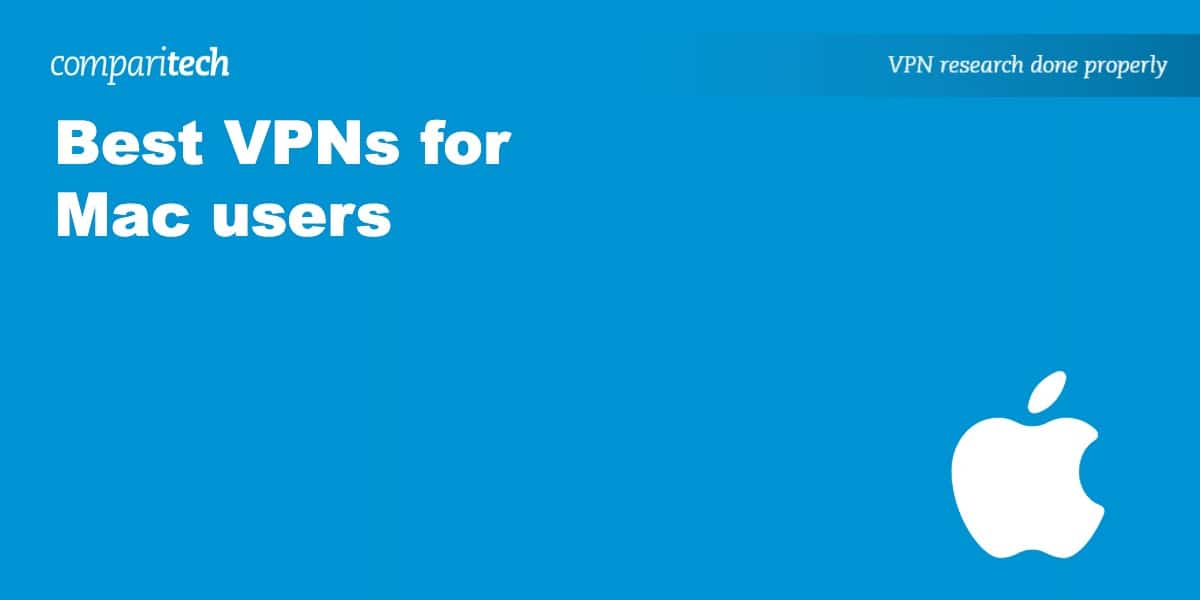







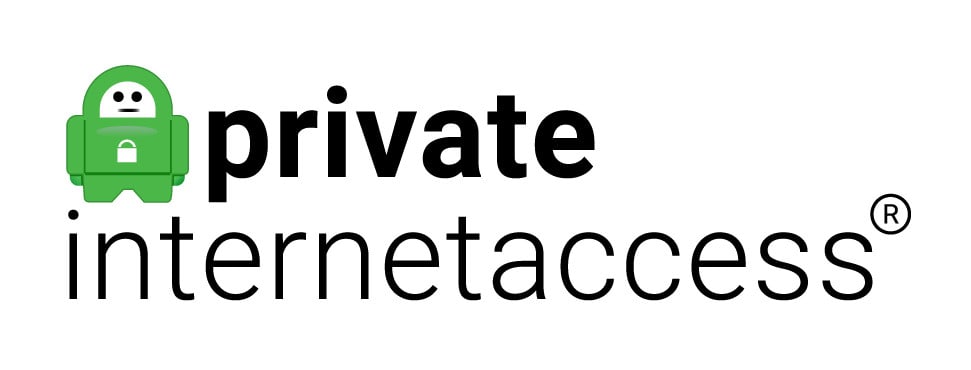




Very helpful info but a lot for me to comprehend. Was hit once for malware, but the techs at the Apple Store saved the day. I’m sure they’re use to it
So here goes. I have MacBook Pro running OS 10.7.9 Mavericks , my iMac (2009) runs lion or Mt.Lion10.7.2.
Why?: Compatibility with Adobe Creative Suite 5 master collection – and I own 3 and 4. Not in a position to pay subscriptions for creative cloud, throwing away good and useful software I own. Will update iMac once I get a chance to set up my used G4 to run quark xpress 7-. I have it and a bunch of client files. But also still run iOS 10. Nightmare when I installed that, involving sync with iPhone and iTunes in Mac. And don’t want to have same hassles with iOS 11, has to enable me to sync with iTunes on Mac for iCloud backup., as well as Apple I
iPhoto’s. Using Google Photos in the interim.
Too many other issues going on to take on more stress. Just paid $550 to replace logic board on MCP- 2 years after overhauled my MBP at no cost- due to a recall in Dec 2015.
So QUESTION: wait to update my OS and iOS before getting VPN? Or ok to do first. But in that case, have to use one working on Mavericks.
And 2-
Whatever the recommendation for VPN , do any of them- in the cost, include a compatible iOS Version of the VPN for Mac. If so, how to install if you’re installing the app from and for my Mac.
Ps- I won’t be installing any VPN for my iMac at this time,. Plus, I was unable to reach web sites to pay bills online- probably due to using an outdated browser and therefore unable to open those versions and URL’s being insecure for transactions.
Thank you,
Larry Fulmer
Hi Larry, I believe all of the VPNs on this list make apps for both macOS and iOS. Even if you’re running a slightly older version (Maverick), all of these should work. You just install the app on both devices and use your signup info to log in and connect.
I think Expressvpn is the best choice for people who value privacy. They never log browsing history, traffic data or DNS queries. They also allow anonymous payments and host their own Tor servers. Service itself is great (albeit a little more expensive), but overall I think it’s worth paying a bit more for a secure service.