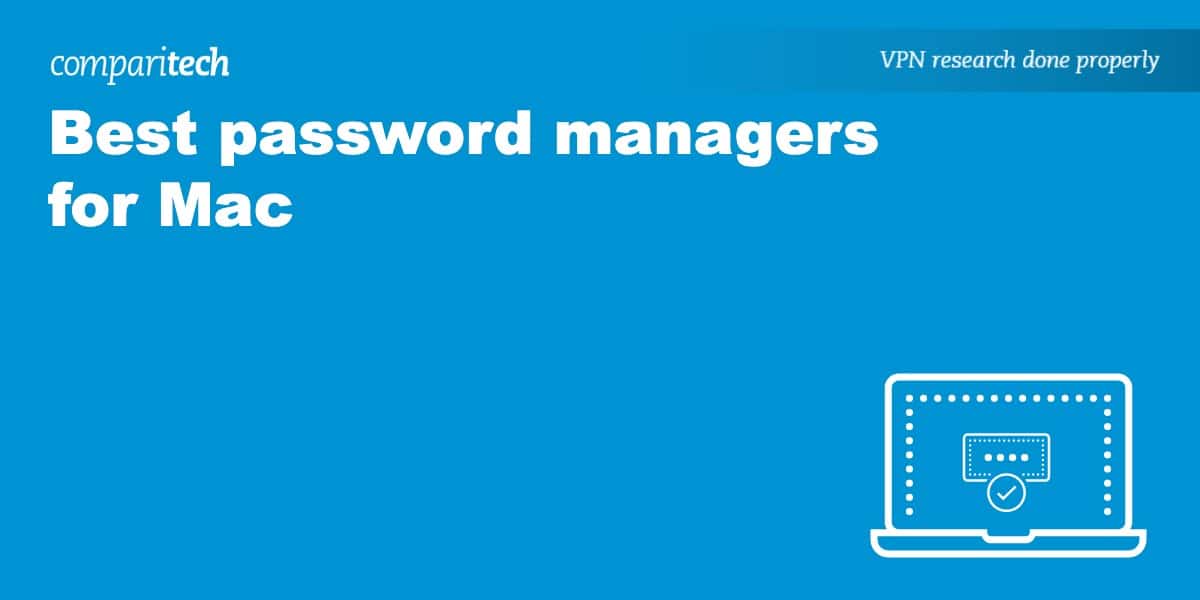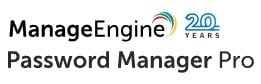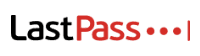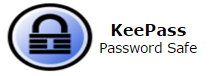From social media and streaming services to shopping sites, chances are you have an ever-increasing number of online accounts. Needless to say, you can’t be expected to remember so many passwords. This is where the best password managers for Mac come in.
A password manager helps you generate and securely store long and unique passwords for all of your online accounts. This typically requires creating one master password in order to access stored encrypted account passwords. Password managers for Mac make it easy to access your many accounts because you only need to remember one password. They also secure your passwords with encryption to protect you from hackers.
Below, we review the best password managers for Mac and cover their respective pros and cons. First, here’s a quick overview of each password manager in case you don’t have time to read the full post just yet:
- Dashlane: The best password manager for Mac. Easy to use with unlimited passwords and devices. Secure with AES encryption and has a password health feature.
- StickyPassword: Best value password manager for Mac. Useful features including cloud and wifi sync. Secure all of your devices with its encryption and two factor authentication.
- NordPass: Store all of your passwords via free and paid plans. Easy to use with autosave and autofill. Allows six devices at once, including Mac. Handy data breach scanner feature.
- Password Manager Pro: Ideal for enterprises with plans for all sizes of business. Centralized password vault. Encryption and 2FA for safe storage of passwords.
- 1Password: Variety of plans available. Provides 24/7 support and allows unlimited password storage. Includes 1 GB of document storage. Uses encryption and has 2FA.
- LastPass: Unlimited passwords even on a free plan. Option of passwordless login via authenticator app. Unlimited devices as well as 1 GB of encrypted file storage.
- KeePass: Free and open source choice for Mac. Local storage with 256-bit AES encryption. Unlimited passwords and has a password generator. Includes two factor authentication.
Best password managers for Mac
Here are the criteria we looked for in each password manager for Mac:
- Compatible with Mac (as well as iOS)
- Secures passwords with encryption
- Free and paid options to choose from
- Unlimited passwords per account
- Easy to use with autofill and auto login
Here’s our list of the best password managers for Mac:
1. Dashlane
Apps Available:
- PC
- Mac
- IOS
- Android
Website: www.Dashlane.com
Dashlane stands out for allowing unlimited password storage across its free and paid plans. If it’s your first time using a password manager, you’ll appreciate just how beginner-friendly the UI is, making it easy to log in to online accounts as well as import your passwords. All of your passwords are secured with 256-bit AES encryption while Dashlane also takes pride in that it has never been breached.
Free plan
While Dashlane used to allow 50 passwords per free account, it’s now unlimited. However, unlike the paid plans, you’re limited to just one device. Regardless of it being a free plan, you’ll still benefit from the same security with its use of 256-bit AES encryption. It’s also possible to securely share passwords and even save other sensitive data such as credit card information, IDs, and notes such as WiFi passwords or access codes.
Paid plans
Dashlane’s three paid plans are Advanced, Premium, and Friends & Family. One of the main advantages of choosing one of these plans is that you’ll be able to use it on as many devices as you like (the free tier is limited to just one). Another difference is that premium subscriptions include a dark web monitoring feature. Note that Premium and Friends & Family also include access to Hotspot Shield VPN.
Compatibility
You can use Dashlane on your Mac via its web app or browser extension (compatible with Chrome, Firefox, Edge, Safari, and Brave). It also works with Windows and Linux and has apps for mobile (iOS as well as Android).
Pros:
- Unlimited passwords per account
- Secure with 256-bit AES encryption
- Dark Web Monitoring feature
- Access to Hotspot Shield with Premium
Cons:
- Doesn’t offer any desktop apps
BEST PASSWORD MANAGER FOR MAC:Unlimited passwords and devices Dashlane is our top pick. with its paid plans. Very easy to navigate and secure with encryption. Extras include dark web monitoring feature and Hotspot Shield VPN. With its 30-day money-back guarantee, you can try Dashlane risk-free.
Read our full Dashlane review.
2. StickyPassword
Apps Available:
- PC
- Mac
- IOS
- Android
Website: www.stickypassword.com
StickyPassword has a generous free plan in which all of its Premium features are included for the first 30 days. Free and paid plans include unlimited password storage as well as autofill and auto login. With a paid subscription, you’ll have access to many more features including cloud backup and dark web monitoring. This is a highly secure option thanks to its use of military-grade encryption and the option of two-factor authentication.
Free plan
Should you decide to opt for StickyPassword’s free plan, you’ll have the chance to try out its Premium features (including Dark Web Monitoring) for 30 days. Even once this comes to an end, you’ll still be able to enjoy unlimited password storage as well as other convenient features such as autofill and auto login. Of course there’s encryption, but it stands out for offering even more security in the form of two-factor authentication.
Paid plans
While the free tier of StickyPassword covers just one device, its paid plans support an unlimited number of devices. You can choose between annual and lifetime plans. These offer numerous advantages over the free plan such as cloud and local wifi sync across all devices. There’s also cloud backup, dark web monitoring, and emergency access. The latter allows you to set conditions upon which a trusted friend or family member can access your account.
Compatibility
One thing that sets StickyPassword apart from many other password managers is that it has an app for Mac (there’s also a desktop app for Windows). If you’d like to use it on your mobile, know that there are iOS and Android apps too. The browser extension works with Chrome, Firefox, Edge, Safari, Brave, and more.
Pros:
- Use it on all of your devices
- Desktop and mobile apps
- Cloud and local wifi sync
- Unlimited password per account
Cons:
- Free plan doesn’t include sync or backup
BEST VALUE PASSWORD MANAGER:StickyPassword includes a 30-day free trial of its premium features and offers convenient extras including autofill and cloud sync. Unlimited passwords and devices with paid plan and secure with encryption and 2FA. 30-day money-back guarantee.
Read our full StickyPassword review.
3. NordPass
Apps Available:
- PC
- Mac
- IOS
- Android
- Linux
Website: www.nordpass.com
NordPass has a free plan with some good features such as unlimited password storage and autosave and autofill. As you’d expect, premium offers extras which includes a password strength checker and data breach scanner. We appreciate the fact that aside from browser extensions, NordPass has apps for the major operating systems. You’ll be protected thanks to its use of encryption, multi-factor authentication, and zero-knowledge architecture.
Free plan
Upon signing up for a NordPass free plan, you’ll get a 30-day premium trial included. Better still, no credit card is required. You can use this tier to store all of your passwords as well as credit card information and notes. The option to autosave and autofill login details certainly makes life easier as well. However, there are some limitations. You won’t be able to use it to assess the strength of your password — a feature that some other free plans do include.
Paid plan
While you’ll only be able to stay logged in to NordPass with a single device when on the free tier, going Premium allows you to use it on six devices at once. You’ll be able to use its Password Strength Checker to detect weak or reused passwords, improving your overall level of security. Another key feature is the Data Breach Scanner for real-time breach alerts should your email address be leaked. Secure password sharing is also available should you need it.
Compatibility
One advantage of NordPass over many other password managers is that there’s an app for Mac. You can also find apps for iOS, Windows, Android, and Linux. If you prefer, there’s the browser extension option. This is compatible with all major browsers including Chrome.
Pros:
- 30-day free trial of premium
- Unlimited password storage
- Extras including data breach scanner
- Desktop and mobile apps available
Cons:
- Free version limited to one device
DESKTOP AND MOBILE APPS:NordPass provides an app for Mac as well as iOS. The free plan includes 30 days of premium for free. If you do opt for premium, you’ll have access to its data breach scanner and secure password sharing. 30-day money-back guarantee.
Read our full NordPass review.
4. Password Manager Pro
Apps Available:
- PC
- IOS
- Android
- Linux
Website: www.ManageEngine.com
Password Manager Pro lets you store not only your enterprise’s passwords but documents and digital identities. It features a secure, centralized vault so you can store and access passwords with ease. Security includes 256-bit AES encryption as well as two-factor authentication. It also has a number of productivity-boosting features such as frequent automated password changes. There’s a free plan and various paid tiers with more advanced features. You can also try the Enterprise edition free for 30 days.
Free plan
The free edition of Password Manager Pro allows you to have one administrator and manage up to 10 resources, making it more suitable for smaller businesses. You’ll still benefit from various features including the centralized password vault, but you’ll need to upgrade to a Standard, Premium, or Enterprise edition if you want more. Fortunately, you can get a 30-day free trial of the Enterprise edition. This allows two administrators and management of unlimited resources.
Paid plans
There’s certainly plenty of flexibility when it comes to Password Manager’s Pro’s paid plans. Standard is ideal if you’re looking for a secure, centralized password vault and the option to manage and selectively share them. However, if you want more advanced features including remote password synchronization and password alerts, Premium is available. Finally, Enterprise takes it even further with auto discovery of privileged accounts and jump server configuration.
Compatibility
Password Manager Pro has desktop (Windows and Linux) and mobile (iOS and Android) apps. While it doesn’t offer an app for Mac as yet, it can still be accessed via Chrome and Firefox browser extensions.
Pros:
- Security includes encryption and 2FA
- Packed with enterprise-class features
- Free trial of Enterprise edition available
Cons:
- Not the fastest support
- Better options for home use
SECURE VAULT:Password Manager Pro provides a secure vault for storing and managing passwords and documents. Allows sharing of administrative passwords, password reset, and remote login, among many other features. Wide range of plans. 30-day free trial of Enterprise.
5. 1Password
Apps Available:
Website: https://1password.com/
1Password differs from the other password managers covered in this post in that it doesn’t have a free version. However, you can try all of its features for free for 14 days. You don’t need to provide your credit card details either. Regardless, the personal and family (five family members) plans are affordable. Passwords and credit card information alike are secured with 256-bit AES encryption. 1Password also offers 24/7 support via email.
Paid plan
With your 1Password subscription, you’ll be able to store as many passwords as you like. This password manager is easy to use thanks to autofill and autosave options. Unlike many other rival services, 1Password also provides you with 1 GB of secure document storage. There’s the option to share passwords as well as credit cards and secure notes. For an extra layer of account protection, you can take advantage of two-factor authentication.
Compatibility
There’s good news in that 1Password offers an app for Mac as well as apps for iOS, Windows, Android, and Linux. Its browser extension can be installed on many browsers including Chrome, Firefox, and Brave.
Pros:
- Personal and family plans available
- Includes 1 GB of document storage
- Extra security with two-factor authentication
Cons:
- No free plan (only a free trial)
- Slightly cluttered interface
HIGHLY AFFORDABLE:1Password doesn’t have a free tier but is affordable and has personal, family, and business plans available. Unlimited password storage and 1 GB of document storage. Encryption and 2FA as well as 24/7 email support. 14-day free trial available.
Read our full 1Password review.
6. LastPass
Apps Available:
Website: www.Lastpass.com
LastPass has a particularly generous free plan in that it allows unlimited passwords and even includes one-to-one sharing. It offers a user-friendly design, making it quick and easy to create and save passwords as well as import them. LastPass states that it operates a zero-knowledge model and doesn’t have access to your master password or encrypted vault. Should you require more features, paid plans offer encrypted file storage and dark web monitoring for extra security.
Free plan
One of the main limitations of the LastPass free version is that you can only use it on one device. However, unlike some password managers, it doesn’t limit the number of passwords you can store. What’s even more unusual for a free plan is that with one-to-one sharing, you can securely share all of your passwords with a family member or friend. Also included is passwordless login thanks to the LastPass authenticator app. Overall, it’s a generous free tier.
Paid plan
The LastPass Premium plan includes all of the features of the free tier as well as access on an unlimited number of devices. Instead of one-to-one sharing, you’ll have one-to-many sharing for convenient account access. Other benefits include 1 GB of encrypted file storage, dark web monitoring, and personal customer support. Beyond Premium, there’s a Families plan with the main difference being there are six encrypted vaults (as opposed to just one) as well as a dashboard for managing users.
Compatibility
To use LastPass on Mac, simply download one of its browser extensions (available for Chrome, Firefox, Safari, Edge, and more). It’s also compatible with Windows and Linux. You can even use apps for iOS as well as Android. Its free plan includes a 30-day free trial of Premium.
Pros:
- Free plan with numerous features
- LastPass authenticator for passwordless login
- Personal and business plans available
- No credit card required to try it free
Cons:
- Suffered a data breach in 2022
- Customer support can be slow
VARIETY OF PLANS:LastPass offers plenty of flexibility with its personal and business plans. You won’t feel too limited by its free tier thanks to unlimited passwords. Paid options offer unlimited devices. However, it suffered a data breach in 2022. 30-day free trial of Premium.
Read our full LastPass review.
7. KeePass
Apps Available:
Website: www.Keepass.info
KeePass is unique in that it’s free and open source. Unfortunately, it’s not quite as beginner-friendly as the other best password managers for Mac. It takes a little bit of time to set up but, on the other hand, there are plenty of features despite it being available for free. There’s no compromising on security. Passwords as well as notes and files are stored locally (as opposed to the cloud) and are 256-bit AES encrypted. All you need to do is remember the master key.
Free plan
KeePass only has one tier of plan and that’s free. As with many other password managers, you’ll have the option of getting started by importing your passwords. One of the advantages of KeePass is that there are many plugins and extensions available, providing you with plenty of choice. These include backup, synchronization, and cryptography options. However, it’s fair to say the interface is outdated and some users may prefer options that are easier to set up.
Compatibility
KeePass is available for Windows but can be installed on Mac as well as Linux through Mono. Unofficial ports are also available for iOS and Android and even web browsers. You can find links to these via the KeePass site.
Pros:
- Free and open source
- Secure local storage
- Plugins including 2FA
Cons:
- Primarily supports Windows
- Not as beginner-friendly
FREE AND OPEN SOURCE:KeePass has the advantage of being free and open source with strong security. Passwords are stored locally and secured with encryption. Plugins are available for added convenience. Unfortunately, setup and UI aren’t as user-friendly overall.
Read our full KeePass review.
How to use a password manager for Mac
The best password managers for Mac make it quick and easy for you to get started. Regardless, here’s a step-by-step guide to make the process even smoother.
Here’s how you can use the best password managers for Mac:
- Start by signing up with one of the password managers listed above. We particularly recommend Dashlane.
- Download and install the password manager on your Mac device. This may be an app or a browser extension (usually available for Chrome and Firefox).
- Next, you’ll need to create a master password. This is the only password you’ll need to memorize so make sure it’s both complex and unique (and don’t forget it!).
- You should now have the option to import your passwords. Alternatively, you can manually add each one, although this is a slower process.
- Need help to create a secure password? Most password managers provide some guidance on this. However, you can also use our Password Strength Test tool.
Methodology: How we found the best password managers for Mac
With so many password managers on the market, it can be difficult to know which to choose. We found the best password managers for Mac by looking for those that fulfill the following criteria:
- Mac-compatible: It’s perhaps stating the obvious but the best password managers for Mac must of course be Mac compatible! Fortunately, that’s not an issue. There are plenty of password managers you can use with Mac. Better still, you’ll be able to use them on other operating systems including iOS, Windows, and Mac.
- Strong security: A password manager isn’t any good if it doesn’t actually secure your passwords (and by extension, your accounts). This means it should use 256-bit AES encryption and, ideally, offer further security features including a password generator as well as two-factor authentication.
- Beginner-friendly: A password manager is supposed to make managing your passwords easier. We look for those that provide a UI that’s quick and easy to navigate. For added convenience, there should also be autofill and auto login as well as the availability of customer support should you have any issues.
- Free and paid plans: For maximum flexibility, we have tried to find password managers that offer both free and paid plans. That way, you have the option of having a simple but secure free option or a paid plan with some intriguing extras such as encrypted file storage and dark web monitoring.
- Money-back guarantee: One of the best things about the best password managers for Mac is that they either include a money-back guarantee or a free trial of their premium features. So if you do opt for a premium plan, you’ll have the chance to try it out risk-free and decide whether it’s right for you.
Password managers for Mac: FAQs
Why should I use a password manager?
With a password manager, you can securely store all of your passwords without having to remember them. Doing so allows you to use much longer and more unique passwords than you would otherwise, making them more secure in the process.
It also prevents you from using the same password for multiple accounts. If you reuse passwords and one account becomes compromised, the other accounts are then at risk too. The best password managers will tell you if your password is too weak, is reused, or has been exposed in a data breach.
Are password managers safe to use?
Not all password managers are safe to use. There are some that can’t be trusted. However, by sticking with the best password managers for Mac as listed in this post, you can be sure that advanced encryption is being used. Your password manager won’t have access to your master password or any of the encrypted information within the password database. The key is to make sure you have a strong master password that you don’t use anywhere else.
Are there any free password managers for Mac?
The good news is that most of the best free password managers for Mac offer free plans. Even 1Password, which doesn’t have a free plan, lets you try its paid plan for free for 14 days. Most of the other password managers also let you try their premium plans for a limited time. In some cases, this is for up to a month.
Overall, we prefer the greater flexibility of the paid password manager plans. When you opt for a paid plan, you’ll benefit from additional features. While this varies between providers, it often includes supporting an unlimited number of devices, encrypted file storage, and dark web monitoring. These may not be essential but do add to the overall experience.
See also: