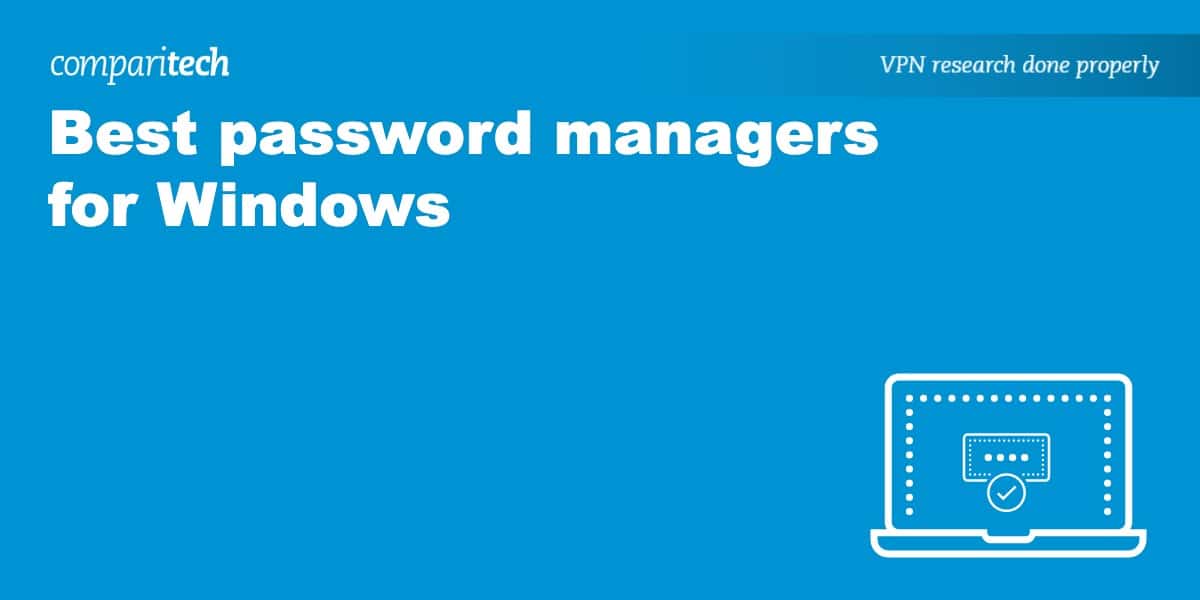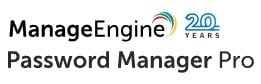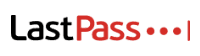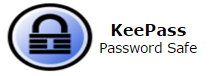For as long as we’ve been able to access the web, there have been security threats to be aware of. In recent years, we’ve seen an increasing number of identity theft cases and account takeovers. One cause of this is the improper use of passwords. One method to help prevent becoming the victim of identity theft is to create strong, unique passwords. This can be more quickly and easily achieved with a password manager for Windows.
According to identity theft statistics, four of every five Americans admit to sharing passwords. Furthermore, 65 percent of those surveyed admitted to reusing passwords across different sites.
In this post, we’ll review each of the best password managers for Windows so you can decide which best fits your needs. First, here’s a brief summary of each in case you need to make a quick decision:
- Dashlane: The best password manager for Windows. Unlimited passwords per account. Easy to use and secure with AES encryption. Premium includes access to Hotspot Shield VPN.
- StickyPassword: Best value password manager for Windows. Packed with features and unlimited password storage. Sync across all devices. Extra protection with two-factor authentication.
- NordPass: User-friendly Windows and mobile apps. Store all of your passwords on free and paid plans. Further features include automatic sync and a Data Breach Scanner.
- Password Manager Pro: Highly suitable for businesses of varying sizes. Packed with features including a centralized password vault. Offers a free trial of the Enterprise plan.
- 1Password: Affordable personal plan. Unlimited passwords and 1 GB of document storage. Quick and convenient with autosave and autofill. Also alerts you to breaches.
- LastPass: Affordable paid plans allow access on all devices. Security features such as encryption and Dark Web Monitoring. Premium includes 1 GB of encrypted file storage.
- KeePass: Free and open source password manager for Windows. Highly secure with encryption. Local file system storage. Plugins include two-factor authentication.
Note: Not using Windows? Check out our list of password managers for other devices.
Best password managers for Windows
You may be interested to know how we came up with our list of the best password managers for Windows. In order to be selected, each password manager had to fulfil the following criteria:
- Compatible with Windows
- Secure with encryption
- Easy to set up and use
- Free and paid options
- Quality customer support
Here’s our list of the best password managers for Windows:
1. Dashlane
Apps Available:
- PC
- Mac
- IOS
- Android
Website: www.Dashlane.com
Dashlane is particularly quick and easy to install and set up with step-by-step instructions reassuringly guiding you through the process. It states that it has never been breached and, as should be expected, there’s 256-bit AES encryption to protect your passwords and personal data. All accounts (free and paid) support unlimited passwords and the Password Health feature is particularly handy for making sure all of your passwords are as secure as possible.
Free plan
Dashlane’s free plan provides basic password management for a single device, without all the extras. The good news is that it now allows unlimited passwords (it used to be capped at 50). It also allows you to securely share passwords without revealing them. Further, you can revoke this permission at any time. Aside from passwords, you can use Dashlane to save credit card information, IDs, and even notes of WiFi passwords or access codes.
Paid plans
There are three tiers of paid plans with Dashlane: Advanced, Premium, and Friends & Family. The key difference is that any paid plan supports an unlimited number of devices. However, you’ll also gain access to Dashlane’s Dark Web Monitoring feature which automatically monitors for compromised passwords. The Premium and Friends & Family plans also include VPN access (Hotspot Shield) while Friends & Family includes 10 separate premium accounts.
Compatibility
Dashlane offers Android and iOS apps and is also compatible with desktop devices (Windows, Mac, and Linux) thanks to its web app and browser extension. The browser extension works with browsers including Chrome, Firefox, Edge, Safari, and Brave.
Pros:
- Unlimited passwords per account
- Makes it very easy to get set up
- Access to Hotspot Shield VPN (Premium)
- Handy password health checker
Cons:
- No native desktop apps
BEST PASSWORD MANAGER FOR WINDOWS:Dashlane is our top pick. You can store as many passwords as you like. It’s very user-friendly and paid plans include intriguing extras such as Dark Web Monitoring and VPN access. Thanks to the 30-day money-back guarantee, you can even try Dashlane risk-free.
Read our full Dashlane review.
2. StickyPassword
Apps Available:
- PC
- Mac
- IOS
- Android
Website: www.stickypassword.com
StickyPassword comes with a range of useful features. While both free and paid plans include unlimited password storage, paid plans also include convenient features such as cloud and local wifi sync. When you create your StickyPassword account, you’re warned that your master password isn’t stored anywhere and that if it’s lost, there’s no way to recover it. All of your data is 256-bit AES encrypted. Two-factor authentication adds an extra layer of security.
Free plan
The free plan of StickyPassword actually comes with 30 days of Premium and Dark Web Monitoring, giving you a chance to try out all of its features. Once this 30-day period is up, there are a number of key differences. The good news is that the free plan has unlimited password storage, automatic form-filling, and autologin. It’s highly secure with two-factor authentication. However, you’re limited to just one device.
Paid plans
One year and lifetime StickyPassword Premium plans are available for purchase. With a paid plan, you’ll have access to a number of features not available on the free version. In particular, there’s cloud and local wifi sync across all of your devices. There’s also secure cloud backup of passwords and data, password sharing, and priority support. Furthermore, you’ll be able to secure as many devices and browsers as you like via a single StickyPassword account.
Compatibility
Unlike many password managers, StickyPassword has desktop apps (Windows and Mac). There are also mobile apps for Android and iOS. Its browser extension is compatible with Chrome, Firefox, Safari, Edge, Brave, and more.
Pros:
- Unlimited password storage
- Sync across all your devices
- Two-factor authentication available
- Convenient autofill and auto login
Cons:
- Free version is somewhat limited
BEST VALUE PASSWORD MANAGER:StickyPassword doesn’t limit the number of passwords you can store, even on its free plan. Security includes AES encryption and 2-factor authentication. Easy to use thanks to autofill and synchronization. Includes a 30-day money-back guarantee.
Read our full StickyPassword review.
3. NordPass
Apps Available:
- PC
- Mac
- IOS
- Android
- Linux
Website: www.nordpass.com
NordPass lets you sign up for a free account without even having to provide credit card information. You then have a full 30 days to try out all of its Premium features such as its Data Breach Scanner. Regardless of the plan you choose, you can store as many passwords as you like. NordPass has apps for a variety of operating systems and has a design that’s both simple and aesthetically pleasing.
Free plan
If you opt for the free version of NordPass, you’ll be able to securely store all of your passwords in one place. Unsurprisingly, there aren’t many features beyond this unless you upgrade to Premium. On the plus side, new accounts get 30 days of free access to Premium. Of course, you can still expect autosave, autofill, and stored credit card information. There’s automatic sync across devices and you can protect passwords with multi-factor authentication as well.
Paid plan
One of the main differences between the free and paid versions of NordPass is that with Premium, you can stay logged in on six devices at a time. There are also a few security additions. This includes a Password Health tool for identifying vulnerable passwords and a Data Breach Scanner, a very handy tool for finding out if your email address has been breached. Finally, you also have the option to provide someone else with access in case of emergency.
Compatibility
While many password managers only have browser extensions, NordPass has apps for desktop (Windows, Mac, and Linux) and mobile (Android and iOS). Its browser extension is compatible with many browsers including Chrome, Firefox, Edge, Brave, and Opera.
Pros:
- Supports lots of devices and browsers
- User-friendly design
- Automatic sync across devices
- Extras including a data breach scanner
Cons:
- Mobile apps are somewhat unreliable
HIGHLY COMPATIBLE:NordPass doesn’t limit the number of passwords you can store. It has a user-friendly design and provides extra features such as a Data Breach Scanner. Apps are available for both desktop and mobile while its browser extension is compatible with Chrome, Firefox, Brave, and more.
Read our full NordPass review.
4. Password Manager Pro
Apps Available:
- PC
- IOS
- Android
- Linux
Website: www.ManageEngine.com
Password Manager Pro is aimed at enterprises. It securely stores not only passwords but documents and digital identities. It offers a huge array of features starting with its centralized vault for password storage and access. There’s a high level of security with 256-bit AES encryption as well as two-factor authentication. Aside from a free plan, Password Manager Pro has multiple paid tiers with prices rising depending on the number of administrators supported.
Free plan
With the Password Manager Pro Free Edition, you’re limited to just one administrator and up to 10 resources. As such, it’s more suitable for small businesses. If you’re unsure as to whether a paid plan would be a better fit, there is the option of a 30-day free trial of the Enterprise Edition. With this trial, you can evaluate all of the features.
Paid plans
There’s no shortage of options when it comes to paid plans with Password Manager Pro. Indeed, there’s the Standard Edition, Premium Edition, and Enterprise Edition. Standard is most suitable for a single-site business and features a centralized password vault, password sharing and management, mobile access and browser extensions.
Premium takes this even further with remote password synchronization, password alerts and notifications, and more. Furthermore, with remote management tools such as an auto login helper and remote password resets, it’s designed to support the IT service desk of a multi-site business. Enterprise includes all of the features of Standard and Premium with the addition of auto discovery of privileged accounts and integration with ticketing systems.
Compatibility
You can install Password Manager Pro on Windows and Linux. Apps are also available for Android and iOS. Browser extensions can be downloaded for Chrome and Firefox.
Pros:
- Variety of plans for businesses of all sizes
- Free trial of Enterprise Edition available
- Wealth of features including remote password reset
Cons:
- Not suitable for personal home use
- Support can be slow
PACKED WITH FEATURES:Password Manager Pro is highly suitable for businesses with a wealth of passwords to secure. It has a centralized vault and plenty of convenient features including automatic password resets and remote logins.
5. 1Password
Apps Available:
Website: https://1password.com/
1Password offers personal, family, team, and business plans. Unfortunately, there’s no free plan, but you can try the paid plans for free for 14 days. Although the signup includes the option to enter your credit card information, you can skip this to avoid being charged at the end of the free trial. However, the personal plan is particularly affordable. Regardless of the plan you choose, you’ll have access to two-factor authentication and 24/7 email support.
Paid plan
With a 1Password account, you can store an unlimited number of passwords. You also get 1 GB of document storage. The apps and browser extensions have a relatively simple and easy-to-navigate design and there are a number of convenient features including autosave and autofill of passwords. Security starts with 256-bit AES encryption while its Watchtower feature alerts you to security breaches. The Families plan lets you share with five family members.
Compatibility
1Password has apps for all of the following: Windows, Mac, Android, iOS, and Linux. Further, you can add its browser extensions on Chrome, Firefox, Edge, Safari, and Brave.
Pros:
- Unlimited passwords and 1 GB document storage
- Two-factor authentication for extra protection
- Watchtower alerts you of compromised passwords
Cons:
- No free plan available (only a free trial)
- Interface may be a little overwhelming at first glance
PLAN FLEXIBILITY:1Password offers plans for all levels of user. It allows unlimited storage of passwords and even gives you 1 GB of document storage. It’s also quick and easy to use, particularly with features including autosave and autofill.
Read our full 1Password review.
6. LastPass
Apps Available:
Website: www.Lastpass.com
LastPass provides a generous free plan complete with unlimited passwords and a 30-day free trial of Premium. It also has highly affordable paid options with plenty of extras including access on all of your devices and Dark Web Monitoring. It’s easy to navigate so you can quickly create and save passwords as well as autofill when accessing different websites and services. LastPass is highly customizable and supports multiple two-factor authentication options.
Free plan
With a LastPass free plan, you can store an unlimited number of passwords, but you’ll be limited to just one desktop or mobile device. A free account includes one-to-one sharing which means you can share all of your passwords with a single family member or friend should you wish. Regardless of having a free or paid plan, you can take advantage of passwordless login, achieved through the LastPass Authenticator app. There’s even a 30-day Premium trial.
Paid plan
On top of the features found in the free plan, a LastPass Premium plan includes access on an unlimited number of devices, the ability to share passwords with multiple people, and 1 GB of encrypted file storage. LastPass also has Dark Web Monitoring that alerts you should your personal information become compromised. While LastPass is very easy to use thanks to its user-friendly design, a Premium plan includes personal customer support.
Compatibility
LastPass provides apps for Android and iOS and is also compatible with Windows, Mac, and Linux through browsers such as Chrome, Firefox, Safari, Edge, Opera, and Brave.
Pros:
- Affordable paid plans
- Dark Web Monitoring
- Access via all of your devices
- Includes encrypted file storage
Cons:
- Customer support could be faster
- Recent security incidents put customer data at risk
AFFORDABLE PLANS:LastPass has a quality free plan with unlimited password storage. The Premium version is affordable and lets you connect all of your devices. Secure with two-factor authentication option. While there’s technically no money-back guarantee, a 30-day free trial of Premium is included with its free plan.
Read our full LastPass review.
7. KeePass
Apps Available:
Website: www.Keepass.info
KeePass is a free and open source password manager. Despite the fact that it’s free, it still offers plenty of features. In particular, it’s highly secure thanks to its use of 256-bit AES encryption. Most popular password managers use cloud storage but KeePass stores passwords locally. You can also use it to store notes and file attachments, all in an encrypted file. However, it’s not as beginner-friendly and requires some technical knowledge to set up.
Free plan
KeePass is completely free and open source yet doesn’t skimp on features. Indeed, it supports a number of plugins including a password generator and two-factor authentication. You can import your passwords from many of the most commonly used password managers. It’s worth keeping in mind that the interface is somewhat outdated and not as easy to use as other password managers on this list. Setup is also a little bit more complicated.
Compatibility
KeePass primarily supports Windows but also supports Mac and Linux through Mono. The official website links to unofficial ports for Android and iOS.
Pros:
- Fully free and open source
- Highly secure with encryption
- Useful plugins such as two-factor authentication
Cons:
- Not as beginner-friendly
- Official version only available on Windows
FREE AND OPEN SOURCE:KeePass stands out for not having any paid versions. It’s free, open source, and highly secure. Supports two-factor authentication for even greater protection. However, the interface isn’t as user-friendly and setup takes a little longer.
Read our full KeePass review.
How to use a password manager for Windows
Here’s how to use a password manager for Windows:
- Sign up with one of the password managers listed in this post. We particularly recommend Dashlane.
- You’ll now be prompted to create a master password to secure your account. This should be long, random, and not used anywhere else. Don’t lose it!
- Download and install the password manager browser extension that’s compatible with your browser. Some password managers also offer desktop and mobile apps.
- You can now import your passwords. There are multiple ways to do this such as from your browser or another password manager.
- Create and store strong passwords for new accounts or accounts that don’t have unique passwords yet.
- Most password managers provide an indication of how strong a password is. Alternatively, you can also take advantage of our Password Strength Test tool.
- When you log into an account, the manager will prompt you for your “master” password. Enter it.
- The manager will fill in the password field for you, or you can copy and paste the plain text password from the password manager app.
Finding the best password managers Windows: our methodology
While there’s an increasing number of password managers to choose from, not all are worth your time and money. We have a specific process for testing and reviewing password managers and below you can find what we looked for:
- Windows-compatible: Fortunately, the vast majority of password managers are compatible with Windows. While some provide an app for Windows, all have browser extensions for Windows-compatible browsers such as Chrome and Firefox.
- Strong security: Of course, first and foremost is security. We looked for password managers that use 256-bit AES encryption to keep your data secure. We also looked for extras, be it two-factor authentication or dark web monitoring.
- Beginner-friendly: We’re aware this may be your first time using a password manager. As such, it was important we found those that provide user-friendly browser extensions for quick and easy importing of passwords as well as autosaving and autofilling.
- Free and paid plans: Most quality password managers provide you with the option of a completely free (albeit more limited) plan. For the most flexibility, we look for those that offer free and paid plans with extras such as the option of multiple device access.
- Money-back guarantee: Most of the best password managers for Windows provide a money-back guarantee (typically of 30 days) or a 30-day free trial of premium features as part of the free plan. In the latter case no credit card information is required.
Password managers: FAQs
Why should I use a password manager?
Nowadays it’s normal to have dozens or even hundreds of online accounts. It’s not realistic to remember so many unique and complex passwords. However, using the same password for every single account isn’t safe. If a cybercriminal were to steal your password from just one unsecure site, all of your online accounts would be compromised.
This is where the password manager comes in! With a password manager, you don’t have to memorize dozens or even hundreds of different passwords. You only need to remember your master password. Naturally, this should be unique, complex, and made up of a mix of letters, numbers, and symbols.
Are password managers safe to use?
The password managers covered in this post are safe to use thanks to security features which include 256-bit AES encryption. Only you have access to your master password (that’s why you mustn’t forget it!) and it isn’t stored on the same server as your encrypted data. Furthermore, many password managers allow you to use two-factor authentication as an extra line of defense.
While it’s not ideal to store all of your passwords in one place, if you use a password manager properly (be sure to use a secure master password) and generate complex, unique passwords, it’s fair to say that it’s safer than the alternative. We recommend you use a quality password manager alongside a quality VPN for even greater protection from security threats.
Are there any free password managers for Windows?
Yes, there are plenty of free password managers for Windows. Five of the seven password managers listed above offer free plans while KeePass is totally free. Although 1Password doesn’t offer a free plan, you can try the paid plan free for 14 days.
Generally, we prefer paid password manager plans. The reason for this is that they tend to tick more of the boxes listed in our methodology. For example, they’ll offer more features which may include unlimited password storage and a password health checker. They also tend to include customer support, making it easier to troubleshoot any issues you might be having.
The good news is that regardless of whether you opt for one of the free or paid plans from our best password managers list, you’ll benefit from 256-bit AES encryption. This is essential for the security of your data.
See also: