- There are thousands of VPNs with Windows apps but some are far better than others.
- We’ve personally tested more than 50 popular VPNs to see which are best for Windows users.
- NordVPN is the best VPN for Windows PCs. It’s beginner-friendly, with high speeds and an abundance of security features, making it a solid all-rounder.
Windows is generally considered the “default” operating system, which means that virtually every consumer VPN has a Windows app. This abundance of choice presents a significant problem, though; how are you supposed to filter through the junk and find a service that’s actually worth using? Good news: you don’t have to. Our experts have thoroughly tested dozens of providers to find out once and for all which VPNs are best for Windows 7, 8, 10, and 11.
Another complicating factor is that everyone uses their computer differently. One person might simply be interested in streaming, while another wants to maximize their device’s security. That’s why our approach is to find services that are versatile, reliable, and capable of handling whatever task you throw at them.
For those seeking immediate insights and concise recommendations, a summary is provided below, offering a snapshot of our comprehensive exploration into the world of the best VPNs for Windows:
The best VPNs for Windows:
- NordVPN Our #1 choice! Offers super-fast and secure connections. A global network of over 7,000 servers. Strong security features. Outstanding unblocking ability and a risk-free 30-day money-back guarantee.
TIP In our testing we found that the cheapest NordVPN plan (Standard) works perfectly for Windows. - Surfshark: Best budget option. A privacy-oriented provider that offers decent speeds, excellent unblocking capabilities, and unlimited connections.
- IPVanish: A lightweight, no-logs VPN delivering exceptionally high speeds. Works with most major streaming platforms, allows any number of connections, and offers 24/7 support.
- ExpressVPN: Fast and reliable with great digital privacy protection. Supports most streaming platforms, including Netflix.
- CyberGhost: Superb value for money. Easy-to-use apps are perfect for beginners. Over 11,000 servers. Private and secure.
- ProtonVPN: Reliable and advanced VPN with a choice of privacy features. Torrenting-optimized servers and port forwarding included.
- PureVPN: Secure and reliable VPN with a Windows app for online privacy. Great Value and some of the fastest speeds available. Connect up to 10 devices at a time.
- Private Internet Access: WireGuard support for uninterrupted streaming, apps for desktop and mobile. No simultaneous connection limit.
- PrivateVPN: Based in Sweden. No logs policy allows torrenting. Lots of advanced features. Connect up to 10 devices simultaneously.
Many VPNs claim to protect your privacy and offer a fast, reliable connection but most (especially free VPNs) limit your connection speed or leak information.
We regularly test the top 70 VPNs for security and speed and this list only includes VPNs which are fast, reliable and are highly rated for privacy and security. Plus we only recommend VPNs which offer a full-money back guarantee allowing you to try them risk free.
How we found the top Windows VPN: our criteria
To find the best of the best VPNs for Windows 7, 8, 8.1, 10, and 11, we looked for providers that met the following criteria:
- Strict no-logs policy (ideally one verified by an external audit)
- Fully-featured app for Windows devices
- Powerful security features and unbreakable encryption
- Fast connection speeds
- Customer support over live chat
- Ability to unblock geo-restricted websites and bypass censorship
For more detailed information about how we recommend VPNs, check out the VPN testing methodology section later in this guide. For now, let’s take a closer look at the ones that made our list.
GET A 30 DAY FREE TRIAL OF NORDVPN
NordVPN is offering a fully-featured risk-free 30-day trial if you sign up at this page. You can use the VPN rated #1 for Windows with no restrictions for a month. Just install and use on any Windows device.
There are no hidden terms - just contact support within 30 days if you decide NordVPN isn't right for you, and you'll get a full refund. Start your NordVPN trial here.
Best Windows VPNs: Our hands-on review
We’ve tested and compared the most important features for the top VPNs here. Do you prefer to read the in-depth reviews? Start with NordVPN – our #1 choice for Windows 7, 8, 9, 10, and 11 and PCs and Laptops.
| No value | NordVPN | Surfshark | IPVanish | ExpressVPN | CyberGhost | Proton VPN | PureVPN | Private Internet Access | PrivateVPN |
| Website | NordVPN.com | Surfshark.com | IPVanish.com | ExpressVPN.com | Cyberghost.com | ProtonVPN.com | PureVPN.com | PrivateInternetAccess.com | PrivateVPN.com | Ranking for Windows | 1 | 2 | 3 | 4 | 5 | 6 | 7 | 8 | 9 | Devices Supported | Windows, MacOS, iOS, Android, Linux | Windows, MacOS, iOS, Android, Linux, Amazon Fire TV, Apple TV | Windows, MacOS, iOS, Android | Windows, MacOS, iOS, Android, Linux, Smart TVs, Routers | Windows, MacOS, Linux, iOS, Android | Windows, Linux, MacOS, iOS, Android, Chromebook | Windows, MacOS, iOS, Android, Smart TVs, Chromebook, Routers | Windows, MacOS, iOS, Android, Linux | Windows, MacOS, iOS, Android, Amazon Fire TV | Streaming ability | Excellent | Excellent | Good | Excellent | Excellent | Good | Good | Good | Good | Total number of servers | 7,425 | 3,200 | 2,400 | Undisclosed | 8,000+ | 12,660 | 6,000+ | 1,000+ | 200+ | Avg Speed (Mbps) | 100+ Mbps | 100+ Mbps | 100+ Mbps | 100+ Mbps | 100+ Mbps | 100+ Mbps | 100+ Mbps | 100+ Mbps | 74 Mbps | Kill Switch | macOS, Android Mobile, and Windows | Desktop only | Windows only |
|---|---|---|---|---|---|---|---|---|---|
| Best deal (per month) | $3.39 Up to 76% off 2 year plans + free Amazon Gift Card | $1.99 87% OFF + 3 months free | $6.49 Best MONTHLY deal | $4.99 SAVE: 61% + 4 months free on 2 year plans | $2.19 SAVE 83% on the 2 year plan + 2 months free! | $3.59 SAVE 64% on a 2-year plan | $2.16 83% off the 5-yr standard plan | $2.19 SAVE 82% on the 2 yr plan + 2 months free | $2.00 Save 85% on a one year plan + 24-months free |
The best VPNs for Windows
Here is our list of the best VPNs for Windows 7, 8, 10 & 11:
1. NordVPN

Apps Available:
- PC
- Mac
- IOS
- Android
- Linux
- FireTV
VPN Ratings:
| Overall score: | 9.5 / 10 |
|---|---|
| Connectivity: | 9.0 / 10 |
| Ease of use: | 9.6 / 10 |
| Security & privacy: | 9.5 / 10 |
| Streaming: | 9.2 / 10 |
| US speed: | 10.0 / 10 |
Website: www.NordVPN.com
Money-back guarantee: 30 DAYS
NordVPN is our first choice for a Windows VPN. It is one of the most secure VPNs with around 7,000 servers in over 100 countries. Some are even specially optimized for tasks like browsing the dark web safely. This provider excels at accessing geo-blocked platforms like Netflix, BBC iPlayer, and Hulu, plus it works in high-censorship countries like China. Note that you will have to use the legacy app on Windows 7, but it’s still fully functional.

When it comes to speed, NordVPN has historically placed very well in our industry-wide testing. Periodic retesting is vital, though, as providers are always upgrading their networks. We tested NordVPN’s US servers several times throughout the day to see how much impact it has and how steady the performance was. Take a look:
With an average speed of 205.02 Mbps, NordVPN is the fastest service in this list. For context, that’s enough to stream over a dozen 4K videos without the slightest bit of stuttering or lag. Realistically, it means that you’re unlikely to notice any issues, even during peak times when everyone in your home is using the internet.
NordVPN uses uncrackable encryption and boasts safeguards like automatic tracker-blocking, a customizable kill switch, and leak protection. There are also obfuscated servers and a proprietary NordWhisper protocol designed to help you beat the world’s strictest censorship systems. This provider follows a zero-logs policy, which we know for sure thanks to its extensive audit history.
The latest Nord apps are available for Windows 10 and 11. Windows 7 and 8 users can still use NordVPN, but only through a special “legacy” app that lacks the latest features and updates. Apps are also available for macOS, Linux, iOS, and Android. Manual configuration is needed to get this VPN running on routers.
Buy this VPN if:
- You want the fastest speeds for streaming, gaming, and large downloads on Windows devices.
- You need obfuscated servers and a proprietary protocol (NordLynx) to bypass strict censorship (e.g., China).
- You’re a Windows power user seeking a full suite of security tools like a kill switch, tracker blocking, and dark web monitoring in one interface.
- You prefer a VPN capable of consistently unblocking almost every streaming platform without trial-and-error.
Don’t buy this VPN if:
- You’re still on Windows 7 or 8 and don’t want to use the legacy app
BEST VPN FOR WINDOWS DEVICES:NordVPN is our first choice. Boasts incredible speeds and works well with most streaming services, including Netflix. Great online privacy and security credentials. Try it risk-free with a 30-day money-back guarantee.
Read our full NordVPN review.
2. Surfshark

Apps Available:
- PC
- Mac
- IOS
- Android
- Linux
VPN Ratings:
| Overall score: | 9.2 / 10 |
|---|---|
| Connectivity: | 9.2 / 10 |
| Ease of use: | 8.9 / 10 |
| Security & privacy: | 9.5 / 10 |
| Streaming: | 9.2 / 10 |
| US speed: | 9.4 / 10 |
Website: www.Surfshark.com
Money-back guarantee: 30 DAYS
Surfshark is a low-cost VPN based in the British Virgin Islands and, accordingly, doesn’t log any personally identifiable information. It has over 3,200 servers in 100+ countries and is more than fast enough for streaming, torrenting, or general web browsing. On that note, it works well with platforms like BBC iPlayer and Prime Video. Unlike most other VPNs, this one has no simultaneous connection limit.

So much of your experience is governed by how quick your VPN is. With this in mind, we decided to test Surfshark’s servers in the US at various times of day. This approach lets us see not only how fast it is but also how much its speeds vary during busier periods. You’ll find our results in the chart below:
Surfshark delivered an average speed of 195.93 Mbps, which is far faster than most other VPNs we tested. There was less than 11 Mbps of variance too, which is effectively unnoticeable. Whether you’re hoping to stream, torrent, or play online games, Surfshark would be an excellent choice.
This service secures your traffic with IPv6, DNS, and WebRTC leak protection, 256-bit AES encryption, and a kill switch (in all versions of the software). It also offers automatic tracker-blocking, a stealth mode that lets you browse safely in places like China, and an independently verified no-logs policy. 24-hour support is available via live chat.
Surfshark provides apps for Windows 7, 8, 10 & 11, Android, iOS, macOS, and Linux systems. It can be manually configured for use with home routers, too.
Buy this VPN if:
- You want unlimited device connections across your Windows PCs and other devices on one plan.
- You’re focused on privacy but on a budget—Surfshark is affordable yet still offers stealth mode and double VPN.
- You frequently unblock streaming platforms and need a reliable performer with consistent speeds.
- You value easy setup with a lightweight Windows app that’s also packed with features.
Don’t buy this VPN if:
- You want all the advanced features without having to pay for extra.
BEST BUDGET CHOICE:Surfshark works great on Windows systems, but it also lets you secure every device you own. Strong privacy protections, great unblocking potential, and a 30-day money-back guarantee make this VPN well worth your time.
Read our full Surfshark review.
3. IPVanish

Apps Available:
- PC
- Mac
- IOS
- Android
- Linux
VPN Ratings:
| Overall score: | 8.8 / 10 |
|---|---|
| Connectivity: | 8.6 / 10 |
| Ease of use: | 9.4 / 10 |
| Security & privacy: | 8.9 / 10 |
| Streaming: | 8.8 / 10 |
| US speed: | 8.3 / 10 |
Website: www.IPVanish.com
Money-back guarantee: 30 DAYS
IPVanish recently expanded its network to cover more than 100 countries. It owns all 2,400+ servers outright and lets you connect every device you own at the same time, meaning it’s a great choice for families. Not only that, this VPN has dramatically improved its streaming abilities and now works with major platforms like Netflix, Amazon Prime Video, and BBC iPlayer.

This provider has talked a lot about its 10 Gbps servers, so we had high hopes going into this latest round of testing. Our experts tried its American servers at three times of day (morning, noon, and afternoon), measuring the speeds and checking to see just how reliable IPVanish really is. Here’s what we found:
With an average speed of 179.39 Mbps, this is already one of the quickest providers on the market. However, we were particularly impressed by how consistent it was. Across a full day of testing, there was just 5 Mbps of difference between its highest and lowest results. In practical terms, this means IPVanish users can count on getting a high-speed connection no matter where they are or when they need it.
Most of IPVanish’s security features are enabled by default. These include a kill switch, DNS and IPv6 leak protection, and the newly introduced tracker-blocker (which also blocks ads and sketchy websites). Thanks to this service’s unbeatable encryption and independently verified no-logs policy, you can trust that your online activities are hidden from prying eyes. If you’re having problems accessing a particular site, we recommend activating the traffic scrambling feature; this helps disguise the fact that you’re connected to a VPN at all.
IPVanish offers apps for Android, Windows, macOS, iOS, Linux, and Amazon Fire TV. What’s more, you can follow manual setup instructions to get it running on most routers. The new Advanced plan also includes a secure browser and 1TB of cloud storage.
Buy this VPN if:
- You want a VPN with excellent performance on lower-spec Windows laptops, its app is very lightweight.
- You need a VPN that allows unlimited connections for the whole household without speed compromise.
- You prioritize self-owned infrastructure, improving control and privacy.
- You like real-time usage stats and the ability to manage key features (kill switch, scrambling) from the home screen.
Don’t buy this VPN if:
- You plan to pay with cryptocurrency.
- You are wary of US-based providers due to data retention and surveillance concerns.
VERSATILE NO-LOGS VPN:IPVanish offers first-class performance and a great set of security tools. It’s a fantastic choice for secure streaming, browsing, or torrenting. Expansive server network, affordable prices, and a 30-day money-back guarantee on annual plans.
Check out our complete review of IPVanish for more info.
4. ExpressVPN

Apps Available:
- PC
- Mac
- IOS
- Android
- Linux
VPN Ratings:
| Overall score: | 8.2 / 10 |
|---|---|
| Connectivity: | 8.0 / 10 |
| Ease of use: | 9.3 / 10 |
| Security & privacy: | 9.2 / 10 |
| Streaming: | 9.2 / 10 |
| US speed: | 5.3 / 10 |
Website: www.ExpressVPN.com
Money-back guarantee: 30 DAYS
ExpressVPN no longer publishes how many servers it has, but we know that its network covers more than 100 countries. Not only that, it’s capable of accessing the internet in high-censorship countries, so unblocking geo-restricted streaming platforms like Peacock or Disney+ won’t be an issue. There’s an eight-device limit and 24/7 customer support is available via live chat.

So far, so good. However, it’s vital ExpressVPN is actually fast enough to handle whatever tasks you have in mind. Our team tested its American servers throughout the day to see what this provider is capable of. Let’s see the results:
Its speeds never dropped below 130 Mbps, and its average was a little higher, at 132.49 Mbps. This is well above what you’ll need to play games, make video calls, or watch live broadcasts. ExpressVPN’s performance was barely impacted by the time of day we tested, either, making it a fantastic choice for anyone who values stability over raw speed.
ExpressVPN is incorporated in the British Virgin Islands, which is beyond the jurisdiction of both the USA and UK governments. It keeps no traffic logs and uses the strongest available security, including 256-bit AES encryption and perfect forward secrecy. There’s also a built-in kill switch, DNS and IPv6 leak protection, and automatic tracker blocking.
Apps are also available for macOS, iOS, Android, Linux, and certain wifi routers.
Buy this VPN if:
- You want one of the most consistent performers for bypassing censorship and unblocking services like Disney+, Netflix, or BBC iPlayer.
- You need stable connections throughout the day for work, streaming, or gaming, even during peak hours.
- You value a polished, user-friendly Windows interface with minimal learning curve.
- You prefer pre-configured privacy tools like threat manager and ad blocking baked into the app.
Don’t buy this VPN if:
- You’re looking for granular settings and deep customization on Windows—ExpressVPN favors simplicity over configuration.
- You’re budget-conscious—this is among the most expensive VPNs on the list.
SOLID UNBLOCKER:ExpressVPN reliably unblocks all major streaming services with fast speeds for buffer-free HD viewing. Lots of security and privacy features. 30-day money-back guarantee.
Read our full ExpressVPN review.
5. CyberGhost

Apps Available:
- PC
- Mac
- IOS
- Android
- Linux
VPN Ratings:
| Overall score: | 8 / 10 |
|---|---|
| Connectivity: | 8.3 / 10 |
| Ease of use: | 9.1 / 10 |
| Security & privacy: | 8.9 / 10 |
| Streaming: | 7.8 / 10 |
| US speed: | 5.8 / 10 |
Website: www.Cyberghost.com
Money-back guarantee: 45 DAYS
CyberGhost upped its game in the past year with a slew of new servers, features, and websites it can unblock. There are more than 11,000 servers spread across 100 countries, and this provider tells you exactly which ones are best for streaming, gaming, and torrenting. Users can protect up to seven devices at the same time and contact support staff, day or night, over live chat. You can download older, Windows 7-compatible versions of the app from the Account Management page.

This VPN has historically done very well in our speed tests, but we wanted to see how quick its servers in the US were. As such, we ran three tests over the course of a typical day, allowing us to get a more representative understanding of its performance. Then, we put the results into an easily understandable chart:
CyberGhost was one of the most consistent services we tried, its speeds only varying by 6 Mbps across all three tests. We were also impressed by its 141.55 Mbps average speed; that’s well above the 15 Mbps needed for streaming 4K video. In fact, you can download a 1 GB file in about a minute, so it’s great for torrenting too.
The company doesn’t keep any logs of user activity or their real IP addresses. It keeps you safe using 256-bit AES encryption, a kill switch, DNS and IPv6 leak protection, and automatic tracker-blocking. There’s even basic obfuscation built in, and a smart rules menu that lets you tell the VPN to connect automatically in certain situations.
Apps are also available for macOS, iOS, and Android.
Buy this VPN if:
- You need labeled streaming and torrenting servers to easily pick the best option on Windows.
- You’re a beginner or casual Windows user who wants a simple, guided experience.
- You prefer a VPN with more global server options (over 11,000 servers) than any other provider listed.
- You want a VPN that auto-connects in specific scenarios using smart rules (e.g., on public Wi-Fi).
Don’t buy this VPN if:
- You need reliable access in restrictive regions—CyberGhost doesn’t work in China or the UAE.
- You’re a power user who wants advanced manual configuration or port forwarding.
BEGINNER FRIENDLY:CyberGhost is simple to set up and ideal for first-time users. Great speeds and strong security features. Comes with a 45-day money-back guarantee.
Read our full CyberGhost review.
6. Proton VPN

Apps Available:
- PC
- Mac
- IOS
- Android
- Linux
VPN Ratings:
| Overall score: | 8 / 10 |
|---|---|
| Connectivity: | 9.2 / 10 |
| Ease of use: | 8.8 / 10 |
| Security & privacy: | 9.3 / 10 |
| Streaming: | 6.7 / 10 |
| US speed: | 5.8 / 10 |
Website: www.ProtonVPN.com
Money-back guarantee: 30 DAYS
ProtonVPN provides access to more than 11,000 servers in 110+ countries. This alone would make it a natural choice for Windows users looking to stream, but it also boasts a generous connection limit, 24/7 support via live chat, and the ability to access tricky services like Netflix, Hulu, and Amazon Prime Video abroad.

When it comes to performance, ProtonVPN has long been one of the best around. Still, providers are frequently optimizing their networks which means periodic retesting is crucial. We tested ProtonVPN’s US servers on a 250 Mbps connection to see how much of a footprint it had. See for yourself:
Following three tests, ProtonVPN delivered average speeds of 141.37 Mbps. That’s far faster than most of its rivals and just a hair slower than CyberGhost. When you’re using this service day to day, you’re unlikely to notice any slowdown unless you’re already used to extremely high speeds.
The Windows app is extremely well-designed and offers an impressive feature set. This includes support for the WireGuard protocol, AES encryption, DNS leak protection, split tunneling, obfuscation, and multi-hop connections. It also has both split tunneling and port forwarding, making it a superb VPN for torrenting. The VPN is based in Switzerland, a country with excellent privacy laws. The company is known for its dedication to user privacy, which includes a fully audited no-logs policy.
Admittedly, ProtonVPN is slightly more expensive compared to some of our other recommendations, however, you can try it for 30 days risk-free, and it offers a cheaper monthly plan making it great for vacationing. If you have any questions, don’t hesitate to contact their live chat.
Buy this VPN if:
- You need advanced features like port forwarding, split tunneling, and multi-hop VPN in the Windows app.
- You’re torrenting regularly and want a VPN with both optimized servers and Swiss privacy protections.
- You prefer a fully audited no-logs VPN with a reputation for privacy activism.
- You want deep customization of your VPN protocols and configurations directly in the Windows client.
Don’t buy this VPN if:
- You’re new to VPNs and prefer simpler interfaces — can feel complex to beginners.
- You’re seeking a budget service— one of the pricier options for full features.
ADVANCED AND SECURE:ProtonVPN is a reliable and advanced VPN, It has a wide choice of privacy features, including a kill switch and port forwarding. Robust AES-256 encryption, Super fast WireGuard protocol. Torrenting-optimized servers and port forwarding. 30-day money-back guarantee.
Find out more in our ProtonVPN review.
7. PureVPN

Apps Available:
- PC
- Mac
- IOS
- Android
- Linux
VPN Ratings:
| Overall score: | 7.9 / 10 |
|---|---|
| Connectivity: | 8.6 / 10 |
| Ease of use: | 9.1 / 10 |
| Security & privacy: | 8.7 / 10 |
| Streaming: | 7.3 / 10 |
| US speed: | 5.8 / 10 |
Website: www.PureVPN.com
Money-back guarantee: 31 DAYS
PureVPN is extremely attractive for Windows users seeking a cheap and reliable VPN. It has a network of some 6,000 servers in 65 countries, supports torrenting on any server, and works well with most major streaming platforms. Better still, it provides 24/7 customer support and permits up to 10 simultaneous connections. This service does have to be manually configured for Windows 7, though.

We’ve seen impressive results from PureVPN in the past. This time, we wanted to specifically see how quick its servers in the US were. With that in mind, we performed several tests and recorded the results. Let’s take a look:
With an average speed of 140.97 Mbps, PureVPN isn’t the fastest provider but it is still competitive. After all, speeds like these will allow you to torrent, play online games, and stream without the slightest performance issue. There was only around 5 Mbps of difference between its fastest and slowest results too, which is outstanding.
The Windows app is feature-rich, equipped with DNS leak protection, AES encryption, and a kill switch to ensure robust security for your online activities. Port forwarding is available for those who torrent, albeit it is an add-on you pay extra for. The VPN is based in the British Virgin Islands, a region without mandatory VPN data retention laws. PureVPN adheres to a strict no-logging policy, which ensures privacy and discretion for Windows users at home, at work, and on public Wi-Fi.
Live chat support is available 24/7 on the PureVPN website, and there’s a 31-day money-back guarantee to try the VPN risk-free. This lets you compare the VPN to any other service that is compatible with Windows.
Buy this VPN if:
- You’re budget-minded but still want decent streaming and torrenting capabilities on Windows.
- You want a VPN with a full-featured Windows app, including split tunneling and a kill switch.
- You need a VPN that supports torrenting on any server, not just a subset.
Don’t buy this VPN if:
- You need port forwarding included—it’s only available as a paid add-on.
- You want servers in as many countries as possible—others in this list beat its 65-country spread.
LOW COST VPN:PureVPN has a reliable Windows app that works to get watertight online privacy. It provides some of the fastest speeds available and is highly secure and reliable despite being a bargain. Users get access to a no-logs policy, AES encryption, a killswitch, and DNS leak protection. Live chat support is available, and it has a 30-day money-back guarantee.
Find out more in our PureVPN review.
8. Private Internet Access
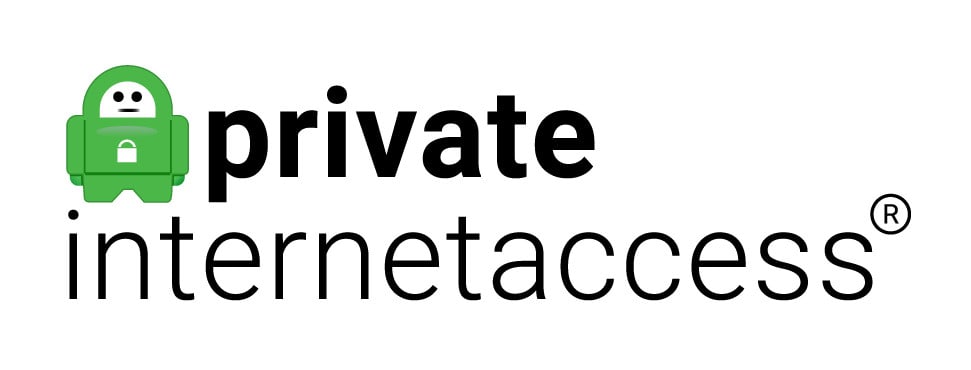 Works with WindowsTested Jul 2025
Works with WindowsTested Jul 2025
Apps Available:
- PC
- Mac
- IOS
- Android
- Linux
- FireTV
VPN Ratings:
| Overall score: | 7.4 / 10 |
|---|---|
| Connectivity: | 7.5 / 10 |
| Ease of use: | 9.6 / 10 |
| Security & privacy: | 9.3 / 10 |
| Streaming: | 8.6 / 10 |
| US speed: | 2.1 / 10 |
Website: www.PrivateInternetAccess.com
Money-back guarantee: 30 DAYS
Private Internet Access has the largest network of any major provider by far, with 35,000 servers in over 90 countries around the world. We’ve had great results using this VPN with services like Netflix, though it does sometimes struggle with less popular services. On the plus side, it recently scrapped its connection limits, meaning it’s better value for families than ever before. Note that you’ll be stuck using version 2.3.3 of Private Internet Access until you upgrade to a newer version of Windows.

Private Internet Access provided steady and competitive speeds, averaging 83.62 Mbps after a day of testing. In real terms, that means users will be able to watch 4K video, use P2P networks, and play online games without any noticeable performance issues. We would prefer if it were slightly more consistent in the evenings, but other than that, our team had no complaints.
Extra features include the option to adjust your encryption level, WireGuard support, and malware blocking. PIA doesn’t collect user logs, and with DNS leak protection, a kill switch, and 256-bit encryption, you can ensure your activities are kept private. Windows aside, it also supports macOS, Linux, iOS, Android, and selected routers.
Buy this VPN if:
- You need the flexibility to tweak encryption settings or customize DNS right in the Windows app.
- You’re part of a large household or team and want to connect unlimited devices.
- You want access to the largest number of servers (35,000+) for minimizing congestion.
Don’t buy this VPN if:
- You’re hoping for blazing speeds—PIA’s 83 Mbps average was among the lowest on this list.
- You want a VPN based outside surveillance jurisdictions—PIA is US-based.
UNLIMITED CONNECTIONS:Private Internet Access secures connections with a kill switch and DNS leak protection. Apps are available on mobile and desktop, and it includes 24/7 support. Comes with a 30-day money-back guarantee.
Read our full review of Private Internet Access.
9. PrivateVPN

Apps Available:
- PC
- Mac
- IOS
- Android
- Linux
VPN Ratings:
| Overall score: | 6.5 / 10 |
|---|---|
| Connectivity: | 6.6 / 10 |
| Ease of use: | 8.6 / 10 |
| Security & privacy: | 8.6 / 10 |
| Streaming: | 7.8 / 10 |
| US speed: | 1.0 / 10 |
Website: www.PrivateVPN.com
Money-back guarantee: 30 DAYS
PrivateVPN is a relative newcomer in the VPN market, but the Sweden-based provider is growing fast. Despite its smaller network of servers, speeds are excellent, and it has been able to access almost everything we’ve thrown at it thus far. That includes Netflix, Hulu, BBC iPlayer, Amazon Prime Video, and more. You can use it on your Windows 7 computer, plus you can connect up to 10 devices at one time on a single plan. Live chat support is available during business hours.

If you’re only interested in using the fastest-available VPNs, this one might not be what you need. PrivateVPN delivered an average speed of 59.05 Mbps — fast enough for most day-to-day tasks but still quite a bit slower than its rivals. We did like how little variability its speeds had, though.
PrivateVPN does not log users’ activity or how they use the VPN. You can choose between TAP and TUN interfaces, which are protected with 128-bit and 256-bit AES encryption, respectively. A connection kill switch and leak protection come built-in. There’s even a stealth VPN mode capable of bypassing internet censorship in countries like China and the UAE.
Apps are also available for macOS, iOS, and Android.
Buy this VPN if:
- You need a simple, secure VPN for Windows with strong support for streaming platforms like Netflix and BBC iPlayer.
- You want stealth mode support to bypass VPN blocks in places like China or UAE.
- You need app-specific kill switch functionality and torrenting support.
Don’t buy this VPN if:
- You rely on fast speeds for large downloads or gaming or have a slow base connection.
- You want extensive server coverage— network is much smaller than competitors.
ALLOWS 10 DEVICES:PrivateVPN is a good family choice. Unblocks popular geo-blocked sites. Also good for browsing and torrenting. Could do with having more servers and lacks 24/7 support. 30-day money-back guarantee.
Read our full review of PrivateVPN.
Finding the best Windows VPN: Our Testing Methodology
There are hundreds of VPNs that have apps for Windows, but they are not all created equally. In order to prevent consumers from wasting their money on inferior VPN servers, we have devised a scientific VPN testing methodology. Here are some of the most important areas we check:
Speed
Speed is one of the first things you should consider when buying a VPN. Too much of an impact, and even users with ultrafast base connections will find browsing the web frustratingly slow. The good news is that providers have been hard at work over the last few years figuring out how to minimize speed loss over long distances.
So, how do we go about testing VPNs’ performance? To begin with, we used a 250 Mbps connection since that’s the average household broadband speed in the US. Naturally, we used servers in the US as well. Then, our experts performed three speed tests per provider, in the morning, at noon, and in the afternoon. The average speeds were then normalized into a score out of 10, as you can see below:
The fastest provider we saw was NordVPN, though Surfshark came in a very close second. It’s worth noting, however, that every service in this list, even last place PrivateVPN, is fast enough for streaming, torrenting, and making video calls (though you might want to pick a faster one if you have a slow base connection).
Connectivity
Next, we examined each VPN’s overall connectivity. This involved looking into how many countries each provider has servers in and how many devices you could connect at the same time with a single subscription. Finally, we researched candidates’ total server counts. Not every provider makes this information publicly available, but we also looked into how many were in each region for the ones that do.
Surfshark and ProtonVPN share first place, each with a fantastic 9.2 points. ProtonVPN has a larger network than most, while Surfshark’s lack of connection limits earned it a perfect score in that regard.
Security and privacy
The ability to keep your online activities secure is the fundamental purpose of a VPN, and any that can’t provide this just aren’t worth using. Our team considers 16 relevant criteria when assigning points in this category. These include whether the VPN uses industry-approved protocols and encryption, whether they have a no-logs policy, whether they implement a kill switch, and whether they reliably protect against IPv6 and DNS leaks.
Note that providers start with a perfect score in this category, losing points for every area where improvements could be made. You’ll find a complete list of our judging criteria below:
| Feature | NordVPN | Surfshark | IPVanish | ExpressVPN | CyberGhost | Proton VPN | PureVPN | PIA | PrivateVPN |
|---|---|---|---|---|---|---|---|---|---|
| Activity logs | No activity logs | No activity logs | No activity logs | No activity logs | No activity logs | No activity logs | No activity logs | No activity logs | No activity logs |
| IP logs | No IP logs | No IP logs | No IP logs | No IP logs | No IP logs | No IP logs | No IP logs | No IP logs | No IP logs |
| Encryption | AES-128 or higher | AES-128 or higher | AES-128 or higher | AES-128 or higher | AES-128 or higher | AES-128 or higher | AES-128 or higher | AES-128 or higher | AES-128 or higher |
| Authentication | SHA-384 | SHA-512 | SHA-256 | SHA-512 | SHA-256 | SHA-512 | SHA-256 | SHA-256 | SHA-256 |
| Keys | 4096-bit | 4096-bit | 4096-bit | 4096-bit | 4096-bit | 2048-bit | 4096-bit | 4096-bit | 2048-bit |
| Perfect Forward Secrecy | Yes | Yes | Yes | Yes | Yes | Yes | Yes | Yes | Yes |
| DNS leak protection | Yes | Yes | Yes | Yes | Yes | Yes | Yes | Yes | Yes |
| IPv6 leak protection | Yes | Yes | Yes | Yes | Yes | Yes | Yes | Yes | Yes |
| Private DNS | Yes | Yes | Yes | Yes | Yes | Yes | Yes | Yes | Yes |
| Torrenting allowed | Yes | Yes | Yes | Yes | Yes | Yes | Yes | Yes | Yes |
| Kill switch | All platforms | Mobile app-level | All platforms | Mobile app-level | All platforms | All platforms | Some platforms | All platforms | Some platforms |
| HQ outside 9 eyes | Yes | No | Yes | Yes | Yes | Yes | Yes | No | Yes |
| Obfuscation | Stealth | Stealth | Stealth | Automatic | Stealth | Stealth | Automatic | Stealth | Stealth |
| Supported protocols | Own protocol | Secure protocols only | Secure protocols only | Own protocol | Secure protocols only | Secure protocols only | Secure protocols only | Secure protocols only | Secure protocols only |
| Anonymous payment options | Multiple | Multiple | None | Multiple | Multiple | One | One | Multiple | One |
| Additional security features | Yes | Yes | No | No | No | Yes | No | Yes | No |
There was a two-way tie between NordVPN and Surfshark here. The former could do with strengthening its authentication slightly, while the latter lost out due to being based in a Nine Eyes country. However, this category was extremely close-fought, with the lowest score earned being a still-impressive 8.6.
Ease of use
Ideally, VPNs should be straightforward enough for complete novices to use while still providing a satisfying experience to users who want to customize their connection. To measure a provider’s general usability, we carefully consider numerous criteria. For instance, we look into whether they offer task-specific servers, 24/7 customer support, and clearly-labeled settings, among other things. Check out all of the criteria we used below:
| Feature | NordVPN | Surfshark | IPVanish | ExpressVPN | CyberGhost | Proton VPN | PureVPN | PIA | PrivateVPN |
|---|---|---|---|---|---|---|---|---|---|
| Apps for all major platforms | Yes | Yes | Yes | Yes | Yes | Yes | Yes | Yes | Yes |
| Novice-friendly design | Yes | Yes | Yes | Yes | Yes | Yes | Yes | Yes | Yes |
| Ease of signup (reviewer to score) | 5 (easy) | 4 | 5 (easy) | 5 (easy) | 4 | 4 | 3 | 5 (easy) | 4 |
| Router support | Standard | Standard | Standard | App | Standard | Standard | App | Standard | Standard |
| Unblocking consistency | Great | Great | Great | Generally works | Great | Great | Great | Great | Generally works |
| Task specific servers | Yes | No | No | No | Yes | Yes | Yes | Yes | No |
| Network | 60+ countries | 60+ countries | 60+ countries | 60+ countries | 60+ countries | 60+ countries | 60+ countries | 60+ countries | 60+ countries |
| Ease of cancellation | Very easy | Very easy | Very easy | Very easy | Very easy | Very easy | Very easy | Very easy | Very easy |
| Interface | Well-organised | A little cluttered | Well-organised | Well-organised | A little cluttered | Takes some getting used to | A little cluttered | Well-organised | Well-organised |
| Feature parity | Most features available on all versions | Most features available on all versions | Most features available on all versions | All features available on all versions | Most features available on all versions | Most features available on all versions | Most features available on all versions | Most features available on all versions | Most features available on all versions |
NordVPN and Private Internet Access both scored 9.6 points of a possible 10 here. It’s easy to see why: they have some of the largest networks around, can reliably beat even the toughest digital restrictions, and offer a huge number of advanced features. Best of all, these features are well enough explained in-app to avoid being overwhelming to newcomers.
Streaming ability
One of the most common reasons people use VPNs is to regain access to their favorite geo-blocked services during trips abroad. It just so happens that the platforms with the strongest regional restrictions and VPN-detection systems tend to be streaming services. For that reason, our team tests potential recommendations against a gauntlet of tricky streaming apps to see how reliably they work. We also make a note of whether it took us multiple tries to find a suitable server, since failing multiple times in a row is extremely frustrating to the user.
| Feature | NordVPN | Surfshark | IPVanish | ExpressVPN | CyberGhost | Proton VPN | PureVPN | PIA | PrivateVPN |
|---|---|---|---|---|---|---|---|---|---|
| Number of locations in relevant country | 5+ locations | 5+ locations | 5+ locations | 5+ locations | 5+ locations | 5+ locations | 5+ locations | 5+ locations | 5+ locations |
| Regional speed test results | 300-500 Mbps | 500+ Mbps | 300-500 Mbps | 300-500 Mbps | 100-299 Mbps | 100-299 Mbps | 100-299 Mbps | <100 Mbps | <100 Mbps |
| Includes ad-blocker? | Yes | Yes | Yes | Yes | Yes | Yes | No | Yes | No |
| Works in high-censorship countries | Yes | Yes | Yes | Yes | No | No | Yes | Yes | Yes |
| Offers a smart DNS service | Yes | Yes | No | Yes | No | No | No | Yes | No |
| Streaming device apps | 2+ apps | 2+ apps | 2+ apps | 2+ apps | 2+ apps | 1 app | 2+ apps | 1 app | 2+ apps |
| Can Unblock Tier 1 Streaming | Reliably | Reliably | Reliably | Reliably | Reliably | Unreliably | Unreliably | Reliably | Reliably |
| Can Unblock Tier 2 Streaming | Yes | Yes | Yes | Yes | Yes | Yes | Yes | Yes | Yes |
| Can Unblock Tier 3 Streaming | Yes | Yes | Yes | Yes | Yes | Yes | Yes | Yes | Yes |
Three of our top picks managed to tie here: NordVPN, Surfshark, and ExpressVPN. All of these providers were able to access every platform we threw at them on the first try. That’s particularly impressive given that none of them have specific streaming-optimized servers.
How to set up a VPN on Windows 7, 8, 10, or 11
All of the VPN providers we recommend above make their own apps for Windows. Windows has built-in support for VPNs, but it requires manually configuring a connection for each server you wish to connect to. This can get tedious quickly, plus you won’t be able to take advantage of all the features built into the providers’ apps. These include kill switches, leak protection, auto-reconnect, etc.
Furthermore, the baked-in support for VPNs in Windows is limited when it comes to protocols. Windows doesn’t support OpenVPN by default, which is open-source and generally considered the most secure.
Here’s how to set up a VPN on Windows 7, 8, 10, or 11:
- Sign up for an account with the provider of your choice. NordVPN is our top recommended option.
- Download the app for your version of Windows from the provider’s website.
- Click on the downloaded file to install the app and follow the instructions in the setup wizard.
- Once installed, run the app.
- (Optional) Select a server. Most VPN apps will connect you to the nearest server if you don’t choose one. If you want to unblock content that’s restricted to a certain country, for example, select a server in that country.
- Hit Connect and wait for the connection to establish.
And that’s it! Most VPN apps will notify you when the connection is ready. It typically takes less than 30 seconds. Any internet traffic going to or from your computer will first be encrypted and travel through the VPN server.
Disable IPv6 on Windows for better security
In more recent versions of Windows, the operating system sends DNS requests for web pages using both the IPv4 and IPv6 protocols simultaneously. Whichever one comes back first is used to establish a connection with a web server. This helps web pages load faster–often by only a few milliseconds–but it can cause problems when you’re trying to access geographically restricted websites like Netflix or Hulu.
Most commercial VPNs are only equipped to handle IPv4 requests. Those IPv4 requests go through the VPN tunnel and are resolved by the VPN provider’s DNS servers. But if the IPv6 request bypasses the tunnel and is sent over the normal non-encrypted network, it will go to the nearest public or ISP-run DNS server, revealing the user’s true location. The DNS server mismatch is a dead giveaway for websites like Hulu and apps like Netflix, which will return an error saying the user must first disable the proxy before watching a video. It also lets your ISP snoop on your activity, although to a lesser degree than if you were not using a VPN at all.
Here’s how to disable IPv6 in Windows:
- Right-click the network icon (usually a wifi symbol) in your system tray and select Open network and sharing center
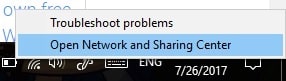
- In the window that appears, click the link with the name of your network. If you’re on wifi, it will have (Wi-Fi) in parentheses
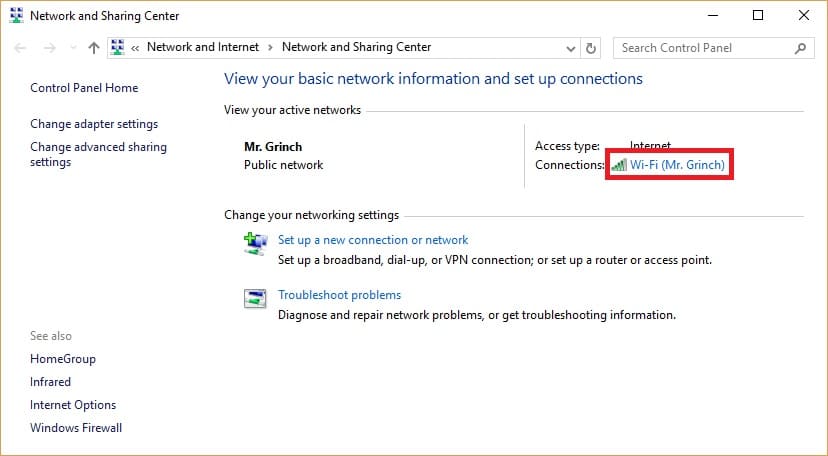
- In the next window that pops up, click Properties
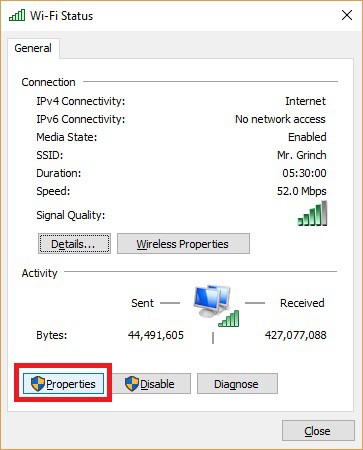
- Uncheck the entry for Internet Protocol Version 6 (TCP/IPv6)
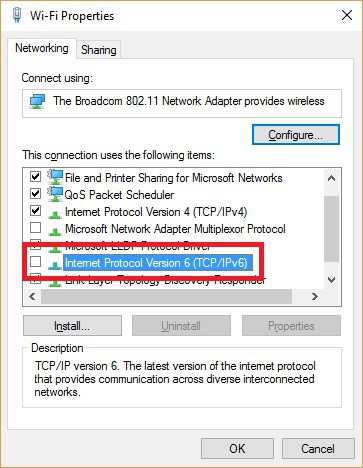
- Click OK to save your changes and restart your computer
Windows VPNs: FAQ
Can I use a free VPN for Windows 7, 8, 10 or 11?
So-called “free VPNs” are best avoided. While they don’t require payment like those on this list, they can actually reduce your privacy by injecting tracking cookies and advertisements into your web browser. Furthermore, they typically have data caps and bandwidth limits, not to mention a far more restricted range of servers.
As a general rule of thumb, if you’re not buying the product, then you are the product.
Why do I need to use a no logs VPN with Windows?
A VPN is a privacy tool at its core. It is supposed to conceal your web visits from local networks, ISPs, government snoops, and the websites you visit.
When you use a VPN that keeps logs, the VPN provider monitors your web visits. It uses these records for profiling purposes, and to create additional revenue streams. This is extremely troubling because it means that instead of providing privacy, it is disseminating your data who-knows-where.
A no-logs VPN is a genuine privacy service that intends to encrypt your data and ensure that your online habits cannot be uncovered later. Thanks to a solid no-logs policy, even if a VPN is approached with a search warrant, or receives litigation from attorneys – it would have no records of what its users did while connected to its servers.
This makes a no-log VPN for Windows the only type of VPN that can properly protect internet users’ privacy. If you are concerned that your current VPN is keeping logs, it is an extremely good idea to switch providers to one of our recommendations, because, ultimately, a VPN that logs is giving you a false sense of security
How do I create a PPTP VPN connection on Windows 7?
First, we do not recommend using PPTP if you want a secure VPN connection. PPTP has known security flaws that make it vulnerable to attack.
If you insist on setting up a PPTP VPN connection on Windows 7, you first need to ensure that your VPN provider and server support it. You’ll need the server address, your username, and your password.
With that information in hand, here’s how to set up a PPTP connection on Windows 7:
- Right click the network icon in the system tray (bottom right) and select Open Network and Sharing Center
- Click Set up a new connection or network > Connect to a workplace > Use my Internet connection (VPN)
- When asked if you want to use a connection that you already have, choose No, create a new connection, and hit Next
- In the Internet address field, enter the server address. Enter whatever you want in the Destination name field.
- Check Don’t connect now, just set it up so I can connect later and hit Next
- Enter your VPN User name and Password. If your VPN provider gave you a domain to enter, do so here. Hit Create.
- Click Close
- Back in the Network and Sharing Center, click Change adapter settings
- Find the connection you just set up. Right-click it and select Properties
- Click the Security tab…
- Under Type of VPN choose Point to Point Tunneling Protool (PPTP)
- Adjust the remaining options according to your VPN provider’s instructions.
- Click OK
- Back in Network Connections, double click the connection you set up
- Click Connect
After a few moments, the VPN should establish a connection.
How do I create a VPN server on a Windows 10 computer?
If you want your Windows 10 computer to act as the VPN server instead of the client, then you won’t necessarily need to pay for a VPN provider. This setup allows you to route other devices’ internet connections through your Windows 10 PC. Note, however, that this won’t protect your privacy from your ISP or anyone lurking on the server’s network.
Here’s how to set up a VPN server on Windows 10:
- Open Control Panel and click Network and Sharing Center
- In the left sidebar, click **Change adapter settings
- In the Network Connections window, click File > New Incoming Connection
- Check which users you want to have VPN access to on your computer, or click Add someone and set them up with a new user name and password. Click Next
- Check Through the internet and click Next
- Check Internet Protocol Version 4 (TCP/IPv4) and click Properties
- Check Allow callers to access my local area network
- Under IP address assignment, you can choose to assign IPs automatically using DHCP or specifying an IP address range. The latter is preferable but if you’re unsure of what IP range to use, you can check your router’s DHCP settings. Click OK.
- Click Allow access
- Click Close
Next, you’ll need to allow VPN connections through your Firewall.
- Click the Start button and search “Allow an app through Windows Firewall”. Choose the top result.
- Click Change settings
- Next to Routing and Remote Access, check Private and Public
- Click OK
- Your Windows 10 VPN server is now configured and ready to go. To connect to it from another device, you’ll need your server’s IP address (just search “what’s my IP address?), along with the username and password you created in step four above.
Do these VPN clients support Windows on ARM?
The VPNs we have recommended in this article use TAP drivers in their Windows applications to establish a connection. Unfortunately, ARM processors do not support TAP drivers. This means that you cannot use those custom VPN apps to connect.
Because of this problem, you cannot connect to the VPN the usual way on ARM. Instead, you will need to set up the VPN manually using L2TP/IPsec (or potentially IKEv2) – or use a third-party client; specifically the Windows ARM64 MSI installer ( or, alternatively, the 32-bit OpenVPN client, which works on Windows Arm according to Reddit.)
The best bet is to check with your VPN’s customer support before you subscribe to get advice regarding your Windows on Arm PC. This will allow you to understand whether the VPN can provide setup guides for using the VPN manually or via a third-party client.
If your VPN is not compatible with a Windows Arm PC, the best option is to connect to the VPN on a VPN-compatible router. This will automatically protect all the devices in your home with the VPN connection, including your Windows Arm computer.
Which is a better choice; a VPN or a remote desktop?
Consumer-facing VPN services and remote desktop applications are designed for distinct purposes.
A VPN provides a secure connection to the internet that allows you to gain online privacy and protects your data from being snooped on by local network providers, ISPs, and government agencies. It also protects your data against hackers. In addition, a VPN allows you to bypass local restrictions by giving you a remote IP address.
A remote desktop application lets you connect to a secondary computer remotely via the internet. This allows you to make use of that PC’s data and resources, including the programs installed on the remote machine.
Because data must pass over the internet from the remote computer to your local PC, we consider it good opsec to use a remote desktop application alongside a secure VPN. This encrypts the data passing between you and the remote PC, which removes the potential for any important data to be intercepted in transit.

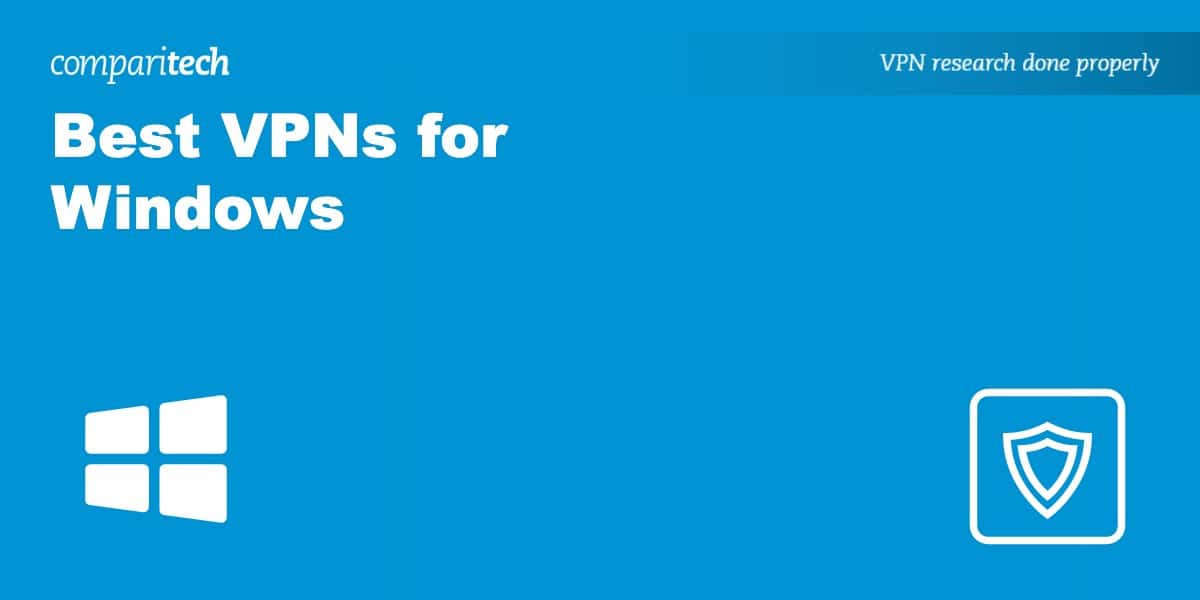


Lise, you are not alone. I too received the Notice from NordVPN that they will no longer
Support Windows 7. One more thing NordVPN really slows Windows 7 drastically, more
than any of the actual reports on the Internet. I removed NordVPN and am trying
different VPNs for Windows 7. So Please Update this Report. And No, I will Never
Upgrade my OS. I literally hate anything after Windows 7.
This isn’t accurate! Your top pick, NordVPN, may still be functional on Windows 7 – but: for the past 6 months, I’ve had this message greet me upon every login: “We no longer support your operating system”. Meaning no updates, meaning less security. Which bloody well matters when it comes to a VPN! I’m aware I am one of few still on Win7 but this article is supposed to be for people like me so I wanted to add this very relevant point.
Unfortunately, the way NordVPN went about this has really put me off to them. This message appeared out of the blue one day, giving me zero chance to rectify it. Dropbox gave me a year warning in regards to the same matter. A free service, unlike NordVPN! Based on this, NordVPN should be further down on your list, given the fact that it’s no longer secure.
Hi, thanks for letting us know. I’ve updated the info about NordVPN to reflect this change. Nord still lets you download a legacy app for Win7/8.