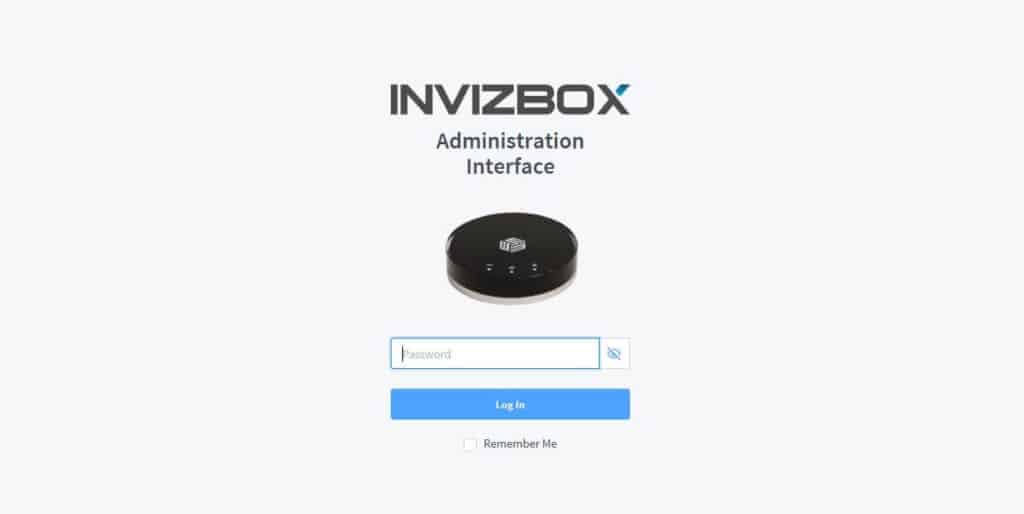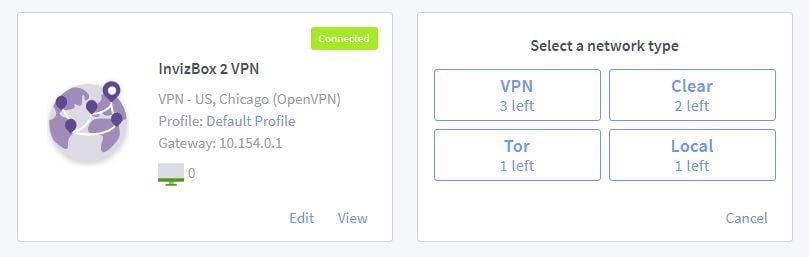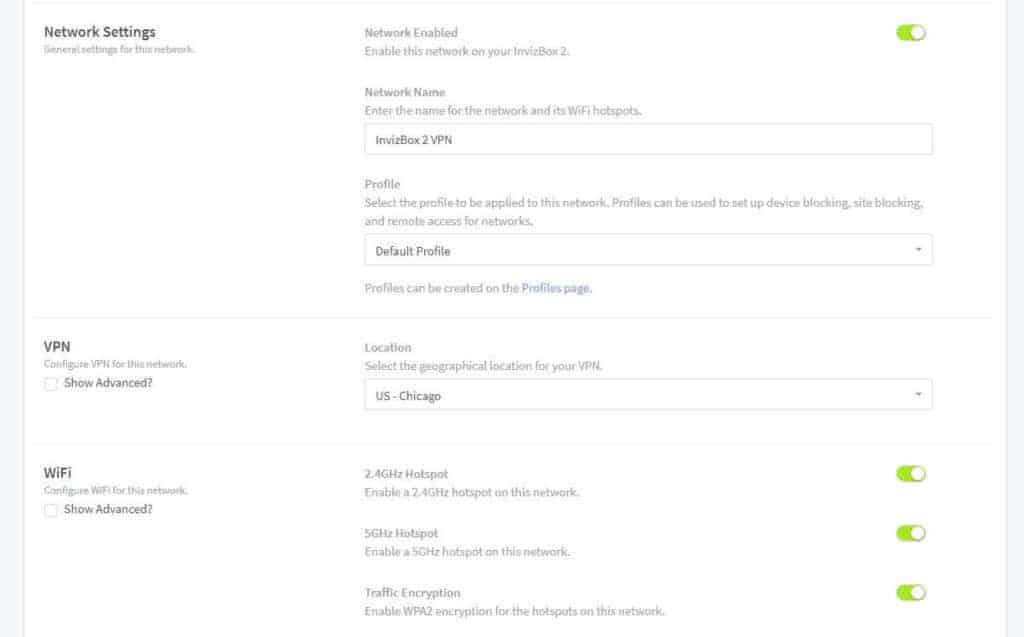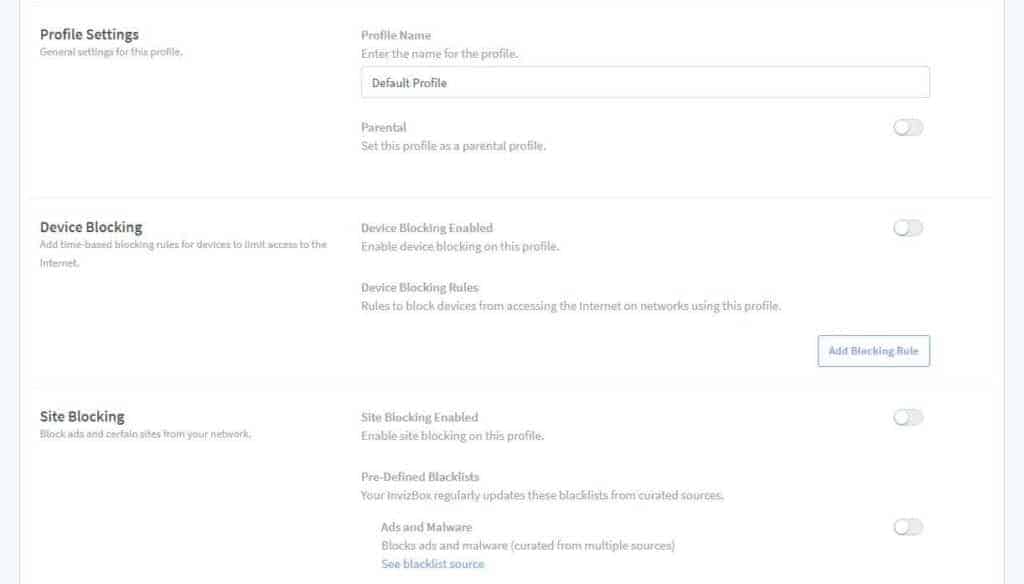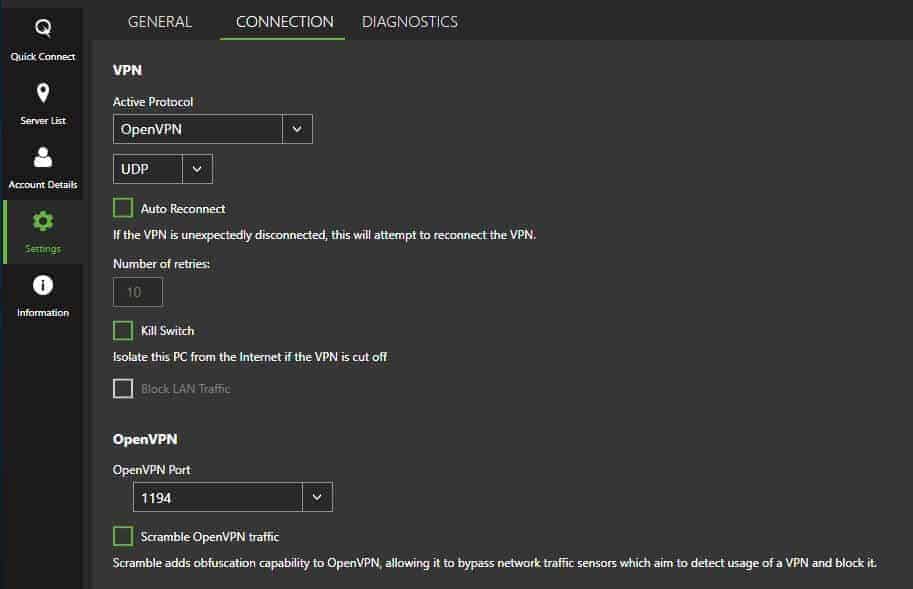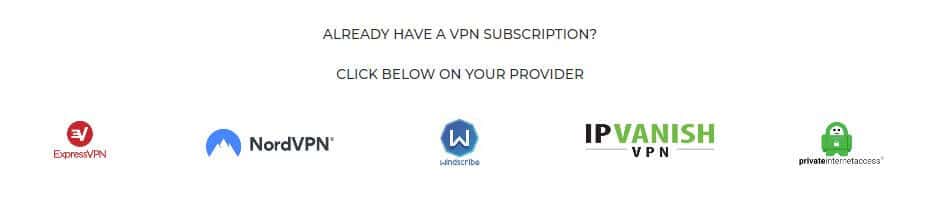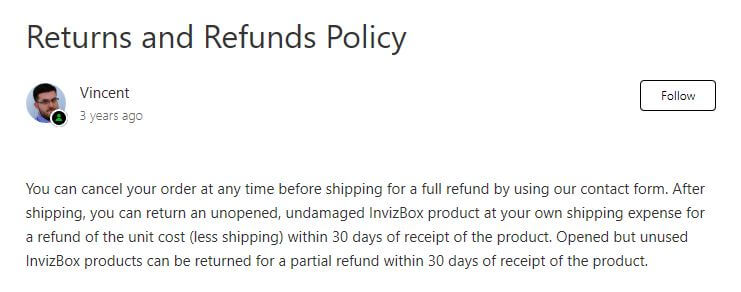InvizBox 2 VPN
While this all sounds very enticing, I was curious to see if the InvizBox lives up to its expectations. Questions I wanted to answer in this InvizBox review included:
- Is it really that easy to set up, even for non-tech-savvy users?
- Will the InvizBox affect my internet speeds?
- Can it help me access my favorite streaming platforms?
- What are the standout features that I can take advantage of?
- Can I still enable the features offered by my VPN provider, such as a kill switch and leak protection?
- Is customer support available to help in case I have issues?
- Does InvizBox offer value for money?
I’ve been testing the InvizBox on both desktop and mobile to give you a full rundown on what it has to offer. Find out about privacy, speed, streaming, ease of use, customer support, and more. You can check below for a quick overview and pros and cons of the device, followed by a more detailed InvizBox review.
InvizBox 2 VPN overview
InvizBox is a great solution for users looking to protect lots of devices in a simple, convenient manner. It affords security and privacy and is especially ideal for parents looking to control their children’s access to online content. It also works for streaming and may help you unblock region-locked platforms.
InvizBox 2 VPN pros and cons
Here’s a brief summary of the strengths and weaknesses I discovered when using InvizBox 2 VPN. I’ll delve into more detail later.
Pros
- Very simple to set up
- Enables access to Netflix and other sites (depending on the VPN)
- Speeds are fast enough for HD streaming
- Has the option to create multiple networks and profiles
- Includes parental control options
- Customer support representatives are very knowledgeable and helpful
Cons
- Speeds suffer more than when using a VPN app
- Customer support could be more prompt
InvizBox 2 setup
If you’re thinking about purchasing an InvizBox, chances are you’ve used a VPN before. Even if you haven’t, getting started with the system is very simple.
You’ll receive the box itself, which is around 4.5 inches in diameter and just over an inch tall, along with two cables and a quick setup guide. The power cable is used to attach the box to a power source and the ethernet cable connects the box to your home router.

Note that connecting the box doesn’t have any effect on your regular internet connection and all devices currently running off your normal wifi will remain unchanged until you decide to switch them over.
Once the cables are connected, two lights on the InvizBox indicate that it has an internet connection (the light with a global network symbol) and a VPN connection (the light with a lock symbol).
To connect a device, simply access your available wifi networks in your device settings and choose InvizBox 2 VPN. You’ll be asked to enter the password which can be found on the underside of the InvizBox. It’s recommended you change the default password once you’re in the admin interface by going into your account settings.
We’ll go into more detail about package options below, but if your box is pre-configured with an IPVanish subscription provided by InvizBox, then you don’t need to do anything further to start using the box. However, you’ll likely want to go into the administration interface to confirm and perhaps adjust settings.
If you’ve decided to use an existing VPN subscription with the box, then there is one more step. In a web browser, you’ll need to go to http://inviz.box which takes you to your administration interface (you use the same password as before to enter).
Upon entry, you will be asked to enter VPN credentials. Your box will have been configured for the specific VPN provider you selected when you purchased the unit (you can’t change VPN providers at a later time), so the credentials must be for that VPN. Enter the username and password that you would normally use for your existing VPN subscription and you should be all set.
If you happen to enter the wrong credentials, you can change them by going to System, then clicking View under VPN Account.
Now you’re all set, although you may want to stick around in the admin panel and explore some of the features on offer.
Features and settings
Once you’re set up with InvizBox, you may be fine with using it with its default settings. However, there are some options to help customize your experience, mainly networks and profiles.
Networks
Networks are essentially separate hotspots. You can create multiple networks and connect as many devices as you like to each. And you’re not limited to just VPN networks; there’s also the option to create clear, Tor, and local networks.
- VPN: When creating a VPN network, you can choose your server location and even your specific server. By default, your first VPN network is set up to connect to the server closest to your geographic location (as determined by your shipping address). You can create up to two hotspots for a network (2.4 GHz or 5GHz or both) and set a new password for hotspots on the same network. You can also choose whether to isolate devices on the network (so they can’t communicate with each other) and whether to hide the hotspots so that new devices can’t detect them.
- Clear: Traffic running through a clear network won’t be encrypted, which means you’ll get better speeds, for example, for streaming.
- Tor: When you set up a Tor network, traffic going to and from devices connected to the InvizBox will pass through the Tor network. Tor is notoriously slow, so don’t expect great speeds, but it’s particularly good for anonymity.
- Local: A local network provides access to local devices but doesn’t have internet support. This is useful for printers, smart home devices, and home media servers.
Profiles
Profiles allow you to create different configurations of settings that can be applied to your networks. When you assign a profile to a network, all devices connected to that network will run that profile. This is particularly useful for parents who want to limit kids’ content. Here are some of the profile options:
- Device blocking: Add rules to block internet access at certain times.
- Site blocking: Block ads and select site types including adult content, fake news, gambling, and social media.
- Remote Access: Gives you the option of allowing remote access to the network.
- Device Access: Allows you to control which devices have access to the network.
Speed: How fast is InvizBox?
The speeds you get with InvizBox will depend on which VPN you’re connected to. However, I was curious to find out if connecting through the InvizBox slowed my connection even further than a regular VPN would.
Currently, InvizBox offers compatibility with several VPN providers, including IPVanish, ExpressVPN, NordVPN, and a couple of others. Most VPNs tend to slow down your connection to some extent, but it’s more noticeable with some than others. For example, if you go with a very fast VPN such as ExpressVPN, you likely won’t notice any slowdown.
I did notice a bit of a slowdown when browsing with InvizBox, but again, this may be simply down to my choice of VPN. IPVanish has always performed well in our speed testing, but it’s not the fastest VPN out there. Aside from general browsing, I was able to stream from Netflix and other sites on both desktop and mobile with no buffering. I also played online games using several test servers with no issues.
While those tests confirmed the InvizBox 2 is very usable for general day-to-day activities, they didn’t give me concrete information about whether or not the box affects my VPN’s performance.
My InvizBox is set up with IPVanish. To see what effect the router has on speeds, I tested my speeds while connected to the IPVanish VPN via my regular internet connection (with default settings) and then repeated the tests through the InvizBox network (also using default settings). I also tested my regular connection speeds without using a VPN to use as a control.
Bear in mind that this is a VPN router, and once you’re using two or more devices at a time, you could start to see a more significant drop-off in speed. To test this, I connected additional devices to the network, set them up to stream Netflix, and retested speeds.
All speed test results are shown in the table below (download speeds are in Mbps):
| No VPN | VPN only | VPN via InvizBox | ||
|---|---|---|---|---|
| US | PC | 53 | 45 | 19 |
| Phone | 58 | 39 | 15 | |
| PC (while one other device streams) | 33 | - | 18 | |
| PC (while two other devices stream) | 38 | - | 10 | |
| UK | PC | - | 40 | 17 |
| Phone | - | 49 | 16 | |
| Hong Kong | PC | - | 32 | 7 |
| Phone | - | 26 | 9 | |
| Average PC (only) speed | 39 | 14 | ||
| Average phone speed | 38 | 13 |
As you can see, for both PC and phone, using the InvizBox resulted in lower speeds than when using the VPN alone. The decrease in speeds was fairly consistent for both devices and across all three test servers, suggesting this is something to be expected. It is worth noting that even the slowest speeds are still fast enough for HD streaming (Netflix recommends a minimum of 5 Mbps).
One reason for the slowdowns could be that, by default, the IPVanish app uses UDP on port 1194, whereas InvizBox uses the slower TCP protocol on port 443. I checked in with customer support and discovered that InvizBox is currently working on giving users the option to switch between UDP and TCP, so this could provide a boost in speeds.
When it came to connecting more devices to the network, one additional device didn’t make much difference for the InvizBox, but when adding two devices (three in total), I saw a significant decrease. That said, I also saw a significant decrease in speeds during similar tests with my control (using my regular internet connection).
If you’re concerned about multiple devices causing diminished speeds, InvizBox suggests connecting devices to different networks, as each network will provide a separate VPN connection. You can create up to four VPN networks on one InvizBox.
It’s worth noting here that the internet adds a level of randomness so these tests should be taken with a grain of salt. Plus, there are other factors that will contribute to your speed for various devices, including your base internet speed, the time of day, the location of your router in relation to your device, and how many devices are connected to it.
Streaming
Wondering about streaming Netflix and your other favorite sites?
Whether or not your InvizBox can unblock Netflix and other sites will depend on which VPN you are using it with. IPVanish currently unblocks Netflix US, so I was able to watch it through my InvizBox.
Note that you may need to change your network server location as per recommendations from the VPN provider. For example, for IPVanish to unblock Netflix, you need to connect to servers in Las Vegas, Dallas, or Chicago.
IPVanish also unblocks several other streaming sites, but it’s not the best VPN for streaming. If you’re looking to unblock sites like Hulu and Amazon Prime Video, you may want to consider an InvizBox that’s compatible with ExpressVPN or NordVPN instead.
Security and privacy
InvizBox appears to give you all the security and privacy of a VPN on every device you decide to connect. However, I had a few concerns about whether or not this was truly the case.
First, I wanted to know about the potential for InvizBox logging data. I know that IPVanish has a strict no-logs policy, but with all traffic running through the InvizBox router, I wasn’t sure what this company might be able to view and record.
I asked the InvizBox team about this and they put my mind at ease:
The only way your InvizBox 2 connects to an InvizBox hosted service is to update itself. That happens over a Tor connection which means there we have no way of identifying your device. No data is sent to the update server.
Further, there is no partnership between InvizBox and the relevant VPN provider so no data is exchanged between them. This wouldn’t be of concern anyway for a logless VPN like IPVanish as there would be no data to share.
Finally, the InvizBox code is open source, so it’s open to audit by anyone who wishes to verify the credibility of the company’s claims.
My other concern in terms of privacy and security was whether or not I could access some of the settings that I can usually change within a VPN app. For example, IPVanish lets you switch protocols and ports, and there’s the option to enable a kill switch.
Now that everything is controlled from my InvizBox admin panel, there are no options to change protocols or ports. That said, InvizBox uses OpenVPN on port 443 which is considered an optimal configuration for a home router (other configurations are often desirable when traveling abroad). As such, for most users, the lack of options here won’t be an issue.
One feature that does come built into the InvizBox router is a kill switch. This is a handy VPN feature that kills your internet connection if the VPN connection drops unexpectedly. This is always on and applies to any device connected to the box.
What about leak protection? This depends on your VPN’s default settings. For example, IPVanish automatically protects against DNS and IPv6 leaks, so the same will follow when using InvizBox. To prevent WebRTC leaks, IPVanish recommends you disable WebRTC in your web browser.
Plans and pricing
Of course, an important question here is how much this hardware costs. I wanted to determine if the InvizBox 2 is worth the price tag.
InvizBox has just one hardware option but several plans available. You can purchase the box alone to use with your existing VPN subscription at a cost of $129. To choose this option, go to the homepage and scroll down to the VPN provider options.
Select your VPN provider and on the resulting page, click Get yours now! to add the box to your cart.
Alternatively, you can choose InvizBox’s VPN (IPVanish) plans with a one-month, one-year, or two-year subscription period.
So how do these price plans compare to buying a standalone box and a separate IPVanish subscription? IPVanish currently charges $10 and $47.99 for it’s monthly and annual plans, respectively. Note that the box alone would cost $129 in this case. Here’s how the prices compare:
| InvizBox 2 package including VPN subscription | InvizBox 2 hardware + separate IPVanish subscription* | |
|---|---|---|
| InvizBox 2 with Monthly VPN | $99 and $7 per month after | $139 and $10 per month after |
| InvizBox 2 1 year VPN | $159 | $176.99 |
| InvizBox 2 2 year VPN | $199 | $224.98 |
*As per the lowest advertised price on the IPVanish website as of time of writing. Note that subscriptions to other VPN providers may be more or less expensive.
As you can see, it works out quite a bit cheaper to go with InvizBox’s packages. Of course, if you have an existing VPN subscription, it may make sense from a cost perspective to stick with your existing plan.
InvizBox accepts payment using credit cards (via Stripe), PayPal, or cryptocurrency (bitcoin, bitcoin cash, ethereum, litecoin, or monero). There’s a 30-day refund policy (partial refund if the product has been opened).
There is also a warranty that covers: “defects in materials and workmanship in this product for a period of 12 months from the date of shipping of this product.”
InvizBox customer service
Although InvizBox is straightforward to set up and use, there’s always the chance you could run into issues. I was keen to see what kind of support I could expect from this company as this can make a big difference in the overall user experience.
The InvizBox site does have some tutorials and FAQs to help you troubleshoot, although these could be organized a little better. If you can’t find what you’re looking for there and need support from a representative, you have the option to submit a ticket.
Once I submitted a ticket, I received an automated response stating that I would receive a reply within 24 hours. Indeed, I received a response to my first query after around 20 hours. While this was fairly prompt, it might be frustrating to wait, especially if you need help getting started. I did receive quicker responses to some subsequent queries.
Should I buy InvizBox?
If you’re considering a VPN router, I would definitely recommend InvizBox. It’s very easy to set up and comes with plenty of features to create a secure home internet system tailored to your family’s needs.
Compared to manually configuring a VPN to your existing router (a bit more on that below), the InvizBox is pricey, so you may want to consider all your options before diving in. I also recommend carefully considering which VPN your pair your box with as you can’t change your mind later. For example, if you’ll primarily be streaming, you need to go for a VPN that’s known for unblocking such as ExpressVPN.
Alternatives
If you’re not convinced that an InvizBox is right for you, there are other options. One comparable plug-and-play solution is to purchase a pre-configured VPN router from FlashRouters. There are lots of VPN providers to choose from and various hardware to fit your needs. These do tend to be on the expensive side, though. For example, an ExpressVPN router will cost between $150–$180 plus the cost of the VPN subscription. In addition, you’ll get a different set of features than the InvizBox provides, so you’ll need to decide which of those are important to you.
A cheaper alternative is to configure your VPN to your existing router. Assuming your router can handle a firmware that’s compatible with your chosen VPN, the only cost is the VPN subscription itself. There are downsides to this, however. It can be a technically difficult process, especially if you need to flash the router with new firmware (this can render your router useless if done incorrectly). Also, if you anticipate using multiple servers, you’ll need to manually configure each one.