
However, for the purpose of this review, it’s important to know there are actually two different software programs that Kaspersky offers: the standard parental control features included the Kaspersky Premium Security suite, and a separate standalone option, called Kaspersky Safe Kids.
Safe Kids is focused entirely on parental control options, and doesn’t utilize any of the other antivirus or network protection capabilities as the Kaspersky Security suite. This makes it so if you already have a separate antivirus provider and want a standalone parental control option, Safe Kids provides a cheaper, but still very extensive software option that can exist outside your regular security subscription.
But does the Kaspersky Safe Kids parental control network do enough to stand on its own two feet as a viable option for your complete internet filtering needs? Read on in our review to find out!
Installation/Setup
Getting Kaspersky Safe Kids installed was one of the simplest setup processes we’ve seen yet. From the download to the product running at full steam we only had to make about three clicks for the desktop version, and it took about five minutes in total (including the required reboot) before we could dive in and get tinkering.
Once we were set up on the desktop application, we then logged into our My Kaspersky dashboard, where all the parental control settings and reports are handled from a web browser. Here you can add or remove profiles for both yourself and your children, as well as monitor all their activity across any devices where Safe Kids has been installed.
The installation process on iOS and Android were both fairly standard among what we’ve seen on other services. It does bear mentioning the iOS setup was especially easy compared to some other options out there, in that instead of making you go through and set up all the necessary blocks yourself (uninstalling other browsers, disabling app permissions, etc), Safe Kids automatically creates a new kid’s profile on the device using a set of certificate settings to get the job done quick.
Design/User Experience
Kaspersky maintains much of its green-on-white (with a dash of red on the side) color scheme in the parental control part of its antivirus software, which I think is a great way to maintain brand identity while helping the product look great at the same time.
Right out of the gate I have to say that of all the parental control software I’ve tested thus far, Kaspersky’s dashboard was far and away the best on the eyes and the performance of my browser overall. Everything from setting time limits for specific devices to navigating through the location tracking map was seamless, intuitive, and a pleasure to look at. From the dashboard we were able to acutely control how each child’s profile is handled, and what information is (or isn’t) reported back through the service.
Every setting is clearly labeled and laid out in a way that makes sense for their proposed real-world applications, and the dashboard is organized in both individual sections (Device Use, Mobile, etc), as well as the option to view all the pertinent info you need to know at a quick glance on the main Summary page.
From the Summary page, we were able to gather what sites had been visited, what devices were being used, and take a look at any notifications that had popped up since we last logged on. We also could find out the current location of any devices installed with the location finder, but more on that later.
When navigating through the notification center, not only were we able to see what activity had popped up and when, but each flagged result also comes with a link to a window that better explains why a specific website was blocked (or allowed). This is followed with details on the recommended settings you should use for that site based on the child’s individual age, penned by none other than a bonafide P.hD child psychologist that paired up with Kaspersky to help out any parents who might need the assist.
Features
With a premium membership to Kaspersky Safe Kids, you get all of the following features included with your annual subscription:
- Internet/website monitoring
- Social network monitoring (limited to Facebook and VK)
- App and device time limit management
- Location tracking with notifications if the child leaves a predetermined area on the map
- Mobile application, web, and SMS/call history monitoring (Android-only for the last two)
- Realtime monitoring and push notifications to your phone
Though this list may look pretty standard on the surface, it’s the extent to which you can control all these various devices and access points that really sets Kaspersky apart from the rest of the pack. Despite the extensive feature list available for Kaspersky Safe Kids, the software still manages to find a way to excel in just about every area where it competes.
Almost all the features of Kaspersky Safe Kids have been designed for optimal user-friendliness, and this attention to detail shows every step of the way. Everything from the way that data is tracked to the dashboard where your settings are handled have been completely streamlined, making it simple for you to add or remove profiles and configure them at will.
It’s not all good news, though. Being a separate product, Safe Kids lacks some of the more specific detection capabilities we found in the original Kaspersky Premium Security service like Keyword Detection.
Keyword Detection makes it so that if a specific word or set of words are typed in anywhere on the monitored device (internet browser, chat client, online game, etc), the child will receive a warning while the parent gets a notification. Without this option added in Safe Kids, it can be slightly more difficult to fine tune how your parental control blocks behave over time.
Mobile
As we mentioned earlier, the installation of both the iOS and Android apps were a bit easier than other applications, mainly due to the setup taking control of our Settings app and adding a new certificate automatically, rather than through the manual process we’ve had to use for other apps in the space.
iOS is again (as per usual) limited in what it can and can’t control, though both the monitored web browser and the location tracking software worked flawlessly during our performance tests.
And again, Android comes out on top in the customization department. On an Android device you’re allowed to not only control what apps can be installed or what websites can be visited on the main Chrome browser, but you can also monitor all their text messages (incoming and outgoing), their call log, and their location at the same time.
That said, for now you can only manage a blocked contact list on Android, rather than being able to read the content of the messages themselves. This means that if your child receives a text or a call from an unknown number, you will either get a ping with the contact information, or the correspondence will be blocked entirely depending on how you have their personal settings configured to handle it.
Performance
Of the parental control software we’ve tested, Kaspersky Safe Kids wracked up one of the best performance scores to date. Every site we tried to push through was blocked or warned appropriately depending on the profile we were trying to access them from (the younger child or teenager in this test case), and a notification popped up immediately on both email and the attached monitoring device (an iPhone 7).
To change how potentially harmful sites or content are handled, you can choose from a list of general categories including options like “Alcohol”, “Nudity”, etc. Each category has three handler variants: Block, Warn, or Allow.
But the performance of the monitoring tools was just half of the equation. The performance of the dashboard itself, along with its extreme ease of use, is more of what helps Kaspersky cement its place as one of the top parental control software options available today.
Say you want to control the amount of time that your child can access a specific application on their computer – simply use the slider to adjust how long they can use it for on a day-by-day basis.
Reporting features? Safe Kids has it in spades. From the exact amount of time a child spent on an application to a detailed list of the websites they’ve visited, Facebook posts they’ve made, or people they’ve texted, every last morsel of information can be tracked and accessed through the dashboard.
When trying to keep our kids in a certain location through the “Where is my child?” section Safe Kids, we got a text instantaneously as soon as they (read: me with my phone downstairs), had stepped out of the pre-designated safe zone.
Each part of the Safe Kids puzzle fits together in a way that just makes the whole program a joy to use, and with no false positives or undetected threats popping up during our testing period, it’s the only one to maintain a 100% accuracy rating of every app we’ve tried so far.
Customer Support
Kaspersky’s customer support is both easy to use and hugely helpful in one package, a rare breed these days. The company offers three contact options: email, Live Chat, and over-the-phone. We opted for the phone support option for the purpose of this review, which is available seven days a week from the hours of 7AM-11PM EST. From getting on the call to being connected to support rep I waited about three minutes in total, none of which was actually spent on hold.
With this test I actually needed to use the customer support for a real issue I was having regarding getting the product configured on Windows. During my call the rep went through a couple different solutions with me (the third option did the trick), and afterward they were sure to follow up with a complete email that detailed everything I would need to do if I ran into the problem again.
The last feature that bears mentioning here involves the small “?” icons that border every setting in the Kaspersky dashboard. While these types of links perched next to restriction settings would normally just take you to a flatly-worded FAQ page explaining their use case, Kaspersky goes so far as to include a whole list of advice on how you should handle that type of content with your child.
The advice is even broken up by age bracket, including several helpful phrases or conversation starters parents can use to explain why they can’t see that kind of content at their age.
It’s these sort of above-and-beyond touches that help elevate the experience of Kaspersky’s Safe Kids from just another app to a piece of software that truly helps you integrate good browsing habits into your family’s life on a daily basis.
Pricing
As we mentioned in the intro there are two different parental control options that Kaspersky offers, each with its own individual pricing plans.
Kaspersky Parental Control comes as just one part of the complete Kaspersky Antivirus Protection Suite, which means that you won’t be able to use one service without subscribing to the whole package. Luckily, Kaspersky offers a no-risk 7-day free trial on all its products, which you can use to evaluate whether or not the software is right for you and your needs.
As a whole product, that parental control option (with the rest of the Kaspersky protection options included) will set you back $59.99 for a one-year subscription.
On the other hand, Kaspersky Safe Kids is a far cheaper and more flexible option if all you’re looking for are parental controls and nothing more. As was the case with Kaspersky Premium, you get a 30-day trial to dip your toes in the water to see if the service is right for you, however some of the more core features will be stuck behind a paywall until you bite the bullet and go for a yearly subscription. Specifically, you’ll only be able to monitor the websites they visit, the applications they use, and the amount of time they have with both each day.
To add other features like social network monitoring, location tracking, and realtime notifications, that plan runs for just $14.99 per year, and covers an unlimited number of profiles and devices under one membership. Compared to some of the other options we’ve reviewed thus far, that price point makes Kaspersky Kid Safe one of the best values in parental control software for 2017!
Conclusion
The Kaspersky Safe Kids parental control suite has a lot going for it: it’s extremely easy to setup and use, had accuracy ratings of 100% in our performance tests, and is priced as one of the cheapest subscriptions you can get on a 12-month basis.
Sure it might be missing keyword detection and sometimes the added advice in the settings configuration panel can get a little…preachy…but other than those admittedly minor complaints it’s pretty difficult to find anything this software gets wrong.
Kaspersky has managed to make Safe Kids the must-have option for any parents who have kids in the house that need internet monitoring, all at a price point that doesn’t break the bank. If you’re on the fence about whether or not a third-party parental control option is right for you or your family; look no further, because Kaspersky Safe Kids has got it covered front to back with a little more on the side to spare.

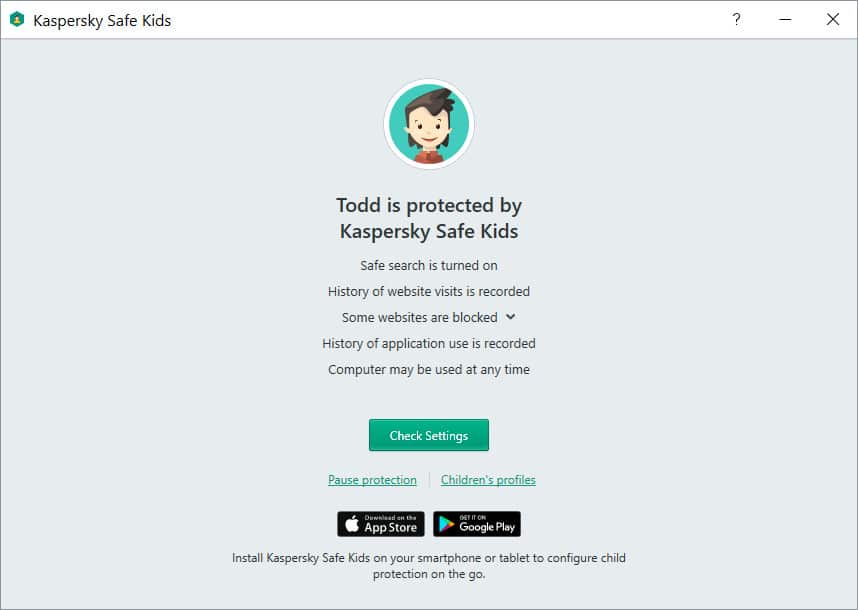
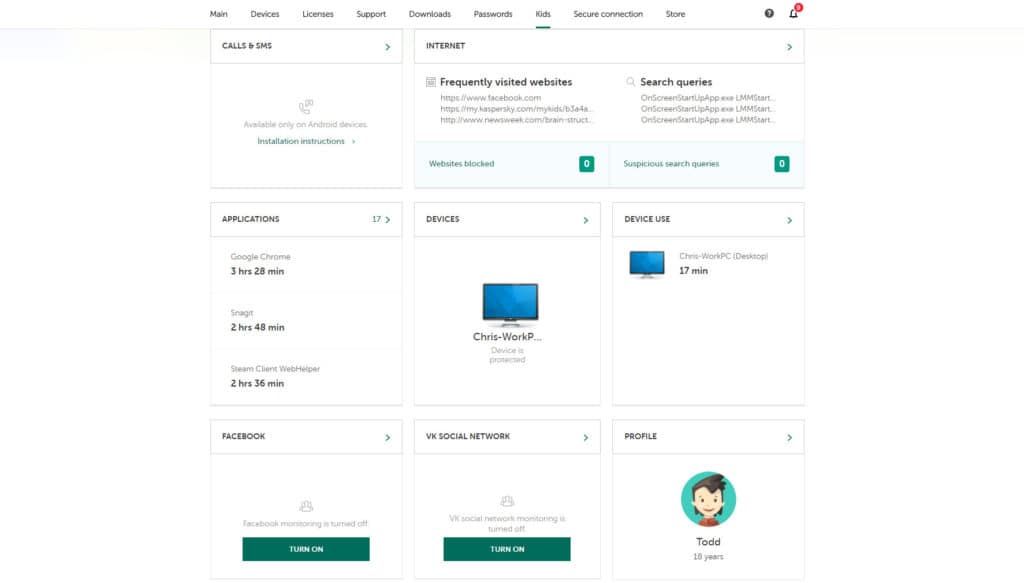
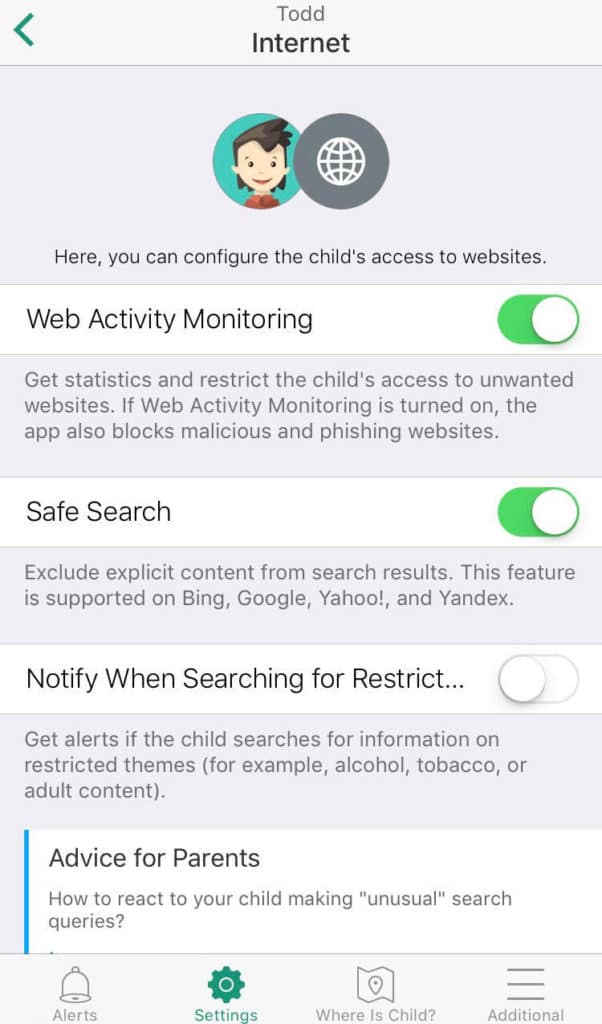
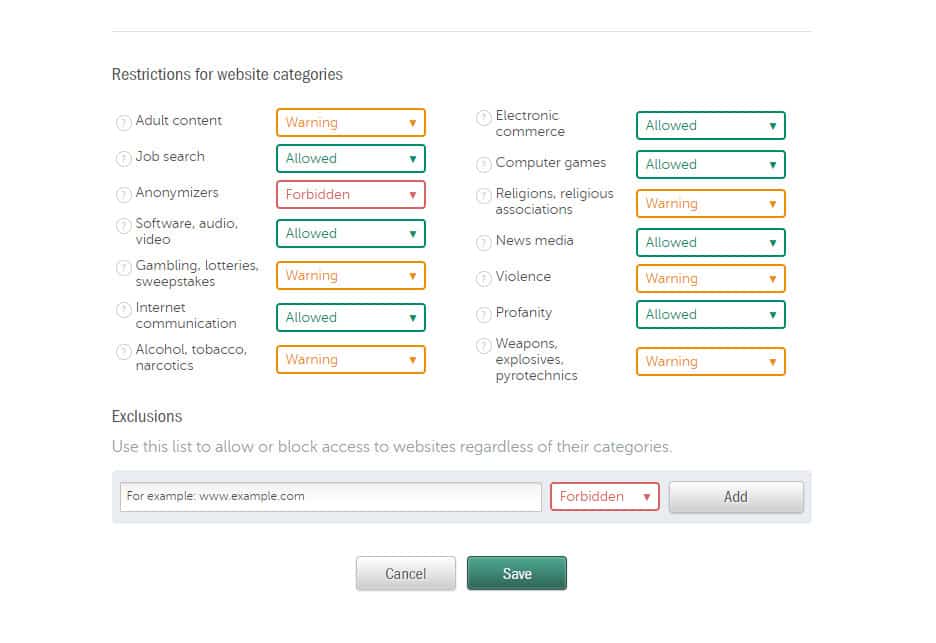
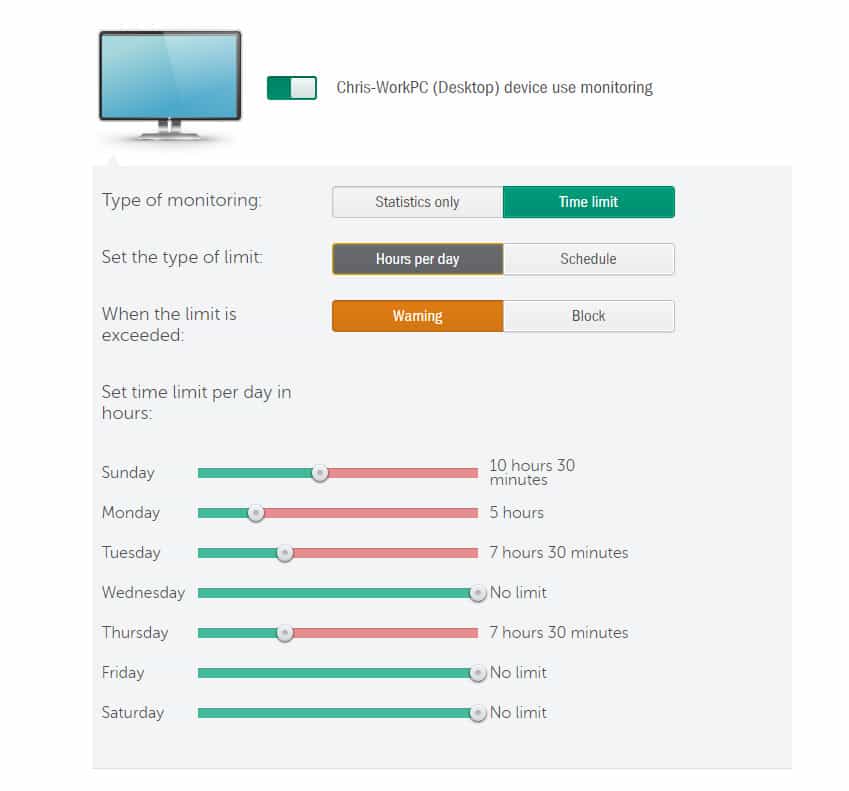

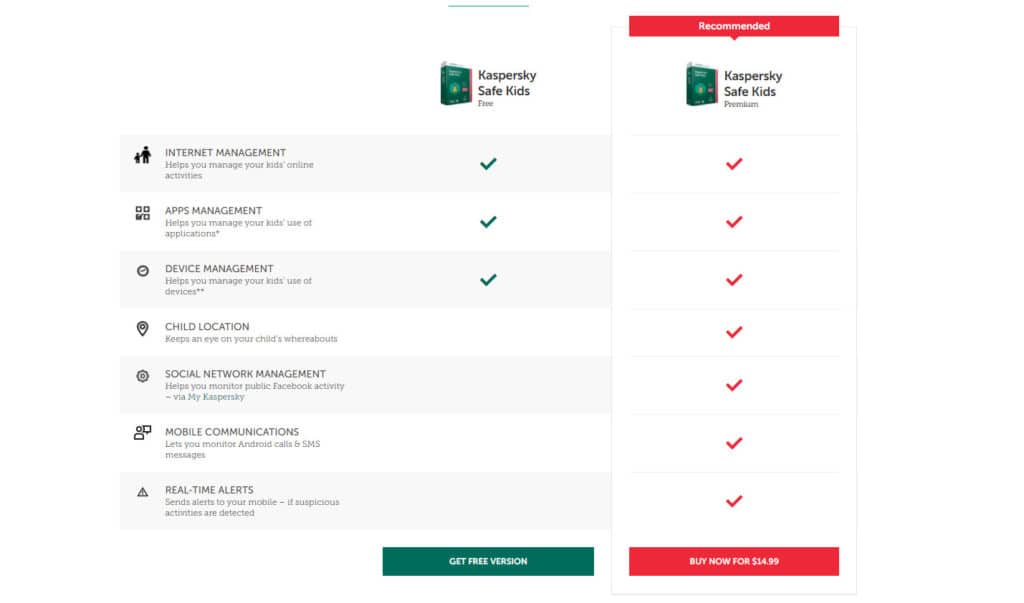
All Kaspersky Safe Kids reviews
All Star Kaspersky Safe Kids reviews
All Kaspersky Safe Kids positive reviews
All Kaspersky Safe Kids critical reviews
All related Kaspersky Safe Kids reviews
See all reviewsI have a teen who uses an iphone and a Windows IOS computer. Am I able to download this to both of those devices?