A popular and extremely useful product for individuals and business customers in Chechia, Hong Kong, Germany and pretty much everywhere across the globe, Backupper is a bit of a data backup powerhouse from technology company AOMEI.
Features, space, pricing
While anyone can use Backupper Standard (it’s free!), we took both the free and the paid Backupper Professional versions for a spin. For the sake of authenticity and to better offer a fair review, we tested the free Standard version first before trying out the paid Professional version so that we could give both a fair shake and help users who are looking to make the more realistic transition from free to paid.
TRY IT FREE: There is a free trial version of the professional version here
We did not test the AB Server or AB Technician versions, so any comments we make on these versions are based on what features crossover with the Standard and Professional versions.
First up, Backupper has a few notable positives and negatives that we found worthy of highlighting right up front:
Positives:
- Free upgrades for life
- Low price for Professional version
- Discounts for multiple licenses
- 1 License for Professional version covers 2 separate PCs
- Free version can be used for business purposes to a limited degree
Negatives:
- Only works on Windows
- Non-business users will not find much use with most of the features (even in the free version)
Feature comparison
Backupper Standard and Backupper Professional are almost the same programs. Almost. Both are feature-rich, but in reality, you’re not likely to use the vast majority of the features, even if you’re a data-backup power user. That includes the feature-rich free version, which has a surprisingly large number of backup options. Most likely, you’ll never use or even understand the use of this feature if you’re not a networking professional and just use AOMEI Backupper for regular and personal data backup uses.
Even still, AOMEI significantly ramps up what the paid versions offer over the free program. The key difference in features between the paid and free options highlights the fact that AOMEI Backupper is a business-related backup program from stem to stern.
AOMEI Backupper Professional is just that: a professional application, designed for professionals and businesses. Businesses will find significant value from the ability to backup and restore to multiple devices across a network, for example, which may be necessary should you business get hit with ransomware or need an emergency backup to multiple machines during disaster recovery. Meanwhile, the free Standard version is still loaded with features you’ll likely ignore as a single user but includes all of the core backup functions you might be looking for.
The following (admittedly long) list includes features you won’t find in the free AOMEI Standard:
- No file filter settings (Cannot exclude certain file extensions from backups or sync)–this means your backup data limits will be reached much faster
- Cannot edit partitions on the disk (Meaning you cannot adjust partition size when cloning a disk or restoring a data backup)
- No backup/restore dynamic disk volumes
- No real-time sync files/folders from or to network/NAS
- No event-triggered backups (Events are logon, logoff, system startup and system shutdown)
- No PXE boot tool
- No backup scheme (Allows you to automatically delete certain backup images based on criteria you set)
- No merge backups (Merging allows you to combine full backup with subsequent incremental backups to reduce the excess number of backup images)–again, an issue of space saving
- No command line utility (Allows you to perform backups for from the command prompt)
- No universal restore (Allows you to restore image to a different computer with different hardware, or move your operating system from a physical to virtual machine)
- No system cloneLow priority for tech support
- Email notification sending modes (SMTP) limited to Hotmail and Gmail servers
Interestingly, the free version does come with a PXE boot tool. Almost certainly not useful for most people, the PXE boot tool allows users to boot multiple computers over a network. This is an essential tool for businesses in today’s data-centric business environment.
Have limited backup space? You’ll need to upgrade
As stated above, the key differences between Backupper Standard and the paid Professional version have more to do with networking-related tools for data backups than anything else. However, the biggest limitation on free users is storage management. Many of the features unavailable to free users are those that allow for better utilization of storage space. Free users will find their backup hard drives and cloud drives getting filled to the brim rather quickly, especially with regularly scheduled data backups and whole system backups.
If you have nearly unlimited storage space for backups, or only need to backup a few key files, you’ll likely find the free version very useful. However, if you only have a limited amount of space to allocate to your data backups, AOMEI Backupper Professional is going to be necessary.
Backupper overview
As stated earlier, Backupper Standard may not have as many features as AOMEI’s paid versions, but it’s certainly not lacking in functionality.
Indeed, there are far more features available than you’ll likely need, but in focus here are the following backup and restore options:
- Whole system backup
- Hard disk backup to an image file
- Partition backup
- Data backup to cloud storage
- Single or multiple file backups
- File syncing
- Bootable media creator (DVD, CD, USB Drive)
- Virtual exploration of a backup image
- Image merging
- PXE Boot Tool
- Disk and image cloning
- Data backup
We ran a simple test on the data backup functionality for AOMEI Backupper Standard, with an emphasis on speed and efficiency. This test should apply equally to AOMEI Professional, as the base program is the same with a few features locked out for free users.
When running data backups, users can adjust a few different settings to help create more efficient backups. This includes an option to adjust data compression (higher compression leads to longer backup times, but saves storage space), image splitting for large backup images, Intelligent Sector Backups (only backs up used sections of the file system), and Microsoft’s Volume Shadow Copy Service (VSS) which allows backups to continue without interrupting any currently running operations.
Our first backup test utilized a folder containing 64.5 MB of images with preset backup settings in place.This backup took only seconds.
We ran another test to determine how long an entire Windows system backup image would take with the preset backup settings in place. AOMEI Backupper first estimated that this would take 51 minutes to backup the entire system. The time estimate shot down quickly. The final result took only 24 minutes to backup my entire Windows system, creating a 37 GB backup image.
When running backups, AOMEI is automatically set up to run as efficiently as possible. That includes “normal” compression and Intelligent Sector Backups. During a third backup test, we turned on high compression and Intelligent Sector Backups, meaning Backupper made an exact backup of the test system. This third test took around 45 minutes, a good speed even with heavy compression. The final image was 74 GB.
No cloud backup included
Perhaps the biggest drawback for AOMEI Backupper is the lack of included online backup. Although AOMEI allows you to backup your hard drive or files to many different cloud backup options, the company does not offer its own cloud backup service. Business users will need to purchase separate cloud storage in order to effectively utilize the cloud backup.
That said, backing up to the cloud works the same way as backing up to any other source. When creating a backup, users will simply need to ensure that the cloud backup service is properly installed onto your system with a desktop application (such as Microsoft Onedrive or Dropbox), then select that backup service when choosing the backup location.
AOMEI Backupper results
From our testing, the free version is a nice, simple backup option for anyone that needs standard data backup (e.g., everyone). However, should you need better space management, you’ll need to upgrade to the Professional version, especially if you plan to compress your backups. You don’t get as much customization as one might want with the free version as well, and there’s a lot of technical mumbo-jumbo that’s going to confuse even some experienced computer users. However, a lot of that is easy enough to ignore and not necessary unless you actually need it.
However, if you’re looking at AOMEI Backupper from a business perspective, the PXE tool, combined with the speedy backups, will make Backupper a great option for your business.
When it comes down to it, for the free version, your limitations are mostly in saving space. If you’re using AOMEI Standard, you’re going to be able to do quality, fast data backup, but you’re going to find yourself running out of space rather quickly unless you utilize the highest level data compression. If you’re running a business, the lack of cloud backup may be limiting to a degree, but freeing in that you’re not bound to one company’s online backup. You can “bring your own backup,” so to speak, and connect AOMEI Backupper to your preferred cloud storage service.
Pricing and purchasing
One thing we’ve found here at Comparitech is that a seemingly good piece of software can be ruined by predatory pricing schemes. We dug into how AOMEI sells its software, with excellent results.
AOMEI Standard (the free version) can be used easily and downloaded easily without any need to hand over your personal information or enter any credit card information. This means that without any effort you can utilize the free version of the software.
Should you decide to upgrade your software, you can do this one of two ways. You can either choose to upgrade from within the software itself and acquire a license key, or you can go to the website directly and purchase 1 to three licenses.
AOMEI automatically has “Lifetime Free Upgrades” checked on the product page. If you don’t want this option, you’ll need to unclick the check mark in the box. Lifetime Free Upgrades brings the price down from $49.95 to $39.95 for the Professional version of the software for one license. Purchasing multiple licenses brings a discount for each license, down to $27.97 for each license without lifetime upgrades.
When you’re ready to purchase, the checkout screen doesn’t attempt to load you up with any additional features beyond a backup CD for $9.95. Unlike some other services, this option isn’t automatically selected, and you’ll need to click “add to cart” to add it to your checkout. AOMEI takes payment from PayPal, Credit Card, Bank/Wire Transfer, Check/Money Order, and Purchase Order.
Finally, if you want to avoid getting spammed by marketing emails, unselect the second option at the bottom before you click on “Review My Order.” Considering AOMEI offers a rather generous 90-day money back guarantee as well, you can purchase this program with some degree of comfort.
Security
AOMEI Backupper does not offer its own cloud backup option. As such, your security level for using this option is dependent upon which cloud service you decide to connect to your online backups.
We sent AOMEI a general inquiry through customer support about how the company handles security, both locally and through its networked connections to cloud services.
Interface
Positively, AOMEI makes it simple to get exactly to the different backup sections you’re looking for.
Home the application home screen, you’ll see five tabs on the left: Home, Backup, Restore, Clone and Utilities.
“Home” is where you start when the application loads up and shows any backups you’ve either performed manually or automatically through scheduling. There’s no limit to the number of backups that can be listed here that we know of. Each is identified by the name, date and time the backup was started.
Under “Backup”, you have five data backup options: System, Disk, Partition, File, and File Sync.
Many users will be familiar with the purpose of these different backup options, but may be unfamiliar with “File Sync.” AOMEI Backupper allows you to sync different folders that contain the same documents, thereby allowing you to keep those documents up-to-date equally, ensuring that if any changes are made to one folder, the other folder is updated. You can sync files locally, or sync one stored locally with one backed up to a cloud drive.
AOMEI Backupper includes a fairly standard “Restore” option that allows you to filter for just system restores instead of data backups for separate folders or partitions. You can also perform “Universal Restore” which allows a restoration of a backup onto a new computer with dissimilar hardware. Universal restore is only available for those with Professional or any other paid version of Backupper.
If you wish to “Clone” your system, you can do so through this tab. Backupper allows for a hard disk clone from one disk drive to another one, whole system clones to SSD or other disks (paid only), or a partition clone.
Finally, Backupper includes several options under the “Utilities” tab, including an option to check the integrity of a data backup image, the option to create a bootable rescue media on a DVD or USB drive, the option to explore an image in a virtual partition, a feature that lets you merge multiple images into one (paid version), an import/export configuration tool, a PXE tool (a paid tool mostly used if you’re operating multiple computers on a network), and a logs viewer so you can check to see more details if an error occurred during backup and restoration processes.
A surprisingly large amount of what you can do with AOMEI Backupper comes standard with the free version, while the paid versions of the program open up increasingly more complex doors for those who need more professional, business-minded tools.
Customer service
AOMEI offers four primary avenues for contact:
Documentation, FAQs, Forum, and “Contact Us”, which includes separate email support options for technical issues, sales, complaints, and AOMEI product partners.
AOMEI’s documentation is fairly extensive, covering a large number of their product features. Considering just how many layers exist to AOMEI Backupper, you may find yourself digging into the documentation section if you’re unsure of how to use certain features, or even why you might need some of those features. The documentation for different features is well thought out, with screenshots to help walk users through common use cases.
The FAQs section covers three categories: Purchase FAQs, Technical FAQs, and Product Upgrade questions. As with the documentation, each of these is somewhat extensive, particularly the Technical FAQs section. In fact, the material is rather dense, so if you’re a newcomer to data backup you may easily get lost in the technical jargon.
AOMEI offers three forum methods: on-site, Facebook and Twitter. A quick check shows that AOMEI is only partially active on Facebook but fairly active on Twitter. If you’re looking for faster response or interaction, either Twitter or the on-site forum are more likely to be your best bet. Both of these show much more activity and recent posts and responses from AOMEI’S staff.
Finally, if you just can’t seem to get your questions answered through the FAQ, Knowledgebase, or through social media or forums, you can try emailing the company directly. Note that AOMEI utilizes a graduated response system based on your customer status. Free users will get their questions answered via email, but are given lower priority over paid users. Depending on the difficulty of your problem, you may find yourself needing more immediate assistance.
Final thoughts on AOMEI Backupper
If you’re looking for a simple backup program, AOMEI is not going to be your go-to option. The AOMEI can certainly be used for very basic data backup, but the program’s features are optimized for business. The lack of an included cloud backup option and the inability to limit backup sizes with the free version may be a turn-off for individual users as well.
However, if you have a business with a cloud storage option in place, or you have a significant physical backup location ready to go, AOMEI Backupper is an undeniably powerful option. Although designed more for professional use by network and computer specialists, AOMEI can easily be used by anyone willing to ignore the more specialized options. The free tool itself is a worthwhile venture, while those who need space-saving customization options with their backup should strongly consider the AOMEI Professional.


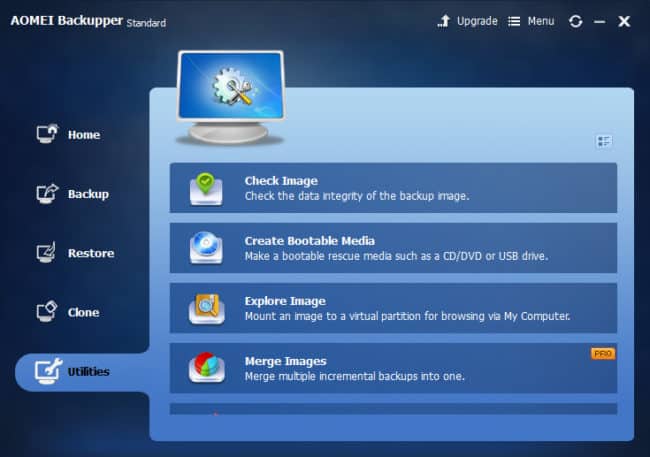
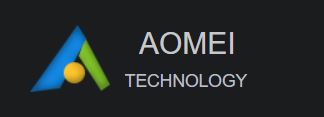
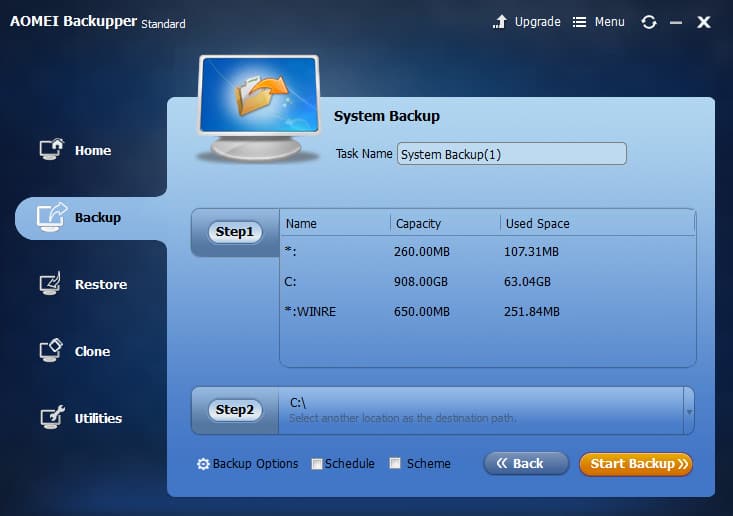
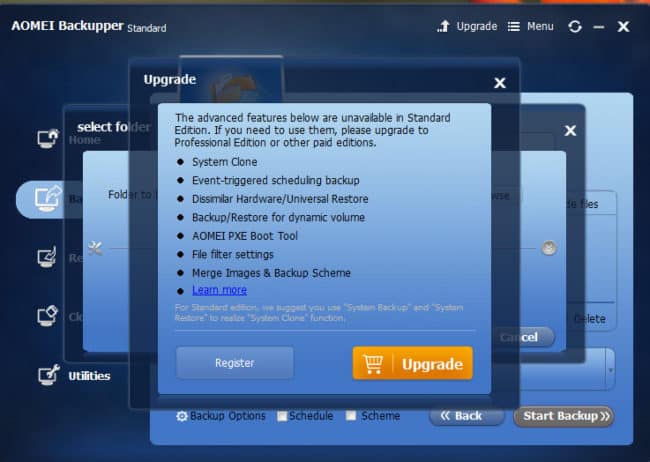
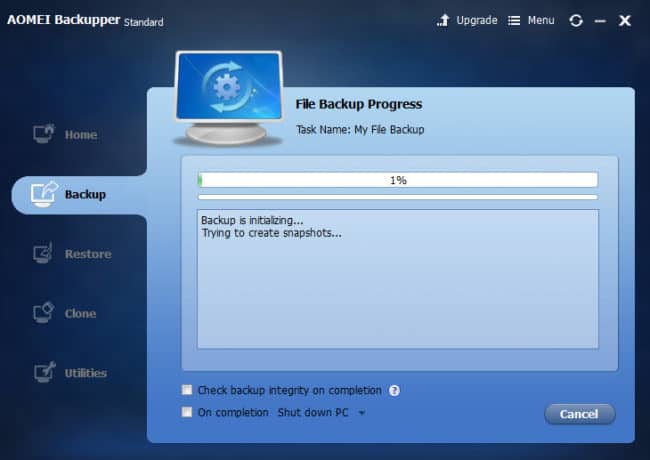
All AOMEI reviews
All Star AOMEI reviews
All AOMEI positive reviews
All AOMEI critical reviews
All related AOMEI reviews
See all reviewsI have just tried the program, need to know if I make a usb boot of the program will it allow me to backup and restore or only restore?
Is versioning supported with this backup software?
Thanks.
I have found the programme to be the very best and easiest backup imaging program that just works and is simple to used though not massively feature rich is does exactly what you need and the free version is amazing .
only time i have needed the universal restore was once so its best to keep to the free version until you need the universal restore since most people could only afford once licence for one pc and it can get tricky to use it on another PC until you have contacted them and removed the old use licence
The article was good but does not address the issues of the program.
After uninstalling AOMEI Backupper, it leaves garbage in your system32 directory in a form of drivers (ambakdrv.sys, ammntdrv.sys, amwrtdrv.sys). Removing these drivers whether manually or through autoruns will cause BSOD on Windows boot up. Essentially breaking your windows. What AOMEI does is neither ethical not acceptable.