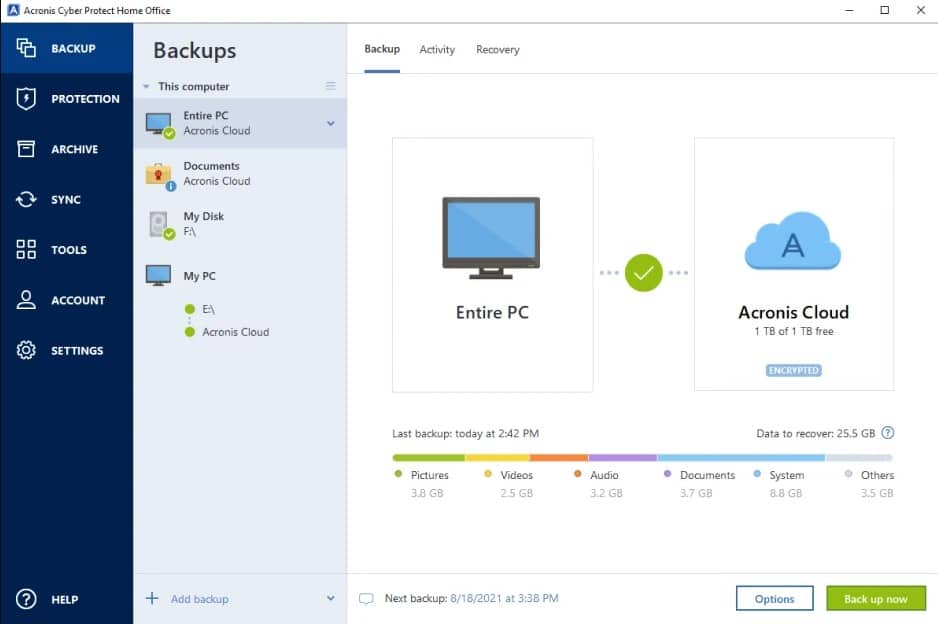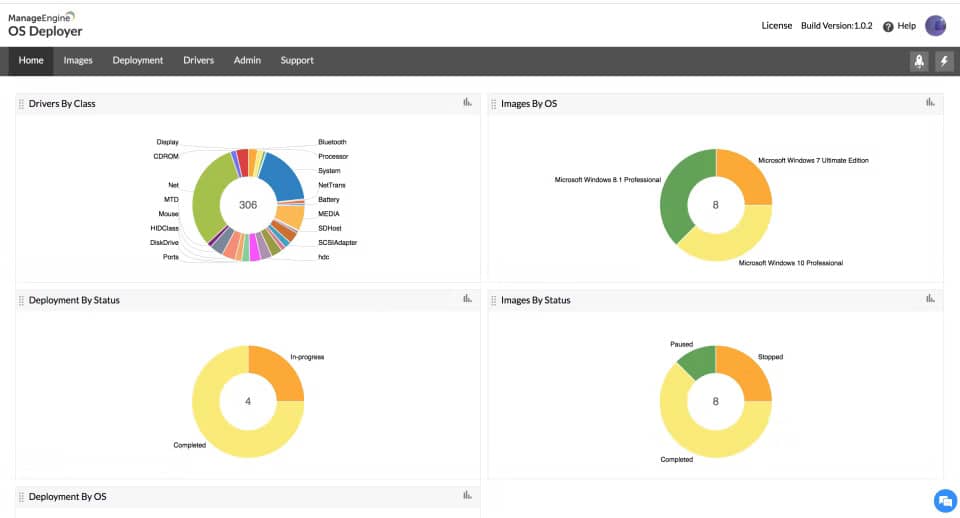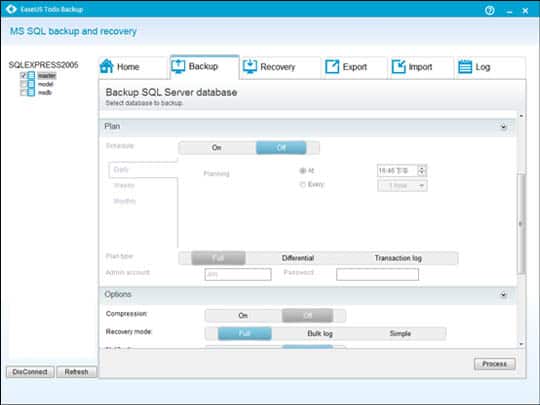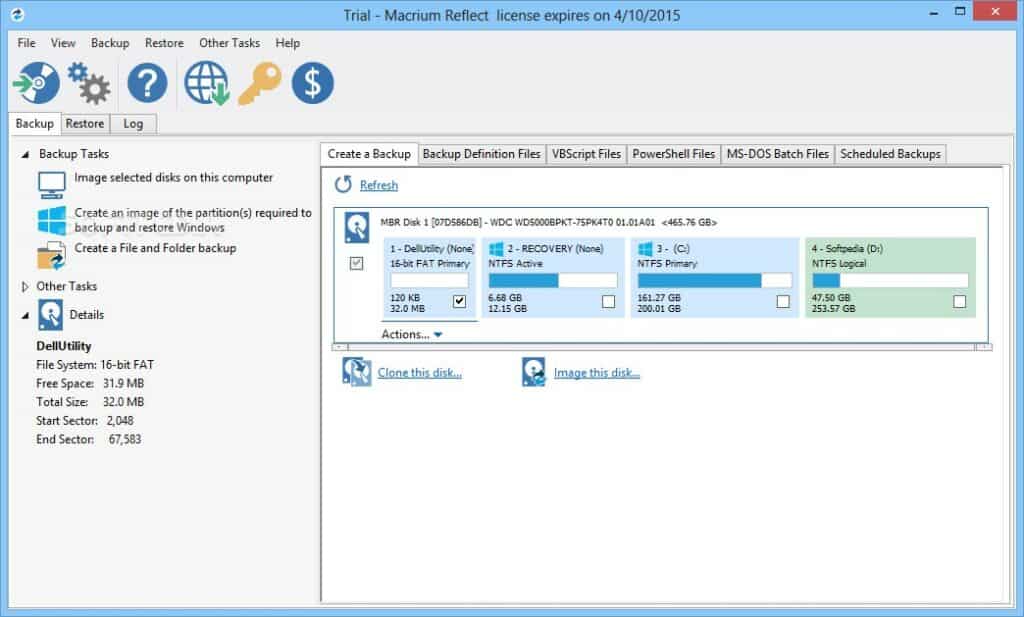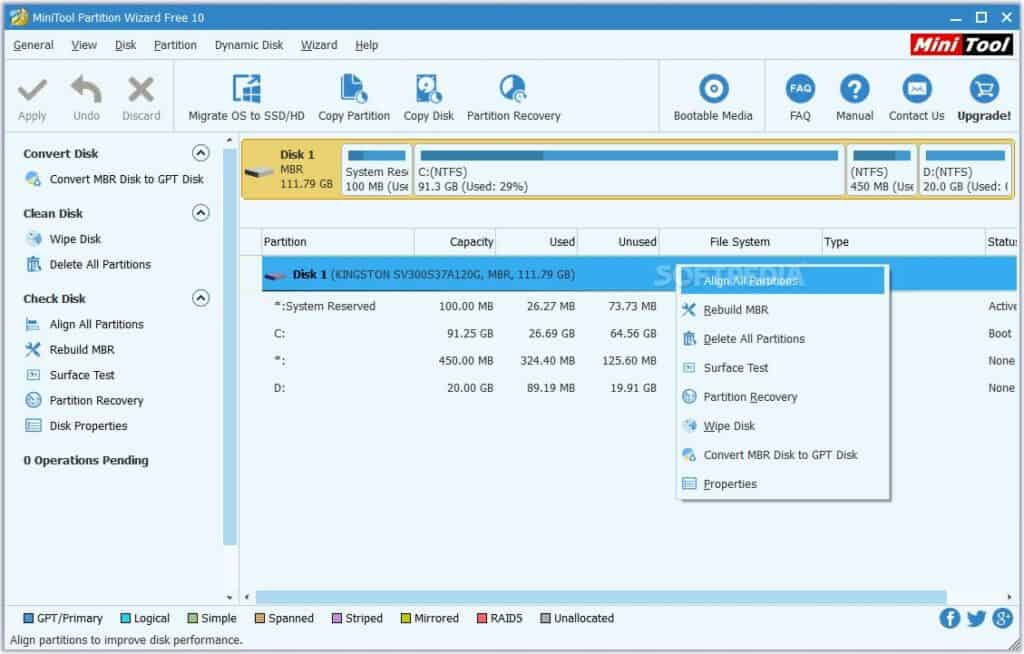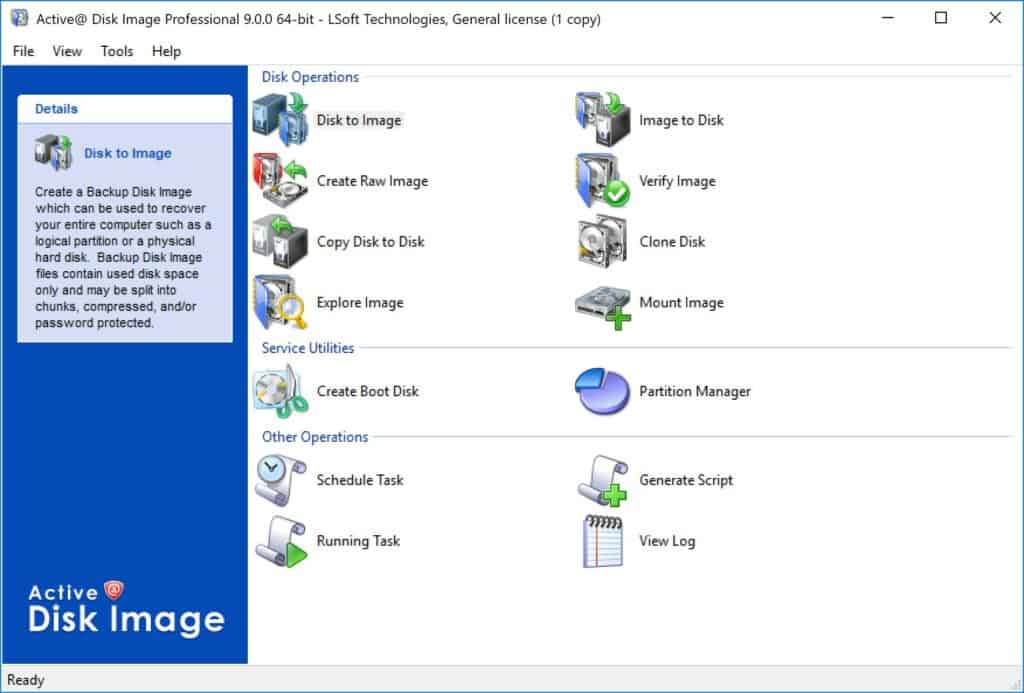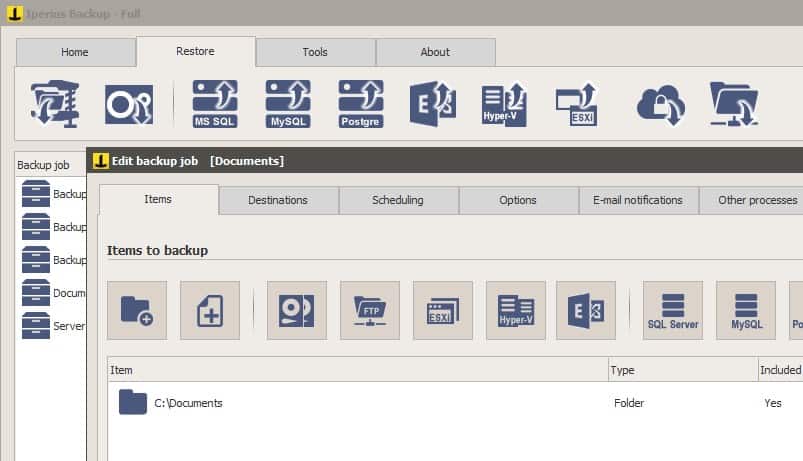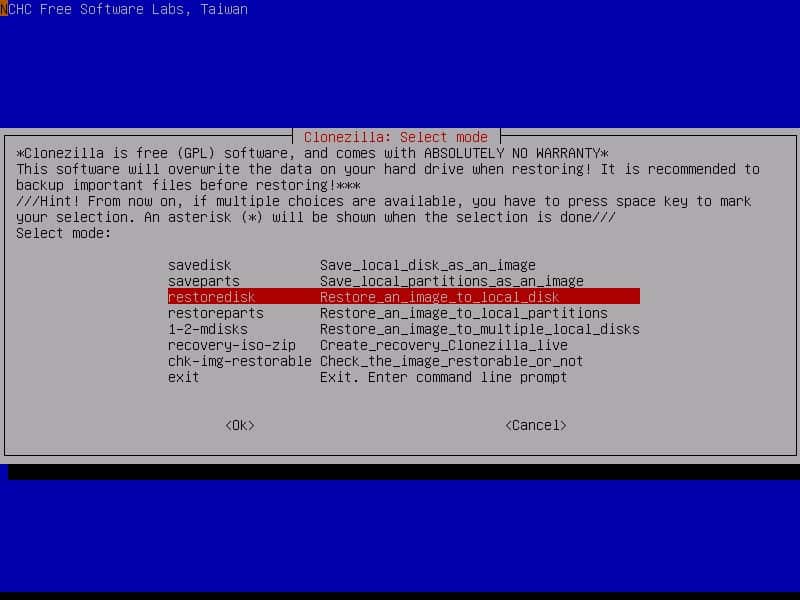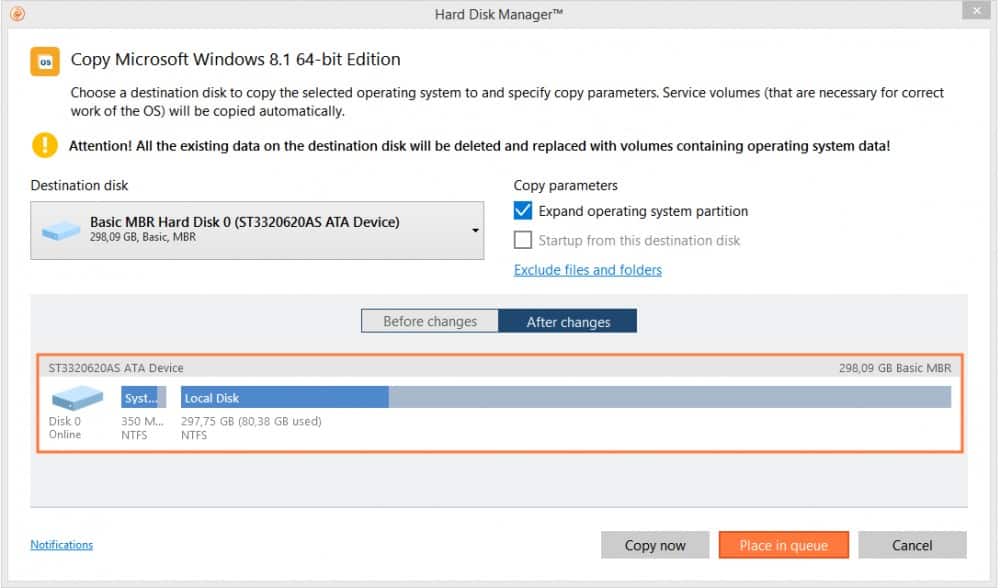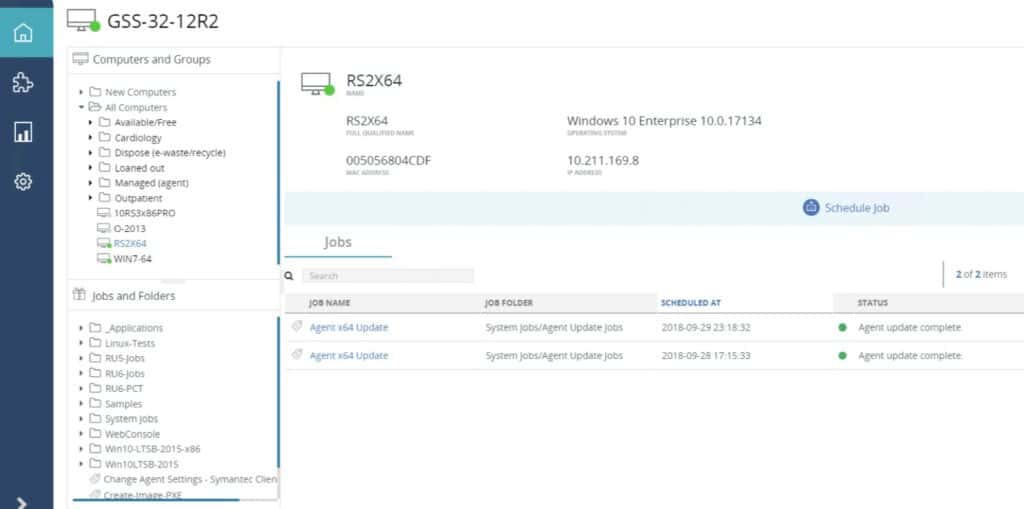Planning ahead and using disk cloning software allows you to save the content of your drive to another hard drive, a cloud backup service, a USB stick or other external drive. This can save you time should you come across any system failures by being readily prepared to restore devices quickly.
Restoring from a previously known good backup means you don’t have to re-install the operating system, software, and applications if a disk fails.
Network administrators also use disk cloning software when setting up multiple identical workstations on client machines.
Here is our list of the best disk cloning software:
- NinjaOne Backup EDITOR’S CHOICE A cloud-based backup system that allows block-level disk copies or OS imaging as well as file and application backup strategies. Store repositories locally or on the cloud. Start a 14-day free trial.
- Acronis True Image (FREE TRIAL) This package of security systems for desktops and laptops includes a backup system that can be used for replication and migration and it also has an antimalware system. Installs on Windows Server and macOS. Start a 30-day free trial.
- ManageEngine OS Deployer (FREE TRIAL) Copy, edit, store, and apply a disk OS with user profiles and settings. Runs on Windows Server.
- Vembu BDR Suite This backup system is available as on-premises software for Windows Server and Linux or as a SaaS package.
- EaseUS Todo Backup Free hard drive cloning software for Windows that supports full, incremental, and differential backups.
- Macrium Reflect Workstation Disk imaging software for Windows that can backup images to Microsoft Hyper-V virtual machines.
- Barracuda Intronis Backup This backup and disaster recovery system for MSPs can also be used to replicate servers. This is a SaaS system.
- MiniTool Partition Wizard Free disk partition solution for Windows with a space analyzer.
- Active@ Disk Image Disk Imaging software for Windows that’s available as freeware or as a paid tool.
- Iperius Backup Disk image backup software for Windows 10 that supports automatic cloud backups.
- Clonezilla Open-source disk imaging software for Linux with encryption.
- Paragon Drive Copy Professional Disk cloning software that can be used to create backups and partitions.
- Symantec Ghost Solution Suite Disk imaging software that can deploy Windows, Mac, and Linux operating systems.
Related Posts:
The Best Disk Cloning Software
Our methodology for selecting a disk cloning tool for your network
We reviewed the market for disk cloning systems and analyzed tools based on the following criteria:
- A choice of storage location for images
- Options for platforms between on-premises and cloud-based systems
- An image library management system
- The ability to install a disk image remotely and in bulk
- Low impact on server processors
- A free trial or a demo account that enables a no-risk assessment
- Value for money that is created by a reasonable price for the services that are provided
With these selection criteria in mind, we looked for reliable disk imaging systems that will provide a way to backup, standardize, and onboard device disks.
We ranked these products in terms of their ease of use, how powerful their features were, and their overall usability and dependability.
1. NinjaOne Backup (FREE TRIAL)
NinjaOne Backup is a cloud-based service and one of the units on a platform that is designed to support managed service providers (MSPs). The system has a multi-tenant architecture, which keeps the settings and data of clients separated. The tool can manage the data protection strategy of multiple sites simultaneously.
Key Features:
- Disk Cloning: Offers versatile disk imaging options, enabling entire disk or OS-only backups.
- Multi-Site Management: Simplifies data protection across multiple locations from a single account.
- Cloud and Local Storage: Flexible backup storage options to suit various needs.
- Immutable Backups: Protect your most critical data with ransomware-resistant backups that cannot be altered once written to the cloud.
Why do we recommend it?
NinjaOne Backup is an easy sell for any managed service provider. A basic technical support contract might not extend to cybersecurity measures but the value of backing up data should be very easy to understand for any client that has heard of ransomware.
You can include many sites in one account with the NinjaOne Backup system. The service is also designed to cater to remote workers. Those home-located devices can be backed up to the cloud and the users can access a self-service portal to trigger data recovery on demand. Administrators can automate backup processes and also use the system to take a disk image to set up new devices automatically from that copy.
Who is it recommended for?
The multi-tenant architecture of NinjaOne Backup means it is purpose-built for managed service providers. The fact that NinjaOne’s main product is an RMM platform that this Backup service slots into, reinforces the recommendation that this tool is intended for use by MSPs.
Pros:
- Automated Data Recovery: Streamlines backup processes with automation for efficiency.
- Versatile for MSPs: Ideal for both in-house and managed service provider applications.
- Multi-Tenant Architecture: Ensures client data segregation for enhanced security.
- Self-Service File Restore: Allow end-users to restore their own files directly from their web browser, freeing up IT staff for more complex tasks.
Cons:
- Lacks Transparent Pricing: Absence of upfront pricing requires custom quotes.
NinjaOne Backup is a subscription service. You need to arrange a bespoke quote so you don’t pay for more than what you need. The best way to open a dialog with the NinjaOne Sales Department is to access a 14-day free trial.
EDITOR'S CHOICE
NinjaOne Backup is our top pick for disk cloning software because it combines ease of use, reliability, and excellent performance, making it ideal for both IT operations departments and managed service providers. One of the attractions of NinjaOne Backup is that it simplifies the cloning process, even for users with minimal technical experience. With just a few clicks, you can create exact copies of your system or data, ensuring that everything from files to operating system configurations is replicated accurately. In addition to its simplicity, NinjaOne Backup offers advanced options that make it suitable for more complex tasks. It supports both full and incremental backups, meaning you can choose between creating a complete disk image or just backing up the changes made since the last backup. This flexibility helps optimize storage space and ensures efficient backups. Another reason NinjaOne Backup is a winner is its cloud-based management. It allows you to back up and clone systems remotely, making it ideal for managing multiple devices across different locations. The ability to remotely monitor and restore data from the cloud adds a level of convenience and security that is difficult to match. NinjaOne Backup boasts high-speed cloning capabilities, reducing downtime during the backup and restore process.
Download: Access 14-day FREE Trial
Official Site: https://www.ninjaone.com/freetrialform/
OS: Cloud-based
Related: Full NinjaOne Backup Review
2. Acronis True Image (FREE TRIAL)
Acronis True Image is an on-device software package for desktops and laptops that also calls in services from the Acronis cloud platform. This is a combined package that includes an anti-malware system and a backup and recovery service. The backup system can be used for migration and replication.
Key Features:
- Comprehensive Protection: Integrates anti-malware with backup and recovery for robust security.
- Cross-Platform Support: Compatible with both Windows and macOS devices.
- Cloud and Local Backups: Offers flexibility in backup destinations, including Acronis Cloud.
Why do we recommend it?
Acronis True Image is a combination package of antimalware and backup service. That menu of services is ideal for protecting against ransomware. The backup service includes cloud storage for repositories, enabling destroyed endpoints to be easily replaced and revived.
There are three plans available for Acronis True Image: Essentials, Advanced, and Premium. You can use any cloud platform or remote in-house server for backup storage but the top two plans also include free space on the Acronis Cloud server. The Advanced plan gives you 500 GB of space and the Premium package provides 1 TB of space for free, with more available for a fee.
The combination of anti-malware and data backup offers great protection against ransomware. The system scans all files before they are added to the repository and that prevents ransomware from infecting backup storage. Data is scanned again as it is restored.
Who is it recommended for?
Although this is intended for use with home offices that doesn’t means that it is just for personal use. Small businesses can grow from a home office and, thanks to virtual offices and Covid work-from-home solutions, even large businesses can have home-based workers.
Pros:
- User-Friendly Interface: Balances simplicity with advanced features for ease of use.
- Cross-Platform Utility: Ensures protection for a wide range of devices.
- Comprehensive Backup Options: Supports local, remote, and mobile device backups with scheduling.
Cons:
- Learning Curve: Advanced features may require time to master.
Acronis True Image is great for disk cloning software because this system can be used for backup, migration, and replication. On top of those functions, the Acronis service also includes an anti-malware system. This combination of services represents good value for money. It also simplifies the security of your desktop or laptop by providing a single dashboard for a range of services. The backup and recovery service, in conjunction with the anti-malware system, provides rock solid protection against ransomware. If you need to replicate a standard setup and install this on a fleet of desktops, you can use this software to perform that task.
Prices start at $49.99 (£36.47). You can start the 30-day free trial.
Related post: Best OS Imaging and Deployment Software
3. ManageEngine OS Deployer (FREE TRIAL)
ManageEngine OS Deployer can be used for system security, device migration, onboarding, and configuration standardization. The tool takes an image of an OS for Windows, macOS, and Linux devices and it stores all user profiles, drivers, and system configuration with it. You can update an OS image before storing it as your definitive device settings.
Key Features:
- Comprehensive OS Imaging: Captures OS, drivers, and configurations for deployment.
- Unauthorized Change Detection: Monitors for deviations from standard configurations.
- Multi-Site Capability: Supports deployment across various locations, including remote setups.
Why do we recommend it?
ManageEngine OS Deployer is a corporate solution for distributed teams. The service needs to be hosted on Windows Server, so you have to sort out the storage location for your repositories yourself. This is a great option for companies that don’t want to entrust their corporate data to cloud services.
You can use the system to create a library of standard system configurations and then use that image for onboarding new devices. The service will also monitor endpoint configurations and raise an alert if one diverges from the stored image.
Who is it recommended for?
If you have a policy of running your services on your own servers and avoiding cloud providers, then this tool is your first choice. The ManageEngine system is designed to use secure internet connections to provide a backup service for remote workers. This means that you don’t need to rely on each individual to ensure that data is protected from loss or corruption. The Free plan lets SMBs manage backups for four devices.
Pros:
- Free Tier Available: Offers a no-cost option for small-scale deployments.
- Versatile Deployment: Suitable for multiple sites and remote worker support.
- Driver Management: Streamlines the inclusion of necessary drivers in deployments.
Cons:
- No Cloud Option: Lacks a cloud-hosted variant for those preferring cloud solutions.
ManageEngine packages OS Deployer in three plans: Free, Standard, and Professional. The Free edition is limited to managing four workstations and one server. The Standard edition is suitable for use on a single network and the Professional edition will extend coverage to remote locations. OS Deployer installs on Windows Server and you can assess it with a 30-day free trial.
4. Vembu BDR Suite
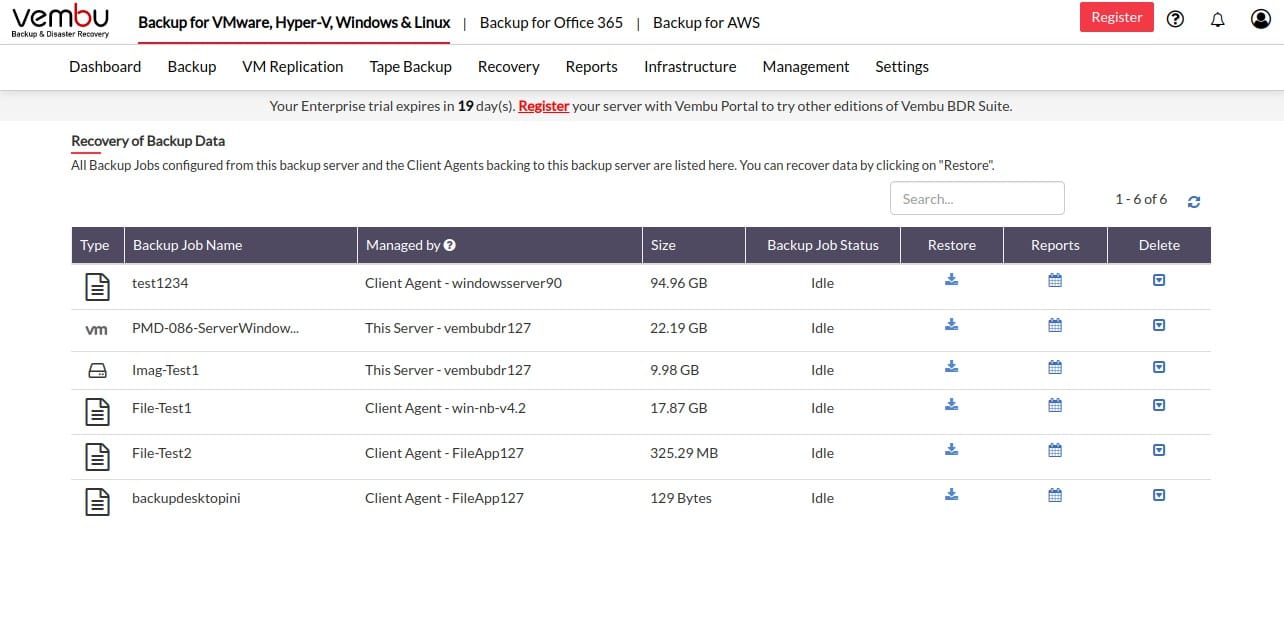
Vembu BDR Suite provides a range of editions that each specialize in backing up a different type of asset. There are two editions that can provide disk cloning. There are Vembu BDR Server and Vembu BDR Endpoint. As well as providing full disk backups, these editions can be set up to back up specific partitions and offer options for file-level backup, and application-aware backups.
Key Features:
- Flexible Backup Options: Supports disk/partition cloning, file, and application backups.
- Comprehensive Recovery Solutions: Facilitates recovery, migration, and replication tasks.
- Multi-Platform Support: Compatible with Windows Server, macOS, and Linux.
Why do we recommend it?
Vembu BDR Suite is a flexible backup system that can protect whole servers running Windows Server or Linux or workstations running Windows, macOS, or Linux. This system is available for on-premises installation or as a SaaS package. You can buy the software outright or pay for an annual subscription.
The Vembu deal doesn’t include cloud storage space for repositories. However, it can create multiple backups with a local copy for fast recovery and a cloud backup for security. The backup can be restored to a different computer in the event that the original computer was destroyed. This tool can also be used to store a standard setup for endpoints and then using it to onboard new devices.
Who is it recommended for?
Small businesses will be drawn to this service because both the Server and Endpoint editions have a free tier, each of which will back up 10 devices. The paid system is priced per host, which makes it very scaleable. Pay for the software outright or opt to pay for it on an annual subscription.
Pros:
- Scalable Pricing: Offers per-host pricing for tailored scalability.
- Diverse Storage Options: Enables backup to various destinations, including cloud and local storages.
Cons:
- Excludes Cloud Storage: Requires arranging separate cloud storage for backups.
The Vembu BDR system can be downloaded onto Windows Server or Linux. And it is also available as a SaaS package. You need to organize your own storage space for your repositories. Vembu offers all editions of BDR Suite for a 30-day free trial.
5. EaseUS Todo Backup
EaseUS Todo Backup is a free disk cloning tool that allows you to back up your data in one-click. It supports full, incremental, and differential backups for Windows devices. Backups can be scheduled and in the event of a disaster, you can instantly recover your data.
Key Features:
- Free and Paid Versions: Accessibility for both personal and business use without initial cost.
- Comprehensive Backup Modes: Supports full, incremental, and differential backups.
- Flexible Recovery Media: Compatible with a wide range of storage devices for recovery.
Why do we recommend it?
Not everyone reading this review is a business manager and home users should opt for the free edition of EaseUS Todo Backup to get top-quality protection for no money. Higher plans provide corporate services, so if you are a systems administrator, explore the EaseUS business options.
In the event that your system goes down, you can restore it without needing to re-install. The software supports a range of storage devices including HDD, SSD, RAID, USB drive, tape, FTP server, NAS, DVD, and more. In other words, you can back up your files to wherever is most convenient for your environment.
Who is it recommended for?
Home computers are often used for business purposes. If you are starting up your own business from home or if you freelance for big companies, your business data is at risk if you don’t back up your home PC. This tool is also a very good option for private homes with no business purposes – you don’t want to lose all of those stored photos.
Pros:
- No-Cost Protection: Provides essential backup functionalities for free.
- Versatile Recovery Options: Supports various recovery mediums for flexible restoration.
Cons:
- Windows-Only: Limited to Windows platforms, lacking cross-platform support.
- Interface Usability: Some users may find the interface less intuitive.
EaseUS Todo Backup is ideal for users that want a free tool to back up their hard drive. It’s easy to use and makes the backup process as fast as possible. It’s available for Windows 10, 8.1, 8, 7, Vista, and XP. You can download the software for free.
6. Macrium Reflect Workstation
Macrium Reflect Workstation is a disk backup platform for Windows designed to support enterprise users. You can back up computers and laptops to a compressed image file. When it comes time to restore your system, Rapid Delta Restore recovers your disk image in a matter of minutes.
Key Features:
- Windows Compatibility: Specifically tailored for Windows environments, ensuring seamless backup experiences.
- Backup Options: Offers multiple backup strategies, catering to various user needs and preferences.
- Compression Efficiency: Efficiently compresses disk images, making data storage more economical.
Why do we recommend it?
Macrium Reflect Workstation stores a copy of a disk as a VM image. So, you can recover very quickly for total data loss by booting off the image and using it as is. This strategy works better if you deploy Hyper-V to manage the process for you.
Live imaging of your computer makes sure that your disk images are kept up to date. The software also supports virtualization with Hyper-V. The user can boot backup images virtually with Microsoft Hyper-V virtual machines. Being able to boot back up images with Hyper-V gives you more options when it comes to restoring your device.
Who is it recommended for?
The Macrium system is reliant on hypervisor processes, so it is a particularly good solution for businesses that already deliver workstations through virtualization on a thin client model.
Pros:
- Rapid Data Compression: Quickly condenses machine data into compressed image files, streamlining access and reinstallation processes.
- Live Imaging Feature: Allows for real-time backup, even during active hours, ensuring data integrity without downtime.
- Virtual Drive Support: Facilitates the backup of virtual disk drives in Hyper-V, enhancing data recovery options.
Cons:
- Enterprise Pricing: The cost structure may be prohibitive for smaller entities, limiting its accessibility.
- Technical Skill Requirement: Geared towards users with technical backgrounds, potentially deterring novices.
Macrium Reflect Workstation is a solid solution for enterprise environments that require a reliable backup solution. Prices start at $75 (£58.50) per workstation for a perpetual license that never expires. There are also volume discounts for over 10 workstations. You can start a 30-day free trial.
7. Barracuda Intronis Backup
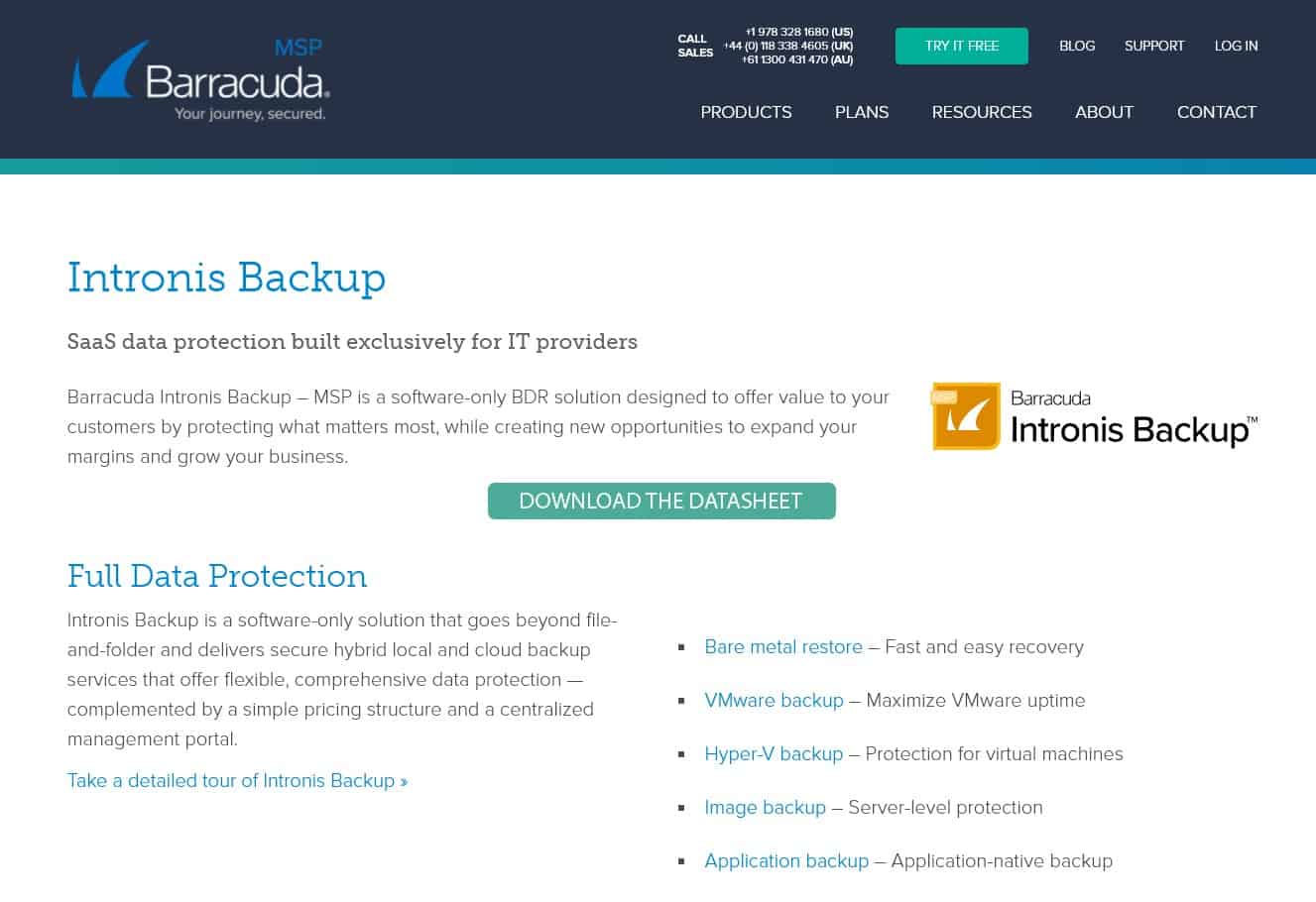
Intronis Backup is a product of Barracuda MSP and, therefore, is aimed as a service for managed service providers. This tool is specifically tailored to MSPs that support small and middle-sized enterprises.
Key Features:
- MSP-Focused: Tailored for managed service providers supporting SMEs.
- Cloud-Based: Leverages cloud infrastructure for scalable backup solutions.
- White Labeling: Offers customization options for MSP branding.
- Bare Metal Recovery: Enables full system restoration from bare metal state.
Why do we recommend it?
Barracuda Intronis Backup is a good option for MSPs and it is a very close competitor to NinjaOne Backup because this system is also part of an RMM platform. The package includes cloud storage space but an MSP can also choose to store a copy on their own servers or on the servers of their clients.
Intronis offers a number of ways to backup applications or VMs. However, if you want to clone a disk, it is the bare metal restore and server imaging services that would interest you. The restore options of this tool let you install the backup onto a new location, those replicating the original disk. The service can be white-labeled and its services are multi-tenanted to keep the operation of different clients separate.
Who is it recommended for?
Barracuda offers a platform of RMM and PSA services for MSPs and although it can be subscribed to as a standalone product, existing subscribers to Barracuda services will find this tool more appealing because it slots into the dashboard with which they are already familiar.
Pros:
- Flexible Plans: Caters to different client sizes with tailored plans.
- Integrated Solutions: Seamlessly works with RMM and PSA tools for MSPs.
Cons:
- Plan-Based Limitations: Backup storage capacity is tied to selected service plans.
The three plans for Intronis Backup are called Basic, Premium, and Elite – all are charged per end client. The system is able to store backups locally as well as on the provided cloud storage. The Intronis Backup service is available on a 14-day free trial.
8. MiniTool Partition Wizard
MiniTool Partition Wizard is a free disk partition software for Windows that can migrate operating systems to a range of storage devices. Devices supported include HDD, SSD, SSHD, USB flash drive, external hard drive, SD card, Hardware RAID, and Dynamic disk. The user can create, delete, move and resize partitions.
Key Features:
- Dual Editions: Available in both free and premium versions to suit different user needs.
- Migration Utility: Specializes in migrating OS to various storage devices, enhancing flexibility.
- Background Operation: Works silently in the background, ensuring uninterrupted user experience.
Why do we recommend it?
MiniTool Partition Wizard is free for home use and a paid package for businesses. This tool is very easy to understand because it copies backups onto a USB. It also offers a nice way to free up space by archiving big and rarely-used files.
The disk space analyzer feature is particularly useful for managing disk space as it allows you to see what files are filling up space on the hard disk. The space analyzer can help you to manage your hard disks more effectively and eliminate or move any files that are taking up unnecessary space.
Who is it recommended for?
This system is only available for Windows, so Mac and Linux users won’t want it. It is a very good package for home users and small businesses. Larger corporations need a more comprehensive system than this.
Pros:
- Versatile Recovery Options: Supports restoring to diverse mediums, offering flexibility in data recovery scenarios.
- Disk Space Management: Includes a disk space analyzer to optimize storage before backups, improving efficiency.
Cons:
- Limited Corporate Suitability: Not ideally suited for large-scale corporate use, focusing more on home and small business needs.
- Complex for Non-Experts: While marketed for home use, its complexity may challenge non-technical users.
MiniTool Partition Wizard is a product that’s aimed at home uses in the market for a disk partition solution. There are free and paid versions available. Paid versions add additional features like partition recovery and data recovery. Prices start at $59 (£46) per license. The software is available on Windows 10, 8.1, 8, 7, Vista, and XP. You can download the software for free.
9. Active@ Disk Image
Active@ Disk Image is a disk image tool for Windows that can be used to copy and recover disk images. It supports storage devices including HDD, SDD, USB, CD, DVD, Blu-ray, and more. The software supports Windows XP, 7, 8, 8.1, Server 2003, Server 2008, Server 2012, Server 2016, Linux, FreeBSD, and Solaris.
Key Features:
- Cross-Platform Support: Compatible with Windows, Linux, and Unix, broadening its applicability.
- Removable Storage Backup: Enables backing up to various removable storage devices, offering versatility.
- Encryption Security: Provides storage encryption options for enhanced data security.
Why do we recommend it?
Active@ Disk Image is a very close competitor to the MiniTool Partition Wizard. It would be unfair to recommend one without also mentioning the other and that’s why both of these tools are on this list. Home users can get by with the freeware version.
The product is very easy to use, with the main menu wizard that breaks down all the disk operations you can conduct. Operations you can complete include Disk to Image, Image to Disk, Create Raw Image, verify Image, Copy Disk to Disk, Clone Disk, Mount Image, and more. Having all of this information in one place makes it easy to carry out the tasks you need to without getting confused.
Who is it recommended for?
Home users without business activities and small businesses, whether home-based or operating from a store or office would benefit from this tool. The software needs to be installed on each computer and that makes it a less attractive system for businesses with a large fleet of endpoints. The Acrive@ Disk Image system runs on Windows PCs. Other operating systems, such as macOS and Linux can be backed up and restored by booting the computer off a portable version of the tool – which isn’t very convenient.
Pros:
- Freeware Version Available: Allows users to test functionalities without initial investment.
- Comprehensive RAID Support: Capable of recovering and restoring RAID configurations, ensuring data integrity.
Cons:
- Outdated Interface: The user interface may feel dated compared to contemporary tools.
- Steep Learning Curve: Requires a bit more effort to master, especially in comparison to simpler solutions like Acronis Cyber Protect.
Active@ Disk Image is a low-cost disk cloning software alternative. It comes available as a freeware version that allows you to create and restore disk images, compress images, and mount images as virtual drives. Paid versions support additional features including RAID support and image encryption. Prices start at $39.00 (£30.42). You can download the free trial.
10. Iperius Backup
Iperius Backup is an image backup tool for Windows 10 that allows you to create disk images. Iperius Backup can clone drive images and send them to the cloud automatically. The software supports cloud services such as Google Drive, OneDrive, Dropbox, Amazon S3, Azure Storage, and more. Cloud backups are secured with AES 256-bit encryption to ensure your data is kept safe.
Key Features:
- Comprehensive Backup Solutions: Supports both bare metal and application-level backups for thorough data protection.
- Versatile System Support: Capable of backing up both physical and virtual systems, increasing operational flexibility.
- Secure Encryption: Utilizes AES 256-bit encryption for securing disk images, safeguarding against unauthorized access.
Why do we recommend it?
Iperius Backup is an example of the type of tool that larger businesses should get instead of Active@ Disk Image or MiniTool Partition Wizard. This is a networked solution and will back up Windows PCs to cloud repositories and extract data back for recovery. Everything can be centrally managed.
One of the main strengths of Iperius Backup is that it can support a range of databases and virtual services. The tool can backup databases including Oracle, MySQL, SQL Server, PostgreSQL, and MariaDB.
Those using virtual machines can backup VMware ESXi and Hyper-V machines without turning them off. When recovering your system you can re-install your disk image in just a few clicks.
Who is it recommended for?
As well as offering a disk cloning service, other editions of the Iperius backup system provide application-centered backups, cloud-to-cloud backups, and services protection for email and online productivity suites. This is a comprehensive package of services that the administrators of large organizations need.
Pros:
- Cloud Integration: Seamlessly integrates with cloud services for expansive backup options.
- Database Friendly: Offers specialized support for various database formats, appealing to database administrators.
Cons:
- Windows-Only: Its exclusivity to Windows platforms may limit its use in diverse IT environments.
- Complex Interface: Features a multifaceted interface that may be daunting for users seeking simplicity.
Iperius Backup is a top disk-imaging tool for enterprise users that provides you with a central perspective to monitor backups, whether that’s files, databases or VMs. There are multiple license types available for Iperius Backup starting with the Desktop version for $32 (£24.96). You can download a free trial.
11. Clonezilla
Clonezilla is an open-source disk-imaging tool for Linux that allows you to backup and recover to bare metal devices. The Clonezilla SE version or server edition of the program can clone over 40 computers at the same time. To install the program, you need to pre-build the program then load it to a CD, USB flash drive, or hard drive.
Key Features:
- Open Source: Freely available, providing a cost-effective solution for disk imaging.
- Bare Metal Support: Enables backup and restoration to bare metal devices, enhancing disaster recovery capabilities.
- Data Encryption: Offers image encryption features for securing backups against unauthorized access.
Why do we recommend it?
Free backup software that will run on Linux is hard to find and Clonezilla is the best of the limited options available. The interface for Clonezilla is a little dated. However, its long service record means all of the bugs have been ironed out of this system and it is a solid and reliable backup service.
To keep your system data secure, Clonezilla has a number of encryption options. You can encrypt disk images with eCryptfs or use AES 256-bit encryption to control access to the data.
Who is it recommended for?
Clonezilla is suitable for businesses of all sizes. However, businesses that have a strategy of only using software that comes with a producer-provided support contract would need to look at one of the other options on this list.
Pros:
- Community-Driven Support: Benefits from an active open-source community for continuous improvements and support.
- Scalable Cloning: Capable of cloning up to 40 machines simultaneously, suitable for expansive network environments.
Cons:
- Community Reliance for Support: Dependence on the community for troubleshooting, which may not always provide immediate solutions.
- User-Friendly Challenges: Its interface and setup process may intimidate less experienced users, requiring a steeper learning curve.
Clonezilla is ideal for small businesses and larger enterprises that want a low-cost open-source disk imaging solution. There are three versions of Clonezilla available to download: Clonezilla Live, Clonezilla Lite Server, and Clonezilla SE. You can read more about how to install the program here.
12. Paragon Drive Copy Professional
Paragon Drive Copy Professional is a disk cloning tool that can create backups and partitions. Users can back up their operating systems and migrate it to new computers. You can decide between copying an entire hard disk or partitioning. Fast recovery enables the user to return to normal operations after a system issue.
Key Features:
- Advanced Disk Management: Offers comprehensive tools for disk management and optimization.
- Windows Integration: Designed to work seamlessly with Windows operating systems, ensuring compatibility.
- Migration Expertise: Excellently facilitates operating system migrations, aiding in hardware upgrades.
Why do we recommend it?
Paragon Drive Copy Professional is a great tool for private users and small businesses because it doesn’t just offer a backup and restore service but it also provides disk management that cleans up temporary files and reorganizes storage to optimize performance. Use this tool to migrate or replicate a setup as well as to recover lost data.
To speed up the recovery process, it comes with a wizard to assist the user in restoring backup images. Similarly, the Recovery Media Builder tool enables users to create their own recovery environment.
Who is it recommended for?
Paragon Drive Copy is aimed at small businesses and it comes with guided functions that enable proprietors to keep the few Pcs that they have in their enterprises protected. This system is also very good for private individuals.
Pros:
- Recovery Wizard: Includes an intuitive wizard for creating recovery environments, simplifying the restoration process.
- User-Friendly Design: Boasts an accessible interface, making it easier for users to navigate and utilize its features.
Cons:
- Enterprise Pricing Model: Its cost may deter small businesses or individual users due to a higher investment requirement.
- Limited Backup Options: Lacks the versatility of cloud backup solutions, potentially limiting data recovery scenarios.
Paragon Drive Copy Professional is recommended for enterprises who want a disk cloning tool for backing up and organizing disk content. Prices start at $79.95 (£62.36). The software supports operating systems from Windows 7 upwards. You can download it here.
13. Symantec Ghost Solution Suite
Symantec Ghost Solution Suite is a disk imaging software and deployment tool that allows users to deploy Windows, Mac, and Linux operating systems. It comes with a web-based user interface outfitted with wizards to help the user to backup images.
Key Features:
- Multisystem Cloning: Supports cloning for Windows, macOS, and Linux, offering wide-ranging compatibility.
- Onboarding Simplification: Ideal for device onboarding, streamlining the setup process for new systems.
- Intuitive Setup: Designed for ease of use with a straightforward setup and operational process.
Why do we recommend it?
Symantec Ghost Solution Suite is a corporate solution for the backups of a large fleet of endpoints. The easy-to-use console for the service can be made available to end users to let them recover their data from backup themselves without having to rely on a central team of support technicians.
Symantec Ghost Solution Suite is a tool that’s designed for enterprises that want a first-class disk imaging tool that’s easy to use.
Who is it recommended for?
The Symantec Ghost Solution Suite package is designed for large corporations that want to provide services that trainee technicians get involved with. Thus, while this is a multi-site networked backup solution that is ideal for big businesses, the guided wizards for backup and recovery tasks have the feel more of the type of package that is aimed at small businesses and private users.
Pros:
- Balanced Functionality: Harmonizes deep backup capabilities with user-friendly operation, catering to a broad audience.
- Comprehensive Platform Support: Provides cross-platform support, ensuring versatility in backup and recovery operations.
- Web-Based Access: Features a web-based interface, enabling remote management across the network.
Cons:
- Opaque Pricing: Lacks transparent pricing information, requiring potential users to engage with sales for details.
- Technical Orientation: Primarily designed for system administrators, which may not suit casual or home users seeking simple backup solutions.
You can find out more about how to buy the software from the company directly from this link here.
Choosing disk cloning software
Backing up your systems and copying disk images is the best practice that gives you a contingency plan in case a computer goes down. Having a disk image backed up that you can recover allows you to return to normal operations much faster and makes sure that your data is protected from being lost.
Hard drive cloning software is invaluable because it gives you the tools to backup your operating system and files. Now that more companies are looking for recovery solutions disk cloning software has grown in popularity, meaning there is a range of tools on the market. Our editor’s choice is Acronis Cyber Protect, as it offers enterprises an affordable and reliable disk cloning solution.
Disk Cloning Software FAQs
Does cloning a drive make it bootable?
A cloned drive is an exact copy of all contents down to and including the operating system. However, it does not go down to the BIOS, which is where the factors that make a disk bootable are managed. Some disk cloning systems offer the ability to reflect the BIOS settings of a drive in its new location after cloning. In which case, that software will make the cloned drive bootable if the original was.
Does Windows 10 have cloning software?
There is no built-in cloning software in Windows 10. However, there are many third-party cloning software packages that you can install on top of the operating system.
Is it better to clone or image a hard drive?
Cloning a hard drive is the best option for a one-time move of contents. Imaging is more commonly used for backups or frequently updated replications. Cloning takes time and makes a complete copy of the disk’s content every time; imaging has more options and can be used for incremental backups, which are a lot faster.