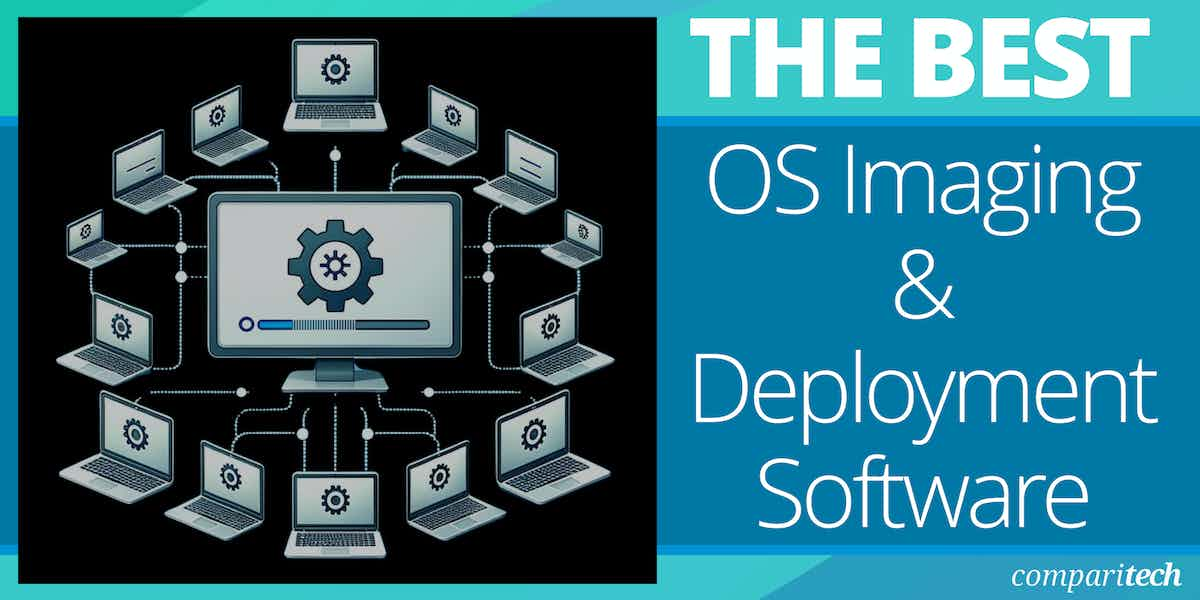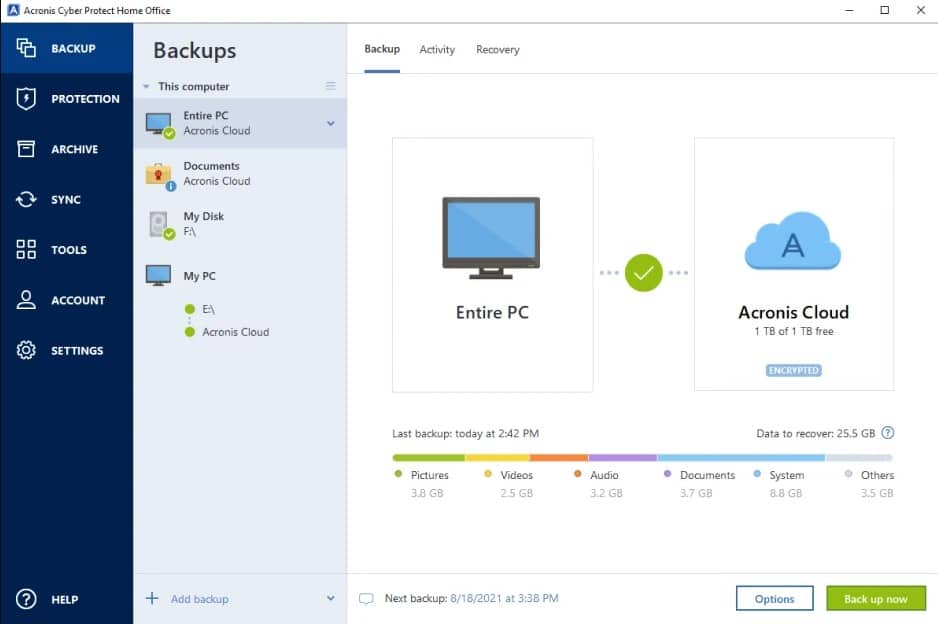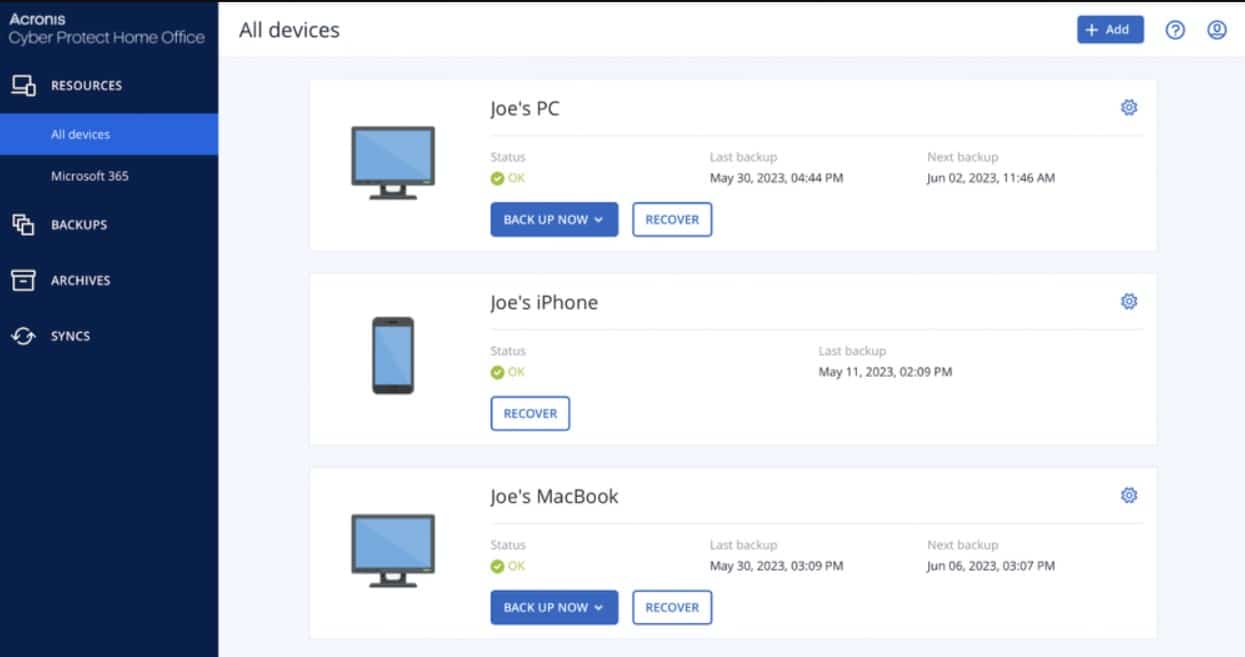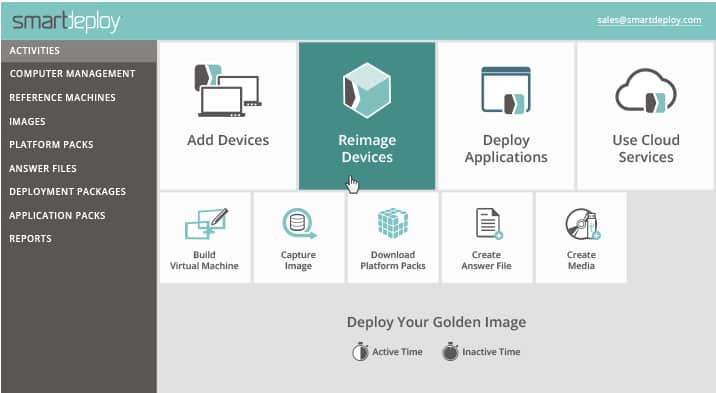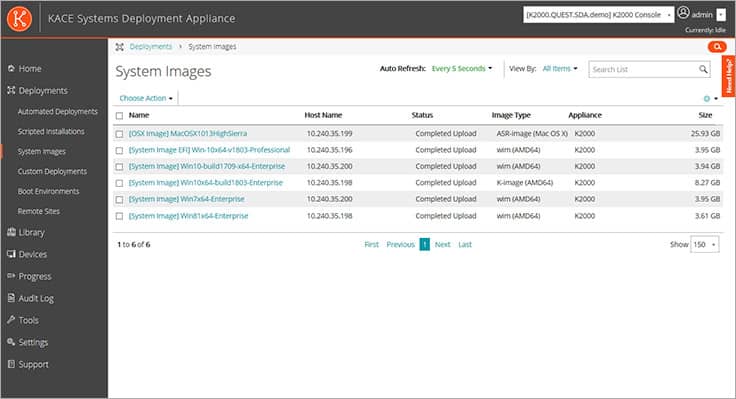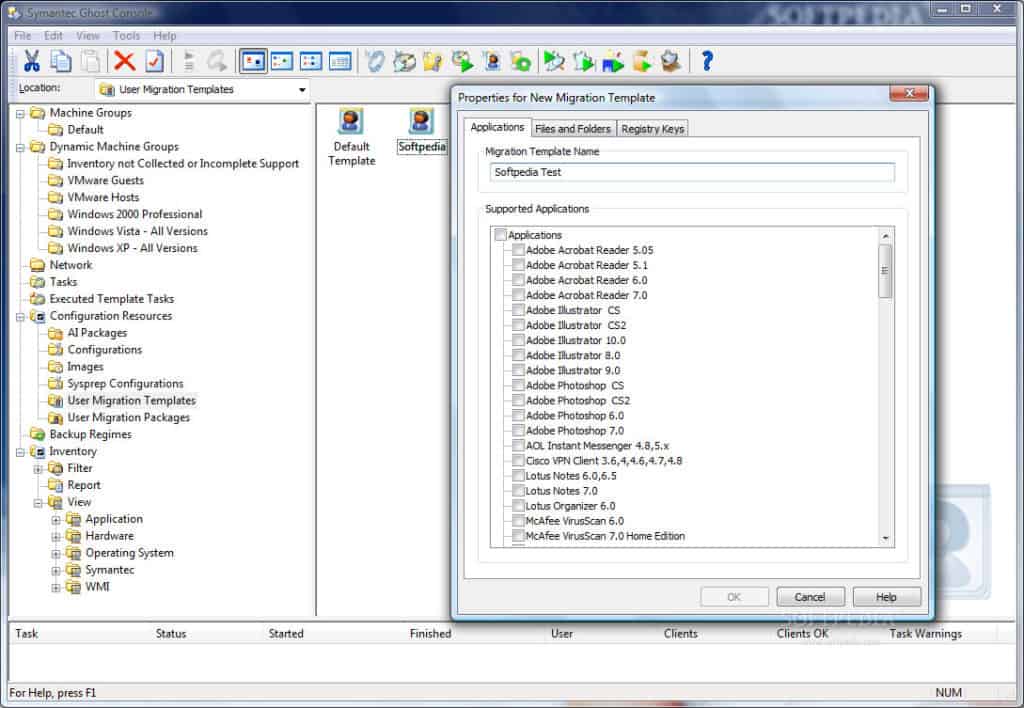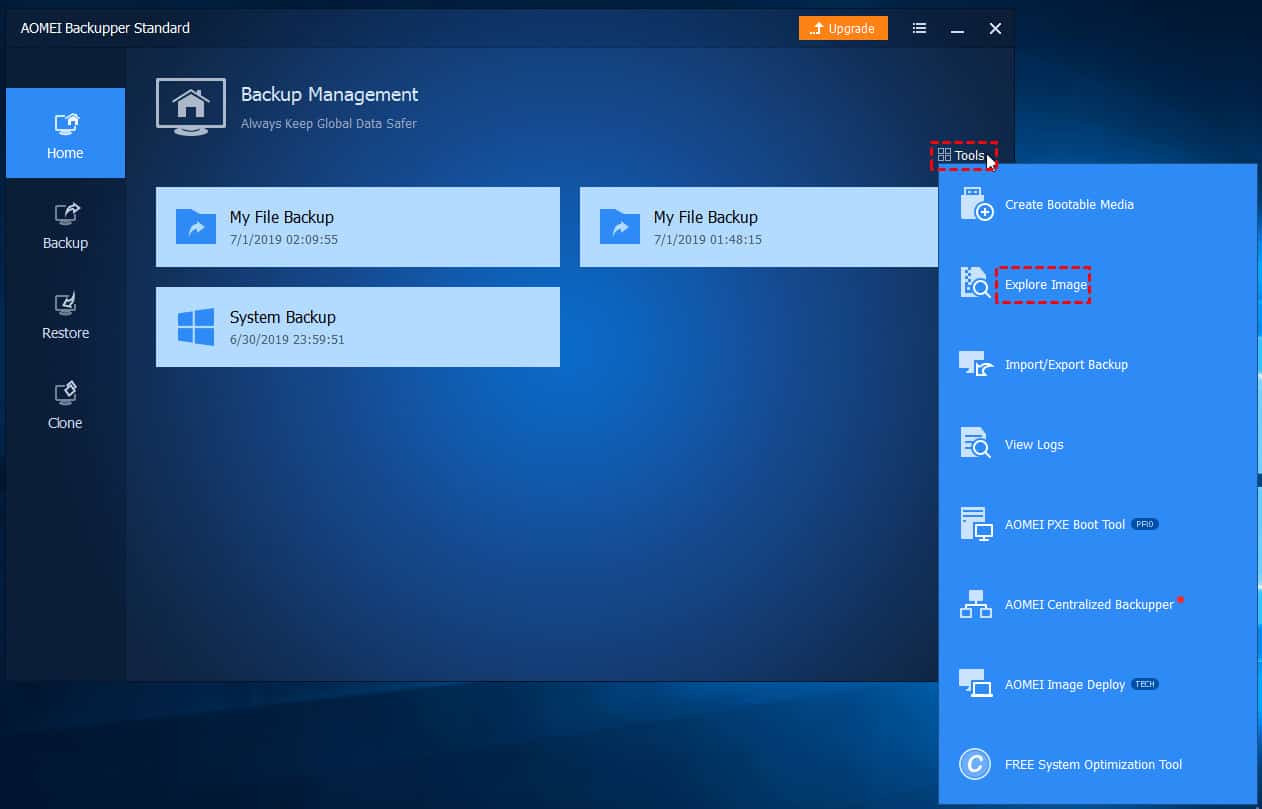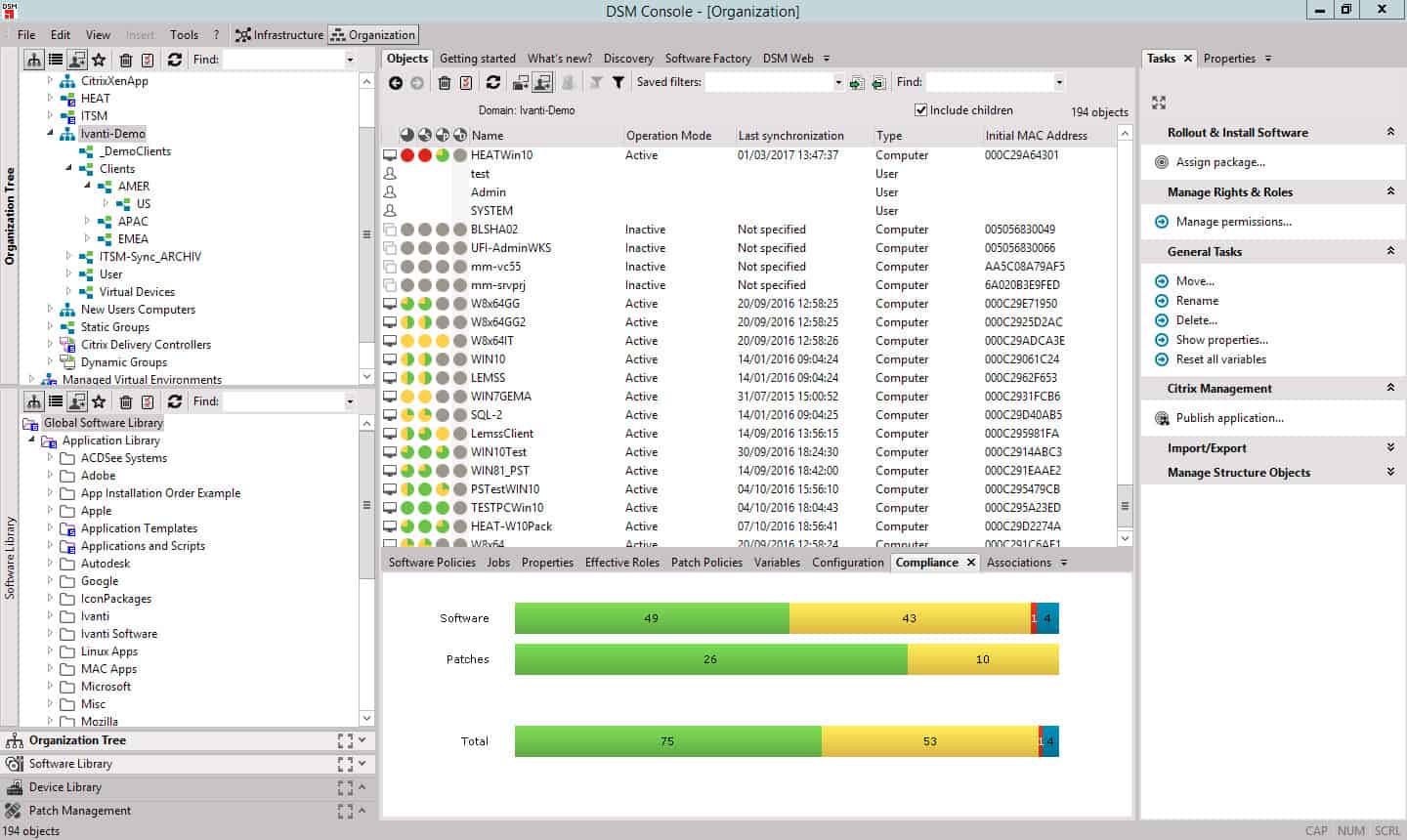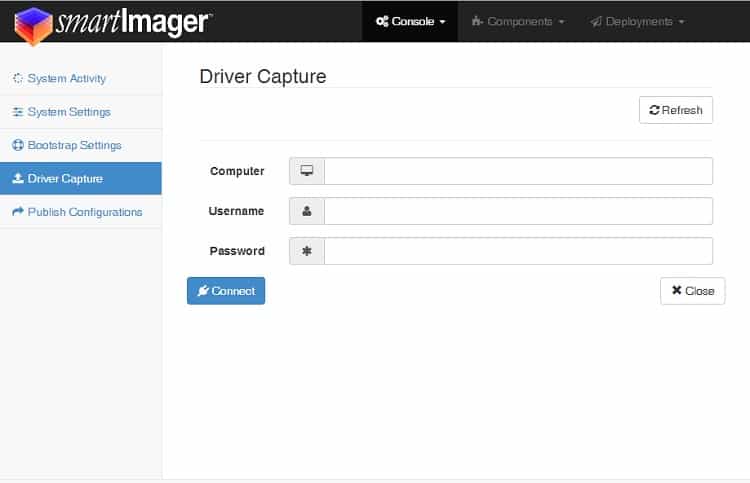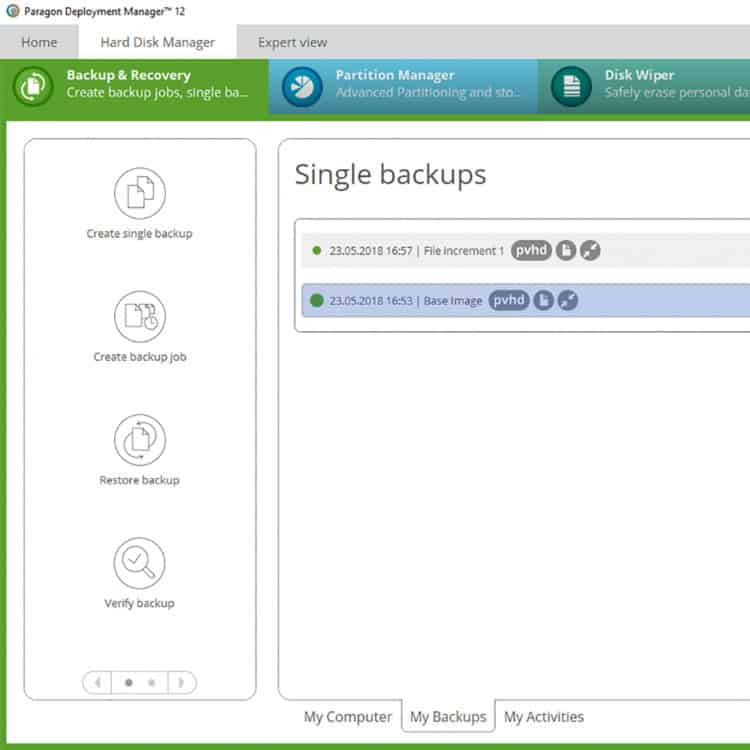An OS imaging and deployment tool, also known as an operating system deployment tool, is a software solution used to automate the process of deploying operating systems on multiple computers or devices within an organization.
Here is our list of the best OS imaging and deployment software:
- NinjaOne Backup EDITOR’S CHOICE This cloud-based backup system can implement system recovery and rapid deployment by creating, managing, and restoring disk images. Suitable for IT Operations departments and managed service providers. Start a 14-day free trial.
- ManageEngine OS Deployer (FREE TRIAL) This service works offline as well as online and protects devices by managing OS configuration images. Start a 30-day free trial.
- Acronis True Image (FREE TRIAL) this package of backup and antimalware includes a disk copying service that can be used for data migration or disk replication. Available for Windows and macOS. Start a 30-day free trial.
- SmartDeploy Creates a single image for Windows devices and stores on the cloud or to attached media.
- KACE Systems Deployment Appliance A configuration imaging and deployment system that includes automated driver and patch installation.
- Symantec Ghost Solution Suite An OS configuration management system that operates through a web browser and manages Windows, Linux, and Mac endpoints.
- AOMEI Image Deploy A free image deployment system for Windows.
- Ivanti Endpoint Manager A comprehensive imaging and software distribution system that includes remote deployment capabilities.
- smartImager An image deployment platform for Windows endpoints that includes process automation.
- Paragon Deployment Manager An OS deployment system for bare-metal and virtual appliance installations.
Related post: Best Hard Drive & Disk Cloning Software
The best OS imaging and OS deployment software
Our methodology for selecting OS imaging and deployment software
We reviewed the market for OS imaging software and analyzed tools based on the following criteria:
- A server that can store OS images
- A delivery system for deployment on multiple devices
- Automated rollout
- A reference library structure
- Rollout end status reporting
- A free trial or a money-back guarantee for a no-risk assessment opportunity
- Value for money, represented by an automated tool that improves technician productivity and is sold at a fair price
With these selection criteria in mind, we identified some time saving, secure OS imaging and distribution systems that will save you time and money.
1. NinjaOne Backup (FREE TRIAL)
NinjaOne Backup is a cloud-based service that is part of a platform of tools designed to support managed service providers (MSPs). The tool can also be used by IT Departments for in-house data protection.
Key Features:
- A SaaS platform: Delivered from the cloud
- Cloud storage included: Get a single cloud storage space and divide it per client
- Dual-level storage: Store repositories locally and on the cloud
- Backup strategies: Full disk, file-level, and incremental block level
- Self-service restore: Lets users access the backup image to restore specific files
Why do we recommend it?
NinjaOne Backup is a cloud-based system that enables multiple copies of backups to be stored locally and remotely. The local repository provides quick recovery and the remote store protects against environmental damage that can wipe out the local copy as well as the original computer.
The NinjaOne service offers a range of strategies for backing up systems. It is possible to take an image of an OS, which can be used to replicate configurations as well as for recovery. The tool also offers file-level and application-specific backup strategies, plus bit-wise whole disk copies.
Backup locations can be on site or on the cloud. There is a special process included in the NinjaOne system for backing up the devices of work-from-home employees to the cloud. Backups can be full or incremental or a combination of the two. The recovery service is easy to command and there is even a self-service function for individual users to demand a data restoration to a specific device – that is aimed at the work-from-home market.
Who is it recommended for?
The NinjaOne platform offers a multi-tenant architecture per account to support the work of managed service providers. The plan for NinjaOne also includes cloud storage space on NinjaOne servers. The system allows individual users to implement a recovery of the data on their workstations, which is a great time saver and adds a feature that enhances the sales prospects of the MSP.
Pros:
- Bare metal option: Take an image of an entire disk for full restoration or replication
- Image or file: Take an image down to the OS or just copy files and folders
- Image access: You aren’t limited to a full restore if you take an image, you can still access individual files for recovery
- Multi-tenanted: Suitable for managed service providers
- Migration and replication: Use a backup image to migrate or replicate as computers set up
Cons:
- Backup Windows PCs, servers, and Macs: Doesn’t backup Linux
NinjaOne avoids charging you for services you won’t use, so it is best to arrange a pricing quote. You can take out the Backup system by itself or in a package with the NinjaOne RMM service. The NinjaOne platform offers a multi-tenant architecture for all of its modules. You can assess NinjaOne Backup with a 14-day free trial.
EDITOR'S CHOICE
NinjaOne is our top pick for an OS imaging and deployment software package because its services simplify system management, backup, and recovery. Designed for IT professionals and managed service providers (MSPs), NinjaOne combines ease of use with comprehensive features, making it ideal for organizations seeking to optimize their deployment and backup processes. One of NinjaOne’s most important features is its ability to create, manage, and deploy OS images efficiently across multiple devices, whether on-premises or remotely. This is a cloud-based platform, so IT teams can access the system dashboard from anywhere through any standard Web browser. They can quickly capture system images, deploy them to new machines, and restore devices to their original state with minimal downtime. This reduces the time spent on manual configurations and troubleshooting. The solution’s flexibility extends to various operating systems, making it compatible with a broad range of endpoints, from desktops to servers. NinjaOne also integrates seamlessly with existing IT environments, allowing for centralized management and quick, scalable deployments across diverse networks. NinjaOne’s real-time monitoring and reporting capabilities ensure visibility into the health and status of devices, while its automation features help reduce manual tasks and improve efficiency. The platform’s security-focused design offers strong data protection and compliance, essential for businesses safeguarding sensitive information.
Download: Access 14-day FREE Trial
Official Site: https://www.ninjaone.com/freetrialform/
OS: Cloud-based
Related: NinjaOne Backup – Full Review
2. ManageEngine OS Deployer (FREE TRIAL)
ManageEngine OS Deployer is a deployment platform that can create and deploy default OS images online or offline. Images can be customized and deployed across multiple computers with authentication pass-codes.
Key Features:
- Multi-purpose: Use to backup, migrate, or replicate
- Remote actions: Set up a work-from-home employee’s computer across the internet
- Bulk action: Onboard a fleet of computers quickly
- Replace a computer: Decommission a workstation and set up a replacement
Why do we recommend it?
ManageEngine OS Deployer is an administrative service that enables standard settings for workstations to be copied, edited, stored, and then deployed. By building up a library of OS images, a system administrator can quickly and effortlessly onboard a fleet of new endpoints. All deployment functions can be automated and implemented across a network. The top plan enables one central office to manage OS images to set up devices on multiple sites.
This comprehensive software is very easy to use because ManageEngine OS Deployer automatically configures hardware settings during deployment. You can also push OSs to remote computers through the console so that you don’t have to manage each device individually.
There are three versions of ManageEngine OS Deployer: Free Edition, Professional, and Enterprise. The Free Edition supports up to four workstations and one server. The Professional version is suitable for LAN computers with online/offline imaging, SID handling, hardware-independent deployment, and more.
In summary, ManageEngine OS Deployer takes care of all endpoint OS management issues in one system, which generates value for money. You host this software on your own server, so you also need to work out where to store your OS images. However, the OS Deployer will keep track of that library and make instances easy to locate and deploy. The package includes automation for individual and maas deployment with choices over whether to work with applications, OSs, or the entire setup of a device.
Who is it recommended for?
ManageEngine has created a range of editions for OS Deployer that makes it appealing to businesses of all sites. Small businesses can use the Free edition to manage OS images for four workstations and one server. The Professional edition is a good choice for mid-sized businesses because it covers an entire LAN. The Enterprise edition is suitable for large multi-site businesses and even multinationals.
Pros:
- Central management: Manage an OS image library
- Driver management: Package workstation drivers and deploy them together
- Customize setup: Take an image, refine it, then store it
- Free edition: Covers four workstations and one server
Cons:
- Runs on Windows Server: No cloud option
The Enterprise version is suitable for WAN computers and includes remote office deployment. You can download the 30-day free trial.
3. Acronis True Image (FREE TRIAL)
Acronis True Image is a software package for desktops and laptops that provides a range of security services plus disk management systems. The two main strands of this package are an antimalware system and a backup and recovery service. The backup system can be used at file level, on an application basis, or to copy an entire disk. The disk copying service can be used for migration and replication.
Key Features:
- For very small businesses: For businesses that run one or just a few endpoints
- Storage space included: Cloud storage space for backup repositories
- Malware protection: An included AV protects endpoints
Why do we recommend it?
Acronis True Image is a package of security tools for home-based workers that includes a backup service and anti-virus. This is the perfect defense against ransomware because the service will scan files for signs of malware before adding them to the backup repository. Upper plans include cloud storage space for backup repositories.
The disk imaging system offers a range of storage options. You can copy to removable storage on site, to a server on a remote site, to a private cloud, to a commercial cloud platform, such as Aure or AWS, or to the Acronis Cloud system.
For data backup purposes, it is better to combine two storage locations and two backup strategies. For replication, you might only need one storage location. The Acronis system scans files for infection before uploading them to backup and scans them again when restoring them.
Who is it recommended for?
This system is one of a fleet of products that provide security protection for a range of business sizes. The typical user of the True Image package is a home-based worker. That user could be a sole trader entrepreneur or a work-from-home employee of a large corporation. Acronis True Image can back up Windows PCs and Macs.
Pros:
- Ransomware protection: Antimalware and data backup provide the ideal combination of services to battle ransomware
- Backup options: Full disk image or file copies
- Local-only possible: One plan does not include cloud storage for those who already have their repository location sorted out
Cons:
- Windows, macOS, and mobile: Doesn’t backup Linux
There are three plans available for Acronis True Image: Essentials, Advanced, and Premium. The software is licensed annually and there are options for multiple device licenses. The Advanced plan includes 500 GB of cloud storage and the Premium plan includes 1 TB of cloud storage space with more available for a fee. The software for this system runs on Windows and macOS and you can assess it on a 30-day free trial.
4. SmartDeploy
SmartDeploy is a desktop management solution with computer imaging and app deployment capabilities. The user can create one Windows golden image and deploy it to a PC made by any manufacturer or model). Single image management is much more efficient than trying to deploy lots of OS images separately. SmartDeploy can simultaneously deploy to 25 devices or more.
Key Features:
- OS image library: Create a central library of role-based images
- Fast deploy: Onboard workstations in bulk
- Driver management: Create a driver package and install them all together
Why do we recommend it?
SmartDeploy is a close competitor to ManageEngine OS Deployer because its purpose is to assemble a definitive OS image that can be applied to new or re-assigned endpoints to quickly set them up for use. Both operate on Windows OSs only, not Linux or macOS. An advantage that SmartDeploy has over OS Deployer is that it can be used to roll out applications as well as OSs.
Deployments can be managed from one centralized console. To increase the speed of configuration there are also pre-built driver packages for over 1200 different hardware models.
The application deployment capabilities of SmartDeploy enable you to install applications on a golden virtual machine before capture. You can also deploy or update applications through the Application Layer rather than the Windows OS Layer. These applications can be accessed through the cloud or through more traditional means like DVDs and USB drives.
Who is it recommended for?
SmartDeploy is best for use over a network. OS images can be stored to any cloud platform, such as a cloud drive service. This means that the tool is a good choice for businesses of any size with the benefits increasing with the size of the business. Remote operations also make this a good choice for multi-site businesses.
Pros:
- Mass actions: Deploy an OS image on up to 25 devices at once
- Cloud storage: Dave yout OS image library with the included cloud storage space
- Application deployment: Create a private application library for mass deployment or self-service onboarding
Cons:
- Windows only: Only operates on Windows PCs
There are three editions for SmartDeploy: Basic, Essential, and Premium. Prices start at $960 (£724.72) per year.
5. KACE Systems Deployment Appliance
KACE Systems Deployment Appliance is an OS imaging and software deployment designed to distribute configuration files to devices. KACE Systems Deployment Appliance has deployment scheduling so you can regularly update your infrastructure through a web-based console.
Key Features:
- A virtual appliance: You don’t have to buy a piece of equipment
- Multiple OSs: Create an OS image for Windows, Windows Server, macOS, or Linux
- Multi-level: Use to distribute a software package or an entire complement of services
Why do we recommend it?
KACE Systems Deployment Appliance is a package from Quest Software. Store and install OSs, distribute software, and apply patches with this virtual appliance that runs on VMWare and Hyper-V. This tool is able to perform a wide range of automated tasks for large fleets of endpoints. This includes storing and distributing OS images for Linux, macOS, Windows, and Windows Server.
The user experience is made simple through the GUI and the task engine, which allow you to control deployment tasks and reboots in real-time. There are also automated features that automate manual tasks like installing applications and deploying scripts. In addition, you can recover remote systems.
Automation is one of the biggest strengths of KACE Systems Deployment Appliance. For example, the platform automatically downloads the latest drivers by computer model. If you ever run into trouble then you can access the expertise of the IT Ninja Community and the KACE training library to find how to get the most out of the program.
Who is it recommended for?
The software for KACE Systems Deployment Appliance is easy to install on one of your own servers and store to your own cloud account. The system can be used for backups as well as onboarding, software rollout, and patching. This is a useful and time-saving package for any size of business. However, it is designed for use in high-volume environments. This is an endpoint management package for large corporations.
Pros:
- Set up workstations anywhere: Give work-from-home users the same utilities that office staff have
- Driver management: Package drivers and install them all together
- Standardize configurations: Remove human error when setting up each workstation
Cons:
- No price list: Deters price-sensitive small businesses
KACE Systems Deployment Appliance is a solution suitable for those who want to manage OS deployments at scale. If you want to view a quote for KACE Systems Deployment Appliance you will have to contact the company directly. You can download the 30-day free trial version.
6. Symantec Ghost Solution Suite
Symantec Ghost Solution Suite is a software imaging and deployment platform that can deploy software and custom configurations to bare-metal devices. Symantec Ghost Solution Suite supports a range of OSs including Windows, Mac, and Linux. The software can be loaded in any web browser by multiple users at once. The widespread accessibility of the program makes it ideal for remote environments.
Key Features:
- Centralized management: Onboard endpoints with OS and software and update systems
- Multiple OS: Manage endpoints running Windows, macOS, and Linux
- Standardization: Ensure a consistent setup for all workstations
Why do we recommend it?
Symantec Ghost Solution Suite is a long-running package from a reliable brand. The software is stable and well-tested through extensive use, so it is bug-free. The service will copy and store Windows, macOS, and Linux OSs as well as software deployment and patching. This is a close competitor for KACE System Deployment Appliance.
To help new users become familiar with the program, Symantec Ghost Solution Suite provides Guided Wizards, that show how to complete certain tasks. For example, you can look up how to schedule jobs on computers, move computers between groups, and other manual tasks you might not know how to do.
Who is it recommended for?
Symantec Ghost Solution Suite is suitable for use by businesses of any size. However, very small businesses probably wouldn’t benefit much from the expense of buying this package. Very large organizations might prefer the volume capabilities of the KACE system, which leaves all businesses in between in Symantec’s ballpark.
Pros:
- Role-based settings: Create different OS images for each department and role
- Security services: Identify the presence of unauthorized applications
- Replace decommissioned workstations: Transfer an entire disk, including user settings to a new workstation
Cons:
- Can’t buy direct: you need to find a retailer in order to buy the package
Symantec Ghost Solution Suite is also very fast. The tool supports iPXE, which speeds up pre-boot automation and reduces downtime during deployment. Symantec Ghost Solution Suite can be purchased from a partner or the company website.
Related post: Best Linux Patch Management Tools
7. AOMEI Image Deploy
AOMEI Image Deploy is a free image deployment tool that allows you to provision bare-metal devices. The tool has a prompt that takes you through the process of deploying OS to connected computers. The user can view a list of IP addresses and restoring percentages. These features provide an overview that makes remote management much easier.
Key Features:
- Free to use: Not a free trial
- LAN-based: Mass deploy an OS image over the network
- Unlimited endpoints: Move up to the paid version to manage more than 20 endpoints
Why do we recommend it?
AOMEI Image Deploy is an OS image management tool that is available in free and paid versions. The system only operates on Windows and Windows Server OSs. The free edition supports an unlimited number of devices but a limit of 20 devices running Windows Server. The paid version, called AOMEI Image Deploy Technician, has no deployment limits. This is on-premises software but it encrypts transmissions, so it can safely be used across networks.
The software also has dissimilar hardware support. That means that you can deploy OSs to the target computers with different types of hardware. Dissimilar hardware support makes AOMEI Image Deploy a good fit in environments with computers from lots of different vendors.
Who is it recommended for?
The free version of this tool is sufficient for all but the biggest businesses. However, be aware that whether you use the Free edition or the Technician edition, you have to buy AOMEI Backupper to create the OS images to store and deploy.
Pros:
- Set up for support: Distribute Wake-on-LAN settings and remote access software
- System restore: Use images for a quick restore after a disaster
- Process automation: Removes human error when setting up endpoints
Cons:
- Windows only: Only operates on endpoints running Windows and Windows Server
AOMEI Image Deploy is available for Windows 10, 8.1, 8, 7, Vista, and XP. It’s a great tool but there’s a catch – the free system is only for private use. Businesses are expected to pay for AOMEI Image Deploy Technician, which costs $199 (£150.23) for a perpetual license. The paid version comes with a 90-day money-back guarantee. You can download the 30-day free trial version.
8. Ivanti Endpoint Manager
Ivanti is an automated OS imaging platform with zero-touch imaging and migration capabilities. The software is easy to configure with a range of wizards to help set up OSs and drivers. To provision a new service, all you need to do is click on the type of service you want to deploy.
Key Features:
- Multiple OSs: Manages endpoints running Windows, macOS, and Linux
- OS imaging: Use for OS distribution and migration
- Configuration management: Create settings per role and per department and store them
Why do we recommend it?
Ivanti Endpoint Manager doesn’t have a free version, but it is a standalone package and you don’t need to buy any other packages or add-ons in order to create, manage, store, and deploy OS images. The package provides wizards that guide each task, such as creating an OS image from a desktop and storing it. This makes the DSM system very easy to use without deep technical skills.
Deployment options include Application, OS installation, eScript Package, Software Set, Driver Installation, APPX Package, Configuration Package, Distribution of Files, Virtual Application, and more.
Through the Ivanti Endpoint Manager, you can use a scripting language to edit scripts. There are around 170 different commands you can use to manage installations. Packages can also be monitored throughout deployment through the Software Package Lifecycle dashboard, which shows the status of packages.
If there is a problem during deployment, Ivanti supports remote administration so the user can control devices and systems remotely. Remote administration increases productivity because a user doesn’t need to be on-site to fix issues in deployment.
Who is it recommended for?
This is a good choice for businesses that don’t have a technician on staff because it is very easy to use. The tool is able to copy OSs from Windows, Unix, Linux, and macOS and apply them to new devices. The tool also has the ability to communicate with Azure and AWS accounts for storage. Secure connections mean this is also a good choice for central IT operations departments of multi-site businesses.
Pros:
- Mass deployment: Standardize your endpoint setup and distribute it in bulk
- Security protection: Detect rogue software and restore authorized settings
- Software distribution: Roll out new packages quickly
Cons:
- No price list: Small businesses need to know the price before investigating
Ivanti is ideal for geographically dispersed teams who want a simple OS deployment platform to work from. To view the pricing information for Ivanti you will have to request a custom quote form the company. You can download the free trial version.
9. smartImager
smartImager is an image deployment software solution that supports any version of Windows. smartImager uses a dynamic scripting engine so that you don’t need to create scripts to deploy Operating System images. It also automates driver deployment and picks the best driver for a given platform, speeding up the wider deployment process.
Key Features:
- Driver management: Create packages of drivers for quick setup
- OS imaging: Store an OS image and roll it out to other devices
- Multimedia: Store images on a server, a cloud account, or a USB stick
Why do we recommend it?
You can deploy software as well as Windows with smartimager. This tool will store an OS image on USB stick, to a cloud account, or to a hard drive and it can operate securely across the network, so it can be used for a multi-site business. The software installer will create an installer that prepares the environment and installs multiple packages, paying attention to dependencies.
Automatic driver capturing and indexing allows you to work with new hardware almost immediately without installing any add-ons. The user interface makes it easy to keep on top of deployment progress through the dashboard. The dashboard displays real-time metrics and reporting features that enable you to manage deployments.
The software is also available for your phone or tablet so that you can remotely manage your network no matter where you are located. smartImager is thus highly recommended to enterprises that want a low-maintenance and accessible image deployment solution.
Who is it recommended for?
This tool is a straightforward OS capture and deployment system that can operate remotely. It has an extra function of software installation that can include a stage to download the software from a cloud repository. Any size of business would benefit from using this package apart from small businesses. This is because each license authorizes the management of 500 endpoints and the price for that means that it isn’t a good deal for managing small endpoint fleets.
Pros:
- Easy to use: The console of the package makes OS imaging, storage, and distribution easy
- Automates installation: Removes human errors
- Retire workstations: Quickly move all of a workstation’s settings when replacing hardware
Cons:
- Windows only: Doesn’t take images of macOS or Linux
For image deployment up to 500 computers, smartImager costs $4,495 (£3,461) per year. However, if you need something different then you can request a custom quote from the company directly. There is also a 60-day free trial.
10. Paragon Deployment Manager
Paragon Deployment Manager is an OS deployment platform that can install systems on bare-metal and virtual writable devices. Paragon Deployment Manager is easy to install and use with a Wix-Based installer that takes you through the process of configuring your administration environment. Once you’re up and running you can manage all your deployments from one pane of glass.
Key Features:
- OS deployment automation: Designed for OS updates
- Mass deployment: Bracast update to all endpoints
- Client or server: Push out from the server or set up a self-service portal
Why do we recommend it?
Paragon Deployment Manager is an OS and disk imaging system that can operate remotely. You can operate device onboarding on multiple sites from one location. Store an image of an OS and then roll it out on demand or on a schedule to multiple devices. This service only installs Windows versions.
When it comes to deploying software, you can deploy to dissimilar hardware and groups of devices. There is also the ability to schedule future deployments. To maximize efficiency you can also back up changes to master images.
Who is it recommended for?
Paragon Deployment Manager is a good option for large businesses. It can only install or replace operating systems and smaller businesses would get better value from other products on this list that can also install and update software.
Pros:
- Maintain a library: Set up a list of deployment templates
- Driver management: Create a driver package for rollout
- Portable option: Create a bootable USB to install the OS image on an air-gapped device
Cons:
- Windows only: Doesn’t manage macOS or Linux
To view the price of the Paragon Deployment Manager you will have to contact the company directly. You can contact Paragon by filling out the form here.
Choosing OS imaging and deployment software
No matter how well you maintain your hardware, all devices are bound to fail at one point or another. Having a disk image to back up your systems will ensure you can return to normal operations even if a computer is compromised. While you can back up and deploy OSs manually it is more efficient to use an OS imaging and deployment platform.
Products like ManageEngine OS Deployer, NinjaOne Backup, and Acronis Cyber Protect Home Office all help you to remotely administer OSs. These software platforms will mesh with most data backup and recovery plan whether you’re using more traditional hardware or advanced virtual services.
OS Image Deployment Software FAQs
How can I speed up offline servicing?
You can speed up offline servicing for WIM with SCCM by removing indexes from the WIM. The system compares processing to a series of indexes, each written for a specific scenario. You won’t need all of those indexes for your specific deployment. View the indexes with the command
dism /get-imageinfo /imagefile:E:<path to wim>Install.wim
Remove unnecessary indexes one by one with the command
dism /delete-image /imagefile:E:<path to wim>Install.wim /index:1
— the above example would remove index 1, change the index number in the command according to your selection.
The index number resequences with the removal of each index. Requery after each index removal to see the new number of the next index you want to remove. Fewer indexes listed in the WIM will shorten the offline servicing time.
Is an ISO image bootable?
Yes. Create a bootable DVD/USB with the image on it by using the Windows USB/DVD Download Tool to copy over the ISO image from your hard drive to the storage medium.
Will OS image deployment software work in a data center environment?
Yes. A data center environment is only different in one way – volume. Data centers can be tasks with setting up a very large number of devices in a batch. Process automation is essential in this scenario.