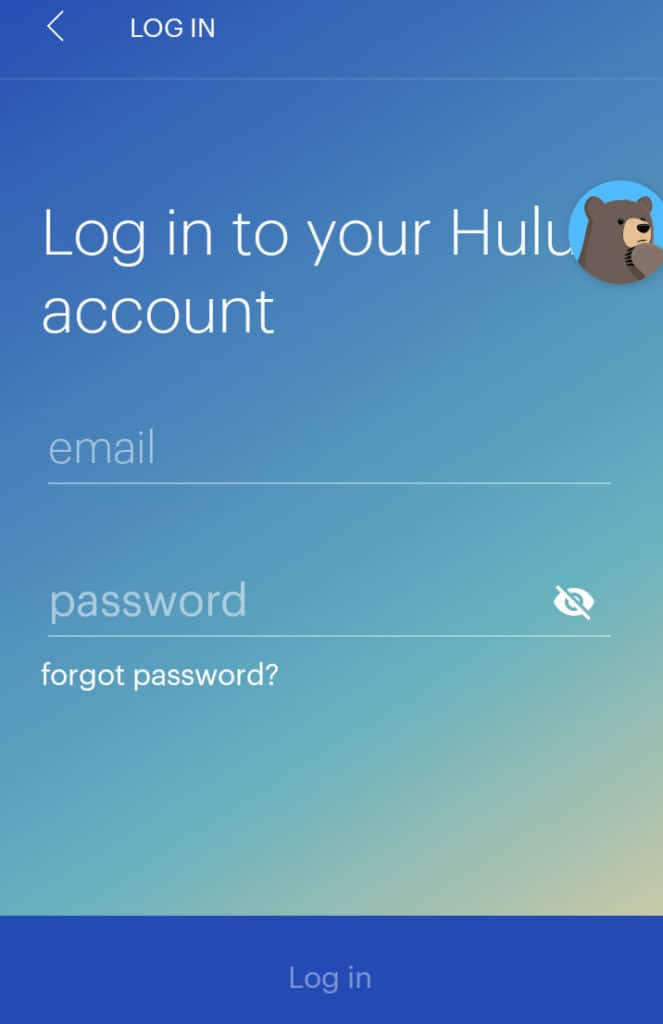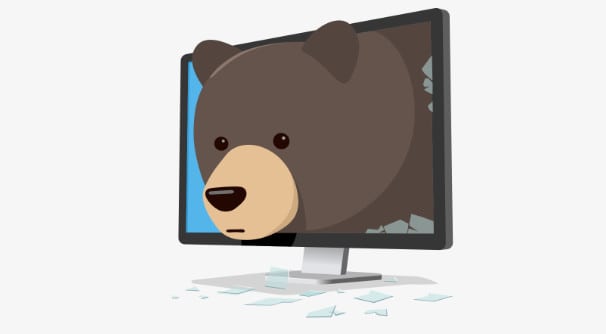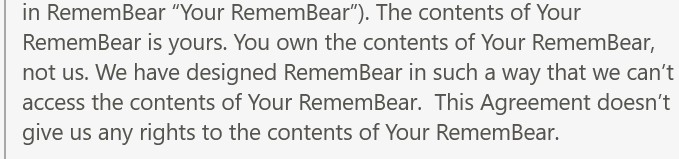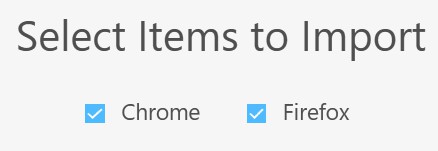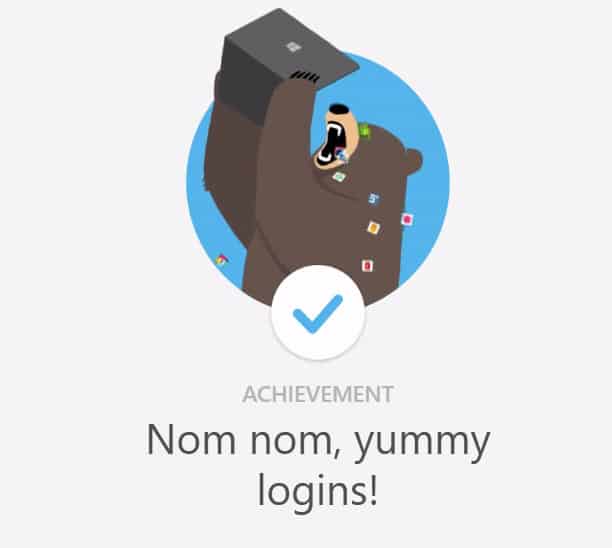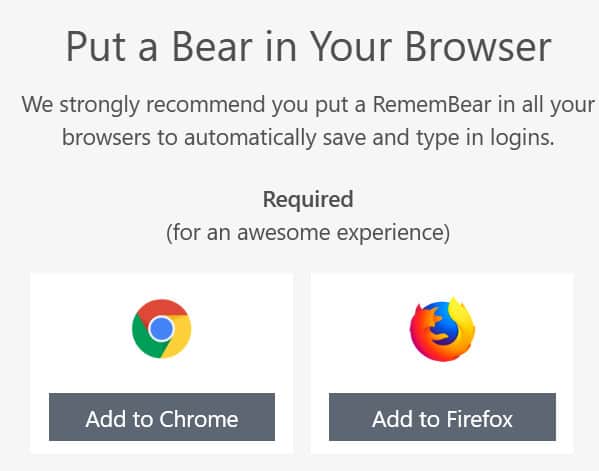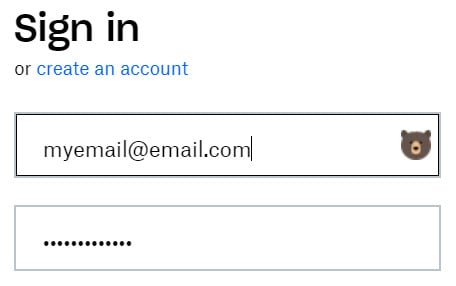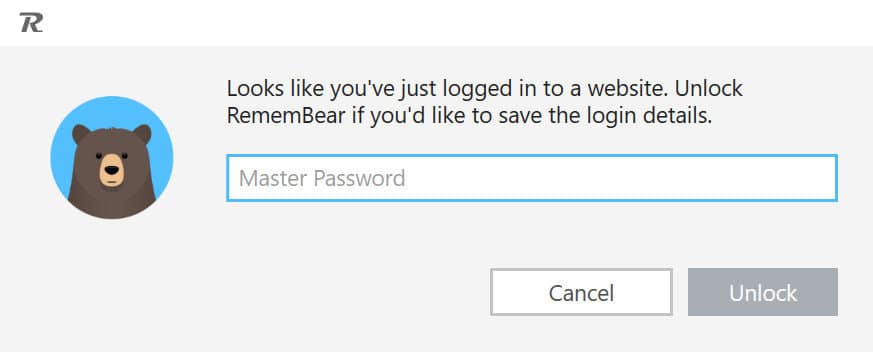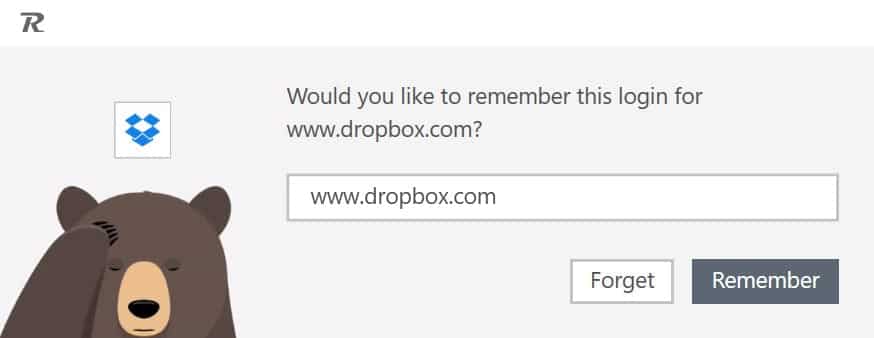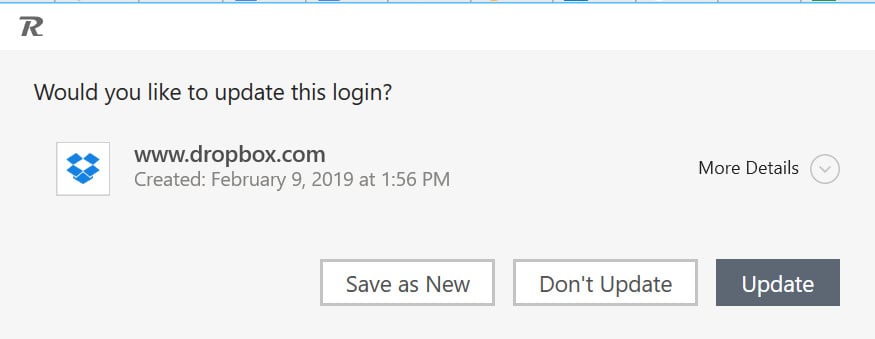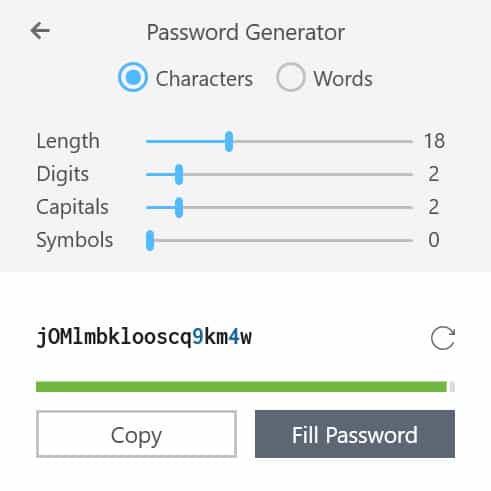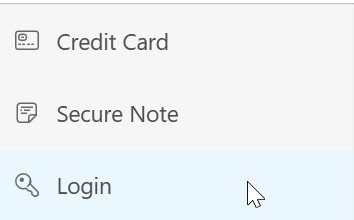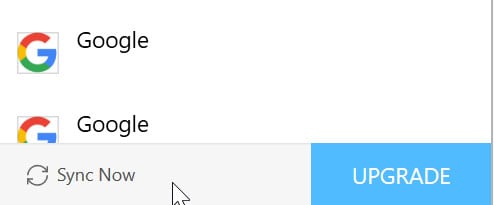Launched in 2017, RememBear comes from the same development company that offers TunnelBear. Considering you have a large number of alternatives, such as Google’s password manager built into Chrome, Apple Keychain, LastPass, 1Password, and many others, the major question is this: Is RememBear a password manager worth your time?
In our review of RememBear, we will explore the following relevant areas:
- Security/safety
- Features
- Functionality
- Pricing
RememBear review summary
TunnelBear’s endearingly-delivered password manager covers the basics, although there are some notable features that high-level users may desire that have yet to emerge. But while this application is easy to use, its most important feature is locked behind a paywall that many free options don’t give, while it comes at the same price as higher-powered options that offer more features for the price (or often less).
RememBear overview and features
If you’re looking for a fully-featured password manager, RememBear isn’t it. That’s not to say that this password manager lacks features. In fact, RememBear has all of the essentials covered for the average consumer, including:
- Secure password storage
- The ability to import passwords from popular web browsers
- The option to operate as a digital wallet for your credit cards
- Syncing across multiple devices
But if you’re in the market for a professional tool that includes advanced features like two-factor authentication (such as through YubiKey), you’re better served by market leaders such as LastPass.
If you want a good, similarly-featured supplement to the Google Chrome or Mozilla Firefox password managers, or to your Apple Keychain, RememBear offers a noticeable improvement over those basic options.
Features offered by RememBear
Here’s what RememBear can do for you:
- Manage passwords for all of your website accounts
- Import your pre-existing passwords from popularly-used sources browsers such as Firefox, Google Chrome and some of its competitors, including 1Password and LastPass
- Store and input credit card information onto websites
- Install as a browser plugin for Firefox, Chrome, or Safari
- Install as a standalone app for Windows, MacOS, iOS and Android devices
- Store and input credit card information onto websites
- Create and store secure notes
- Data backups
- Master password for all accounts
- AES-256 encryption for passwords
- Password generator
- Quick search for logins, digital wallet info, and secure notes through the browser plugin
- Use of the stored information in the plugin as a fast bookmark feature
- Fast plugin and app locking for shared computers
- Account recovery backup kit
As you can see, the list of features that comes with RememBear is far from paltry. In fact, you can do far more with RememBear than you can with Apple Keychain, or the built-in password managers for Google Chrome, Firefox, or any other web browser. Considering you can use Remember across multiple devices, browsers and operating systems is a big step above those more commonly-used options.
RememBear’s features prioritize security and usability
RememBear’s features are also impressive from a security and functionality standpoint. The password manager’s AES-256 encryption is a security standard, used by big tech corporations, as well as the US government in order to protect classified documents. This type of encryption algorithm prevents brute-force cracking of your manager’s passwords backed up to the cloud. As of now, no amount of computing power can crack AES-256 encryption.
RememBear’s password generator will also ensure that you only use strong passwords that are likely to evade password-hacking tactics. And then there are many features that enhance functionality, helping you save on time and hassle. These features include being able to import existing passwords, data backups, its quick search for information, the fast bookmark feature, the account recovery kit.
Pricing
As with most password managers, RememBear is ostensibly free. However, the free version doesn’t include one of the most important features: syncing.
A premium account costs $6 per month. There is no longer an option to buy an annual plan for $36, billed annually, which brought down the cost to $3 a month. This change now makes RememBear quite an expensive option compared to alternatives, such as LastPass and Dashlane, which are both $3 per month.
Unless you pay for premium, you won’t be able to sync your passwords, notes, and credit card information across multiple devices. You can still use RememBear on different devices. However, any changes in saved passwords or wallet information won’t be updated across every device. The lack of backups and syncing means that all of your RememBear data is only saved locally, and you can’t get it back if you lose it.
By comparison, this is not the case with Google, Firefox, or Apple Keychain, all of which do offer backups and syncing for free but don’t offer any additional services or features.
Signing up to RememBear
The sign-up process for RememBear is fast and efficient. Additionally, if you’re unfamiliar with RememBear’s mama bear company, TunnelBear, you may be in for a surprise at just how quirky the service is from the moment you start the sign-up process.
Once you download the software, you’ll need to accept the terms and conditions of usage. RememBear makes it a point to state that your data is secure to you and you alone. Or, as the privacy policy explains,
“We have designed RememBear in such a way that we can’t access the contents of Your RememBear. This agreement doesn’t give us any rights to your Your RememBear.”
Once you’re through the general installation process, you’ll need to create your account. This involves giving RememBear an email address and a password. The app will grade your password, but it won’t prevent you from using a weak one.
Following a successful account creation, you’ll be given the “Backup Kit” information. This is the key you’ll need to perform an account recovery if you forget your master password. It primarily consists of a device key. You can print that information, write it down, or save it in a secure file.
The last step to the initial setup is importing your logins from either Chrome or Firefox. If you don’t have any, you can quickly move on. If you do, all you need to do is click the browser you’re importing from.
From there, you can individually select which passwords you want to transfer. After the import process is complete, RememBear will “reward” you with an achievement, similar to what you might unlock in a video game.
At this point, RememBear is effectively set up, but you won’t be able to really use it on your computer until you download the app to your devices, or install the plugin on your Chrome, Firefox, or Safari browsers.
Once you have your browser plugin installed, RememBear will consider your setup complete. At that point, you can start fine-tuning your experience with the few additional features RememBear has on offer.
RememBear primary features review
TunnelBear weaves its branding personality throughout this product, so you’ll find the experience enjoyable, even if the product itself leaves a lot to be desired for power users.
But as stated earlier, if you don’t need many, diverse features but want something a bit more than what built-in browser password managers provide, you’ll probably find RememBear to be a significant upgrade—although you may find the value in upgrading extremely limited without paying for the premium version
Adding passwords
There are three ways to add passwords to “Your RememBear”, as the company refers to it. The first, importing from Chrome or Firefox (or Safari, for Mac users), is part of the setup process previously outlined.
Login forms
The second method is to save passwords via the RememBear browser plugin when prompted.
As with most other browser-based password managers or plugins, when you enter your login information into a website for the first time, or enter new a new password to a site where previous login information has been saved to the password manager, you’ll be asked if you want to save the login information.
If RememBear’s plugin works with a website’s login page, you’ll see a bear symbol next to the username in the login form.
Once you enter your username and password, RememBear will generate a pop-up stating that you need to enter your master password first to save the login information.
All you need to do is click “Remember” to save the new account information to your RememBear account.
Once saved, any changes, such as different usernames or passwords, will register a prompt to update or save the new information.
Additionally, you can also use RememBear’s password generator when you’re creating accounts and saving passwords for the first time. Just click on the bear symbol in the login field, then click on Password Generator.
Note that in some cases, RememBear won’t save a password if you’re creating an account on a website for the first time. For example, when running a test on Dropbox, I found RememBear did not issue a prompt to save or update any login information during the creation process. However, it did perform the password saving function with Yahoo.com on the account creation page.
In situations where Remember doesn’t save your login information on an account creation page, you’ll need to save your password and username to RememBear after logging out and back into the website or entering the information manually in the RememBear app.
Manual input
The third way to add passwords is through manual input. You can do this by opening your RememBear app, clicking on the Add New button on the bottom of the window, and then on Login.
If adding passwords manually, you might need to also manually hit the sync button to make your new passwords are accessible across your devices. To do that, go to your RememBear app or browser plugin, then click on “Sync” at the bottom.
Inputting saved login information
When you’re ready to log in to a website, you can use RememBear to quickly insert your username and password information.
To do so, click on the bear symbol in the login form (usually in the username box), then select the correct account information. If you want more information on the account, click the “i” button to get more details, including any notes you may have left for that account in your RememBear app.
The same holds true if you’ve connected a mobile device. After giving the RememBear app autofill and “drawing” permission (drawing allows the RememBear app to operate on top of other apps), you can tap the RememBear icon on your screen and autofill after tapping the login information you want to use.
If you have multiple passwords/accounts for the same website, all of those will be listed when you log in. You may want to leave notes if the usernames are too similar.
Backups and syncing (PREMIUM ONLY)
One of the best features of any password manager is data backup and syncing across devices. This is what allows you to take all of your Apple Keychain- or Google-saved passwords with you across multiple devices, for example. With Apple and Google, you can do this without paying. With RememBear? Not so much.
Data backups and syncing work the same with RememBear as they do with other password managers. Once you save a password, it backs up to RememBear’s cloud servers, and once you login to your RememBear app on another device, you have all of your passwords, usernames, and other saved data ready and waiting for you.
Other important features
We listed RememBear’s full feature list at the top, but most either run in the background or are best experienced first-hand.
The password generator:
The password generator, for example, is extremely useful and works with a simple slider mechanism. It also lets you choose between a symbol-based or word-passed password, which is uncommon.
The apps:
The standalone apps worked well in our testing. The mobile apps are easy to sync with your account via a QR code that RememBear provides on the syncing screen of the desktop app.
The locking feature:
The locking feature is notable in that it lets you quickly lock down your RememBear manager, preventing others on your computer from accessing your RememBear account without the master password.
This is a feature that is currently not present in alternatives like LastPass, which requires a manual logout instead of just a quick-locking feature, or Google’s Chrome manager, which is so fully integrated into your other Google accounts that logging out of your browser means shutting you out of other Google services, as well as your password manager.
Should you use RememBear?
RememBear doesn’t break the mold in any way with its product, which can be seen as a good thing or bad thing, depending on your needs. Its simple set of features puts it on almost equal footing with many of the free options consumers are already using.
The upsides
It’s hard to fault RememBear for its unique branding. The entire experience using it is leagues away from the stuffy, generic approach every other password manager takes. This is just an extension of the same personality imparted by the TunnelBear, but it’s still a welcome addition—and could even be considered a “feature” if one were to consider user experience a feature.
The quick integration with mobile apps is solid while adding and managing your passwords and credit card information leaves little to complain about.
The fast locking feature is a useful security option. The ability to quickly get to login pages through the browser plugin certainly helps in situations where you don’t have those pages already bookmarked or saved.
The downsides
Locking one of its best and most important features (data backup and syncing) behind a paywall is a huge letdown. Without the syncing or data backups, it’s hard to see why most users would find value in RememBear. Additionally, RememBear’s general lack of many features beyond what’s already available with free options significantly reduces its viability as an alternative.
There’s also a rather sizeable security concern with this manager regarding its browser plugin session length.
If you close down your Chrome browser, Google will log you out of your account automatically. RememBear, however, will not log you out. That means if you’re sharing a computer, someone could conceivably waltz right into your accounts that don’t have two-factor authentication set up.
RememBear does not provide any information on how long each session lasts with its plugin. For comparison, LastPass’s sessions last for 2 weeks until you manually log out or change the settings in the browser plugin.
RememBear offers no adjustment in the settings for this, making it a very large security concern. The manual locking feature is a good addition, but it requires users to remember to use the locking feature to begin with. Trusting users to be responsible with their data sends a good message, but the reality is that most users aren’t that cautious.
Thankfully, RememBear does log out of your app and plugin sessions when you log out of your operating system account or reset your computer. So if you are sharing a computer, you’ll need to either manually lock your RememBear account, or log out of your Windows or MacOS account on the computer.
(For mobile app users, you can easily end your session of the RememBear app by closing the app completely, either manually or when your phone restarts. At that point, you’ll need the master password again to use it.)
Verdict
TunnelBear’s entry into the password manager market is admirable, even if the company faces a bit of an uphill battle to prove its RememBear product is more useful than its more popular (and often free) competitors.
As a consumer-facing product, RememBear can easily compete against Google’s password manager and even Apple Keychain, especially since it offers most of the same features and adds a more personalized and humorous feel to the product.
And if you’re looking to seamlessly switch between Apple, Android, and Windows devices, RememBear will allow you to do that—for a $6/month fee. However, locking the backup and syncing feature behind a paywall reduces its usefulness when compared to Keychain or Google’s password manager, and for many consumers, may plummet its level usefulness down to almost zero.
While some of its competitors, like LastPass, take the same “multiple device syncing behind a paywall” approach, they also offer more features. And when compared to LastPass, which only costs $36/year and offers more features, one may struggle to see RememBear’s competitive advantage.
Alternatives to RememBear
The disadvantages of using RememBear, including its cost, may make you want to seek out an alternative password manager. Fortunately, there are many reputable providers to choose from, including:
Don’t just rely on a password manager for security
Protecting your online security involves so much more than having a password manager. You can take other crucial steps to improve your online privacy, as well as prevent malicious hackers from accessing your personal information. Consider using the following tools:
Methodology: How we tested RememBear
We tested RememBear through a direct, hands-on approach, trying out the various features of the password manager, as well as seeing how this provider stacked up against others we have tested out. Our testing essentially focused on three main aspects: features, effectiveness, and trustworthiness. Let’s outline how we analyzed these.
Features
When utilizing RememBear, we looked at how many features were available in each of the available packages. This included the free version. We highlighted the essential features that came with each package, as well as those that were lacking. We also pointed out any extra features that might be useful from a security or usability standpoint, or which could be seen as a nice bonus.
The cost-effectiveness of RememBear was also part of this analysis. This meant ascertaining whether the advantages and disadvantages from the provider make sense in terms of what you pay.
Effectiveness
We judged the effectiveness of LastPass in many different ways. We tried to see how effective this provider was from a security point of view. This meant making sure that RememBear had a strong encryption algorithm in place, as well as checking for features like 2FA and biometric authentication. We also spent time using the main features of LastPass, so we could tell you exactly how simple and intuitive it was to get the results you needed.
Trustworthiness
Lastly, we made a judgment call about the trustworthiness of RememBear. This involved seeing how transparent the provider was about how its pricing plans worked, as well as how reliable their customer support was.
Here is a full description of our testing methodology for password managers.