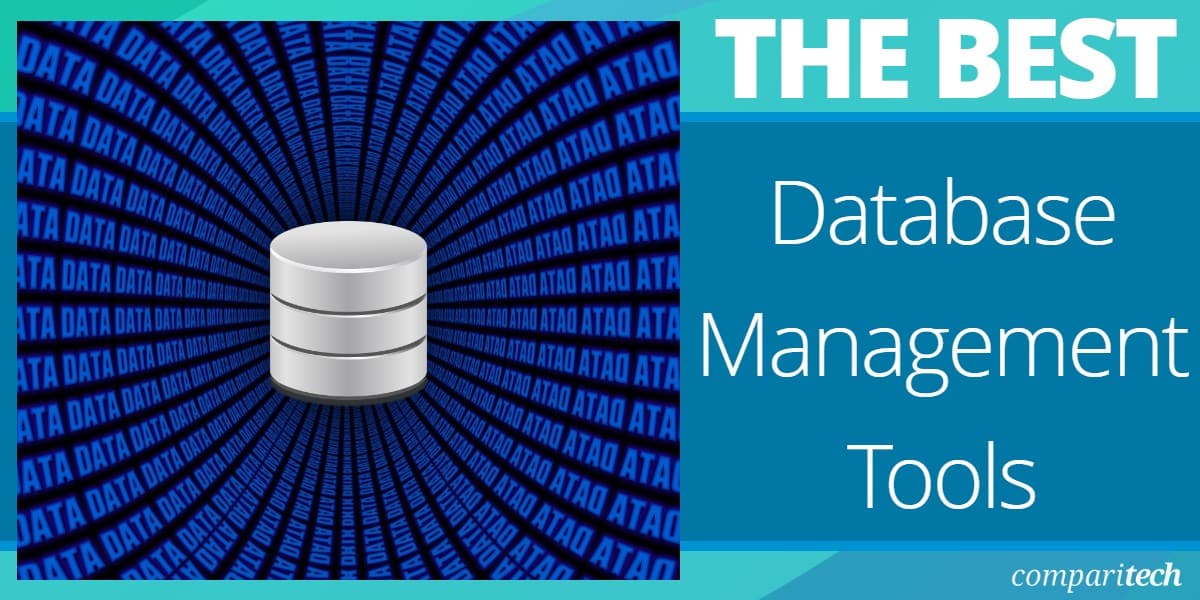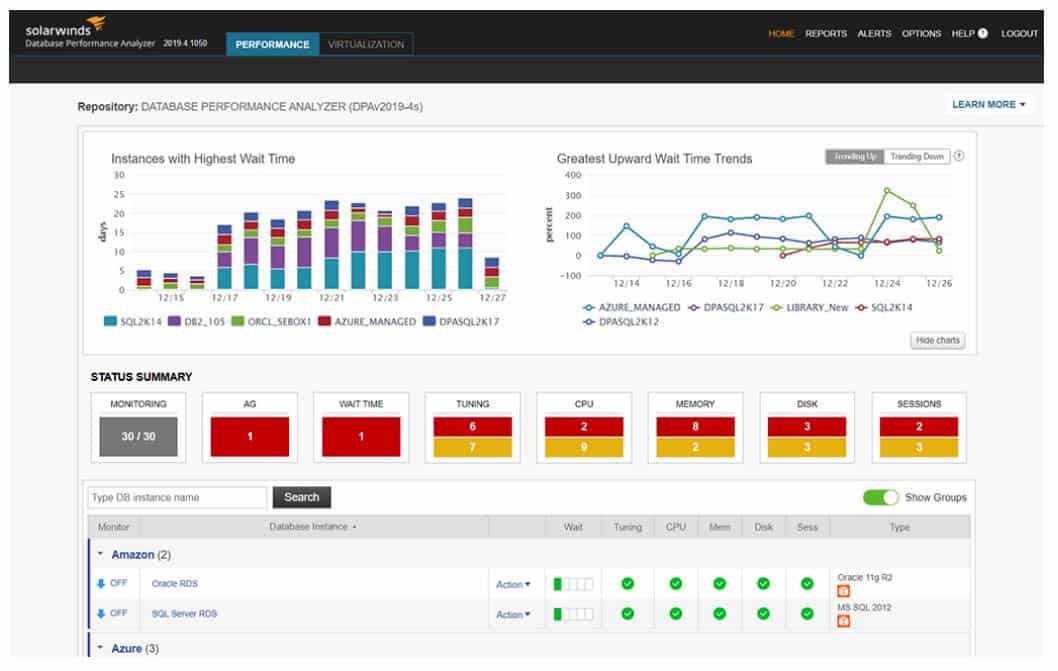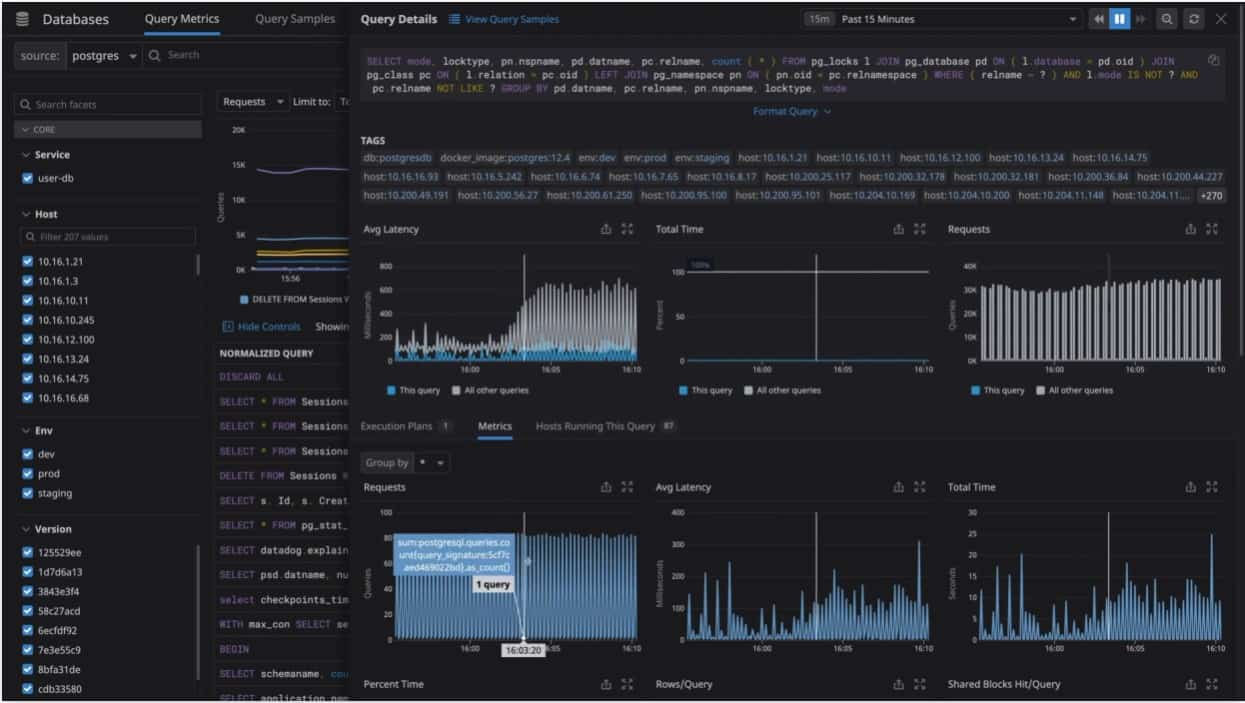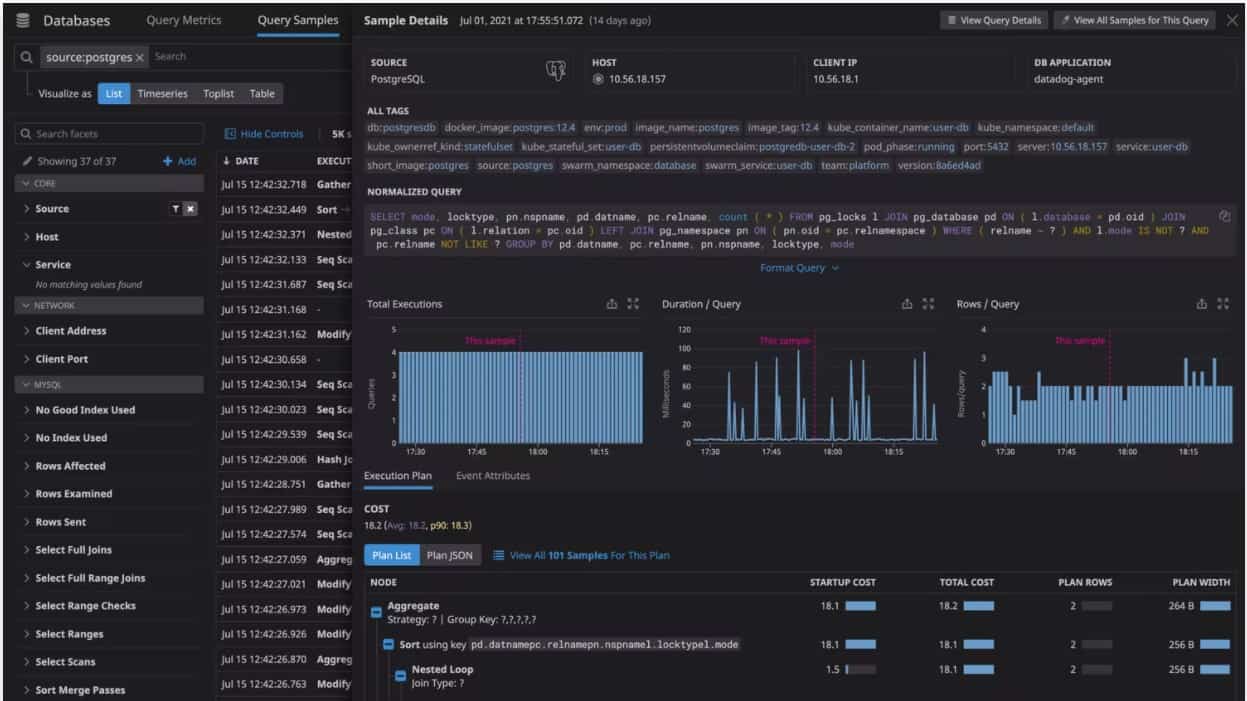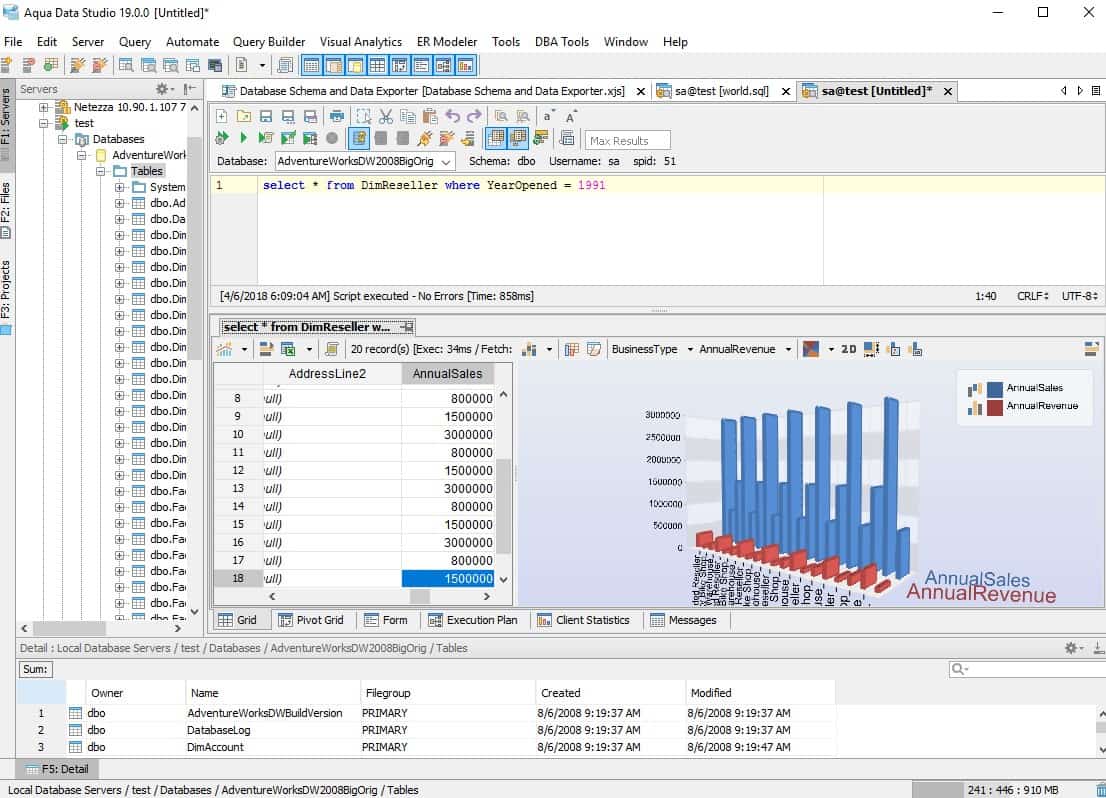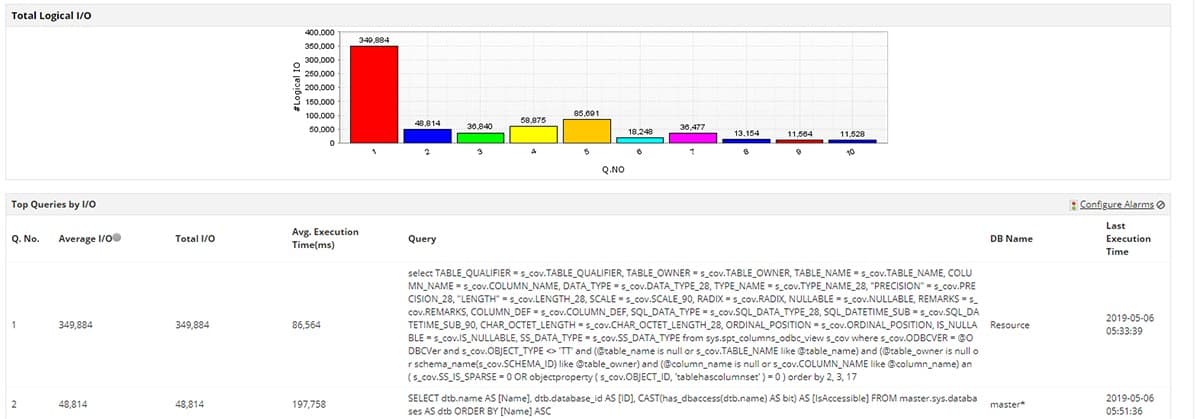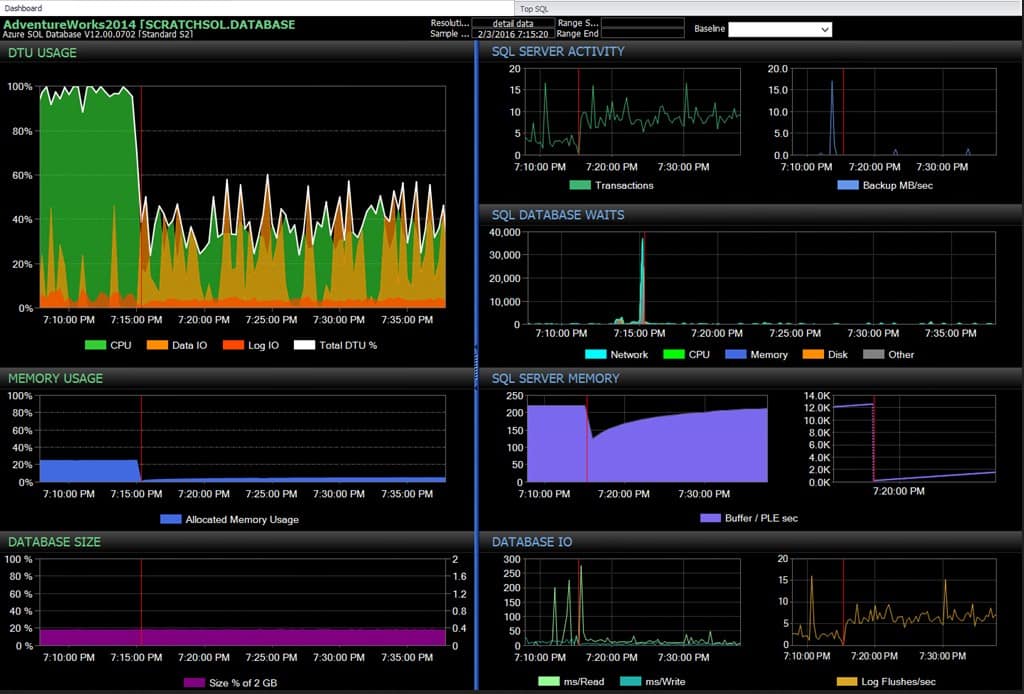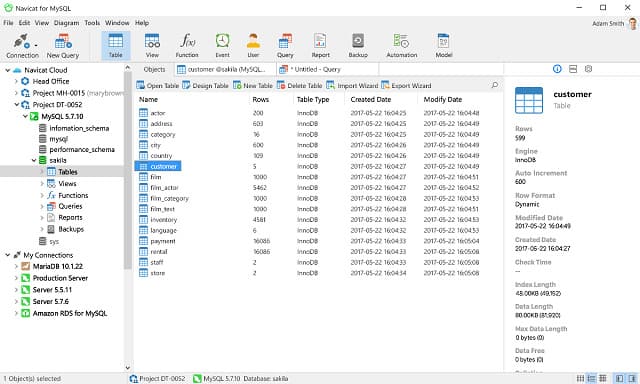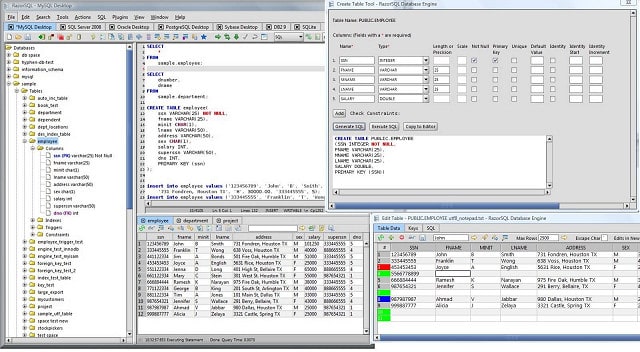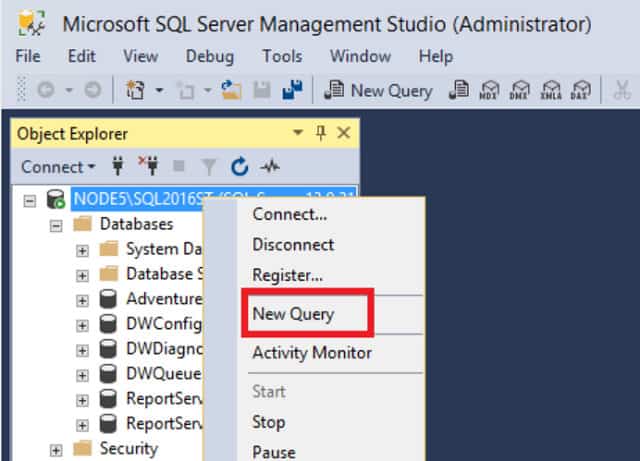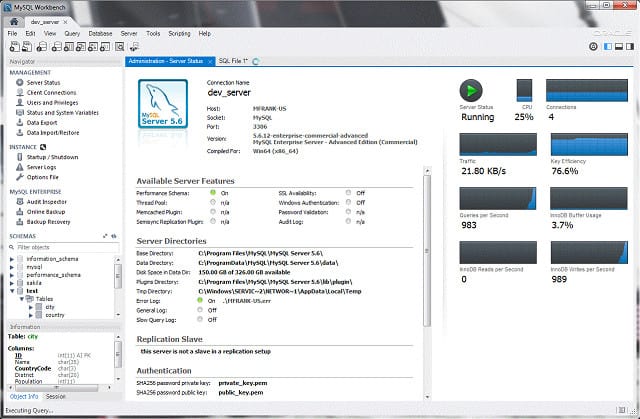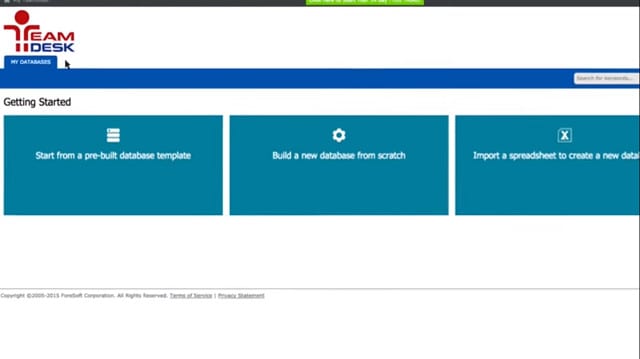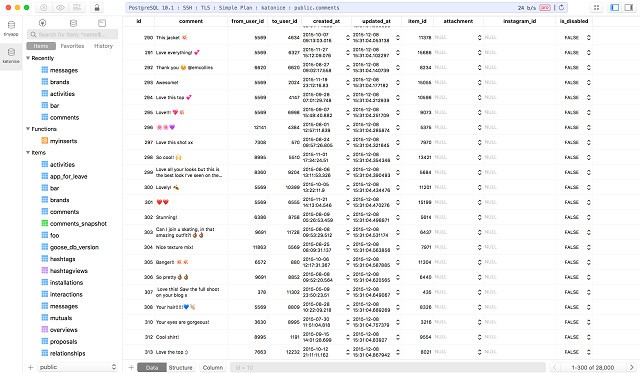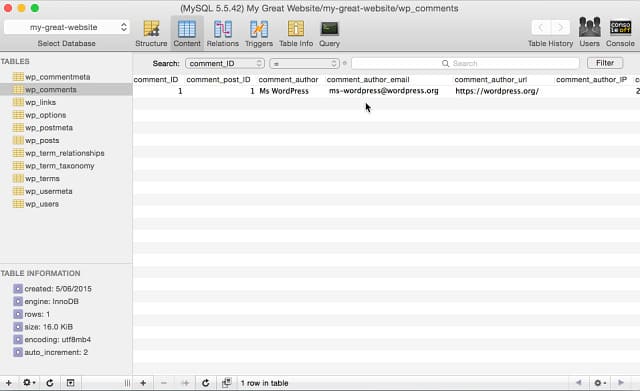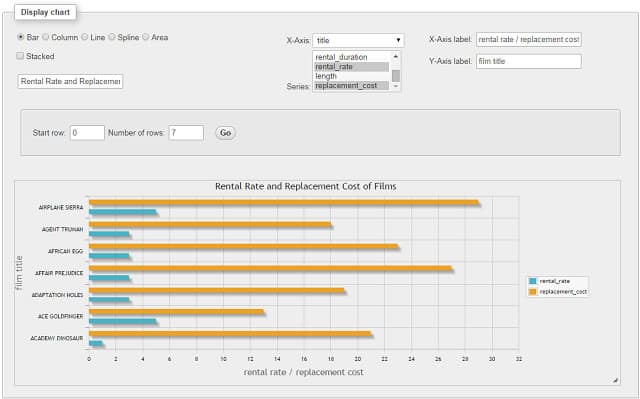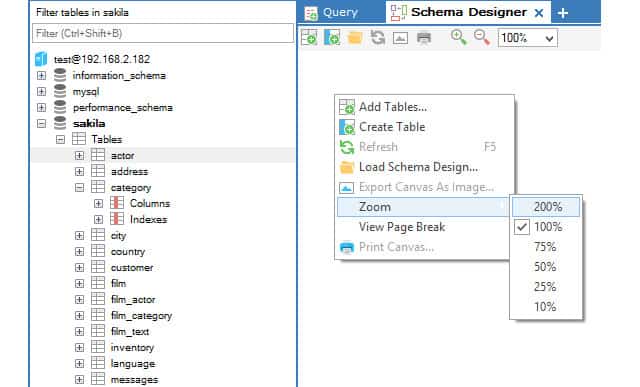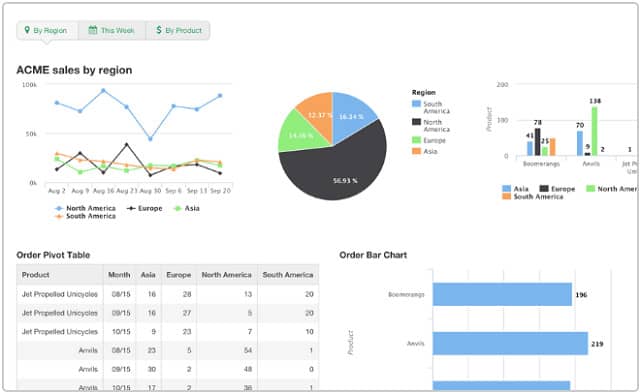Databases are widely used by businesses to store reference data and track transactions. Websites need databases and Enterprise Resource Planning (ERP) systems need them.
The Database Management System (DBMS) is the software that formats data for storage in databases and gives access to it through data retrieval methods. It is difficult to get an overview of your data through command line SQL. A graphical user interface gives you a much better way of checking the status of your database and managing it properly with better visibility.
If you are starting to look around for software to meet your business needs, you are going to encounter a lot of options that have a database system as their base. Sophisticated interfaces to new database tools make it easier for anyone in the business to create and run a database – you no longer need a specialist database technician or Database Administrator.
Here is our list of the best database management software:
- SolarWinds Database Performance Analyzer EDITOR’S CHOICE A live monitor plus a query optimizer that is also able to produce recommendations on how to tune a database for better response times. This tool uses threshold alerting for database status monitoring and AI techniques for tuning recommendations. Download the 14-day free trial.
- Datadog Database Monitoring (FREE TRIAL) Leading database management system that features database and query optimization systems. This cloud-based system is great for root cause analysis of database issues with alerting systems that you can set for leaving your database unattended. Start a 14-day free trial.
- Aquafold Aqua Data Studio (FREE TRIAL) This package is a database design and creation tool for databases, both relational and NoSQL. It includes a query builder and an optimizer that helps you improve both database structures and queries. Available for Windows, Linux, and macOS. Start a 14-day free trial.
- ManageEngine Applications Manager (FREE TRIAL) This monitoring tool tracks the system usage of DBMSs, their internal performance issues, database structures, SQL performance, and the interaction of the database with other applications. Installs on Windows Server and Linux. Start a 30-day free trial.
- Site24x7 SQL Server Monitoring (FREE TRIAL) A monitoring system for networks, servers, applications, and websites that includes database monitoring. This is a cloud-based service. Start a 30-day free trial.
- SolarWinds SQL Sentry (FREE TRIAL) A monitoring system for SQL Server that can supervise instances on cloud platforms, on virtualizations, and on Linux as well as Windows. Installs on Windows Server. Start a 14-day free trial.
- Navicat for MySQL A database administration interface that can manage instances in many different locations and organize distributed and replicated databases. Other Navicat versions specialize in Postgres, Oracle, and SQL Server databases.
- RazorSQL A useful front end for a range of DBMSs that provides a common query and data management language that gets interpreted into specific RDBMS SQL flavors.
- Microsoft SQL Server Management Studio A free tool from Microsoft that makes the administration of SQL Server database easier.
- MySQL Workbench A free tool produced by Oracle to help manage and tune MySQL databases.
- TeamDesk and online database creator and is aimed at small enterprises that probably don’t have a DBA on staff.
- TablePlus A unifying front end for disparate RDBMSs that makes the administration of many different databases a lot easier.
- Sequel Pro A free tool that runs on Mac OS and will manage MySQL databases, including those hosted remotely.
- phpMyAdmin A free tool to manage MySQL and MariaDB databases for Windows and Linux.
- SQLyog A data management tool for MySQL databases on Windows that is useful for organizing replications and backups.
- Knack A proprietary RDBMS that is delivered on the SaaS model from the cloud. The database management system interface includes all of the tools needed to monitor, tune, and backup instances.
The Best Database Management Software & Tools
Here we will look at different database front ends that will help you manage your data effectively. The list here contains a range of SQL management tools that are suitable for individuals up to large organizations with dedicated DBAs.
Our methodology for selecting a database management tool
We reviewed the database management software market and analyzed tools based on the following criteria:
- An easy-to-use interface
- Full control through to the underlying DBMS
- Query optimization features
- Performance tracking with alerts
- Examination of underlying resource usage by the DBMS
- Secure interface, preferably with multiple user accounts with adjustable permission levels for technician access
- Free assessment period either through a demo, a money-back guarantee, or a free trial period
- Valuable tools at a fair price
1. SolarWinds Database Performance Analyzer EDITOR’S CHOICE
The SolarWinds Database Performance Analyzer will monitor databases in real time and also identify adjustments that could be made to database objects and queries to make better use of resources and reduce performance issues.
Key Features:
- Real-Time Monitoring: Offers live insights into database performance, aiding in quick identification of issues.
- Performance Tuning: Automatically suggests adjustments to optimize database efficiency.
- Query Optimization: Enhances query response times with machine learning-driven recommendations.
- Alerting System: Notifies DBAs of critical performance thresholds to prevent potential issues.
Why do we recommend it?
The SolarWinds Database Performance Analyzer is a live monitoring tool for databases and it runs on-premises. The system includes an alerting mechanism that draws the DBA’s attention to performance issues, such as resource locks or long-running queries. Watching the usage of the database enables the monitor to identify the reasons why some queries run too long.
The database performance monitoring part of the tool is very similar to the typical behavior of a network performance monitor. A network performance monitor tracks a list of attributes and sets thresholds of acceptable status levels. The Database Performance Analyzer applies this strategy to databases.
The benefit of threshold-based monitoring is that the DBA doesn’t have to sit watching the live performance graphs on the screen. Instead, admin staff can assume that everything is OK with the database until otherwise notified. If a status passes a threshold, the Database Performance Monitor raises an alert. That should draw the attention of technical staff back to the tool in order to find out what performance limits are being approached, what caused the problem, and how to head off disaster.
Threshold levels are placed well within the database’s capabilities, so this is not a last-minute warning. The alerts give the DBA enough time to adjust resources and keep the database running smoothly. SolarWinds deployed machine learning techniques inside the coding of the Database Performance Analyzer so the tool adjusts thresholds over time, as it processes more live performance tracking data. This means that the tool will customize itself to the specific needs of the organization rather than being a standard tool applied in all implementations.
The query analysis section of the Database Analyzer will produce recommendations on more efficient query structures. It can also work out how indexes, views, and other database objects can be adjusted to improve query response times. This section of the Database Performance Analyzer also deploys machine learning.
Who is it recommended for?
The Database Performance Analyzer is primarily a DBA tool. The greatest value that the tool provides comes from its alerting system because that enables DBAs to pay attention to other tasks while the software watches normal activity. The query optimizer tool is also a useful system to identify code that needs to be reworked, although it probably wouldn’t be suitable for developers to have direct access to the analyzer – they would only need to see the output of an analysis of a query. The software runs on Windows Server and Linux.
Pros:
- Intuitive Interface: Easy-to-navigate dashboard for monitoring and managing databases.
- Proactive Monitoring: Threshold alerts enable preemptive actions to maintain performance.
- Customizable Views: Dashboards can be personalized for different team roles.
- Efficient Query Analysis: Provides actionable insights to refine query structures.
- Machine Learning Insights: Automatically identifies and addresses performance bottlenecks.
Cons:
- Extended Trial Desired: A longer trial period could better demonstrate its full capabilities.
The SolarWinds Database Performance Analyzer installs on Windows Server. It is able to monitor remote and cloud databases just as easily as onsite instances. SolarWinds offers a 14-day free trial of the Database Performance Analyzer.
EDITOR'S CHOICE
The SolarWinds Database Performance Analyzer is our top pick database management tool because it supports all of a DBA’s activities. The tool will monitor the live statuses of multiple databases simultaneously and only alert staff to potential problems when a threshold is tripped. This frees up DBAs for more important tasks. One of those other activities is performance tuning, which this tool also supports. The SolarWinds software process recommendations for adjustments to database objects as well as identifying inefficient queries.
Download: Get a 14-day free trial
Official Site: https://www.solarwinds.com/database-performance-analyzer
OS: Windows Server 2012 R2 or later, Windows 10 (eval only), & Linux
2. Datadog Database Monitoring (FREE TRIAL)
Datadog Database Monitoring provides monitoring services for all of the services and applications that support your user-facing software and that includes databases. This package is able to link together the interdependencies between services, creating a stack view that reaches all the way down to the server resources that underpin them.
This monitoring tool is able to track:
- On-premises databases
- Cloud database services
- Big-data and NoSQL systems
The system is able to provide an overview of all of your databases on all sites and cloud platforms. This gives you an overview of all performance regardless of database management system brand or the location of those databases.
Key Features:
- Unified Reporting: Aggregates performance data across all databases for comprehensive insights.
- Deep Drill-Down: Allows for detailed exploration of performance issues and their origins.
- Dependency Mapping: Visualizes interconnections between services, aiding in root cause analysis.
- Predictive Analytics: Forecasts resource shortages to preemptively address potential issues.
Why do we recommend it?
Datadog Database Monitoring is a similar service to the SolarWinds tool except that it is a SaaS package. The Datadog system includes simultaneous automated monitoring for multiple database instances, which can all be of different DBMSs. This provides alerts if performance is impaired. The tool also examines database instance interaction with server resources and identifies the root cause of performance issues.
The combination of monitors for all types of infrastructure means that Datadog is able to show you database performance in context. Your database is dependent on other systems and performance problems might not be caused by their internal processes but by underlying resource shortages or access locks.
The highest plan of Datadog Database Monitoring includes a machine learning process that is able to work out what services access which resources and spot when demand is likely to use up full capacity. With this dependency resource requirement, you can head off performance problems before they get bad enough to be noticed by users.
After quickly ruling out external factors as the cause of database performance problems, Datadog also provides database query and database structure optimization tools. Adding or removing indexes could be the answer to your problems and Datadog’s database analysis system quickly shows you how.
While examining the activities of the database to fulfill the demands of specific requests, you can simultaneously look beneath the DBMS to identify which server resources each query impacts.
Once you are confident that the database is finely tuned, you can leave Datadog to perform ongoing monitoring unattended. A system of thresholds within the monitor will notify you if a performance statistic is bringing in numbers that exceed your requirements for satisfactory operations. Alerts can be forwarded as notifications by email or through apps such as PagerDuty, Jira, Slack, and Webhooks.
Datadog Database Monitoring includes database and query optimization systems as well as monitoring services. This cloud-based platform will give you an overview of all of your databases and then let you examine the performance of each database. The system watches all infrastructure that relates to your databases, making root cause analysis quicker when things go wrong. The Infrastructure system includes an alerting mechanism that lets you leave the package to watch over your databases unattended.
Who is it recommended for?
Like the SolarWinds tool, this system is for use by DBAs. The query analyzer utility in Datadog is not as detailed as that available in the SolarWinds system. It will identify queries that perform badly but won’t provide detailed explanations as to why. So, this tool isn’t for use by code developers.
Pros:
- Broad DBMS Support: Monitors a wide array of database systems across different environments.
- Automated Alerts: Configurable notifications for immediate awareness of performance dips.
- Optimization Tools: Offers insights into query and structure enhancements for better performance.
- Comprehensive Interdependency Insights: Clarifies how databases interact with their ecosystem.
Cons:
- Limited Trial: Two-week trial period may not suffice for thorough evaluation of all features.
Datadog Database Monitoring is a subscription service and there are three editions available. The first of these is Free and it is limited to monitoring five hosts. The two paid plans are Pro and Enterprise, with the higher of these two including machine learning. You can get a 14-day free trial of Datadog Database Monitoring.
3. Aquafold Aqua Data Studio (FREE TRIAL)
The Aqua Data Studio from Aquafold is a handy tool for those who collaboratively create and manage databases and the applications that access data. The tool can be used to assess existing databases or to create new instances from scratch. Databases are usually designed with applications in mind and so the Aqua Data Studio supports the simultaneous development of queries and database structures.
Key Features:
- Development Workspace: Facilitates efficient database and application co-development.
- Visual Analytics: Offers a graphical view of database structures for better understanding.
- Query Building: Simplifies SQL query creation with an intuitive interface.
Why do we recommend it?
Aquafold Aqua Data Studio is a completely different tool to the two preceding systems. This package is intended for use by developers. It does have a database instance import system that also enables ERDs to be adjusted and then applied to the instance in the form of object creation and alteration scripts. However, these are secondary functions to the main aim of the tool, which is to support the creation of efficient queries.
Aqua Data Studio can be used to develop and analyze databases on-premises and on the cloud. The system offers an SSH Terminal to facilitate access to remote servers to access the database management system and access database objects.
The DBMSs that Aqua Data Studio can interact with are Oracle, DB2 LUW, DB2 z/OS, MariaDB, Microsoft SQL Server, MySQL, PostGreSQL, Redshift, Greenplum, ParAccel, Teradata Aster, Netezza, Hive, Spark, Impala, and Sybase.
You can use the system to administer databases as well as create them. Ongoing performance analysis lets DBAs check on the response times of databases and adjust resources accordingly. The development tools in the package include an interactive query builder that helps those with little knowledge of SQL create data access queries to feed into their new applications. The service also supports SQL to insert, update, and delete records, keeping an eye on the performance of indexes.
Who is it recommended for?
This system should be used by developers and development project managers. It isn’t meant for ongoing performance monitoring or management of databases by DBAs. You would get the best use out of this tool if a new requirement necessitates the creation of new objects as well as new applications, so you would end up creating new database structures simultaneously with the construction of queries to input and extract data. This is an on-premises software package for Windows, Linux, and macOS.
Pros:
- Collaborative Design: Supports team-based database and application development projects.
- Flexible Database Support: Works with a broad range of DBMS, enhancing versatility.
- Schema Import/Export: Enables easy sharing and application of database designs.
- Guided Query Creation: Assists users in building complex SQL queries with less expertise.
Cons:
- SaaS Option: Availability of a cloud-based service could extend its accessibility and ease of use.
Aquafold Aqua Data Studio runs on Windows, macOS, and Linux. You can access a 14-day free trial to assess the package.
4. ManageEngine Applications Manager (FREE TRIAL)
ManageEngine Applications Manager is able to monitor software and services running on-premises and also those based in the cloud. This system can monitor relational database management systems, including Oracle, SQL Server, MySQL, Informix, DB2, Sybase, PostgreSQL, Cassandra, MongoDB, and SAP databases. It can also monitor No SQL systems, in-memory databases, and big data systems.
Key Features:
- Comprehensive Monitoring: Tracks performance across on-premises and cloud applications.
- Dependency Insights: Maps out application interrelations to pinpoint performance bottlenecks.
- Resource Utilization: Monitors underlying hardware and software resources affecting databases.
Why do we recommend it?
ManageEngine Applications Manager is an on-premises package and it is similar to the Site24x7 option because it is much wider than just a database analyzer. It extends to server resource monitoring but it doesn’t go as far as the Site24x7 system because it doesn’t include network monitoring. The useful feature of the ManageEngine system is that it maps dependencies between applications. This is very important for databases because they are backend systems and so they can be the cause of performance problems that initially appear in user-facing systems.
The Applications Manager tracks all interactions between calling applications and the database. This enables it to spot exactly where performance issues arise – the problem might not necessarily be with the database.
As well as tracking the DBMS activity, the monitor logs the interactions of the database instance with the supporting resources of the host. It checks on disk I/O, cache activity, memory and CPU activity, and system errors. Within the database, the service logs user account access, execution errors, resource locks, and database object usage. The SQL analysis that the tool provides enables DBAs to adjust database objects, such as indexes and views, that can improve SQL performance.
One of the big features of the Applications Manager is its ability to automatically identify all of the applications on a system and how they link together. It creates an application dependency map from its discovery and that live record of connections helps in quickly identifying the root cause of performance problems.
Who is it recommended for?
The ManageEngine system provides very detailed analysis of database activity and includes performance alerts. So, even though it is only part of a very wide applications monitoring system, it is sufficiently focused on database activities to be useful to DBAs in day-to-day instance management. The wider package would be used by systems administrators. This on-premises software package can run on Windows Server and Linux.
Pros:
- Versatile Deployment: Supports both on-premises and cloud environments for flexible implementation.
- Application Dependency Mapping: Illuminates the impact of performance issues across systems.
- Detailed Health Metrics: Provides extensive insights into database and supporting resource status.
- Automatic Discovery: Facilitates real-time detection of system components and their interactions.
Cons:
- Feature Richness: The extensive array of features may require a steep learning curve to fully leverage.
ManageEngine Applications Manager installs on Windows Server or Linux. It is available in three editions: Free, Professional, and Enterprise. You can get a 30-day free trial to put it through its paces risk-free.
5. Site24x7 SQL Server Monitoring (FREE TRIAL)
Site24x7 is a cloud-based monitoring platform that offers a number of packages to businesses. Site24x7 Infrastructure is a system that supervises networks, servers, and applications and it includes a database monitoring service.
Key Features:
- Transaction Tracking: Monitors database transactions for insights into performance and issues.
- Resource Monitoring: Keeps an eye on system resources to prevent database slowdowns.
- Secure Data Handling: Ensures data integrity with encrypted connections during uploads.
- Stack Mapping: Visualizes application dependencies for a clearer understanding of database impacts.
Why do we recommend it?
Site24x7 SQL Server Monitoring is a SaaS package and it is very similar to the Datadog tool. Site24x7 isn’t only able to monitor SQL Server. The database performance monitor can be adjusted by integrations to give it the capability to monitor many other DBMSs. This tool is a DBA service that includes alerts for performance issues, such as resource locks or long-running queries.
This monitoring system is able to track the performance of It SQL Server, MySQL, Oracle, PostgreSQL, DB2, MongoDB, VoltDB, Cassandra, CouchDB, and ClickHouse DBMSs databases. Site24x7 Infrastructure also searches running processes to identify connections between applications. This enables it to draw up an application stack, which maps the interdependencies of applications, including databases. The application stack is then a key resource if interfaces or applications show performance issues. It supports root cause traces to check whether the real problem is really with another part of the system. It also identifies the resources of the supporting host that are used by the database and watches their capacity.
The database monitor records total temporary tables, space used by temporary tables, temporary tables on disk, and temporary table removal. It logs read and write activities, slow queries, aborted clients, threads, and open files. The system also tracks database connection usage, aborted connections, and the maximum number of used connections.
Site24x7 Infrastructure database monitoring includes an alerting mechanism that is based on performance and resource availability thresholds. This generates an alert whenever a problem arises. The alerts can be forwarded to technicians by SMS, email, voice call, or instant messaging post.
Who is it recommended for?
The big difference between Site24x7 and Datadog is that the Site24x7 system is packaged along with network, server, application, and Web system monitors, whereas Datadog offers compartmentalized mobiles that you can choose to fit together. Site24x7 is a full stack monitoring tool of which the database monitoring system forms a part. All of the elements in the Site24x7 include performance alerts, so if there is a problem with the network, that will raise an alert as well as an application alert and a database alert. This gives you an instant root cause analysis. This makes the Site24x7 database monitor a good tool for system administrators as well as DBAs.
Pros:
- Cloud Flexibility: SaaS model offers ease of access and deployment across environments.
- Comprehensive Monitoring: Extensive monitoring capabilities across multiple DBMS types.
- AI-Driven Analysis: Utilizes artificial intelligence for faster root cause identification.
- Application Dependency Visibility: Helps in understanding how database performance affects broader applications.
Cons:
- Complexity: The wide range of features may necessitate a learning period to fully utilize.
You can access a 30-day free trial of the service.
6. SolarWinds SQL Sentry (FREE TRIAL)
SentryOne SQL Sentry, now part of SolarWinds, is offered as a service on Azure but the on-premises version is much more flexible. The installed version runs on Windows Server but it can monitor database instances that are resident on other hosts by connecting across the network.
The system can monitor SQL Server running on Linux, on Azure or Amazon platforms, and on Hyper-V or VMWare virtualizations.
Key Features:
- Cross-Platform Monitoring: Tracks SQL Server performance across on-premises and cloud environments.
- Resource Watch: Keeps tabs on availability and consumption of critical resources.
- Multi-Instance Oversight: Enables monitoring of numerous database instances simultaneously.
- Visual Interface: Delivers data through a graph-rich dashboard for easier interpretation.
Why do we recommend it?
SQL Sentry is very similar to SolarWinds Database Performance Analyzer. The tool has been bought out by SolarWinds, so now the company has two very similar products. Both tools specifically monitor SQL Server, so it is difficult to choose between them.
The main monitoring screen of SQL Sentry is crowded with graphs that show live performance data, covering a range of metrics. This allows a single database administrator to watch over many databases at a glance.
As well as tracking live events, the SQL Sentry provides a Performance Analysis dashboard. This shows demand and performance over time. It enables DBAs to estimate trend demand growth and also spots peaks and troughs in database activity.
The system offers a “sample mode,” which allows you to pick a specific time and examine all aspects of interaction between server resources and database events.
The long-term view is called “history mode” and lets you see each metric over a timeline that you can adjust. The history mode also provides you with recommendations on where problems have occurred with database performance and what solution could prevent that issue from arising again.
Who is it recommended for?
This is a DBA tool that will produce tips on improving performance for specific queries. Like the other SolarWinds database analyzer, this system can help with adjustment to code rather than supporting the development of new code. Anyone looking for an automated database instance monitoring tool should consider SQL Sentry and the SolarWinds Database Performance Analyzer.
Pros:
- Flexible Deployment: Offers both cloud and on-premises solutions to suit various infrastructures.
- Historical Analysis: Provides insights into past performance for trend identification and forecasting.
- Comprehensive Alerts: Ensures immediate notification of performance irregularities.
- Detailed Performance Metrics: Combines database and system resource data for a holistic view.
Cons:
- SQL Server Focus: Limited to monitoring SQL Server, excluding other DBMS platforms.
SolarWinds SQL Sentry installs on Windows and Windows Server or it can be accessed as a service on Azure. You can assess SQL Sentry on a 14-day free trial.
7. Navicat for MySQL
Navicat for MySQL is a paid SQL management tool that runs on Windows, Linux, and Mac OS. It can connect to the ideal solution for MySQL and MariaDB databases. Another tool by Navicat can connect to PostgreSQL and Navicat Premium will manage a wide range of RDBMSs, including MySQL, MariaDB, PostgreSQL, Oracle, and SQL Server, and administration and development.
Key Features:
- Data Migration: Simplifies the transfer of data with a user-friendly interface.
- Visual Design: Empowers users with tools for efficient database management and optimization.
- Intelligent Design: Facilitates database creation and adjustment with a smart database designer.
- Secure Connectivity: Supports encrypted connections for secure database access and management.
Why do we recommend it?
Navicat for MySQL provides support for the development and management of MySQL and MariaDB systems both on premises and on cloud platforms. The tool provides a live view on database objects and allows them to be altered. This is a useful tool for the development of SQL queries and the programs that include them because the developer can identify the tables and joins needed for each query and use a visual query builder.
The Navicat for MySQL tool can also connect to cloud-based relational databases, such as Google Cloud, Oracle Cloud, Amazon RDS, and Microsoft Azure. This tool supports the creation of database objects as well as the management of data in those tables.
A navigation panel to the left of the GUI window lists the different object types that you can access with the tool. Whichever you select, a list of all of those objects appears in the main screen. Click on an entry to drill down and get details of that object and (in the case of tables) the data it contains. The utility also includes a database design screen to help you create or replan a database.
The interface allows you to connect to two instances simultaneously and contains functions to enable objects to be synchronized between the two. This is a great help for replicating databases and restoring them.
Who is it recommended for?
This Navicat system is intended for use by DBAs and code developers. It works best on an existing database, so it isn’t suitable for designing a database from scratch. A DBA utility in the package allows for comparison between schemas, which assists with coordinating the rollout of objects from development to test instances and from test to production.
Pros:
- User-Friendly Interface: Streamlines database management with an intuitive graphical interface.
- Advanced Query Builder: Enhances SQL development with smart code completion and optimization.
- Scheduled Reporting: Automates report generation to save time and ensure consistency.
Cons:
- Learning Curve: Comprehensive features may require time to master fully.
- Query Interface: Could be improved for a more intuitive user experience.
You can get a 14-day free trial of Navicat for MySQL.
8. RazorSQL
RazorSQL is an extensive suite of SQL management tools that will help you run a relational database that is accessed with SQL. The suite is able to communicate with a long list of RDBMSs, including Oracle, MySQL, SQL Server, PostgreSQL, Informix, and Ingres.
Key Features:
- Unified DBMS Access: Interfaces with a wide range of databases through a single platform.
- SQL Standardization: Facilitates query writing with standardized SQL support.
- Query Assistance: Offers an interpreter and editor for SQL script development.
Why do we recommend it?
RazorSQL acts as a GUI frontend for any database instance. It provides a view of all of the objects in an instance and provides administration functions that enable objects to be added or altered and it will also assist with migrating or replicating an instance structure. Other admin tools include a bulk data loader. Developers can use this tool to refer to tables and indexes and use an editor to build SQL-based programs and scripts.
The interoperability of the tool is particularly useful if you have to deal with several database types on your site. The SQL command set is not exactly the same for all RDBMSs, so you can waste time entering the wrong command format when you switch from one system to another. RazorSQL presents a GUI interface, which it then interprets into commands that get executed in the database. However, if you want to write your own scripts, the utility includes an SQL Editor, which will highlight syntax errors.
The package includes just about all of the functions that you will need in order to administer a database., including backing up data in tables. One thing that is missing from this suite is a form builder that would enable you to create front ends to give your user community safe and easy access to the database.
Who is it recommended for?
RazorSQL can be used with more than 40 DBMSs and its program editor is able to support more than 20 programming languages. This is an excellent tool for DBAs and developers. Ideally, the tool would be used to make minor adjustments to an instance rather than as a system to build a brand-new database.
Pros:
- DevOps and DBA Designed: Tailored features for database and development professionals.
- Syntax Highlighting: Enhances SQL script writing with visual cues for errors and optimizations.
- Multi-Platform Support: Available for Windows, Linux, and Mac, broadening user accessibility.
Cons:
- Cluttered Interface: Default layout can become overwhelming, especially with multiple queries.
This is a paid tool but is very reasonably priced. You can buy the standard package which includes a year of updates and support or opt for more expensive packages with longer support periods. Another dimension in the pricing structure of RazorSQL is the number of people who will use it. The software installs on Windows, Mac OS, and Linux and you can get it on a 30-day free trial.
9. Microsoft SQL Server Management Studio
If you use SQL Server for your DBMS, you would benefit from this free tool by Microsoft. This group of utilities includes a graphical tool that enables you to design a database and decide on the tables for it. The database diagrams produced by the tool are useful as components of your project library and system documentation when you are creating a new database or adapting an existing instance.
Key Features:
- Database Object Visualization: Quickly displays structures within SQL Server databases.
- Script Generation: Facilitates fast creation of SQL scripts for object management.
- No Cost: Available for free, making it accessible for all SQL Server users.
Why do we recommend it?
Microsoft SQL Server Management Studio is the definitive DBA tool for the administration of SQL Server database instances. The utility is free and it gives you a graphical front end for your instances. It is only possible to look at one instance at a time. You can explore the database structures, or use a template to create a table
The Object Explorer is a straightforward graphical representation of a database, showing the tables that have already been created. Template Explorer is a bundle of object creation scripts with prompts so you can enter the object names as you run them.
Solution Explorer is deprecated – it is included in the package but no longer supported. This tool creates “containers”, which bundle together views and scripts that relate to a specific object or group of linked objects.
Who is it recommended for?
This tool is useful as a reference to database objects. It doesn’t provide performance monitoring of correlation to server resources, so any DBA would probably still need to buy another system for automated monitoring. Developers could use this system to look at the objects in a database. You wouldn’t use this tool to create a new database from scratch.
Pros:
- Comprehensive Management: Offers a range of tools for detailed database administration.
- Scalable Object Explorer: Efficiently manages large database structures.
- Resource-Efficient: Operates smoothly without heavy system demands.
Cons:
- Deprecated Features: Includes tools that are no longer supported or updated.
This lightweight package doesn’t include a unifying interface, but the tools will come in useful.
10. MySQL Workbench
MySQL Workbench is a free SQL management tool developed by Oracle. The utility supports database design, development, data management, and migration/backup. The software for the package runs on Windows, Mac OS, and Linux.
Key Features:
- Comprehensive SQL Tool: Supports full database design, development, and administration.
- Oracle Support: Developed by the MySQL team at Oracle for specialized insights.
- No Charge: Free tool, offering extensive features without cost.
Why do we recommend it?
MySQL Workbench is produced by the MySQL team of Oracle, so just as the Microsoft tool above is the definitive utility for managing SQL Server databases, this is the definitive tool for MySQL. Along with a visualization of database objects, this system provides monitoring services that can identify poor indexing and guide developers to better foreign keys for joins.
All of the utilities of MySQL Workbench are accessed through a unifying visual interface. If you are creating a new database, you start off with the Entity-Relationship Diagram creation tool in the package. The detail screens on this diagram enable you to define all of the requirements for the objects in the database.
The SQL Editor supports the object creation tasks of your database creation project. The Editor presents color-coding for statements and clauses, helping you see immediately whether you have made an error in syntax.
The Visual Performance Dashboard of SQL Workbench helps you check on the delivery speeds of an existing database. You can see where objects and their links need to be optimized as the contents of the database grow. The performance dashboard includes attractive graphical data representations, which make problem recognition a lot easier.
Who is it recommended for?
This is a DBA tool and it is free to use, which makes it hard to beat. A nice feature of this tool is that it supports the migration of database instances that are constructed in other DBMSs into MySQL. Code developers can also use this package because it includes an SQL Editor that verifies each clause as it is written.
Pros:
- Cross-Platform Availability: Works on Windows, Linux, and Mac for wide accessibility.
- Visual SQL Development: Aids in query creation with syntax highlighting and error detection.
- Performance Visualization: Includes tools for monitoring and optimizing database performance.
Cons:
- Interface Complexity: Some features and menus can be difficult to navigate efficiently.
The Database Migration function in the Workbench is able to manage backups. It will organize transfers of databases into MySQL sourced from other RDBMSs, including Microsoft SQL Server, Microsoft Access, Sybase ASE, and PostgreSQL. Support for this tool is supplied by a user community forum.
11. TeamDesk
TeamDesk is a little different from the other tools on this list. It isn’t a system that helps you manage a DBMS, it is a DBMS. The ethos of TeamDesk is that you don’t need to worry too much about how your database is organized. You create an application, such as a contact utility or an invoice creation and query screen and the tool generates a database behind the scenes to support your new screens. The tool includes a library of templates, which helps you work out the layout of your new screens. This is a great assistant that provides you with fields that you might not have thought to put on your new form.
Key Features:
- Cloud-Based DBMS: Enables easy creation and management of databases online without the need for installation.
- Application Development: Offers tools for building custom database applications tailored to business needs.
- Visual Management: Simplifies database structuring and management with a graphical interface.
Why do we recommend it?
TeamDesk is quite a lot like Microsoft Access. It runs in the cloud but you access it from your desktop computer or mobile device through a browser. The system enables anyone to create a database-backed application, which can be for use on your network or as a Web page.
This is a cloud-based service, so you don’t need to install any software in order to use it. You can access the system through a web browser running on any operating system. The configuration of this service and the design of the interface is organized to eradicate the need for you to employ an expert database and network administrator. This makes the tool ideal for a small enterprise, such as an individual or small partnership of owner-workers.
Who is it recommended for?
This system is very suitable for small businesses, particularly for own-er managers that like to be able to do everything for the business. You can cut out the need to hire application developers with this tool. It has tutorials on how to build an application and much of the process of constructing a database. Users who manage to master the skills to create a database and an application will find themselves tempted to make many customized utilities to improve business performance.
Pros:
- Collaborative Platform: Facilitates teamwork with shared access to database development and management tasks.
- No Installation Required: Accessible via the web, reducing the complexity of setup and maintenance.
- Template Library: Provides a starting point for application development, enhancing productivity.
Cons:
- Advanced Feature Accessibility: Some complex features may require navigation through multiple layers of the interface.
This online package is available in three service levels, which makes it suitable for small to mid-sized businesses. You can create new databases with a free account through the company’s website and this includes access to the template library. It is also possible to create a database by uploading a spreadsheet. This will create the structure of the database including necessary tables and populate them, as well, from the data contained in your spreadsheet. The free account is active for 14 days. Then you will need to pay for the service.
12. TablePlus
TablePlus is a graphical data visualization interface for a range of RDBMS brands. It is capable of connecting to and displaying databases written in MySQL, PostgreSQL, SQL Server, Oracle, and SQLite, among others. The software for the tool installs on Windows and Mac OS.
Key Features:
- Multi-DBMS Compatibility: Supports a wide range of relational databases for versatile management options.
- Enhanced Security: Offers encrypted connections and multi-factor authentication for secure database access.
- Intuitive GUI: Simplifies database management with a clean and user-friendly interface.
Why do we recommend it?
TablePlus is a database management tool that is able to interface with a long list of relational and NoSQL DBMSs. The tool can remotely connect to databases anywhere across the internet with an operation that is like an FTP interface. This gives you access to the database schema and also table contents, both of which can be edited in the TablePlus application.
The interface can be adapted to different themes. The connection between the front end and your database is encrypted and you can also apply multi-level authentication to access the database application. Although ease of use of the graphical user interface makes database exploration a task that non-technical staff could use, this isn’t intended as an end-user tool. It is a support facility for developers and DBAs. The SQL assistant built into the tool is an assistant to trained programmers rather than an automated script generator for untrained staff.
The data browser reads in records from a selected table, enabling you to view, edit, or delete them. An SQL editor helps you to develop scripts through color-coded statement and clause recognition. This editor includes statement formatting and an autocomplete feature.
A data management function enables you to export a database including its data and import that data back again. This is a useful assistant for backup and recovery procedures.
Who is it recommended for?
TablePlus is all about database access for administrators. It doesn’t offer any performance monitoring features. The package includes an SQL editor, so it is good for use by developers or DBAs that need to create ad-hoc query utilities. It probably doesn’t offer enough features to be the main DBA support tool.
Pros:
- Easy-to-Use Interface: Designed for simplicity, making database tasks straightforward for users of all levels.
- SQL Assistance: Features like syntax highlighting and autocomplete support efficient query writing.
- Cross-Platform Support: Available for both Windows and Mac, accommodating various user environments.
Cons:
- Execution Feedback: Some operations lack clear visual confirmation, leading to potential confusion.
You can get a free trial version of the system, which has operational limits. The pricing structure is based on the number of terminals that you install the software on. The license lets you use the software forever, but the support package that is included lasts for only one year. You get a 7-day money-back guarantee.
13. Sequel Pro
Sequel Pro is only available for Macs. It installs on Mac OS 10.6 and higher. This is a free SQL management tool, but you are able to make a donation to the developers if you wish.
Key Features:
- Mac Exclusivity: Tailored specifically for macOS users, offering optimized performance and integration.
- Remote Database Access: Facilitates the management of MySQL databases via network connections.
- Open Source: Free to use and modify, with the option for users to contribute to its development.
Why do we recommend it?
Sequel Pro is a free SQL development tool for developers working on Macs. This is a remote access tool, which is ideal for the developers of Web pages that are resident on hosting packages. The tool gives a developer access to the structures and data in a remote MySQL database and it is also possible to use it for uploading data to tables.
This tool is able to interface with MySQL relational databases. You can connect to any database as long as the computer it is on is accessible via the network. This is an open-source project, so you can copy the source code and adapt it. If you have programming skills you could also contribute to the project and submit any improvements you make to be adapted into the core program for others to download. The software is updated every night.
The layout of the Sequel Pro window is a little like a file explorer. A left-hand pane shows all of the tables in your database and the main panel shows all of the records in the currently-selected table. You can also enter SQL queries into the interface and get the results shown in the data viewer. It is possible to use Sequel Pro to export data from your database.
The tool will also import stored data back into your database, or will create the same tables in another database instance and populate it with the data that you backed up.
Who is it recommended for?
This is more of an SQL developer support tool than a DBA tool. The system doesn’t provide any object creation utilities or performance monitoring tools. There also aren’t any features for database replication or migration. This tool runs on macOS and isn’t available for any other operating systems.
Pros:
- Free for Mac Users: Offers a comprehensive database management tool at no cost.
- Streamlined Interface: Provides an intuitive layout for easy navigation and operation.
- Suited for SME Databases: Ideal for managing small to medium-sized database environments.
Cons:
- Limited Platform Availability: Only compatible with macOS, excluding Windows and Linux users.
- Restricted DBMS Support: Primarily focuses on MySQL, limiting versatility across different database systems.
14. phpMyAdmin
The phpMyAdmin utility is a free open source tool for interfacing with your MySQL or MariaDB database. This software will run on Windows and Linux. You can specify that the app enforces two-factor authentication for access control. The tool is a little complicated to set up, so it would be better as an aid to those who have technical training. The actions that the tool allows you to perform on your data also suggest that this is not a desktop database application for end-users in a big corporation.
Key Features:
- Web-Based Management: Allows for the administration of MySQL and MariaDB databases from any web browser.
- Comprehensive Toolset: Includes features for database manipulation, SQL query execution, and user account management.
- Widespread Availability: Commonly included with web hosting services, offering immediate access for website developers.
Why do we recommend it?
Many subscribers to Web hosting packages will be familiar with phpMyAdmin. This package is frequently used by Web hosting services to provide system management functions to users. Features in the menu of this package provide a utility to create database objects for MySQL and MariaDB. It is also possible to create and save SQL queries through the interface.
You can create, alter, and remove tables and other database objects with this tool. It is also possible to manage user accounts on the database through phpMyAdmin. An SQL editor enables you to develop and execute your own scripts in the relational database. Other functions include the ability to export the entire database to file through the tool – it will also guide you through importing the instance back in from those files.
Who is it recommended for?
This package is suitable for low-volume database object creation. A large organization would not be able to manage a database with this tool because it doesn’t support tasks such as ERD creation or database script generation. Owner-managers of websites are the most likely users of this tool.
Pros:
- No Installation Required: Accessible through a web interface, simplifying database management tasks.
- Open-Source Platform: Enables customization and free use, supported by a community of developers.
- Versatile Export Options: Supports various formats, facilitating easy data backup and transfer.
Cons:
- Complex Setup: Initial configuration can be challenging for users without technical expertise.
- User Interface: Could benefit from modernization to improve usability and visual appeal.
15. SQLyog
SQLyog is an administration tool for MySQL relational databases and it runs on Windows. The tool is a useful aid to administration because it can export and import databases. You can schedule backups of your database to occur overnight. It is also possible to use SQLyog in order to synchronize between two versions of the same database. Thus, you can mirror your databases for instant recovery, or in order to maintain a test database.
Key Features:
- Backup Scheduling: Automates database backups, ensuring data safety with minimal manual intervention.
- Database Synchronization: Facilitates the alignment of database copies for consistency and recovery purposes.
- Index Optimization: Analyzes and suggests improvements for database indexing, enhancing query performance.
Why do we recommend it?
SQLyog is a MySQL database support system. It will also manage databases created with MariaDB. This tool provides management for issues such as synchronization and replication of databases where you have copies for development, testing, and production. The system also offers a backup and recovery mechanism. There are some database analysis tools in this package, such as its index analysis service.
This utility’s strengths lie in its ability to analyze existing databases and improve their configurations. It won’t give you advice on normalization, but it will examine the indexes in your database and identify those that conflict. It will also examine your SQL statements and recommend how they could be improved to enhance the speed that results are returned.
The features of this SQL management tool are very sophisticated, and it is aimed at database administrators. However, its ease of use makes it a good option for individuals running a database without extensive training.
Who is it recommended for?
SQLyog is a good tool for managers of small databases. It offers indexing tips and can provide execution analysis that gives an explain plan layout for SQL query execution. This isn’t a tool for use with large databases and it isn’t intended for use in planning and creating new databases.
Pros:
- User-Friendly: Offers a straightforward interface that simplifies complex database management tasks.
- Efficient Index Management: Helps in identifying and resolving index-related issues to optimize database speed.
- Versatile Tool: Supports a range of functions from backup to query optimization, catering to diverse DBA needs.
Cons:
- Extended Evaluation Period: A longer trial could provide users with a more comprehensive understanding of its capabilities.
It is a useful facility to close your skills gap. This tool is charged per user. It is available on a 14-day free trial.
16. Knack
Knack isn’t just a database analysis tool, but an entire DBMS. This is a cloud-based service that stores your database engine for you. So, you have two options; you could either use this service to back up your onsite database and optimize it, and copy down the improved database back to your home database server, or you could do away with your on-premises database entirely.
Key Features:
- Integrated DBMS: Combines database creation and application development in a single cloud-based platform.
- No Technical Expertise Required: Enables users to build and manage databases without prior programming knowledge.
- Template-Driven Development: Offers pre-built templates to jumpstart application creation and customization.
Why do we recommend it?
Knack is a similar service to TablePlus. This is a package that enables you to create small applications and simultaneously build databases to support them. The DBMS in this service is a relational system but it is proprietary and relies on a graphical user interface for manipulation rather than an SQL language.
A backup service is built into a Knack subscription. The company creates mirrors of your database engine onto multiple sites to ensure that a catastrophe at its main data center wouldn’t lose your data. Whether or not the continuity of this service is enough to provide you with recoverability is a risk that you would have to assess yourself.
This is a very good solution for small businesses. It includes templates for your database front ends, which include maps, credit card processing, input and query forms, and reports. You can also interface it to well-known apps, such as MailChimp and Dropbox.
Who is it recommended for?
Small business owners that don’t have any training in database development or application coding will enjoy creating customized utilities with Knack. Like TablePlus, this is very similar to Microsoft Access. The system is easy to learn and includes a series of templates that provide a quick way to create professional-looking applications.
Pros:
- Simplifies Database Management: Designed for ease of use, making it accessible for non-technical business owners.
- Cloud Convenience: Hosted in the cloud, eliminating the need for local installation and maintenance.
- Rapid Application Deployment: Accelerates the development process with templates and intuitive design tools.
Cons:
- Scope Limitations: May not meet the needs of larger enterprises requiring advanced database functionalities.
- Trial Duration: A more extended trial period could better showcase the platform’s full range of features and benefits.
The service is charged for on a monthly subscription with three plan levels, which makes it suitable for businesses of all sizes. Knack is available on a 14-day free trial.
Database Management Software FAQs
How do you monitor database health?
The issue of database health covers a wide range of topics. These include performance issues and also security matters. Performance issues can be heavily influenced by the capacity of supporting infrastructure as well as the efficiency of the DBMS and the manner in which data is organized and indexed. Covering all of these factors requires automated monitoring tools.
What is the importance of database reporting?
Database reporting allows a database administrator to keep tabs on the available capacity of the database. Performance and capacity tracking allow planners to ensure that the database has sufficient resources available to it so that it can continue to support the business.
What are database management system requirements?
There are many different database management systems (DBMSs) available commercially. Oracle, MySQL, PostgreSQL, Microsoft Access, SQL Server, MariaDB, Microsoft Access, and MongoDB are just a few examples.