Remote desktop software allows you to control a connected computer as though it’s physically in front of you. Remote desktop tools are useful for technical support, accessing a corporate network when working remotely and collaborating with colleagues.
The remote desktop market is crowded with 100+ options but this guide will help you identify which one is right for you. Our recommendations are either 100% free or have a free trial available.
Here is our list of the best free remote desktop software:
- ISL Online EDITOR’S CHOICE A secure cloud-based remote access and remote desktop system that allows remote access to endpoints running Windows, macOS, or Linux and can also provide access to mobile devices. You can choose to host the server on Windows. Access the system for free for 15 days.
- ManageEngine Remote Access Plus (FREE TRIAL) A choice of cloud-based service or on-premises software for Windows. This remote access utility can interact with clients running Windows, Linux, and Mac OS.
- Zoho Assist (FREE TRIAL) Cloud-based support package that includes remote access and remote desktop utilities.
- TeamViewer A widely-used paid remote desktop system that is free to use for private individuals.
- Remmina Completely free for individuals and businesses – this is an open-source project and Linux users’ favorite.
- GoTo Resolve Remote access utility that provides remote control, session recording, and chat facilities for technicians managing endpoints.
- Dameware Remote Everywhere A Cloud-based remote access tool that would be a useful support tool for MSPs or in-house IT service departments.
- Chrome Remote Desktop A straightforward, easy-to-access remote desktop system that runs through a Google Chrome browser.
- Microsoft Remote Desktop Free utility provided by Microsoft that enables remote desktop access to devices running Windows.
- Remote Ripple This remote desktop system is completely free to use and it is the official replacement for TightVNC, which was created by the same team. Runs on Windows, macOS, iOS, and Android.
How does a remote desktop work?
Remote desktop software has two components. The console and the agent.
The console is software that displays a window on a device that you control that gives you a view onto the remote computer.
The other component is the agent program, which has to be installed on the remote computer.
Ordinarily, the agent is a background process that isn’t noticed by the user of the remote machine. The requirement to install a program on the remote computer means that the owner of that device has to give permission to get the remote desktop agent installed and to run it.
Some remote desktop access systems operate from the Cloud. In these configurations, the console program is accessed online. However, an agent program still needs to be installed on the remote computer that is being accessed or controlled.
Once the console and agents are in place, the user simply logs into the remote machine using their credentials, and their desktop is cast to a window on the device they are using to access the remote computer. At this point, full access is obtained and the user can go about their work tasks from wherever in the world there is a reliable internet connection.
Remote desktop software isn’t new but with organizations becoming increasingly international and teams becoming more mobile it’s fast becoming essential.
Whether you are a remote worker, occasional telecommuter or a network administrator, there is a remote desktop tool on this list that will cover your needs.
The best free remote desktop software
This list of remote desktop software is a mixture of utilities for business and personal use.
Our methodology for selecting free remote desktop software
We reviewed the market for remote desktop software and analyzed the options based on the following criteria:
- The option to upgrade from a limited free version to a higher paid edition
- A tool that offers direct access to the remote operating system as well as the desktop
- The ability to manage connections to multiple devices simultaneously
- Options for sessions to be attended by the user or unattended
- A system that includes live channels to communicate with the user
- A system that offers team operations for use by support departments
- An easy-to-use technician console
Features Comparison Table
| Product/Features | ISL Online | ManageEngine Remote Access Plus | Zoho Assist | TeamViewer | Remmina | GoTo Resolve | Dameware Remote Everywhere | Chrome Remote Desktop | Microsoft Remote Desktop | Remote Ripple |
|---|---|---|---|---|---|---|---|---|---|---|
| Screen Sharing | Yes | Yes | Yes | Yes | Yes | Yes | Yes | Yes | Yes | Yes |
| Remote Control | Yes | Yes | Yes | Yes | Yes | Yes | Yes | Yes | Yes | Yes |
| File Transfer | Yes | Yes | Yes | Yes | Yes | Yes | Yes | Yes | No | No |
| Text Chat | Yes | No | Yes | Yes | No | Yes | Yes | No | No | No |
| Voice Chat | No | No | No | Yes | No | No | No | No | No | No |
| Session Recording | Yes | Yes | No | Yes | No | Yes | Yes | No | No | No |
| Multi-Monitor Support | Yes | Yes | Yes | Yes | No | Yes | Yes | No | Yes | No |
| Supports Multiple Platforms (Windows, MacOS, Linux, etc.) | Yes | Yes | Yes | Yes | Yes | Yes | Yes | Yes | Yes | Yes |
| Encrypted Connection | Yes | Yes | Yes | Yes | Yes | Yes | Yes | Yes | Yes | No |
| Free Version Available | 15-day free trial | 30-day free trial | 15-day free trial | Yes | Yes | Yes | Yes | Yes | Yes | Yes |
1. ISL Online (FREE TRIAL)
ISL Online is a cloud-based remote access system that is also available for on-premises installation. The on-premises version is charged for with a one-time invoice and the online service is billed by subscription.
Key Features:
- Cross-Platform Compatibility: Supports remote access across Windows, macOS, Linux, Android, and iOS.
- Unattended Access: Manage remote devices without user intervention, even after reboots.
- Session Recording: Record remote sessions for compliance, training, or review purposes.
- High-Security Standards: 256-bit AES encryption, two-factor authentication, and secure session codes.
- File Transfer and Sharing: Transfer files easily between local and remote systems during sessions.
Why do we recommend it?
ISL Online offers deployment options because it is offered as a SaaS package but you can opt to download the software and host it on your own server. The remote device requires an agent to facilitate access and both the technician and the supported device can be running Windows, macOS, or Linux. The service also allows mobile-to-mobile access between iOS and Android devices.
The software drivers for the system are divided into two groups: services for technicians and remote access agents. The operator module installs on Windows, Mac OS X, and Linux. This gives the technician access to a hosted control panel that enables sessions to start and run. The remote agent is also available for Windows, Mac OS X, and Linux. Both sides of the connection can also be supported by mobile apps for Android, iOS, and Windows 10 Mobile.
As well as giving technical remote access to client computers, ISL Online includes a remote desktop feature that enables Help Desk operators to provide live support to users. The screens for the service can be customized and it is also possible to white-label them, enabling you to put your branding on the dashboard. You not only get a live chat feature within the remote desktop program but live chat software is also included in the ISL Online license at no extra cost.
All connections between the dashboard, the ISL Online system, and the user device are protected by best-practice security settings, 256-bit AES encryption, and support for two-factor authentication. The software will also integrate with your existing access rights managers to create a single sign-on environment.
Who is it recommended for?
The white labeling of this tool means that it is a good choice for managed service providers and also product support teams who connect to the devices of customers. It can also be used for in-house user support.
Pros:
- User-Friendly Interface: Simple setup and intuitive navigation.
- High Security: Robust encryption and authentication mechanisms.
- Supports Multiple Sessions: Handle multiple remote support sessions simultaneously.
- Mobile Access: Full functionality available via mobile apps.
- Free Trial Available: Offers a 15-day free trial with no credit card required.
Cons:
- No Permanent Free Version: Only a time-limited free trial is available.
ISL Online is available for a 15-day free trial which offers unlimited use during the trial period and includes all features of the paid system.
EDITOR'S CHOICE
ISL Online is our top pick for a free remote desktop software package because it is designed for both personal and business use, ISL Online offers easy remote access, making it ideal for troubleshooting, tech support, or remote work setups. Its user-friendly interface allows anyone – from beginners to IT professionals – to quickly connect to remote computers without requiring complex configurations or installations. One of the key reasons ISL Online is highly recommended is its strong security features. The software employs end-to-end encryption to ensure that remote sessions are secure, which is crucial for protecting sensitive data during transfers. It also provides two-factor authentication and password protection to prevent unauthorized access. ISL Online offers a free package that includes screen sharing, file transfer, and multi-platform support, making it versatile for various operating systems, including Windows, macOS, and Linux. However, be aware that this option will only work for 15 days, after which you have to pay a subscription if you want to continue to use it. ISL Online provides a practical, secure way to manage remote connections for individuals and small businesses.
Download: Get the package for FREE for 15 days
Official Site: https://www.islonline.com/signup/index.htm
OS: For the server – Cloud or Windows
2. ManageEngine Remote Access Plus (FREE TRIAL)
Remote Access Plus is a suite of tools that facilitate remote access of client computers and includes a remote desktop module. The utility is available as a cloud-based service, hosted on the ManageEngine servers, or it can be installed on Windows and Windows Server on-premises.
Key Features:
- Advanced Troubleshooting: Tools like remote command prompt, system manager, and event viewer.
- Unattended Remote Access: Manage devices without user presence.
- Session Recording: Capture sessions for compliance and training.
- Multi-User Collaboration: Invite multiple technicians to join a session.
Why do we recommend it?
ManageEngine Remote Access Plus is a flexible service that will appeal to a wide audience because it is available as a cloud-based SaaS package and you can also install it on your own server. The tool can access the desktops of Windows, macOS, and Linux.
The tool facilitates remote access to client computers that have the corresponding agent software installed on them. This agent can be installed on Windows, Linux, and Mac OS. The requirement for an agent requires a level of permission to be given by the owner of the remote computer.
Once the agent is active, the technician using the controller console is able to perform a range of maintenance tasks on the remote computer both manually and through script-driven automation.
The remote desktop facility is augmented by a chat facility that offers text, voice, and video chat between the technician and the user of the remote device. As well as accessing computers for exploration, technicians can turn the computer on or off remotely.
Who is it recommended for?
The ManageEngine system is very keenly priced, so it is difficult to see how any business could not be interested in this comprehensive remote support package. The tool is also offered for free for businesses that only have 10 devices to support.
Pros:
- Enhanced Troubleshooting Tools: Provides rich utilities for in-depth issue resolution.
- User Collaboration: Technicians can work together on the same session.
- Data Privacy: Ensures secure sessions with advanced encryption.
- Free Version: Offers a free version with basic features.
Cons:
- Limited Free Tier: The free version has restricted features compared to paid plans.
Remote Access Plus is available in three editions and one of these is free. The Free version is limited to the control of ten client computers. The remote shutdown and Wake-on-LAN features are only available with the higher of the two paid plans, called Standard and Professional. You can get ManageEngine Remote Access Plus on a 30-day free trial.
3. Zoho Assist (FREE TRIAL)
Zoho produces a wide range of business software and the company also owns ManageEngine, which is a leading supplier of IT infrastructure management software. Zoho Assist is a cloud-based package of remote access services that is ideal for help desk and MSP technicians. The remote desktop in the utility is brandable, so you can put your company’s logo on all of the screens.
Key Features:
- Remote Support Sessions: Provide immediate or scheduled support across multiple devices and platforms.
- Unattended Access: Allows access to remote devices without user presence, ideal for server maintenance.
- Multi-Session Management: Handle up to six simultaneous sessions, boosting efficiency for IT teams.
Why do we recommend it?
Zoho Assist includes channels for communicating with the supported user, including a chat window. The tool can be white-labeled and the remote user has to give consent to a connection, which means it is a good option for supporting external customers. Managed devices in-house can be set up with an agent to remove that consent stage.
The remote connection can only be made with the customer’s consent. All communications are protected by 256-bit AES encryption.
The Zoho Assist package includes a live chat system and an integrated file transfer utility. The technician can open up multiple sessions on the same remote machine, enabling user-visible actions in one window and operating system actions in another. It is also possible for the technician to show the customer his own screen in the interests of giving a system tour or usage instructions without having to grant that prospective buyer an account.
Who is it recommended for?
Zoho Assist is particularly suited to product support functions because the remote user has control over the session, which gives outsiders and private individuals the confidence to let the technician get remote access.
Pros:
- Strong Security: Features like 256-bit AES encryption and two-factor authentication ensure data protection.
- Flexible Session Options: Supports voice, video, and chat communication during sessions.
- Efficient Scheduling: Sessions can be pre-scheduled with reminders, improving time management.
Cons:
- Limited Customization: Branding and interface personalization options may not meet all organizational needs.
Apart from the remote desktop utility, Zoho Assist includes full remote access features that include automation for bulk research and updates across endpoints. For a completely free remote desktop system, check out the Free Edition of Zoho Assist. This package will operate for one technician and allows contact to five remote computers, but only one at a time. Take out the 15-day free trial of the full version of Zoho Assist and when that runs out you will be automatically switched to the Free Edition if you don’t elect to pay for one of the paid plans.
4. TeamViewer
TeamViewer is an industry leader. This remote desktop system has been installed more than two billion times, which shows its popularity. We put this remote desktop system near the top of our list because it is a very comprehensive commercial product that allows free use by private individuals. However, if you need a remote desktop program for business use, you will have to pay.
Key Features:
- Cross-Platform Compatibility: Supports various platforms, including Windows, Mac, Linux, iOS, and Android, ensuring flexibility across devices.
- High-Level Security: Offers 256-bit AES encryption and two-factor authentication, enhancing connection security.
- Easy File Transfer: Facilitates seamless file sharing between devices, improving collaboration and troubleshooting.
Why do we recommend it?
TeamViewer is a very widely used remote access package – it has been installed more than two billion times. The package is free for home use. This service can be used to access the screens of computers running Windows, macOS, and Linux and also mobile devices running iOS or Android.
As the name suggests, TeamViewer is aimed at team collaboration and has a number of group communication features that make this more than just a remote desktop sharing tool. These include video conferencing utilities and demonstration broadcasting.
The remote connection tool relies on two-factor authentication to enhance security and all transmissions are protected by 256-bit AES encryption.
The controller software can be accessed from Android mobile devices. You will be able to access remote devices running Windows, Mac OS, Linux, Android, and iOS. The system also includes a secure file transfer facility and script execution capabilities in the console.
Who is it recommended for?
The TeamViewer system is suitable for use by support teams working for in-house users and also for external customers. It is possible to use this system both for remote control attended access and full control in unattended access mode.
Pros:
- Remote Printing: Print documents from remote devices to a local printer, boosting productivity.
- User Management: Advanced tools for managing users and permissions, particularly useful for larger teams.
- Free Version for Personal Use: Provides cost-effective remote access for non-commercial users.
Cons:
- Expensive for Business Use: Commercial licenses are relatively costly, which might be a barrier for smaller businesses.
Although you have to pay for the Business Edition of TeamViewer, you can get it for free for an assessment on a 14-day free trial.
5. Remmina
Remmina is an open-source project. Individuals and businesses are allowed to use this remote desktop system for free. There are services on this list that are only available for Windows. Remmina evens the score a little because it is only available for Unix, Linux, Raspberry Pi, and Mac OS. Although you can’t run the console on Windows, the service can contact and control computers with any operating system, including Windows.
Key Features:
- Multi-protocol support: Works with RDP, VNC, SSH, and more.
- Cross-platform: Compatible with Linux and Unix-like systems.
- Free and open-source: No cost for users, with community-driven development.
Why do we recommend it?
If your circumstances mean that Microsoft Remote Desktop would be great for you, only you work on a Mac, Remmina is the right choice for you. Remmina is free to use and you can even get the source code and customize the package. This service lets you support computers running Windows, but it doesn’t install on that operating system. It will run on macOS, Unix, Linux, and Raspberry Pi and it can also contact those operating systems (plus Windows) for support sessions.
The communications options of Remmina deploy a range of protocols, so you can choose between VNC, RDP, XDMCP, or the secure SSH system to reach the remote computer. The console has a tabbed interface, so you can open connections to many remote computers at once. As it is an open-source system, you can also download the code and adapt it to your own requirements.
Who is it recommended for?
Remmina is great for an individual support technician, but it isn’t any good for IT support departments or MSPs because it doesn’t have any team management functions.
Pros:
- Tabbed interface: Manage multiple connections simultaneously.
- Customizable settings: Tailor resolution and network performance.
- Privacy-focused: No vendor lock-in or telemetry.
Cons:
- Limited to Linux: Not natively available on Windows or macOS.
6. GoTo Resolve

GoTo Resolve is a product range that provides remote access and higher plans include a full remote monitoring and management (RMM ) package. The first plan is free to use and it can be used by three technicians. GoTo defines two types of remote device agents: Professional and Lite. You can get diagnostic data from a Lite device agent but you need to install a Professional agent to get remote access.
Key Features:
- Integrated ticketing: Built-in IT support management.
- Multi-platform support: Works across Windows, macOS, and mobile.
- Remote diagnostics: Access system details without user intervention.
Why do we recommend it?
GoTo Resolve offers a great Free edition for remote access. It provides the option to support a user with remote control or access an unattended device to get a remote desktop view for maintenance. The user of the remote device has the option to refuse the connection.
The GoTo Resolve system can be used to support in-house devices and it is also possible to use it for supporting external users in the case of product support. The system also offers a terminal access option, which gets you to the command line of the remote device and doesn’t require the computer user’s permission. There is also a background file transfer system that shows a listing of all the directories on the remote device and their contents.
The console for the GoTo Resolve system is provided through the GoTo website. There is an Administrator console where you set up technician user accounts. This allows you to install agents remotely on each supported device. The technician console is also available at the GoTo website.

The Free edition gives you the right to set up three technician accounts. You can download a Professional agent onto five remote devices and there is no limit on the number of Lite agents you can download. The system can be managed to let you access more computers by deleting the agent from a computer and freeing up the allowance. However, it is just simpler to upgrade to one of the paid plans.
Who do we recommend it for?
The Free edition of GoTo Resolve is great for small businesses that have just three devices to manage. The package lets you start up and reboot remote devices. The paid editions offer a lot more than just remote access because they include automated monitoring and device management tools, such as a patch manager.
Pros:
- File sharing and remote printing: Enhance productivity during sessions.
- Secure by design: Features robust encryption.
- Free version available: Offers basic functionality at no cost.
Cons:
- Limited features in free version: Advanced capabilities are paywalled.
You can sign up for the GoTo Resolve Free edition or access one of the three paid editions with a free trial.
7. Dameware Remote Everywhere
Dameware Remote Everywhere is a professional support system, so it probably wouldn’t interest home users. However, it is undoubtedly the most competent business remote desktop system for support teams on the market, which is why it gets the number one slot in this review.
Key Features:
- Cloud-based: No need for on-premise installation.
- Advanced session management: Includes remote session recording.
- Real-time chat: Communicate with end-users during support.
Why do we recommend it?
Dameware Remote Everywhere is a complete support package and one of the central features of this tool is a remote desktop service. The package is intended for use by support teams and is charged for with a rate per technician.
Dameware is a remote support software platform that is charged by subscription. However, SolarWinds does offer a 14-day free trial of each of its Dameware products, so you can use this service for free, if only for two weeks.
You can access Dameware as an online service, which is charged by subscription or as on-premises software, which you buy with a one-time payment. The online version is called Dameware Remote Everywhere and the on-premises system is called Dameware Remote Support.
Dameware Remote Support software installs on Windows and Windows Server; Dameware Remote Everywhere isn’t operating system dependent because the console is accessed through a browser.
Both systems can remote access devices running Windows, Mac OS, and Linux, and both are made available through mobile apps. With Dameware Remote Everywhere, you pay a subscription per technician, but the service allows each operative to access up to 500 remote devices. The on-premises software of the Dameware Remote Support solution doesn’t have any remote device limitations. However, the licensing of this software is similar to the online version because it is priced per technician.
Dameware Remote Everywhere gives you the choice of whether to source a remote access system as a cloud-based subscription service or run the software on your own servers. This remote access system features remote control capabilities, Wake-on-LAN, system information scans, and session logging. The system also includes an in-built ticketing system.
Who is it recommended for?
This package is intended for use by support teams. The team can be working in-house for a company supporting users and customers or it can be a support team provided by a managed service provider.
Pros:
- Multi-platform access: Supports Windows, macOS, iOS, and Android.
- High security: Two-factor authentication and session encryption.
- Broad OS support: Covers most devices.
Cons:
- Costly licensing: May not fit smaller budgets.
The remote agent can install on any desktop or mobile operating system and the technician station can be running Windows, Mac OSX, or Linux. This software is specifically aimed at IT support departments and managed services providers.
8. Chrome Remote Desktop
You can use a Google Chrome browser as a remote desktop viewer. A remote support version can be used by businesses and it’s absolutely free to use.
Key Features:
- Browser-based access: Works through Chrome browser extensions.
- Cross-platform: Windows, macOS, Linux, and ChromeOS.
- Free to Use: No cost for users.
Why do we recommend it?
The Chrome Remote Desktop system is hard to beat when considering use by individual support technicians on a contract to support one or more remote users. The system is free to use and built into the Chrome Web browser. However, it lacks the team management and supervision systems that business support departments need.
You need a Google account in order to use the system, but if you have a Gmail address, then that’s already taken care of. The device that is being accessed needs a program installed on it. This is the agent program. Once that is running you can allow access to anyone by giving them a PIN. The viewer is browser-based and accesses any device over the internet.
The system will work on any operating system that can open Google Chrome and there are also apps for Android and iOS devices. Communications over the internet are protected by HTTPS, which is the same security system that protects credit card information when you buy things on the web.
Who is it recommended for?
While great on paper, thinking through how business support teams operate, it soon becomes clear that Chrome Remote Desktop has a very limited user base. A freelance support specialist could use this tool but it is no use for support teams.
Pros:
- Extremely simple to use: No steep learning curve.
- No dedicated software: Only requires a Chrome browser.
- Google integration: Tied to your existing Google account.
Cons:
- Dependence on Chrome: Requires a Chrome browser to function.
9. Microsoft Remote Desktop
Microsoft produces a remote desktop connection system that is free to use and grants access to computers running the Windows Professional, Windows Enterprise, or Windows Server operating systems. You can access a remote machine from a mobile device as long as it runs Windows Mobile. It is also possible to use an Xbox One as either the remote device or the accessor.
Key Features:
- Built-in to Windows: Native support for Windows devices.
- Cross-platform clients: Available for macOS, iOS, and Android.
- Network-level authentication: Adds security before session initiation.
Why do we recommend it?
Microsoft Remote Desktop is a similar prospect to Chrome Remote Desktop. This service is built into the operating system for the business-based editions of Windows and so is easy to set up and costs nothing. However, as with the Chrome package, this tool has no team management functions.
You can access up to ten devices with one Microsoft account through this program. It doesn’t matter where in the world those devices are because the remote desktop system communicates over the internet. A big advantage of this system is its easy integration into the operating system of your computer. There is no user profile restriction on the use of this software, so businesses can use it for free.
Who is it recommended for?
The user for Microsoft Remote Desktop is exactly the same as that for the Chrome service. Independent technicians, getting commissions for help from small businesses or individuals could use this tool. It isn’t a viable option for IT support departments or MSPs.
Pros:
- Free for Windows users: No additional cost.
- Enterprise-grade security: Strong encryption and authentication.
- Simple setup: Easy for Windows administrators.
Cons:
- Limited non-Windows functionality: Suboptimal on non-Windows systems.
10. Remote Ripple
Remote Ripple is a free tool that installs on Windows, macOS, iOS, and Android. The remote device that is to be accessed needs a server program installed on it. Currently, Remote Ripple interfaces with TightVNC server, which is only available for Windows.
Key Features:
- VNC-based: Compatible with a wide range of devices using VNC.
- Cross-platform: Supports Windows, macOS, and Linux.
- Free and paid versions: Basic free access, with premium features available.
Why do we recommend it?
Remote Ripple is an on-device technician console. The system was developed by the same team that created TightVNC. Both systems are based on the Virtual Network Computing (VNC) protocol, which is a remote screen image capture system. However, the TightVNC developers managed to add in remote control capabilities when creating their system. This makes for an efficient and easy-to-use protocol.
Unlike the TightVNC system, Remote Ripple has a tabbed console for technicians, so you can operate multiple connections simultaneously. Each time you set up a connection to a new remote computer, the Remote Ripple console saves that information so you can return to that device the next time with the click of a button.
Remote Ripple can only connect to remote devices that have the TightVNC server program installed on them. Once a connection is made, the technician has a full view of the remote device. It is possible to share a desktop with the user or work on the PC while it is unattended. The remote control feature can be turned off so the technician only watches what the user is doing. There is no chat facility in the package, so support teams would need to define a corporate communication channel system to enable interaction between the technician and the PC’s user.
Who is it recommended for?
This tool is most suitable for a single technician supporting a small number of managed PCs. However, it is possible to manage multiple instances by setting up all of those connections on each instance. If you need central control over remote access, it is possible to set up a distribution system for the configuration files that back the Remote Ripple systems. Thus, you can grant and remove access to specific technicians when needed.
Pros:
- Cost-effective: Free version covers most basic needs.
- Low resource usage: Ideal for older hardware.
- Customizable UI: Adapt settings to user needs.
Cons:
- Not ideal for large organizations: Limited enterprise-level functionalities.
Remote Ripple and the TightVNC server are available for use for free. You can download Remote Ripple for each technician console to install it on Windows, macOS, iOS, and Android. The download for TicghtVNC Server is also available on the Remote Ripple Download page.
Choosing remote desktop and remote access software
It is hard to go past GoTo Resolve, Dameware, and N-able Take Control as dedicated tools for achieving full control over a network full of remote workstations.
If you don’t need as much granularity and control over your network and simply need to get some remote tasks done while away from the desk, then you could try some free software like Chrome Remote Desktop, Microsoft Remote Desktop, and Remmina that work well across a wide range of devices and operating systems.
Remote Desktop Software FAQs
What is the fastest remote desktop software?
The fastest remote desktop software can be hampered by poor connections or overloaded CPUs on the host or the agent device. Be careful when reading the sales copy on websites selling remote desktop software because nearly all of them claim to be the fastest in the industry. In practice, sufficient speeds to provide almost instant response times can be achieved with any commercial remote desktop software. A tool that is measurably a millisecond faster than all the others given perfect connection conditions can still be unbearably slow when it’s run over problematic links.
What is the best VNC remote desktop software for remote assistance?
Our research reveals that the top five remote desktop tools for remote assistance are:
- Dameware
- Take Control
- ISL Online
- Zoho Assist
- ManageEngine Remote Access Plus
Is Windows Remote Desktop safer than TeamViewer?
Any internet-connected application can create security weaknesses if it’s not properly configured or kept up to date. In this respect, the security risks posed by Windows Remote Desktop and TeamViewer are the same. Apply all available protection measures, such as 2FA, and update the software whenever a patch becomes available to keep TeamViewer secure.
How does remote desktop software differ from terminal emulation software?
A terminal emulator opens up a session on a remote server. This usually involves giving access to an authorized user on that remote server through an account that has already been allocated to that person. A terminal emulator also usually just gives access to the command prompt on the remote device. A remote desktop system serves the desktop environment to the user. This diverts the image usually sent to a screen attached to the computer to the computer that runs the remote desktop controlling software.
What is the best remote desktop software for Mac?
Microsoft Remote Desktop gives access to PCs and laptops running Windows. However, it is also available for Macs. So, you can install this service on your Mac and remotely access a Windows computer.
What is the best remote desktop software for Windows?
There are many remote desktop packages that run on Windows. Microsoft Remote Desktop is the obvious choice because it is already available within the operating system. However, probably the best system that you could opt for would be Dameware Remote Everywhere.

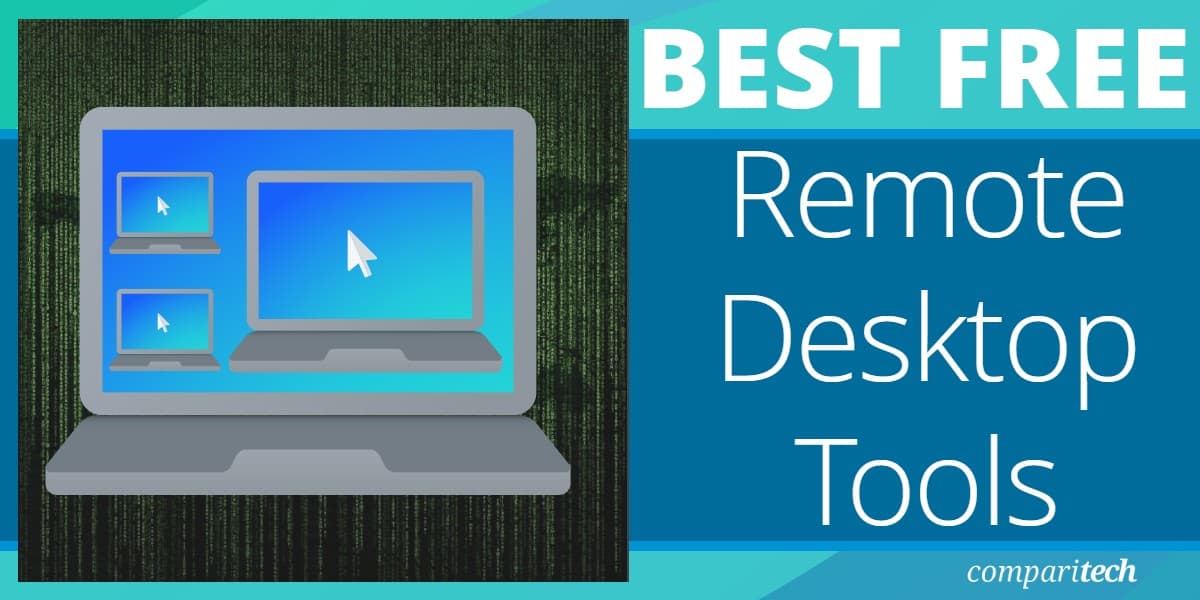
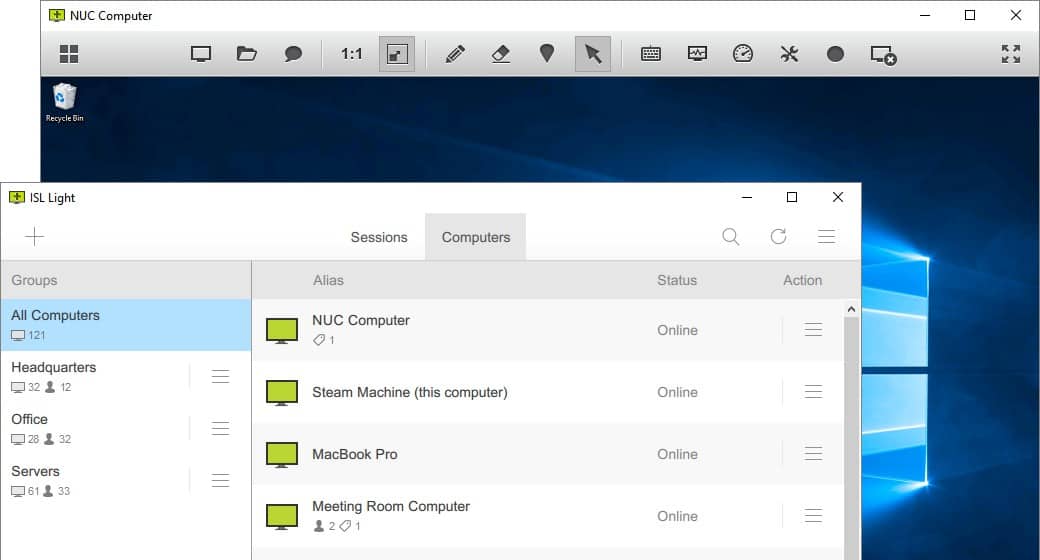
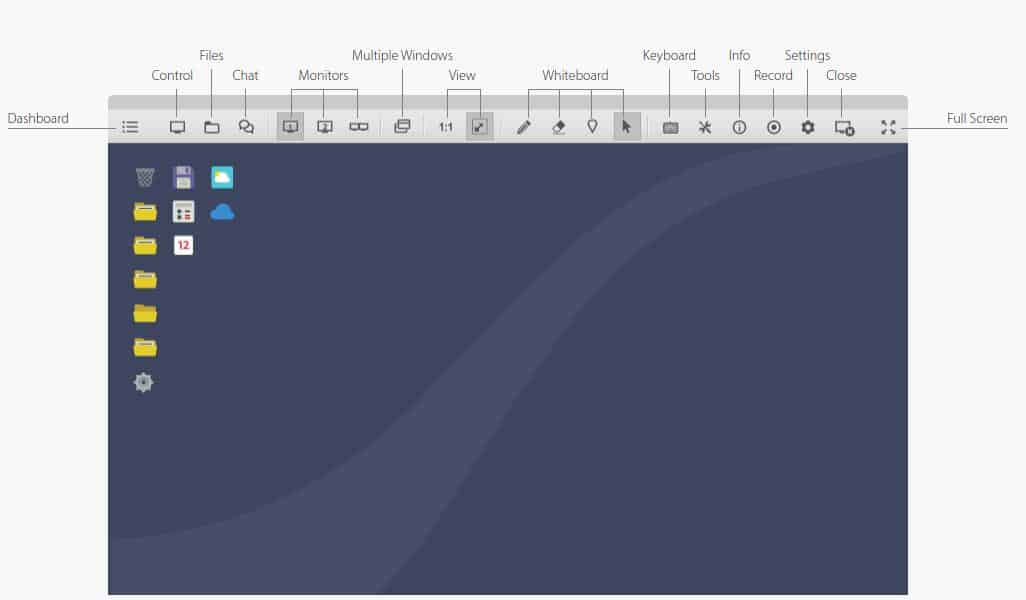
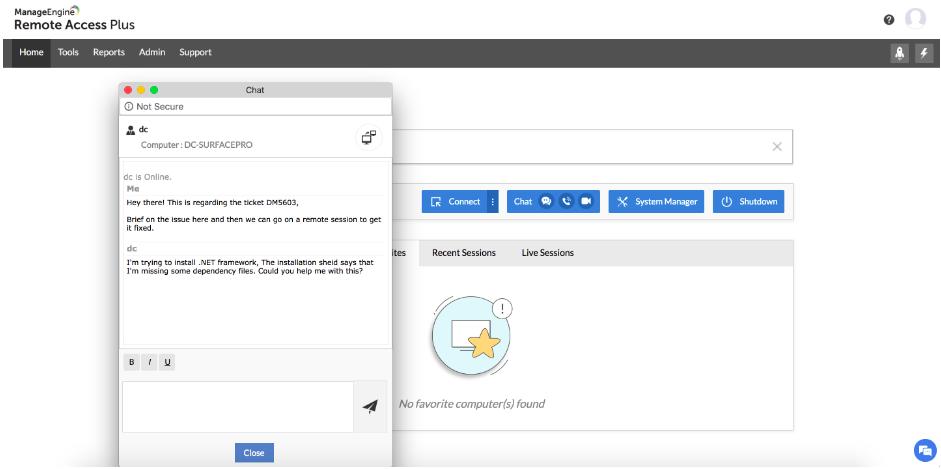
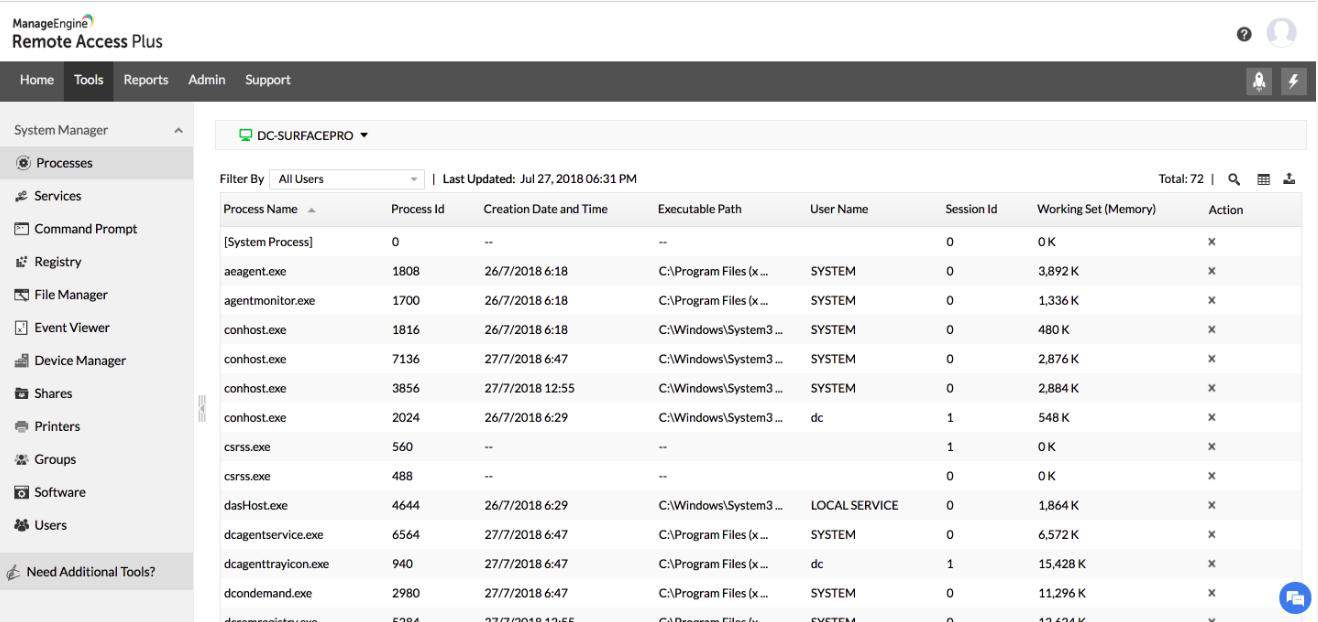
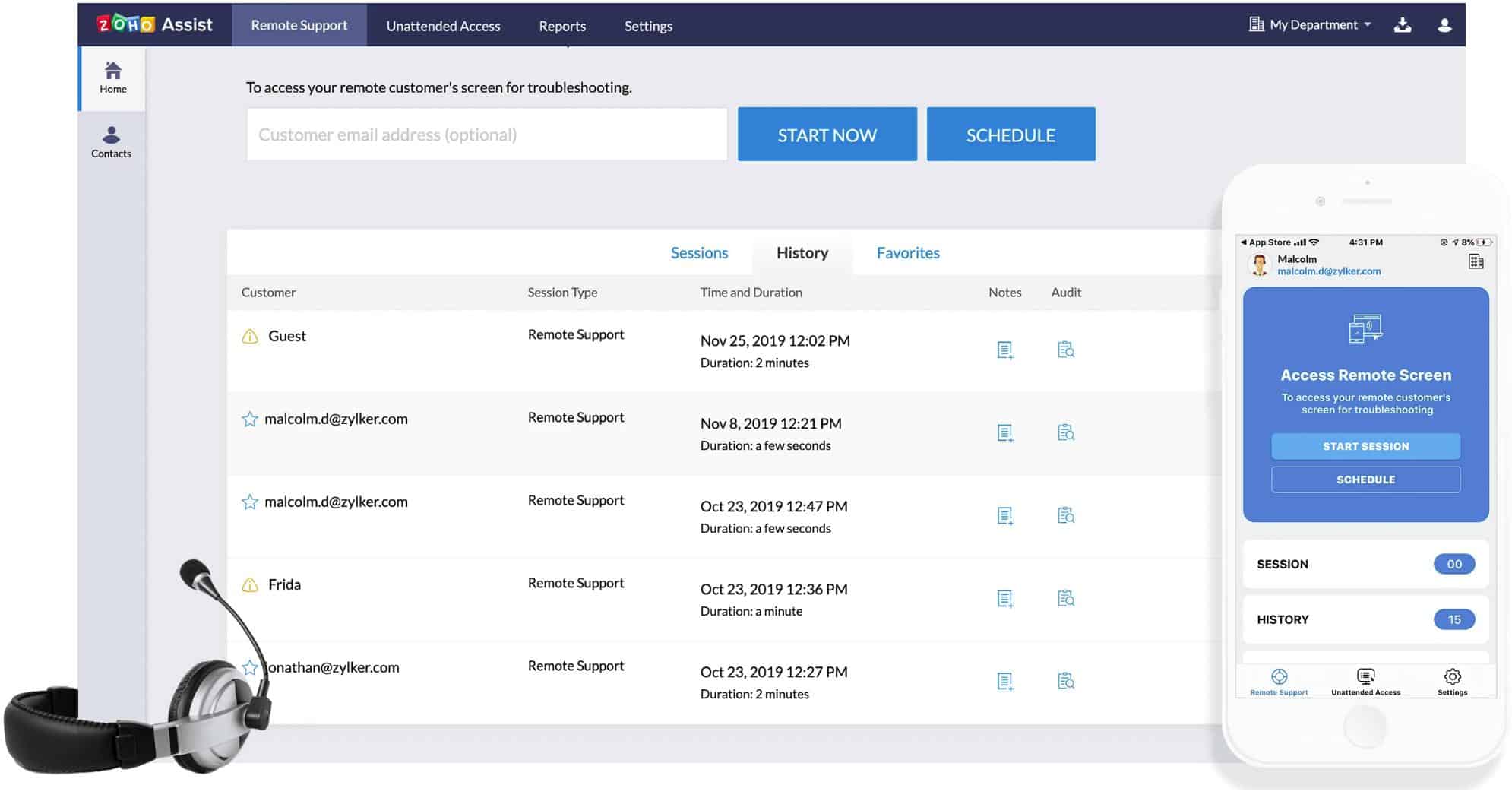



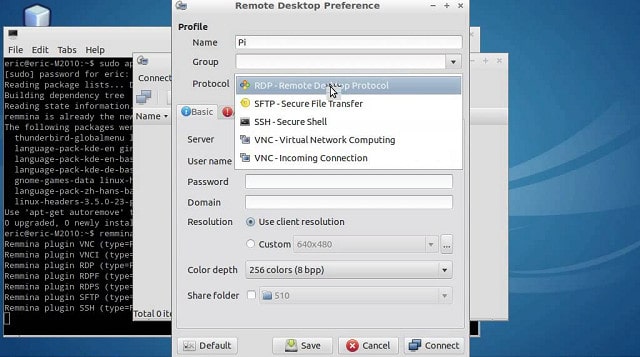

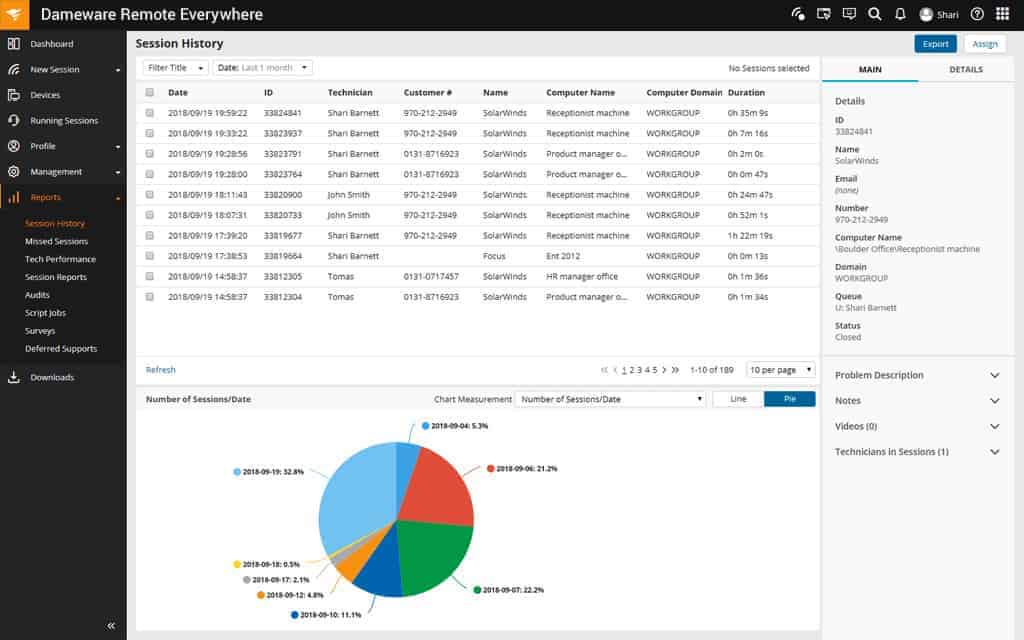
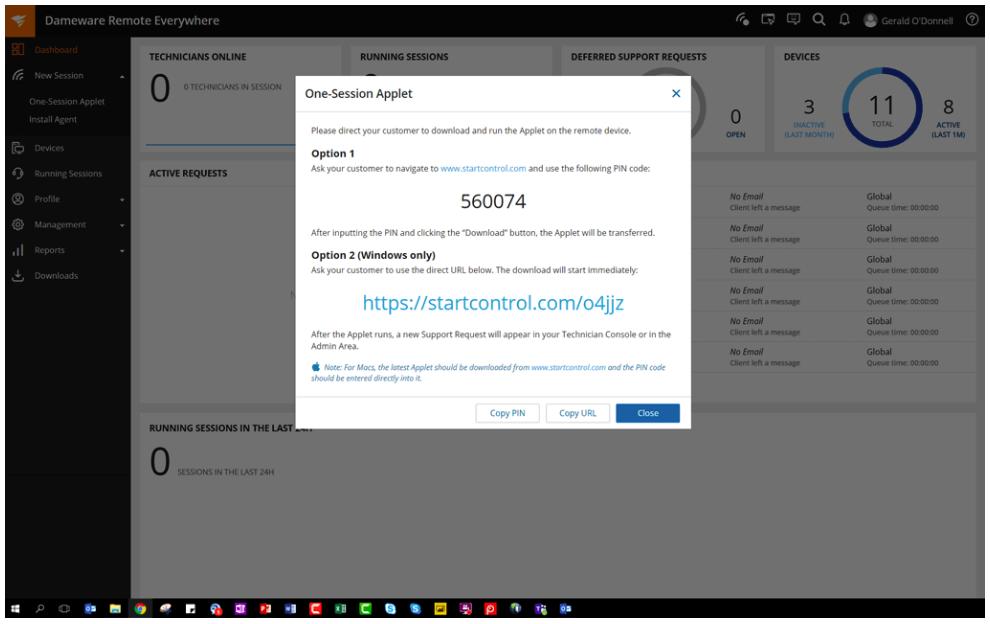
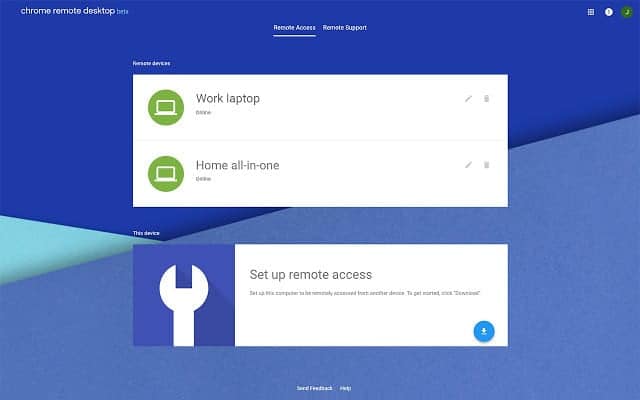

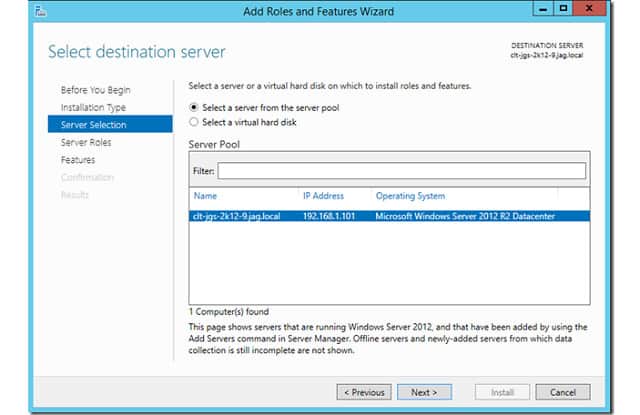






Thank you for the enlitingly article.
Terrible article mostly focused on free trials, which by definition is NOT free. Best part was a suggestion by one of the commenters not the author of this article.
Distant Desktop is the only remote desktop software which is 100% free for both personal and commercial use.
It is very sadly when the article lists only the well-known products.
Thanks for the lead
Thanks for the great article !!
AnyDesk is the best!
You should try Getscreen.me 😉