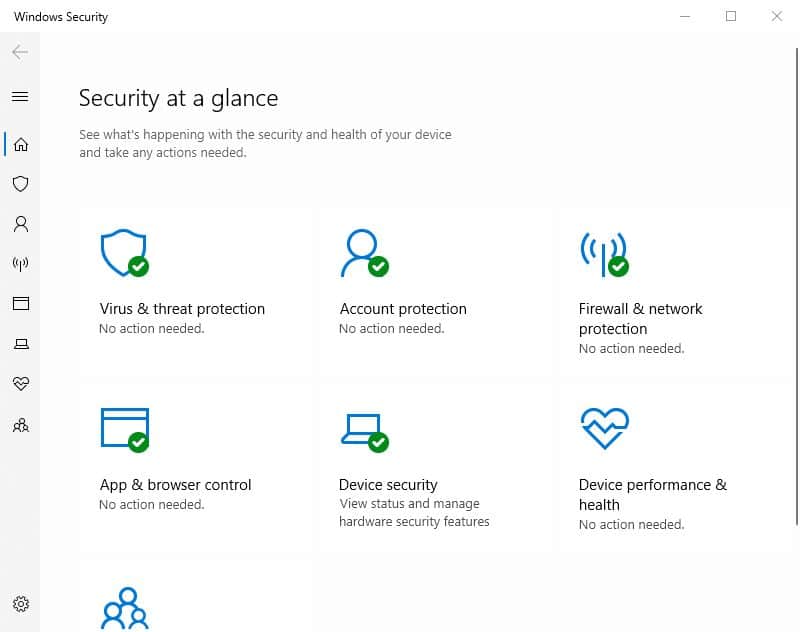It’s time to find out if Windows Defender’s free protection is enough to protect you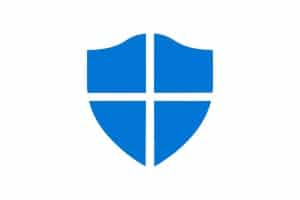
Windows Defender (now known as Microsoft Defender) is an antimalware solution integrated with Microsoft Windows. The first installment of Windows Defender came as a free downloadable anti-spyware package for Windows XP and was later included with Windows 7, 8, 10, and 11.
For my Windows Defender review, I’ll be providing details on the following points:
- How much does Windows Defender cost?
- How compatible Windows Defender is with various operating systems
- Windows Defender’s ability to remove online and offline threats
- The range of support options available
I’ll be using a series of lab tests to understand how much strain Windows Defender puts on my system, how user-friendly the interface is for new and advanced users, and the additional features included as standard. To see how my own experience compares, I’ll be referencing the results from independent test labs to benchmark my results.
For those that are in a rush, I’ve given a quick summary of the benefits and negatives of Windows Defender below.
Windows Defender Review summary
Pros:
- Completely free
- Excellent malware detection rates
- Low impact on system performance
Cons:
- Product support options are limited
- Lacks features of other free antivirus providers
Windows Defender pricing
Unlike free antivirus products that offer a premium option to obtain extra support and more features, Windows Defender is limited to free protection unless you have a business that’d benefit from Microsoft Defender for Endpoint.
Windows Defender
As mentioned, Windows Defender is available on older Windows OS systems, and from Windows 8 and above, you’ll see this referred to as Microsoft Defender or Microsoft Defender Antivirus.
On its own, Windows Defender includes real-time malware protection, which runs in the background of your system, searching for threats downloaded from the web. It detects threats when they reach the point of infection. Windows Defender also includes on-demand scanning, which searches for offline threats introduced via a USB or network drive and malware that already exists on your system.
Microsoft Defender for Endpoint
While we wouldn’t generally cover enterprise antivirus solutions in our reviews (as we typically cater to home users), it’s good to have a product to compare.
Microsoft Defender for Endpoint is for businesses with many employees requiring internet security protection for their IT systems. Defender for Endpoint is geared towards targeting more sophisticated threats than malware infections, and some plans include on-demand access to a Microsoft-certified security engineer who will step in when threats are too complex for the Endpoint software to handle automatically.
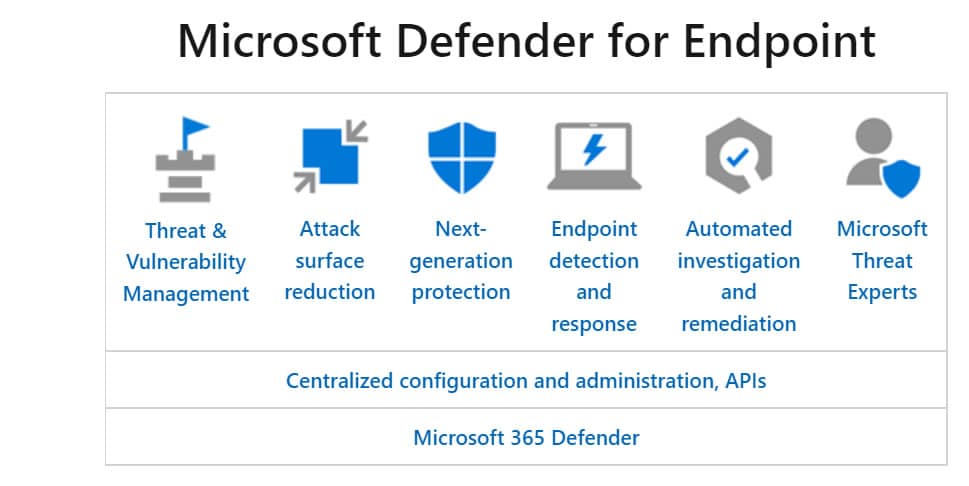
Prices range from $10 per user per month to $57 per user per month, depending on the level of protection needed.
Compatibility
The fact that Microsoft develops and maintains Windows Defender means that the software is only available for Windows-based operating systems. You will want to look elsewhere if you’re looking for anti-malware protection for Mac, iOS, Android, or Linux-based systems.
Currently, Windows Defender is available on the following Windows operating systems, although the features will be more limited on older platforms.
Effectiveness against malware
Considering Windows Defender is a free integration with Windows systems, you’ll likely be pondering whether you need to install another antivirus program or if Windows Defender’s protection is enough.
To help make your decision more straightforward, I used a series of tests on my Windows device to see how Windows Defender would stand up against malware threats.
For my testing, I used a combination of inert malware samples obtained from the EICAR (European Institute for Computer Antivirus Research) and live viruses containing adware and trojans.
The EICAR samples included four files: an executable file, a text file, and two zipped .exe files. The three live samples were all in a compressed format with password protection.
Real-time scanning
Before downloading the test samples, I ensured real-time scanning was enabled by Windows Defender and uninstalled my additional antivirus software to ensure it didn’t interfere.
Check out my results in the table below.
| No value | Microsoft Defender | Avast One |
| Website | Microsoft Defender | avast.com | Eicar Sample 1 | Blocked | Allowed | Eicar Sample 2 | Blocked | Allowed | Eicar Sample 3 | Blocked | Allowed | Eicar Sample 4 | Blocked | Allowed | Live Sample 1 (Adware) | Blocked | Blocked | Live Sample 2 (Trojan) | Blocked | Blocked | Live Sample 3 (Trojan) | Blocked | Blocked |
|---|---|---|
| Best deal (per month) | Free FREE download | $2.80 GET 66% off 2 year plans |
As you can see, Windows Defender performed remarkably, blocking all EICAR and live viruses in real time after downloading them from the web.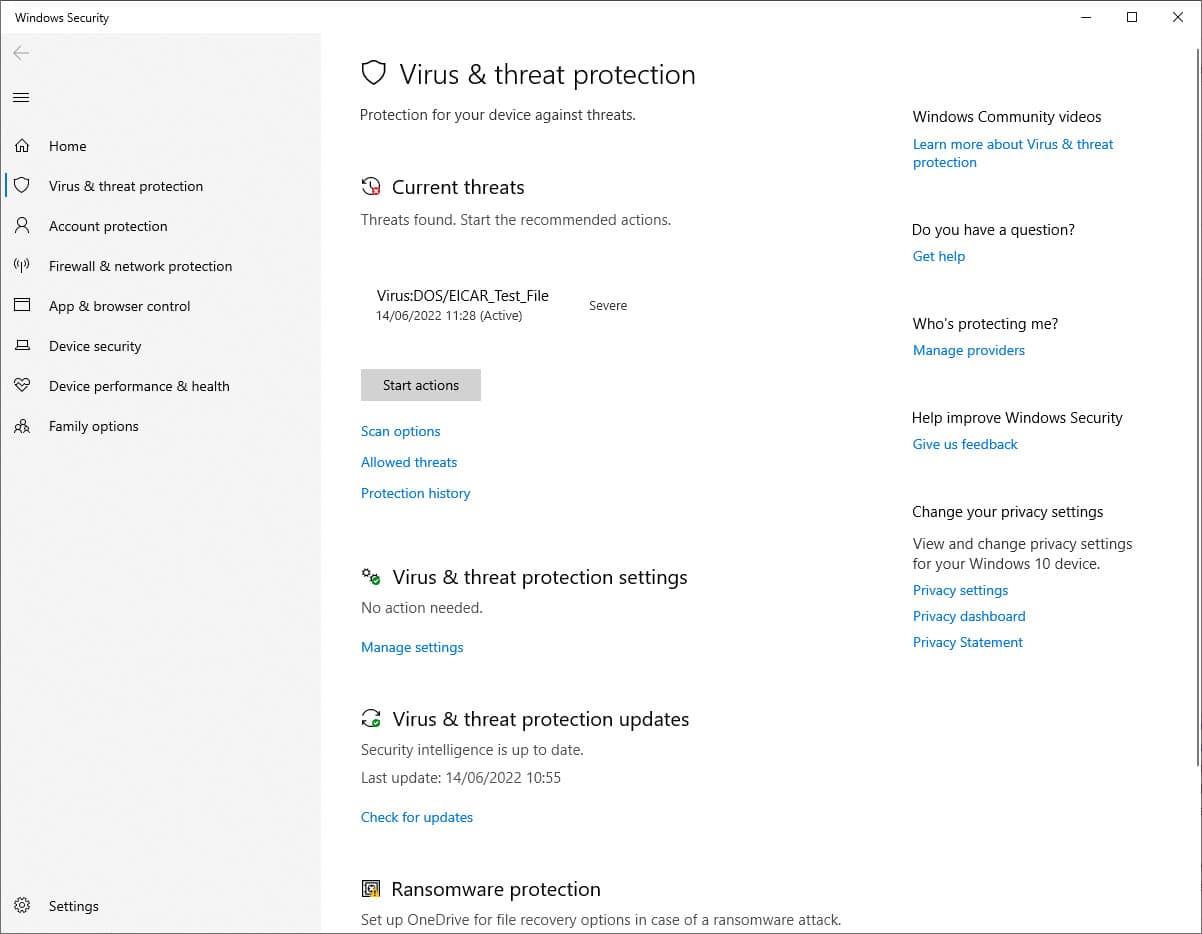
For comparison, Avast missed all EICAR samples but blocked the live virus samples.
On-demand scans
I disabled real-time protection and downloaded all of the test files again, saving them in the same directory as I did with real-time scanning.
I ran a quick scan of my system with Windows Defender, completed in 19 seconds. Unfortunately, this scan was not thorough enough and missed all malware samples, though this isn’t unusual compared to other antivirus.
For comparison, you can see how Windows Defender’s quick scan competes against other providers below.
| No value | Kaspersky | Norton | ESET | Bitdefender | Avast | McAfee | Microsoft Defender |
| Website | kaspersky.com | Norton.com | eset.com | Bitdefender.com | avast.com | mcafee.com | Microsoft Defender | Quick Scan Time (seconds) | 273 | 171 | N/A | 338 | 64 | 633 | 19 |
|---|---|---|---|---|---|---|---|
| Best deal (per month) | $2.49 GET 70% OFF | $3.33 GET 57% off the first year! | $4.99 50% off all ESET Home Security products! | $4.16 Get 50% OFF! | $2.10 Holiday SALE! Save up to 65% | $3.33 SAVE $80 on a 2 year plan - 5 devices | Free FREE download |
I proceeded to run a full scan of my system, taking 186 minutes and scanning 302823 items. While this was more promising than the quick scan, it only blocked one EICAR file and missed all live samples.
AV-Comparatives tests
As a cross-referencing method, I measure my tests against AV-Comparatives, a world leader in antivirus testing and reporting.
AV-Comparatives runs a range of tests each year, but I’m only concerned with the Real-World Protection Test and the Malware Protection Tests.
The Real-World Protection Test measures how antivirus providers deal with threats downloaded from the web, calculating a protection rate out of 100%.
The Malware Protection Test report shows how the software reacts to threats introduced via offline mediums such as a network or USB drive and also scores providers out of 100%.
One of the most recent Real-World Protection reports is from February 2022, which used 362 test malware cases. Windows Defender scored 98.9% and didn’t present any false positives (identifying verified software as malware incorrectly).
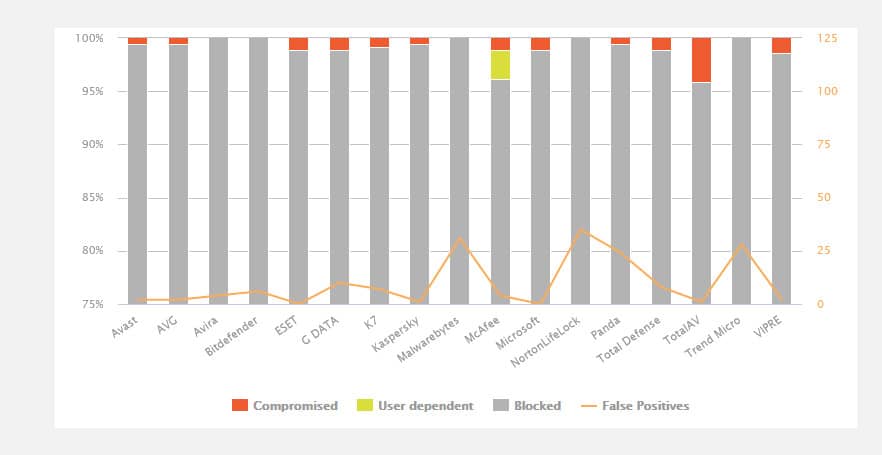
The Malware Protection Test from March 2022 is one of the most up-to-date reports for Windows Defender. In the report, it blocked 10036 offline threats, achieving a 99.96% protection score, which put it in the top-tier scanning cluster.
Additional features
In Windows 10 and beyond, Microsoft Defender integrates with the broader Windows Security suite, which provides extra features beyond malware scanning. Some of the most beneficial features are listed below.
Windows hello!
Microsoft wants to make remembering passwords a thing of the past with its solution to a password manager. While it’s not a traditional password vault that you can use on all your account logins, it can make signing into Windows easier. 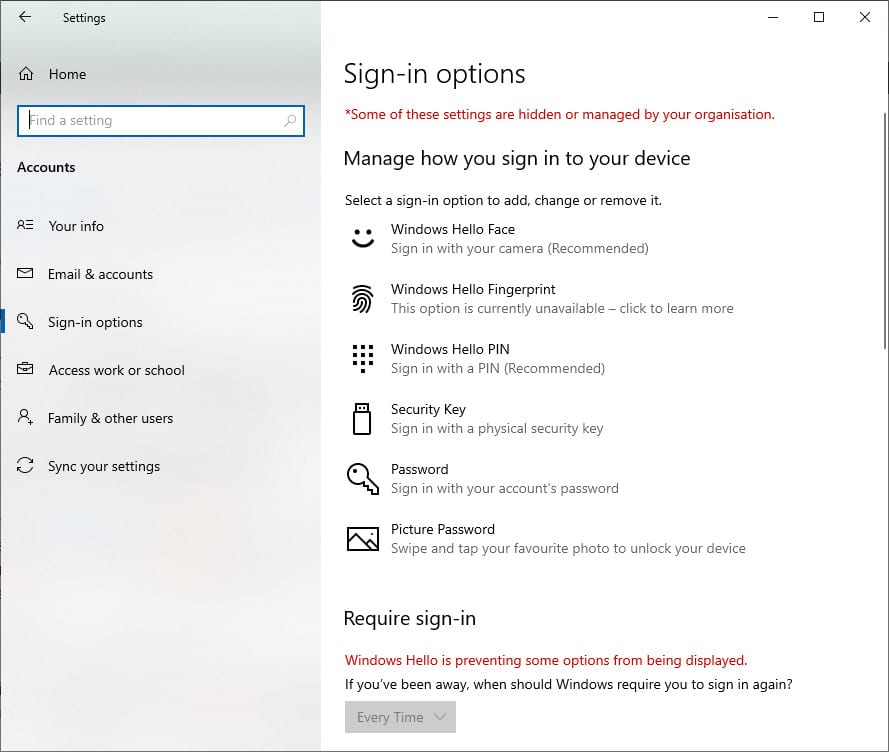
There are a few options depending on your device. For example, I set up facial recognition on my laptop, and now when I sign in to Windows, it looks for my face before signing in.
If you have a fingerprint scanner, you can also set up biometrics to sign in using your thumb/fingerprint.
Microsoft Family Safety
Keeping your family safe online is more important than ever with the rise of cybercrime. Microsoft Family Safety is Windows’ answer to parental controls, letting you set up screen time for your children to stop lengthy gaming or viewing sessions.
You can restrict websites and monitor the sites your family has been visiting to ensure there’s nothing dangerous you need to know about.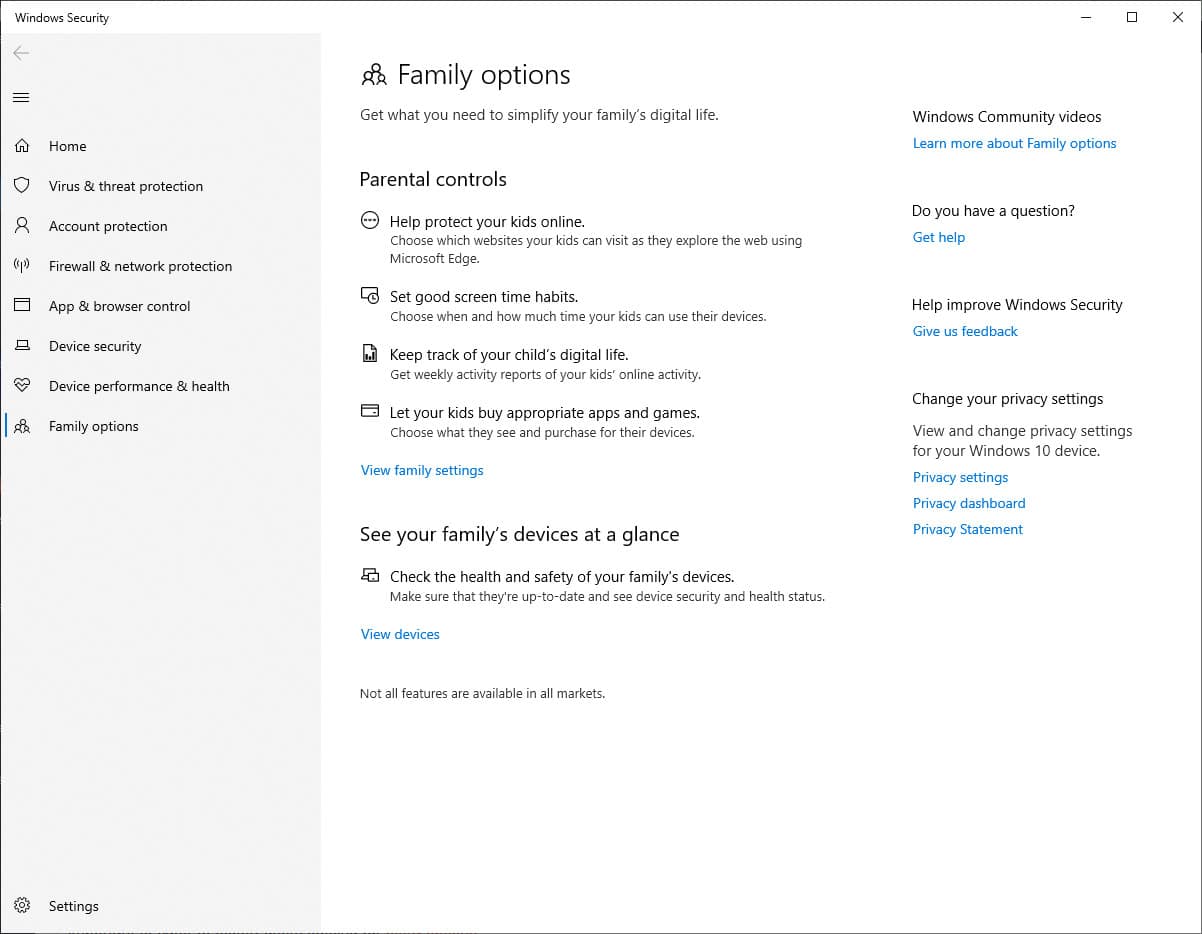
To keep an eye on your loved ones, you also have the option of family location sharing, ensuring you know where they are if they’ve forgotten to drop you a text that they’re spending the night at a friend’s.
App and browser controls
To ensure your device remains safe from unsafe apps and websites, Windows Defender lets you control the apps downloaded to your system and warns of any suspicious behavior to prevent threats of hacking and ransomware.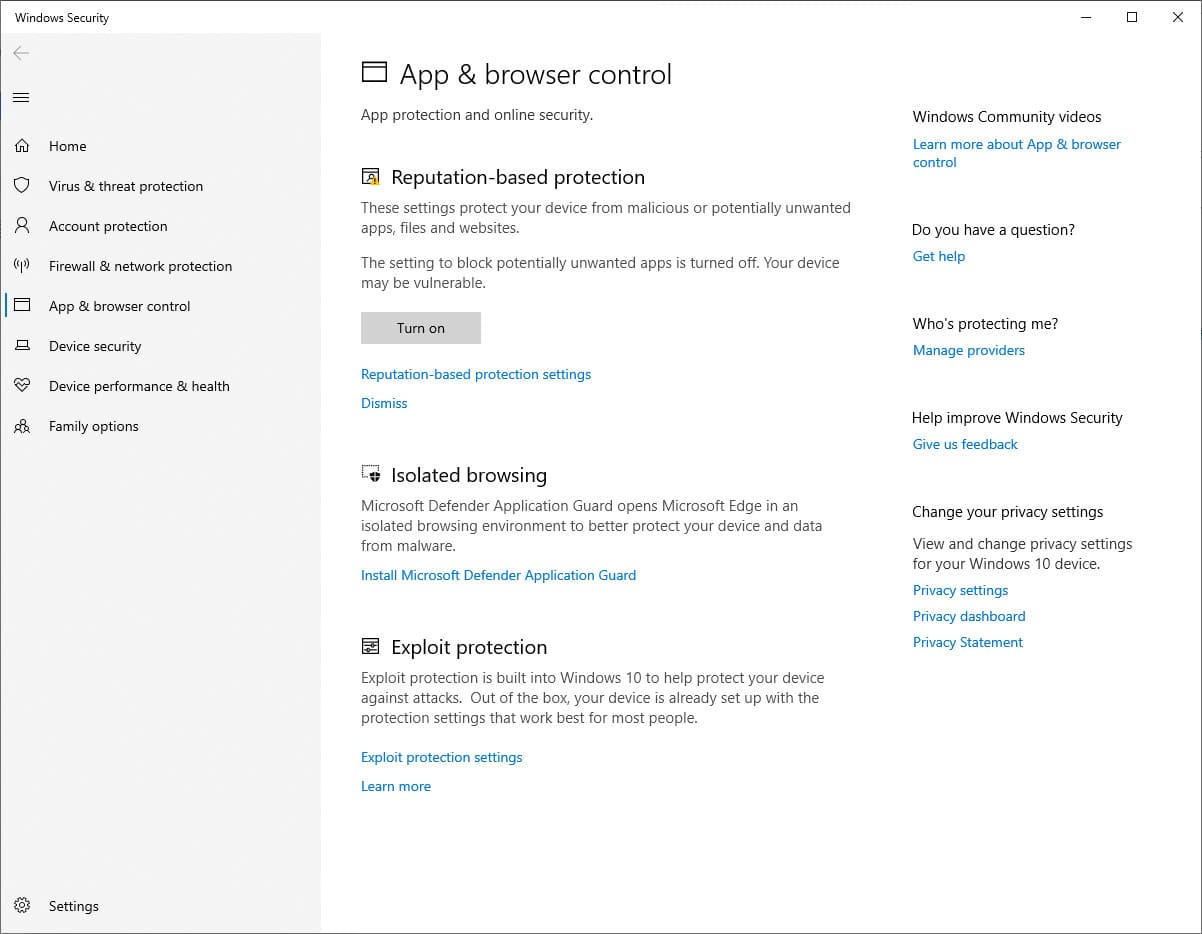
Impact on PC performance
Considering Windows Defender is built for Windows operating systems, you’d hope scanning wouldn’t affect the performance of your system too much. To ensure this was the case, I monitored my PC’s health and resource usage during background and on-demand scans.
First, you can see the results during quick scans below.
| No value | Microsoft Defender |
| Website | Microsoft Defender | Control CPU Utliization % (no scan) | 64 | Control Memory Utilization % (no scan) | N/A | Control Disk Utilization (seconds) (no scan) | 3 | Number of scanned objects | 302823 | Quick Scan CPU Utilization % | 64 | Quick Scan Memory Utilization % | N/A | Quick Scan Disk Utilization (seconds) | 88 |
|---|---|
| Best deal (per month) | Free FREE download |
As you can see, Windows Defender is relatively light on resources during quick scans and background scanning, but you can see how it compares to its nearest competitors below.
For full system scans, Windows Defender was slightly more intensive with its CPU usage, but I could carry on with my usual activities without any noticeable lag on my other apps.
| No value | Microsoft Defender |
| Website | Microsoft Defender | Full Scan Time (minutes) | 186 | Number of scanned objects | 302823 | Full Scan CPU Utilization % | 100 | Full Scan Memory Utilization % | N/A | Full Scan Disk Utilization (seconds) | 300 | Control CPU Utliization % (no scan) | 64 | Control Memory Utilization % (no scan) | N/A | Control Disk Utilization (seconds) (no scan) | 3 |
|---|---|
| Best deal (per month) | Free FREE download |
Usability
An antivirus suite that’s easy to use for entry-level users is great, but it’s also important to cater to expert users looking for extra options.
The beauty of Windows Defender is that there’s no installation involved. When Windows is up and running, Windows Defender will automatically turn on the most suitable protection options, so you can sit back, browse, and stream without worrying about security threats.
The nearest antivirus interface to which I can compare Windows Defender is Malwarebytes. It uses a similar clean white and blue dashboard that feels uncluttered, with the most popular options right in front of you.
You can access Windows Defender via the Windows Security dashboard listed under Windows system settings. The first screen shows how everything is going with your system security. If everything is running smoothly, green ticks are visible. For items that need attention, a yellow warning is displayed. For severe items, a red alert is displayed.
The tiled layout includes the following:
- Virus and threat protection options include everything to do with real-time and on-demand scanning.
- Account protection shows advice on password changes or any account notifications.
- Firewall and network protection lets you enable/disable your firewall (useful when installing other AV software).
- App and browser controls let you decide which apps should be locked down and whether to trust unverified software installs.
- Device security allows you to monitor the physical hardware security of your device, with options such as secure boot and core isolation.
- Device performance and health help to see how your device is performing, including the health of your battery (if using a laptop).
Customer support
Getting help when you need it is vital, which is often one of the benefits of a premium antivirus provider versus a free product. Regardless, you’d expect some support even when you aren’t using a paid product.
Microsoft offers support by phone, but you’ll need to sign in to a Microsoft account from the Windows Security dashboard which also opens the options to get in contact via live chat. For me, the wait was around two minutes, and the support agent promptly answered my query.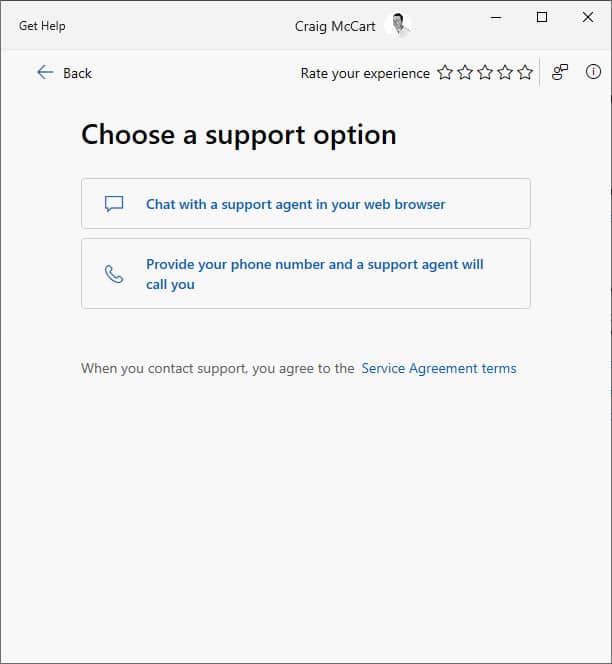
Microsoft also offers help via the Microsoft Community Forum and has plenty of online guides and tutorials.
Best Alternatives to Windows Defender
If Windows Defender isn’t ticking all the right boxes in terms of features and you’re set on choosing a free antivirus solution, plenty of other options get my vote.
Malwarebytes: An excellent option for entry-level users looking for on-demand malware protection without dipping into your wallet.
Norton: While it’s not technically free, Norton includes a generous 60-day money-back guarantee on all plans. It includes a wealth of scanning tools, a VPN, webcam protection, and so much more.
Avast: With Avast One Free, you’ll benefit from impeccable malware protection, a VPN (with a bandwidth limit), online banking protection, and more.
Windows Defender verdict
Overall, Windows Defender is a solid antivirus option that many could use as a fundamental layer of protection. It blocked every malware sample I downloaded in real-time, but the performance wasn’t as great with on-demand scanning. The impact on PC performance is negligible, making it very smooth to use. Advanced users might strive for more options, but considering it’s one of the only antivirus solutions that don’t conflict with third-party antimalware apps, additional features are available elsewhere.
Customer support is great for something you’re not paying for, but the range of options isn’t as vast as other providers. Would I stick with Windows Defender without another AV app? Probably not.
Windows Defender FAQs
What's the difference between Windows Defender and Microsoft Defender?
The difference between Windows Defender and Microsoft Defender isn’t vast as they both offer the same function – malware detection and removal. The main difference surrounds the supported operating systems. While Microsoft Defender integrates with Windows 8 to Windows 11, Windows Defender was supported on Windows 7 and below.
Do I need antivirus as well as Windows Defender?
Windows Defender checks for threats and removes those detected. It includes a firewall and regularly updates malware definitions. However, with threats and attacks becoming more sophisticated daily, an extra layer of defense may prove beneficial in patching vulnerabilities Windows Defender may have missed. While it’s not mandatory to use antivirus alongside Windows Defender, I’d recommend doing so, although you may need to disable Windows Defender to avoid causing a software conflict.