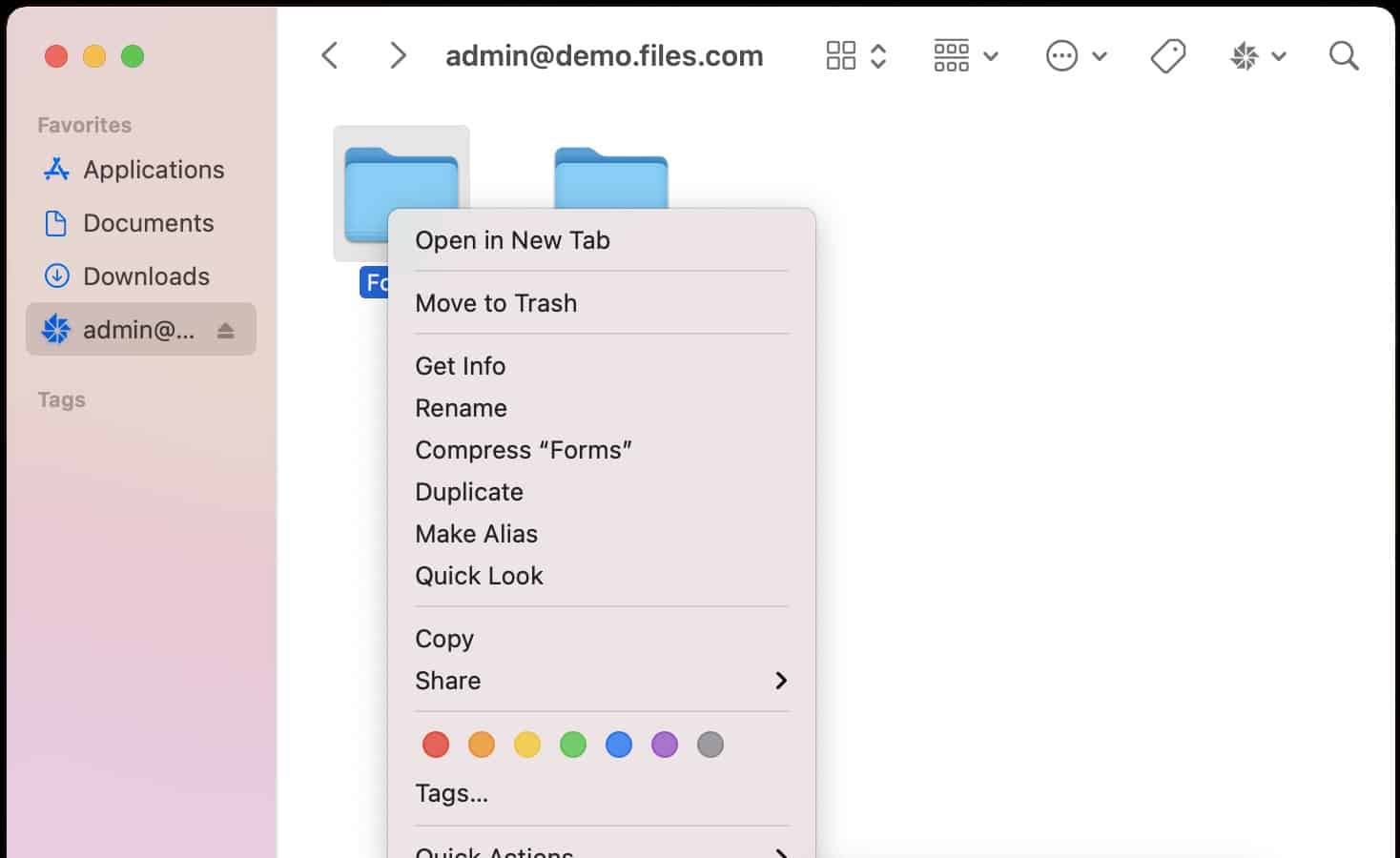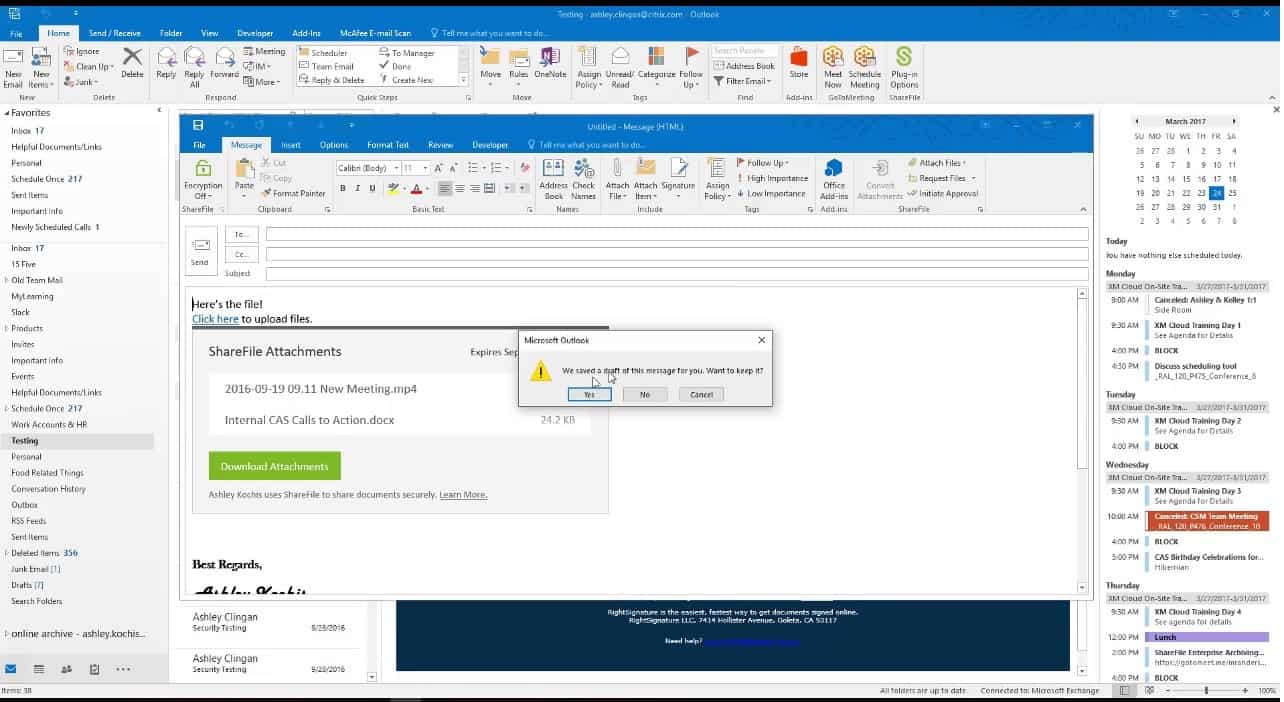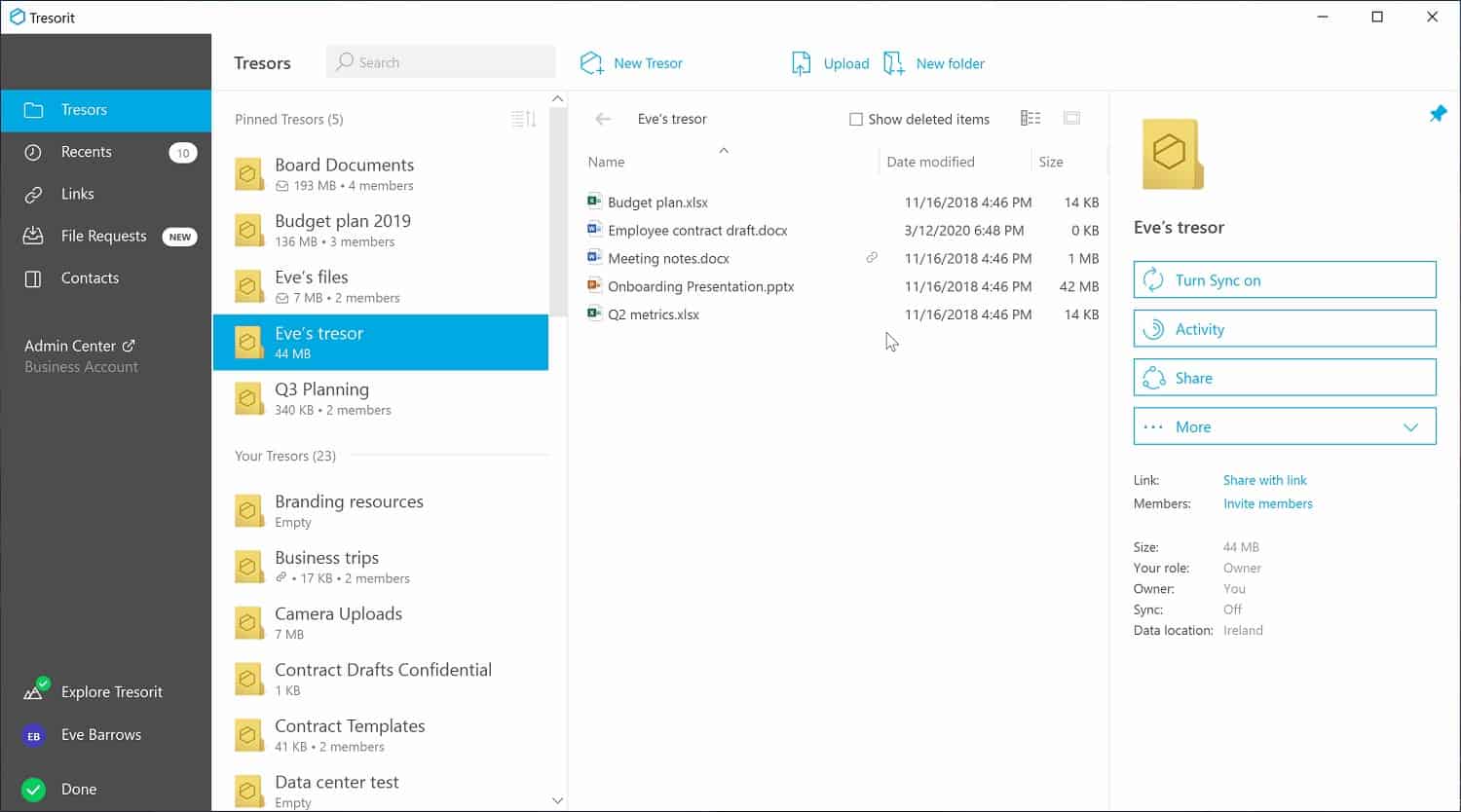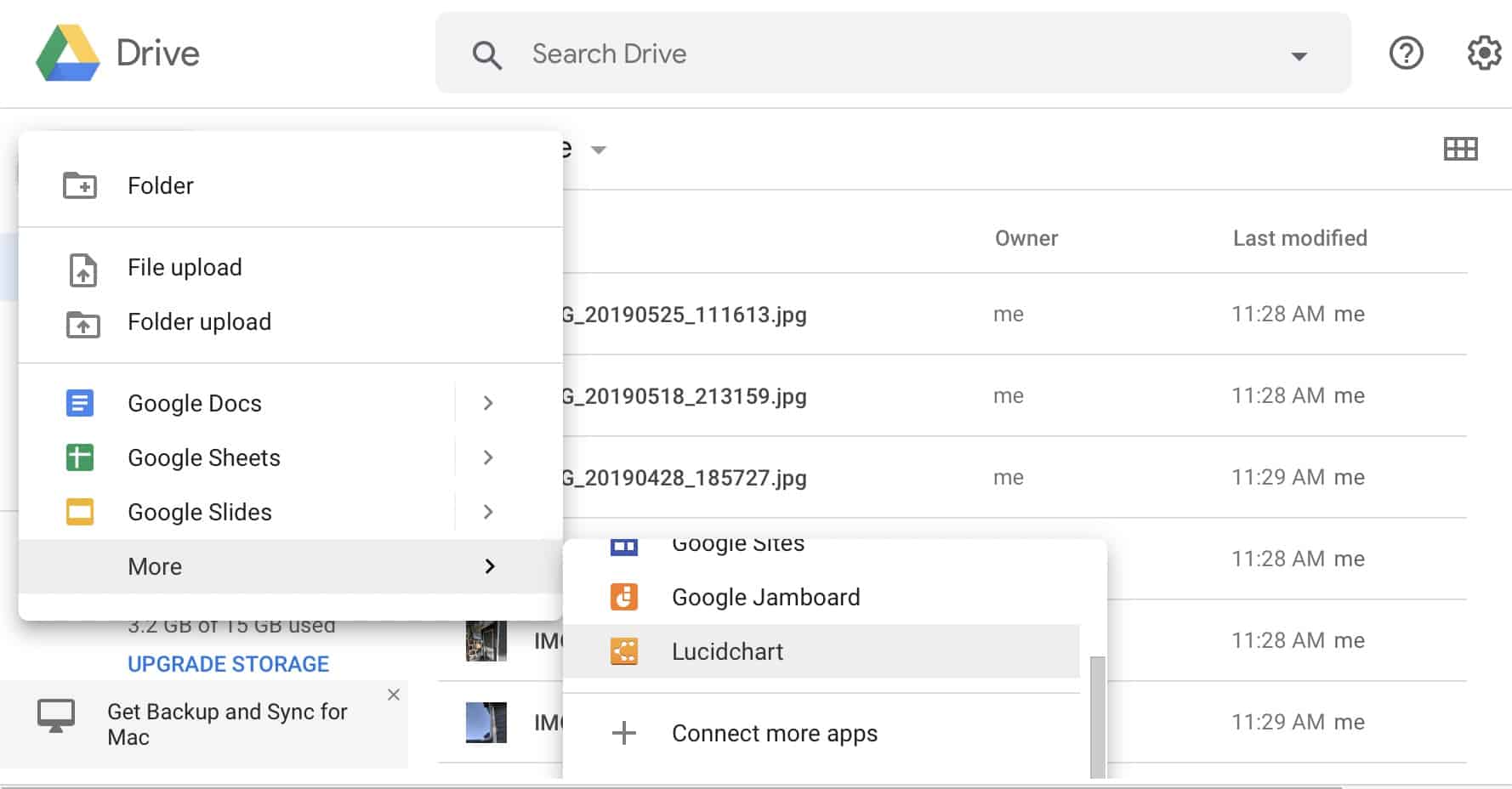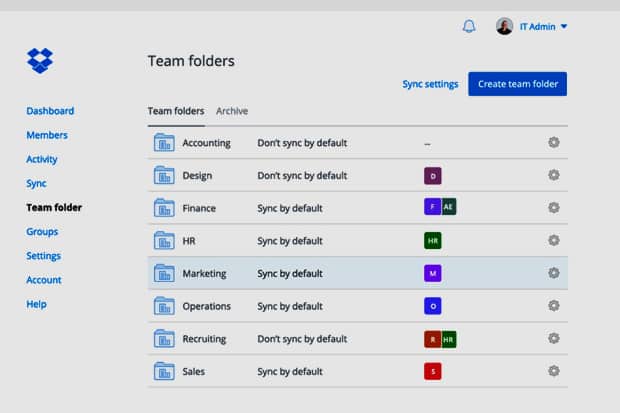Efficient file sharing is a critical component of business operations. As organizations collaborate across teams, departments, and even geographic locations, the need for reliable enterprise file-sharing services has never been greater. These services facilitate the exchange of documents and data, enabling businesses to improve productivity, streamline workflows, and ensure that employees have access to the information they need whenever and wherever they need it.
However, with the rise in data breaches and growing concerns over privacy regulations, security has become a top priority when choosing a file-sharing solution. Enterprises must not only consider the ease of use and collaboration features but also the strong security measures that protect sensitive information.
The best enterprise file-sharing services offer more than just storage. Modern file sharing systems combine encryption, access controls, and secure cloud storage to enable efficient and secure data sharing. They integrate advanced collaboration features such as real-time document editing, version control, and seamless synchronization across devices. These platforms often include user management tools, activity monitoring, and compliance management for GDPR, HIPAA, or CCPA.
This guide will explore some of the top enterprise file-sharing services on the market today, evaluating their features, security capabilities, and pricing. By understanding the strengths and weaknesses of each option, businesses can select the most suitable platform that aligns with their needs.
Here is our list of the best enterprise file-sharing services:
- Files.com EDITOR’S CHOICE A cloud-based file management system that includes a range of mechanisms for secure file sharing such as shared folders and distribution methods.
- ExaVault (FREE TRIAL) This cloud file server offers user accounts where each employee can grant access to files to others, setting permission levels and also enabling them to allow outsiders to get access.
- Citrix ShareFile A file distribution system that includes cloud storage space that enables shared access to documents as well. This is a cloud-based service.
- Tresorit A secure file distribution and collaboration system that is centered on a cloud file storage system.
- Google Workspace This cloud service offers an efficient way to distribute files and has integrated file editors for collaboration.
- Dropbox Business A cloud file storage system with distribution and collaboration features.
- Serv-U Managed File Transfer Server A software package that enforces security on file-sharing actions and implements logging and auditing.
File-sharing systems for collaboration require each person accessing the file to have editor privileges and file distribution systems require some way to block editing to keep the document in its original state. File distribution can be achieved by granting read-only access to a file deposited in a central store or by sending a separate copy to each recipient. If the data contained in the file is sensitive personally identifiable information or corporate secrets, it is necessary to track access to the central file or prevent recipients of a distributed file from distributing it to unauthorized people.
Centralized vs distributed file sharing
You might be familiar with the use of the term “file sharing” for peer-to-peer systems. This involves each member of a group receiving segments of the same file from several different sources simultaneously to build up a complete file. Enterprise file sharing is a different concept. In fact, the two concepts that use the same term are completely the opposite of each other in their implementation.
The main drive behind enterprise file-sharing systems is to limit the number of copies of a file and track access to the information that it contains. The aim of enterprise file sharing is to reduce the risk of data disclosure. Peer-to-peer file sharing aims to decentralize control over the duplication of files, improving efficiency, and making it easier to spread copies of a file around the world. So, peer-to-peer file sharing removes central control over file distribution and enterprise file sharing tightens central control.
In this guide, we are focusing on centralized file-sharing services that strengthen the protection of data.
The Best Enterprise File Sharing Services
Enterprise file-sharing services need to create efficiency in the distribution of files while maintaining tight central control over access. These systems use the traditional client-server architecture instead of the distributed peer-to-peer method of file storage and dissemination.
What should you look for in enterprise file sharing services?
We reviewed the enterprise file-sharing services market and analyzed options based on the following criteria:
- Lower costs and improve efficiency
- Strengthen data security
- Track actions on a file and identify the individual that made changes
- Preserve previous versions of files and enable changes to be reversed
- Comply with data protection standards
- A free tool or a free period for assessment
- A price that represents good value relative to the functionality offered
An assessment of what is the best enterprise file-sharing service is tied to fitness for purpose. That is a package that is worth buying to get just enough utilities to enable secure and efficient file sharing without paying for superfluous extra services that the business will never use.
1. Files.com (FREE TRIAL)
Files.com is a cloud-based file management system that creates a central point of storage that facilitates sharing. This enterprise file-sharing service offers collaboration and distribution functions. However, the pivotal feature is the cloud storage space. All files need to be uploaded to the Files.com system before they can be shared. This enables the system to track and control access to files.
Key Features:
- Cloud-Based: Offers a centralized cloud platform for file storage and sharing.
- File Storage Included: Comes with built-in storage space, reducing the need for external drives.
- Email Invitations: Allows file sharing through email address invitations for ease of access.
- Account-Based Sharing: Facilitates internal collaboration by linking directly to user accounts.
Why do we recommend it?
Files.com is a cloud storage service that can be used for the distribution of files and also for collaboration. The drive can be set up as the default storage location for a productivity suite, such as Microsoft 365. Each user in the company gets a personal space on the cloud platform.
The Files.com package is a good choice for businesses that need to comply with data protection standards. The service will issue a signed Business Associate Agreement (BAA) to clients that are operating to HIPAA and PCI DSS standards. The file activity logs are needed for standards compliance auditing. These are stored on the Files.com server and made available through a viewer in the Files.com dashboard.
File sharing in Files.com can be implemented in a number of ways. It is possible to create shared folders where any file posted can be accessed by an approved list of collaborators. Users wishing to distribute a file need to upload it to Files.com and then add an access list to it in the dashboard. Files.com then generates an email to each recipient. That email includes a link to give access to the file over a secure connection.
Users of Outlook and Gmail can install a files.com plugin to manage the transmission of attachments. Whenever the plugin detects an attachment, it uploads it to the Files.com server and places a link to the file’s new location in the email.
Files.com can also act as a client, accessing the file directories of other cloud storage systems, providing a single interface to all of them. The cloud storage services that Files.com can manage include Google Drive, Dropbox, and OneDrive.
All file transmissions are protected by FTPS or SFTP and viewing a file through a browser is protected by HTTPS. The file storage space is also encrypted, so even the Files.com technicians can’t read your files.
Businesses that want to use Files.com for collaborative file creation can get a plugin for Office 365. The service can also interact with messaging systems, such as Slack and Atlassian project management tools.
Who is it recommended for?
Files.com is a secure file management system and the company will provide businesses that need to comply with HIPAA and PCI DSS with a Business Associate Agreement (BAA). The tool is suitable for use as a mediated secure file transfer tool or as a cloud drive for virtual offices.
Pros:
- Streamlines Sharing: Eliminates the need for email attachments, reducing bandwidth usage.
- Enhanced Security: Centralizes storage and control, allowing file owners to manage access securely.
- Integration Capabilities: Works with popular cloud services, offering a unified access point.
- Compliance Support: Offers a BAA for businesses needing HIPAA and PCI DSS compliance.
Cons:
- Short Trial Period: Only a 7-day free trial, which may not be sufficient for thorough evaluation.
Files.com is a subscription service with a rate per user per month. There are three editions of Files.com: Starter, Power, and Premier. These include 1, 5, and 10 TB of data usage per month respectively. You can access Files.com on a 7-day free trial.
EDITOR'S CHOICE
ManageEngine Applications Manager is our top pick for a CI/CD monitoring tool because it offers performance monitoring and troubleshooting capabilities tailored for modern DevOps and continuous integration/continuous delivery (CI/CD) pipelines. Its ability to monitor the entire application stack, including servers, databases, cloud services, and containers, ensures that every component of the CI/CD process is optimized. The tool provides real-time insights into application performance, resource utilization, and transaction traces. Thus, Applications Manager helps teams identify and resolve bottlenecks before they impact delivery timelines. A notable feature of Applications Manager is its support for monitoring popular CI/CD tools like Jenkins, GitLab, and Docker, as well as cloud-native services such as AWS, Azure, and Kubernetes. This makes it an ideal choice for organizations with hybrid or multi-cloud environments. The tool’s automated discovery and mapping of dependencies provide a clear view of the entire pipeline, enabling teams to proactively address issues and maintain high availability. Its customizable dashboards and alerts ensure that DevOps teams stay informed about critical metrics and anomalies. Applications Manager also excels in simplifying root cause analysis with its deep diagnostics and code-level visibility. Its integration with IT service management (ITSM) tools and support for AI-driven analytics further enhance its capabilities, making it a comprehensive solution for CI/CD monitoring. ManageEngine Applications Manager is the ultimate choice for organizations seeking to streamline their DevOps processes, ensure faster deployments, and maintain optimal performance.
Download: Get a 30-day FREE Trial
Official Site: https://www.manageengine.com/products/applications_manager/download.html
OS: Windows Server, Linux, AWS, and Azure
2. ExaVault (FREE TRIAL)
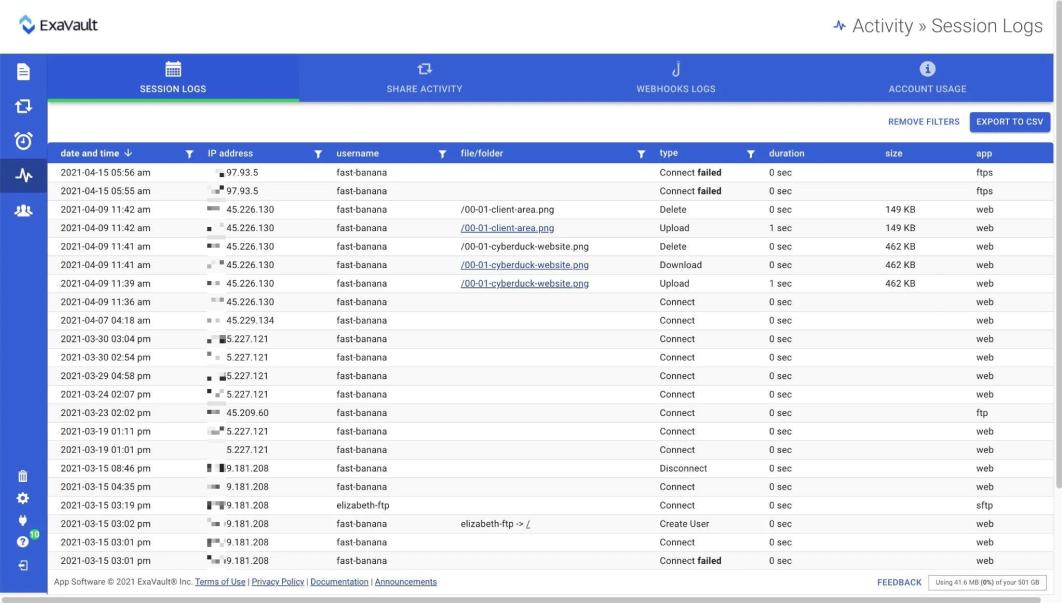
ExaVault is a cloud service that can act as a secure file transfer server, using SFTP and FTPS. The service is also offered as an enterprise file storage system, allowing the creation of user accounts to allow employees to store their work files on the server instead of on their local computers.
Key Features:
- Cloud Flexibility: Offers a cloud-based solution for secure file storage and transfer.
- Secure Protocols: Utilizes SFTP and FTPS for encrypted file transfers, ensuring data security.
- User Management: Allows creation of individual accounts for employees, promoting organized file storage.
Why do we recommend it?
ExaVault competes with Files.com. This package offers a cloud storage space on which an administrator can create accounts for employees. The layout of a user account looks a lot like a typical Windows Explorer view with the user able to create directories and see and move files with the mouse.
Centralizing file storage on a cloud server makes file sharing easy. The owner of a file can invite other users to have access and specify permission levels. The access rights can be end-dated and it is also possible to revoke them. The system administrator also has the ability to revoke file access rights.
ExaVault can be used as an efficient and secure service for file distribution. If users need to send a file out to external destinations, they just use the ExaVault service for an alternative strategy. Files that are already on the server just need an access link generated, which is mailed out instead of the file. The recipient then uses the link to access the file. If the file isn’t already on the server, the user just uploads it using SFTP or FTPS and then mails out a link to it. The big advantage of this strategy is that it improves control over data access. All actions on files stored on the ExaVault system are logged.
Who is it recommended for?
This service can be used as a cloud drive for employees by companies that want to implement a “hot desking” strategy and also to implement BYOD or cater to home-based or remote workers. The drive allows users to permit colleagues and outsiders to access or edit a file.
Pros:
- Regulatory Compliance: Meets requirements for PCI DSS, HIPAA, and GDPR, suitable for businesses needing strict data protection.
- Access Control: Enables sharing with external parties via email links, streamlining collaboration.
- Detailed Logging: Tracks all file activities, providing a comprehensive audit trail for compliance and monitoring.
Cons:
- Lack of Pricing Transparency: Does not readily provide pricing information, requiring potential users to inquire for details.
The logging service in ExaVault is great for those businesses that need to follow a data protection standard. These standards, such as PCI DSS, HIPAA, and GDPR, require that all activity is logged and that those log files are stored for auditing.
ExaVault is offered in four plans, which provide different storage space volumes from 1 TB to 10 TB. You can assess the ExaVault system with a 30-day free trial.
3. Citrix ShareFile
Citrix ShareFile is a cloud platform that operates a range of secure file sharing services that are centered on its cloud storage platform. Users can distribute files or collaborate on them with this service. A ShareFile account includes unlimited file space, so you can use this service as your default file server.
Key Features:
- Cloud-Based: Delivers a comprehensive cloud platform for file sharing and collaboration.
- Large File Handling: Supports transfers of files up to 100GB, accommodating large data needs.
- Enhanced Security: Uses a proprietary version of FTPS for secure file sharing.
Why do we recommend it?
Citrix ShareFile is another cloud file drive system that competes with files.com. This service can easily be bound together with Microsft 365 to make that SaaS productivity suite the default editor for any file in the drive and to make the drive the default storage location for files created in the suite.
A user who wants to distribute a file uploads it to the ShareFile system and then sends recipients a link to that location. This allows them to view the file on the server without needing to receive a copy. The single upload means that FTP clients don’t tie up the devices of users for too long and it reduces traffic on the network and on the internet.
File transfers are secured with FTPS and can cope with files up to 100 GB in size. The storage area is also protected by encryption and access requires a user account, which can be identified by an email address.
The ShareFile system has an integration with Office 365 and email systems. This is available to all editions of the system, except for the lowest – there are four plans in total. The productivity suite integration allows teams to collaborate on the creation of a document. The email integration removes attachments, copies them to the ShareFile sever, and inserts a link into the email for access to the file.
Who is it recommended for?
This package is a good tool for businesses that want to centralize all file storage in the cloud. Users can own rifles and then transfer them easily within the cloud structure to colleagues or invite access for collaboration without having to move the file. Users can grant outsiders access as well.
Pros:
- Efficient Distribution: Simplifies file sharing by allowing users to upload files and share via links.
- Office 365 Integration: Seamlessly integrates with Microsoft 365 for direct editing and storage.
Cons:
- Limited External Integration: Does not offer connectivity with other cloud storage platforms, potentially limiting versatility.
Having all file-sharing activities in one location improves opportunities for control, monitoring, and logging. As all actions on a file can only be performed by authorized users, every access event can be logged with a user identifier and a timestamp on it. This is a great benefit for data leak tracing and adds responsibility for all actions in the file. Access can be limited to read-only and permissions can easily be revoked. The higher plans include a watermarking system for distributed files.
Citrix ShareFile is available for a 30-day free trial.
4. Tresorit
Tresorit is a secure enterprise file sharing service that is delivered from the cloud. The security measures in this system make it compliant with the requirements of HIPAA, and GDPR.
Key Features:
- Regulatory Compliance: Adheres to HIPAA and GDPR, ensuring data protection and privacy.
- Pre-Upload Encryption: Encrypts files before they’re uploaded, securing data from end to end.
- Platform Security: Maintains encryption at rest on the platform, safeguarding stored data.
Why do we recommend it?
Tresorit offers similar services to Files.com, Citrix ShareFile, and ExaVault. The service provides strong security for file transfers but its file sharing features reduce the need to transfer files anywhere. Users simply send an access invite by email to colleagues or outsiders. This system offers compliance features for HIPAA and GDPR.
Key services offered by this platform are secure storage with 2FA access requirements, protected file transfers, link sharing for distribution, and email attachment management. Files that originate on a user device get encrypted before uploading. They are protected in transit by another layer of encryption and the entire account area is secured with encryption.
Users grant access to colleagues and outsiders through their email addresses. Permission can be graded to allow or block editing and access rights can easily be revoked both by the file owner and by the system administrator.
Email attachments get intercepted and uploaded to the Tresorit server with a link being placed in the email to enable the recipient to access the file. Access permissions both for email attachments and for uploaded files can be time-limited. All of the actions that are performed on a file and all recipients are logged. This helps with disclosure tracing and compliance auditing.
Who is it recommended for?
This tool is particularly good for companies that need to comply with GDPR because it checks the suitability of each device before allowing it to connect to the drive. This can enforce location requirements and block a previously allowed device if the user has traveled outside of Europe, thus breaking GDPR rules.
Pros:
- Device Validation: Enhances security by verifying both the user and the device for access.
- Link-Based Sharing: Facilitates file sharing through email links, simplifying external collaboration.
- Comprehensive Logging: Provides detailed activity logs for audit trails and compliance tracking.
Cons:
- Cloud-Only: Lacks an on-premises deployment option, limiting flexibility for certain business needs.
Tresorit is available in three editions: Business Standard, Business Plus, and Enterprise. Subscription fees are levied per user either per month or per year. The amount of server storage space allocated to each user increases with the higher plans. Business Standard users get 1TB of space and Business Plus users get 2 TB. The Enterprise package is a tailored plan. You can test the Tresorit system on a 14-day free trial.
5. Google Workspace
Google Workspace is what used to be called Google G-Suite. At the heart of this system is Google Drive, a cloud storage service. Other elements in the Workspace package are an online productivity suite. Drive is free for individuals with up to 15 GB of space for each user. However, administrator controls are only offered with one of the workspace business plans.
Key Features:
- Integrated Suite: Combines cloud storage with a comprehensive productivity suite for seamless collaboration.
- Encryption Standard: Ensures files are protected with strong encryption both in transit and at rest.
Why do we recommend it?
Google Workspace is a well-established cloud drive system that provides a strong rival to Microsoft 265. The package includes storage as well as a productivity suite. Users can grant access to colleagues and outsiders and even allow others to edit a file. Shared ownership is also possible.
The starting point for enterprise file sharing is to upload a file to Google Drive. However, given that the system includes a full productivity suite, you can cut out the uploads by making Workspace tools the enterprise document creation package. Each user gets an account, which can be linked with a Gmail address – Gmail also offers the ability to manage corporate domain email addresses.
Collaboration features in the productivity suite include full change tracking with each earlier version stored for rollback. The source of each change is identified. The service also includes a commenting system and collaborators can email notes directly from the editors.
Who is it recommended for?
This package is already well known as a business service and individuals can use the system for free. Companies operating a virtual office with home-based employees can tie the business together with the use of this platform, which also includes the Gmail email system. The package ties in with other Google services.
Pros:
- Familiar Interface: Mimics a traditional file directory, making navigation intuitive for users.
- Collaborative Tools: Offers advanced commenting and version control for effective teamwork.
- Versatile Sharing: Enables file sharing with customizable access levels, including editing permissions.
Cons:
- Corporate Control: The free version limits corporate governance over files, potentially complicating data management.
Files can be shared through a link that gets emailed to the recipient rather than being transferred or emailed. The owner of the file can decide on the level of access to grant and permissions can easily be revoked.
6. Dropbox Business
Dropbox is a secure cloud storage system that can be used for file sharing through distribution or collaboration and also for backups and syncing. File access can be granted to colleagues and also to outsiders, via emailing a link. You can make access permissions time-limited and they can also be revoked at any time.
Key Features:
- Unlimited Storage: Higher-tier plans offer unlimited storage, accommodating growing data needs.
- Sync and Backup: Provides robust options for file synchronization and backup across devices.
Why do we recommend it?
Dropbox can be used to sync or backup files and it can also be used as the primary file server for an enterprise. This cloud drive allows each employee to have an individual file space. Unlike the rival Google and Microsoft systems, Dropbox doesn’t have its own productivity suite.
There are three editions of Dropbox Business: Standard, Advanced, and Enterprise. The Standard version gets 5TB of storage space per user and the two higher plans have no storage size limit.
Who is it recommended for?
Dropbox has all of the file sharing features of Google Workspace but it doesn’t have editing tools. You can attach this service as a default storage location for your on-premises or cloud productivity suite or let users create locally and sync files to Dropbox for access on other devices when roaming.
Pros:
- Flexible Sharing: Allows users to share files via links, enhancing collaboration with internal and external parties.
- Revocable Permissions: Offers the ability to easily revoke access, enhancing security and privacy.
- Activity Monitoring: Logs user actions for compliance and security monitoring.
Cons:
- Lacks Editing Tools: Does not include a built-in productivity suite, requiring external solutions for file editing.
You can try Dropbox on a 30-day free trial.
7. Serv-U Managed File Transfer Server
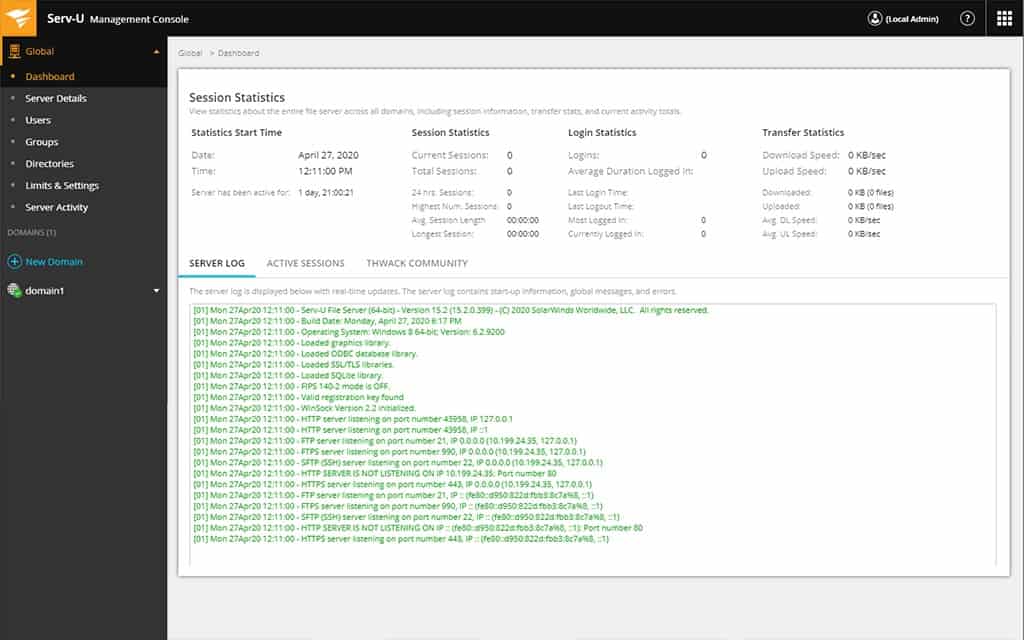
Serv-U Managed File Transfer Server isn’t just about moving files. It helps you create a central document store on your premises and use that for collaboration or distribution. You get strong protection for files in transit with a choice of FTPS or SFTP.
Key Features:
- On-Premises Hosting: Provides a secure, in-house platform for file management and collaboration.
- Multiple Protocols: Supports FTPS, SFTP, and HTTPS for versatile and secure file transfers.
- Centralized Storage: Enables a unified document repository for streamlined collaboration and distribution.
- Automated Workflows: Facilitates efficient file handling with customizable automation processes.
- File Sharing: Simplifies sharing with link invitations, enhancing teamwork without duplicating files.
Why do we recommend it?
Serv-U Managed File Transfer Server is an on-premises package that is primarily concerned with the movement of files. The system can be used to construct access to files on a server as a central corporate repository. You would then manage access to those files through a productivity suite to ensure central storage.
The big benefit of Serv-U for businesses that are working towards data protection standards is that the system logs all file actions. That logging and auditing function makes this enterprise file-sharing software package a suitable system for PCI DSS, HIPAA, FISMA, and SOX.
The strategy behind the MFT system is that all users have their own files but when they want to share them, they upload a copy to the Serv-U server. From this point, the user implements file sharing by inviting other users to access the file in its location on the server. The owner of the file grants access to the file to others by registering their email addresses in the file management system with a setting that defines that user’s access level to the file. The Serv-U system then sends an email to each of those users with a link to the file’s location on the server.
Once on the server, the file doesn’t move. This fixed location makes access to the file’s contents easier to track. Thus, file sharing can be implemented safely and efficiently because the MFT system removes the need for file duplication, thus reducing file storage space utilization across the enterprise.
The users on this system don’t need to have separate credentials for file sharing because Serv-U integrates with Active Directory and LDAP. The administrator is able to control access to the shared folders and file owners can revoke permissions.
Who is it recommended for?
As it is a file transfer utility, this isn’t an obvious choice for a file sharing service. However, the popularity of cloud drives means that companies that only want to deploy systems on their own servers struggle to compete with the convenience that those cloud drives offer. This is one solution to that problem.
Pros:
- Compliance Assurance: Meets critical data protection standards, making it ideal for sensitive information handling.
- Bulk File Handling: Capable of managing large files over 3GB, suitable for extensive data transfer needs.
- Integration with Directories: Seamlessly works with Active Directory and LDAP for simplified user management.
- Audit Trails: Logs all file activities, providing transparency and aiding in compliance efforts.
- Link-Based Invitations: Streamlines file access by sending direct links to collaborators, enhancing security.
Cons:
- Limited to On-Premises: Not suitable for businesses seeking cloud-based solutions.
- Dependency on Third-Party Clients: Requires integration with external clients like FileZilla for optimal performance.
The Serv-U system can interact with most well-known clients, such as FileZilla and WinSCP. Serv-U Managed File Transfer Server installs on Windows Server or Linux and you can check it out on a 14-day free trial.