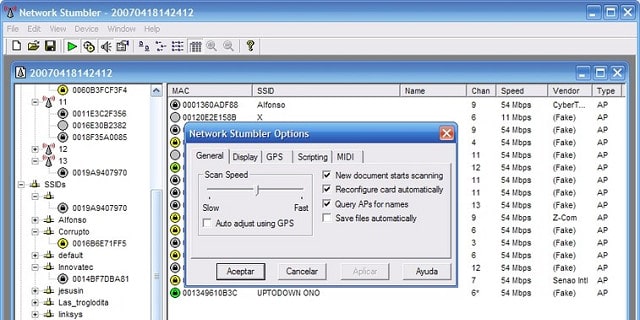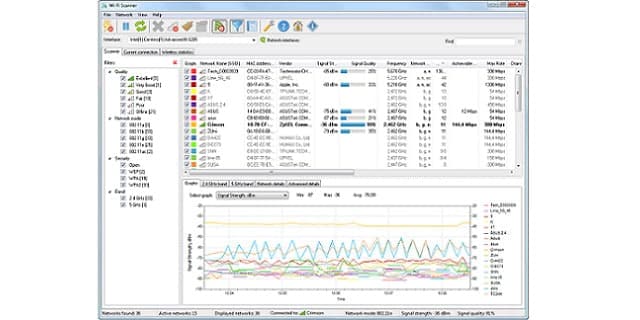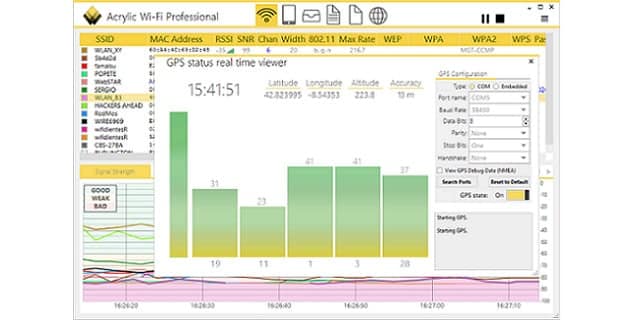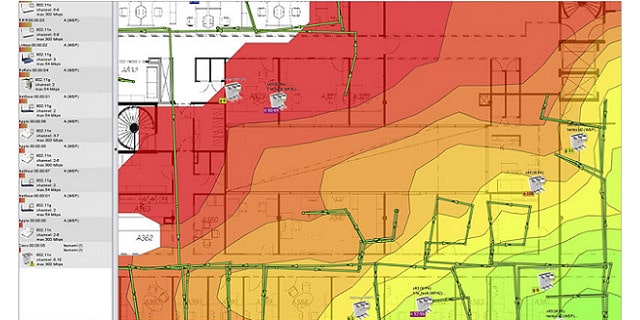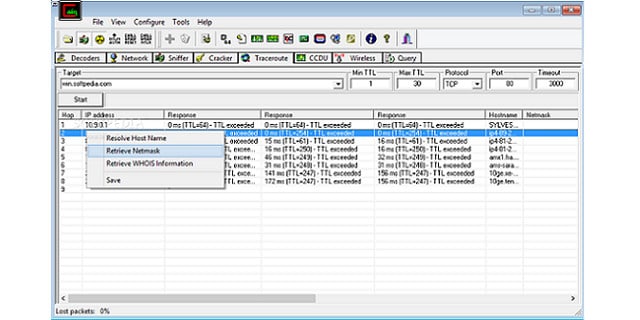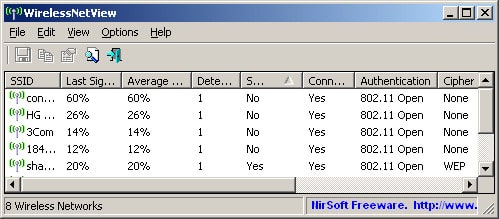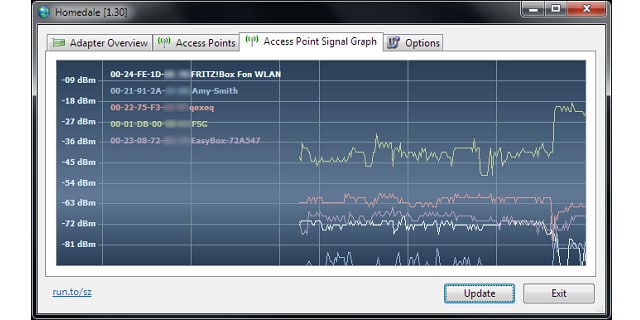WiFi stumblers help users detect and analyze wireless networks in their vicinity. Often used by network administrators, security professionals, and hobbyists, WiFi stumblers can identify the presence, strength, and other details of Wi-Fi networks, making them valuable for troubleshooting, optimizing Wi-Fi performance, or assessing security vulnerabilities in wireless networks.
Here is our list of the best Wi-Fi stumblers for Windows and Mac:
- NetStumbler EDITOR’S CHOICE This free tool provides wireless channel tracking and information about the AP that is managing signals on them. This is a straightforward tool that requires no training to use. Runs on Windows.
- LizardSystems Wi-Fi Scanner This easy-to-use wireless network scanner is free for personal use and offers essential information on each channel that shows activity. Runs on Windows.
- Acrylic A series of WiFi discovery tools, including a stumbler, a heat map plotter, and a wireless network planning tool. Available for Windows.
- Ekahau Heatmaps A range of wireless discovery tools including a physical device and apps for smartphones. Windows, iOS, and Android options.
- Cain & Abel A free package of tools that is frequently used by hackers and includes a wireless signal detector and analyzer. Runs on Windows.
- WirelessNetView A free tool from Nirsoft that detects and monitors wireless signals, including Bluetooth. Runs on Windows.
- NetSpot A detection and planning tool for wireless networks that shows a signal heatmap overload on a floorplan that you load into the system. Available for Windows and macOS.
- Homedale This free wireless network detector offers a range of signal strength representations, including a time series graph and a bar chart. Available for Windows and macOS.
These tools work by scanning the airwaves for available wireless networks and collecting key information, such as the SSID (network name), signal strength (RSSI), MAC address of the access point, encryption type (e.g., WPA2, WEP), and channel frequencies. Such details allow users to evaluate the health and security of their own Wi-Fi networks, ensuring that they are operating efficiently and securely.
For network administrators, WiFi stumblers are indispensable tools for troubleshooting and optimizing coverage. They help locate dead zones, measure signal strength, and identify sources of interference, such as neighboring networks or physical obstructions. By providing detailed information about network traffic, stumblers also allow administrators to spot weak security configurations and unsecured Wi-Fi networks, which are potential targets for attackers.
For security professionals, WiFi stumblers can also serve as an ethical hacking tool. By identifying unsecured networks or vulnerabilities in encryption methods, they allow testers to evaluate the security of a network before a malicious actor exploits it. However, it’s important to note that using WiFi stumblers on networks without permission is illegal and unethical.
Wireless scanners can also be used to discover nearby networks, which can be helpful in areas with dense wireless traffic, as it enables users to select the least crowded channels for better performance.
In summary, WiFi stumblers are powerful and versatile tools that can help with network optimization, troubleshooting, and security assessment, but they should be used responsibly and legally.
Unfortunately, there aren’t any online WiFi stumblers because, in order to use a website, you already need to be connected to a router. If you are in a new location and scanning for a suitable wireless access point to connect to, a tool that requires an internet connection wouldn’t do much good. The purpose of a WiFi stumbler is to search all network characteristics from the outside. So, let’s take a look at WiFi stumblers on Windows and Mac OS.
The best WiFi stumblers for Windows and Mac:
| Wifi Stumbler | Windows | Mac |
|---|---|---|
| NetStumbler | Yes | No |
| Lizard Systems Wi-Fi Scanner | Yes | No |
| Acrylic | Yes | No |
| Ekahau Heatmaps | Yes | No |
| Cain & Abel | Yes | No |
| WirelessNetView | Yes | No |
| NetSpot | Yes | Yes |
| Homedale | Yes | Yes |
Our methodology for selecting a Wifi stumbler
We reviewed the market for wireless network packet sniffers that run on Windows and macOS and analyzed the tools based on the following criteria:
- Automatic signal detection
- Signal strength measurements
- Options to map signal strength on a floorplan
- Systems that can be used for monitoring and planning
- Identification of the device originating each signal
- A free trial or a for a cost-free assessment opportunity or a free tool
- Value for money from a system that works well and is fairly priced or a free tool that is worth installing
With these selection criteria in mind, we identified several WiFi stumblers that provide wireless network detection and facilities to monitor and manage wireless systems. Here are some further details about each of these options.
1. NetStumbler
The NetStumbler program is only available for Windows. A lightweight version called MiniStumbler works on Windows CE and Windows Mobile. The tool can detect WiFi networks using the 802.11a, 802.11b, and 802.11g standard — there is no mention in the tool’s documentation about 802.11n or 802.11ac. The tool won’t work with all wireless network cards. You just have to download the program to see if it will work with yours.
Key Features:
- Signal Discovery: Constant environment scanning
- AP Identification: Also gives SSIDs for transmitting devices
- Runs on Windows: Uses the transceiver of the host computer
- Easy to Install and Use: Suitable for those who don’t have technical knowledge
- Free to Use: This is permanently free, not a trial period
Why do we recommend it?
NetStumbler is an easy-to-use, free wireless signal detector for Windows. This tool is comprehensive except that it doesn’t detect 802.11n or 802.11ac. This system requires no specialist knowledge to install or set up. It just connects to your WNIC and starts showing signals.
This utility is free to use, but the developer would appreciate a donation. When the program opens, it starts scanning automatically and continues to scan indefinitely. The interface has a similar layout to Windows Explorer in that it has a main panel that shows the currently selected router signal and a side panel that contains a tree structure displaying all available networks. Click on a signal in the index pane to get details of all available channels for that router.
Who is it recommended for?
The fact that this tool only installs on Windows is a problem for mobility. However, if you put it on a lightweight laptop, such as a Surface Pro, you could walk around with it. The system won’t give you a wireless heatmap but it is good enough for a home or a small office.
Pros:
- Time Series Signal Strength: Shown in a graph for each channel
- AP Signal List: Shows a table of all active channels
- Hierarchy Menu: Click on a channel in the side panel’s tree-structure
- Data in the Screen is Live: The scanner keeps updating the signal readout
- Signal Speed Data: Shown in Mbps
Cons:
- Doesn’t Track 802.11n or 802.11ac: Detects 802.11a, 802.11b, and 802.11g
EDITOR'S CHOICE
NetStumbler is our top pick for a WiFi stumbler because it is free and also very easy to install and use. The straightforward presentation of data makes reading signal information very easy and details are available on demand through a popup box. Although this tool doesn’t have any graphics, it provides information clearly in a table. Data can be extracted into a CSV file for further analysis. This is a no-nonsense tool that is ideal for busy systems administrators.
Download: Download for free
Official Site: http://www.netstumbler.com/downloads/
OS: Windows
2. LizardSystems Wi-Fi Scanner
The Wi-Fi Scanner from LizardSystems is free for personal use. Business users have to pay for the software, but they can get it on a 10-day free trial to check that it works before committing any money. This tool runs on Windows operating systems.
Key Features:
- Tracks 802.11 a,b,n,g, ac, and ax: See all nearby networks
- Dual Band: Uses both 2.4 and 5 GHz frequencies
- Shows Network SSID: Connect to one within the tool
- Live Data Displays: Show signals in a table and on a graph
Why do we recommend it?
Lizard Systems Wi-Fi Scanner is able to detect signals from 802.11 a, b, ac, n, and g. It will show each signal on a live graph and you can even connect to a specific network from within the tool. The system also provides some wireless adapter management functions
The LizardSystems WiFi scanner tracks down signals from 802.11 a/b/n/g and 802.11ac routers. The scanner detects all routers within range. If you are within a router’s signal footprint, it will be listed in the main screen of the tool. For easy comparison of WiFi network performance, a line graph of live data shows the signal strength of each router it picks up.
The dashboard lists the SSID of each network and the router’s MAC address. Alongside this identifying information, you will see the signal strength, maximum data throughput rate, operating channel, and security system for each router.
Who is it recommended for?
This tool is similar to NetStumbler. It is free for home use but businesses have to pay. However, the price is low and you buy it outright rather than paying a subscription. The software will only install on Windows but you could install it on a lightweight laptop and walk around with it.
Pros:
- Wireless Network Details: Shows all the relevant IDs for the AP
- Identifies the Security System in Use: WEP, WPA, and WPA2
- Displays changes in signal level over time: Also displays signal spectrum mask
- A Filter for Detected Wireless Networks: Narrow down the display to one network
Cons:
- Not Free to Use: There is a free trial for 10 days
You first use this tool while not connected to any network. One of the reasons that people use a WiFi stumbler is to find out details about the available options so you can decide which network to connect to. You can connect and disconnect to a network from within the stumbler. You can also access and manipulate your wireless adapter from within the program.
3. Acrylic
Acrylic is a well-known program for WiFi packet sniffing. This program can only be installed on Windows. A paid version for business use and a free version of the program for home users are available. This tool is very similar to the LizardSystems Wi-Fi Scanner, except that it has a more professional interface.
Key Features:
- A Suite of Tools: All Acrylic tools relate to WiFi monitoring
- Great Graphics: Line graphs or floorplan heat maps
- Multi Band: 2.4, 5, and 6 GHz
Why do we recommend it?
Acrylic offers a range of WiFi detectors. These include a Wifi Analyzer, which is free for home use, and a Wifi Sniffer. These two tools can also be bought in a package. The Wifi Heatmaps tool is great for office planning and Wifi LEA is intended for use by law enforcement.
The main dashboard is divided horizontally into two halves. The upper section of the interfaces gives a list of each router within range. For each record in this network list, you will see the router’s SSID, its MAC address, and the versions of 802.11 that the router can work with. The program details signal strength for each router, the channel number, and the maximum data transfer speed that you can expect from it. The app lists details about the WEP/WPA/WPA2 implementations in each router, router manufacturer, and the WPS version. The report shows the manufacturer of each router. The lower half of the screen is dedicated to a live graph showing the signal strength of all the routers within range.
Who is it recommended for?
The Acrylic system is intended for use by businesses but the Wifi Analyzer is available for free for home use. This tool helps you to detect and optimize Wifi signals. The tool also reports on issues such as signal strength and packet performance, such as latency.
Pros:
- Displays a Table of Signals: Shows the current strength for each
- Show Channel Data: Includes maximum speed
- Router Details: Identifies the geographical location of each AP
Cons:
- This Tool is Not Free: Reasonably priced subscription and perpetual license options
This tool has some interesting features, including the ability to derive generic passwords for each router that it detects so you can log onto it.
4. Ekahau Heatmaps
Ekahau Heatmaps is a signal plotting tool that is integrated into a range of wireless management packages that are aimed at office utility planning consultants. The utility shows a map of all of the surrounding WiFi signals with a color-coded footprint indicating the strength of each router’s signal. The “heat map” displays which router signals are stronger in a specific location, and therefore “hotter”.
Key Features:
- Hardware Detector Available: This is a portable, battery operated device
- Option for Mobile Devices: Load it on your phone and walk around the office to take signal strength readings
- Scan and Plan: Plot signals onto a floor plan and test different AP positions
Why do we recommend it?
Ekahau Heatmaps is the top-of-the-line Wifi stumbler. This is a very slick tool and even has its own handheld device. This software will run on Windows, iOs, and Android – those mobile options let you walk around an office and record signal points for your heatmap. You need to feed an office floorplan into the tool.
The Ekahau system works with signals that follow the 802.11a, b, g, and n standards, but it doesn’t seem to be compatible with 802.11ac. The heat map dominates the dashboard. However, a side panel in the screen lists the encountered routers. Clicking on one of these entries brings up more details on a specific router, for example, its SSID and MAC address. The Heat Mapper detects network security settings including the configuration of WEP, WPA, and WPA2 on each router.
Who is it recommended for?
Ekahau’s target market is limited by its very high price. It would only be affordable to a construction or networking consultancy or a large corporation with deep pockets. The range of software adaptations includes a site survey system for improving existing networks and a planning system for creating new networks.
Pros:
- Detects all Signals: Creates a wireless heatmap
- A Tool for Facilities Managers: Set up a new office or improve service in an existing location
- Allowance for Materials: Accounts for the floor, wall, and ceiling materials when recommending AP placement
Cons:
- Very Expensive: Such a purchase couldn’t be justified for a one-time use
The Heatmaps utility is integrated into a number of different packages that are aimed at consultants who regularly analyze wireless systems for improvement or recommend AP placement for new offices. There are four packages that include the Heatmap service. The systems run on Windows and mobile devices with iOS and Android. There is also a hardware device on offer.
5. Cain & Abel
Cain & Abel is known as a hacking tool and your ISP might block your access to the tool’s website. Some of its features enable a range of hacker tricks including ARP poisoning and man-in-the-middle attacks. The tool includes facilities for cracking passwords, so it is the kind of utility that you don’t want to fall into the wrong hands. However, it is available to anyone and even if you refuse to use it, hackers can easily get their hands on it. You might as well take a look at it, particularly as it is free. The developer asks you to make a donation if you find the tool useful.
Key Features:
- Free Hacker Tools: Available for GitHub
- Signal Detector: Scans wireless channels
- Network Data: Discover connections to break into
Why do we recommend it?
Cain & Abel is a free password-cracking tool that includes a Wifi sniffer. This software runs on Windows and it can read wireless packets and even inject packets into wireless streams. However, the Wifi security system that this tool cracks is WEP, not WPA2, which is what most Wifi systems use today.
As a hacker tool, Cain and Abel include many specialist screens for password cracking and behavior monitoring. However, you can just use it as a WiFi stumbler to get the IP addresses and MAC addresses of wireless routers within range. Other functions of the tool enable you to see the users connected to the router and even capture packets of data as they pass through the air. The utility includes a Traceroute function that reports on the speed and route of paths towards a given IP address.
Who is it recommended for?
Cain & Abel is a well-known hacker tool and it can also be of use to security consultants. This isn’t primarily a Wifi sniffer, but a password cracker, so you would get the most use out of this system if your job involves testing system security.
Pros:
- Provides Packet Capture: Can also transmit packets back into a stream
- Provides Password Cracker: Also offers ARP poisoning and packet injection
- A Traceroute Function: Useful for connection analysis
Cons:
- AVs Block It: Your malware system might block its installation
The dashboard for the tool is really easy to use, but a lot of tabs and buttons must be explored to learn all of the utility’s potential. The software can be installed on Windows.
6. WirelessNetView
The WirelessNetView utility runs on Windows. This is a free program and is one of the many network utilities produced by NirSoft. The program doesn’t need to be compiled, so you can store it on a memory stick and run it from there.
Key Features:
- Free to Use: Available from NirSoft
- Simple Data Table: In a scrollable, expandable window
- Constantly Rescans: Updates figures in the display
Why do we recommend it?
WirelessNetView is a nice free tool for Windows and it will detect Wifi signals. The display of the tool shows a table of signal statistics but it doesn’t compose a graph. However, the system constantly repolls for information and adjusts the data in the table with new readings.
When you open the tool, it scans for signals and repeats that scan every 10 seconds. You don’t need to be connected to the internet in order to detect surrounding wireless access points. The display lists all detected signals and their SSID, MAC Address, signal quality on last pole, average signal quality, network authentication algorithm, encryption algorithm, received signal strength indicator, channel frequency, and channel number.
Who is it recommended for?
This is a good tool for home use or for small businesses. Locations that offer Wifi to customers, such as restaurants or bars could use this system to ensure that there is a good enough signal for usage. The system can export data for analysis in other tools.
Pros:
- No Graphs: A straightforward tool for fast signal analysis
- Requires Windows: A portable executable that can run off a memory stick
- Different Usage Modes: Available as a command line utility as well as a GUI system
Cons:
- The Interface is Very Basic: Some live graphs would be nice
The system output gives great information for those who want to improve the performance of a WiFi router because it will help you explore the strength of each available channel. Reports and raw data can be written out to files. As well as the graphical user interface, you can use the program as a command line utility.
7. NetSpot
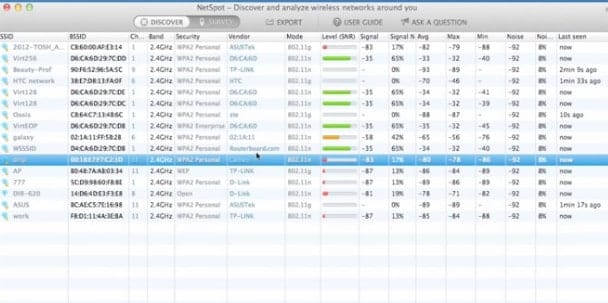
Key Features:
- Mobile Version: Runs on Android
- Available for macOS and Windows: Runs on laptops
- Details on Transmitting Devices: Shows signal strength
Why do we recommend it?
NetSpot is a Wifi scanner that runs on macOS as well as Windows. This section lets you move around a space and take signal readings at multiple points. The exact number depends on the plan you buy. The results of readings are plotted on a floorplan of your premises.
Once the plan is loaded, click on your computer’s position in the plan. The program will then survey the wireless signals in the area and draw the signal footprints of all the routers within range. If you don’t pick up all of the routers in your establishment, just move your laptop to a different area and run the scan again. By this method, you can build up a heat map that shows all the signal footprints.
Once NetSpot has gathered information on all of the signals in your space, you can display different views of the WiFi service. The interface shows varying levels of signal strength around the building. It can display any interference from external sources or equipment within your walls that impair the quality of your WiFi service.
The tool also has a Discovery mode. This will poll the immediate area around your computer and list all of the signals that it encounters in that spot. Most of those signals will be from other devices rather than from routers. In each case, you will see the SSID of the originator of the signal and that of the router with which it is communicating. You will also see the channel number, the frequency and the security system for that transmission. The Discovery mode records show the vendors of transmitting devices and the version of the 802.11 standard that its WNIC is using. You get to see the signal strength that was detected on each encounter with a specific device.
Who is it recommended for?
You can get NetSpot for home use and there is also a version for small businesses. The top version is quite pricey but it is a lot less expensive than Ekahau Heatmaps while producing heatmaps of equal quality. The service will show you rogue APs, so it is a security tool as well.
Pros:
- Signal Information: Shows a great deal of information about each signal
- Provides Information on Transmitting Devices: Includes make and model
- Signal Analysis: Tracks multiple signals together
Cons:
- No Graphs: Upgrade for graphical features, such as floorplan heatmaps
This amazing tool is available for free. The ability to enter a floor plan gives the interface of NetSpot a great look and it makes spotting WiFi signal issues easy.
8. Homedale
Homedale is another WiFi stumbler that can be installed on both Mac OS and Windows. The scanner can recognize signals from 802.11a, b, g, n, and 802.11ac routers. The interface connects to Google, Mozilla, or OpenWLAN map location systems to display the exact location of the WiFi signal footprint.
Key Features:
- Attractive Graphics: Signal strength and frequency
- Writes to File: Can store signal records in logs
- Free to Use: Available for Windows and macOS
Why do we recommend it?
Homedale is available for macOS and Windows. It shows tables, line graphs, and bar charts that convey each channel that is occupied and how strong the signal of each device on the network is. You will be able to see nearby APs as well as the other wireless devices within range.
Each of the wireless transmissions that the system detects is shown alongside signal strength and the frequency channel. Each signal is identified by its originating SSID and the MAC address of the router that manages the transmission. Other details displayed on the dashboard for each detected transmission include the vendor of the device and its home country and the security system in use.
Who is it recommended for?
This free system is great for home use, for small offices, and for venues that provide free Wifi for customers. The tool won’t load onto mobile devices, so you would have to walk around with a laptop to see signal strength in different parts of your premises.
Pros:
- Attractive Displays: The screens for this tool have a sophisticated look and feel
- Detects Security Protocol: WEP, WPA, WPA2, and WPA3
- Live Data: Constantly scans and provides a time series graph on signal strength
Cons:
- Display Limitations: Can’t produce heatmaps
The Homedale dashboard displays the signal strength of each router on a line graph compiled from periodic network testing. This is a great tool for working out where your router’s signal reaches and whether it is overloaded. The information that you derive from Homedale helps decide where to relocate the router and whether to switch its operating channel. You can also keep an eye on the devices on the network that helps guard your wireless system against intruders. Homedale is available for free.
WiFi stumblers for mobile devices
If you want to search for WiFi signals when you are away from home, you may find yourself without your laptop or Macbook and just your mobile device. So, it is useful to know which WiFi stumblers work on Windows Mobile, Android, and iOS.
WeFi
WeFi is a free utility for Android, iOS, and Windows Mobile. It is also available for Windows and Mac OS. This utility scans for wireless access points within range and then refers to a community populated database to report on which discovered networks offer the best service.
WiFi Map
WiFi Map is another free community-driven app and it is available for Android and iOS. The app accesses a crowdsourced database of wireless access points all over the world. When your device comes within range of one, the app will supply a password for it so that you can access the WiFi service for free. This is a very popular app.
Network Analyzer by Techet
Network Analyzer is a free tool for Android and iOS. The home website of the service is not very sophisticated, but the app itself has some very well produced facilities and graphics.The app will scan for wireless networks within range and it can also produce analysis on the networks to which you are connected. You can gather data on response times to given destinations, DNS reports, and route information.
WiFi Analyzer by Farproc
This free wireless network analyzer is another example of an app that has some sophisticated graphs and layouts in the app, but a very sparse presentation on the service’s website. The tool has a very high rating on Google Play, and it has a ton of good reviews. The app detects surrounding wireless connections and also assesses the bandwidth availability of each wireless channel that is available to you so you can get a faster connection.
Wifi Analyzer and Scanner
Available for Android, iOS, and Windows Phone, WiFi Analyzer and Scanner is a popular free app. It has been installed more than a million times. Not only is this a good tool for finding the right WiFi channel to connect to when you are out, but it can also help you find the best location in your home for your own WiFi router.
WiFi Analyzer by Master App Solutions
This free WiFi discovery tool for Android and iOS that also reports on all of the other devices that are connected to the same AP. WiFi Analyzer includes diagnostic tools so you can assess your connection to remote addresses.
Try a WiFi stumbler
Analyzing the signal from your WiFi access point and the extent of its footprint helps you adjust and move your router to get the best coverage of your property. The heat map function of some of the WiFi stumblers in this list can show you straight away that your router is in the wrong place or that there is too much interference around.
Most of the WiFi stumblers on our list are free, so you really don’t have anything to lose if you need to try one out. The speed and coverage gained from tuning your WiFi router mean that these free utilities can save you money and improve network traffic performance.
Have you used a WiFi stumbler? Have you tried a tool that isn’t on our list? Let us know your experience with WiFi stumblers by leaving a message in the Comments section below.
WiFi Stumblers FAQs
What blocks WiFi signals the most?
Any thick solid object can block a signal, such as a thick stone or concrete wall. Equally hazardous are materials that absorb WiFi signals, these are called conductors. Metal is the main conductor to look out for.
Can a WiFi stumbler find hidden networks?
Yes. In WiFi terminology, a “hidden network” is just a signal that doesn’t carry its AP’s identifier, which is called an SSID. So, hidden networks aren’t invisible, they are just unlabeled and any signal scanner can spot them.
Can I use a WiFi stumbler for speed testing my network?
A WiFi stumbler can give you the frequency rate of a signal, which, essentially, is its speed. However, it can’t measure how well a specific transceiver processes signals, which is a factor that could slow down the effective speed of your network.
Image: Wifi router from PXHere. Public domain