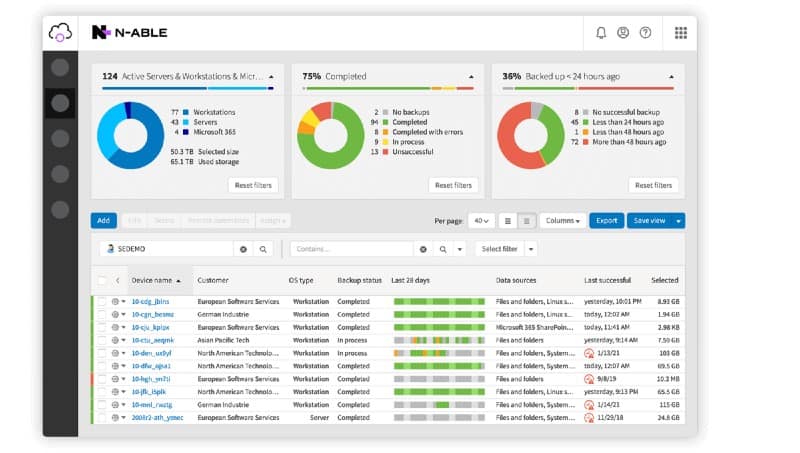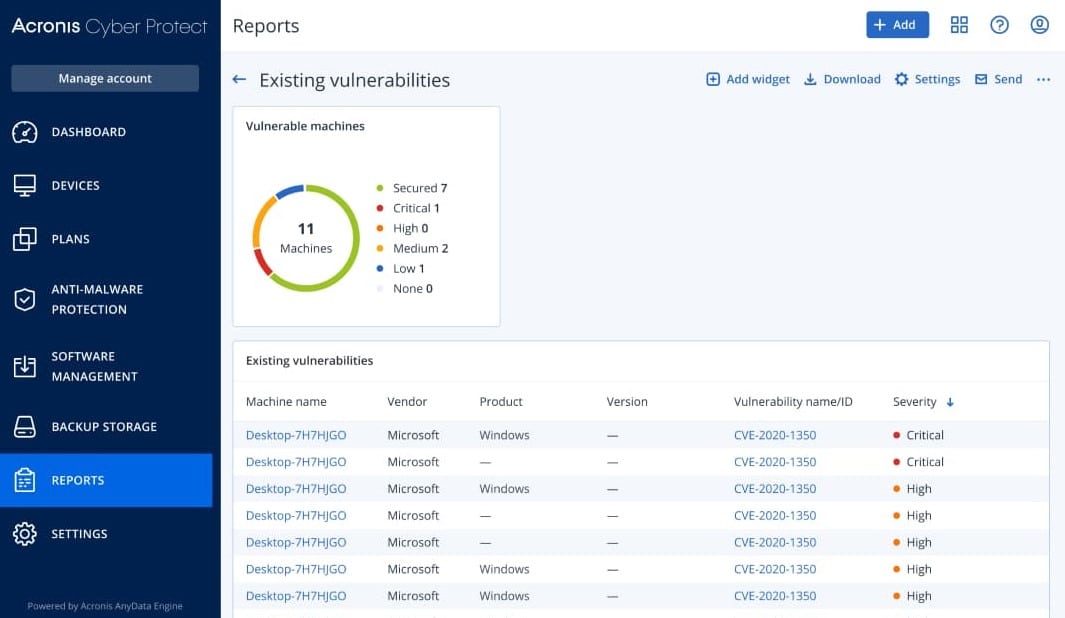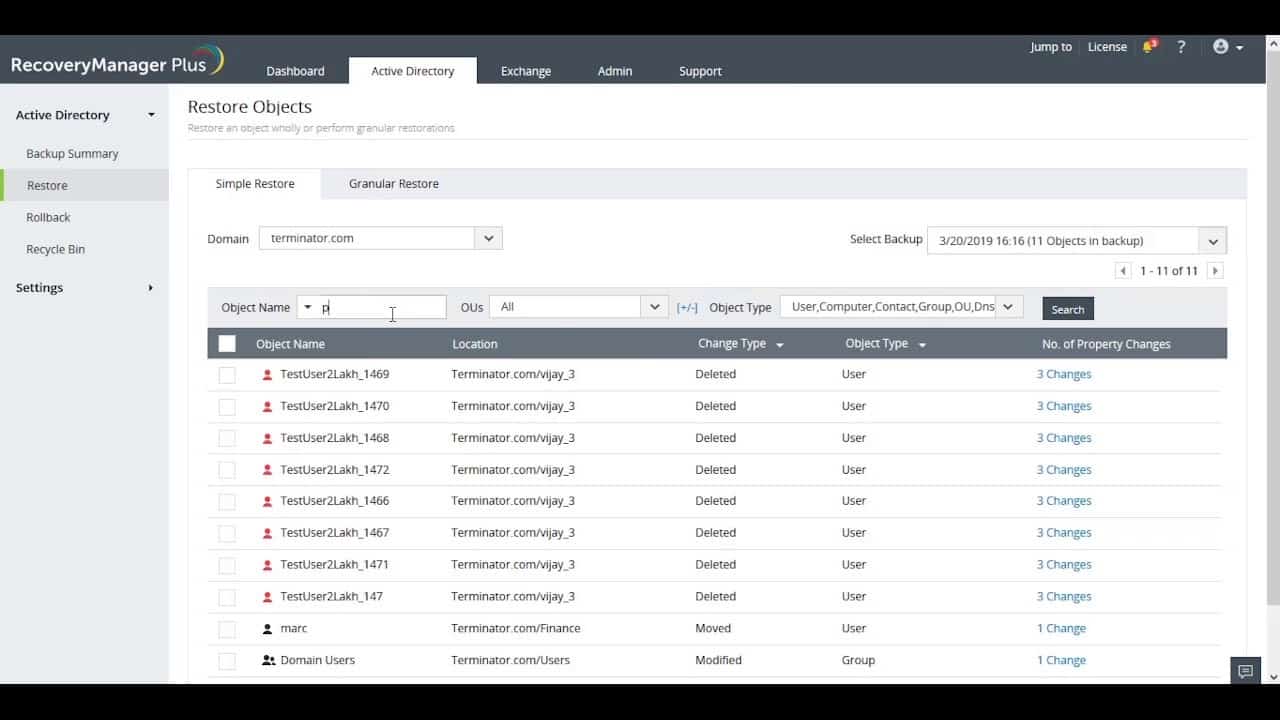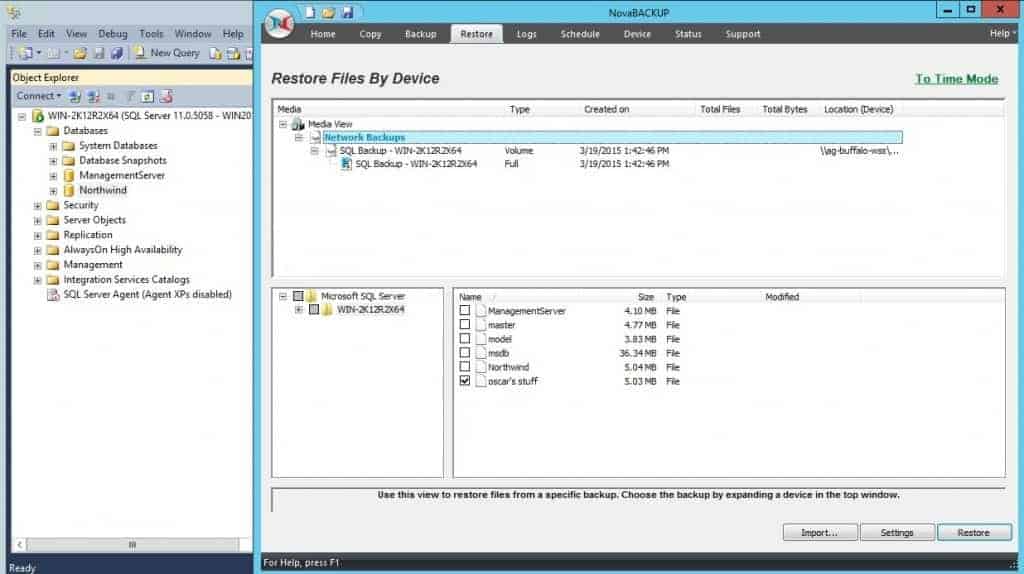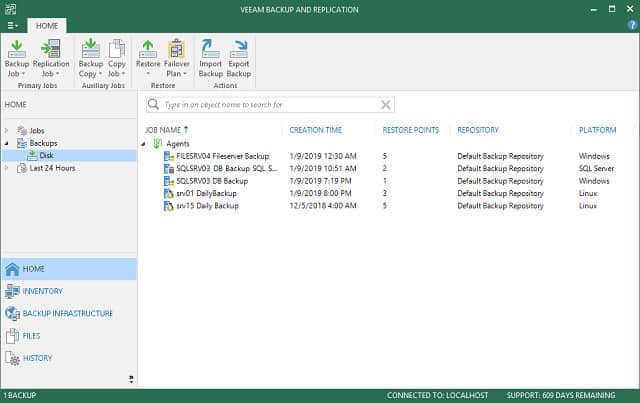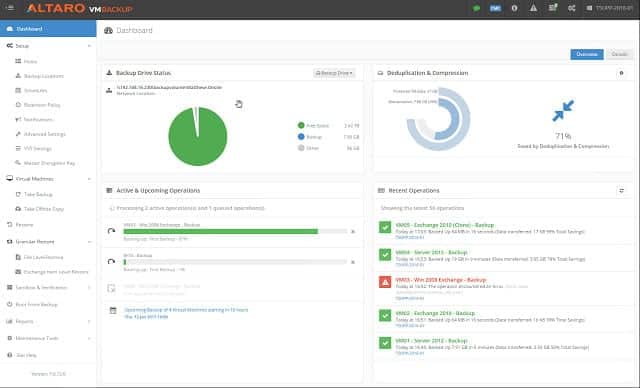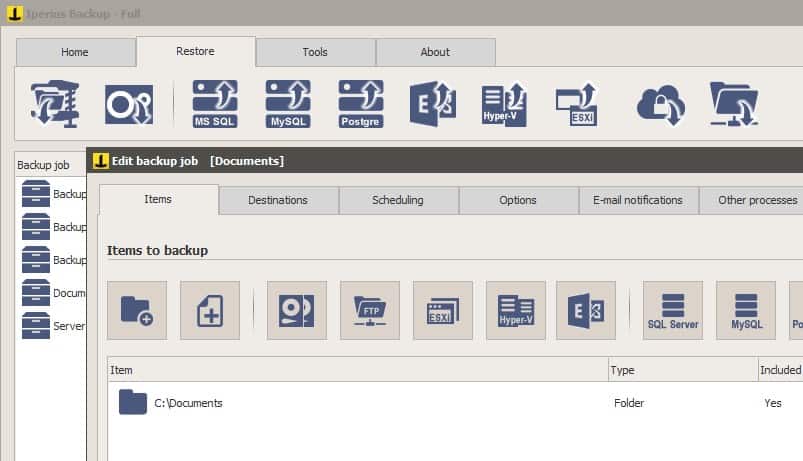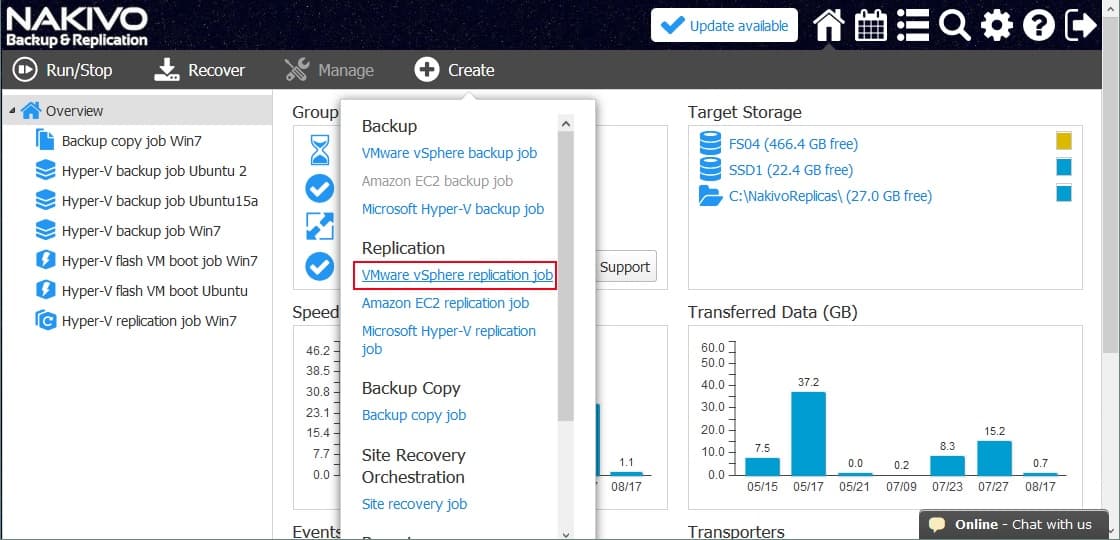Hyper-V is a popular virtualization platform developed by Microsoft that allows businesses to create and manage virtual machines (VMs) on Windows Server operating systems. It enables organizations to run multiple operating systems on a single physical server, optimizing hardware usage and reducing costs.
You have a lot of options when it comes to Hyper-V backup systems. Let’s try to focus on the best, most reliable, and easy-to-use backup systems.
Here is our list of the best Hyper-V backup tools:
- N-able Cove Data Protection EDITOR’S CHOICE A backup service for entire systems, including Hyper-V implementations. This is a cloud-based service that includes off-site storage and is also available in a re-sellable package for MSPs. You can get started on a 30-day free trial.
- Acronis Cyber Protect (FREE TRIAL) This cloud platform offers a unified endpoint management package that provides anti-malware, patch management, and a backup service. Start a 30-day free trial.
- ManageEngine RecoveryManager Plus A system backup and recovery package with particular stress on Active Directory management that also backs up Hyper-V. It installs on Windows and Windows Server.
- Paragon Hard Disk Manager Back up and restore for a range of services, including Hyper-V (server only). It installs on Windows and Windows Server.
- Vembu BDR Suite This backup and recovery service is produced in an edition for Hyper-V that offers a range of strategies and repository locations. Installs on Windows or Linux and is also offered as a SaaS platform.
- NovaBACKUP Server with Business Essentials A higher plan of the NovaBACKUP editions that performs backup and restore of physical and virtual servers. It installs on Windows Server.
- Veeam Backup & Replication A comprehensive backup and restore service including, but not limited to Hyper-V. It is available for Windows, Linux, macOS, Solarix, and AIX.
- Altaro VM Backup A backup service specifically for virtual machines in VMWare and Hyper-V flavors. It installs on Windows Server.
- Iperius Backup Back up and restore Hyper-V and VMWare virtualizations. It installs on Windows and Windows Server.
- Nakivo Backup and Replication A backup system that protects a long list of applications, not just hypervisors, and it includes Hyper-V. It installs on Windows and Windows Server.
Hyper-V is widely used in data centers, test environments, and production workloads because of its scalability, performance, and integration with other Microsoft technologies. However, like any critical infrastructure, it is crucial to have a backup strategy in place to protect Hyper-V environments from data loss, corruption, and hardware failure.
Why Backing Up Hyper-V is Essential:
- Data Protection: Virtual machines (VMs) running on Hyper-V often contain important business data, configurations, and applications. Without a proper backup, a failure or corruption could result in irreversible data loss, impacting business operations. Backing up Hyper-V ensures that VMs and their associated data can be restored in the event of a disaster, hardware malfunction, or human error.
- Disaster Recovery: Hyper-V backup is a key component of a broader disaster recovery plan. If a critical server or virtual machine fails, the ability to restore from a backup quickly minimizes downtime and ensures business continuity. With proper backup procedures, organizations can recover their systems to a specific point in time, preventing loss of crucial data or configuration settings.
- VM Mobility and Migration: Backups also provide flexibility when it comes to VM migration or upgrades. If you need to move VMs to a new server, upgrade Hyper-V hosts, or migrate to a new environment, having up-to-date backups ensures that you can restore VMs quickly in the event of migration failure.
- Snapshot and Rollback Features: Hyper-V allows snapshots or checkpoints to capture the state of a VM at a specific time. While useful for short-term protection, these snapshots are not a substitute for a full backup strategy, as they don’t provide full disaster recovery options in case of severe system failures.
In conclusion, backing up Hyper-V environments is critical to maintaining the integrity, availability, and security of virtualized workloads. A comprehensive backup strategy ensures business continuity, minimizes data loss, and provides peace of mind in case of unexpected failures.
Related post: Best Hyper-V Monitoring Tools
The best Hyper-V Backup Tools
Backup functions are integrated into a range of products. Some can provide failover service that will start up on an entire backup server, fully equipped with all of your system utilities, ready to continue driving your business’s operations. Other systems are very straightforward and just copy the settings of your Hyper-V implementation so that you can reload them if your setup gets accidentally wiped out.
Our methodology for selecting a Hyper-V backup system
We reviewed the market for Hyper-V backup tools and analyzed the options based on the following criteria:
- Options for use by managed service providers
- Backup the entire virtual structure or just the hosts
- Choice of full or incremental backup
- Options for local and remote repositories
- Migration and replication options
- A free trial or a demo version for the opportunity to test the system before buying
- Value for money, represented by a reliable backup system offered at a reasonable price
Using this set of criteria, we looked for Hyper-V backup systems that can automate the backup process, saving time and money.
1. N-able Cove Data Protection (FREE TRIAL)
N-able Cove Data Protection is a cloud service formerly offered by the MSP division of SolarWinds. The tool backs up physical and virtual servers, workstations, and cloud services, such as Microsoft 365 Exchange Server, OneDrive, and SharePoint.
Key Features:
- Multi-Platform Support: Backs up physical, virtual servers, and cloud services including Microsoft 365 components.
- Comprehensive Virtualization: Supports both VMware and Hyper-V, offering full hypervisor backup capabilities.
- Cloud and Local Backup: Includes Azure cloud storage with options for local copy retention for rapid recovery.
- MSP-Friendly: Designed with managed service providers in mind, featuring multi-tenant capabilities and customizable dashboards.
Why do we recommend it?
N-able Cove Data Protection is a cloud-based backup and recovery system that is based in the cloud. The Cove system is hosted on the Azure platform and it includes storage space for backup repositories, which are also held on Azure servers. Subscribers can choose to also keep a local copy for speedy recovery.
The virtualizations that N-able Cove Data Protection will handle include VMWare and Hyper-V hypervisors. In fact, it is able to back up both VMWare and Hyper-V instances through the same dashboard. This tool is suitable for backing up multi-vendor environments, multiple sites, and even multiple companies because it is marketed to managed service providers as a tool that they can use to serve the systems of their clients.
This virtualization backup system stores a copy of the entire hypervisor, which goes a lot further than many virtualization backup systems that only back up the server. The N-able system takes copies of the VMs as well.
The whole system gets uploaded to the N-able secure servers over an encrypted connection. Copies are stored locally in cache while they are motioned over the connection that is covered by 256-bit AES encryption. The storage space on the cloud server has the same category of encryption. When disaster arises and a restore is needed, the backup manager works out whether there is sufficient image remaining in the cache to replace the virtualization from there. If not, it gets replenished from cloud storage.
Who is it recommended for?
The N-able platform provides tools for managed service providers (MSPs). This means that the accounts offered on the platform can be subdivided to keep the data of each client separate. The service can also be used by IT departments without subaccounts and there is a managed service option.
Pros:
- Versatile Backup Solutions: Ideal for a variety of environments, ensuring data protection across physical, virtual, and cloud platforms.
- Integrated Cloud Storage: Simplifies backup storage management with included Azure cloud storage, enhancing data security and accessibility.
- Efficient Disaster Recovery: Facilitates quick system restoration from cloud or local caches, minimizing downtime.
Cons:
- Complexity for Non-IT Professionals: Tailored towards IT professionals, which might present a learning curve for those without technical expertise.
N-able Cove Data Protection is offered on a 30-day free trial.
EDITOR’S CHOICE
N-able Cove Data Protection is our top pick for a Hyper-V backup system because it takes a copy of the complete hypervisor structure, not just the server. The backup manager’s ability to quickly restore a system from the cache and the uncrackable encryption used for transfers and storage are other factors that were taken into consideration when rating this system as number one.
Get a 30-day free trial: n-able.com/products/cove-data-protection/trial
Operating system: Cloud-based
2. Acronis Cyber Protect (FREE TRIAL)
Acronis Cyber Protect is a cloud platform that servers business networks with security services. The package of tools includes a backup service that can operate on virtual systems as well as physical endpoints. The virtual server backup system is able to work with Hyper-V and VMWare vSphere hypervisors.
Key Features:
- Integrated Security: Combines backup with anti-ransomware and antivirus protection for comprehensive cybersecurity.
- Multi-Platform Backup: Supports Hyper-V, VMware, physical endpoints, and cloud services with application-aware options.
- Versatile Restoration: Enables file, disk, and entire system restoration, supporting a wide range of recovery scenarios.
Why do we recommend it?
Acronis Cyber Protect is packaged to provide protection against ransomware but it is effective against any data damage or loss event, such as accidental deletion. The service includes anti-virus software and a backup process. It can back up virtual servers as well as physical systems.
The Acronis system backs up virtual server data, taking vSwitch and VM information with it. This strategy makes Hyper-V implementations easy to recreate by restoring files from the backup. The service can control the security of virtualizations on multiple sites simultaneously. The cloud-based system can also backup physical endpoints on multiple sites, the computers of work-from-home employees, plus mobile devices.
The backup system for physical devices can be run at file level or it can copy entire disks. Devices covered by this service can be running Windows, macOS, Linux, iOS, and Android.
Other services in the Acronis Cyber Protect are a patch manager and an extensive anti-malware suite. This system is also applied to files before they are uploaded to the backup repository to ensure that the storage isn’t infected. The restoration process also includes a malware sweep.
Who is it recommended for?
Acronis packages the Cyber Protect deal in editions that suit different types of enterprises. These range from a home office version up to a system for managed service providers. The package will back up on-site data and also data held on the Microsoft 365 SaaS platform.
Pros:
- All-In-One Protection: Offers a unique combination of backup and security measures, enhancing data safety.
- Broad Compatibility: Suitable for a variety of systems and platforms, ensuring wide applicability for businesses.
Cons:
- Complex Feature Set: The extensive range of functionalities may require a steep learning curve for full utilization.
Acronis Cyber Protect is available in five editions and each license can be adopted to a specific technology. This includes the management and backup of visualizations. You can assess Acronis Cyber Protect with a 30-day free trial.
3. ManageEngine RecoveryManager Plus
ManageEngine RecoveryManager Plus is a backup system for Microsoft products. Hyper-V is on that list of systems secured by this ManageEngine tool. The services of the RecoveryManager Plus extend to the software to managing copying system into secondary storage and then copying them back to the primary system to get them running live again. It doesn’t include storage space for the backup copies.
Key Features:
- Microsoft-Focused: Specializes in backing up Microsoft products, including Hyper-V, Microsoft 365, and Azure AD.
- Point-and-Click Recovery: Simplifies the restoration process, allowing for easy recovery of entire systems or specific files.
- Scheduled and Local Backup: Supports automated backup schedules with options for local and cloud repository storage.
Why do we recommend it?
ManageEngine RecoveryManager Plus will back up Microsoft 365 and Google Workspace. It will also back up on-premises Exchange Server, Active Directory, and Azure AD. Although the main Web page for this tool doesn’t mention Hyper-V, backup for those VMs is explained in the RecoveryManager Plus detail the function.
This system will back up with support on-premises services, such as Active Directory, Exchange Server, and also the cloud services of Azure and Microsoft 365. Alongside these products, RecoveryManager Plus can back up and restore Hyper-V implementations.
The dashboard allows the user to select which virtual servers and VMs to back up or all virtual infrastructure on demand. It also enables the entire Hyper-V system to be backed up regularly on a schedule.
The great advantage of the ManageEngine system is that it takes care of several products together, not just Hyper-V. In fact, the inclusion of Azure as well means that you can unify your backup strategy of all of your virtualizations, both on-premises and on the cloud.
Who is it recommended for?
ManageEngine offers a Free edition of RecoveryManager Plus and the paid edition, called Standard has a starting price and capacity for small businesses with scaled charges suitable for all sizes of businesses. The service doesn’t include cloud storage space. This system is a software package that runs on Windows Server.
Pros:
- Integrated Microsoft Solutions: Offers targeted backup solutions for businesses heavily utilizing Microsoft environments.
- Flexible Storage Options: Enables users to choose between local and cloud storage for backup repositories.
Cons:
- Limited Non-Microsoft Support: Primarily focuses on Microsoft products, which might not cater to all business needs.
ManageEngine RecoveryManager Plus installs on Windows Server and it is available for a 30-day free trial.
4. Paragon Hard Disk Manager
Paragon Hard Disk Manager offers a range of services to back up, protect, and manage hard disks and virtual systems on Windows and Windows Server. This system itself operates as a proprietary hypervisor and can mediate between different virtualization vendor implementations.
Key Features:
- Advanced Disk Management: Provides disk partitioning, backup, and encryption functionalities.
- Hypervisor Translation: Enables backup and restoration across different virtualization platforms, including Hyper-V and VMware.
- Incremental Backup: Supports efficient backup strategies through incremental and differential backups.
Why do we recommend it?
Paragon Hard Disk Manager is a software package for Windows and Windows Server. It will back up disks and also virtualizations. The tool will backup Hyper-V implementations on Windows Server but not on Windows. The disk management functions in the system include partition management and disk encryption services.
The main purpose of Hard Disk Manager is to create and maintain partitions on disks. This is organized in the manner of a hypervisor, which is set up in a language that is proprietary to Paragon and managed through the Paragon console. This is similar to a locker concept.
Once the disk has been converted to the Paragon format, that container can be adjusted in size to occupy more or less of the physical disk. Sections of the contents, such as the OS or a hypervisor, can be extracted for duplication/storage.
The system interprets a hypervisor into its own format, so, if you are running a Hyper-V virtualization, you can extract it and then restore it onto another disk into the VMWare system if you wish.
Disk copies can either be stored on-site or in the cloud – the storage space for backup isn’t included with this plan. It is possible to lift off the contents of a disk, perform maintenance on the hardware, which might require wiping the whole disk, then restore all of the data, software, and settings back onto it in one operation through Paragon.
Who is it recommended for?
The Paragon system is sold on a perpetual license with one year of support included. There are four editions and all but the Workstation version include Hyper-V backup services. This is a solution for small businesses because the service will only backup the device on which the software is installed.
Pros:
- Comprehensive Disk Solutions: Combines disk management with backup functionalities for holistic system care.
- Cross-Platform Virtualization Support: Facilitates the transition between virtualization platforms, enhancing IT flexibility.
Cons:
- Windows-Centric: Best suited for Windows and Windows Server environments, potentially limiting cross-platform applicability.
Paragon Hard Disk Manager installs on Windows and Windows Server. There are four editions for the software: Workstation, Server, Technician, and Enterprise. VM management isn’t included in the cheapest plan, which is Workstation. Paragon offers a 30-day free trial of Hard Disk Manager. Unfortunately, this gets you the Workstation edition, which doesn’t include VM functions.
5. Vembu BDR Suite
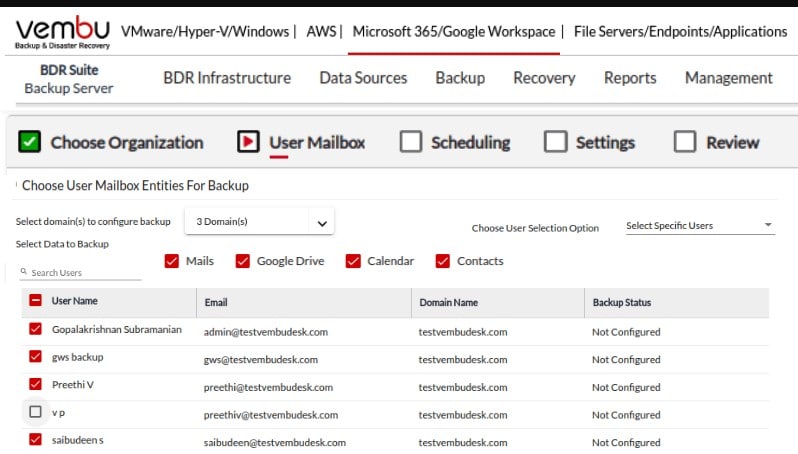
Vembu BDR Suite is a backup and disaster recovery package that can also be used for replication. The BDR Suite package is produced in editions for different platforms and there is a flavor for Hyper-V. This tool can be used to back up an entire virtual structure, just take the virtual server, or to backup files through the hypervisor.
Key Features:
- Flexible Deployment: Available on-premises or as SaaS, offering adaptability to different IT infrastructures.
- Comprehensive Backup Options: Supports entire virtual structures, individual servers, or file-level backups.
- Migration and Replication: Facilitates easy VM replication and migration, including cross-virtualization platform capabilities.
- Security and Efficiency: Features encryption, compression, and deduplication for secure and efficient data management.
Why do we recommend it?
Vembu BDR Suite is available in six editions and one of those covers VMware and Hyper-V. This system is flexible and it offers a number of strategies for VM backup. You can store a series of rollback points and also use the package to replicate a Hyper-V setup onto another server.
The Vembu BDR system is a very flexible tool that gives you lots of options. It is offered for on-premises installation or as a SaaS platform and you can choose to get a perpetual license of the software or pay for an annual subscription
You decide where your backups are held. You can store them on your own servers, on a cloud platform, and also on the Vembu servers. Backups can be implemented automatically on a cycle and the Vembu software will verify each extract before marking a cycle as complete.
The Hyper-V backup system can also be used to migrate or replicate systems. The service will even let you migrate to a different virtualization system, such as VMWare. The tool will encrypt, compress, and deduplicate data to enforce security and speed movement during data transfers and also apply the same treatment to data in storage.
Who is it recommended for?
This package is offered as a perpetual license or for annual subscription and it has two pricing models – per CPU socket or per VM. You can use the service for free to back up 10 VMs. Backup storage space isn’t included in the price, so you can choose your own location – Vembu offers an option.
Pros:
- Adaptable Backup Strategies: Provides a broad range of backup methodologies to suit various business requirements.
- Extensive Platform Support: Covers both VMware and Hyper-V, ensuring broad compatibility for virtual environments.
Cons:
- Storage Not Included: Requires separate arrangements for backup storage, which may add to overall costs.
The on-premises version of Vembu BDR Suite installs on Windows or Ubuntu Linux. The on-premises package is free to use for up to 10 Hyper-V VMs. Try out the system with a 30-day free trial.
6. NovaBACKUP Server with Business Essentials
NovaBACKUP for Servers is a HIPAA-verified data protection system that backs up Windows Server systems. It includes specialist routines for backing up virtual servers managed with Hyper-V and VMWare.
Key Features:
- Specialized Support for SMBs: Tailored for small business needs with comprehensive backup solutions for servers and virtual environments.
- Hyper-V and VMware Backup: Offers dedicated support for both Hyper-V and VMware virtual systems, ensuring versatile virtualization protection.
- HIPAA Compliance: Meets strict regulatory standards, making it ideal for businesses in healthcare or those requiring stringent data protection measures.
- Hybrid Storage Options: Supports both local and cloud storage solutions, providing flexibility in backup strategies.
Why do we recommend it?
NovaBACKUP Server with Business Essentials is one of a fleet of backup solutions for individuals and different sizes and types of businesses. This option is aimed at small businesses. The service is an on-device package that backs up the computer on which it is installed. The package has application-aware backup options.
NovaBACKUP Server is available in two editions. While the lower plan is called NovaBACKUP Server, the higher plan is called Business Essentials. Support for Hyper-V backups is only available in that higher plan. Other capabilities in the higher plan that aren’t offered in the base plan include the ability to back up Microsoft Exchange Server and SQL Server.
The Hyper-V backup function of the NovaBACKUP system focuses on storing the server functions of the hypervisor. However, it also takes a copy of the entire virtual management structure with it, which also backs up VM settings, enabling them to be restored as well. Backups can be stored locally or on the Cloud. Cloud storage space isn’t included in the price of NovaBACKUP Server but it can be added on for a fee.
Who is it recommended for?
This tool is designed for small businesses. It will back up an entire disk and can be set up to run continuously, backing up new files. It also offers application-specific backup routines for Exchange Server, SQL Server, and Hyper-V. The Hyper-V backup service can restore to any computer with the Hyper-V environment installed on it.
Pros:
- Regulatory Compliance: Ensures data protection practices meet HIPAA standards, beneficial for sensitive data handling.
- Focused SMB Solution: Designed specifically for small businesses, offering features and pricing that match their scale.
Cons:
- Limited to Higher Plan: Hyper-V support is exclusive to the Business Essentials plan, requiring a higher investment.
A license for NovaBACKUP Server with Business Essentials lasts for one year. Buyers get a 30-day money-back guarantee, which means you get all of your money back if you change your mind and cancel within 30 days of purchase. There is also a 15-day free trial available. However, this is the NovaBACKUP Server plan and not the Business Essential edition.
7. Veeam Backup & Replication
Veeam has been at the forefront of cloud services and virtualization management since its creation in 2006. The company has created a platform with service layers, similar to the protocol stack of networking technology and it fashioned its Backup & Replication service as one of those layers.
Key Features:
- Comprehensive Backup and Replication: Facilitates both backup and replication for a wide range of systems, including Hyper-V and VMware.
- Flexible Recovery Options: Offers granular recovery capabilities, enabling restoration of entire systems, specific files, or application items.
- Scheduled and Automated Backups: Allows for customizable backup schedules, ensuring data is consistently protected without manual intervention.
Why do we recommend it?
Veeam Backup and Replication is a flexible tool with a range of backup capabilities, which includes Hyper-V VM backup. The data can be restored to a different computer, which means that it provides replication or migration services. The tool offers host level, guest level, and online backup modes for managing Hyper-V.
The Backup & Replication service is able to support on-premises or cloud resources and it can be tuned to protect just applications, just operating systems, just virtual environments, or the whole lot. It has a targeted capability to back up, replicate, and restore Hyper-V implementation. This service gives the user the ability to choose whether to back up part (i.e. just one server or specific VMs) or all of the hypervisor at a time.
Once a hypervisor has been backed up, it can be quickly restored in the same location, or rolled out to a new device, meaning replication. That new location can be in a cloud environment, so this system can be used for cloud migration as well. It includes the options for always-on, background, incremental backups, and on-demand whole system backups.
Who is it recommended for?
Veeam has a strong reputation and provides a reliable service. The system is offered as a subscription and is available in three plan levels. All of them include the capability to back up Hyper-V and it is suitable for all sizes of businesses. A subscription can backup multiple technologies.
Pros:
- Versatile Backup Solutions: Supports a broad array of platforms and technologies, making it suitable for diverse IT environments.
- Replication and Migration Tools: Enhances business continuity with easy-to-use replication and migration features for virtual environments.
Cons:
- Cost Consideration: Premium features come with a higher price point, which might be a significant factor for budget-conscious businesses.
Veeam Backup & Replication’s Hyper-V service installs on Windows Server and it is available for a 30-day free trial. There are also cloud-based service options available.
8. Altaro VM Backup
Altaro VM Backup is an easy-to-use system that aims to get backups up and running quickly without the user needing to have in-depth specialist knowledge. This is on-premises software that is self-installing and includes discovery routines that set up the console with all of the information the user needs in order to make decisions about how to implement a Hyper-V backup strategy.
Key Features:
- Hyper-V and VMware Support: Provides tailored backup solutions for both Hyper-V and VMware, ensuring compatibility with major virtualization platforms.
- Incremental Backup: Implements efficient backup strategies with continuous and incremental backups, reducing storage requirements and speeding up processes.
- Multi-Site Management: Capable of managing backups across multiple locations, offering scalability for businesses with distributed IT infrastructure.
Why do we recommend it?
Altaro VM Backup has been bought by Hornetsecurit and the service is transitioning to the Hornetsecurity brand, so you will also see it marketed as Hornetsecurity VM Backup. The service is offered in versions to back up different technologies. The VM Backup edition will cover Hyper-V and VMware.
As well as backing up Hyper-V implementations, this tool can also handle VMWare. The capabilities of the system extend to multi-site operations and it operates continuously in the background, performing incremental backups. The service can also be used to replicate or migrate Hyper-V systems.
The background process for the backup system can work on live systems without blocking or freezing Hyper-V operations. Storage can be local or on the cloud and the Altaro system includes integrations for the major cloud storage providers. It is also possible to back up to multiple locations simultaneously.
Who is it recommended for?
This system is suitable for businesses of all sizes but it is probably most appropriate for mid-sized companies. The tool can also be used to migrate or replicate Hyper-V instances. The software is available on a perpetual license or a subscription. There is also a version for managed service providers.
Pros:
- User-Friendly Interface: Designed to be straightforward and easy to use, reducing the learning curve for IT staff.
- Efficient Data Management: Utilizes incremental backups and data deduplication to optimize storage usage and backup performance.
Cons:
- Brand Transition: Currently transitioning to Hornetsecurity branding, which may introduce changes or updates to the service offerings.
Altaro VM Backup is offered on a 30-day free trial.
9. Iperius Backup
Iperius Backup is a very flexible tool. It can back up your Hyper-V implementations and it is also capable of backing up VMWare. The service gives the user options over how backup and restore functions operate. For example, hypervisors can be stored as an image of settings, a server backup, or a file-level operation.
Key Features:
- Flexible Backup Strategies: Supports a variety of backup methods, including full, incremental, and differential backups, catering to different business needs.
- Physical and Virtual Backup: Capable of backing up both physical systems and virtual environments, including Hyper-V and VMware.
- Cloud Integration: Offers seamless integration with major cloud storage providers, enabling versatile backup storage solutions.
Why do we recommend it?
Iperius Backup is an on-premises system that installs on Windows and Windows Server. The tool is available in different editions that back up different technologies. This tool offers options for incremental and differential backup for Hyper-V and Vmware. The repositories can be used for migration or replication as well as for recovery.
The Iperius system operates incremental backups, which are faster and use less processor time than one-off full backups. However, those on-demand full backups are still possible through the Iperius console.
An interesting option with Iperius is the possibility of using this system to move physical infrastructure into a Hyper-V environment by using the backup mechanism to copy data into the hypervisor.
Backups can be stored locally, on the cloud, or both. Iperius integrates with all of the major cloud storage providers, so the system administrator can perform all backup and restore functions through the Iperius console.
Who is it recommended for?
This is a good solution for small businesses. The package doesn’t include storage space for repositories and so that gives the buyer more options over where to hold backups. It is also possible to have a dual repository strategy, saving to cloud for security and to a local device for a speedy recovery.
Pros:
- Comprehensive Backup Options: Provides a wide range of backup functionalities, ensuring thorough data protection for businesses.
- Cloud Storage Flexibility: The ability to choose cloud storage providers offers businesses control over their data storage strategy.
Cons:
- Outdated Interface: Could use an updated interface
Iperius Backup is implemented as on-premises software and you would install it on Windows Server to get your Hyper-V system protected. There is a Free edition but that doesn’t cover Hyper-V. The paid version, called Iperius Advanced, includes backup and restore functions for Hyper-V is available for a 21-day free trial.
10. Nakivo Backup and Replication
Nakivo offers a per-application backup strategy. It has integrations for all of the major applications and that includes Hyper-V. This approach enables the backup process to adapt to the special needs of each service that is being backed up.
Key Features:
- Backup Virtualizations: Hyper-V, VMware, and Nutanix
- Application Backup: SQL Server, Oracle, Exchange Server, and Active Directory
- Physical Server Backup: Drive-level or file backup
Why do we recommend it?
Nakivo Backup and Replication can back up physical, virtual, and cloud systems. This service offers disk, file-level, and application-aware backup. The virtual systems that the tool can handle are Hyper-V, VMware, and Nutanix AHV. The tool can be used for migration and replication as well as for recovery.
Among the other systems that Nakivo can backup are SQL Server, Active Directory, Exchange Server, and Microsoft Office 365. It can also back up other virtualization brands, such as VMWare, and Nutanix and it can back up cloud-based services and data on Azure and AWS EC2. The service is capable of storing and restoring Windows, Windows Server, and Linux operating systems, entire file servers, and whole disks down to the bare metal. This is a flexible service that offers lots of options from full to incremental backups, on-demand, or background processing.
The Nakivo Backup service can be used to replicate Hyper-V implementations, implement a failover service, migrate hypervisors, and translate to the cloud. The software includes ransomware protection features and it can be integrated into any business continuity plan.
Who is it recommended for?
Nakivo is very reasonably priced and its subscription rate is levied per workload. There are three plan levels with the Pro Essential edition catering to small businesses. The two higher plans are suitable for mid-sized and large corporations. Nakivo also has a version for managed service providers.
Pros:
- Multiple Uses: Use for recovery, migration, or replication
- Ransomware Protection: Restores files that have been encrypted
- Plans for all Business Sizes: One small business edition and two higher plans for larger companies
Cons:
- No SaaS Option: Only available for download onto Windows Server
This is on-premises software and it doesn’t include any cloud storage, though you can set it up to work with your cloud service accounts. You would install this package on Windows Server in order to keep your Hyper-V systems backed up. Nakivo Backup and Replication is offered for a 15-day free trial.
Hyper-V backup tools FAQs
How do I backup Hyper-V?
There are four different systems that you can use to manually back up Hyper-V:
- Use Hyper-V Manager to export VMs
- Use Windows Server Backup to back up Hyper-V VMs
- Back up Hyper-V Microsoft System Center Data Protection Manager
- Use a third-party tool to back up Hyper-V
Does Hyper-V have tools?
Hyper-V has its own system configuration and VM management tools, which are free to use and included in the Windows Server operating system or in the Hyper-V installation bundle if you don’t run Windows Server. This system is called the Hyper-V Manager and one of the tasks that you can perform with this tool is to export an image of your VMs for backup.
What are the 3 ways to backup?
There are three standard backup strategies: full, differential, and incremental. A full backup takes a copy of everything every time it is run. A full backup is also performed periodically in the differential and incremental strategies. A differential backup only copies the objects that are new or changed since the last full backup; an incremental backup copies the objects that are new or changed since the last full or incremental backup.