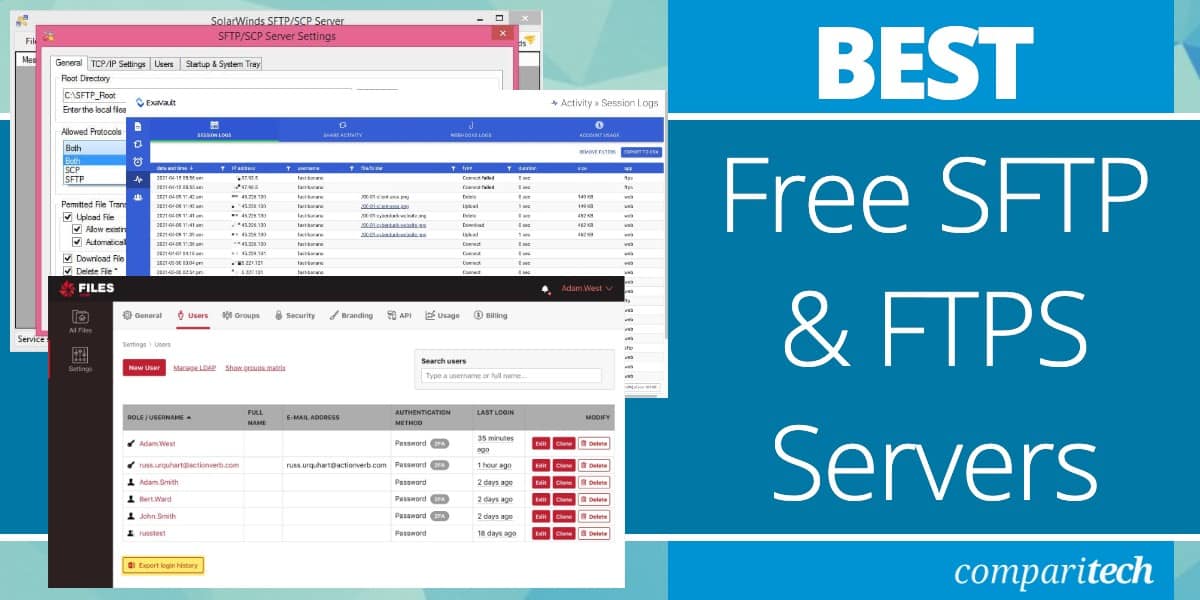
SFTP Servers
SFTP is an acronym for SSH File Transfer Protocol. Transferring files through an SFTP server is one of the safest ways to transmit data online. With an SSH FTP server tool, you can transfer files securely over an encrypted SSH connection.
Encrypting files with an SFTP server can prevent unauthorized access (which can help with things like HIPAA compliance). Many SFTP servers come bundled with SCP, which also protects files via SSH.
FTPS Servers
FTPS is an acronym for File Transfer Protocol over SSL, another secure alternative that lets you encrypt FTP transfers with SSL.
Many products combine FTPS and SFTP servers into one software program so you can choose the type of protection you need when transferring files. In this guide, we’re going to look at the top SFTP and FTPS servers on the market.
Here is our list of the best FREE SFTP and FTPS server tools:
- JSCAPE MFT EDITOR’S CHOICE This software package provides secure file transfers with SFTP, FTPS, SCP, and HTTPS and it is compliant with HIPAA, PCI DSS, SOX, and GDPR. The software will install on Windows, Linux, Unix, z/OS, and macOS. Request a free demo.
- Files.com (FREE TRIAL) A cloud-based file platform with a built-in FTP and SFTP server designed for transfers, file sharing, archiving, and backup. Perfect for team-shared file collaboration and scales according to your needs. Start a 7-day free trial.
- ExaVault (FREE TRIAL) This is a hosted FTP system. This tool mediates all of your transfers, creating a hub from which you can send out multiple copies with just one upload. Start a 30-day free trial.
- Cerberus FTP Server (FREE TRIAL) This software package provides both a server and a client for SFTP and FTPS and also FTP, SCP, and HTTPS. Runs on Windows and Windows Server Start a 25-day free trial.
- FileZilla Server FTP tool for Windows, Linux, and macOS that supports FTP & FTPS file transfers (FTP over TLS/SSL).
- SolarWinds SFTP/SCP Server Use this free Windows tool to transfer multiple files simultaneously, manage user accounts, and more. It supports SFTP/ SCP file transfers up to 4GB.
- Syncplify Server HIPAA compliant SFTP and FTPS server that supports FTP, SFTP, and FTPS.
- CrushFTP FTP server for Windows with support for SFTP, FTPS, SCP, and HTTPS.
- Rebex Tiny SFTP Server A Windows-based secure replacement for TFTP that is very easy to install. Good for basic file sharing and secure distribution of device configuration images.
Note: We’re covering software for Windows Server and Linux Servers here. If you are looking for FTP or SFTP client software, check out The Best FTP and SFTP Clients for Windows and Linux
See also: SFTP Commands Cheat Sheet
The best free SFTP and FTPS server tools
Our methodology for selecting SFTP and FTPS server software
We reviewed the SFTP and FTPS server market and analyzed the options based on the following criteria:
- An easy-to-use GUI interface
- A facility to run scripts that automate file management tasks
- The ability to work with cloud platforms as well as onsite resources
- Integrations with widely-used business applications
- File activity logging
- A free assessment period or money-back guarantee
- A mixture of free, paid, and open-source tools
- Value for money that reflects the facilities offered by the utility
We’ve also reviewed as many as we could find, rating each one on factors including; easy-to-use software clients, multiple transfer capabilities, user authentication, and more. All the leading operating systems are covered, including Windows, Mac, and Linux.
1. JSCAPE MFT (FREE DEMO)
Operating systems: Windows, macOS, Linux, Solaris, AIX, and z/OS.
Best for: Enterprise-level businesses
JSCAPE MFT, a product of Redwood Software, implements SFTP, SCP, and FTPS within its client and server pair. The client isn’t distributed, but it is held on the same computer as the server unit. The users access the client over the network, or even across the internet, through a Web browser. The client includes a document viewer, which removes the need to transfer a file.
When we tested JSCAPE MFT we found the following key features.
Key Features:
- Web-based client: Access to the remote computer
- Runs on z Series mainframes: One of very few MFTs for z/OS
- Secure Transfers: SFTP and FTPS
- Transfer Scripts: File processing before and after transfers
- EDI Protocols: AS2 and OFTP2
Comparitech SupportScore
JSCAPE is an excellent product delivered by Redwood Software. As a company, Redwood Software has the size and revenue to adequately support customers and strongly support the continued development of its product. The company does not offer self-service documentation externally as a business model, resulting in a SupportScore of 80/100.
This score is not a reflection of the product, but the availability of self-service documentation. If you plan to shortlist and demo JSCAPE, we recommend asking directly about all available avenues for customer support to ensure this service is well-matched for your needs.

Why do we recommend it?
JSCAPE MFT offers SFTP, FTPS, and SCP for secure transfers. It is also able to move files through HTTP, HTTPS, and WebDAV. The client for the file transfer utility is Web based and hosted together with the server. The client can be accessed by users who have been granted usage rights in the corporate access rights manager, which also provides file access authorization.
The secure file transfer system is able to perform internal transfers and invite uploads or downloads for external users. The MFT package can also manage corporate syncing policy and organize local non-secure transfers, such as TFTP for network device configuration image movements.
The JSCAPE package includes a plugin for Microsoft Outlook. This limits the files that can be accessed for attachments. For example, the tool can limit access to a specific folder. Another feature in the service is the ability to transfer EDI messages with AS2 and OFTP2.
JSCAPE has created a fast file transfer system, called Accelerated File Transfer Protocol (AFTP). This isn’t a secure protocol but it can be used to move large files within the organization to a DMZ for distribution to outsiders.
Who is it recommended for?
JSCAPE MFT is a comprehensive package that offers many different channels for file movements and includes task automation features. These attributes will be particularly useful for large organizations. suitable for use by large organizations. MFT logs all file movements and controls access through the corporate access rights manager. These features make the package suitable for businesses that follow HIPAA, PCI DSS, SOX, or GDPR requirements.
During our testing, we identified the following pros and cons related to JSCAPE.
Pros:
- Standards Compliance: Good for GDPR, HIPAA, PCI DSS, and SOX
- Multiple OS Support: Runs on Windows, macOS, Linux, z/OS, and Unix
- Cross-Platform Operation: Run scripts on different OSs around a transfer
- A Proprietary Secure Transfer Protocol: JSCAPE created the Accelerated File Transfer Protocol (AFTP).
- Coordination Between Cloud File Stores: Makes WebDAV available to implement synching.
Cons:
- No Cloud Storage: Doesn’t include staging space
The software for JSCAPE MFT is available for Windows, macOS, Linux, Solaris, AIX, and z/OS. You can get a free demo of JSCAPE MFT and a 7-day free trial following the demo.
EDITOR'S CHOICE
JSCAPE MFT is our top pick for an SFTP and FTPS server because this package provides comprehensive security that extends beyond the SFTP, SCP, and FTPS systems. It supports many other protocols, including HTTPS, AS2, and OFTP2, ensuring secure data transfers over encrypted channels. The package provides advanced authentication methods, including multi-factor authentication (MFA) and Active Directory integration, further enhancing security and access control. The user-friendly interface simplifies setup and management, allowing administrators to easily configure users, permissions, and transfer policies. JSCAPE’s intuitive dashboard provides real-time monitoring and alerts, helping IT teams keep track of file transfers and system health. The platform also offers detailed audit logs, enabling organizations to comply with regulations like HIPAA, GDPR, and PCI-DSS by tracking all file transfer activities. Scalability is another reason JSCAPE MFT is our top choice. It supports both cloud and on-premise deployments, making it suitable for businesses that need flexible deployment options. The platform’s ability to handle large volumes of file transfers and integrate with other enterprise systems makes it well-suited for growing organizations. In conclusion, JSCAPE MFT’s security, ease of use, scalability, and compliance features make it the top choice for secure file transfer via SFTP and FTPS.
Download: Get a 7-day FREE Trial after a demo
Official Site: https://www.jscape.com/demo/get-started
OS: Windows, macOS, Linux, Solaris, AIX, and z/OS
2. Files.com SFTP Service (FREE TRIAL)
Operating system: Cloud-based with Windows and macOS clients available
Best for: Small, medium, or enterprise-level businesses that have stronger technical skills within their in-house IT teams.
Files.com is a cloud-based file platform with a built-in FTP and SFTP server. Being based on a remote server, this service is able to offer many more features than a traditional SFTP server. The Files.com system consists of cloud storage that acts as a buffer for all file activities.
When we tested Files.com we found the following key features.
Key Features:
- Cloud Platform: Provides storage space for files
- User Accounts: Enables file ownership
- Mediated Transfers: Upload and forward
- Link Invites: Removes the need to send files
- Transfer Security: SFTP
Comparitech SupportScore
While the company’s products are well-respected, Files.com’s size may limit its ability to provide a rapid, hands-on product support for every customer. There may be self-support documentation available to customers, but this is not visibly available to non-customers. These limitations resulted in Files.com receiving a 60/100 SupportScore.
Note that this is not a reflection of Files.com as a product. We continue to find Files.com provides a solid SFTP service, but it may be better suited to companies that have adequate technical skills among their IT teams without much need of extra support to launch and maintain their software implementation.
Be aware that you may have longer wait times to troubleshoot potential issues. If you are shortlisting Files.com as your vendor, we recommend asking specifically about its customer and product support to verify if this is a good fit for your needs.
Why do we recommend it?
The Files.com service encourages you to upload files onto the provider’s cloud platform and email out links instead of sending out copies. The advantage of this strategy is that it allows your company and each individual user to maintain control over how those files can be accessed and revoking permissions means that the former recipient doesn’t get to keep a copy of the file. All transfers, storage, and viewing are protected by encryption.
Files.com itself can operate as an inbound FTP and SFTP server, allowing you and your users to connect to your Files.com account via SFTP. This allows you to use SFTP to access any portion of your Files.com account, even folders that are syncing to other providers, such as Amazon S3, Google Cloud Storage, Azure Blob Storage, Box, Dropbox, Wasabi, etc.
You can Mount an external FTP or SFTP site directly into Files.com as a folder. Files.com acts as an FTP or SFTP Client in this context, making that SFTP site available via the Files.com web interface, API, SDKs, and even other inbound SFTP connections.
You can configure a scheduled Sync, where Files.com will synchronize its copy of a folder or folders on a one-way or two-way basis with the external FTP or SFTP server.
Businesses can use Files.com as a pass-through when sending files to outsiders, storing a backup on the server in case of loss. It can also be used as a collaboration file storage – enabling several users to access and edit a document. Given that files can be left on the Files.com server, it can also be used as a backup service for important system files.
Files.com supports Single Sign On (SSO), Two Factor Authentication (2FA), Data Locality, Data Retention Management, Management Delegation, Audit Trails, Non-Repudiation, HIPAA, GDPR, and everything else needed for a secure and compliant Cloud Managed File Transfer solution.
The security offered by Files.com enhances transfer protocols because it enforces two-factor authentication for file access and uses the typical SFTP -strength protection for files during transmission.
Who is it recommended for?
Although there is a requirement for a minimum number of user accounts, which is five, the per-user charging of Files.com is a very scaleable service that is accessible to businesses of all sizes. The integration of the Microsoft 365 productivity suite and collaboration features means that this is a good cloud drive option for distributed teams and virtual offices.
During our testing, we identified the following pros and cons related to Files.com.
Pros:
- Reduces Traffic: Mail out access links instead of files
- Team Collaboration: Create shared folders for shared files
- Traceability: Control access to files and block copying
- Good for Large Files: Avoid failed transfers of large files
- Remote Access Security: Browser security for access
Cons:
- No Native Productivity Suite: Connect to Microsoft 365 or Google Workspace
Files.com is a subscription service with a charge levied, per user, per month. The service is offered in three plan levels: Starter, Power, and Premier. The Starter plan requires a minimum of 5 users and provides a throughput of 1 TB per month. The Power plan includes a data throughput limit of 5 TB per month and requires a minimum of 15 users. The top plan, Premier, offers a data throughput capacity of 5 TB per month caters to at least 25 users. Files.com is available for a 7-day free trial, which can be extended on request.
3. ExaVault (FREE TRIAL)
Operating system: Cloud-based (platform-agnostic, works with all operating systems)
Best for: Small, medium, and enterprise-level businesses
ExaVault, (which is owned by Files.com) is a cloud service that mediates file transfers, offering SFTP and SFTP as secure solutions. The system enables administrators to keep track of file movements and automatic logging gives you the records you need for compliance auditing.
When we tested ExaVault we found the following key features.
Key Features:
- Cloud Platform: A SaaS package
- Secure Transfers: FTPS and SFTP
- Minimum Account Size: Five team members
- File Syncing: Automatically uploads workstation folders
Why do we recommend it?
ExaVault is a very similar service to Files.com and you will have trouble devising between the two. Both offer secure transfers and storage and promote discretionary file sharing. The tools also both include an integration with Microsoft 365. In the field of workflow automation, both systems can be used with Zapier to create third-party orchestration with other applications.
The ExaVault service is flexible and it can be put to a range of uses. You can use ExaVault with any secure FTP client and activate process automation features in the platform to create flow through for authorized transfers. The system can also be used as a primary store of business documents because it promotes collaboration through a file sharing mechanism. The service is offered in packages that provide different volumes of cloud storage space.
Employees can cut network and internet traffic by uploading a file for distribution and then emailing out links to the file instead of transferring many copies. The link access system provides stronger permission controls and also includes activity tracking.
ExaVault is offered in four plans with increasing amounts of storage and user account allowances. The lowest plan includes 1 TB of storage space and is suitable for 10 user accounts. It is possible to set up a general admin account for automated processes that won’t be accessed directly by any individual. This service is offered on a 30-day free trial.
Who is it recommended for?
ExaVault is suitable for small businesses that need more than five user accounts. The system is charged on a monthly subscription per user so it is very easy to increase or decrease capacity in line with your staff headcount. The integration of an email inbox in the ExaVault cloud system means that it can be a useful part of your business continuity plan.
During our testing, we identified the following pros and cons related to ExaVault.
Pros:
- Compliance Documentation: Necessary paperwork for HIPAA and GDPR compliance
- Desktop App: Provides users with easy access
- Link Invites: Invite others to view a file in situ rather than sending it
- Encryption Security: Protects file at rest and in motion
Cons:
- No Native Productivity Suite: Need to connect to third-party tools
ExaVault is a great option for businesses that don’t want to bother running their own servers. This system is particularly useful if you operate a virtual office with a distributed workforce. The ExaVault system can be used as a common platform for file sharing as well as a file transfer mediator. The service includes security procedures to keep your data safe and it is GDPR compliant.
Register for a 30-day free trial: https://www.exavault.com/
4. Cerberus FTP Server (FREE TRIAL)
Operating system: Windows and Windows Server
Best for: Medium-sized or Enterprise-level businesses. Smaller companies with a larger budget for the software may also want to explore this open
Cerberus FTP Server is a file transfer server owned by Digital Ocean that can implement SFTP and FTPS. The package is also able to move files with FTP, SCP, FTP, and HTTPS. This is an on-premises package for Windows and Windows Server. The bundle includes a Web-based server, which is stored together with the server unit and can be accessed by users through any standard Web browser.
When we tested Cerberus FTP Server we found the following key features.
Key Features
- Secure Protocols: SFTP, FTPS, and SCP
- User Management: Active Directory and LDAP integration
- Task Automation: Build scripts around transfers
Comparitech SupportScore
Cerberus is owned by and supported by Digital Ocean, a large software provider. As such, Cerberus earned a 94/100 SupportScore. This vendor is likely able to offer excellent product and customer support from integration to troubleshooting.
That may not be the case in every situation, however. If you shortlist Cerberus, we recommend you use this data to verify the kind of support you’ll receive as a customer.

Why do we recommend it?
This system is a high-end tool and not just a file transfer tool. The package includes both a server and a client, which are hosted together – users access the client remotely. The Cerberus FTP Server offers many more protocol options than just SFTP and FTPS and it can implement automated transfers.
The Cerberus FTP Server system offers a secure environment. Users need to log in to use the client and credentials are validated against Active Directory. It is also possible to implement a single sign-on environment by connecting to Okta.
There are three plans for the Cerberus package and higher editions, while being more expensive, provide more features. The top plan includes a performance monitoring service and also automated network monitoring. This service can identify rogue transfers. All plans include activity logging.
As well as user access, the tool offers opportunities for task automation. It is possible to set up virtual folders and group directories, which open up the options for file sharing and automated file transfers. The FTP server can be used to back up file download features in websites and it can also receive files uploaded through a Web interface.
Who is it recommended for?
The activity logging and user authentication features of this package make it suitable for use by companies that need to comply with data security standards, such as GDPR, PCI DSS, and HIPAA. This is a pricey system and so it is out of reach for small businesses.
During our testing, we identified the following pros and cons related to Cerberus FTP Server.
Pros:
- Simultaneous Transfers: Send the same file to multiple destinations with one command
- Network Monitoring: Included with the top plan
- Single Sign-On: Integrates with Okta
Cons:
- Built for Windows: Not available for other operating systems
Cerberus FTP Server is an attractive package for mid-sized and large businesses. The system is delivered as a software package for Windows or Windows Server. The system is charged for on an annual subscription. There are three plans and the lowest of these, the Professional edition, costs $1,499 per year. The top plan, called the Enterprise Plus edition includes special security monitoring services and it costs $4,999 per year. Cerberus FTP Server is available for a 25-day free trial.
As well as user access, Cerberus FTP Server offers opportunities for task automation. It is possible to set up virtual folders and group directories, which open up the options for file sharing and automated file transfers. The FTP server can be used to back up file download features in websites and it can also receive files uploaded through a Web interface.
Access 25-day FREE Trial: https://www.cerberusftp.com/lp/comparitech-best-ftp-server/
5. FileZilla Server
Operating system: Windows, macOS, and Linux
Best for: Small or medium-sized businesses that don’t need hands-on product or customer support.
FileZilla, well known for its popular cross-platform FTP client tool, also provides a server for download that supports FTP and FTPS (FTP over TLS/SSL). FileZilla Server supports files up to 4GB, giving it the bandwidth to support the needs of most organizations. On the whole, the platform is easy to configure. To start you need to connect to a server with your login credentials and then you can view a list of files and directories.
When we tested Filezilla we found the following key features.
Key Features:
- Secure Protocols: SFTP and FTPS
- Multi Platform: Runs on Windows, macOS, and Linux
- No Cost: Free to use
Comparitech SupportScore
While FileZilla offers an effective FTP client, the company’s small size means product and customer support is significantly limited. To make up for this, FileZilla has a broad range of self-service documentation that you can use to help launch, maintain, and troubleshoot your implementation.
If you need more hands-on support, or lack adequate technical skills within your IT team, this may not be the product for you. However, we recommend speaking to an agent from FileZilla before making that decision.

Why do we recommend it?
FileZilla Server is part of a free suite of file transfer services along with a companion client utility. You aren’t limited to using these two tools together, you can use any other FTP client with the FileZilla Server and any other FTP server with the FileZilla Client. FileZilla is easy to use and is great for ad-hoc secure transfers.
The layout is very intuitive to navigate. Under the Quickconnect bar, you can view a message log that gives you status information on file transfers throughout your environment. Under that section, the left column shows local files and directories, and the right column displays files and directories on the server you’re connected to. Being able to compare the two side-by-side makes it easier to know what transfers you need to complete.
Drag-and-drop allows you to add files into FileZilla to transfer. You can view a list of files being transferred in the Queued files section at the bottom of the screen. If you want to cap the number of transfers taking place then you can configure transfer speed limits.
FileZilla Server is one of the top FTP and FTPS servers in the world. It offers a basic client to manage file transfers with excellent visibility and controls that make sure you have all the data you need where you need it. You can download FileZilla for free.
Who is it recommended for?
FileZilla Server runs on Windows, macOS, and Linux and it’s free, so there is a very wide market for the tool. The system offers secure transfers with FTPS and it is very easy to use, so staff who are frequently called upon to transfer or receive files will need to be issued with this on-device tool.
During our testing, we identified the following pros and cons related to FileZilla Server.
Pros:
- Companion Client: FileZilla offers a free client but it will work with any secure file transfer sender
- Multiple Simultaneous Transfers: A tabbed interface lets you run many transfers at the same time
- Keep Alive: Prevents large transfers from breaking if the connection needs to re-establish
Cons:
- Doesn’t Interface with Cloud Drives: Upgrade to the paid Pro edition for cloud transfer capabilities
FileZilla Server is a top pick amongst enterprises that want a cross-platform secure FTP solution. FileZilla is suitable whether you’re conducting FTPS or FTP file transfers.
The tool can be installed and configured very quickly, so you can start managing your files almost immediately. FileZilla supports multiple operating systems including Windows, Linux, macOS, meaning that it can adapt to almost any environment.
6. SolarWinds SFTP/SCP Server
Operating system: Windows Server
Best for: Enterprise-level businesses
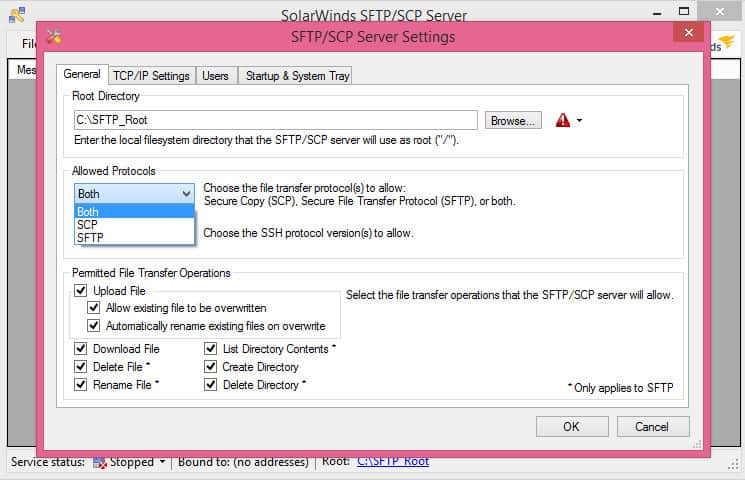
SolarWinds SFTP/SCP Server is a free SFTP server that can complete SFTP and SCP file transfers up to 4GB. With SolarWinds SFTP/SCP Server you can conduct multiple transfers across lots of devices simultaneously. You can also select which version of SSH you want to use (whether SSH1 or SSH2). The platform is ideal for users looking to complete tasks like pushing out OS and firmware updates.
When we tested SFTP/SCP Server we found the following key features.
Key Features:
- Secure Protocols: SFTP and SCP
- Simultaneous Transfers: Send to multiple destinations at the same time
- Choice of SSH: Use SSH1 or SSH2
Comparitech SupportScore
SolarWinds is a well-known brand that provides a wide range of IT solutions. Unsurpringly, this means the company is well-prepared to support its customers both directly with customer success teams, and indirectly with self-service documentation. Our analysis resulted in an 89/100 SupportScore for SolarWinds. This means most customers will get the level of support they need to implement, maintain and troubleshoot this product.
that may not be the case for everyone, however. If you shortlist and demo this product, be sure to ask for examples of how it supports customers.
Why do we recommend it?
SolarWinds SFTP/SCP Server is a great choice, above all because it is free. Many free tools are not very good but this one comes from SolarWinds, which is a trusted and well-supported provider. This tool also enforces user credentials for access and provides strong encryption, so it is suitable for use on maintenance tasks that might include the transfer of mission-critical settings. It can also be used to protect the transfers of sensitive files up to 4 GB in size.
To control access to your files, you can create user accounts. Configuring user authentication details lets you determine who can access your files. You can add new users by entering a Username and Password in the Users section. The process is simple, so it’s easy for new users to start managing employee access to the server.
If you want additional security, then you can limit the operations that are permitted on the server. You can select a list of operations that the server will allow including Upload File, Download File, Delete File, Rename File, List Directory Contents, Create Directory, Delete Directory, and more. You can also choose what protocols you will allow.
SolarWinds SFTP/SCP Server provides you with everything you need to start managing SFTP and SCP file transfers with a simple user interface.
Who is it recommended for?
This secure file transfer system can have many applications. However, you will find that this is the utility that you have been looking for to distribute configuration files to remote devices. The system can be used as a secure replacement for TFTP when updating firmware on IoT devices and the system is able to interface with iOS.
During our testing, we identified the following pros and cons related to SFTP/SCP.
Pros:
- Transfers to Equipment: Transfer files to mobile devices and IoT equipment as well as to computers
- Free to Use: Download for free or get it for free when you buy Engineer’s Toolset
- User Accounts: Safe to let end user access the tool due to account credentials
Cons:
- No Automation Features: Can schedule transfers but can’t run scripts
Buyers of the SolarWinds Engineer’s Toolset won’t need to download this free SFTP/SCP Server because it is already bundled into the package. The Engineer’s Toolset includes more than 60 network administration utilities, such as a Configuration Manager and an IP Address Manager. This package is available for a 14-day free trial.
SolarWinds SFTP/SCP Server offers a complete SFTP solution that can fully support most enterprises. The multiple file transfers offered by the tool and the 4GB limit is more than ample to get you started.
While the software doesn’t have a fancy GUI or tons of bells and whistles, this is an advantage for new users, because it makes the system easier to navigate. SolarWinds SFTP/SCP Server is only available for Windows.
Related Post: SolarWinds SFTP/SCP Server Review
7. Syncplify Server
Operating system: Windows
Best for: Small, medium, or enterprise-level businesses with skilled IT teams
Syncplify Server is an SFTP and FTPS server for Windows that supports FTP, SFTP, FTPS, and is compliant with HIPAA regulations. Syncplify Server supports up to 5,000 concurrent clients. The platform has been designed for high availability so you can deploy 2 SFTP server nodes. If one node goes down then the other will still be available, which reduces the chance of disruption.
When we tested the Syncplify Server we found the following key features.
Key Features:
- Secure Protocols: SFTP and FTPS
- Task Automation: Runs scripts
- Email Triggers: Can intercept emails and trigger actions
Comparitech SupportScore
Our analysis of this company resulted in a SupportScore of 21/100. Syncplify clean look and feel make the company appear bigger than it is. However, it’s small size will likely result in limited 1-on-1 customer support. If your businesses needs product onboarding, implementation help, or ongoing and regular support, you may not be well-served here.
That is note a mark against the company’s product. As Syncplify grows, this may change. For now, this tool is best for companies with highly skilled IT teams that can take full advantage of Syncplify’s broad self-service documentation.

Why do we recommend it?
The HIPAA-compliant Syncplify Server is a useful tool for secure transfers of sensitive data. You can also use this system to receive a large number of files simultaneously, which means that it is an ideal system for large organizations that regularly expect files from members of the public of a business association. The concurrent file transfer limit of 5,000 goes far beyond the requirements of a single business for internal use.
One of the features that makes Syncplify Server stand apart from many other competitors is its extensibility. You can create custom scripts to add new functions. Scripts give you complete control over the file management process enabling better integration with your daily operations.
Syncplify Protector comes included with Syncplify Server. Protector is an intrusion detection system that uses AI to identify cyberattacks automatically. Syncplify Protector identifies attackers and then adds them to a blacklist so that they can’t connect to the server. The intrusion detection system offers an extra layer of security against cybercriminals.
Syncplify is a must for companies that want a secure SFTP or FTPS server. It’s one of the most protected offerings on the market. There is an Evaluation version of Syncplify Server, which has limitations on its functionality and use – you aren’t allowed to use it for business purposes. Paid versions start at $299 (£229). for an unlimited number of users and concurrent connections. Download the free Evaluation version.
Who is it recommended for?
This tool is useful for public services or other institutions that deal with the public and expect a large number of sensitive documents to be transferred in or manage an office user community that constantly sends out files to associated businesses or members of the public. A scripting system means that your DevOps teams can add on user validation routines, automated responses, and file processing.
During our testing, we identified the following pros and cons related to Syncplify.
Pros:
- Active Directory integration: Lets users access file transfers with their regular system access accounts
- Easy Setup: Offers security presets that configure the server to specific standards
- Zero Vulnerabilities: Claims to be the only FTP server that has never been hacked
Cons:
- Free Version Limitations: Businesses have to use the paid version
Syncplify Server is a top choice for users who want an SFTP and FTPS server on Windows that’s HIPAA compliant. It’s also one of the most secure offerings on the market from a security standpoint due to the inclusion of Syncplify Protector.
If you’re looking for a tool that not only offers a convenient file transfer experience but also has the inbuilt security to give you and your users peace of mind then Syncplify Server is a great option. The product is available on Windows only.
8. CrushFTP
Operating system: Windows, macOS, and Linux
Best for: Small, medium, or large businesses with a skilled IT team.
CrushFTP is an FTP server for Windows, macOS, and Linux that supports SFTP, FTPS, SCP, and HTTPS. With CrushFTP you can manage file transfers through a web-based user interface. Here the user can view previews of any images, PDFS, videos or documents on the server. Previews enable you to see the content of a particular file from a glance.
When we tested CrushFTP we found the following key features.
Key Features:
- Secure Protocols: FTPS, SFTP, and SCP
- Blocks Attacks: Detects anomalous traffic, such as DDoS attempts
- Multiple Operating Systems: Runs on Windows, macOS, Linux, and Unix
Comparitech SupportScore
CrushFTP is one of the smallest FTP software providers on our list. As such, this company earned 15/100 SupportScore in our analysis of its customer and product support capabilities. While this is not an indication or poor product quality, it does mean that you may need to operate this software independently without the assistance or support of CrushFTP should you run into issues.
The company supplements this with a large amount of self-service documentation, which could be exactly what your company needs. If not, we recommend going with a larger provider. Nevertheless, if possible, contact someone at CrushFTP to learn more about how it provides support to existing customers.

Why do we recommend it?
CrushFTP is a cross between the mediated file transfer platforms such as Files.com and ExaVault, and managed file transfer systems, such as SolarWinds Serv-U. This hosted service lets you create interface forms that validate users and allow self-service of files. It also enables you to create access to files through a Web-based viewer that eliminates the need for the transfer of data.
To manage user access, you can create custom forms for users when they visit your site. For example, you can ask for additional information about file uploads. Users also have the option to retain control over files or files and enable others to have temporary access. Temporary access can be sent out via email and remains available for a specific time period. However, administrators can still step in to control the type of content that can be shared and for the amount of time if needed.
For security, CrushFTP includes automated banning. CrushFTP monitors connection patterns and bans IPs that hammer connection, command, or password settings. Blocking malicious IPs reduces your exposure to bad actors and stops them from interacting with your server.
CrushFTP is a fit for enterprises that are searching for a secure SFTP server or FTPS server. The tool offers a 30-day free trial you can use before upgrading to a paid version. Paid versions start at $70 (£55) for up to 50 concurrent connections. You can download the free trial version.
Who is it recommended for?
The access management controls in CrushFTP are excellent and can be automated by integration with your intrusion detection system. You can allow one-time access to files that get delivered to a Web browser and so do not alight permanently on the recipient’s device. Businesses that want to transfer automatically generated content, such as invoices, or DSAR results would benefit from this tool.
During our testing, we identified the following pros and cons related to CrushFTP.
Pros:
- Secure and Speedy: Applies compression to speed up transfers
- File Processing: Files are processed before and after transfers, which provides task automation opportunities
- Address Blacklisting: If you run a public server, you can ban pests and hackers
Cons:
- Pricey: A site license is expensive
CrushFTP stands among the very best secure FTP server and FTPS server tools on the market. The support for SFTP, FTPS, SCP, and HTTPS makes it one of the most diverse tools in terms of support.
The mixture of top-down dashboards for visibility and automated banning to keep you safe ensures you can enjoy a productive file transfer experience. CrushFTP is available for Windows, macOS, Linux, Unix, BSD, Solaris, and more.
9. Rebex Tiny SFTP Server
Operating systems: Windows OS
Best for: Individuals or small businesses with appropriately skilled IT teams
Rebex Tiny SFTP Server is an SFTP server for Windows designed for basic file sharing. You can complete file transfers and view an activity log. The software can be deployed from a ZIP file without any long-winded configurations.
When we tested Rebex Tiny SFTP Server we found the following key features.
Key Features
- Secure Protocol: SFTP
- No Cost: Free to use
- For Windows: Not available for macOS or Linux
Comparitech SupportScore
Rebex Tiny FTP Server is a free tool, meaning you should not expect much, if any support for this tool. Combined with the small team behind the product and other factors, we gave Rebex a 15/100 SupportScore. The product may be what you need, but you may struggle to get timely support from the Rebex team if you encounter issues with its tool.
That said if you or your team know exactly how to make this tool work and don’t need implementation support or regular access to customer service, Rebex could work for you.

Why do we recommend it?
Rebex Tiny SFTP Server is a free tool. It is a lightweight and secure file transfer utility that is ideal for securing the movements of small files. As the name suggests, this is a secure replacement for the Tiny File Transfer Protocol (TFTP), which is usually used for transferring configuration files to network and IoT devices.
The tool is ideal for enterprises that need a simple SFTP solution rather than a complete SFTP server. While Rebex Tiny SFTP Server is an excellent tool it is important to note that it stores passwords in cleartext.
That means you can see passwords on the main server form, making Rebex Tiny SFTP Server inappropriate for users looking for a secure solution. It’s free for personal and commercial use. You can download the software for free.
Who is it recommended for?
Network administrators are probably using TFTP to move configuration images at the moment and should replace that facility with Rebex Tiny SFTP Server. The time has gone when network administrators could rely on the security of a private network. You should ensure strong file encryption on all of your file movements even within the confines of your LAN.
During our testing, we identified the following pros and cons related to Rebex Tiny SFTP Server.
Pros:
- Uncomplicated: Only one user account, so not something you would give to end users
- Activity Logging: Helps with compliance management
- Small Footprint: Won’t use up CPU
Cons:
- Ugly: The interface could do with an update
Rebex Tiny SFTP Server is a great lightweight SFTP server. If you want to conduct quick transfers without worrying about completing any hefty installations or configurations then this is the tool to use.
However, if you want to transfer sensitive information then the plain text disclosure of passwords is likely to be a deal-breaker. Rebex Tiny SFTP Server is available for Windows.
SFTP and FTPS Server Q&A
Which SFTP Server or FTPS Server software is Best?
Sending files by email isn’t the best way to get information where it needs to be. An SFTP server or FTPS server enables you to conduct file transfers efficiently while staying secure. Throughout this list, we’ve looked at some of the top tools on the market to help you find the best fit.
Our top pick, Files.com offers a great Cloud-based FTP Server solution that can scale with your needs and keep your organization HIPAA Compliant. Second to that, SolarWinds SFTP/SCP Server is an SFTP server that ticks all the boxes for enterprises looking for a simple SFTP management solution. For those who want to use SFTP and FTPS our runner-up SolarWinds FTP Voyager is a better fit.
Other tools like FileZilla, Syncplify Server, and CrushFTP also stand out among the pack as excellent alternatives. We recommend that you make use of a free trial first before committing to deploying a new software solution.
What is the best enterprise FTP server?
Enterprises need secure FTP servers. According to our research, the best enterprise FTP servers are:
- SolarWinds SFTP/SCP Server (includes SFTP, SCP, and FTP servers)
- Couchdrop (includes SFTP, SCP, and FTP servers)
- SolarWinds FTP Voyager (includes SFTP, SCP, and FTP servers)
- FileZilla FTP tool (includes SFTP, FTPS, and FTP servers)
- IIS FTPS Server (includes FTPS and FTP servers)
- Syncplify Server (includes SFTP, FTPS, and FTP servers)
- CrushFTP (includes SFTP, FTPS, SCP, and FTP servers)
- Rebex Tiny SFTP Server (includes SFTP and FTP servers)
- Titan FTP Server (includes SFTP, FTPS, and FTP servers)
- OpenSSH (includes SFTP and FTP servers)
Does Microsoft IIS support SFTP server?
No. Microsoft IIS server doesn’t support SFTP. Nor does IIS support SSH in general. Instead of SFTP, the secure file transfer protocol that IIS supports is FTP Secure (FTPS, aka FTP-SSL, FTP over TLS, and FTP over SSL). FTPS and SFTP are not the same, but both are equally secure. The IIS FTPS server can be found in Windows Server.
How do I run a SFTP server on Windows?
The access to SFTP server on Windows depends on which Windows-based SFTP server you choose to install. Most Windows SFTP server tools are self-installing. Once you have that SFTP server software, you just need to run it by open the service and Select SFTP server functions from the menu of your tool.
See our recommendations for SFTP servers for Windows.
How do I connect to SFTP server with Linux?
SFTP on Linux has its own command environment. There are two ways to connect to SFTP server in Linux. If you want to include an SFTP session in an automated process through a script, it is better to set up a passwordless SFTP connection system. Manually, you connect to SFTP server in Linux by typing in sftp remote_username@IP_or_hostname and hitting return. You will be prompted for the password for that user account. After successful login, you will see the sftp> prompt, which shows that the SFTP connection has been established. Check out the best FTP servers for Linux.
How do I host a SFTP server?
The method of hosting an SFTP server depends on your operating system and which SFTP server tool you chose to install. For example, the SFTP servers in this guide will set up an SFTP server automatically. So, the easiest way to host an SFTP server is to choose an appropriate SFTP server tool for your host operating system.
How do I make my FTP server secure?
Choose a secure FTP protocol such as FTPS or SFTP in order to get security on all of your FTP server connections. Do not rely on FTP alone for connections over the internet. Although TFTP is widely used on networks for small data transfers, only use this FTP server internally and as little as possible because it is not secure.
Which is better, SFTP or FTPS?
Both SFTP and FTPS secure transmissions with encryption. However, the two systems are completely different. FTPS is FTP with added security, whereas SFTP is a variation of a different protocol – SSH. SFTP creates a tunnel that protects all processes, including authentication procedures, however SFTP does not protect its authentication channel. As FTPS requires two connections and SFTP uses only one, SFTP is easier to manage and quicker
Is SFTP HIPAA compliant?
SFTP is a flexible protocol with room for variation in the strength of security applied to it. Therefore, the issue of HIPAA compliance depends on the way the protocol has been implemented in a particular software package. Some SFTP implementations are HIPAA compliant while others are not.
Is SFTP GDPR compliant?
SFTP is not automatically GDPR compliant. The strength of security is reliant on the way the protocol has been implemented in a client and server system. Therefore, some SFTP packages are fully GDPR compliant while others are not.



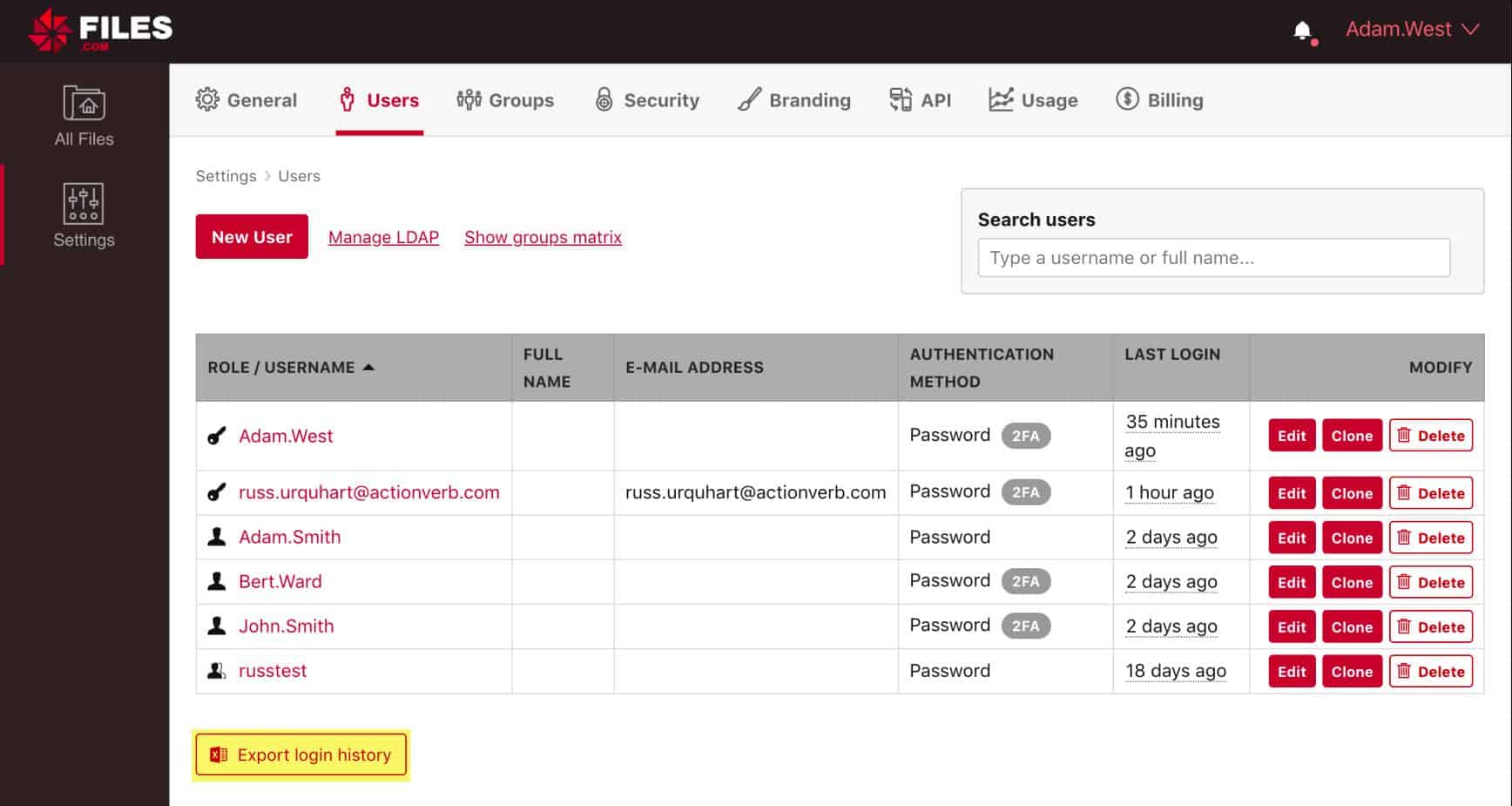

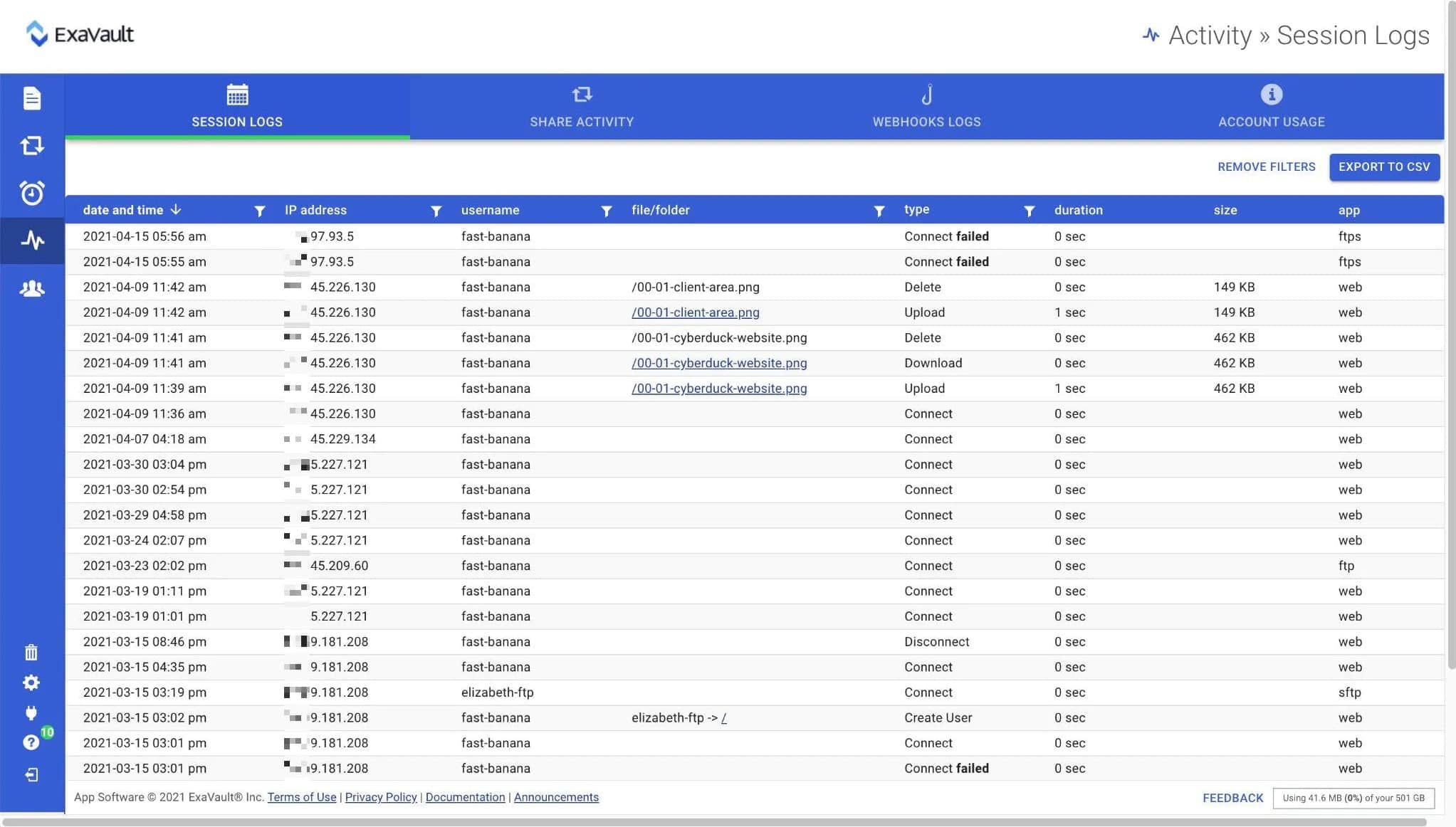

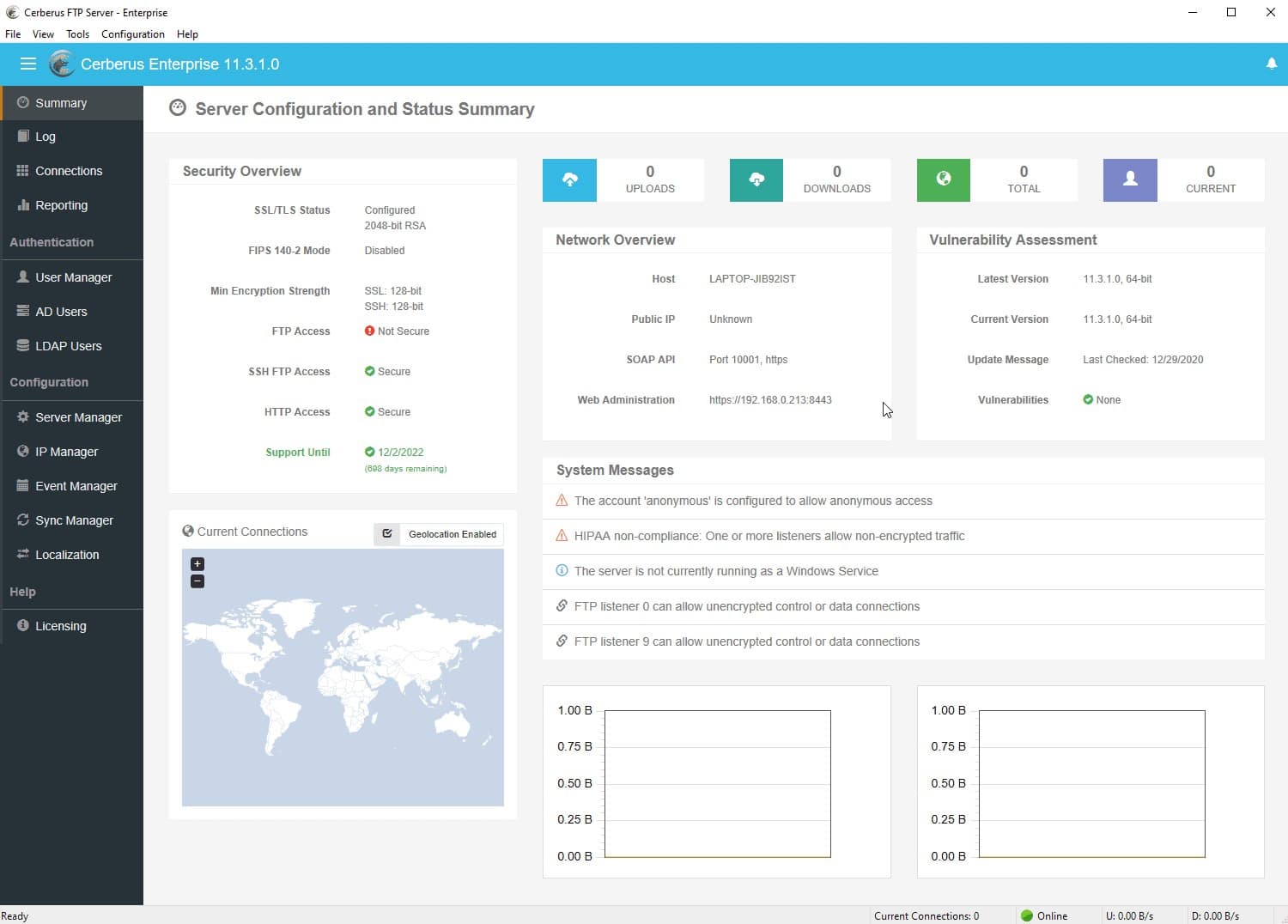

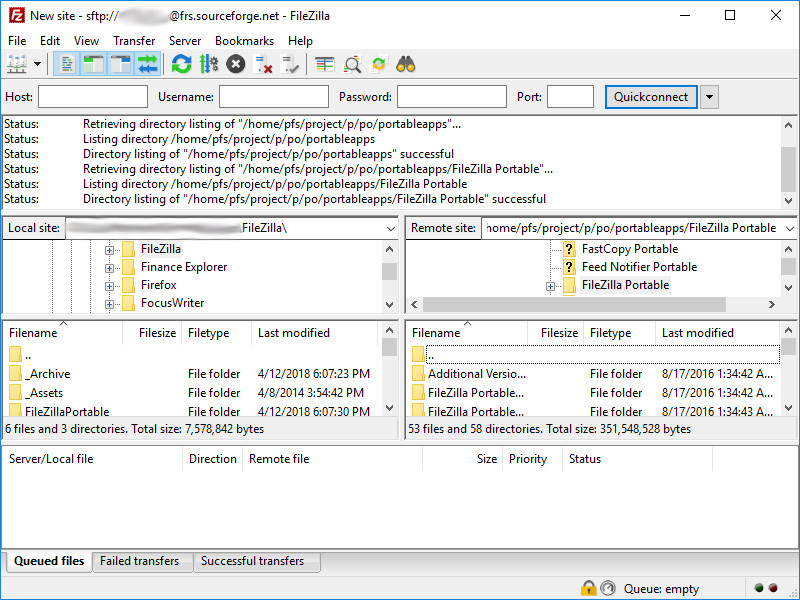

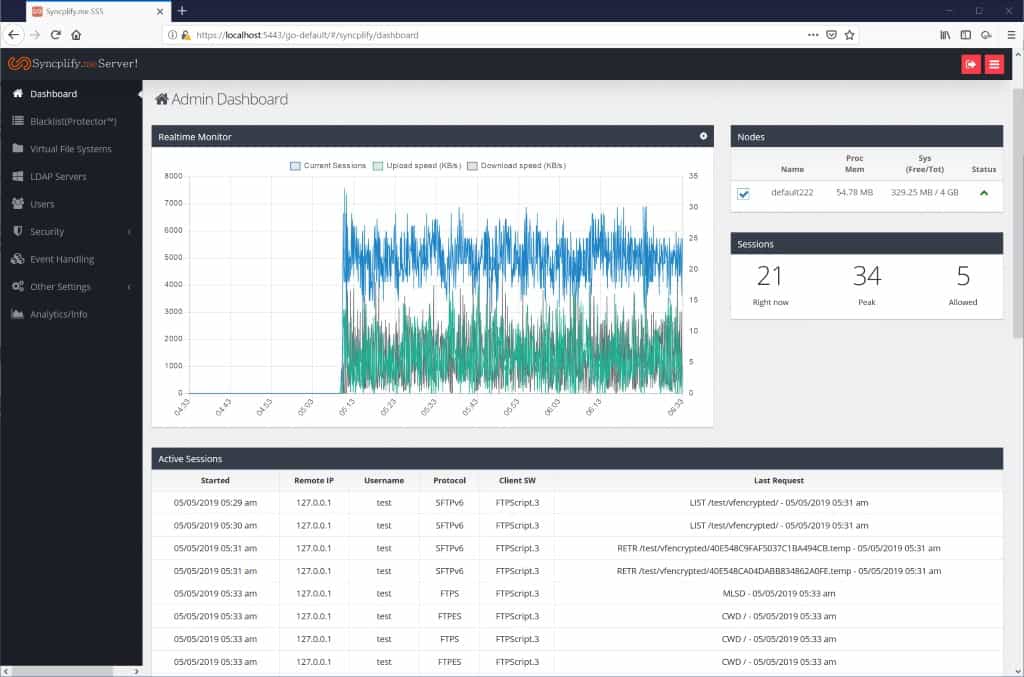

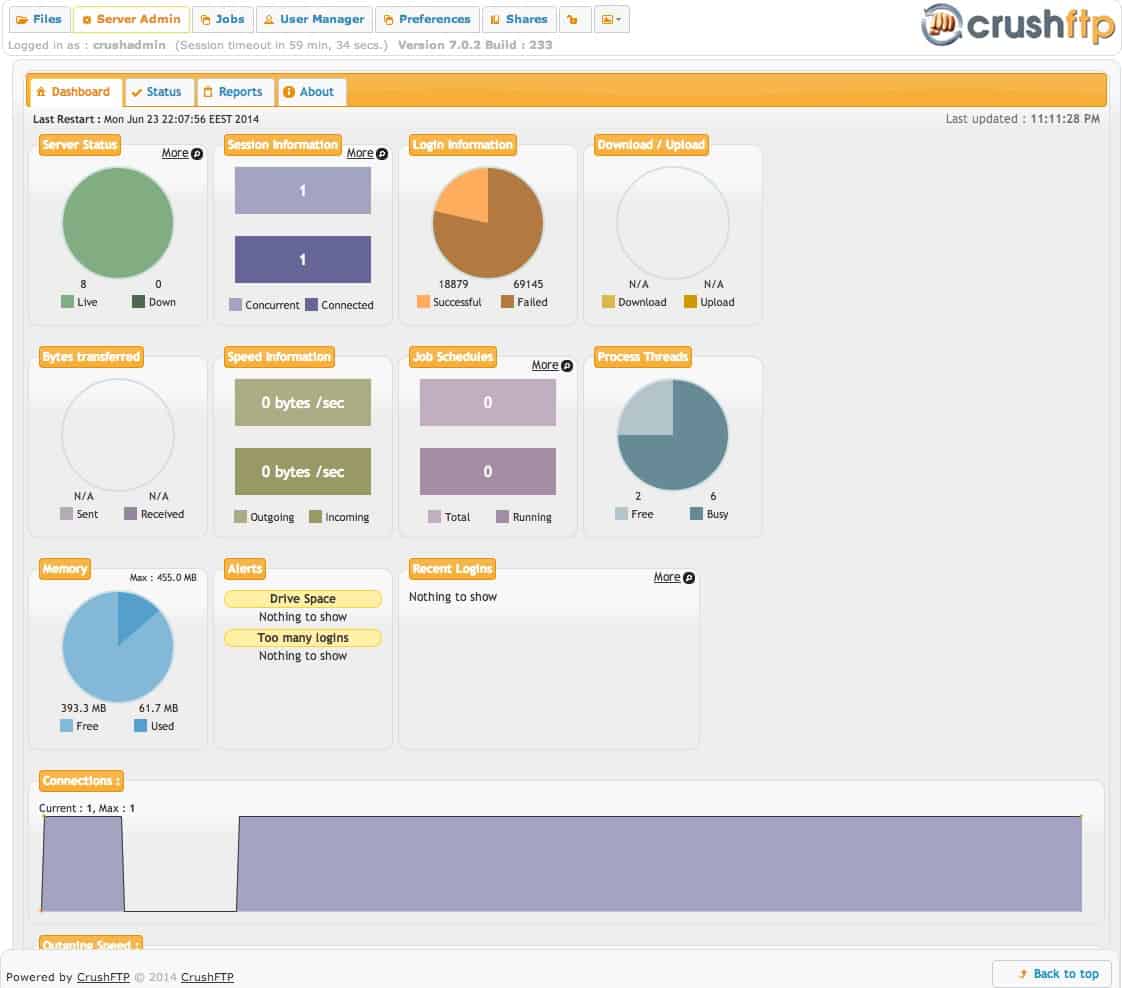

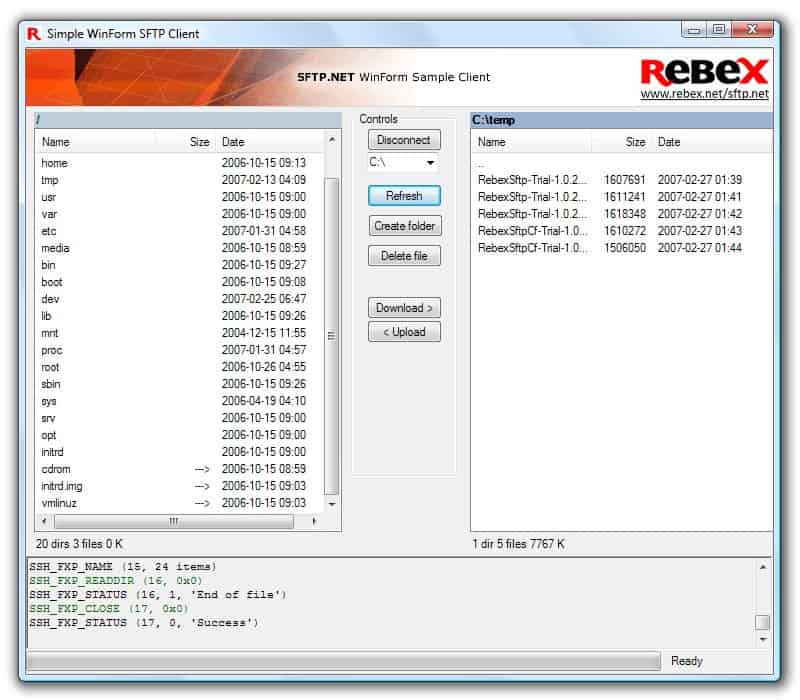




The FileZilla client supports SFTP, but the FileZilla server does not support SFTP
Please remove the option of FileZilla if you are talking about building an SFTP server
You may refer to their forum talking about the function of SFTP on FileZilla server
https://forum.filezilla-project.org/viewtopic.php?t=51719
Thank you for pointing that out newbie. We have updated the review with the correct information about the server.
Can you help me, please with SolarWinds . My questions is – it is free software for corporate/commercial used ? Program are great and we ask want to use it.
I think Nagios might be the most capable and free monitoring system. Give it a try.