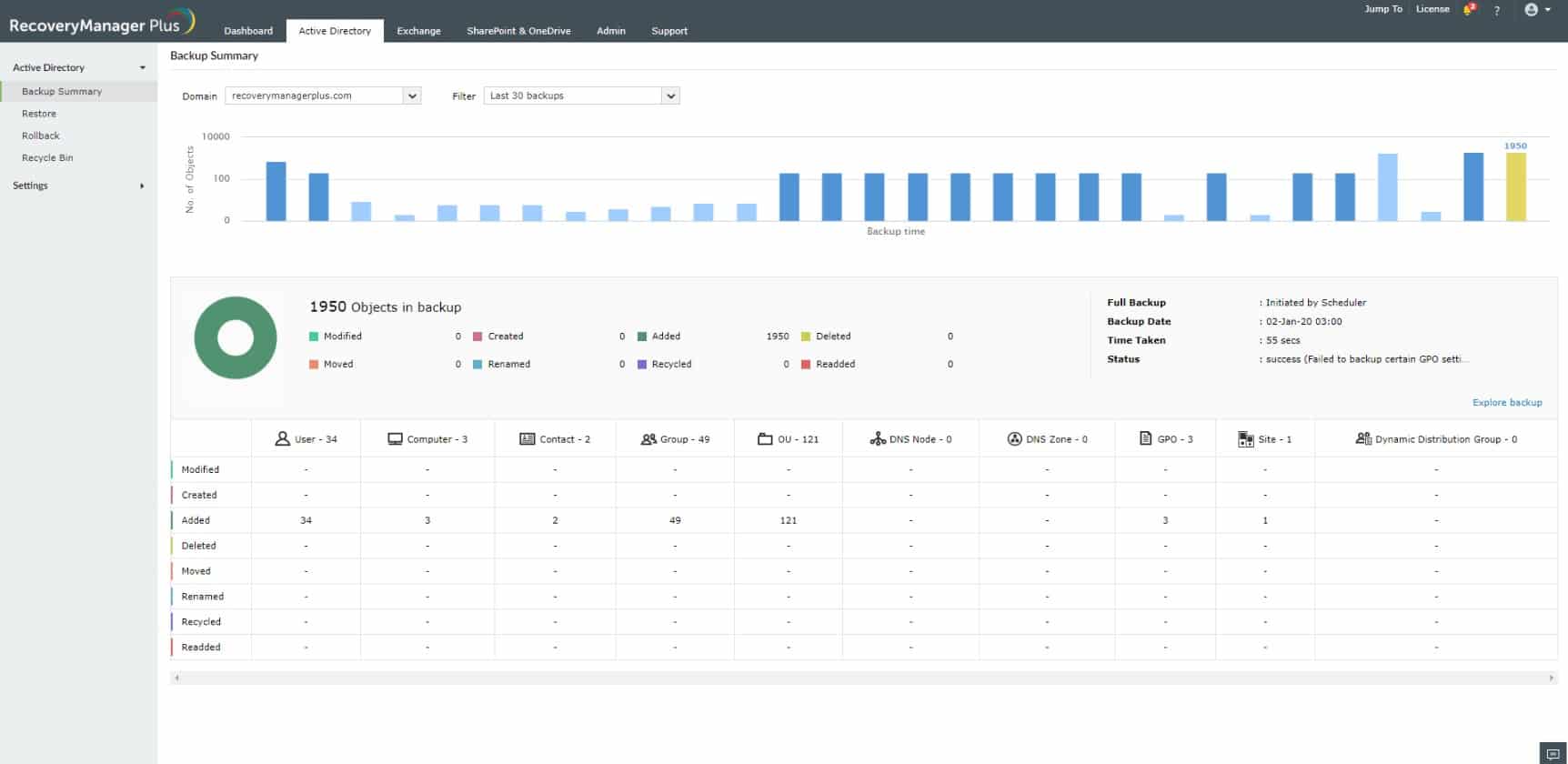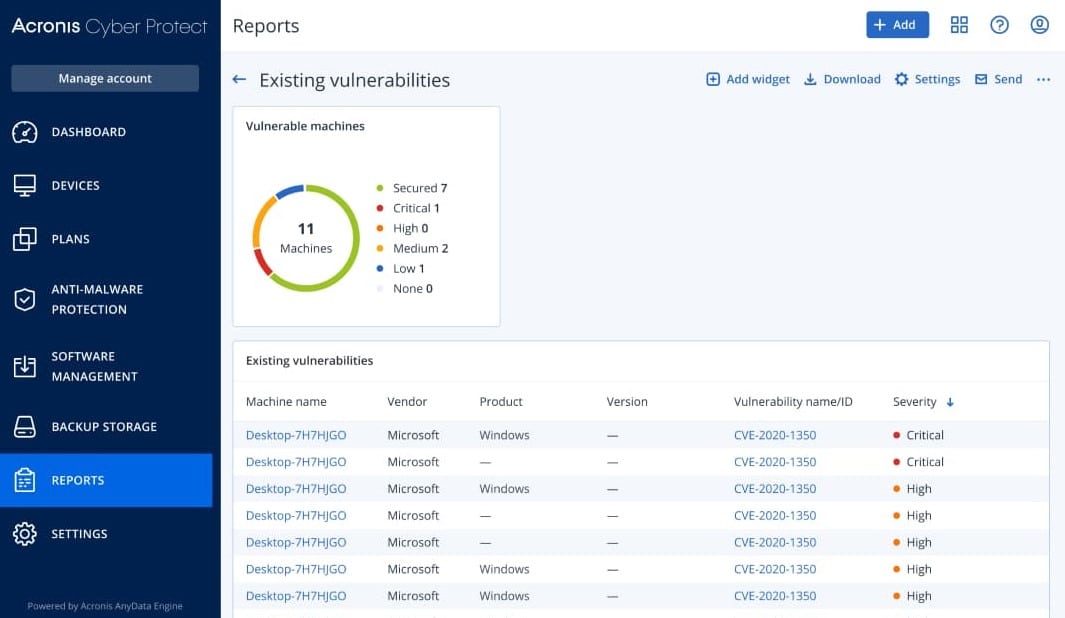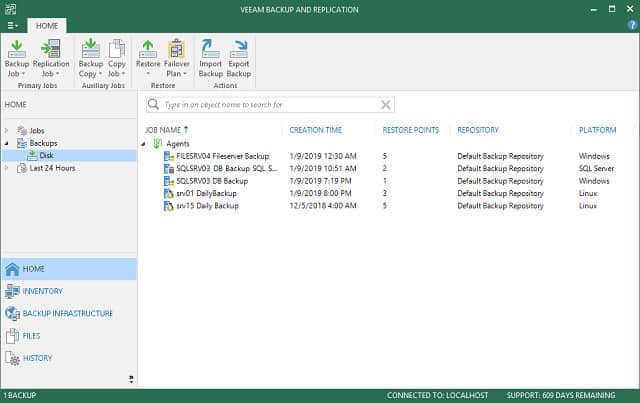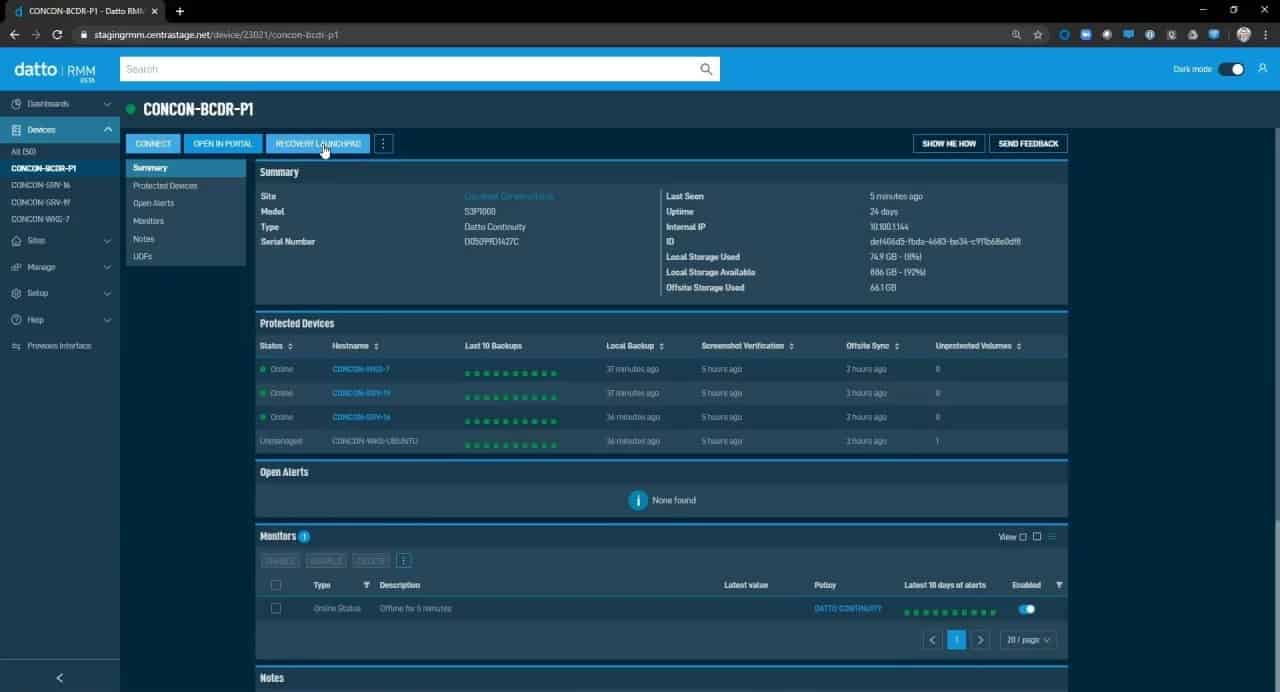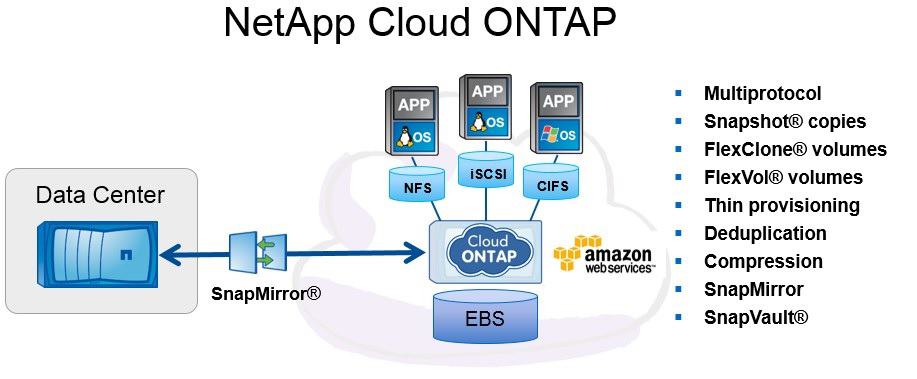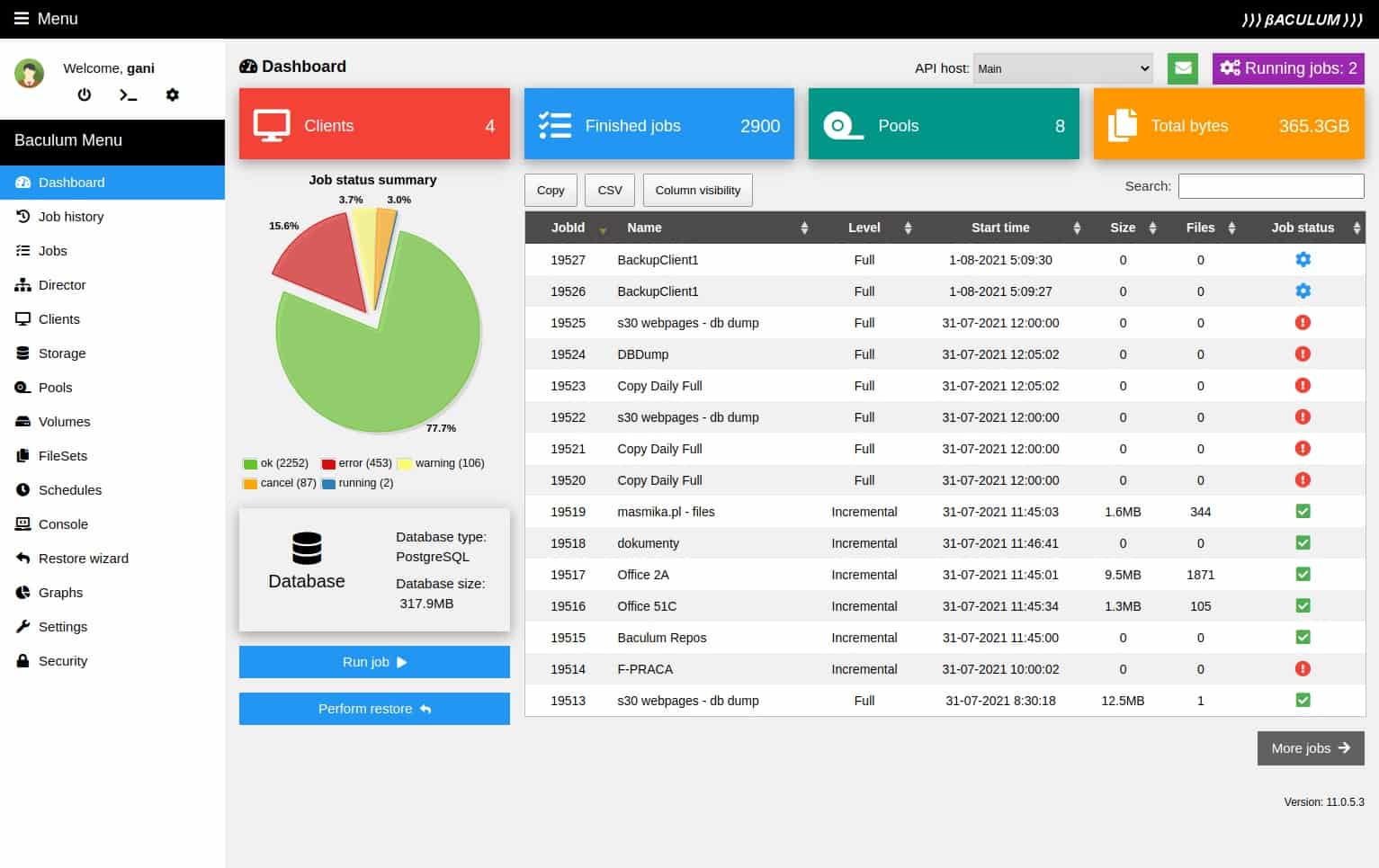If you run your servers, you know that you need to put systems that cover possible damage. Moving up to an Azure server seems to remove all of the maintenance issues with on-premises hardware. However, Azure gives you privacy and control over the data you store on the platform, and with control comes responsibility. The Azure team can’t get into your server space, and so they can’t be held responsible for what happens to the data you hold there.
The result of this is that you need to organize a backup solution for your Azure account.
Here is our list of the best Azure backup tools:
- ManageEngine RecoveryManager Plus EDITORS CHOICE This on-premises system is available in a version to backup Azure AD and can restore objects while the system is still running. Installs on Windows Server.Access 30-day free trial.
- Acronis Cyber Protect (FREE TRIAL) A SaaS platform that offers a range of security tools for endpoints plus a comprehensive backup solution for both on-site and cloud resources, including Azure. Start a 30-day free trial.
- Veeam Backup for Microsoft Azure Protects Azure-based assets with this backup system for physical and virtual servers offered as a cloud service. Still, it can be acquired as a software package for installation on Windows Server.
- DSP A managed service that provides a team to manage Azure resources, back them up, and recover data when necessary.
- Vembu BDR Suite This backup and recovery package has a specialized edition to back up Azure accounts. This tool is available for Windows Server and Linux or as a SaaS platform.
- Datto Continuity for Microsoft Azure This cloud-based service is designed for use by managed service providers to protect their clients’ systems.
- NetApp Cloud Volumes ONTAP is a cloud service that offers a backup of Azure accounts stored on Azure or another cloud platform.
- Bacula Enterprise Edition This on-premises system can coordinate with Axure native monitoring and management to back up from or to the Azure platform. It runs on CentOS Linux.
Azure Backup
The obvious choice for backing up your Azure services is to use the backup service integrated into the platform. This service isn’t a free utility. However, as it is provided on the Azure platform, it is quick and efficient. Another benefit is less security risk of moving data within the same system that would be encountered transferring backups over the internet. There is also a lower risk of transmission failure slowing down your recovery process.
Azure Backup has several modes that cater to whether you are backing up a data store or an application. Azure Disk Backup, Azure Blob Backup, and Azure File Share Backup for storage and Azure VM backup for live applications.
The Azure Disk Backup service is offered as an incremental snapshot that can take just data or go down to the OS. This is a background process that has no impact on data access. The account does not need to be associated with an Azure virtual machine. Snapshot updates can be made several times a day. Blobs Backup is a continuous service that includes versioning that lets you roll back to a point in time or select a whole restoration for s a specific moment.
The Azure File Share Backup architecture is complicated because it is integrated with the File Sync utility. However, like the Blobs Backup, it allows you to choose a point in time to restore from.
The Azure VM Backup service is accessed through the Azure portal directly in the VM management console. You can backup individual VMs or multiple instances together. This service will create a restore point for that VM, which is added daily. The retention period for these backups is 30 days. The service can also backup Azure-based databases.
The creation of a backup service can be added within the Azure portal. It requires the definition of a Backup Vault that gets set up for your account. You then define a backup policy, and the service starts.
All types of Azure backups are protected by mirroring with copies held at a second data center.
Azure Backup is also offered as a service for other servers and platforms, including on-premises servers (Windows and Linux) and virtualizations applications.
The best Azure Backup tools
You should consider other candidates if you don’t want Azure Backup to be your only option when looking for a backup solution for your Azure-based resources. It is always a good idea to compare several products before buying anything, just in case extra functionality is available elsewhere.
Our methodology for selecting an Azure backup tool
We reviewed the market for systems to backup Azure resources and analyzed the options based on the following criteria:
- A service that can extract Azure data to another cloud platform
- The possibility to perform application backups or disk backups
- A set of functions that at least matches Azure Backup
- A fast recovery process
- Secure data transfers and protection for backups in storage
- A free trial or a demo system for a no-cost assessment opportunity
- Value for money, represented by a decent set of services for a reasonable price
We have identified some very dependable Azure backup and recovery systems that will protect your data from corruption or deletion with this set of criteria in mind.
You can read more about each of these options in the following sections.
1. ManageEngine RecoveryManager Plus (FREE TRIAL)
ManageEngine RecoveryManager Plus is a backup system that focuses on Active Directory instances. The tool is offered in versions for on-premises Active Directory, for Azure AD, and for hybrid systems. The package will also backup domain controllers for Microsoft 365, Exchange Server, and Google Workspaces.
Key Features:
- Hybrid Compatibility: Seamlessly manages both on-premises and cloud-based Active Directory setups.
- Active Directory Backups: Ensures comprehensive backup of Active Directory environments for enhanced security.
- Efficient Storage: Utilizes backup compression to optimize storage requirements.
- Secure Encryption: Employs AES-256 encryption to safeguard backup data.
- Autonomous Operation: Operates as a background process for uninterrupted system use.
Why do we recommend it?
ManageEngine RecoveryManager Plus is focused on backing up Active Directory and that includes Azure AD. The service will backup AD instances working for SharePoint, OneDrive for Business, Outlook on premises, Microsoft 365 with its cloud-based Outlook and Exchange Server. The service also backs up accounts for Google Workspace.
This service backs up the objects in your AD domain and can be accessed down to attribute level. After an initial full backup, the system performs incremental backups. You can define a retention period, so object copies will age out after a stated period. You can use the system to restore objects and you don’t need to shut the instance down while that recovery occurs.
Depending on which version you specify during the purchase process of ManageEngine RecoveryManager Plus, you will be able to use this tool for your on-premises Active Directory, Azure AD, or both.
This tool can also be coordinated with your SharePoint or OneDrive cloud accounts to backup files for ransomware protection. The system also lets you backup Exchange mailboxes. All backup files can be compressed and protected with 256-bit AES encryption.
The backup process is an automated background process, so you don’t need to dedicate a technician to the task. The recovery process is implemented manually with a viewer that can access the contents of the backup even though it is compressed. You will then be able to pick specific objects to restore or decide to restore everything.
Who is it recommended for?
This service is essential for businesses that rely on Active Directory for access rights management. This encompasses businesses of all sizes. You can please yourself about where your backup repositories go but that also means that you have to factor in that cost on top of the price of this package.
Pros:
- Comprehensive Backup Solution: Offers extensive backup capabilities for Azure AD, on-premises Active Directory, Microsoft 365, Exchange Server, and Google Workspaces.
- Incremental Backups: Supports incremental backups after an initial full backup, facilitating efficient data management.
- Flexible Recovery: Enables precise object restoration without needing to halt the Active Directory instance.
- Ransomware Protection: Provides additional security by backing up SharePoint and OneDrive files for ransomware defense.
- Automated Backup Process: Automates the backup process, reducing the need for dedicated personnel.
Cons:
- Service Limitation: Not offered as a standalone cloud service, requiring on-premises or hybrid setup.
ManageEngine RecoveryManager Plus runs on Windows Server and you can link it to your online OneDrive account for repository storage. There is a Free edition of the tool that will operate on a single domain and run backups weekly. The full version is called Standard and you can get it on a 30-day free trial. Your implementation will roll back to the Free edition if you chose not to buy the Standard edition before the end of the trial period.
EDITOR'S CHOICE
ManageEngine RecoveryManager Plus is our top pick for an Azure backup tool because it is a reliable, and easy-to-use solution for protecting your Azure EntraID (Azure AD) data and Microsoft 365 applications. With businesses increasingly adopting cloud-based services like Microsoft 365 and Azure, ensuring that critical data is consistently backed up and recoverable has become paramount. RecoveryManager Plus simplifies this process, making it the ideal choice for organizations looking to safeguard their Azure and Microsoft 365 environments. An important feature of RecoveryManager Plus is that it provides granular backup and recovery of key services such as user data, emails, calendars, contacts, and SharePoint files, ensuring that no critical data is left unprotected. Unlike native backup solutions from Microsoft, which may require complex configurations, RecoveryManager Plus offers a more intuitive interface and powerful automation, allowing administrators to set up and manage backups with minimal effort. Another reason for its top ranking is security and compliance. RecoveryManager Plus supports encrypted backups and ensures compliance with regulations such as GDPR and HIPAA, making it a reliable solution for organizations that need to meet strict security standards. The tool provides simple and customizable scheduling options for automated backups and alerts administrators of any issues, ensuring that backup processes run smoothly without constant oversight.
Download: Access 30-day FREE Trial
Official Site: https://www.manageengine.com/ad-recovery-manager/download-free.html
OS: Windows Server
2. Acronis Cyber Protect (FREE TRIAL)
Acronis Cyber Protect is a cloud-based service that combines a backup system with anti-malware and patch management for on-site endpoints. While the patch manager and anti-malware protection don’t operate on Azure resources, the backup service does.
Key Features:
- Pre-Backup Security: Scans files for malware before uploading to prevent infection.
- Post-Recovery Safety: Includes virus scans during the data recovery process for added security.
- Scalable Solutions: Offers editions tailored to various business sizes, ensuring a good fit for any organization.
- Cloud Flexibility: Supports cloud-to-cloud backups, enabling easy data migration and recovery.
Why do we recommend it?
Acronis Cyber Protect offers a great combination of antimalware and backup services. It is available in many different editions, each of which caters to a different business type. The package is reasonably priced and it can be used to backup cloud systems, such as Azure. The package doesn’t include storage space for backup repositories.
The backup service in the Acronis Cyber Protect offers a great deal of flexibility, while also enabling system managers to centralize the backup supervision of all resources on all sites and platforms. The tool is able to write backups to a number of different locations, including on-site servers and cloud platforms.
Acronis Cloud offers a destination for backups, however, this storage option is an added extra and not included in the Cyber Protect package. System administrators can use a private cloud or a public cloud platform as the location of backups for Azure and other data locations. So, for example, you could back up your data from Azure to AWS, GCP, Acronis Cloud, or your own cloud servers.
The anti-malware system in the Acronis package doesn’t operate on your Azure account. However, it does kick in at the point of backing up your Azure-based data. All files are scanned for infection before they are allowed into the repository. Similarly, files are scanned before release to restore data to its original location.
Who is it recommended for?
Every type of business can get an edition of Acronis Cyber Protect that is tailored to it. The package is reasonably priced and it has malware scans before files go into the repository and when they come out. Even with the extra cost of storage, Acronis Cyber Protect is an affordable option.
Pros:
- Comprehensive Backup: Provides cloud-to-cloud backup capabilities, facilitating easy data transfer between platforms.
- Enhanced Security: Integrates pre-transfer virus scans to ensure data integrity and security.
- Unified Backup Management: Enables centralized control over backups across all platforms and locations.
- Versatile Backup: Supports backup for both physical and virtual systems, offering comprehensive protection.
- Integrated Protection: Combines backup with patch management and anti-malware for a holistic security approach.
Cons:
- Storage Not Included: Requires additional investment in storage space for backup repositories, adding to overall costs.
Acronis Cyber Protect can backup any system anywhere and it is able to include your Azure systems in with all of your other endpoints and platform so you can centralize all backup activity in one console. This service is offered on a 30-day free trial.
3. Veeam Backup for Microsoft Azure
Veeam is a leading backup system provider for many on-site and cloud-based resources. Veeam Backup for Microsoft Azure is part of that list of services. The Veeam solution to Azure backup strategies is almost identical to that of Acronis.
Key Features:
- Comprehensive Coverage: Backs up both on-site and cloud-based data for thorough protection.
- Azure Integration: Directly interfaces with Azure Backup for streamlined data management.
- Live Recovery: Enables backup and recovery operations without system downtime.
Why do we recommend it?
Veeam Backup for Microsoft Azure is one of the editions of the Veeam Backup platform. You can back up your Azure to another platform or to a separate account on the Azure platform – you can choose a different region to ensure you don’t get hit by primary and backup being held in the same data center.
Veeam plugs into Azure Backup and takes a copy of the data stored in the Azure Backup Vault. This is a cloud-based service that will unify all of your backup and recovery strategies, combining backup services for your on-premises assets as well as your cloud systems, including Azure VMs.
When data is lost or damaged and access to the backup is needed, the Veeam system lets the Azure Backup service perform that task. This provides a quicker refresh than any remote service could provide. Essentially, the Veeam Backup for Microsoft Azure system verifies the Azure Backup copy of data. So, that Backup Vault version is kept in a ready state, meaning that, should it be required to recover the live system, it can be sure that the backup copy is correct.
Who is it recommended for?
The natural market for this Veeam system is, obviously, businesses that use Azure. There is no specific sector of business that Veeam is best suited to. The Free edition makes this a great service for small businesses and the platform can scale up to serve the largest companies in the world.
Pros:
- Seamless Azure Collaboration: Integrates closely with Azure to enhance backup strategies and data protection across different regions.
- Unified Backup Solution: Merges backup services for on-premises and cloud assets, offering a cohesive approach to data recovery.
- Data Verification: Ensures the integrity and readiness of Azure Backup Vault data for immediate system restoration.
- System Flexibility: Supports system migration and replication for versatile IT environment management.
Cons:
- Redundant Costs: Essentially doubles the backup services provided by Azure Backup, potentially leading to increased expenses.
4. DSP
You might decide that your best bet is to just go with native Azure Backup services, but if you don’t have your own IT Department, the question is how are you going to look after the system, and how will you know when to restore data. In these circumstances, it is a good idea to contract in expertise.
Key Features:
- Expert Management: Offers a managed backup service to alleviate IT burdens.
- Anywhere Access: Enables remote access for flexibility and convenience.
- Guaranteed Reliability: Comes with a service level agreement for assured performance.
Why do we recommend it?
DSP offers an Azure backup and recovery service with technicians included. This solution is an outsourcing option and so it removes the pressure on staff performance. Instead, you rely on your service level agreement and the reputation of DSP has been good enough to attract customers in the emergency services and the power infrastructure sector.
The need for professional management throws up another issue. If you don’t know about Azure or data management, how do you select a freelance technician to take responsibility for you?
DSP is a team of Microsoft products specialists. The company offers contracts to provide the management of Azure Backup. You get a service level agreement (SLA) that gives you adequate operational cover and the paperwork you need for your insurance provider.
Who is it recommended for?
This is a managed service that solves any problems that small companies have over hiring affordable technicians. It is also a good solution for businesses that operate in areas where competition for skilled technicians is fierce and for businesses that want to use their Azure account as part of a virtual office.
Pros:
- Professional Oversight: Provides expert management of Azure Backup, ideal for organizations without an IT department.
- Native Process Utilization: Leverages Azure’s native backup functionalities for optimal performance.
- Suitable for SMEs: An excellent solution for small to medium enterprises lacking dedicated technical staff.
Cons:
- Dependent Security: Entrusts the system’s security to an external party, posing potential risks.
5. Vembu BDR Suite
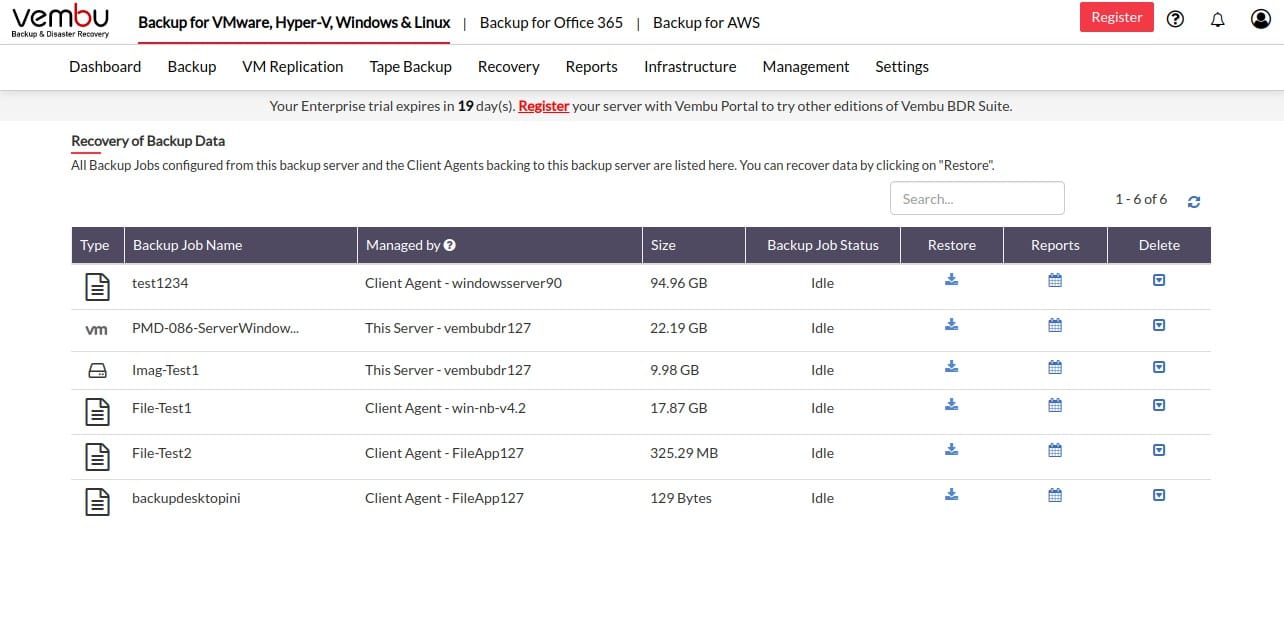
Vembu BDR Suite is structured in editions. The operations of each edition are slightly different because they are designed to protect different technologies. There is an edition for backing up Azure VMs. You can also get a version of the Cloud VM package for AWS. The other five editions of BDR Suite are VM, Server, Endpoints, Cloud Applications, and Applications.
Key Features:
- Agent-Free: Operates without requiring agents, simplifying deployment and management.
- Regular Updates: Supports incremental backups, ensuring data is always up to date.
- Data Security: Combines encryption and compression to protect and optimize data.
- Versatile Recovery: Offers cloud-to-cloud backup options for flexible data restoration.
Why do we recommend it?
Vembu BDR Suite for Azure VMs works with the native backup system of the Azure platform. So, you might wonder why not just use the Azure system instead of this tool. The Vembu package is easier to use and provides better backup management services, such as scheduling and options to export all data for migration.
Storage space for repositories is not included in the Vembu BDR Suite package. So, you need to subscribe to a cloud package for that. You can store it on a different Azure service, such as in a different region. It is also possible to store your repository on AWS S3, Google Cloud, or Wasabi.
Data transfers to external repositories are all protected by AES-256 encryption. The BDR Suite system also compresses data to make transfers to and from the repository faster. The system implements an incremental backup strategy and you can set that to run at the block level or on each file.
The other editions of Vembu BDR Suite are VM for Hyper-V and VMware, Endpoints for Windows, macOS, and Linux, Server for Windows Server and Linux, Cloud Applications for Microsoft 365 and Google Workspace, and Applications for Active Directory, SharePoint, Exchange Server, SQL Server, and MySQL.
Who is it recommended for?
The structure of the Vembu BDR Suite editions means that you just gather together the plans that match the technologies that you operate. The per host/VM/application pricing makes the system very scaleable and accessible for businesses of all sizes. Most of the editions have a free tier, which will appeal to small businesses.
Pros:
- Azure Integration: Seamlessly integrates with Azure for intuitive backup management and scheduling.
- Flexible Storage: Compatible with multiple cloud storage options, including AWS S3 and Google Cloud, for versatile data storage solutions.
- Robust Encryption: Secures data transfers with AES-256 encryption for maximum protection.
- Incremental Backup: Employs incremental backups at block or file level for efficient data management.
Cons:
- External Storage Required: Does not include storage space for backups, necessitating separate cloud storage subscriptions.
No matter which edition you go for, you have the option to run the software yourself on Windows Server or Linux or get access to a SaaS platform. The software can be bought on a perpetual license and there is a subscription option for the software package and the SaaS platform. Get access to Vembu BDR with a 30-day free trial.
6. Datto Continuity for Microsoft Azure
Datto Continuity for Microsoft Azure is a business continuity and disaster recovery solution designed for managed service providers (MSPs) to protect their clients’ systems. This service assures processes rather than data stores. So, you are looking for an alternative to Azure VM Backup with this solution.
Key Features:
- MSP Design: Specifically crafted for managed service providers to ensure client system protection.
- Frequent Updates: Conducts hourly backups to minimize data loss risks.
- Inclusive Storage: Includes cloud storage space, eliminating the need for separate storage solutions.
Why do we recommend it?
Datto Continuity for Microsoft Azure properly expresses the real issue with Azure assurance, which is continuity rather than disaster backup. Azure is automatically backed up natively through storage mirroring. Azure doesn’t lose data, so you need to address overwriting with garbage from a threat such as ransomware.
Datto has its cloud servers, and it pulls in copies of working data in Azure every hour. The purpose of this package is to keep those processes running. Essentially, if a process falls over and loses its stateful variable values and reference data, Datto puts it back on its legs so that it can pick up where it broke off.
Who is it recommended for?
Datto deals with ransomware and manual threats to data held on the Azure platform. This is an essential requirement for any business that holds data on the Azure platform but it is also the non-immediate need that small businesses and companies on thin margins tend to put off spending money on.
Pros:
- Specialized for MSPs: Tailored for managed service providers, enhancing service delivery to clients.
- Continuous Protection: Offers consistent, hourly backups to safeguard against data threats.
- Integrated Storage Solution: Comes with cloud storage, streamlining backup and recovery processes.
Cons:
- Technical Expertise Required: Demands a certain level of technical knowledge for effective management.
When setting up your Datto account, you get a range of options over where your backups will be stored and mirrored. This is particularly important for customers located in the EU who need to restrict their business data to comply with GDPR. Wherever that data travels, it is protected by 256-bit AES encryption, and that same protection is applied to storage on the Datto server. You can request a demo of Datto Continuity for Microsoft Azure or any other Datto service.
7. NetApp Cloud Volumes ONTAP
NetApp Cloud Volumes ONTAP will backup Azure services on a cloud platform of the customer’s choice. This service is implemented as an extension that is integrated into the Azure Backup system. It will then extract a copy of the backup to a different account on Azure or to a different cloud platform. Other storage options include AWS and Google Cloud Platform.
Key Features:
- Flexible Storage: Allows hosting of backup repositories on a preferred cloud account.
- Azure Integration: Acts as a substitute for Azure’s native storage, enhancing data management capabilities.
- Synchronized Backup: Facilitates backups through efficient synchronization processes.
Why do we recommend it?
NetApp Cloud Volumes ONTAP is a type of floating operating system – a little like a container – that adapts a public cloud storage account so that it can be dedicated to a specific function, such as a database. So, you can mimic one platform, such as Azure on another, such as AWS.
Rather than copying the Azure Backup service, the NetApp system replaces its storage facility and data management functions, claiming to offer better response times, better controls, and a lower price. The service also provides the option of a second backup store that is implemented through syncing. It is possible to replicate VMWare or Hyper-V on Azure using the NetApp service.
Who is it recommended for?
This is a difficult mechanism to understand. It can be used for many different applications, not just for Azure backup. It mediates between platforms, so you can overcome potential incompatibilities. The service is restricted to operating on cloud platforms, so you could use it to store your Azure data on your own servers.
Pros:
- Seamless Azure Compatibility: Integrates smoothly into the Azure ecosystem for streamlined backups.
- Dual Backup Option: Provides the flexibility of a secondary backup for added data security.
- Cloud Versatility: Supports cloud-to-cloud backup, enabling data storage across multiple platforms.
Cons:
- Complex Setup: Demands a good grasp of technical knowledge for effective service calibration.
NetApp Cloud Volumes ONTAP is available for a 30-day free trial.
8. Bacula Enterprise Edition
Bacula is available in both free and paid versions. Businesses that require professional support and a level of service guarantee would be better off going for the paid service, called Bacula Enterprise Edition. On the other hand, as a result, if you feel that you have sufficient technical skills within your business and are prepared to take on the legal responsibility of your data continuity strategy, you could opt for the free Community Edition.
Key Features:
- Community & Enterprise: Offers both free and paid versions to suit different organizational needs.
- Wide Coverage: Backs up data from on-site and various cloud-based resources including Azure, AWS, and GCP.
- Comprehensive Backup: Capable of backing up Azure, AWS, GCP, Glacier, and Oracle Cloud platforms.
Why do we recommend it?
The purpose of Bacula Enterprise Edition is to back up data held on cloud platforms. This service can organize the backup of data herald on the Azure platform. It can also back up Amazon S3, Google Cloud Platform, Oracle Cloud, and Glacier. The system can also back up Google Workspace and Microsoft 365 data.
As well as backing up Azure services, this tool will back up your on-site endpoints running Windows, Linux, and macOS. The service operates through client programs that need to be installed on each device or platform to be backed up. The other cloud platforms covered by the Bacula system are AWS, Google Cloud Platform, Glacier, and Oracle Cloud. Manage multiple accounts on different platforms together with backups for on-premises servers.
Who is it recommended for?
Administrators attracted to this review by its title will be particularly seeking a solution to back up data from Azure. So, this is a suitable solution and there is also an edition for managed service providers. Backula doesn’t publish a price list, which makes it difficult to identify its suitability for small businesses.
Pros:
- Versatile Backup Solution: Enables unified backups across multiple sites and cloud platforms, including virtual and physical resources.
- Application-Specific Backups: Supports dedicated backup processes for applications, enhancing data protection strategies.
- Advanced Backup Capabilities: Includes features for backing up containers and virtualized environments, offering broad coverage.
Cons:
- Expertise Required: Necessitates in-house technical knowledge for software management and optimization.
Other options available with Bacula are containers, virtualizations, and applications. There is also a multi-tenanted version of the Bacula system for use by MSPs. The server software for Bacula runs on CentOS Linux, and you can experience the backup service with a 30-day free trial.
Azure Backup FAQs
What is a Azure backup?
An Azure backup copes over the data of a virtual server space that forms an account on the Azure cloud platform. Azure Backup is the native backup service that is built into the Azure platform. However, it is also possible to use a third-party tool to copy over your data from an Azure account. Many of those third-party systems interface with Azure Backup.
Is Azure backup PaaS or IAAS?
The built-in backup service on the Azure platform is called Azure Backup. The Azure Backup feature is classified as PaaS, which stands for Platform as a Service.
What are the 3 types of backups?
There are three types of backup:
- Full
- Incremental
- Differential
The full backup is the most common strategy. It takes a copy of all of the data in a location. The incremental and differential backup strategies usually also include a periodic full backup. The difference between these other types of backup is that an incremental backup will copy over any files that have appeared or have changed since the last backup of any type and a differential will copy those files that are new or have changed since the last full backup.