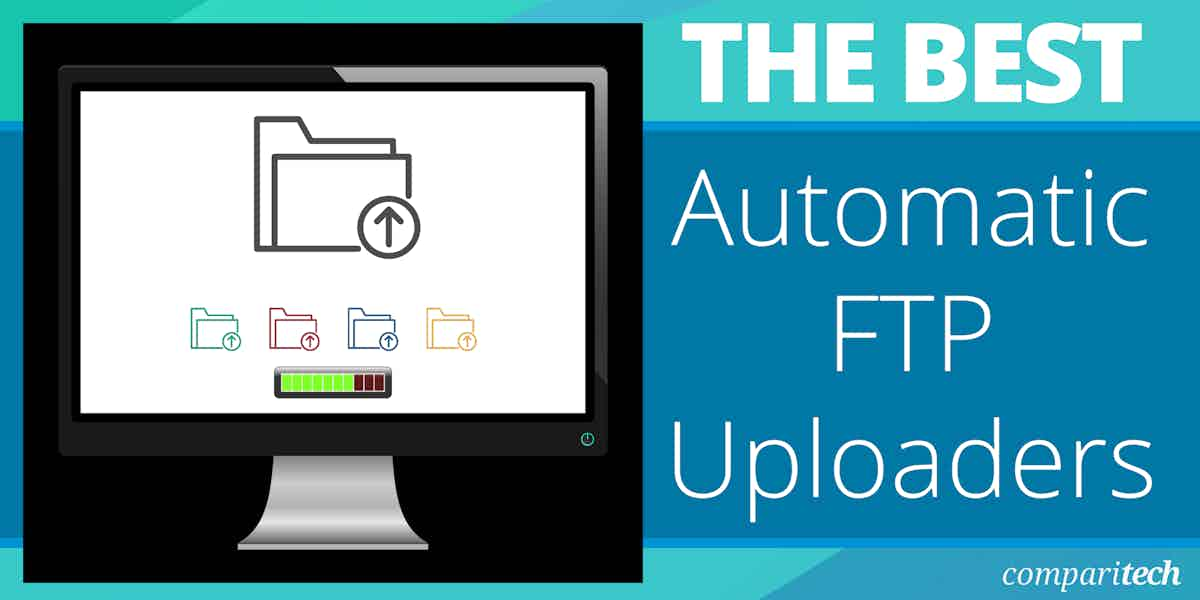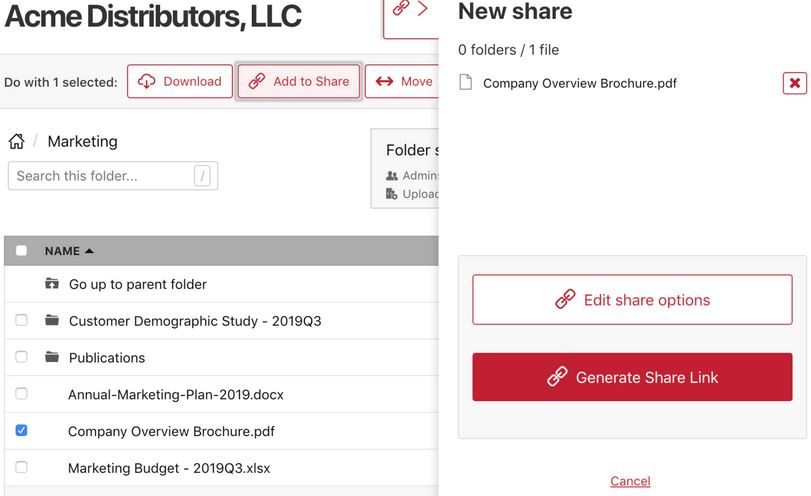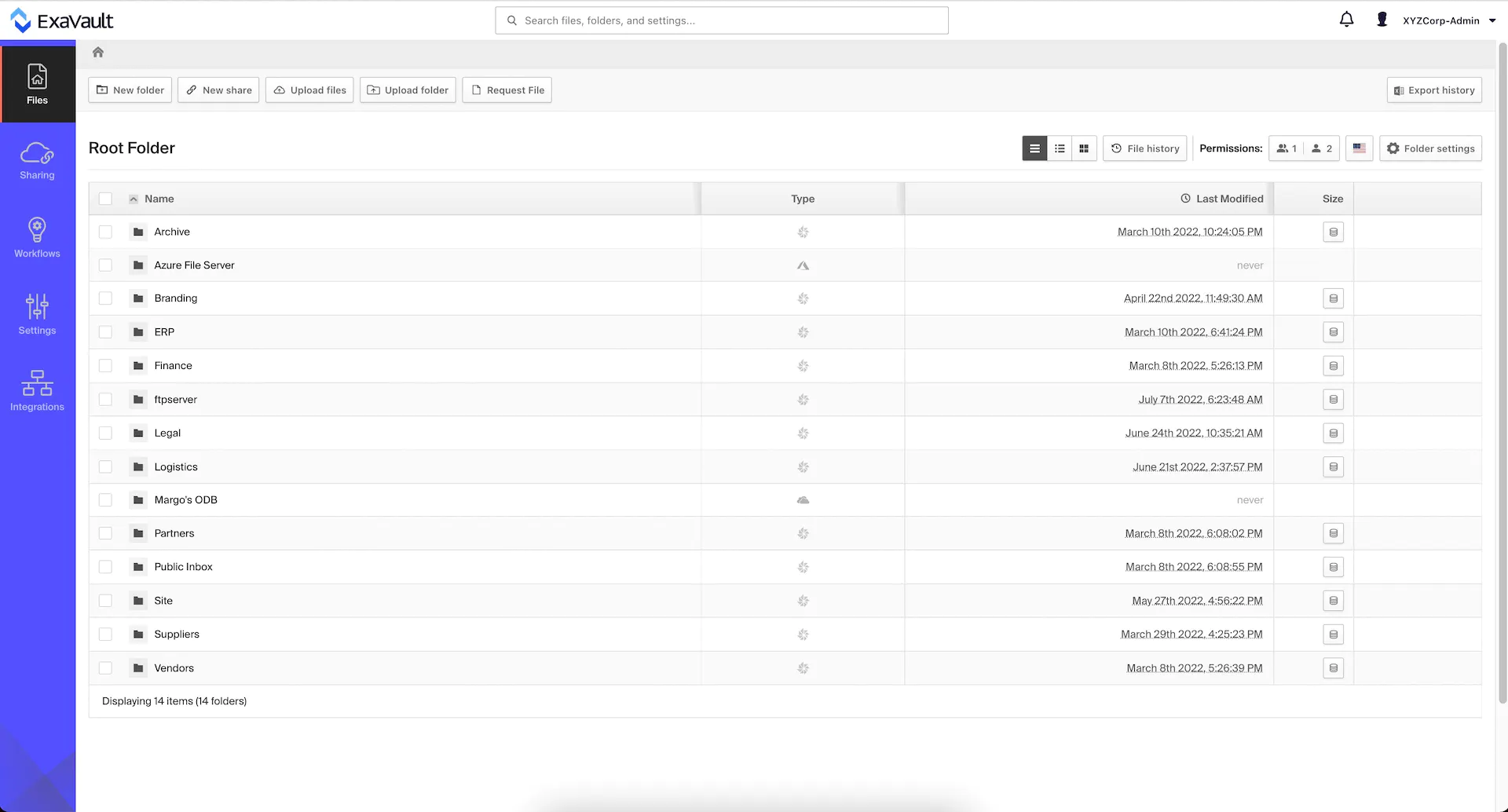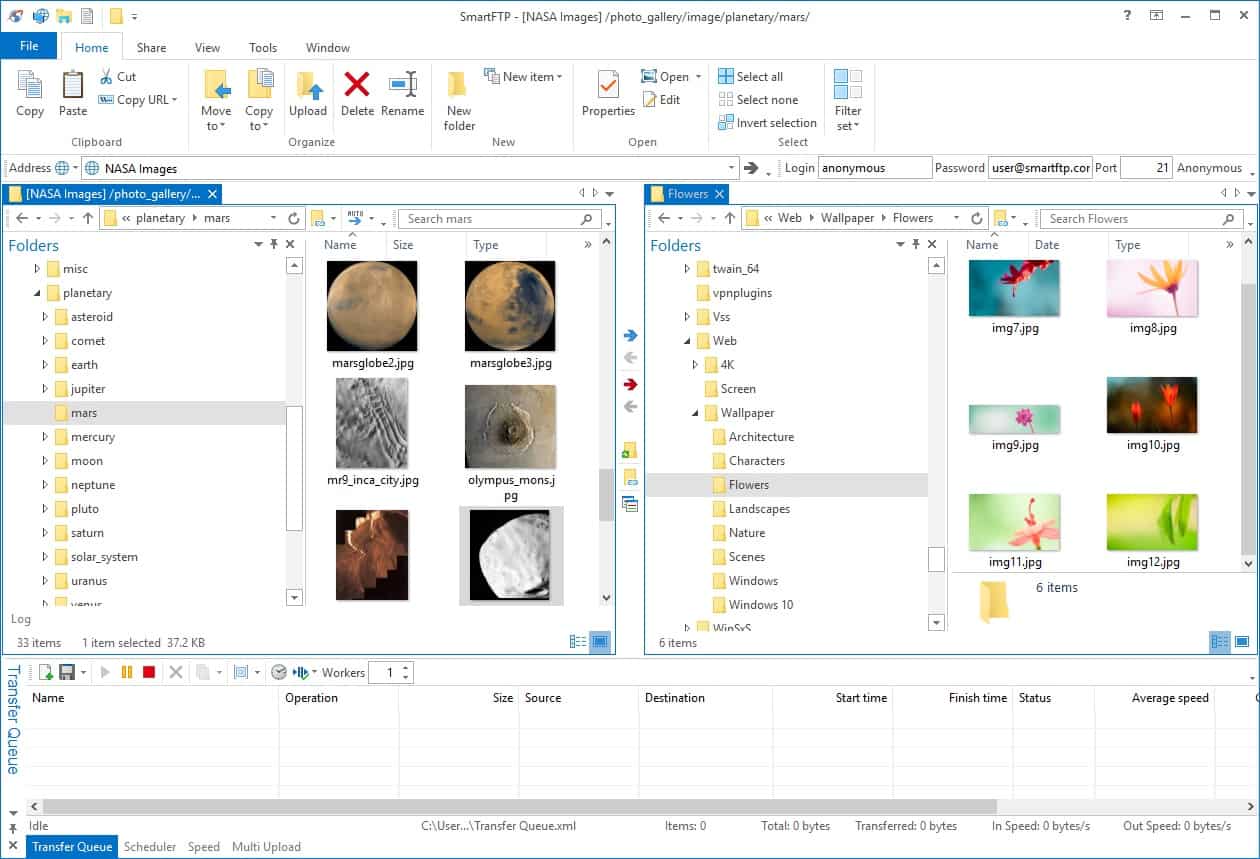FTP is a great way to transfer large files on a recurring basis. However, it can be challenging getting files to transfer at a specific interval with custom scripts and the Task Scheduler
In this article, we’ll explore the best automatic FTP uploaders you can use to streamline your FTP file transfers.
Here is our list of the best automatic FTP Uploaders:
- Files.com EDITOR’S CHOICE Provides the best balance between usability and customization for businesses that rely on automatic FTP file transfers regularly. Start with a 7-day free trial.
- ExaVault (FREE TRIAL) This hosted FTP service operates through uploads to the cloud platform, from where invites for access to files on the site can be mailed out. Try a 10-day free trial.
- JSCAPE MFT This managed file transfer system provides opportunities to integrate uploads into automation scripts and set up an upload screen on a website or a company intranet.
- Serv-U Managed File Transfer Server This file transfer automation system offers facilities to expand secure file movements into automated processes for system maintenance and management.
- Cerberus FTP Server This package for Windows and Windows Server includes a Web-based client for FTP, FTPS, SCP, SFTP, and HTTPS transfers.
- WinSCP Offers highly customizable automation, but scripting knowledge is necessary for more advanced automation.
- SmartFTP Uses Visual Compare to help users spot differences in their files across sites.
- WS_FTP Highly customizable in terms of features and visualizations.
- WISE-FTP Text editor supports HTML files.
- CuteFTP Built-in password manager is great for supporting a large number of concurrent connections.
The best automatic FTP Uploaders
Our methodology for selecting FTP uploading tools
We reviewed the market for FTP uploaders and analyzed the options based on the following criteria:
- Secure file transfer mechanisms
- Opportunities for remote script execution
- Coordination between machines
- Systems that automate file management across devices
- Activity logging
- A free trial or a demo package to assess the software without paying
- Value for money from a package that provides innovative file transfer services at a fair price
1. Files.com (FREE TRIAL)
Files.com is an incredibly flexible SaaS solution for both automatic FTP uploads as well as long-term file storage. Since Files.com is a cloud solution, it makes for a flexible and easy-to-scale alternative to on-premises servers.
Key Features:
- Cloud-Native SAAS-Based: Easy to use and highly available as it doesn’t need any installation or servers.
- Supports Up to 5TB Files: Easily send up to 5TB at the same time, and its network has a robust capacity of 100GB capacity.
- Two-Factor Authentication: In-built integration with Yubikey, Google Authenticator Duo, authy, and SMS.
- Management Delegation: Gives users the freedom to assign permissions and read, write, and delete folders and files.
Why do we recommend it?
Files.com provides a mediated file transfer service. You only have to upload files to the File.com server and then, instead of sending the file further, you email out invite links for access in situ. Each employee has an account on the platform, while outsiders are identified by their email addresses.
Files transfers can easily be scheduled on the platform, and connections to SFTP can be completely automated via script. The platform takes security very seriously, making it ideal for longer-term heavy usage. Two-factor authentication helps keep sessions secure while SFTP functions can be protected behind a password, or public key authentication using a variety of robust encryption protocols.
If you have multiple trading partners or different sites for file FTP file transfers, Files.com has a wide range of integrations supporting other tools such as Google Drive, CuteFTP, and Amazon S3 storage. Files.com also has a number of incredibly convenient options for file transfers that make it easy to share large files with third parties.
For instance, instead of using FTP to transfer a single file, you can share a secure link with the person you’re looking to receive the file from. These links are ‘smart’, as they can be set to expire, alert when they’ve been clicked on, and even expire after a certain period of time.
Files.com provides a simple and scalable way to automatically upload files via FTP or SFTP protocol. While the platform pricing is flexible, it does offer a host of additional features that are enterprise-focused.
In order to use the automation features, you’ll need the Power plan which includes 5TB of drive space and a host of automated workflows that are designed to work out of the box.
Who is it recommended for?
Upload to Files.com are protected by encryption and so is the storage space. Each individual file has its own encryption too, which doubles up as an access management system. So, this is a good choice for businesses that handle sensitive data. All file access events are logged and attributed.
Pros:
- Best for Small as well as Large Enterprises: Seven global storage zones per folder basis, making it suitable for businesses that are involved with file transmission outside the country.
- Audit Trails: Information about your files like what, when, where, who and how your file is modified.
- Easy File Sharing and Collaboration: Deploy files.com to the company and integrate SharePoint, Dropbox, OneDrive, and many other cloud services for quick sharing.
- File Inboxes and File Requests: Create a hyperlink in an email or organization web portal to allow others to upload necessary documents.
Cons:
- Doesn’t Allow Sharing Directories: Doesn’t allow to share directories like Dropbox; you might need to create a separate username and password to share the directories and give them access.
You can test drive Files.com FTP functions completely free through a seven-day free trial.
2. ExaVault – (FREE TRIAL)
ExaVault is a cloud drive that is used for file transfers and file sharing. Files get onto the platform through a variety of methods. Users get a personal account each and they can access a view of their directory through a Web browser and command an upload from there. Another easy way to get files on the platform is to set up a syncing mechanism, either from a workstation or from another cloud drive system.
Key Features:
- Real-Time Notifications: Receive alerts about account activity to get notified about real-time.
- Web-Based File Management: Easily search, click, and share files and folders using drag-and-drop and single-click functionality.
- Activity Logs and Statistics: Filter account activity and logs using username, filename, IP address, date, time, and other attributes.
- Customize Security: Allows flexible permission and many advanced features that helps to control data access and duration of access.
The ExaVault system offers SFTP and WebDAV to protect file transfers. The system offers a list of integrations that provide implicit uploading services to the ExaVault platform. For example, it can be integrated into productivity suites or email systems.
The email service scans all outgoing emails, transfers attachments to the ExaVault server, and then inserts a link to access that file on the server. The ExaVault system is more secure than emailing or transferring files out of the organization. A recipient of a file can choose to alter it and send it to others, while access to the file on the ExaVault platform is controlled and all activities are logged.
Email inboxes are all duplicated on the ExaVault platform, which creates a backup service and also provides a business continuity system if the company’s main server is ever out of action.
Pros:
- Supports Brand File Sharing: Customize the look of the SFTP site by uploading the brand name, logo, and custom emails for easy sharing.
- Email Backup System: Users can also take email backups to have secure storage of files and folders.
- Send Invites for File Sharing: Send an invite link to a specific user to send and accept the file.
- User Management: Secure your FTP access by giving individual usernames and passwords for login.
Cons:
- Single Notification: Many users find that it only gives alerts one time when a file or folder is accessed by the same user again.
ExaVault provides traceability for actions of files, which can all be attributed to a user or a visitor. The tool is useful for businesses that need to comply with a data security standard because everything is logged. You can examine the ExaVault system with a 10-day free trial.
3. JSCAPE MFT

JSCAPE MFT is an on-premises system that enables controls to be set up for file transfers and also implements automation scripts that include file transfers. The tool can be used to integrate a file transfer client in a website or on a company intranet to enable users to upload files into a secure DMZ file server.
Key Features:
- Supports Internal and External Sharing: Ad-hoc file sharing and supports drop zones and outlook integrations.
- Automated File Transfer: Automatically transferred through admins as it supports web-based workflows.
- Multiple Protocols: Supports many other protocols such as FTP, HTTPS, SFTPS, AS2, cloud, and much more to send and receive files.
- Secure and Meet Compliance Needs: Easily exchange data with trading partners because JSCAPE MFT supports CPI, SOX, and HIPAA to fulfill all compliance needs.
Why do we recommend it?
JSCAPE MFT is a managed file transfer system that you host yourself. The package provides a customizable Web-based client that is available for users and can be used to upload or download files. The client can also be integrated into a website for use by customers and suppliers.
The central server unit of the MFT system can only be accessed by privileged users. The bundle includes a Web-based file transfer client, which can be made available to users. The package integrates with your existing access rights manager, so users have the same account credentials on the client as on the rest of your system. The package can interface with Active Directory, LDAP, NTLM, PAM, SSO, or RADIUS.
Transfers can be implemented with FTPS, SFTP, SCP, AFTP, TFTP, HTTP, HTTPS, or WebDAV – although some of those options are not secure, the MFT server can automate the movement of files within a network, for example for device configuration image storage with TFTP.
As well as providing upload facilities, the package can be used for automated file movements by creating a special folder and making the presence of a file in that location a trigger for a transfer. This scenario could be useful for EDI data transfers with AS2 or OFTP2.
Who is it recommended for?
This package is very powerful and offers support for many different file transfer scenarios. This creates opportunities for automated processes, which require expertise to set up. So, this system is more suitable for large organizations that have technicians on staff. There is a hosted version for companies that don’t want to look after the MFT software in-house.
Pros:
- Highly-Secure: Transfers files through secure FTP/S and supports encryption for sensitive content.
- Automation: File-sharing gets so much easier due to its automated file transfers, boosting organizational efficiency and manual efforts.
- Centralized Management: Users can have centralized control over file access to prevent the risks of data breaches.
- High Availability: Always rely on this tool as it has a centralized configuration store and shared storage that can be easily accessed.
Cons:
- Expensive: Users may find this software costly because the price of a per-server license can be costly for startups and small businesses.
The software for the JSCAPE MFT suite is available for installation on Windows, Linux, z/OS, Solaris, AIX, and macOS. You can discover more about the system by requesting a demo. Following on from that session you can get a 7-day free trial.
4. Serv-U Managed File Transfer Server
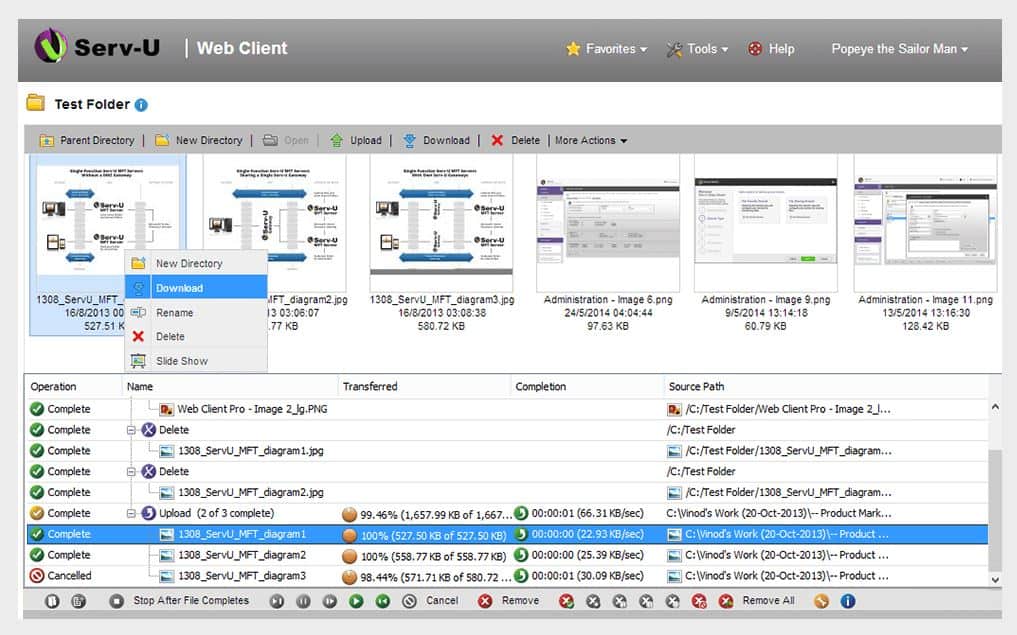
The Serv-U Managed File Transfer Server is the enterprise version of FTP Voyager, focusing heavily on automation, compliance, and simplicity. The tool offers protocol support beyond FTP including FTPS, SFTP, as well as HTTP/S transfer over both IPv4 and IPv6 networks.
Key Features:
- Ad Hoc File Sharing: Users can exchange files over the internet of any format and size. It also allows sending and accepting files for transmission.
- Large File Management: Upload and download multiple files and easily share large attachments, videos, and presentations over the internet.
- Process Automation: Supports event-based automated file transmissions; hence, your workflow will not get disturbed.
- Integration and Customization: Integrate the Serv-U Managed File Transfer Server with various other third-party software. You can move files and folders by simply using file and folder names.
Why do we recommend it?
Serv-U Managed File Transfer Server is a good choice for FTP uploaders because this system can be integrated into scripts, so you can prepare data, transfer it, and then perform other functions on the remote device without manual intervention. It is possible to manage remote devices with this technique.
Automated file transfers are able to be set based on schedule, or triggered based on a specific action or event. This makes it ideal for larger FTP implementations and EDI file transfers. The dashboard is clean and intuitive making it easy to manage multiple sites or trading partners from the home screen.
For networks dealing with compliance-related files that are held to standards such as HIPAA or PCI DSS, Serv-U offers in-depth security features that help provide auditing and permission-based restrictions on files. It can also detect where the file is located or being sent, and prohibit it from being shared or stored in the DMZ.
For Windows environments the tool integrates directly with Active Directory LDAP, making permission assignment even easier if you already manage access via Security Groups. Lastly, Serv-U offers an impressively flexible mobile app as well as browser-based access control for those on the move.
Who is it recommended for?
The ability to link file transfers with automation scripts is a useful facility for data verification processes and security scanning, so this is a good system for businesses that need to comply with data security standards, such as PCI DSS. This is an on-premises package that is available for Windows Server and Linux.
Pros:
- Allows to Use Events: Use events and scripts and also pass parameters to use third-party applications.
- Wizard Feature: Helps create and manage user accounts without any technical guidance.
- Consumes Low Resources: Finds new versions quicker and faster file transmission over the system.
- User-Friendly: Easily use and set up this software. Also, it is easy to guide newbies when accessing through a server remotely.
Cons:
- Active Directory Integration Missing: Users noticed that Active Directory integration was missing; hence, it became difficult to integrate with the existing system.
You can try out Serv-U Managed File Transfer Server through a completely free and fully functional 14-day trial.
5. Cerberus FTP Server
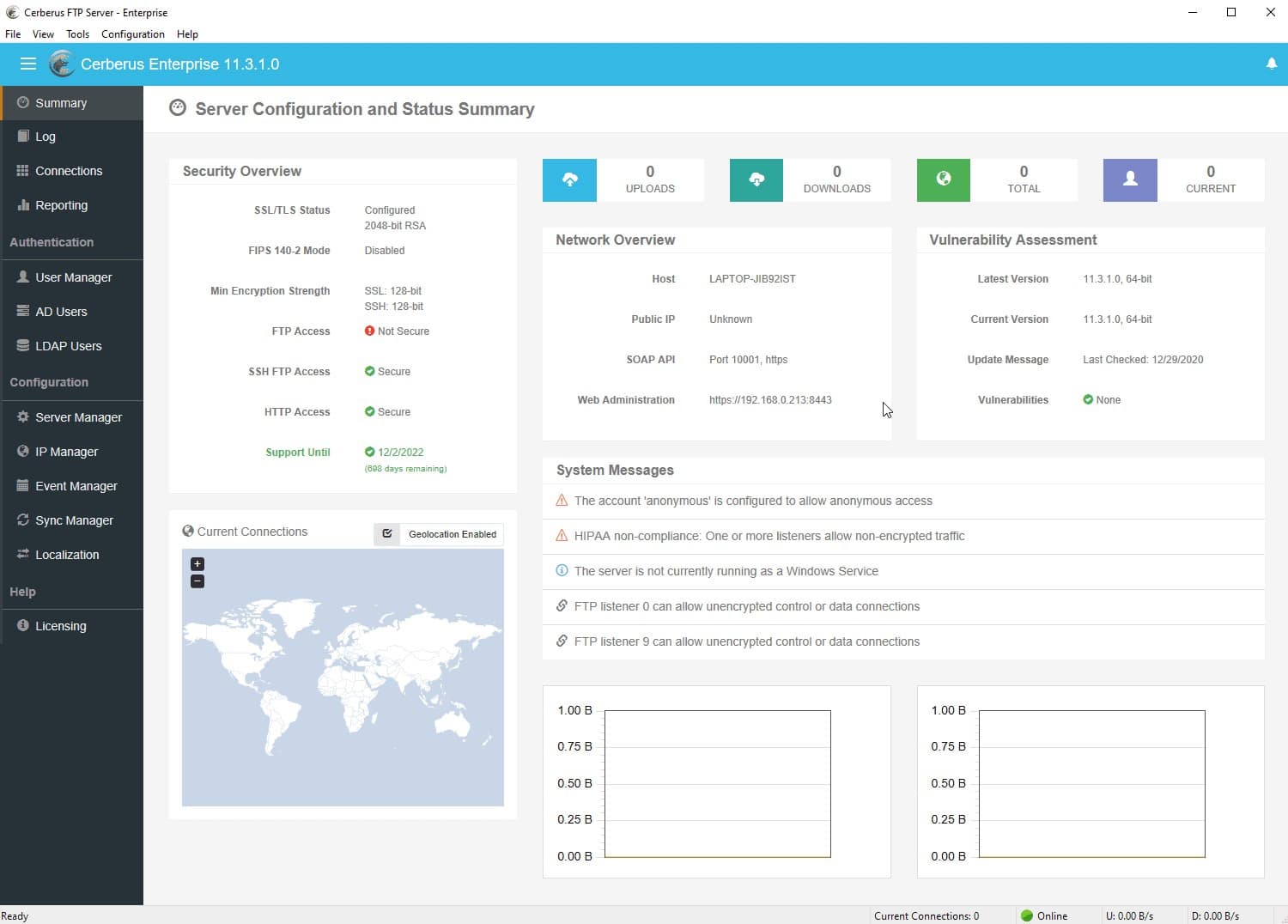
Cerberus FTP Server includes a Web-based client and it can also trigger file transfers automatically when a file is placed in a special directory. The service allows the creation of virtual and group directories on a server and these can be tagged by the FTP server to automatically transfer any file placed in them.
Key Features:
- Secure and Powerful: Doesn’t have any transfer or bandwidth limit, and it includes SSO, active directory, and LDAP.
- Highly Compliant: Gives detailed reports and has advanced file retention policies for secure file transmission.
- Access Management Protection: Offers robust protection against intrusion as it uses protocol-based login restrictions including two-factor authentication, automatic account locking, and much more.
- Account Management: Due to its active directory integration, users can easily access the account. With managed password settings,multi-admin control, sync manager, and many other functionality, account management is well-organized.
Why do we recommend it?
Cerberus FTP Server has three editions and each higher edition provides more features. You can create automatic upload conditions with any plan and you get the full menu of protocol options even with the lowest plan. Choose between FTP, SFTP, SCP, FTPS, and HTTPS for your file transfer system. You can set up automation scripts that process files before and after transfer.
The Cerberus system can access user account information in Active Directory or other LDAP-based access rights managers. This enables you to let users access the Web-based client with their regular credentials rather than needing to set up a whole new access management system. The higher plans allow you to link the system to your Okta account and create a single sign-on environment.
The top plan, called the Enterprise Plus edition, provides automated network scanning, performance testing, and rogue transfer detection. The administrator dashboard also shows activity analysis and you can use it to generate system usage reports. All plans include activity logging, which is important for businesses that need to comply with data protection standards.
Who is it recommended for?
This is an on-premises package, which will suit businesses that are uneasy about the loss of control that using a cloud service brings. The package’s user access controls and activity logging make it suitable for use by businesses that need to comply with HIPAA, PCI DSS, GDPR, and other data protection standards.
Pros:
- Comprehensive Reporting & Auditing: Gives detailed information about your FTP server’s activities so that you can monitor insights into user actions and system performance.
- Advanced File Retention Policies: Control over file life cycles and storage optimization with advanced file retention policies.
- IP Auto-Banning & Geoblocking: Safeguard servers against unauthorized access and malicious activities with IP auto-banning and geo blocking capabilities.
- Robust SSL Encryption: Software uses SSL encryption for data transmission, allowing you to have peace of mind about end-to-end protection for sensitive information.
Cons:
- Permission Configuration: Many users face difficulty in configuring permissions in remote environments while preserving security.
The software for Cerberus FTP Server runs Windows or Windows Server. You can investigate the FTP system by accessing a 25-day free trial.
6. WinSCP
WinSCP offers file transfer automation and synchronization through a simple scripting interface that can be customized to trigger based on the parameters you set. Since this does involve scripting, this solution is better suited for network professionals.
Key Features:
- Integrated Text Editor: No need for any external apps; you can edit your files directly within WinSCP.
- Scripting and Task Automation: Due to its efficient scripting feature, you can easily handle repetitive tasks and automate file transfers without any manual effort.
- Supports Translation into Many Languages: Easily accessible and supports various other languages for easy usability and good user experience.
- Graphical User Interface: User-friendly UI so both beginner or experienced users can navigate and manage files effortlessly.
Why do we recommend it?
WinSCP is very widely used and any statistic on the number of times it has been downloaded has to be constantly revised – it’s around 200 million. This system is free to use, which might explain its popularity. A user can implement a file transfer between two remote devices and there is a choice of secure protocols.
The platform is incredibly flexible and supports FTP, FTPS, SCP, SFTP, WebDAV, or S3 file transfer protocols in Windows environments. WinSCP stands out for its simplicity and easy-to-use interface as well as its detailed documentation and community.
For those who want a more lightweight version of WinSCP, a Command-Line Interface (CLI) tool is available for quickly moving files, checking directories, and running scripts. Built-in is a content text editor allowing you to make changes quickly and easily without having to open another application to insert new text.
Who is it recommended for?
As it is free to use, it is worth installing WinSCP to have it available just in case. The tool is able to interface with AWS accounts as well as with other computers. One problem with this tool is that it will only run on Windows and there aren’t versions for Linux or macOS.
Pros:
- SFTP Connections: Multiple SFTP connections that makes downloading large files easier.
- Host Verification: Supports open SSH certificates and file hash, which helps in host verification and synchronization.
- Built-In Text Editor: Easy to use and simple text editor, which makes adding scripts and editing easier.
- Duplicate Files Management: Efficiently handles duplication and files management in remote environments.
Cons:
- Complexity in Automatic FTP Upload: As there is no paid support, many users find difficulty in configuring automatic FTP uploads.
International users will be happy to know that the community support behind WinSCP has led to the tool being translated into many different languages making it a viable tool for the global community. WinSCP is completely free to use.
7. SmartFTP
SmartFTP is a lightweight FTP uploader that offers simple automation features between different sites. Much like WinSCP, that platform has a dedicated community and detailed documentation to help aid users in using the tool.
Key Features:
- Supports Multiple FTP Protocols: Easily integrates with various cloud platforms like Google Drive, Amazon S3, and more with the help of FTP protocols.
- Amazon S3: Makes file uploads easier with the use of optimized network protocols and AWS edge infrastructure.
- Terminal Emulator: As it uses SSH protocol, users can securely develop a communication channel and perform advanced operations using the application.
- Modern GUI: Makes file management tasks more enjoyable with easy navigation and usage. It also has a white, black, colorful, and gray theme.
Why do we recommend it?
SmartFTP is a free tool and it can interface directly with cloud platforms, including AQS, Google Drive, and OnDrive. This makes it a great choice if you frequently need to upload files to those platforms for sharing or processing. The file compare function in the tool operates across platforms.
Versions can support multiple FTP protocol types and integrate directly into other cloud platforms like Google Drive, Amazon S3, and OneDrive. The text editing feature offers convenient find and replace tools as well as a detailed search and filter feature, good for FTP uploads that require modifications to text files.
Automation can be set to upload based on the timeframe you specify through the scheduling feature. Each folder has an option to set scheduling options, allowing for multiple folders and directories to have different scheduling times.
SmartFTP offers some truly smart features, like their color-coded Visual Compare tool, which gives users the ability to quickly identify file changes across different sites and see files that are modified in some way after transfer.
Who is it recommended for?
You can use SmartFTP for general uploads to cloud drives or between company computers. The file compare feature is useful as a periodic file integrity monitor. The protocols available include encrypted options and each transfer is verified before being declared complete. This tool is HIPAA compliant.
Pros:
- Efficient File Controlling: Previews files and sort them according to date, type, and time. Other than this, it has many useful tools like timer, import, and more.
- Web Server Management: Easily accesses the SSH terminal, and it has a variety of tools for web server management where you can simply drag and drop the files.
- Faster Connection with Remote Server: Quickly connect with the remote server and use various configuration options according to the need of file transfer.
- Visual Compare Feature: Allows you to compare two folders side by side at the same time.
Cons:
- Extra Charge for Logging Features: Some users are a little bit unsatisfied as they notice smart FTP charges an extra price for logging features.
All features inside SmartFTP are highly customizable, allowing you to tweak the look and feel of the tool until it works the way you want. This software installs on Windows. SmartFTP is available in three plans and the top edition, called Enterprise, is available for a 30-day free trial.
8. WS_FTP
WS_FTP is an advanced on-premises FTP uploader tool that supports automation and scheduling for recurring FTP file transfers. WS_FTP is a decent option for sysadmins who want to control every aspect of their FTP transfers. This flexibility is good for more complicated FTP site architectures but steepens the learning curve for more casual users.
Key Features:
- Integrated File Encryption: Uses public/private key file encryption and also uses RSA and defines Hellman key types for secure file management and transfer.
- FIPS 140-2 Validated Cryptography: Uses 256-bit AES encryption over SSL, SSH, and SCP2 protocols and OpenPGP file encryption, which are known for first-class security.
- Support for IIS and Apache Web Servers: Every transfer of file and folder occurs using Microsoft IIS and Apache web servers.
- Licensing Options: Multiple licensing plans for 1,2,5,10.20.50, so you can pick a licensing plan according to your requirements.
Why do we recommend it?
Progress offers both the WS_FTP Professional client package and the WS_FTP Server. You can use the client to upload to other file servers, so you don’t need to buy both systems if you already have a favorite server in place. The client system has been downloaded more than 40 million times.
The tool allows the user to choose from a number of encryption and cipher options with MAC encryption supported as well. In addition to schedule FTP uploads, tasks such as deleting, renaming, and moving files can all be tied to a schedule and function automatically.
More advanced options include support for numerous compliance standards such as PCI DSS and HIPAA, as well as support for additional security controls and user permission management. WS_FTP is a good choice for sysadmins that require in-depth customization options for their Windows-based on-premises FTP server.
Who is it recommended for?
WS_FTP Professional provides secure file transfer options, which include SFTP, FTPS, and HTTPS. This package is compliant with HIPAA and PCI DSS standards and you can use it to run transfers on a schedule. These factors make it useful for overnight batch transfers of sensitive data.
Pros:
- Compress and Sync: Automatically compress files into zip format and sync to any location remotely on the drive, device, and server.
- Supports Thumbnails: Create or resize thumbnails of images present in the server to identify files easily.
- Guaranteed Delivery: Built-in file integrity algorithms such as RC32, MD5, SHA-1, SHA-2, SHA-256, SHA-512, and many more to confirm the file sent from the source and received destination are exactly the same.
- Safe Backup: Safely archive or backup important files and folders to USB, DVD drives, networks, servers, or any desired locations.
Cons:
- Expensive for Small Businesses: Though it has lots of advanced features, it can be costly for enterprise-level organizations.
WS_FTP client runs on Windows. The price of a single-user license is $54.95 and that increases to $89.95 with support. You can get a five-license bundle with support for $390. The tool is available for a 30-day free trial.
9. WISE-FTP
WISE-FTP works to strike a balance between ease of use and robust features for long-term FTP use across multiple sites. The Task Planner feature offers an easy and intuitive way to schedule file transfers, that works well even for non-technical users.
Key Features:
- High-Level Security: Manage the FTP server with SSH protocol to delete, rename, copy, and update the properties of the file directory according to needs.
- Practical Task Manager: Automatically uploads and downloads according to your specified schedules.
- Easy Connection with any FTP Server: Connect FTP to any server as it supports almost all FTP, SFTP, and FTPS protocols.
- Sync Files and Directories: Automatically sync files and directories across local systems and FTP servers to stay updated with new changes.
Why do we recommend it?
WISE-FTP is a free file transfer client that provides secure upload and download facilities. The system is only available for Windows but it can connect to any protocol-compliant server with FTP, SFTP, and FTPS. It is also possible to move files between two remote devices with this interface.
The built-in text editor is good for on-the-fly document edits and comes with an HTML editing option, making it a nice choice for developers who frequently work on and share bundles of HTML documents.
Users who set up connections to multiple sites can transfer files with them simultaneously via FTP, SFTP, FTPS, or FTPES. The platform does a good job of previewing documents, allowing users to view thumbnails of text and image documents without spending unnecessary time and system resources opening them in another application.
Who is it recommended for?
The package includes a transfer scheduler that is a good option for businesses that need to perform periodic bulk uploads. These scheduled tasks can even move files between two remote computers. As this system is free to use, it is worth downloading and trying out. However, it is only available for Windows.
Pros:
- Limitless File Transfer: 100% free, and you can transfer files of any size from a remote location.
- Efficient File Organization: Transfers the file into the proper queue according to the file size and its priority.
- Integrated HTML Editor: Supports HTML documents where you can edit and manage HTML files.
- Time-Saving Features: Quick transfers, web-optimized uploads, macro recorder, and saved transfer, which really speeds up tasks and saves a lot of time.
Cons:
- Reporting and Integrations: Some users feel the WISE FTP developer team should work on reporting and integration with third-party software.
The WISE_FTP tool has been cleverly designed to speed up the time between file transfers by being easy to use, while not neglecting more advanced features for sysadmins on the back end. You can get WISE_FTP for free.
10. CuteFTP
Cute FTP puts automation at the forefront of its product offering a highly detailed COM-scripting option for file transfers and synchronization across multiple sites. The platform uses a wizard-style walkthrough for new users upon installation to help them get acquainted with the interface, which is fairly easy to navigate.
Key Features:
- Access from Multiple Locations: Securely access and control transferred files from multiple remote locations.
- COM-Enabled Scripting Language: Allows users to create scripts to schedule heavy loads of file transfers and handle backup and synchronization.
- Secured File Transfer: Timed-password authentication protocol and password manager, which safeguards important files and ensures smooth working with remote sites.
- Easy to Connect FTP Client: Shows step-by-step wizards so users can easily connect to FTP clients to edit and manage complex websites.
Why do we recommend it?
CuteFTP is a file transfer client that includes a scheduling service. This tool can be used to transfer one file to multiple locations for distribution and it can also perform unattended bulk transfers. The system has an attractive interface that includes drag-and-drop functions. It provides options for all the major secure transfer protocols.
Automation can also be executed through the folder monitoring feature, which will upload any new or modified files in that folder to a destination you specify. This works similarly to folder synchronization but gives you more control over when those files are replicated based on user actions.
From a security perspective, CuteFTP offers a wide range of security features and encryption options such as FTP, FTPS, HTTP, HTTPS (SSL), SFTP (SSH2), and OpenPGP. If you have a large number of users or different sites, the built-in password manager can help securely reconnect you to your sites in a single click.
CuteFTP is consistently being updated, which is more than I can say for some of the free options available. Recently document previewing was added along with a wizard to help users connect to different sites for the first time.
Who is it recommended for?
The CuteFTP system can be used in two modes – the live system is very easy to use and requires no technical knowledge and the automated mode implements time-saving maintenance tasks. CuteFTP’s provider, Globalscape, produces a more complicated FTP package called Globalscape EFT, which is also available in a cloud-hosted version.
Pros:
- Supports UTF-8 Characters: Various security features and protocol options that send files in encrypted UTF-8 characters across the server.
- Drag-and-Drop Files: Enables simple drag and drop, and can manage up to 100 ongoing file transfers.
- Suitable for Novices: Easily used by professionals and novices alike, with on-screen instruction for easy guidance.
- Built-In Password Manager: Securely access multiple sites with different passwords
Cons:
- Lacks in Integration Options and Other Terminal Features: Many users find the UI very simple and lacks in some security updates and integrations.
The price of CuteFTP is $59.99 or $89.99 if you want professional support for a year. The software installs on Windows and you can get it on a 30-day free trial.
Automatic FTP uploaders FAQs
Can FTP be automated?
There are two ways in which FTP usage can be automated. The first of these is provided by tools that schedule FTP, so it can be launched on a timer at regular intervals or at the same time per day. The second FTP automation system type is one that integrates FTP commands into a script so that local processes can be carried out around the file transfers and remote execution can implement tasks on the target device once the file has been uploaded.
Can you automate WinSCP?
WinSCP has a scripting interface that enables task automation to be launched. These scripts can include stages that transfer files with a secure file transfer protocol and also executes commands on the remote computer.