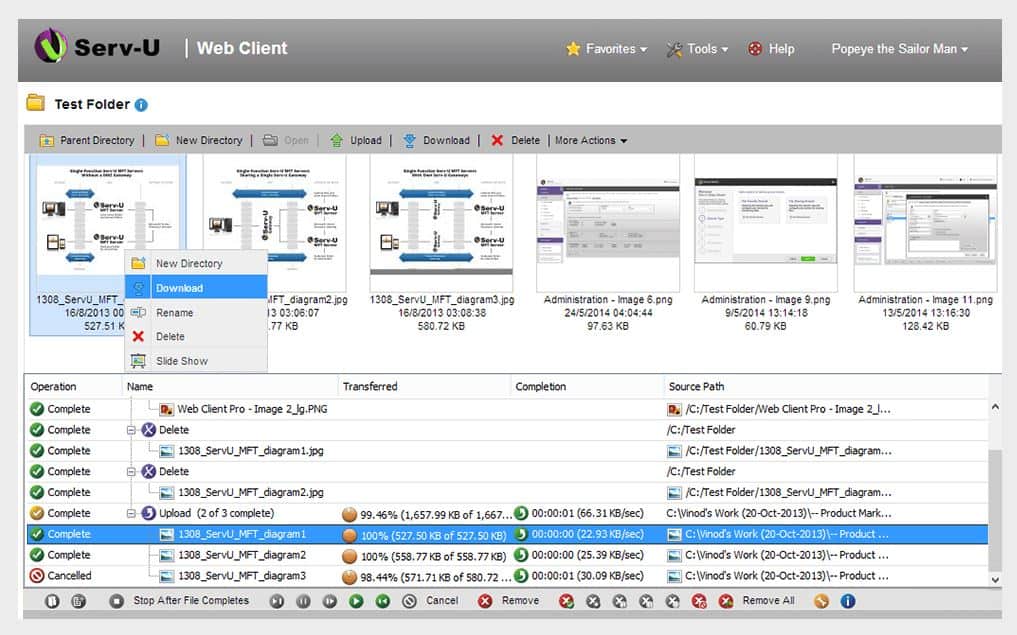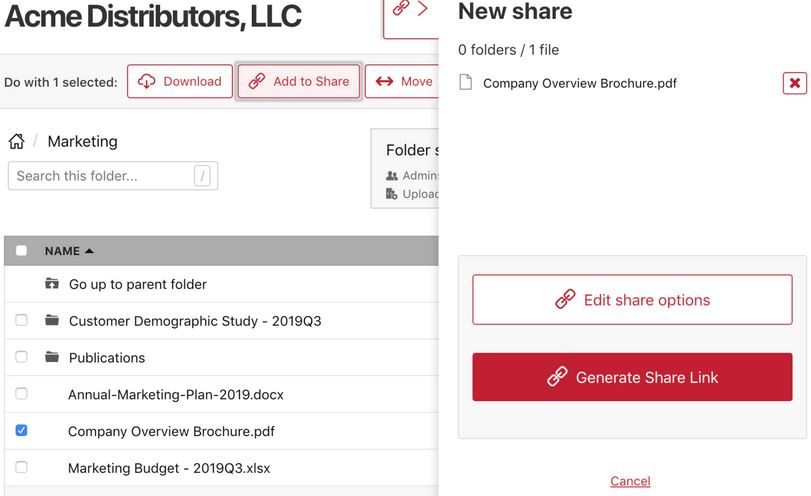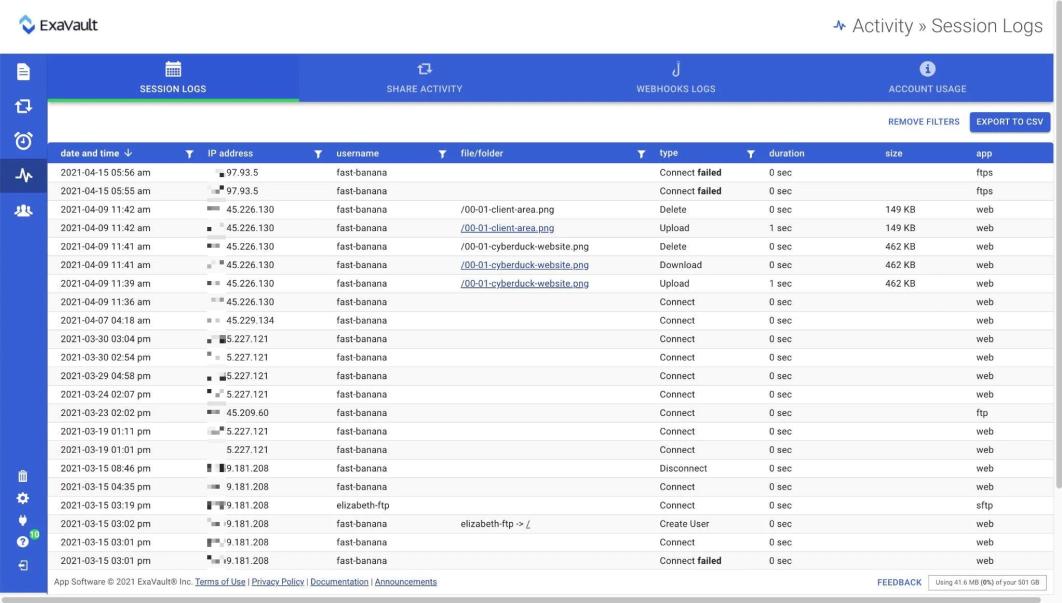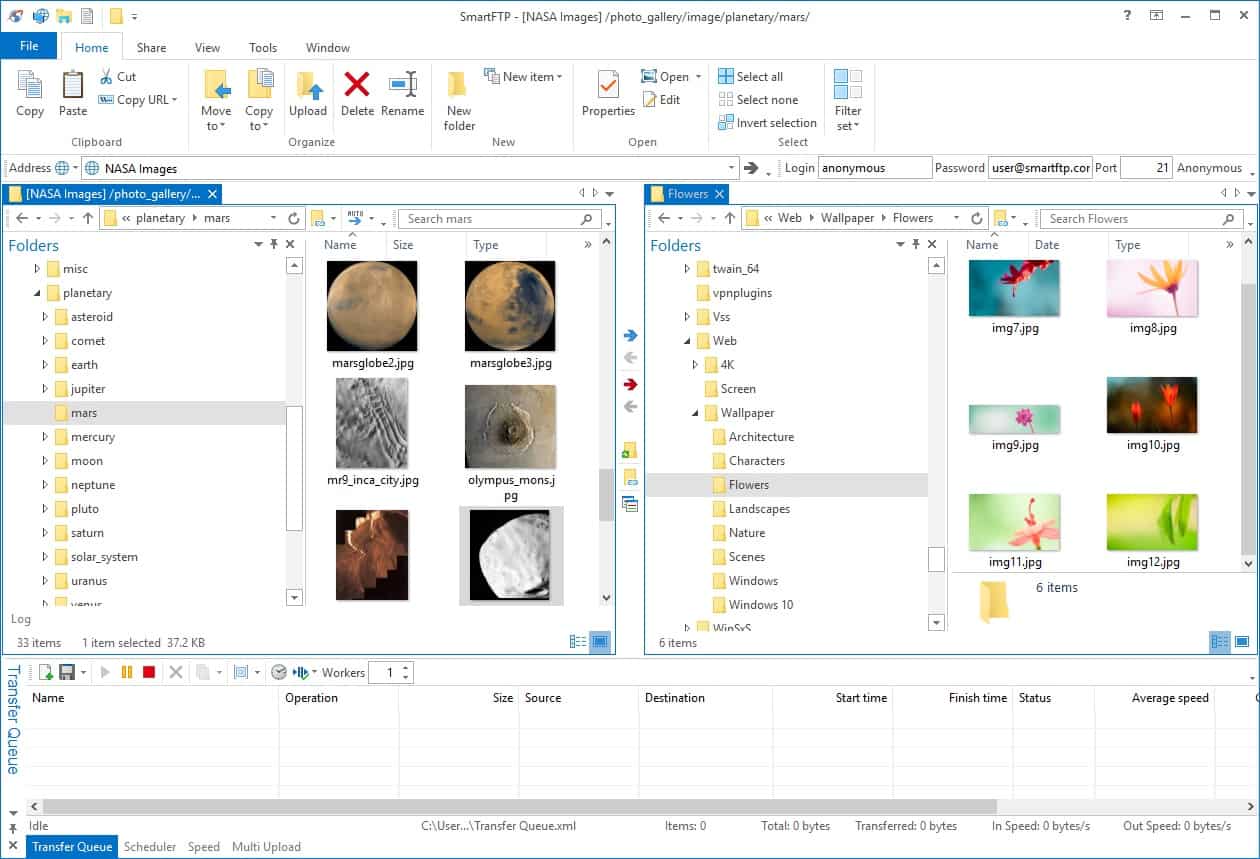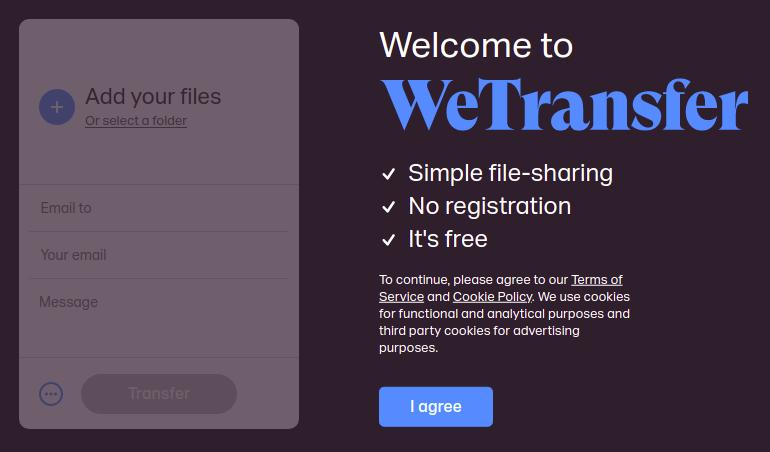If you’re looking for GoAnywhere MFT alternatives, you’re not alone. Many users have found that GoAnywhere isn’t a good fit for their organization for multiple reasons.
Here is our list of the best GoAnywhere MFT alternatives:
- JSCAPE MFT Server EDITOR’S CHOICE This package includes a remote client with a web-based interface; it also comes with a range of security options and a list of protocol capabilities that include SFTP, FTPS, AS2, and OFTP2. Runs on Windows, macOS, Linux, Solaris, AIX, and z/OS. Gain access to the free demo followed by a 7-day free trial.
- Serv-U Managed File Transfer Server (FREE TRIAL) An enterprise-focused on-premises solution designed to make controlling and transferring files simple and efficient
- Files.com (FREE TRIAL) Offers a flexible cloud-native solution to file-sharing that scales excellently with both small and large businesses
- ExaVault (FREE TRIAL) A cloud file storage system that provides SFTP and FTPS servers for file transfers that can be integrated into automated workflows.
- WinSCP Flexible and free option with a dedicated community
- CuteFTP Has several easy-to-use features like file previewing and secure credential storage
- SmartFTP Has a great text editor with a visual compare feature
- WeTransfer A simple solution for one-off file transfers
Our methodology for selecting a GoAnywhere MFT alternative
We reviewed the market for managed file transfer services and analyzed the options based on the following criteria:
- Secure file transfer protocols
- Options to implement transfers as part of a workload
- Scheduler for regular transfers
- System to launch transfers on an event trigger
- Activity logging for compliance reporting
- Free trial or a demo service that enables an assessment before buying
- Value for money from a competent service that is offered at a fair price
Using this set of criteria, we looked for a range of file transfer systems that enable file movement automation that can be launched from scripts. We made sure to include both cloud-based and on-premises solutions.
The Best GoAnywhere MFT Alternatives
1. JSCAPE MFT Server (GET DEMO)
JSCAPE focuses on offering enterprise-level networks a data solution, primarily for more extensive networks and EDI file transfers. The product allows users to integrate their data within specific frameworks to meet compliance standards by enabling encryption at rest and in transit.
Key Features:
- On-Premises Server: Runs on Windows, macOS, Linux, Unix, and z/OS
- Web-Based Client: Accessed by remote users
- Range of Secure Protocols: SFTP, FTPS, AS2, and OFTP2
- Scheduler: Enables periodic file transfers
- Workload Creator: Design your own workloads that include file transfers
Why do we recommend it?
JSCAPE MFT Server is a file transfer automation system from Redwood, which specializes in providing workload automation systems. This sophisticated tool can be integrated into third-party workload systems and it includes its own workload creator for pre and post-transfer file processing.
Focusing on high availability and constant use, the platform uses its own proprietary file transfer protocol dubbed Accelerate File Transfer Protocol to increase transfer speeds up to 100 times faster than FTP alone. While this may not benefit smaller companies, larger companies heavily relying on file transfers for business operations may find value in this option that goes the extra mile.
Since JSCAPE MFT Server is built with the enterprise in mind, it offers a host of reporting and auditing capabilities that can help demonstrate compliance, aid technical teams, and assist executives in understanding aspects of business intelligence.
The software is designed to run on several different platforms, including Windows, Linux, Mac, and fully supports integrations into the cloud or hybrid-cloud architectures. Lastly, JSCAPE MFT Server has many automation features that help organizations schedule and audit their file transfers. The tool comes with over 80 built-in automated actions, making it a solid out-of-the-box solution.
Who is it recommended for?
This system is probably a bit too high end for small businesses. However, mid-sized and large organizations can use this package to implement ad-hoc and scheduled file transfers. It is also possible to create workloads in this package that are centered on a file transfer task.
Pros:
- Multiple Protocols: Built to serve large complex file transfers and EDI partnerships
- Accelerated File Transfer Protocol: A proprietary protocol with enhanced file transfer speeds
- Supports Cloud and Multi-Cloud Architectures: More flexibility than other tools
- Compliance Management: PCI DSS, HIPAA, and SOX
- Performance Monitoring: Tracks activity and delivery statuses
Cons:
- No Price List: Request a quote for pricing
You can register for the free demo.
EDITOR'S CHOICE
JSCAPE MFT is our top pick for a GoAnywhere MFT Alternative because it implements a range of protocols to suit any situation. The server provides SFTP and FTPS for secure transfers and it is able to use TFTP and the Accelerated File Transfer Protocol for network actions, such as configuration backups. It gives you WebDAV, HTTP, and HTTPS for transfers over the Web and AS2 or OFTP2 for EDIFACT messages. The JSCAPE system allows transfers to be embedded in scripts and even trigger other scripts, so you can perform pre and post-transfer file processing across platforms. The tool has many applications, including serving files to the public or allowing website visitors to upload files, such as application forms, images, or CVs.
Download: Get a 7-day free trial after a demo
Official Site: https://mft.jscape.com/lp/managed-file-transfer-software
OS: Windows, macOS, Linux, Solaris, AIX, and z/OS
2. Serv-U Managed File Transfer Server (FREE TRIAL)
Serv-U Managed File Transfer Server is an excellent on-premises alternative to GoAnywhere MFT due to its easy installation, simple UI, and host of features designed for the enterprise. Serv-U specifically does well in terms of offering long-term file transfer solutions that require specific compliance guidelines.
Key Features:
- On-Premises Package: Host on Windows Server
- Pre and Post-Transfer pProcessing: Create a workload around a transfer
- Secure File Transfer Protocols: FTPS, SFTP, and HTTPS
- Compliance Management: For PCI DSS and HIPAA
Why do we recommend it?
Serv-U Managed File Transfer Server is an on-premises private solution for enterprises. This package can implement data processing and file transfers within a sequence of steps and that processing can even be performed on a remote server. A typical transfer process would be a download on a website or an upload feature for tasks such as documentation to back up an application form.
Several built-in controls help sysadmins establish compliance rules for specific FTP sites to make file sharing compliant with HIPAA, PCI DSS, FISMA, etc. These controls can restrict transfers based on locations, users, or network location, to help ensure specific files are never stored accidentally on any public-facing site.
The platform supports Active Directory (AD) LDAP integrations, making permissions management simple if you already manage those roles via Security Groups. The tool offers protocol support beyond FTP, including FTPS, SFTP, as well as HTTP/S transfer. For more extensive networks utilizing IPv6, Serv-U can support that addressing alongside IPv4.
If you’re looking for an enterprise solution for file transfers that can support multiple sites with a host of automated features, Serv-U Managed File Transfer Server is a great option.
Who is it recommended for?
This is an expensive solution and could be beyond the budget of small businesses. Companies that are very heavily dependent on file movements and have multiple sites will get the best value for money from this package. This system is also recommended for the movement of large files.
Pros:
- LDAP Integration: Coordinate access accounts with Active Directory
- Multiple Access Methods: Includes mobile app and browser access options
- Dual Stack: IPv4 and IPv6
- Advanced Automation: Triggered by a schedule or an event
Cons:
- Short Trial Period: Free trial only lasts 14 days
You can test Serv-U Managed File Transfer Server with a completely free 14-day trial.
3. Files.com (FREE TRIAL)
Files.com proves to be one of the best alternatives to GoAnywhere MFT due to its wide range of file transfer features and scalable pricing model. The platform offers a host of different services that provide both long and short-term file storage and transfer.
Key Features:
- Cloud-Based File Transfers: Allows for lower infrastructure costs and more effortless scalability
- Encryption for Data at Rest: 256-bit AES
- Secure File Transfer Protocols: SFTP and FTPS
Why do we recommend it?
Files.com is a mediated file transfer system rather than a managed file transfer system. That is, the platform provides cloud storage space for files and each employee can have an allocated directory within a corporate account. Rather than moving files, users mail link invites for file access.
On one end, Files.com can act as a long-term FTP file transfer server, allowing for secure transfer of files over SFTP protocol paired with other security controls like two-factor authentication.
Files.com offers some of the complete file transfer options available in protocol support and integrations. FTPS, FTP, and FTPeS are all supported on their native ports and protected using TLS in transit.
In terms of integrations, the platform supports an impressive API library that allows for both simple integrations via Zapier and more custom solutions through webhook for developers. Integrations through Zapier alone support over 3000 applications.
For one-off file transfers, several features help make file sharing between third parties easy and secure. Large files can be shared via a secure link that supports advanced features such as link expiration, click tracking, and additional security control that professionals and enterprises would likely find valuable.
Workflow automation is at the heart of the Power Plan version, which allows impressive automation features that don’t require scripting (which is tough to find). If you choose this plan for its automation features, you’ll also get 5TB of storage space and up to 250,000 API calls per day for your applications and services.
For an enterprise-focused tool, Files.com is surprisingly affordable and offers flexible options that help scale your file transfer needs as you grow, making it a solid choice for both established enterprises as well as small businesses poised for growth.
Who is it recommended for?
This package provides a way for businesses to cut down on repeated file transfers from their premises. Once a file has been uploaded to the File.com account, it does not need to travel any further. Instead, recipients get a link that enables them to access the file on the Files.com platform. This method prevents recipients from doctoring or forwarding confidential information.
Pros:
- Cloud Storage: Included in the plan
- Automation Features: Use Zapier for workload creation and management
- Link Invites for Access on the Files.com Server: Eradicates the need to move files outside the business
Cons:
- No Price List: Request a quote
You can test-drive all the file transfer features on Files.com free through a 7-day free trial.
4. ExaVault (FREE TRIAL)
ExaVault offers a combination of file transfer, sharing, and storage solutions from its cloud platforms. The file transfer systems included in an Exavault subscription package can be integrated into automated workflows to provide a managed file transfer service.
Key Features:
- Cloud Storage Included: Gives each user a file space
- Activity Logging: Good for compliance auditing
- Signed BAA for HIPAA Compliance: Included in the Premium plan
Why do we recommend it?
ExaVault is a very similar system to files.com. It provides a cloud drive where users can create their documents or upload files. From that location, users can mail our access invites instead of sending the file. This mechanism can also be used to facilitate collaborative document development by a team.
The ExaVault system includes an allocation of cloud storage space that has an allowance of user accounts. This means that you can use an ExaVault subscription as your primary file system. Users own their own files but can grant access with a choice of permission levels to other users.
The access granting system is also used to eradicate the need to move files to other devices within the business or outside the organization. The owner mails out a link instead and the recipient can access the file in situ.
The controlled distribution mechanism in ExaVault allows all actons on files to be tracked, which makes this package ideal for businesses that need to follow data protection standards, such as PCI DSS, HIPAA, and GDPR.
Who is it recommended for?
As it is based in the cloud, an ExaVault account can easily be accessed by employees on different sites and also those roaming or working from home. This makes it an excellent collaboration platform for distributed businesses or lightweight companies that operate a virtual office strategy.
Pros:
- File Transfer Automation: Create workloads with webhooks
- Mail-out Links for File Distribution: Removes the need to send the file
- File-Sharing Mechanisms and Controls: File owner can revoke the access rights of invitees
Cons:
- No Free Tier: No price list either
ExaVault is available for a 30-day free trial.
5. WinSCP
WinSCP is one of the most popular free options for consistent file transfer for businesses. This is due to its dedicated community that supports the forums and its wide range of features and integrations.
Key Features:
- On-Premises Tool: Runs on Windows
- Secure File Transfer Protocols: FTPS, SCP, SFTP, WebDAV, and S3
- Stores Remote Access Credentials: Useful for frequent transfer destinations
Why do we recommend it?
WinSCP is a free secure FTP system that has been downloaded more than 200 million times. The tool provides a graphical user interface that is able to save settings and credentials that quickly establish connections. Although this isn’t an MFT package, there is a command line version for scripts.
While WinSCP is a great choice, it does have a steeper learning curve than some other GoAnywhere MFT alternatives. This makes it a better option for those more technically inclined. The platform supports FTP, FTPS, SCP, SFTP, WebDAV, or S3 file transfer protocols in Windows environments, giving it a tremendous amount of flexibility over smaller tools.
The interface for WinSCP is easy to navigate and learn and also offers a CLI tool for administrators to issue commands from, which allows it to be even more lightweight than its GUI version. For most, WinSCP is easy to learn as you go through it, but an active forum and detailed self-help documentation is detailing all features of the program for those who need extra assistance.
Who is it recommended for?
WinSCP is easy to use and with a little training, end users who are called upon to frequently move files can use it. Ordinarily, you would expect any technician to have this utility on hand. The system provides SFTP and FTPS for secure transfers. It can interface with Amazonm S3 accounts.
Pros:
- Free Tool: There is no paid version
- Command Line Interface Version: Ensembles the creation of automation scripts
- Built-In Text Editor: Edit remote files without transferring them
Cons:
- No Professional Support: Rely on the community for help
WinSCP can be downloaded for free here.
6. CuteFTP
CuteFTP leverages a good blend of business-oriented features for both end-users and sysadmins, making it an excellent tool to have both technical and non-technical staff use. The interface is straightforward and easy to use and offers features like file previewing and text editing.
Key Features:
- Entry-Level FTP System: Look at Globalscape MFT for deeper automation capabilities
- Secure File Transfer Protocols: FTPS, SFTP, and HTTPS
- Scheduler: For unattended and regular file transfers
Why do we recommend it?
CuteFTP has a graphical user interface that is very easy to use and has a guide built into it in the form of a wizard. Thus, it is safe to let end users have access to this tool as well as technicians. Although this is a straightforward system, it includes a scripting system for task automation.
Files can be transferred and encrypted over a larger number of different protocols, giving administrators a diverse range of configurations to choose from. Supported protocols include FTP, FTPS, HTTP, HTTPS, SFTP, and encryption via OpenPGP.
A highlight of CuteFTP is its password management system that is built into the tool. This allows you to manage and securely store credentials so you can reestablish your connections if they get terminated or time out.
What makes CuteFTP easy to use is its use of wizards. These helpful automatic tutorials walk you through new features when you use them, making it a more user-friendly GoAnywhere MFT alternative.
Who is it recommended for?
CuteFTP isn’t a free tool, but it is cheap, so it will appeal to budget-conscious small businesses. This can be considered to be a low-cost MFT system because its built-in scripting system enables pre-written processes to be launched before and after a file is transferred.
Pros:
- Easy to Use: Provides setup wizards
- Regularly Updated: Well supported and maintained
- Built-In Password Manager: Stores credentials to frequent transfer destinations
Cons:
- Only Available for Windows: Won’t run on macOS or Linux
CuteFTP has two main licensing options, starting at $59.99 and $89.99 for a single license plus one year of support.
7. SmartFTP
SmartFTP is a lean-running FTP client that supports various transfer protocols and integrations into other platforms.
Key Features:
- Lightweight System: Doesn’t use many system resources to run
- Secure FTP Protocols: SFTP, FTPS, and WebDAV
- Interfaces to Cloud Storage: Amazon S3, Backblaze B2, Google Drive, OneDrive
Why do we recommend it?
SmartFTP is similar to CueFTP because it is a low-cost secure file transfer utility for Windows. This tool doesn’t have a scripting system like CuteFTP, so you couldn’t count this as an MFT. However, it does have a scheduler, which means that regular transfer tasks can be set up to run without human intervention.
The text editing feature offers excellent find and replace tools and filters that make it a good choice for businesses that heavily edit the text before or after transfers.
For companies using cloud storage services, SmartFTP can integrate into platforms such as Amazon S3, Google Drive, or OneDrive, allowing for more flexibility in storage options.
One of the more unique features that SmartFTP has to offer is its Visual Compare tool. This tool helps users quickly identify changes made to a file between two sites. It can help cue visually when a file has been modified, accessed, or orphaned using a series of customizable colors.
SmartFTP truly lives up to its name by offering several features that help set up file transfers easily without the fluff. It’s a good option for sysadmins who like tweaking every aspect of their environment.
Who is it recommended for?
This tool would be used by a small business to make ad-hoc or regular file transfers. It is a secure system with SFTP and FTPS as options, so it is safe to use for transfers across the internet. Higher plans can connect to the well-known cloud drives, such as OneDrive, Box, and Google Drive.
Pros:
- Visual Compare Feature: Makes finding changes across multiple sites easy
- Remote Editor: Edit files without moving them
- Scheduler: For regular and unattended file transfers
Cons:
- Only Available for Windows: No versions for macOS or Linux
8. WeTransfer
WeTransfer is a bit of a different tool and is designed more for infrequent and lightweight file transfers. While FTP tools offer a more permanent way to send large files, WeTransfer focuses on providing a cloud-based solution to sharing files quickly.
Key Features:
- One-Off File Transfer Option: Send a file without setting up an account
- Charge for Files: Create a file server that collects payment before delivering a file
- Transfer Very Large Files: Up to 1TB in size
Why do we recommend it?
WeTransfer is a free cloud-based service for ad-hoc secure file transfers. You upload a file and email a link to the recipient. That recipient then needs to download the file because it will be deleted from the WeTransfer server after 7 days. A paid version, called WeTransfer Pro includes storage space and it allows recipients to get long-term access to files.
If you’ve ever tried to send an email and it was rejected due to attachment size, then it’s likely you’ve sought out a solution similar to WeTransfer. By uploading your file to WeTransfer servers, users can share a link rather than a bulky file for the recipient to download from the web.
The free version of WeTransfer offers users the ability to send up to 2GB worth of files, allowing for free and simple file transfers in a pinch. One of the best parts of the platform is that the recipient doesn’t need to create an account.
On the Pro plan, users can pay $12 per month to send up to 20GB of files. While this isn’t the complete alternative to GoAnywhere MFT, it does offer some basic functionality for users who don’t need the more advanced features provided in other tools.
WeTransfer was designed to be user friendly and built with a non-technical audience, making it easy to use. This ease of use limits what you can do with it from a technical perspective, so sysadmins are put in a bit of a box with this solution.
Who is it recommended for?
The Pro version of this system is similar to files.com and ExaVault. Both the free and paid versions are suitable for managing the transfers of large files. The system doesn’t provide any workload-creation mechanisms. Although the package doesn’t include any productivity tools, you could easily set a WeTransfer account as the default storage location for Microsoft 365 tools.
Pros:
- File Upload with Notifications for Collection: Recipient comes and gets the file from the WeTransfer cloud platform
- Send One File to Many Recipients: Serve up to 100,000 downloads per file
- Files Made Available for the Recipient: Files held for download for up to a year
Cons:
- Suitable for Distributing Media Files: A mediated service rather than a managed file transfer system
Conclusion
We covered some of the best GoAnywhere MFT alternatives, but which one is best for you?
If you’re looking for a comprehensive enterprise replacement for GoAnywhere MFT, Serv-U offers the best cloud-based solution neck and neck with Files.com.
For smaller businesses who use FTP occasionally, FTP Voyager FTP Client puts you in control of your data transfers without being overly complicated or taken back by the price.
Lastly, if you only need to send or receive larger files once in a while, WeTransfer offers an easy-to-use platform with a generous free version aimed at helping small businesses.
Do you have a favorite GoAnywhere MFT Alternative? If so, what’s your favorite? Let us know in the comments below.