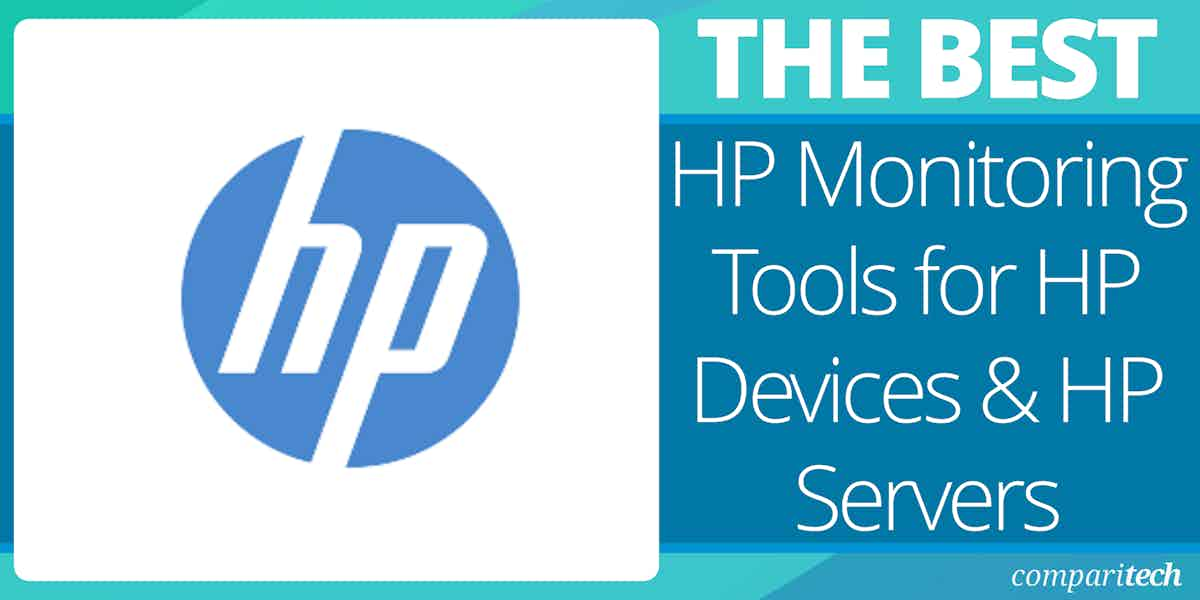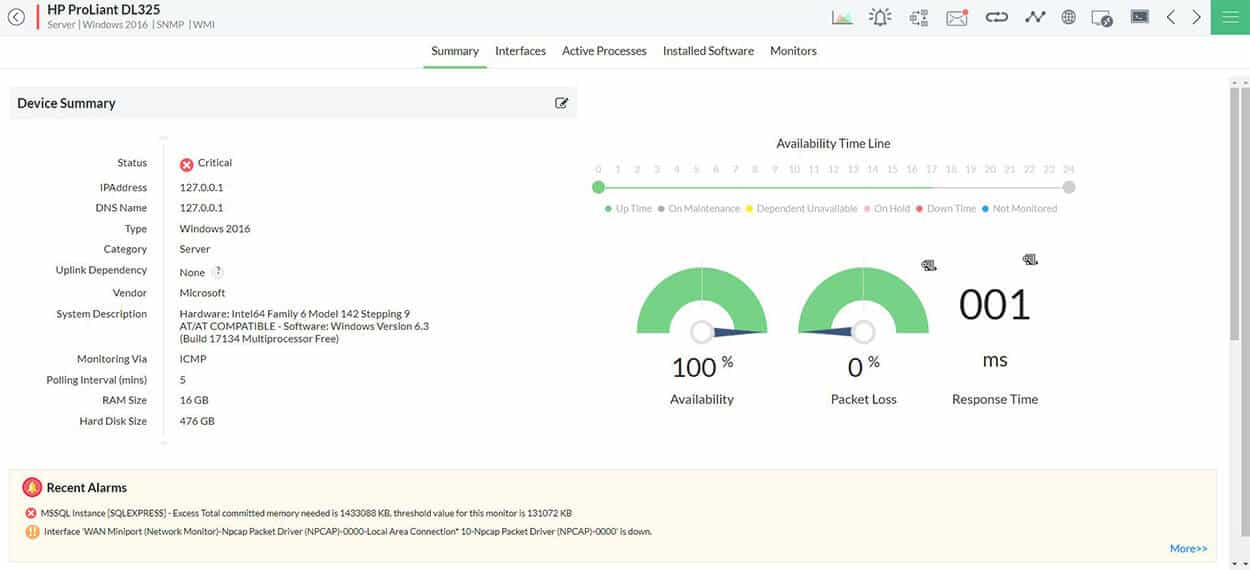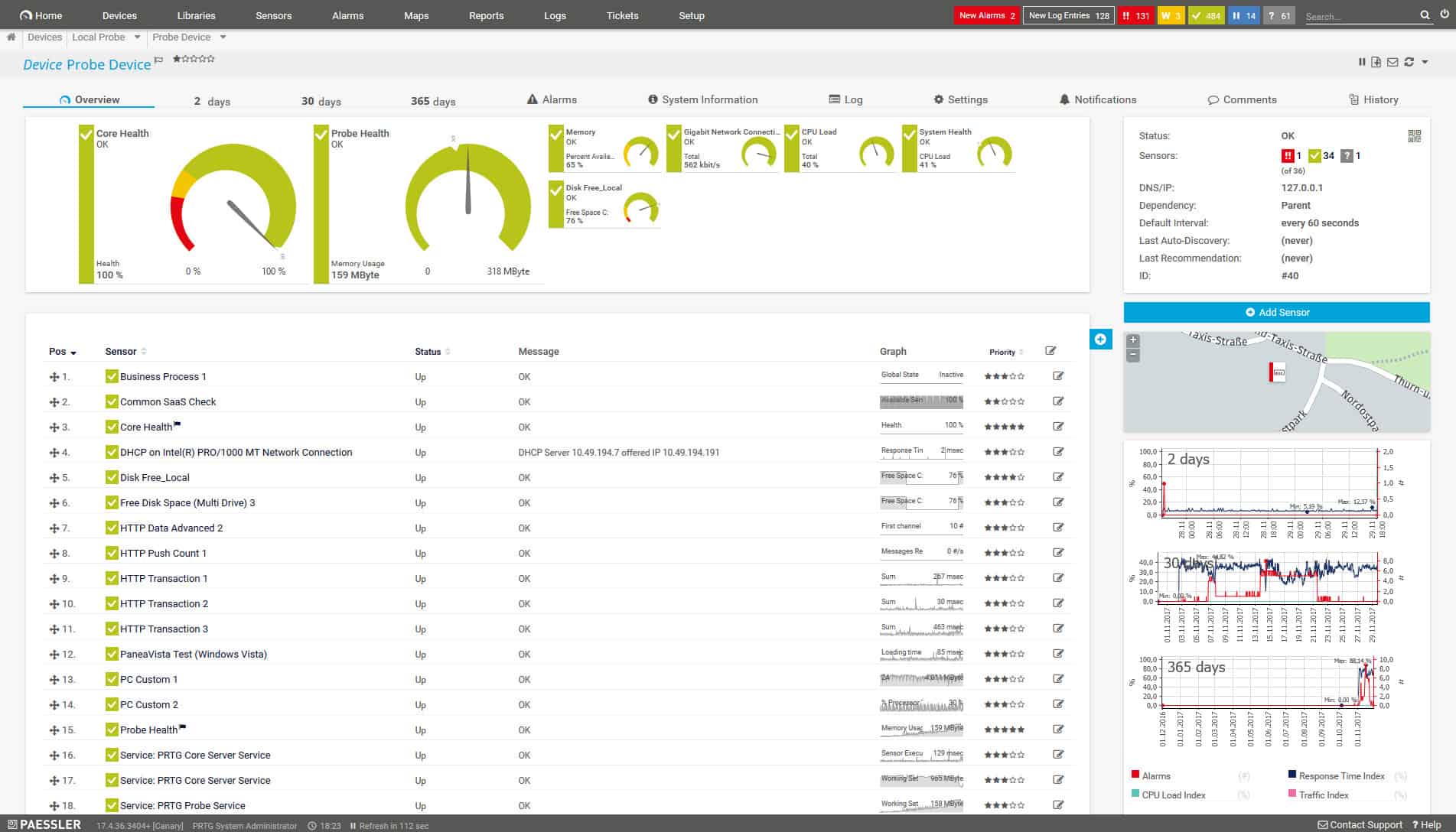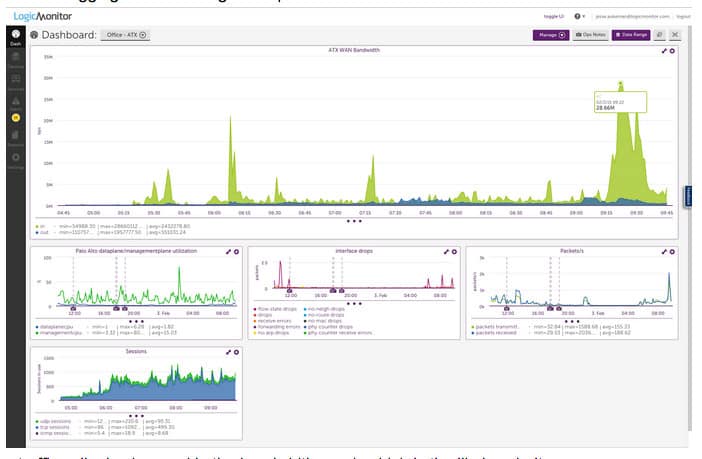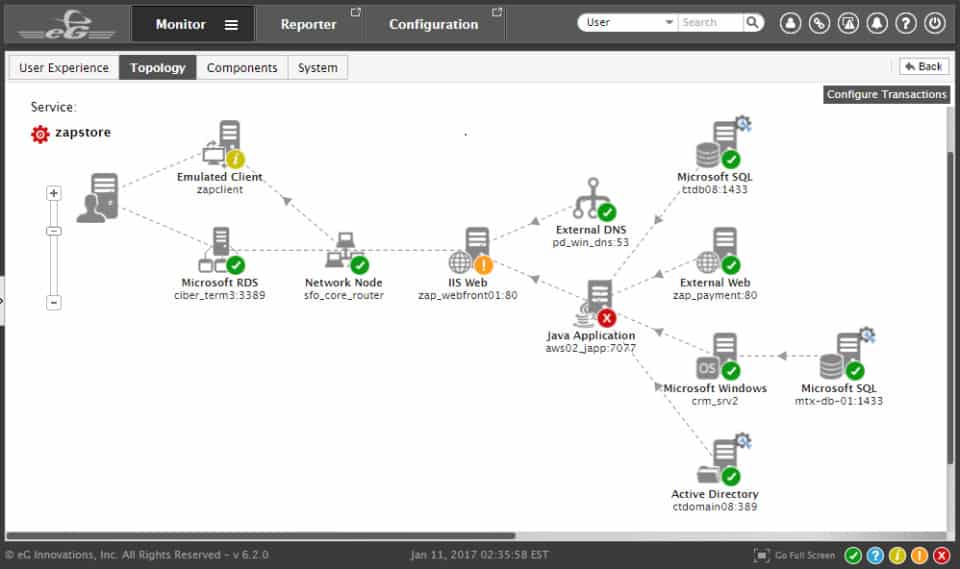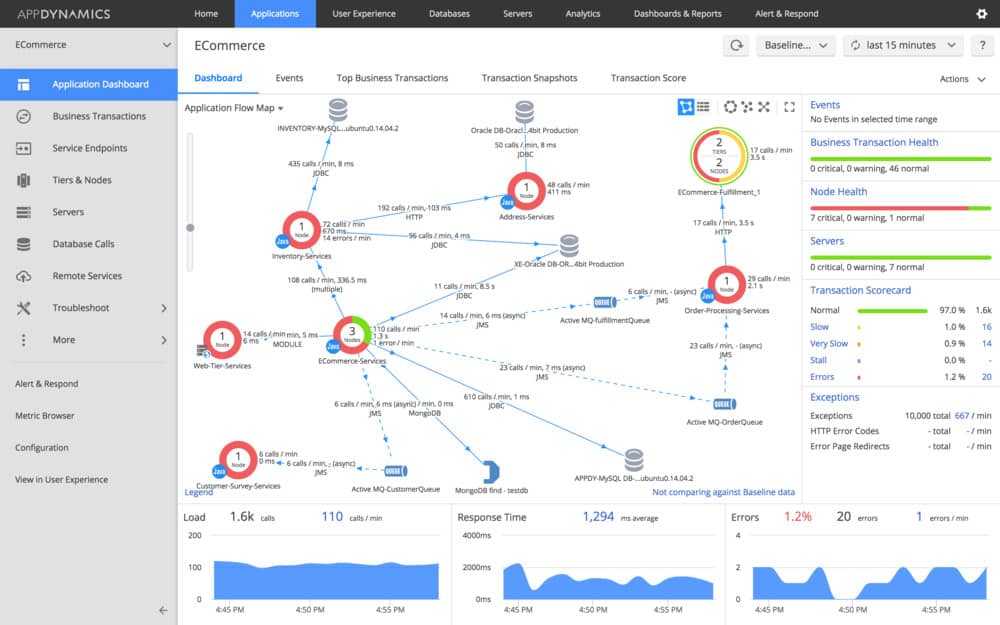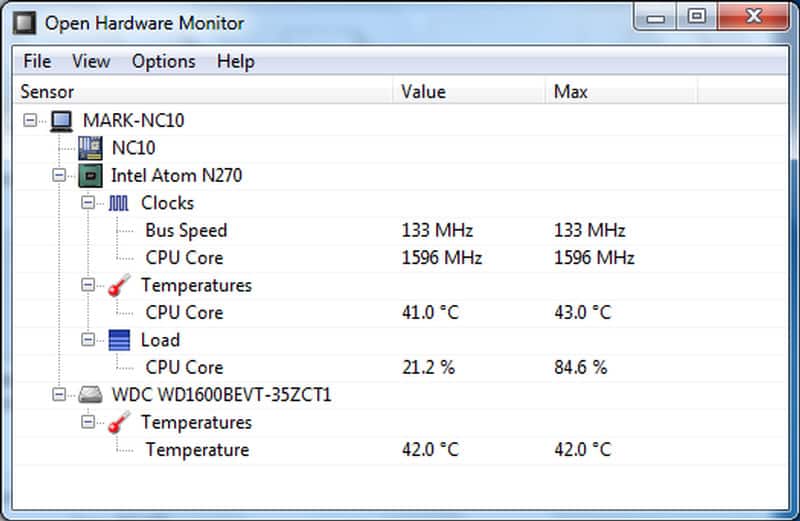HP is one of the biggest names in enterprise computing. The brand has built a reputation for delivering reliable products at competitive prices. HP has manufactured everything from computers to printers, switches, routers, and servers.
Yet like all manufacturers, all these tools still need to be monitored to perform well long term.
Here is our list of the best HP Monitoring tools:
- Atera EDITOR’S CHOICE An infrastructure monitoring and management system created for managed service providers. This cloud-based package is an effective monitoring system for HP hardware, providing real-time insights into device health, performance, and security. It offers automated alerts, remote management, and detailed reporting to ensure optimal hardware functionality. Get a 30-day free trial.
- ManageEngine OpManager (FREE TRIAL) Manage HP servers, network equipment, and endpoints with this network management system that runs on Windows Server and Linux. Download a 30-day free trial.
- Site24x7 HP Monitoring (FREE TRIAL) Cloud-based infrastructure monitor with an emphasis on web application support. Includes templates for HP server & device monitoring.
- Paessler HP Monitoring with PRTG (FREE TRIAL) HP monitoring as part of a unified network, server, and applications monitor. Runs on Windows Server.
- LogicMonitor An extendible network, server, and application monitor with a special adaptation to monitor HP equipment.
- N-able N-sight A remote monitoring and management tool that includes the ability to monitor a range of network devices, endpoints, and servers including those produced by HP.
- SolarWinds Server & Application Monitor A server monitor from the world’s leading infrastructure managing software producer.
- eG Enterprise An infrastructure monitor that includes HP-UX monitoring. Available in free and paid versions.
- AppDynamics OpenStack Connector Extension for HP Cloud Services An application monitoring system that can be extended with specialized HP cloud services monitoring.
- Zenoss An infrastructure monitor that can be tailored by adding on plugins. There are many HP-focused plugins available for the system.
- Open Hardware Monitor An open-source, free monitor that reports on the statuses of hardware. Runs on Windows and Linux.
The Best HP Monitoring Tools
Our methodology for selecting HP monitoring tools
We reviewed the market for monitors that watch over HP devices and servers and analyzed tools based on the following criteria:
- The ability to gather statistics from HP equipment
- Server resource usage and capacity monitoring
- Gathering HP-specific metrics
- Use of SNMP reports as status source information
- Activity reporting for hardware usage
- A free trial or a demo package for a no-cost assessment opportunity
- Value for money from a service that tracks HP device performance at a reasonable price
With these selection criteria in mind, we selected a list of monitoring services that can track HP hardware. We looked for general asset monitoring systems so that multi-vendor environments can be managed.
1. Atera (FREE TRIAL)
Atera is a remote monitoring and management (RMM) system that supports managed service providers (MSPs). The platform is able to monitor networks, servers, and applications on the client’s site.
Key Features:
- Cloud-Based RMM: Facilitates remote monitoring and management from anywhere.
- Comprehensive Monitoring: Keeps an eye on network devices and servers, including HP systems.
- All-Inclusive Surveillance: Offers full-stack monitoring for a thorough overview of IT infrastructure.
- Network Discovery: Automatically discovers and maps network devices and their connections.
- Real-Time Monitoring and Alerts: Monitors system health and sends alerts based on predefined thresholds.
Why do we recommend it?
Atera is a rival platform to N-able N-sight. This company provides a range of packages and all of the plans deliver network device and server monitoring. The tool is able to watch over equipment from HP and any other IT system provider. The package includes performance thresholds and alerts that automate system monitoring tasks.
The monitoring capabilities of Atera are not limited to specific hardware manufacturers. The service can monitor and administer desktops, laptops, printers, and scanners made by HP. The Atera platform can be allocated to an MSP’s client by installing agent software on the client site. Once that agent is active. It will search through the network for all attached devices and log them, listing the manufacturer and model of each together with other metrics, such as version numbers.
The equipment inventory helps MSPs to straighten out the contracts that they manage with their clients because all too often, those companies won’t have an exact list of all of their equipment before they implement proper management with an MSP. The Atera system will also scan the client site for all software installs. This is another essential factor for contracts and it also feeds through to software license management.
Atera continues to monitor network traffic, servers, and applications to head off disaster. The system also includes a Help Desk system to enable users to raise tickets to fix problems with their desktops and laptops, including HP products. The Help Desk system allows technicians to get remote access to those endpoints and also use a remote desktop service that enables the technician to take control of the endpoint with the user’s consent and with the user able to watch all of the actions of the technician on the device.
The Atera system is a cloud service, so the MSP doesn’t need to install any software or have on-premises servers to run the system on. The console from the system can be accessed through a web browser on any desktop or laptop. Atera also produces a free app to enable access from mobile devices.
Who is it recommended for?
Atera is a cloud-based service and it is delivered in versions for managed service providers and IT departments. Both versions include four plans and all editions are proceed per technician. That means the smallest business gets the same level of service as the biggest corporate subscriber to the Atera platform.
Pros:
- User-Friendly Interface: Simplifies monitoring with a clear, minimalist dashboard.
- Adaptable Pricing: Provides a flexible subscription model suitable for businesses of all sizes.
- Integrated PSA Features: Enhances helpdesk efficiency with comprehensive tools for service providers.
- HP Hardware Friendly: Designed to effectively monitor devices from HP and other manufacturers.
- Patch Management: Automates the deployment of patches.
Cons:
- Limited Automation: Falls short in automated problem remediation compared to peers.
Atera is charged for by subscription and the service is charged per technician, either per month or per year. Pricing starts at $129 per technician. You can try Atera for yourself with a free trial.
EDITOR'S CHOICE
Atera is our top pick for an HP monitoring tool because this is an all-in-one platform designed to streamline IT management for businesses using HP hardware. However, the package isn’t limited to monitoring HP hardware and it will also watch over all of your other equipment and the software that runs on it. Use this system to monitor the status and efficiency of network devices, desktops, laptops, and servers. One of Atera’s attractions is its process automation. Just watching over IT equipment is a time-consuming job. However, Atera does all of that automatically, which frees up staff for other tasks. For MSPs in particular, the reduction of technical staff needed to look after an enterprise’s IT system is a cost saver. Atera’s automated alerts help identify potential issues early, such as hardware failures, overheating, or system performance drops, allowing teams to take proactive steps before these problems escalate. This helps minimize downtime and ensures that HP hardware operates at optimal performance. Atera’s ability to integrate with various third-party tools and services enhances its versatility. Whether you need remote monitoring, patch management, or ticketing, Atera consolidates these features into one platform, reducing the need for multiple systems. Integration with HP devices ensures that specific HP hardware performance metrics are tracked, making it particularly valuable for HP-centric environments. Atera includes reporting and analytics utilities, offering detailed insights into the health of your hardware, including hardware lifespan, usage patterns, and error logs. This data helps in making informed decisions about hardware upgrades or replacements.
Download: Get a 30-day FREE Trial
Official Site: https://www.atera.com/signup/
OS: Cloud based
2. ManageEngine OpManager (FREE TRIAL)
ManageEngine OpManager is a network monitoring platform for Windows and Linux that can monitor HP devices. ManageEngine OpManager collects data such as CPU usage, disk usage, I/O, memory utilization, server processes, and more. You can view performance data through a real-time dashboard that shows you performance information such as Devices by Availability, Real-Time CPU Utilization, and Recent Alarms.
Key Features:
- Comprehensive Device Oversight: Monitors both network and server health, with a focus on HP integration.
- Out-of-the-Box Functionality: Comes with pre-configured alarm thresholds to streamline setup.
Why do we recommend it?
ManageEngine OpManager provides monitoring for servers and network devices. It includes HP device monitoring in that remit. The package is actually provider-neutral because it uses SNMP to monitor network devices and it can monitor any endpoint running Windows or Linux. The package includes monitoring automation with performance thresholds and alerts.
If you desire a different perspective, you can generate graphs on the CPU Utilization, Memory Utilization, Packet Loss, Availability, Response Time and Disk Utilization of HP devices. These graphs tell you how device performance is changing over time and highlight health issues that you need to be aware of.
However, in case you miss anything, ManageEngine Op Manager has alarms. Alarms notify you when hardware issues are discovered. You can configure these with thresholds. For HP devices, alarms come preconfigured out-of-the-box so you don’t have to set parameters manually.
Who is it recommended for?
ManageEngine offers a Free edition of OpManager. However, it has limited capabilities and doesn’t cover servers. The lowest paid package is sized and priced for small businesses and larger companies can pay for greater capacity. There is also a multi-site version. The software runs on Windows Server, Linux, AWS, and Azure.
Pros:
- Instant Dashboard Customization: Over 200 widgets allow for personalized dashboard creations and reports.
- Remote Command Execution: Supports PowerShell for efficient, script-based remote management.
- Detailed Performance Insights: Monitors critical Exchange metrics for server and mailbox performance.
- Smart Alerting System: Intelligent alerts minimize false positives, reducing alert fatigue.
- Diverse Notification Channels: Offers alerts via email, SMS, and webhooks for comprehensive coverage.
Cons:
- Requires Commitment to Learn: Its depth and breadth of features necessitate a dedicated effort to fully understand and leverage.
There are three versions of ManageEngine OpManager available to purchase: Standard Edition, Professional Edition, and Enterprise Edition. The Standard Edition starts at $245 (£198) for 1000 devices. The Professional Edition starts at $345 (£278) for 1000 devices and includes additional features such as VMware monitoring and Hyper-V monitoring. The Enterprise Edition starts at $11,545 (£9,335) for up to 10,000 devices and a number of extra features. You can download a 30-day free trial.
3. Site24x7 HP Monitoring (FREE TRIAL)
Site24x7 is a cloud-based performance monitor that works with HP devices. Site24x7 automatically discovers HP devices connected to the network. From there, you can monitor metrics like disk utilization, memory utilization, CPU utilization, process count, pages printed, the total number of collisions, packets received, and more.
Key Features:
- Cloud-Based Monitoring: Delivers versatile tracking of HP devices from a cloud platform.
- Extensive Device Coverage: Monitors both hardware and software, emphasizing HP-specific metrics.
- Predefined Templates: Features over 1,000 templates for quick setup, including various HP devices.
Why do we recommend it?
Site24x7 HP Monitoring covers all types of HP hardware because this cloud platform implements server and network monitoring as well as providing log management and website performance tracking. This tool can record network capacity and throughput as well as device status checks with SNMP. you can track applications with this platform, too.
There are over 1,000 device templates to help you get started quicker. There are out-of-the-box templates for HP-Printer, HP-Hub, HP Bridge, HP Routing Switches, HP ProCurve Switches, and more. If there are any problems with your devices the software sends you an alert on your mobile device. Alerts keep you updated whether you’re at your desk or out of the office.
Who is it recommended for?
Site24x7 provides all of the monitoring systems that any business could want and its packages are sized and priced to suit small businesses. Larger businesses are also catered for, thanks to capacity expansions. There is also a version for managed service providers. The package lacks system management tools.
Pros:
- Comprehensive HP Support: Monitors a wide array of HP hardware with detailed metrics.
- Real-Time Discovery: Automatically identifies devices, creating dynamic charts and inventory reports.
- User-Friendly: Stands out for its ease of use among network monitoring solutions.
- Behavioral Insights: Links technical data with user actions and business impact for a holistic view.
- Freeware Option: Offers a version free of charge for initial testing and evaluation.
Cons:
- Complexity: Requires a significant time investment to fully master its extensive capabilities.
Site24x7 is recommended if you want high quality but affordable infrastructure monitor. The Site24x7 Infrastructure plan has a Starter version that costs $9 (£7.28) per month with support for 10 servers/websites and five network interfaces. If you need to monitor more devices then you will need to request a quote from the company directly. Sample pricing is around $9 (£7.28) per month for 10 servers or $89 (£71.98) per month for 100 servers. You can see a list of available devices and access the 30-day free trial on this page.
4. Paessler HP Device Monitoring with PRTG (FREE TRIAL)
Paessler PRTG Network Monitor is a piece of network monitoring software that can monitor HP devices. These include computers, printers, routers, switches, HPE ProLiant servers, HPE BladeSystems, and more. The tool works by using sensors to take metrics from hardware elements. For example, there are sensors designed specifically for HPE ProLiant servers that monitor the system health, logical disk, memory controller, network interface, and physical disk.
Key Features:
- Flexibility in Deployment: Offers both on-premises and SaaS options for diverse business needs.
- Complimentary Version Available: Includes a free version for small-scale monitoring.
- Comprehensive Monitoring: Integrates network, application, and device monitoring for a holistic view.
Why do we recommend it?
Paessler PRTG provides HP device monitoring for network devices, servers, and printers. This package includes many sensors that track the capacity and load of each piece of equipment. Thresholds and alerts automate monitoring tasks. Monitoring all levels of the stack, including applications provides root cause analysis.
The amount of visibility you have depends on the device that your monitoring. When monitoring HP computers, PRTG Network Monitor captures data on CPU, memory usage, bandwidth consumption, and more. With devices like printers, information is more specific. For example, you can track the availability of the printer and even get a notification if it gets jammed with paper.
The notifications system is threshold-based so that you can configure when alerts are generated. For example, if memory usage gets higher than a particular value, the program will send you an alert through email, SMS, push notification on iOS or Android, and more. The system is easy to configure so you have complete control over when you receive an alert.
Who is it recommended for?
PRTG is suitable for businesses of all sizes. Small businesses that only need to activate 100 sensors never have to pay for the package and larger organizations can use PRTG to monitor multiple sites from one location. Install it on Windows Server or access the PRTG SaaS platform.
Pros:
- Customizable Monitoring: Utilizes adaptable sensors for detailed monitoring of HP devices and beyond.
- Instant Inventory Updates: Features autodiscovery for real-time tracking of network changes.
- User-Friendly Customization: Employs a drag-and-drop interface for easy dashboard and report creation.
- Versatile Alert Options: Supports multiple alerting mechanisms, enhancing response times to issues.
- Freeware Option: Available for small setups, allowing businesses to start without upfront costs.
Cons:
- Learning Curve: Its extensive feature set demands time to fully master and utilize effectively.
PRTG Network Monitor is free if you have less than 100 sensors. Paid versions of PRTG Network Monitor start at $1,600 (£1,293) for 500 sensors, $2,850 (£2,304) for 1000 sensors, $5,950 (£4,811) for 2500 sensors, $10,500 (£8,490) for 5000 sensors, and $14,500 (£11,724) for unlimited sensors. There is also an unlimited version that supports five server installations for $60,000 (£48,515). You can download the 30-day free trial.
5. LogicMonitor
LogicMonitor is an agentless infrastructure monitor with support for HP devices. LogicMonitor has LogicModules that support HP LeftHand Storage Devices, HP LeftHand Network Storage Manager, HP LeftHand Snapshots, HP servers, and HP switches. A range of metrics is recorded for each device type. For example, for servers, LogicMonitor measures SMART status, memory status, CPU Fan Status, Physical Drive Status, Logical Drive Status, and more.
Key Features:
- HP Device Support: Monitors HP servers, storage, and switches for comprehensive insight.
- Multi-Vendor Monitoring: Extends its capabilities beyond HP to other manufacturer’s equipment.
- Provider-Friendly: Designed with options catering to service providers’ needs.
Why do we recommend it?
The LogicMonitor cloud platform provides network, infrastructure, cloud, and container monitoring. The infrastructure plan will give you coverage for HP servers and also HP network devices. If you choose the Network Monitoring option, you won’t get the server monitoring feature. The platform can deal with multi-site systems and even international infrastructure.
To use HP monitoring you will need to install the HP System Management Homepage. The process is simple and once complete you’ll be able to manage your infrastructure from one location. You will also have automated features like alerts at your disposal to notify you when a device is experiencing difficulties. Configuring alerts yourself gives you more control over when you’re sent emails.
There are two main categories of pricing options for LogicMonitor: Standard Pricing and Service Provider Pricing. Under the Standard Pricing model that are three versions of LogicMonitor; Starter, Pro, and Enterprise. The Starter version supports 50 plus devices, the Pro version 100 plus devices, and the Enterprise version supports 200 plus devices.
Who is it recommended for?
LogicMonitor doesn’t publish a price list, which makes it difficult to recommend the platform to small businesses. This is certainly a suitable package for very large multinationals. Multi-site organizations can use this platform to centralize the monitoring of the whole company from one office.
Pros:
- Dedicated HP Monitoring: Offers specialized monitoring for HP devices, enhancing infrastructure oversight.
- Visual Interface: Features a highly visual interface ideal for large-scale NOC displays.
- Versatile Host Support: Compatible with a variety of host environments including ESX, ESXi, and vCenter.
- Flexible Pricing Tiers: Provides three pricing tiers to accommodate growing infrastructure needs.
Cons:
- Short Trial Period: A more extended trial period would be beneficial for thorough evaluation.
- Service Provider Pricing Clarity: Detailed pricing for SP Pro and SP Enterprise requires direct contact with sales.
The Service Provider Pricing versions are called SP Pro and SP Enterprise. SP Pro starts at 250 plus devices, and SP Enterprise starts at 250 plus devices. You’ll have to contact the sales team to receive a quote. You can download the 14-day free trial.
6. N-able N-sight
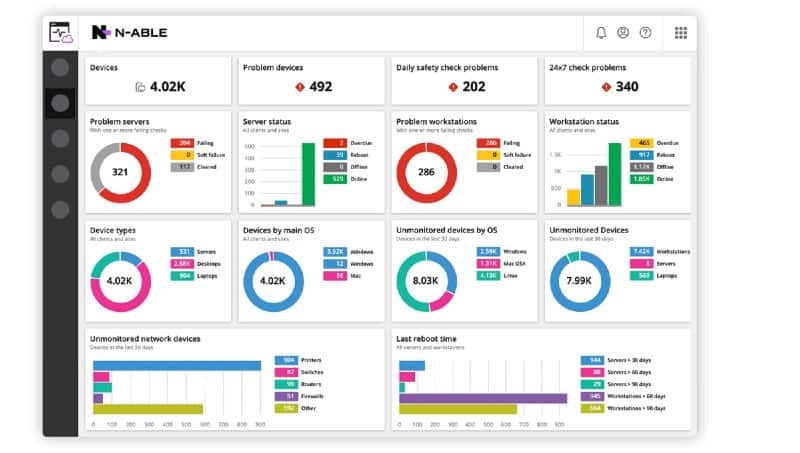
N-able N-sight is a cloud-based remote monitoring and management software system that comes bundled with the server resources to run it.
Key Features:
- Remote Operations: Enables comprehensive remote monitoring and management of servers and devices.
- HP Device Compatibility: Includes robust tracking of HP servers and devices among others.
- Performance Tracking: Monitors server and application performance to ensure optimal operation.
- Network Health Monitoring: Keeps track of network device status to prevent downtime.
Why do we recommend it?
N-able N-sight is a remote monitoring and management package. It is able to track the performance of networks and servers and it includes hardware supplied by HP in the list of systems that it can monitor. The system watches networks through SNMP and also extracts live activity statistics from servers.
This RMM is able to monitor network devices, including switches, routers, and firewalls. It also monitors desktops, laptops, mobile devices, servers, and printers, plus specialist equipment, such as UPSs. The system is able to communicate with equipment produced by a long list of vendors, including HP.
Network devices are monitored by the N-able N-sight through the procedures of the Simple Network Management Protocol (SNMP). The tool also watches over endpoints and laptops, such as those supplied by HP. It includes security protection through the implementation of endpoint detection and response on all HP-supplied user devices.
HP servers are also included in the coverage of N-able N-sight. The tool tracks the statuses of many different attributes of each server including CPU, memory, and disk capacity and utilization. For server statuses, network device health, and endpoint protection, the N-able N-sight system deploys a system of alerts.
The alert system means that IT professionals can get on with other tasks, assuming that everything in the infrastructure is operating normally. They only have to pay attention to the monitoring system when an alert is raised. These monitors appear in the system dashboard and they can also be sent out as emails or SMS messages.
Who is it recommended for?
The N-able brand supplies software systems for managed service providers, so MSPs are the key market for the N-sight package. However,r the tool can also be used by multi-site organizations that want to centralize system monitoring and management in one location. This is a cloud-based system with per-technician pricing.
Pros:
- Versatile Dashboard: Designed for easy navigation, ideal for MSPs and NOC teams of any size.
- Cloud Scalability: Effortlessly scales in cloud-based deployments, perfect for remote HP device monitoring.
- Automatic Discovery: Simplifies network inventory management by automatically identifying new assets.
- Remote Administration: Offers a broad range of automated tools for efficient remote helpdesk support.
Cons:
- Feature Richness: The platform’s vast array of options may require significant time to fully explore and utilize.
The system dashboard can be accessed from anywhere through any standard browser or a mobile app. N-able offers a 30-day free trial.
7. SolarWinds Server & Application Monitor
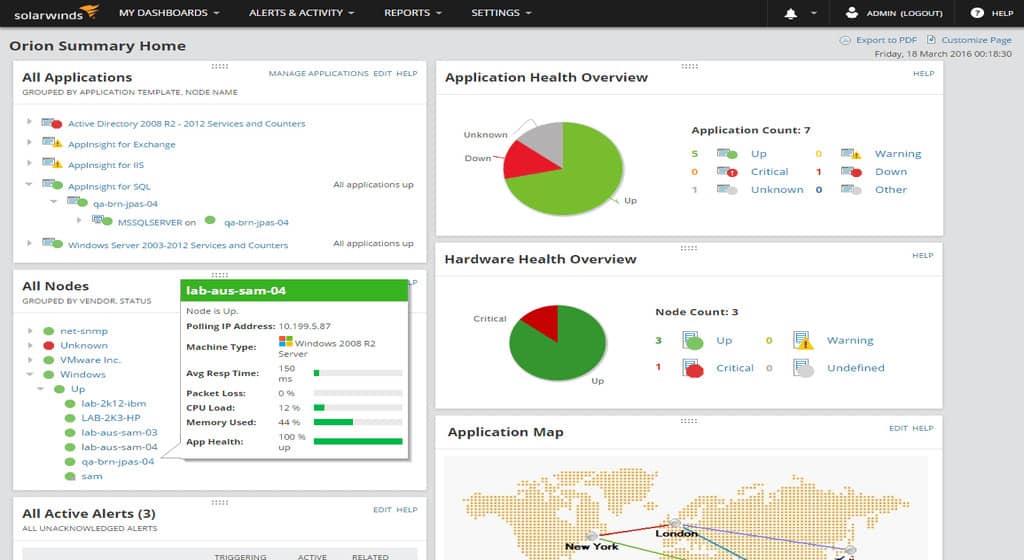
SolarWinds Server & Application Monitor can monitor HP servers. The platform can measure health metrics such as server response time, packet loss, network latency, disk space used, and more to give you an idea of performance. In addition, other details provide context on HP hardware performance. Server CPU, power supply, memory, battery, and fan speed are some of the components you can monitor.
Key Features:
- Comprehensive HP Insights: Delivers detailed metrics on HP servers including CPU, disk, and network performance.
- Universal Server Monitoring: Capable of overseeing a wide array of server types beyond just HP.
- Performance-Resource Link: Connects server performance metrics directly to resource availability.
- Remote Server Management: Offers capabilities for server reboot and Wake-on-LAN for hands-off management.
Why do we recommend it?
SolarWinds Server & Application Monitor watches over all of the demands that are placed on your HP servers and identifies when server resources are insufficient to meet that demand. It is common to have many different software packages running on one computer and the SolarWinds tool is ideal for this situation.
Monitoring alerts will notify you when there is a problem. If there is, with one click you can reboot the server remotely, start, stop or restart processes on the server and view event logs. Being able to respond directly like this helps to reduce the time it takes to resolve hardware issues.
For long-term monitoring, SolarWinds Server & Application Monitor has a capacity planning feature. You can view a capacity forecast for key metrics such as CPU, disk, memory, and network resources. These can be viewed in the form of charts. For example, you can use a CPU Capacity Forecast Chart to analyze how your hardware resource needs will change over time.
Who is it recommended for?
This package is suitable for use by large businesses that run many different applications on many servers. The dashboard provides a performance overview for all servers covered by the monitoring system. You can ensure that your HP servers are providing sufficient power by spotting excessive demand and forecasting capacity requirements.
Pros:
- Enterprise-Grade Solution: Tailored for large networks with the ability to monitor both HP-specific and diverse devices.
- Proactive Monitoring: Sends alerts before issues become critical, ensuring high uptime.
- Advanced Reporting: Includes extensive reporting capabilities with ready-to-use compliance templates.
Cons:
- Learning Curve: Requires time to fully leverage its extensive features due to its rich functionality.
SolarWinds Server & Application Monitor starts at a price of $2,995 (£2,421). You can download the 30-day free trial version.
8. eG Enterprise
eG Enterprise is an infrastructure monitoring solution with HP-UX monitoring. The program monitors HP-UX servers and enhances visibility into the applications they support. Users can monitor CPU, disk, memory, network resources, and system logs. You can also monitor the applications running on the server. Applications supported include IBM WebSphere web server, Oracle WebLogic Java application server, Apache web server, and more.
Key Features:
- HP-UX Monitoring: Specialized monitoring for HP-UX servers, ensuring optimal performance.
- Application Compatibility: Supports monitoring of critical applications running on HP servers.
- Predictive Alerts: Utilizes predictive analytics for proactive alerting on potential issues.
Why do we recommend it?
eG Enterprise provides full-stack monitoring. You would use this system to monitor software and hardware and it is able to track the performance of HP equipment. The main HP monitoring service that you get from this package covers HP servers and workstations. It implements network device monitoring through SNMP.
Alerts in eG Enterprise are automatically calculated based on the analysis of past performance. If a device fails or starts showing signs of performance degradation the software will send you a notification. For further analysis, you can also generate alerts to take a closer look at your infrastructure.
Who is it recommended for?
The eG Enterprise package is probably a little too much for small businesses. The tool is more expensive than the ManageEngine and Site24x7 options on this list. The software for the monitoring package installs on Windows Server or Linux and there is also a SaaS version.
Pros:
- Comprehensive Virtual Host Monitoring: Effectively monitors a broad range of virtual environments, ideal for large enterprises and MSPs.
- Threshold-Based Alerts: Alerts users to VM performance issues, enhancing resource management.
- Root Cause Analysis: Offers detailed insights for quicker problem resolution and increased system uptime.
Cons:
- Lacks Freeware Option: No free version available for preliminary testing or small-scale use.
- Outdated Interface: The user interface could benefit from modernization for enhanced usability.
- Complex Configuration: Initial setup and configuration may present a learning curve.
There is a free version of eG Enterprise that supports up to five servers. If you require more you can upgrade to a paid version. There are four paid versions of eG Enterprise: Perpetual License, Subscription, SaaS, and Audit Service. The Perpetual License starts at $10,000 (£8,088). The Subscription version starts at $300 (£242) per month. You will need to request a quote for the pricing of the SaaS and Audit Service versions. You can download the free trial version.
9. AppDynamics (AppDynamics OpenStack Connector Extension for HP Cloud Services)
AppDynamics is an application performance monitor that has an extension designed specifically for monitoring HP cloud services. The AppDynamics OpenStack Connector Extension for HP Cloud Services enables the user to monitor cloud-based applications. The extension can automatically discover the topology of HP applications.
Key Features:
- HP Cloud Monitoring: Tracks performance across HP cloud services with precision.
- Auto-Application Discovery: Automatically identifies and maps HP cloud applications.
- Dependency Insights: Maps out application dependencies for thorough monitoring.
Why do we recommend it?
AppDynamics provides AI-based application monitoring but it also watches over the infrastructure that supports those packages. That Infrastructure Monitoring module will watch over HP servers and an extension will enable it to track the performance of HP cloud services as well. This system doesn’t offer network device monitoring.
Once the topology has been discovered you can start monitoring metrics such as response time, monitoring load, and error rate. This information can be viewed in real-time to make sure that you stay up to date with current developments in your environment. The tool also establishes performance baselines so that alerts are triggered when HP usage deviates from normal parameters.
Who is it recommended for?
AppDynamics has a great deal more competence in monitoring cloud systems. However, it will monitor on-premises servers. The Infrastructure plan that includes this service is a lot cheaper than all of the application monitoring editions of the cloud platform, so you can get HP monitoring that is affordable for any size of business.
Pros:
- Enterprise-Scale Functionality: Excellently suited for large enterprises with complex applications.
- Advanced Mapping: Provides detailed dependency mapping and visualizations for complex troubleshooting.
- AI-Powered Analysis: Utilizes AI and machine learning for in-depth problem analysis and solutions.
- Free Edition Available: Offers a version that doesn’t cost a thing, making it accessible to start with.
Cons:
- Complex Setup: Initial deployment and onboarding process may present challenges.
- Extension-Dependent HP Coverage: HP monitoring capabilities require additional extension setup.
- Trial Period Length: A longer trial would be beneficial for a comprehensive evaluation.
If you’re looking for a tool that can monitor HP cloud services specifically, AppDynamics and the AppDynamics OpenStack Connector Extension for HP Cloud Services is a good choice. However, in order to view the price, you’ll have to contact the company directly. You can start the 15-day free trial.
10. Zenoss
Zenoss is an infrastructure monitoring tool that has multiple plugins for monitoring HP devices. The main extension for HP devices is the HP Monitor ZenPack, which collects SNMP data from HP devices. The ZenPack collects information including Hardware Model, Hardware Serial Number, Operating System, and CPU information.
Key Features:
- Comprehensive Monitoring: Offers both infrastructure and application monitoring capabilities.
- HP-Specific Extensions: Provides free extensions for detailed HP device monitoring.
- Automated Discovery: Automatically identifies and integrates new network devices.
Why do we recommend it?
Zenoss Cloud provides full-stack monitoring as a SaaS package. This gives you sever and network device monitoring automatically. This will give you general monitoring for your HP devices but you can get an even more detailed view by adding on extensions, which are called Zenpacks.
Alternatively, you have the HP Proliant ZenPack which is designed for monitoring HP Proliant servers. There are many other ZenPacks designed for HP devices including the HP-UX (Commercial) Monitoring ZenPack, HP Temperature Sensors Monitoring ZenPack, HP Printer Trap Transforms ZenPack and more. Almost any segment of HP infrastructure you can think of is supported by Zenoss.
Who is it recommended for?
The Zenoss system gives you monitoring for your entire IT system, not just those elements that were manufactured by HP. A free version, called Zenoss Core has, unfortunately, been deprecated, so this package will probably be beyond the budgets of small businesses. It is ideal for mid-sized companies.
Pros:
- Open-Source Platform: Zenoss offers a foundation with community-driven extensions for HP monitoring.
- Network Discovery: Seamlessly integrates new devices, ensuring your network is always up to date.
- Multi-Site Capability: Efficiently manages networks across multiple locations, both LAN and WAN.
- Extensive HP Plugins: Features a wide array of plugins for specific HP device monitoring needs.
Cons:
- Paid Support: Access to customer support is limited to paid subscription tiers.
- Dashboard Design: The user interface could use enhancements for easier navigation and functionality.
The range of expansions available for Zenoss makes this tool a solid option whether you’re doing general infrastructure monitoring or working specifically with HP devices. To view a quote for Zenoss you’ll have to contact the sales team directly. There is also a demo that you can schedule.
11. Open Hardware Monitor
Finally, we have the Open Hardware Monitor. Open Hardware Monitor is an open-source hardware monitor that can monitor HP devices.
Key Features:
- Cost-Free Monitoring: Available without any charge, ideal for personal use.
- Local Device Monitoring: Directly monitors the device it’s installed on for real-time data.
- Cross-Platform Compatibility: Functions on both Windows and Linux operating systems.
Why do we recommend it?
Open Hardware Monitor gets a recommendation from the best possible source to get it on this list: HP itself. This tool is listed on the HP website as a suitable tool for monitoring HP notebooks, PCs, and tablets. This is a free monitoring service that provides live hardware status readouts.
The tool monitors the temperature, fan speed, voltage, load, and clock speeds of connected devices. The tool can also measure other elements like SMART hard drives, Nvidia, and ATI video cards.
Who is it recommended for?
Anyone that has an HP tablet, notepad, or PC would benefit from having this onboard hardware monitor installed. This is a useful tool for personal use or for small businesses. The service can’t be networked, which means that it is no use to the IT support departments of large organizations or managed service providers.
Pros:
- Open-Source Flexibility: Encourages customization and further development by the community.
- Comprehensive Metrics: Tracks a wide range of device metrics, including temperature and fan speeds.
- Perfect for Personal Use: An excellent choice for monitoring individual PCs, especially for enthusiasts.
Cons:
- Windows-Limited: Primarily available and functional on Windows systems.
- Single Device Limitation: Lacks the capability to monitor multiple devices simultaneously.
- Not Business-Oriented: Its features and functionality are not designed to meet the needs of larger business environments.
Open Hardware Monitor is recommended for those enterprises that want to use an infrastructure monitoring tool without paying a premium price. The software is available for Windows XP, Vista, 7, and Linux. You can download the program for free.
Choosing an HP Monitoring Tool for HP Servers and HP Devices on your network
No matter what HP hardware or services you’re using in your organization, there are many options depending on the device you’re trying to monitor. Tools like Atera and Paessler HP Monitoring with PRTG Network Monitor, monitor a wide range of HP services with high-quality user experiences.
For the most effective monitoring experience, pick a tool that most matches your business requirements. If you’re primarily looking to monitor HP computers, use a tool like Paessler PRTG Network Monitor. If you’re mainly monitoring HP servers, use a tool like SolarWinds Application & Performance Monitor or AppDynamics.
HP Monitoring Tools FAQs
How do you connect multiple HP storage servers together?
In order to create a storage array, you need to group storage servers together. The concept of connecting servers together doesn’t involve connecting a lead directly from one server to another. Instead, you connect those servers together by connecting each to a port on a controller. An alternative method is to link servers together through a switch.