
Windows users enjoy a lot of options when they want to use a download manager. Systems like Download Accelerator Plus and RealDownloader manage video downloads speedily but these great free tools aren’t available for Linux.
Fortunately, there are some excellent free download managers for Linux out there. However, with a much smaller market than the Windows’ user base, Linux tools providers spend much less money on publicity, so they are harder to find.
Here is our list of the best free download managers for Linux:
- Xtreme Download Manager (XDM) EDITOR’S CHOICE An open-source download accelerator and streaming video downloader that enhances download speeds by up to 500% and offers pause/resume functionality, download scheduling, refreshing dead links, and batch downloads. Available for Windows, Linux, macOS, BSD, and Chrome OS.
- uGet Open source software that can be customized by the user. Uses a multi-thread architecture to shorten download times.
- SteadyFlow A download accelerator that is available for Linux or as a browser extension for Chrome.
- FlareGet A download accelerator available in free and paid versions.
- Persepolis A free, open-source download scheduler and accelerator.
- MultiGet A free, open-source internet download manager that uses a torrent-like methodology.
- DownThemAll A Firefox add-on that manages downloads through the browser.
- kGet A download manager that uses file-sharing techniques to speed up downloads from multiple sources.
The best download managers for Linux
We have reviews of each of these tools in the following sections.
Our methodology for selecting a free download manager
We reviewed the market for Linux-based download managers and analyzed the options based on the following criteria:
- Must be compatible with Linux distros
- A multi-threaded architecture for fast download
- The ability to circumvent site blocks on downloading embedded video
- Pause and resume controls
- A queuing system to line up multiple files for download
- A free tool with no hidden charges
- A system that is worth the trouble of installing and getting to know
Using this set of criteria, we looked for download managers that will run on Linux and possibly have versions for other operating systems. We looked for downloaders that are free to use both for home use and for businesses.
1. Xtreme Download Manager (XDM)
Xtreme Download Manager is available from Sourceforge and Github. This is a free tool that also has versions for Windows, Unix, and Mac OS. This is probably the closest you will get on Linux to the speedy video download capabilities of Download Accelerator Plus. It can speed up downloads to make them five times faster. Like DAP, XDM can retry broken links and can resume interrupted downloads.
Key Features
- Compatibility with Major Browsers: XDM is designed to work seamlessly with all major web browsers, ensuring a broad user base and convenience.
- Built-In Virus Scanning: The inclusion of built-in virus scanning enhances user security by default, providing an additional layer of protection during the download process.
- Cross-Platform Support: XDM is available for Windows, mac OS, Linux, and Unix operating systems, providing versatility for users across different platforms.
- Enhanced Download Speed: XDM claims to improve download speeds by 5 to 6 times, offering users a faster and more efficient downloading experience.
- Optimized for Video Downloads: The software is particularly well-suited for video downloads, catering to users who frequently download video content from the internet.
Why do we recommend it?
Xtreme Download Manager (XDM) has very powerful capabilities when scanning for downloadable files. It can identify files that other downloaders miss and so it is great for saving the embedded videos in Web pages for those who want to watch offline. Segmentation and simultaneous downloading speeds up file transfers, which is important when downloading large video files as are the pause and resume and lost link recovery features.
The downloader is great for downloading video from a wide range of sources including YouTube, Google Video, Vimeo, and Dailymotion. The XDM module can be integrated into Google Chrome, Mozilla Firefox, Vivaldi, and Opera web browsers. The add-on will detect a video playing and offer to download it for you, exactly the same way as RealDownloader. Also, like RealDownloader, XDM has a companion file converter. You can even specify a file type that the utility will convert files to during the download session.
Who is it recommended for?
Like all of the free download managers on this list, XDM is more likely to be for personal use rather than as a business service. The tool is particularly geared towards downloading video and audio files. The ability to recover and resume lost connections makes this a recommended tool for downloading large video files. This tool hooks into your Web browser, so you will never need to go to the XDM utility screen.
Pros:
- Free of Charge: XDM is completely free, making it an attractive option for users who want robust download management without incurring any costs.
- Multi-Platform Support: Its compatibility with various operating systems (Windows, Mac OS, Linux, Unix) makes it an excellent choice for households with diverse platform preferences.
- Support for Uncommon Sources: XDM supports downloads from uncommon sources such as Dailymotion and Vimeo, broadening its utility beyond mainstream platforms.
Cons:
- Lacks Intuitive Interface: Users find the interface of XDM in need of improvement. The user interface is not as intuitive or visually appealing as some users would prefer.
- Limited Skin Options: The software lacks a variety of skin options, which could be seen as a drawback for users who prefer customization or a more personalized look and feel.
A few great features of XDM make it a lot easier to download, especially the integrated antivirus checks. You can queue downloads and specify that the downloader shuts down the system when all actions are finished. That means you can safely leave the downloads running unattended overnight while you are asleep.
EDITOR'S CHOICE
Xtreme Download Manager (XDM) is our top pick for a free download manager for Linux because this open-source download accelerator and streaming video downloader is renowned for its impressive capabilities. It enhances download speeds by up to 500%, making it an excellent choice for users who need to download large files efficiently. XDM supports a wide range of protocols, including HTTP, HTTPS, FTP, and RTSP, ensuring compatibility with various types of downloads. One of XDM’s standout features is its ability to pause and resume downloads, allowing users to manage their downloads conveniently without starting over if interrupted. It also offers download scheduling, enabling users to set specific times for their downloads to start, which is particularly useful for those with bandwidth limitations or off-peak data usage preferences. XDM can capture and download streaming videos from popular sites like YouTube, Vimeo, Dailymotion, and many others. This feature makes it a versatile tool for downloading multimedia content. Additionally, XDM integrates with modern browsers, providing a smooth user experience through its browser extension. The tool also includes advanced features like refreshing dead links, batch downloads, and a built-in video converter that supports various formats. These capabilities make XDM a powerful and user-friendly solution for managing and accelerating downloads efficiently.
OS: Windows, Linux, macOS, BSD, and Chrome OS
2. uGet
The uGet downloader is free and it works on Windows, Unix, and Android as well as Linux. This is an open source project, which means that anyone can download the source code, check it, or even amend and improve it.
Key Features
- Simultaneous Downloads: uGet supports simultaneous downloads, allowing users to download multiple files concurrently, enhancing efficiency and saving time.
- Clipboard Detection: The software includes clipboard detection, streamlining the process of initiating downloads by recognizing links copied to the clipboard.
- Cross-Platform Compatibility: uGet is compatible with Windows, Android, Linux, and Unix, ensuring users can access and utilize the download manager on a variety of operating systems.
- Resume Function: uGet offers a resume function, allowing users to automatically resume downloads from where they left off.
Why do we recommend it?
The uGet system is useful for use as a background utility that you keep on all the time. By setting it up to automatically detect downloadable files in Web pages, you can cut out the fiddly business of locating a file yourself in the code and copying it into the tool. The ability to queue up downloads makes it a little like a torrent downloader and means you can set up a whole series of shows to download and then get on with other tasks.
The uGet user interface allows you to add in new download requests while others are still running. This creates a schedule queue, so you can download an entire series of videos without remembering to go back to the source and queue up the next episode later. The downloader is able to resume broken downloads; you can also pause individual downloads to give downloads lower down in the list a chance to finish. Downloads from FTP servers that require authentication can still run in uGet because in these cases, the interface will prompt you for the required username and password.
You can set the downloader to automatically kick in if you copy a URL that has a recognized video file type. The downloader keeps running in the background and asks you if you want to get a copy of a file if you put the name in your Clipboard. You can even specify that videos of a given type should download as soon as they are detected by uGet in your browser. There is a uGet plugin for Mozilla Firefox.
Who is it recommended for?
The uGet system is good for those who like to download videos in bulk. The queuing feature also means that it could be useful for businesses that frequently move files between sites on a schedule. Fragmenting files for multi-thread downloading is another advantage for intensive download activity.
Pros:
- Legacy Environment Support: uGet is capable of running in legacy environments, extending compatibility back to Windows XP.
- Automatic Resume of Broken Links: The software automatically resumes broken links, making it an excellent choice for users dealing with intermittent connections.
- Open-Source: uGet is open-source, allowing anyone to contribute by building new features or fixing bugs.
Cons:
- Interface Improvement Needed: Some users have identified that the interface of uGet is due for improvement. The current user interface is not as intuitive or visually appealing as desired.
- Limited Number of Plugins: uGet currently has a limited number of plugins, specifically designed for Firefox. This limitation may be a drawback for users who prefer or require additional plugin options.
The multi-threaded architecture helps to speed up downloads. This is the same methodology that Download Accelerator Plus uses. However, while DAP splits files into five sections for simultaneous download, uGet can divide them into 16 segments. For a free tool, you get a lot of features with uGet.
3. SteadyFlow
SteadyFlow is a straightforward downloader written specifically for the Linux GNOME environment. There is also a browser extension version available for Google Chrome. The code for this program is available for anyone to copy or amend, so you can comb through it and ensure yourself that it doesn’t represent a security threat.
Key Features
- Chrome Extension: SteadyFlow is not only a standalone application but also available as a Chrome extension, providing users with flexibility in how they choose to integrate it into their browsing experience.
- Linux GNOME Systems Compatibility: SteadyFlow is designed to work seamlessly on Linux GNOME systems, catering to users within this specific environment.
- Multi-Threaded: The download accelerator in SteadyFlow is multi-threaded, which means it utilizes multiple threads to download different parts of a file simultaneously.
Why do we recommend it?
SteadyFlow is a Linux tool. Most of the downloaders that you will encounter are written for Windows, while others are written for all major operating systems. So, it is nice to find a downloader that was specifically designed for use on Linux GNOME distros. This is a bare-bones system that keeps overheads low and implements multi-threaded downloading to speed up delivery.
The program has a GUI interface, but its functions are kept intentionally sparse. The aim here is to provide a fast and efficient download service using minimum CPU and memory. The downloader uses a multi-threaded architecture like DAP and you can also pause and resume individual downloads. The interface includes a queue and you can prioritize individual downloads by setting bandwidth limits on less important files.
Who is it recommended for?
As it is specifically written for Linux, the target user community for this free tool is people who have a GUI version of Linux (GNOME). If you want a utility that has a fuss-free front end and a powerful back end, you will enjoy using SteadyFlow.
Pros:
- Open-Source: SteadyFlow is an open-source project, allowing anyone to view, modify, and contribute to the code.
- Low Resource Footprint: SteadyFlow is designed with a very low resource footprint, ensuring that it minimally impacts system resources, making it suitable for systems with limited hardware capabilities.
Cons:
- Barebones User Interface: The user interface lacks extensive graphical elements. While this can make the application lightweight, it may be considered unaesthetic by users looking for a more visually appealing design.
- Limited Search Features: Lacks several search and management features that are available in similar tools.
SteadyFlow isn’t as feature-rich as some of the other downloaders on this list, but it will use up less of your computer’s resources so you can get on with other activities while your downloads progress.
4. FlareGet
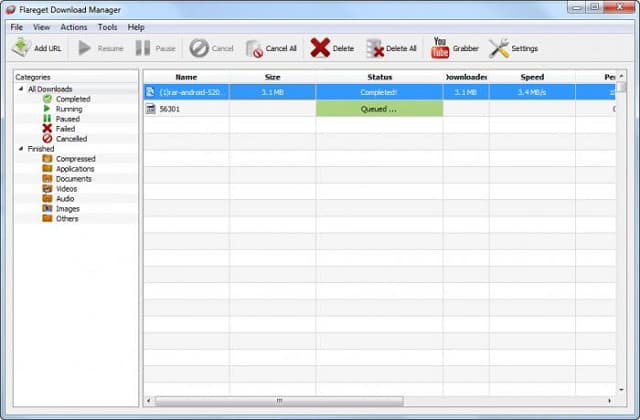
Key Features
- Multi-Threaded: Employs a multi-threaded download acceleration mechanism, allowing users to download parts of a file concurrently for improved speed and efficiency.
- Cross-Platform Compatibility: Compatible with Linux, macOS, and Windows, providing a versatile solution for users on different operating systems.
- Optional Bandwidth Limiter: The software includes an optional bandwidth limiter, giving users control over the download speed to manage bandwidth usage effectively.
Why do we recommend it?
FlareGet operates a lot like a torrent downloader only using just one source for each file. However, it has broken link recovery, pause and resume, and multi-thread downloading, so it feels a lot like using uTorrent. This is a GUI system, so you would need to be using a GNOME distro of Linux to use it. A background process will spot YouTube videos when they load into your browser and offer to download them.
The FlareGet system divides up files and downloads all the segments simultaneously in exactly the same way as Download Accelerator Plus. Other features include a bandwidth limit to keep the internet service available for other activities on your Linux computer while downloads progress in the background. The system also includes a queuing and scheduling interface that will keep on downloading files without your intervention. If a download falters, the system will keep retrying. It also gives you the opportunity to pause and resume individual downloads and it can also resume downloads that were interrupted by system failure.
Who is it recommended for?
FlareGet is very similar to uGet and Persepolis (below) so it would be difficult to choose between them. As the Free edition works well, there is little reason to upgrade to the Pro version. Try Persopolis, uGet, and FlareGet to decide on your own favorite.
Pros:
- User-Friendly Interface: FlareGet is praised for having one of the better user interfaces compared to its competitors..
- Queuing and Scheduling Options: FlareGet offers queuing and scheduling options, allowing users to initiate downloads even when they are not present.
Cons:
- Some Features are Hidden Behind a Paid Version: Certain features of FlareGet are locked behind a paid version, potentially limiting the functionality available to users who opt for the free version.
- Not Open Source: Unlike some similar tools, FlareGet is not open source, making it less appealing for users who prioritize open-source software and the ability to inspect or modify the code.
A background process that starts up with the FlareGet interface will monitor for any YouTube videos appearing in your browser and offer to download them. This feature is active for all browser types. The downloader will also monitor your Clipboard and load copied URLs automatically without you having to paste them.
5. Persepolis
Persepolis is a free, open source system that is available for Linux, Unix, Windows, and Mac OS. The interface opens multiple windows for downloads. The base window is a scheduler that allows you to cue up several files for download.
Key Features
- Queue Management: Persepolis allows users to queue multiple downloads, enabling efficient management of multiple files to be downloaded in sequence.
- Cross-Platform Compatibility: Persepolis is compatible with Linux, Unix, macOS, and Windows, making it versatile and suitable for users across different operating systems.
- Multi-Threaded Downloading: The software employs a multi-threaded downloading approach, enhancing download speeds by enabling concurrent downloading of different parts of a file.
Why do we recommend it?
Persepolis lets you queue up downloads and leave the tool to progress through its tasks. The style of the interface is a lot like using a torrent client but behind the scenes, you are only transferring the file from one source. This is a multi-threaded downloader.
Once each download completes, the next in the queue begins. The progress of each download is shown in an overlay window.
Who is it recommended for?
You would find it difficult to choose between Persepolis, uGet, and FlareGet. Persepolis has one feature that its two free rivals don’t offer, which is an automatic video detector that runs constantly in the background. Whenever you open a Web page that has a downloadable file in it, Persepolis will ask you if you want to download it. This is similar to the operations of XDM. However, some might find those constant popups irritating.
Pros:
- Open-Source and Transparent: Persepolis is an open-source project, providing transparency and allowing users to view and modify the source code.
- Automatic Video Detection: The software includes automatic video detection, streamlining the process of collecting multimedia content.
Cons:
- Learning Curve: For users who have never used similar tools, Persepolis may have a slight learning curve.
The Persepolis downloader operates a multi-thread architecture, speeding up downloads by copying over segments of files simultaneously. A background process monitors browsers for video players and prompts you if it detects a video.
6. MultiGet
MultiGet is available for Linux, Windows, Unix, and Mac OS. This is a free program and the code is open source. The downloader is accessed through a GUI interface that has a great progress meter depicted in its lower section. The upper section of the window shows a queue of scheduled downloads.
Key Features
- Queue Management: Allows users to line up a queue for downloads, providing a systematic approach to managing multiple downloads in sequence.
- Cross-Platform Compatibility: Compatible with Linux, Unix, macOS, and Windows, making it versatile and accessible to users across various operating systems.
- Multi-Threaded Downloading: Utilizes a multi-threaded downloading mechanism, enhancing download speeds by allowing simultaneous downloading of different segments of a file.
Why do we recommend it?
MultiGet is much closer to a torrent downloader than the other tools on this list. The system can supplement the download of a file from one location by finding other sources of exactly the same file. This isn’t a torrent-based system, but it uses a similar mechanism, which the MultiGet creators call P2SP – Peer to Server and Peer.
The current download file gets split up for simultaneous download of segments in a multi-thread architecture.
Who is it recommended for?
MultiGet is a halfway strategy between torrent downloading and a straightforward multi-threaded architecture to copy a file from one source. As the P2SP system isn’t widely used, it remains to be seen how often the MultiGet system can actually source an alternative copy of the same file for download. If you only transfer your own files between devices, the P2SP feature won’t be much use.
Pros:
- Open-Source: MultiGet is an open-source project, offering transparency and allowing users to view and modify the source code.
- URL-Based Media Download: The software can use URLs to automatically download media from a webpage, streamlining the process of capturing media content.
Cons:
- Learning Curve for Beginners: Users who are new to download managers or similar tools may find it challenging to navigate and utilize all available features effectively.
- Limited Visual Customization: Lacks out-of-the-box visual customization options. Users looking for a high degree of visual personalization may find this aspect limiting.
The latest version of MultiGet operates like a torrent client. It is able to seek out segments of the same file from different sources. Those segments will be downloaded simultaneously and assembled into one file. The system allows you to pause and resume individual downloads and it will also load URLs directly from the Clipboard.
7. DownThemAll
You don’t need to worry about which operating system this downloader will work on because it is an add-on for Firefox, so it will work on any system that can host that web browser. The add-on format makes the interface for this tool browser-based. The main screen shows a list of downloads in a schedule and you get details on an individual download by clicking on that file’s entry in the list. Those details appear in a popup window.
Key Features
- Simultaneous Downloads: Supports simultaneous downloads, allowing users to download multiple files concurrently, which enhances efficiency and saves time.
- Firefox Add-On: Provides an add-on for the Firefox browser to provide enhanced downloading capabilities.
- Pause and Resume: The software includes pause and resume functionality, enabling users to temporarily halt downloads and then continue them at a later time.
Why do we recommend it?
DownloadThemAll was developed for Firefox but it is also available as an add-on for Chrome, Edge, and Opera. This tool is very similar to XDM because it scans each Web page as it loads into a browser and identifies downloadable files. Select a listed file to download it and it will transfer in a multi-threaded process. You can run several downloads simultaneously through this tool.
You can pause and resume downloads and also try to resume broken links. The settings of DownloadThemAll allows you to specify a number of simultaneous file downloads, so you are not limited to downloading one file at a time – although you can enforce that method if you want. The downloader will detect the presence of videos in the browser and offer to download them. It will also appear as an option in the context menu when you right-click on a link to a video file.
Who is it recommended for?
As it is a browser-based system, this tool will appeal to the same home users as Xtreme Download Manager. This tool is designed for personal use rather than as a business service.
Pros:
- Excellent Interface: DownThemAll is praised for having one of the best interfaces among its competitors.
- Open-Source Project: DownThemAll is an open-source project, providing transparency and allowing users to contribute by building custom features.
- Effective Handling of Multiple Downloads: DownThemAll is noted for handling multiple downloads more efficiently compared to other tools, contributing to a smoother user experience.
Cons:
- Limited Browser Plugin Options: Some users express a desire for more browser plugin options. Additional options could provide users with more flexibility in choosing the browser that best suits their preferences.
DownloadThemAll is free of charge.
8. kGet
The KDE group develops a range of products for Linux computers, including the Plasma Desktop. The software bundle available for Linux from KDE includes the kGet Download Manager. The downloader grabs files from HTTP and FTP sources.
Key Features
- Multi-Protocol Support: Uses multiple protocols to detect and download media. This approach increases the variety of content sources and can enhance download flexibility.
- Multi-Threaded: Employs a multi-threaded architecture, allowing users to download multiple parts of a file concurrently to enhance download speeds and overall performance.
- Queue Management: Allows users to queue multiple files, enabling an organized and sequential approach to downloading multiple files.
Why do we recommend it?
Like the other downloaders on this list, kGet uses a multi-threaded strategy to download files quickly. The kGet interface also enables multiple files to be downloaded simultaneously and you can specify in the settings the maximum number of fires that can be downloaded at the same time.
Even if you are not downloading with torrents, the downloader has the capability to source segments of files from different servers, download them all simultaneously and assemble them all into one unified file. The multi-thread architecture will automatically divide any file into segments and download those sections simultaneously even if they are all coming from the same server. A series of files can be scheduled into a download queue that is shown in the kGet interface.
Who is it recommended for?
If you want to use KDE tools, you will want to use kGet. If you aren’t particularly interested in the Plasma Desktop for your Linux computer, you won’t have such a strong incentive to use kGet and you could easily decide that Persepolis, uGet, or the Xtreme Download Manager interest you more.
Pros:
- Improved Download Speeds: The multi-threaded architecture is leveraged to improve download speeds and bulk download performance, making kGet efficient for users dealing with large files or multiple downloads.
- Completely Free: kGet is entirely free to use, offering users a cost-effective and accessible download manager without any subscription or purchase requirements.
Cons:
- Confusing for New Users: The software may be confusing for users who haven’t used torrent-style downloaders before.
- Room for Interface Improvement: While the interface of kGet is considered better than most, there is room for improvement.
You can pause and resume large downloads and retry file transfers that were interrupted. This Linux download manager is free to use.
Downloading files
A couple of these download managers can also be used as torrent clients. There is nothing illegal about downloading with Peer-2-Peer (P2P) networks or sourcing segments of files from different servers. So, you won’t get into trouble for having a torrent client on your computer. Problems only occur if you download files from unofficial sources without the permission of the copyright holders.
Copyright holders are becoming particularly active in suppressing illegal downloads and your Internet Service Provider (ISP) is obliged to cooperate with copyright lawyers if served with a court order. All of your internet activity has to pass through your ISP, so that company can easily see what you are doing and store records of your activities. So, be very careful about what you download. Entertainment files, such as video and music are particularly risky.
You might not realize when you start a download that you are breaking the law. However, in court, ignorance is not regarded as a credible defense and you will be charged or fined whether or not you knew what you were doing. As a rule of thumb, if you have to pay to download a file, you are probably getting permission to copy it. However, even then, you have to be careful because there are some unscrupulous websites and online services that will charge you for accessing pirated video.
Choosing a download manager for Linux
All of these internet download managers work through the Desktop versions of Linux and not at the command line. It is possible to download with commands, but then you don’t get the display of the queue, progress monitors, or other accessible features of GUI interfaces that make downloading easy.
These Linux-based download managers have all of the great features that you can get from download managers written for Windows. Enjoy your downloading activity but remember to be cautious about where you download files from.
Do you have a favorite download manager for Linux? Do you use a download manager that isn’t on our list? Are you a regular user of the downloaders that we have featured here in this guide? Leave a message in the Comments section below and let the community learn from your experience.
Linux Download Managers FAQs
What is the best download manager for Ubuntu?
For the best download manager for Ubuntu check out:
- Xtreme Download Manager
- uGet
- Steadyflow
- FlareGet
- Persepolis
Can I batch downloads using a Linux download manager?
Yes, there are a number of command-line systems that allow a list of download sources to be fed into the command in a file. Download managers with graphical interfaces, such as Xtreme Download Manager usually have a batch download option.
What is the download command in Linux?
There are two commands that are built into all Linux distros and enable downloads. These are wget and curl. You don’t need to install these utilities because they are already there. In each case, use the –help switch to get a full list of command options, eg: wget –help will show you all of the wget switches and variables.

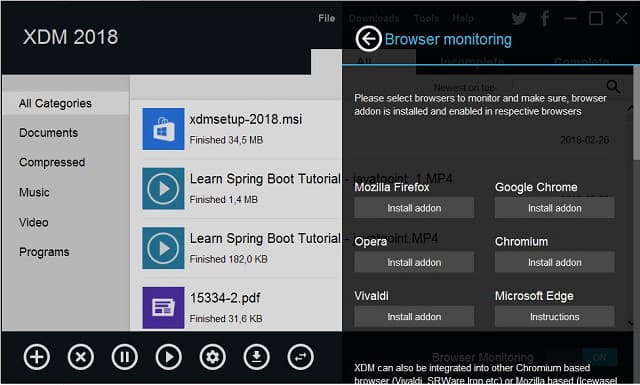
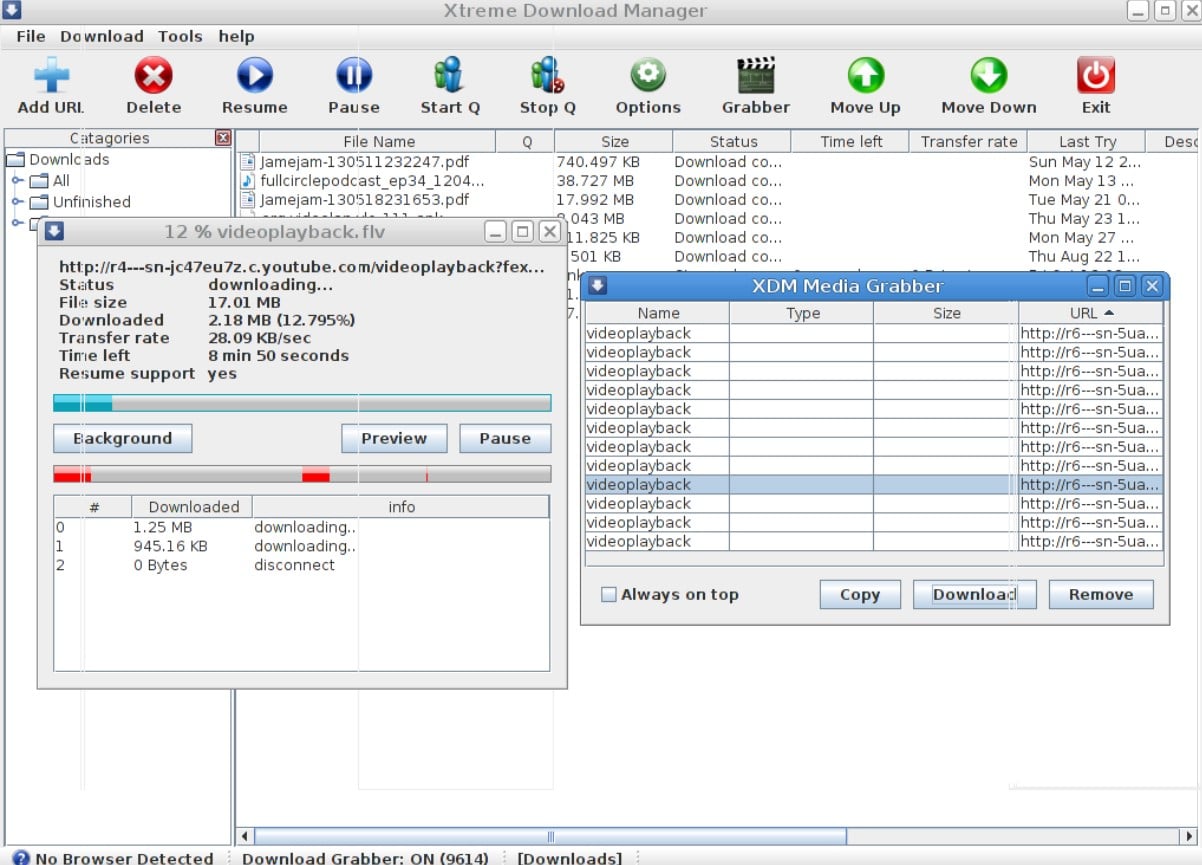
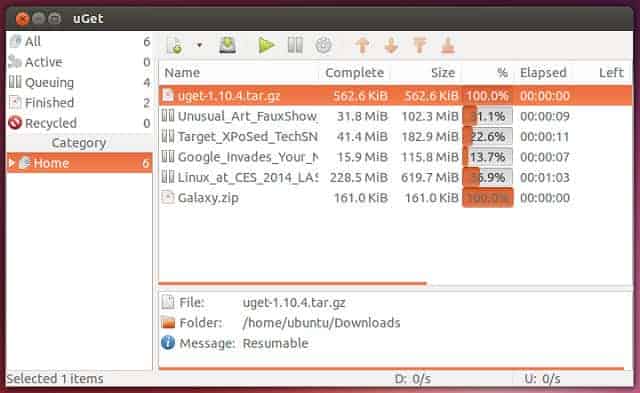
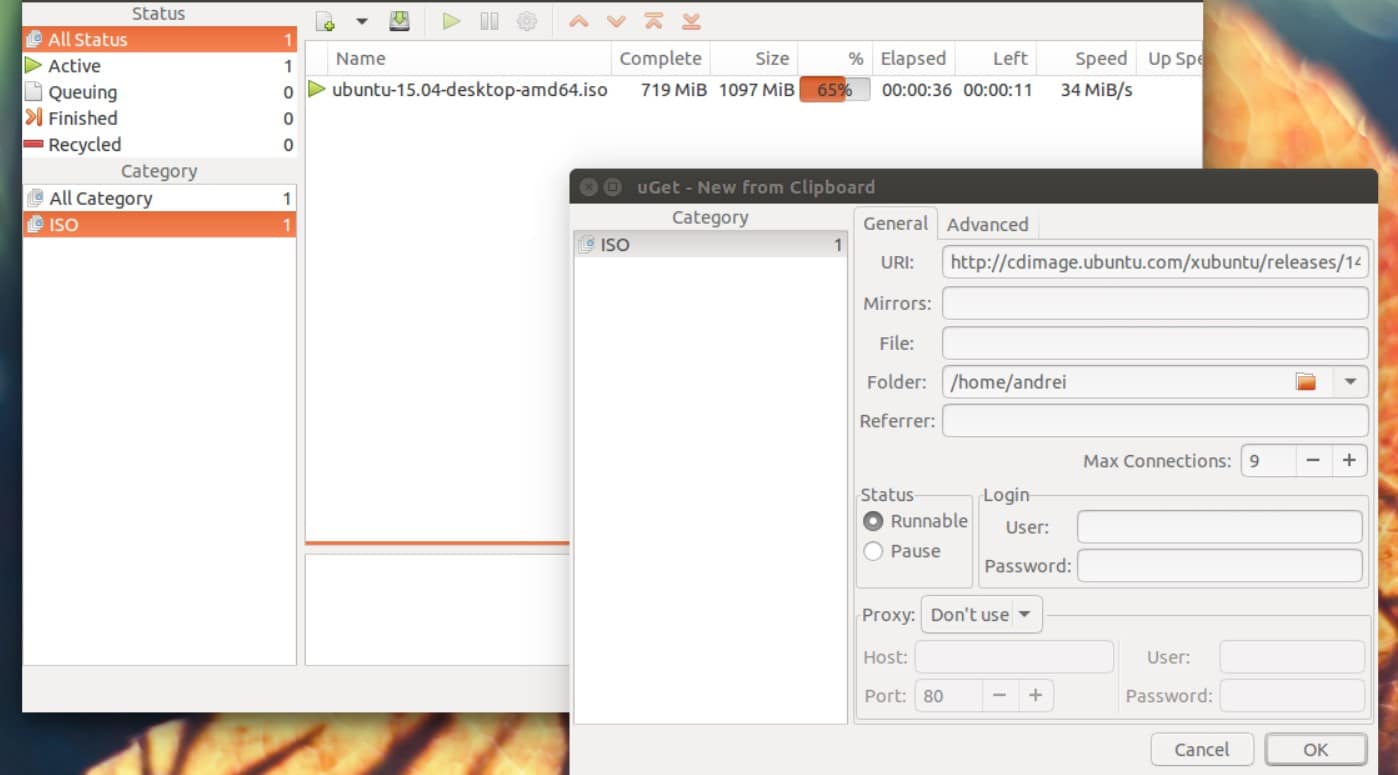
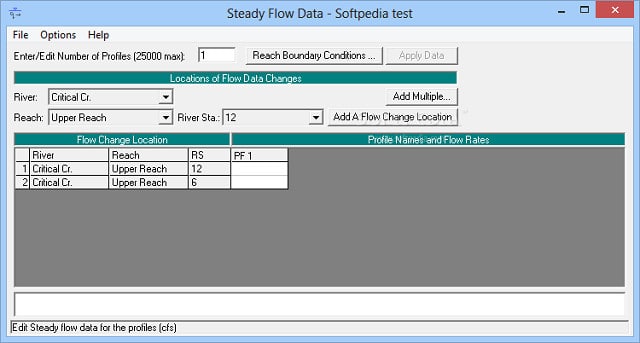
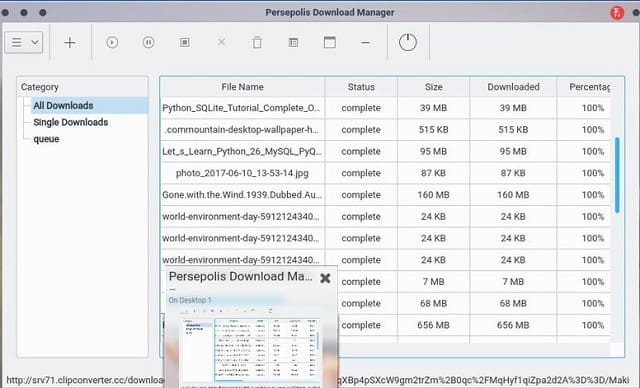
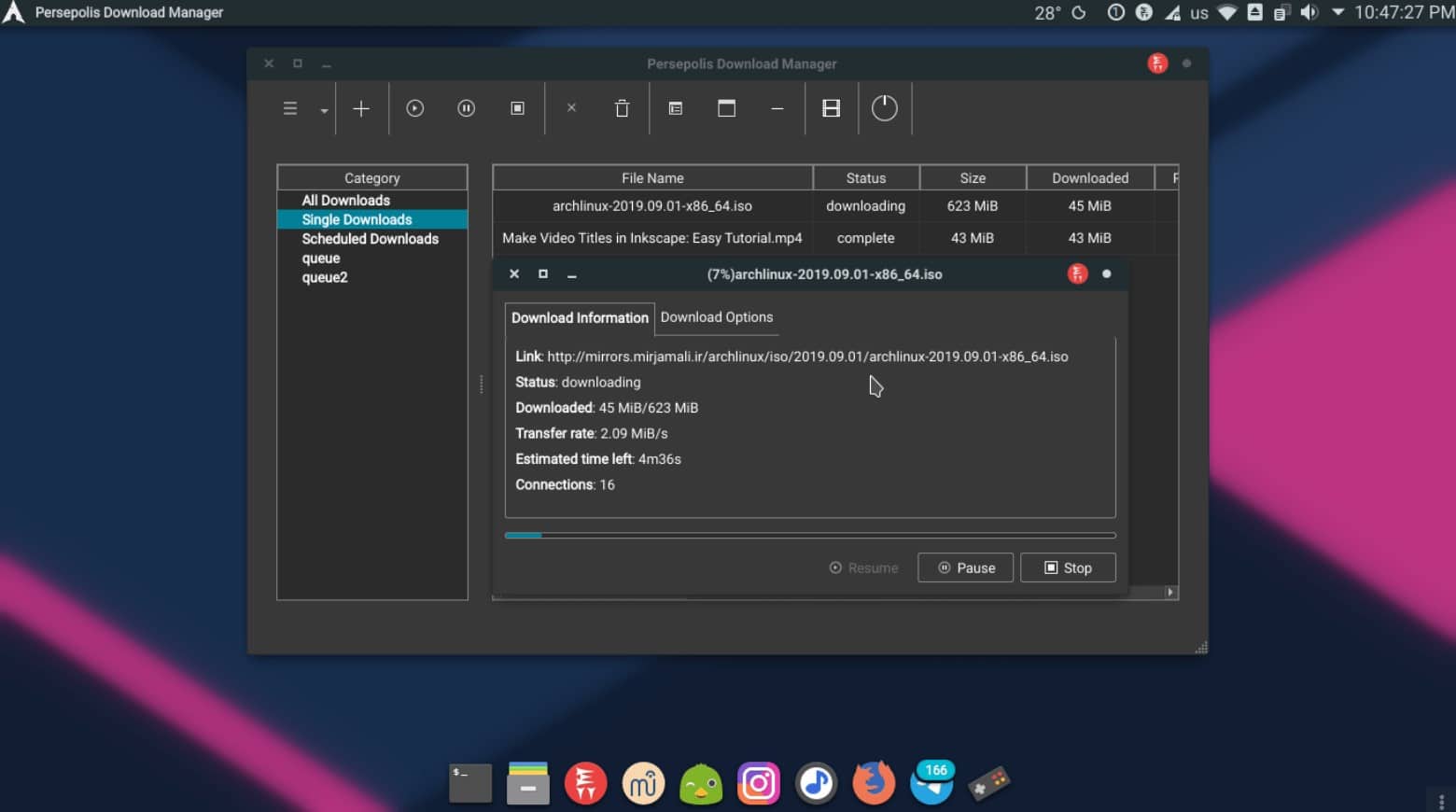
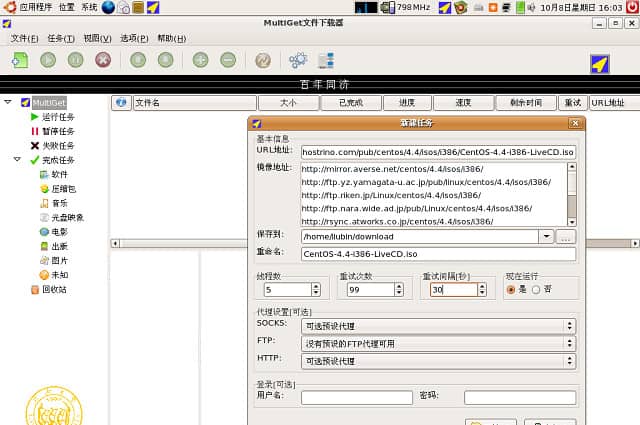
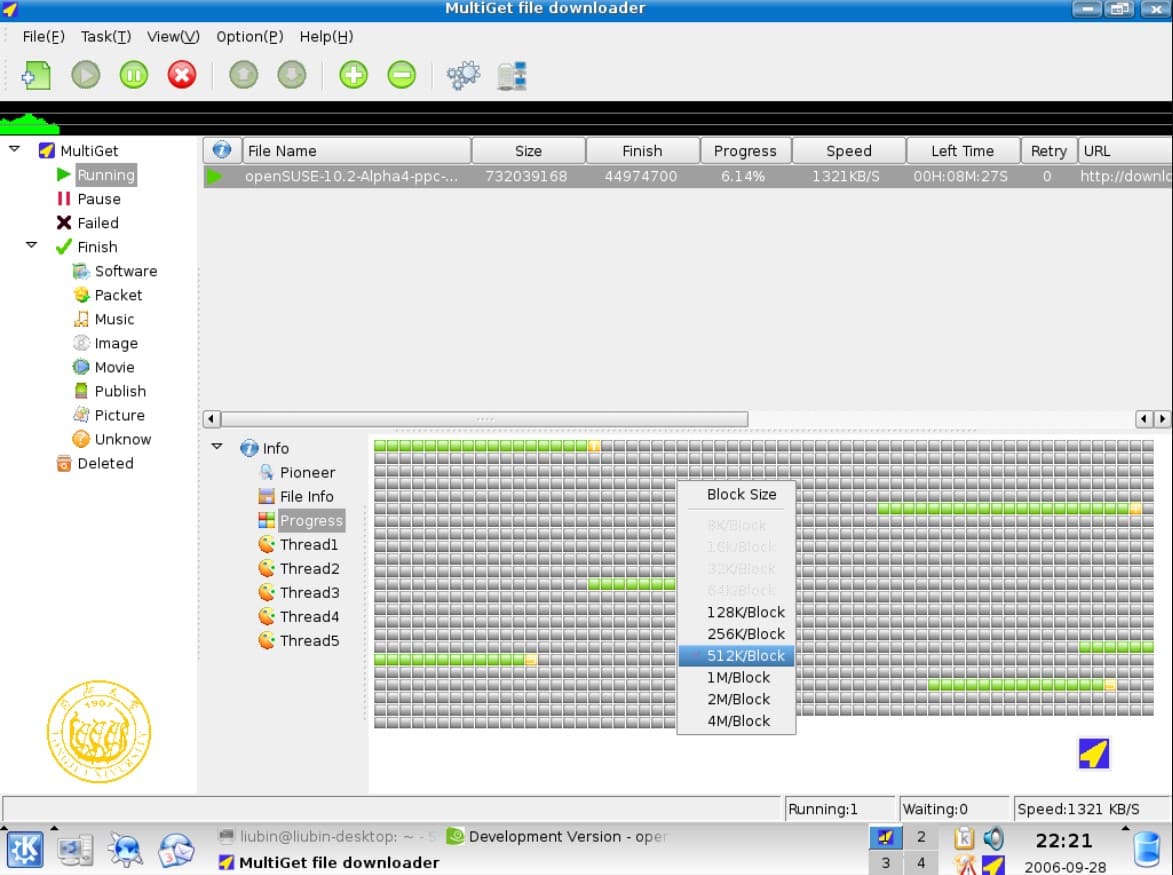
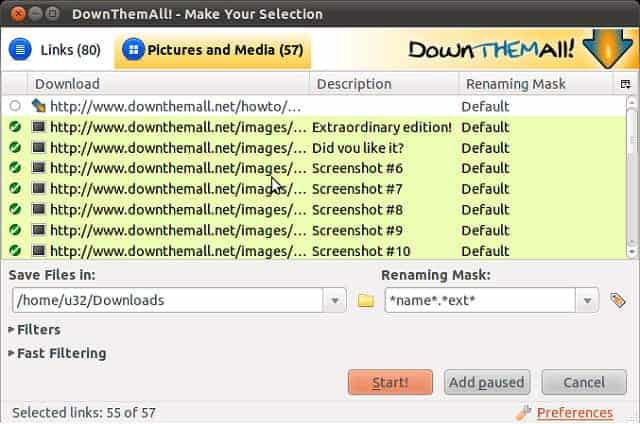
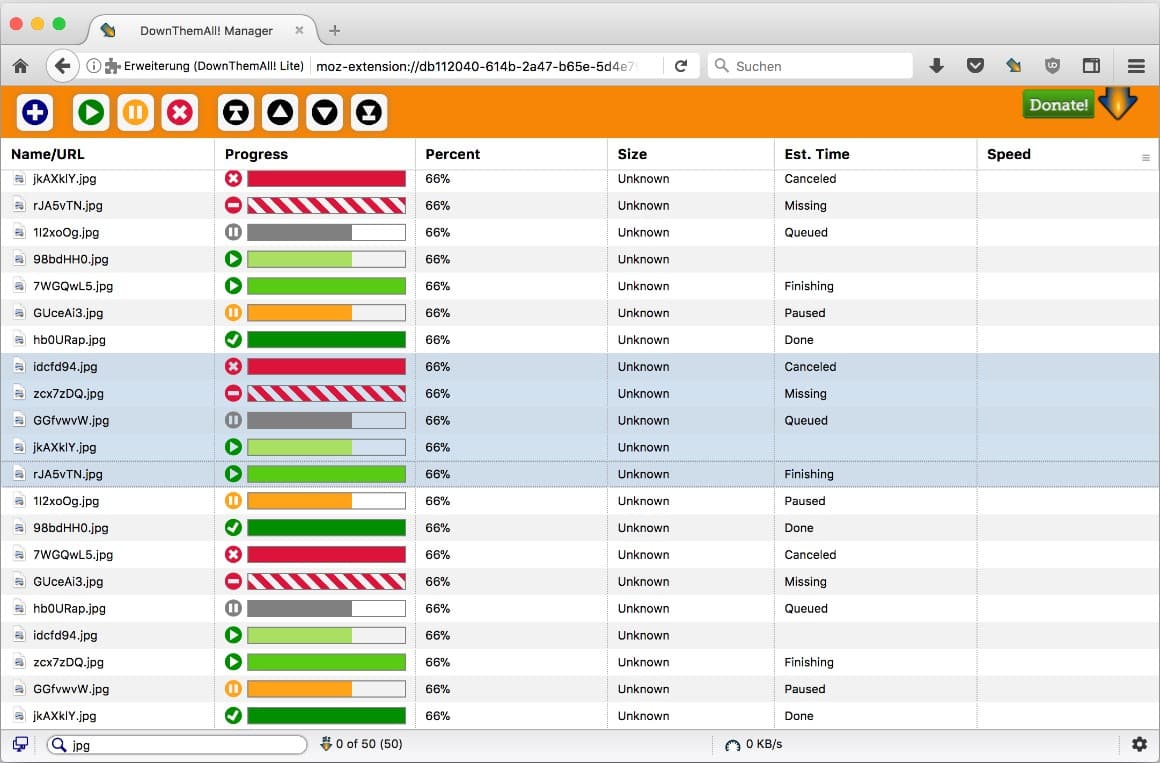
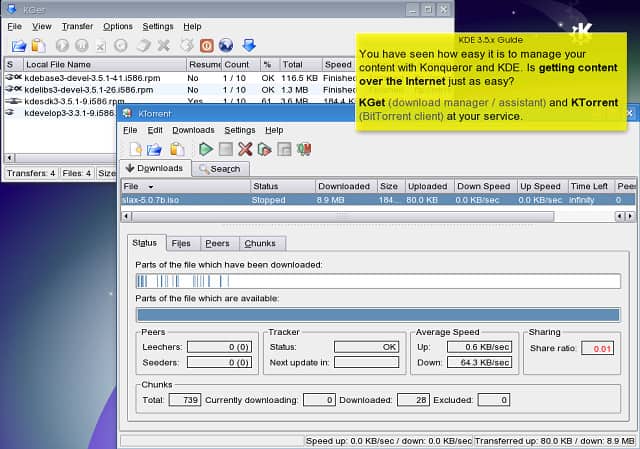
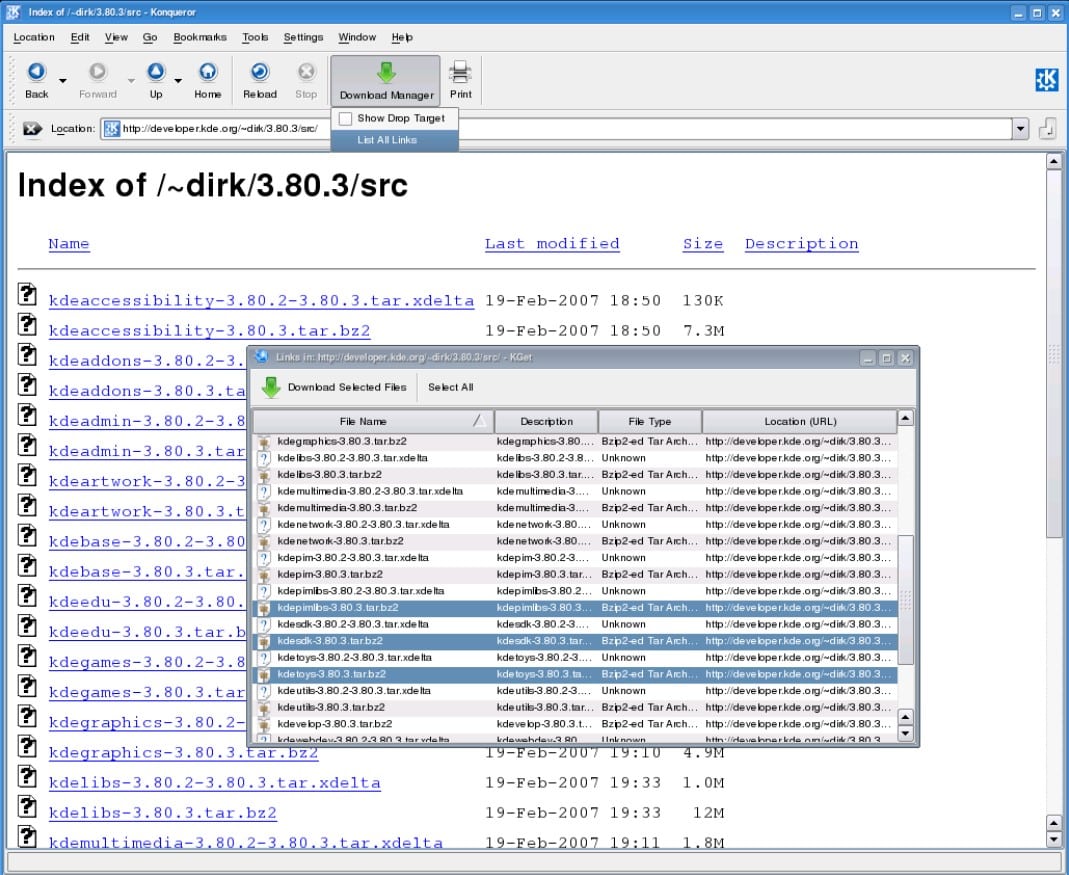



steadyflow is no longer supported
Hello. I need immediate reaction. Which of above has a split download feature.
XDM upto 32
Hi, Mrunal,
I am not completely sure what you mean about split download. If you mean where the downloader segments the files and then downloads all of those segments simultaneously, that is a multi-thread architecture and all of the download managers on this list have that feature. If this isn’t what you meant, then let me know.
Cheers,
Stephen
Thanks for the nice guide