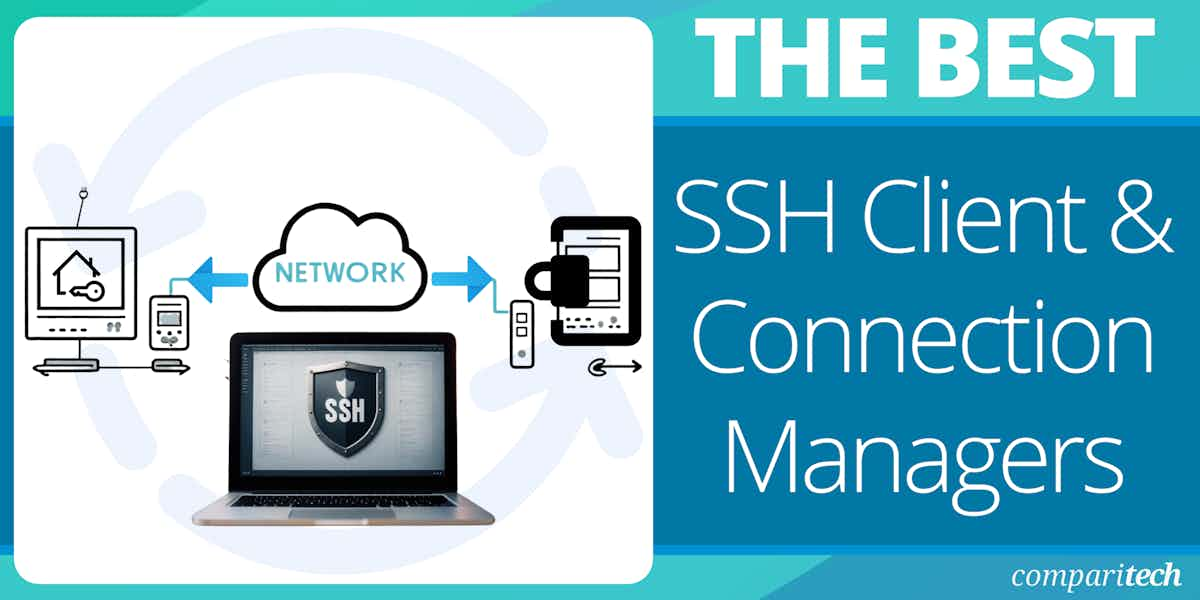Today, where everything is digital, managing remote systems isn’t just a job for system administrators. As companies grow and use more cloud services, encourage hybrid infrastructure, and support remote teams, being able to safely connect to servers from anywhere has become more important than ever.
Earlier, all you needed was a basic terminal window and a command line to access a server. But now things have changed. Teams have to handle hundreds of servers, environments, and credentials. And with every connection comes a new layer of complexity. Logging into remote machines, running commands across multiple environments, managing SSH keys, and maintaining security standards cannot be done manually. With access to large amounts of sensitive data, teams cannot afford to go wrong.
That’s where SSH clients and connection manager tools come into play. These aren’t just tools for connecting to a server but the gateway to manage infrastructure efficiently, securely, and at scale.
But suddenly, what’s causing such a high demand for these tools among organizations? Here are some of the key pain points:
- Your team gets a lot of requests to access servers, and keeping track of IP addresses, usernames, and SSH keys manually can be time-consuming and chances of error are high.
- You’re using many systems across different platforms, but without centralized visibility, managing and tracking them can be difficult.
You often need to run the same command on several servers, but doing the same task manually every day may result in inefficiency and inconsistency. - You cannot afford to compromise on security. Storing keys in plain text or sharing credentials over chat apps is a big risk.
- Meeting security and compliance rules is getting tough as well, as collecting session logs or access reports manually is a tedious task.
Modern SSH tools solve most of these challenges as they help streamline workflows and offer advanced security, and automation capabilities that allow team members to focus on crucial areas.
But how to know which SSH client and connection manager tool is a perfect fit for your business? With hundreds of options available today, choosing the right one that aligns with your business needs can be challenging.
That’s why we have evaluated and reviewed some top-performing SSH tools. Our goal is to bring you a tool that guarantees secure and streamlined access to remote systems for efficient server management.
Here is our list of the best SSH Client and Connection Managers:
- MobaXterm EDITOR’S CHOICE This user-friendly secure remote access tool provides support for many protocols, including SSH, and offers multi-session management, X11 forwarding, and a built-in terminal environment. Runs on Windows.
- mRemoteNG An open-source remote SSH connection manager for Windows, which is basic but reliable.
- PuTTY One of the renowned open-source and free source software that works quite well as an SSH client and is ideal for SFTP, Telnet, and re-login.
- Solar PuTTY A free, open-source, effective; hence and most used software in organizations that helps connect any server or device in your network.
- SecureCRT A product with many advanced features to be used in Windows, Linux, and Mac.
- KiTTY An open-source software well designed for Windows operating system written in C language.
- Bitvise Another widely used SSH client manager for the Windows operating system.
- SmarTTY Enables you to navigate the files quickly and view the registered files under the current directory.
If you need to know more, explore our vendor highlight section just below, or skip to our detailed vendor reviews.
Best SSH Client Managers highlights
Top Feature
MobaXterm built in X server for Unix GUIs over SSH with X11 forwarding and drag and drop
Price
MobaXterm Home free; Professional starts at $69 or 49€ per user excluding tax
Target Market
Programmers webmasters and IT administrators who use Windows applications; users and companies seeking an enhanced terminal for SSH SFTP and X11
Free Trial Length
Demo available
Additional Benefits:
- Delivers an integrated environment for remote computing with many tools and commands
- Runs as a lightweight portable application
- Provides an intuitive interface that simplifies operation
- Offers advanced security with SSH gateways and protected credential storage
- Supports extensive customization for different user needs
Features:
- Built in X server with X11 forwarding over SSH
- Supports SSH RDP VNC FTP SFTP Telnet and more protocols
- Includes embedded servers such as TFTP FTP and HTTP
- Tabbed client with stored credentials for multiple sessions
- Macro recording enables task automation
Top Feature
mRemoteNG tabbed session manager with PowerShell Remoting
Price
Free and open-source
Target Market
Professionals who need a simple open source tabbed multi protocol connection manager for SSH RDP VNC Telnet and other remote servers
Free Trial Length
Free/open-source
Read more ▼
Top Feature
Simple secure SSH with a customizable user friendly interface
Price
PuTTY is free and open source with no paid editions
Target Market
Buyers seeking a free lightweight reliable SSH Telnet client for Windows; also suitable for businesses and teams needing simple SSH remote access without advanced features
Free Trial Length
Free/open-source
Read more ▼
Top Feature
Tabbed console with quick search credential storage and auto reconnect
Price
Free download from the official page
Target Market
Windows professionals who prefer PuTTY and need tabbing script automation and credential management; Windows only with local or auto login script support and an intuitive GUI
Free Trial Length
Free tool
Read more ▼
Top Feature
Scripting and automation with secure SSH Telnet and FIPS 140-2 ciphers
Price
Negotiated pricing
Target Market
Professionals needing advanced session management secure file transfer and data tunneling with cross platform support Windows macOS Linux
Free Trial Length
30 day free trial
Read more ▼
Top Feature
Sessions filter and a session launcher for fast starts
Price
Free
Target Market
Users wanting a PuTTY fork with extra GUI features and customization especially users familiar with PuTTY who need Sessions filter and the session launcher
Free Trial Length
Free tool
Read more ▼
Top Feature
Bitvise integrated GUI SFTP client with one click RDP tunneling and dynamic proxy support
Price
Free to use in all environments
Target Market
Windows users who need secure remote access for Windows servers and workstations; free for personal use only
Free Trial Length
Free of charge in all types of environments without limitation
Read more ▼
Top Feature
SmarTTY supports up to 10 sub sessions per connection with auto completion
Price
Free
Target Market
Windows users or system administrators seeking a free multi tab SSH client with file transfer
Free Trial Length
Free tool
Read more ▼
Key Points to Consider Before Purchasing an SSH Client & Connection Manager
With remote server access becoming a crucial part of IT operations, selecting the right SSH Client & Connection Manager is more important than ever. The right tool ensures secure, efficient, and organized remote connections. However, with several tools offering similar capabilities, it can be tough to choose the best fit for your workflow. To simplify your decision-making process, here are some key points to consider before purchasing an SSH Client & Connection Manager:
- Security Features: Security is one of the key features that an admin must look for in an SSH client and connection manager tool. The selected tool must support strong encryption algorithms such as AES, 3DES, etc., to keep your data protected during transmission. Further, some tools offer features such as encrypted storage of credentials and sensitive data, which helps prevent unauthorized access even if the local machine is compromised. Make sure to look for these robust security features in your tool.
- User Interface and Usability: A user-friendly interface can improve efficiency, especially when managing multiple servers. The SSH client should offer an intuitive layout with features like tabbed connections, grouping, drag-and-drop file transfers, etc. For system administrators who work with hundreds of servers, having a user-friendly interface can help reduce mistakes and improve navigation speed.
- Session Management and Automation: Effective session management is essential for maintaining productivity and organization. Look for SSH clients that offer features like logging, session sharing, and automatic reconnections. A good SSH manager should also support scripting or macro functionality to automate routine tasks such as logins, updates, or running diagnostic commands across multiple servers.
- Multi-Platform Support: Depending on your work environment, cross-platform support may be necessary. If your team uses Windows, macOS, and Linux, it’s ideal to have an SSH client available on all these platforms with consistent features and user experience.
- Credential and Key Management: Apart from looking for an authentication mechanism, make sure to check if your selected SSH client allows easy generation, import, export, and storage of SSH keys. Role-based access controls, password vault integration, and the ability to store connection-specific credentials securely are essential features.
- Team Collaboration Features: Some advanced SSH managers provide centralized configuration management, where a system administrator can distribute server lists, connection settings, and credentials to team members with appropriate access levels. Having this feature within your tool can be a great benefit.
- Logging and Audit Trails: The SSH client should offer options to record all session activity, command history, and file transfers. It should also support exportable logs in standard formats for integration with security information and event management (SIEM) tools. For sensitive environments, the ability to mask passwords or sensitive output from logs is a useful feature to look for.
- Pricing and Licensing Model: Before committing to a purchase, it’s important to understand the pricing and licensing model. Some clients are open-source and free for all users, while others subscription-based or paid editions. Choose the one that fulfills your needs.
- Customer Support and Documentation: Reliable customer support is crucial, especially when dealing with critical infrastructure. Select a product with responsive support options like live chat, email, or ticket-based systems. Detailed documentation, and community forums can further help new users to troubleshoot problems on their own.
- Compliance and Regulatory Requirements: If your organization handles sensitive data or operates in a regulated industry, make sure the SSH client supports compliance with standards such as GDPR, HIPAA, PCI-DSS, etc.
What is SSH?
SSH stands for Secure Shell. It is generally defined as a set of standards and an associated network protocol that establishes a secure connection between a local and a remote computer.
It uses public-key crypto to authenticate the remote computer providing confidentiality and integrity of data exchanged between two computer networks using end-to-end encryption authentication codes.
Secure Shell client/server solutions provide command shell, file transfer, and data tunneling services for TCP/IP applications. In addition, SSH connections provide highly secure authentication, encryption, and data integrity to combat password theft and other security threats.
A secure shell is capable of providing three main functionalities, which include:
- Secure command shell
- Secure file transfer
- Port forwarding
It provides four essential security benefits:
- User authentication
- Data encryption
- Host authentication
- Data Integrity
No single piece of software can be a complete security solution. There are factors beyond securing communications through solid authentication and encryption that must be considered. The physical environment and the “human factor” are often overlooked as significant contributing factors to security breaches. With all the conditions kept in mind choosing the best SSH client managers remains a top security element, hence enlisted below are some of the best ones with all of their features enclosed:
The Best SSH Client Managers
There are several options available when looking for SSH client and connection manager tools, but our team has performed a thorough analysis and shortlisted some of the best tools in the market. Check out the insights provided by our team that will make it easier to compare and determine which tool meets your needs.
1. MobaXterm
Best for: Programmers, webmasters, and IT administrators who use Windows applications and require an all‑in‑one solution to handle remote tasks securely must invest in this tool. Also suitable for users and companies seeking an enhanced terminal to optimize remote computing with SSH, SFTP, and X11.
Price: The platform offers two editions – Home and Professional. The home edition is available for free, offering access to remote desktop, documentation, full X server and SSH support, and other benefits. However, the professional edition is the paid version starting at $69 / 49€ per user (excluding tax). The professional edition includes home edition benefits plus access to an unlimited number of sessions, run time for network daemons, enhanced security settings, and more.

MobaXterm is well known for its simple interface and great features for remote computing. It is free software but also comes with a premium paid version. It’s a great tool that allows access to all kinds of servers through the console. MobaXterm provides all the important remote network tools (SSH, X11, RDP, MOSH, FTP, VNC) and many Unix commands, i.e. (cat, sed, grep, bash…) to Windows desktop in a single portable exe file.
MobaXterm’s Key Features:
- Customizable Text Editor: Offers extensive customization options, making editing effortless and efficient.
- Syntax Highlighting: Enhances readability by using different colors for syntax or keywords.
- Integrated Servers: Includes a variety of embedded servers like TFTP, FTP, HTTP, and more for comprehensive network management.
- Comprehensive Protocol Support: Supports a wide range of protocols including SSH, telnet, RDP, and others for versatile remote connections.
- X Server Integration: Comes equipped with an X server to seamlessly run X applications.
Unique buying proposition
It is an all-in-one network application that provides remote network tools, Unix commands, GUI network tools, and X11-Forwarding capabilities. Further, it is a portable and lightweight application with customization capabilities for easy corporate use.
Feature-in-focus: Built in X server for Unix GUIs over SSH, with X11 forwarding and drag and drop
Embedded X‑server for native display of Unix GUI apps over SSH on Windows applications with smooth X11‑forwarding capabilities. Users can even drag and drop directly to the remote server without any extra effort.
As well as providing an SSH tunnel for secure remote access, this package has a lot of advanced features. These include an attractive interface that will store credentials and other access attributes, so an administrator can set up a menu of remote device profiles and get quick access at the click of a mouse. The client is tabbed, which allows for multiple open sessions to multiple devices, or even more than one connection to the same device.
The MobaXterm service will run scripts for you, which you can assemble through macro recording. This is a very easy way to create task automation at a fraction of the price of a dedicated workload automation package. Some other nice features in the Professional Edition include an endpoint scanner that will remove unauthorized software and customizable interface trim that will display your own branding and welcome message.
It’s one of the best options to opt for if one is looking for an all-in-one multifunctional SSH client
Pros:
- All-in-One Tool: Provides an integrated solution for remote computing with a wide array of tools and commands.
- Portable: The application is lightweight and portable, simplifying the management of remote sessions.
- User-Friendly Interface: Features an intuitive interface that simplifies navigation and operation.
- Enhanced Security: Offers advanced security features including SSH gateways and password-protected credential storage.
- Customizable Experience: The platform’s extensive customization options cater to various user preferences and needs.
Cons:
- Premium Version Necessity: For access to all features, upgrading to the premium version is required.
- Overwhelming for Beginners: The vast array of features might overwhelm new users.
- Limited Free Version: The free version has restricted access to some advanced features.
MobaXterm is an on-device software package that installs on Windows. The package is available in a Free Edition, but that is specifically designated for home use only. The Professional Edition is priced per user, which effectively means “per installation”. You can access a demo to assess the package.
EDITOR'S CHOICE
MobaXterm is our top pick for an SSH client and connection manager because it is designed for both novice users and experienced developers, MobaXterm provides a unified interface to manage multiple remote connections, making it ideal for working with SSH, RDP, VNC, FTP, and more. One of its best features is the integrated X11 server, which allows graphical application forwarding over SSH, a rarity in many SSH clients. This feature is essential for users working with Linux-based applications that require a graphical user interface (GUI). MobaXterm also supports advanced features like multi-session handling, split views, and tabbed sessions, making it easy to switch between multiple active connections without cluttering the workspace. The software comes with a built-in terminal that supports a wide range of commands and scripting languages, making it highly customizable for advanced users. Additionally, it includes a file browser and transfer tools for FTP/SFTP, making it simple to manage files remotely. Another major advantage is MobaXterm’s portability – it can be run as a portable application from a USB drive, eliminating the need for installation.
OS: Windows
2. mRemoteNG
Best for: Professionals who need a simple, open source, tabbed, multi-protocol connection manager to handle SSH, RDP, VNC, Telnet, and other remote servers.
Price: mRemoteNG is a free, open-source SSH connection manager for Windows applications. No paid plans are offered by this tool.

mRemoteNG is an open-source remote SSH connection manager for Windows, which is basic but reliable. Most professionals prefer this software because of its simplicity, non-paid version, and multi-protocol sessions.
mRemoteNG’s Key Features:
- RDP Support: Enables Remote Desktop Protocol connections for efficient remote management.
- Tabbed Interface: Offers a tabbed interface for managing multiple connections easily.
- PowerShell Remoting: Supports PowerShell remoting for advanced scripting and management tasks.
- Multi-Protocol: Compatible with various protocols including VNC, Telnet, and HTTP/HTTPS.
- Connection Overview: Allows users to view and manage all remote connections in one place.
Unique buying proposition
Offers support to multiple protocols with credential and session grouping via panels. The tabbed interface makes it easier for professionals to organize and manage multiple connections.
Feature-in-focus: Tabbed session manager with PowerShell Remoting
The powerful tabbed interface with session management capabilities and PowerShell Remoting support.
Pros:
- Open Source: The tool is open-source, providing a reliable and community-supported solution.
- Simplicity: Designed for ease of use, it’s ideal for users who prefer straightforward software.
- Cost-Effective: Being a non-paid tool, it offers a cost-effective solution for remote management.
- Multi-Protocol Support: Its support for various protocols makes it versatile for different remote tasks.
- Efficient Management: The tabbed interface facilitates efficient management of multiple sessions.
Cons:
- Basic Functionality: It might lack some advanced features found in more comprehensive tools.
- Windows-Only: Limited to Windows, restricting cross-platform compatibility.
3. PuTTY
Best for: Buyers interested in a free, lightweight, and reliable SSH/Telnet client for Windows should give it a try. Also suitable for businesses and teams that need simple SSH remote access and do not require advanced features.
Price: No information related to paid editions is available on the official portal. Instead, it turns out to be a free, open-source solution that buyers can easily download by visiting the main page.
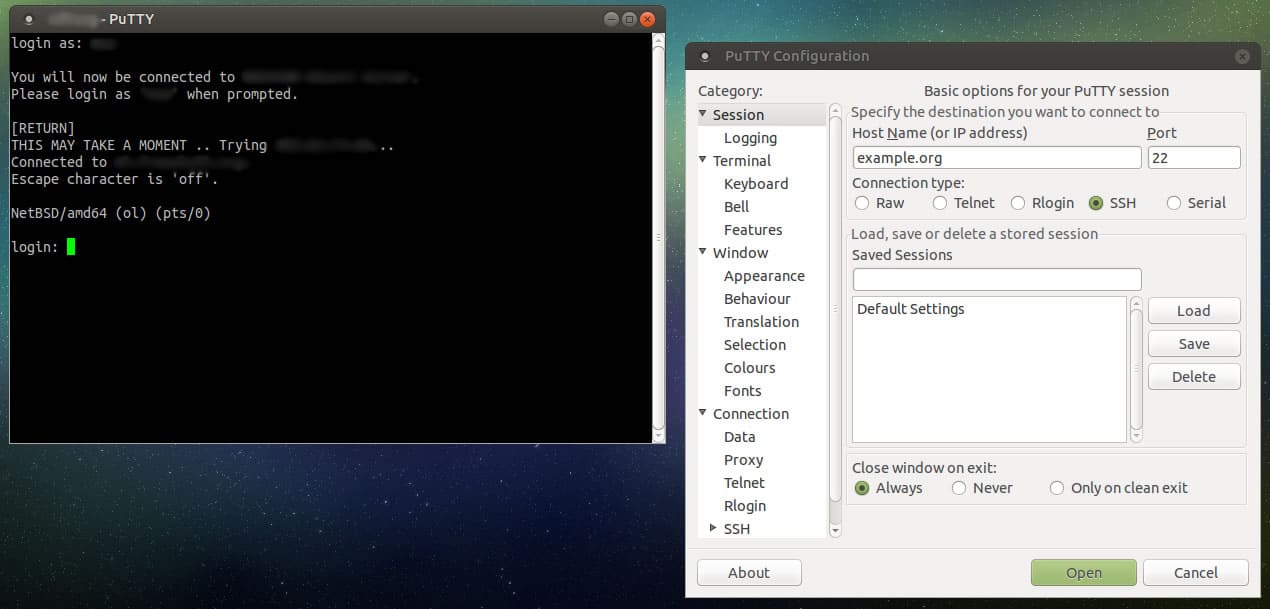
One of the renowned open-source and free source software is PuTTY. It works quite well as an SSH client and is ideal for SFTP, Telnet, and relogin. Most people use this software to connect Window’s PC with a LINUX operating software server. Hence, PuTTY is a Windows-friendly and easy installation software for Linux operating system. PuTTY uses SSH protocol to provide authentication and file transfer utility.
PuTTY Key Features:
- Easy Interface: Offers a straightforward and user-friendly interface for hassle-free operation.
- SSH Protocols: Supports both SSH1 and SSH2 for secure remote connections.
- Session Saving: Allows saving of session configurations for quick access in the future.
- Customizable Screen: Provides screen customization options to fit user preferences.
- Broad Compatibility: Works effectively on both 32-bit and 64-bit clients and supports additional protocols like Telnet and SFTP.
Unique buying proposition
PuTTY is a small and simple tool that helps connect safely to other computers using different methods like SSH, Telnet, or rlogin.
Feature-in-focus: Simple, secure SSH with a customizable, user-friendly interface
During our hands-on testing, we found PuTTY is a simple and secure SSH client with a user-friendly interface and customization options that help enhance the overall user experience.
Pros:
- Simplicity: Its simplicity makes it accessible for users of all skill levels.
- Configuration Saving: The ability to save configurations streamlines the connection process for frequent sessions.
- Customization Options: Users can tailor the interface to their liking, enhancing the user experience.
- Free and Open Source: PuTTY is free, making it an economical choice for secure remote access.
- Wide Protocol Support: Supports a range of protocols, offering flexibility in remote connection management.
Cons:
- Lacks Advanced Features: Compared to more robust tools, PuTTY may lack certain advanced functionalities.
- Primarily for Windows: While it is a strong tool for Windows users, those on other platforms might find it less convenient.
4. Solar PuTTY
Best for: Windows professionals who prefer PuTTY but need tabbing, script automation, and credential management. Windows-only, with local/auto-login script support and an intuitive GUI.
Price: Buyers can download the tool for free by visiting their official page and accessing several features, including Windows search integration, post-connections scripts support, etc.

Solar PuTTY from SolarWinds is a free, open-source, effective; hence and most used software in organizations that helps connect any server or device in your network. An advanced improved version of PuTTY has a multi-tab interface to support multiple sessions from one console.
Solar PuTTY Key Features:
- Multi-Session Tabs: Seamlessly manage and switch between multiple sessions using a tabbed interface.
- Secure Credential Storage: Safely save login details for quick and secure session starts.
- Intuitive Browser-Like Interface: Easily navigate through sessions with a user-friendly UI reminiscent of web browsers.
- Enhanced Windows Compatibility: Fully integrates with Windows search for efficient session management and access.
- Automated Login Scripts: Supports the execution of local scripts for streamlined and automated logins.
Unique buying proposition
In my professional opinion, Solar PuTTY is a unique buying proposition for it retains PuTTY’s simplicity while adding tabbed sessions, credential manager, auto‑reconnect, script support, and no installation required.
Feature-in-focus: Tabbed console with search, credential storage, and auto reconnect
Integrated tabbed console with quick session search and credential handling for faster workflow. Further, its auto-reconnecting capability makes it a great option for system administrators.
It offers extra features such as stored credentials and support for multiple sessions. Use the credentials tab to store your most commonly used credentials; when you create a new session, reference that stored credential rather than typing it out again. Then, update all session credentials by updating the stored credential.
Pros:
- Ease of Use: The GUI is both attractive and intuitive, ensuring a smooth experience for users of all levels.
- Advanced Session Organization: Offers superior session and group management, with easy access to recent sessions.
- Personalization: Customizable interface allows users to tailor the application according to their preferences.
- Quick Credential Access: Enables users to store and quickly access their credentials, speeding up the connection process.
- Windows Search Integration: Makes finding and managing sessions effortless with integrated Windows search functionality.
Cons:
- Platform Limitation: Availability is restricted to Windows, leaving out users of other operating systems.
- Scripting Functionality: While it supports basic scripting for automation, it might not suffice for users needing advanced scripting options.
You can download Solar PuTTY for free.
5. SecureCRT
Best for: Professionals needing advanced session management, secure file transfer, and data tunneling, with cross-platform support (Windows, macOS, Linux).
Price: Buyers can download the free trial sessions or get info on software license by purchasing it online or reaching out to VanDyke Software resellers and distributors directly from the portal.

SecureCRT is a product with many advanced features to be used in Windows, Linux, and Mac. This software has made accessing much more convenient by providing quick-connect options allowing you to connect without configuration and a Windows-style interface to help every user. It comes with a 30-day free trial and a paid version for more extended access.
SecureCRT’s Key Features:
- Wide Protocol Support: Compatible with Telnet, Rlogin, TAPI, Serial, and both SSH1 and SSH2 protocols.
- Tabbed Sessions: Offers a tabbed interface for efficient management of multiple connections.
- Integrated SFTP: Features SFTP and a built-in TFTP server for secure file transfers.
- Extensive Terminal Emulation: Supports a broad range of terminal types, including VT100, VT220, and Xterm.
- Quick Connect: Enables rapid connections without the need for session management.
- Session and Credential Storage: Safely stores session details and credentials for easy access.
- Advanced Features: Includes line rewrapping, encryption enhancements, and advanced session management.
- Customization Options: Allows for color customization and access to a recent session list with drag-and-drop functionality.
Unique buying proposition
“Rock‑solid” terminal emulation with strong encryption, multi‑protocol options, and detailed logging/automation are some of the key points that make it a unique solution.
Feature-in-focus: Scripting and automation with secure SSH/Telnet and FIPS 140-2 ciphers
Advanced session scripting and automation support alongside secure SSH, Telnet with optional FIPS 140-2 -approved ciphers.
SecureCRT allows you to have an easy transfer of files. You can even secure your access by two-factor authentication and enable tighter security using smart cards. In addition, the software has keyword shortcuts to make your session easier, whereas its advanced session manager ultimately raises productivity and saves time.
Pros:
- Multi-Platform Support: Available for Windows, Linux, and Mac, catering to a wide range of users.
- Enhanced Security: Offers features like two-factor authentication and smart card support for heightened security.
- Efficiency Tools: Keyword shortcuts and an advanced session manager significantly increase productivity.
- User-Friendly Interface: Designed with a Windows-style interface for ease of use across all supported platforms.
- File Transfer Ease: Facilitates easy and secure file transfers, enhancing workflow efficiency.
Cons:
- Cost Barrier: Requires purchase after the 30-day trial period, posing a potential barrier for some users.
- Occasional Lags: With its array of advanced features, users may experience sporadic performance lags.
6. KiTTY
Best for: Users wanting a PuTTY fork with additional GUI features and customization might find it an ideal choice, especially users familiar with PuTTY who need Sessions filter and The session launcher.
Price: KiTTY is a free tool that buyers can easily download from the official portal.
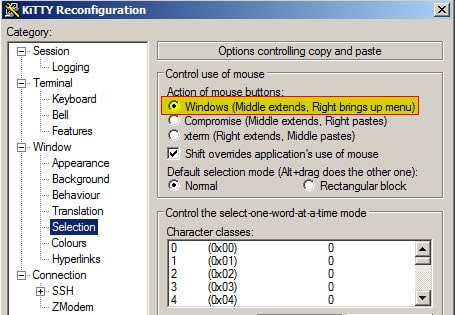
The name might make you aware that the software is a twin sister of PuTTY but has several advanced features just like the name. KiTTY is open-source software well designed for Windows operating system written in C language. The user-friendly interface will help you in good ways, even if you are a new computer scientist diving into the SSH manager realms.
KiTTY Key Features:
- Automatic Connection: Facilitates automatic connections to speed up the process.
- Secure Passphrase Storage: Safely stores passphrases, eliminating security concerns.
- Session Customization: Allows for unique icons for different sessions, enhancing organization.
- Script Execution: Capable of executing locally stored scripts for automated tasks.
- Interface Customization: Offers transparency and font management for a personalized experience.
Pros:
- Enhanced Usability: User-friendly interface makes it accessible to newcomers in the SSH manager realm.
- Free Software: Completely free for installation, appealing to budget-conscious users.
- Advanced Features: Provides additional functionalities over PuTTY, making it a superior choice for many.
- Session Management: Intelligent session filter and well-defined launcher improve session handling.
Cons:
- Windows Restriction: Primarily designed for Windows, limiting cross-platform usage.
- Learning Curve: New features may require a learning period for users transitioning from PuTTY.
7. Bitvise
Best for: Windows users who need secure remote access for their Windows servers and workstations might find this tool a perfect fit; free for personal use only.
Price: The tool is available for free, but for more updates on the paid version make a request by visiting the official page.

Another widely used SSH client manager for the Windows operating system is Bitvise. It’s free and secure remote access software. It allows users to connect to innumerable different SSH servers. The software has excellent functions, such as running commands through the terminal console.
Bitvise Key Features:
- Advanced Port Forwarding: Offers excellent options for port forwarding, enhancing connection security.
- High Customizability: Users can tailor the experience to their liking with extensive customization options.
- Graphical SFTP Client: One of the most advanced graphical SFTP clients available, improving file management.
- Single-Click Remote Forwarding: Simplifies the setup of remote forwarding with a single click.
- Windows Compatibility: Supports all versions of Windows, including both 32-bit and 64-bit systems.
Unique buying proposition
Combines top-tier graphical SFTP, one-click RDP tunneling, FTP-to-SFTP bridge, dynamic port forwarding and auto-reconnect features available for free.
Feature-in-focus: Provides integrated GUI SFTP client
Integrated GUI SFTP client, single-click RDP tunneling and dynamic proxy support are its key features that make it a perfect option.
Pros:
- Cost-Free: Free for personal use, making it an attractive option for individual users.
- Fast File Transfers: Provides some of the fastest file transfer speeds among SSH clients.
- Unlimited Connections: Supports an unlimited number of user connections, ideal for extensive networking needs.
- Comprehensive Windows Support: Ensures compatibility with various versions of Windows, enhancing accessibility.
Cons:
- Personal Use Limitation: Free only for personal use, with a requirement to purchase for exceeding limits.
- Platform Limitation: Specifically tailored for Windows, potentially excluding users of other operating systems.
8. SmarTTY
Best for: Windows users or system administrators who are looking for a free, multi-tab SSH client with file transfer capabilities might find it a suitable option.
Price: Buyers can directly visit the official portal and download the free or portable version without any hassle.
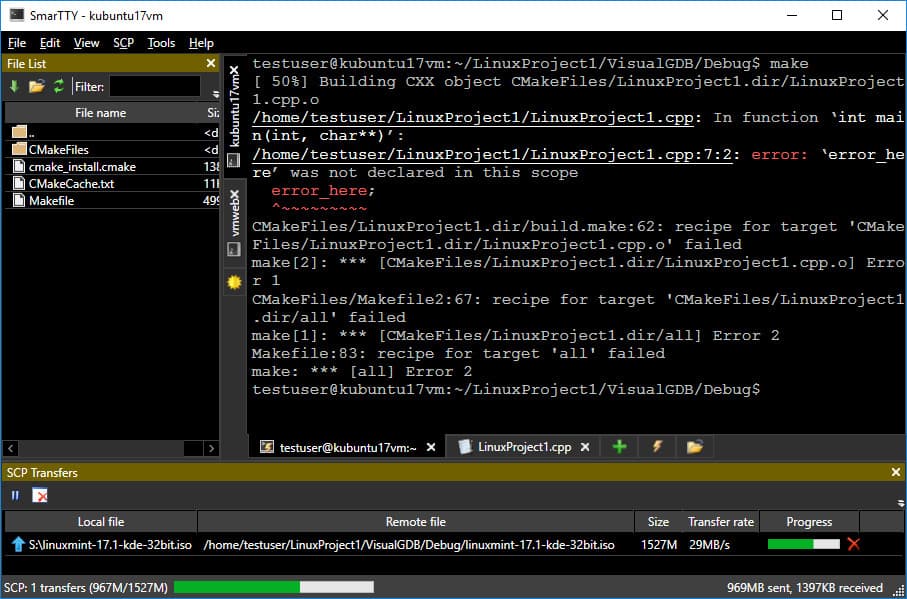
This multi-tabbed, user-friendly software for Windows offers a simplified yet effective outlook for advanced GUI (Graphical User Interface). It allows you to open multiple tabs for a single SSH sub-session and copy files with SCP protocols.
An intelligent terminal mode in SmarTTY enables you to navigate the files quickly and view the registered files under the current directory. You can now easily configure public-key authentication without typing a password now and then.
This software relieves you from worrying about lag issues caused by multiple windows and frees you from re-logging connectivity.
SmarTTY Key Features:
- Quick transfer of files
- User-friendly multi-tabbed program
- Edit files in the app
- Supports SCP file transfer
- Support to public-key authentication
- Allows you to access the graphical application easily
- Built-in terminal for COM ports
- Provides a package management GUI
- The intelligent terminal feature enables searching commands in one go
This software is frequently updated; the latest version of SmarTTY is 3.0.
Unique buying proposition
The tool offers support to 10 sub-sessions per connection and automatic completion for files and commands. Further, users can easily view files in the current directory without any hassle.
Feature-in-focus: Provides smart terminal mode and tabbed, SCP-enabled file editing
During our hands-on testing, we found that the tool offers smart Terminal mode with easy to use GUI and SCP-enabled editing within tabs.
Our Methodology for Choosing SSH Client & Connection Manager
On searching for the best SSH client and connection manager tool, buyers may end up finding thousands of options available on the Internet. Choosing the right one for their organization can be challenging in this case. So, our team of experts has penned down a set of critical factors that each buyer must consider when evaluating tools for their organization. These factors will not only enable buyers to find the right SSH client and configuration manager tool but also make it easier to compare them and make informed decisions.
1. Quick Setup and Ease of Use
The ideal SSH client should not demand hours of configuration or technical expertise. Whether you are new to using these tools or have basic experience, the selected tool must have a seamless setup process and an intuitive interface that would allow admins to easily connect and manage sessions.
2. Cross-Platform Compatibility
Make sure your selected SSH client is compatible with different operating systems. Be it Windows, macOS, or Linux, the tool supports all of them. Having this level of flexibility will enable team members working in hybrid environments to maintain consistency and proper workflow.
3. Efficient Multi-Session Handling
Today, most infrastructures manage multiple servers at the same time. Hence, you should invest in a tool that is capable of handling multiple concurrent sessions and has a tabbed interface. These features within your tool will make it easier for the admin to switch contexts quickly without confusion.
4. Strong Security and Encryption Support
Another key feature that one cannot ignore when selecting the right SSH client and connection manager tool for their organization is their security settings. It is important to check that the selected SSH client offers robust security protocols such as public key authentication, encrypted sessions, and agent forwarding to ensure all connections remain secure from end to end.
5. Customization and Workflow Enhancements
Every team works differently, and the right SSH tool should accommodate those differences. Whether it’s scripting support, custom macros, or theming options, these custom features and functionalities available in your tool will help improve efficiency and comfort during long sessions.
6. Free Trial or Demo Availability
Another important criterion to look within your tool is its usefulness and compatibility. There are some vendors that offer tools for free, while a few tools offer paid editions with free trial options for a limited period. If you find paid tools worthy, make sure to look for a free trial or demo availability, as it will help assess the functionality of the SSH client.
7. Support and documentation
If you are a beginner and planning to invest in a tool with no or minimal experience, make sure to check its support services. Managing tools with no support or documentation can be challenging in the future. However, there are many vendors that provide assistance via community forums, documentation, and other resources. So, always choose the one that provides these resources over the one that doesn’t for quick troubleshooting.
Broader B2B Software Selection Methodology
Instead of only prioritizing the product benefits and functionalities, our expert team measures other areas as well that can be valuable and ease the decision-making process. Let’s say that if you are planning to buy a SQL server monitoring tool, our team will not only share insights about the product but also the company behind it. After buying products, businesses often need assistance with installation, configuration, training, troubleshooting issues, etc. So, our team reviews each vendor’s support services as well, so that you don’t regret your decision in the future.
In fact, our team takes a few pointers into consideration each time they review a product or software for b2b businesses. Some of them are:
- We assess whether the product is reasonably priced and offers value in return by solving real problems.
- Evaluate the software’s ability to scale as the business grows or expands in terms of operations.
- Measure overall satisfaction by going through the reviews and testimonials from real users.
- Analyze the responsiveness and effectiveness of the support team by tracking how promptly and helpfully they handle user issues and suggestions.
- We review both the advanced functionalities and limitations of the product to better understand the product.
Most of the pointers are covered in our software/product reviews. In fact, the team highlights some key points or updates as well that make it easier for the buyer to understand the vendor and make decisions.
To gain more clarity on our evaluation process, we recommend you check our B2B software methodology page.
Summing it up!
To conclude, any encryption without SSH can lead files to be read by listening to the traffic between systems, including username/password pairs giving control to exposed accounts. SSH is a highly flexible protocol that allows you to connect to remote computers safely. Knowing the pros of SSH, all the enlisted SSH client managers are the best options to opt according to your choice and requirement.
While many of them are free, some are paid especially when it comes to advanced features. With all concluded, MobaXterm has to be one of the best free SSH client manager options to choose from compared to the features provided.
Why Trust Us?
Comparitech has helped many businesses find the right solution and software with insightful reviews and updates. Our professional team at Comparitech performs thorough research on the product as well as the vendors before bringing the product to your notice. Over the years, buyers and businesses have invested their time into our high-quality product reviews and encountered the best results.
To make the tool selection process easier, our team of cybersecurity experts and software testing professionals even pen down their practical experiences and user feedback.
We do not limit our research to only highlighting the key features but study basic to major details of the vendor. We follow well-defined evaluation criteria to bring you the best product. Measuring only the product performance is not enough in today’s time. So, our team assesses customer support services, brand analysis, and user feedback as well. Our insightful reviews and research make us one of the trusted resources for expert software guidance.