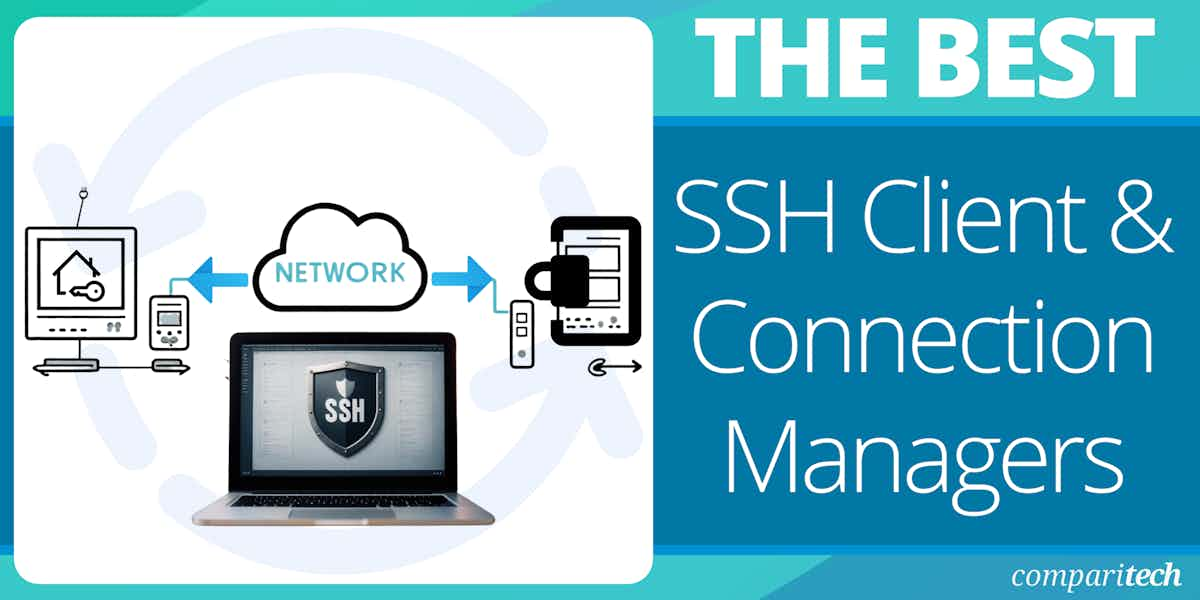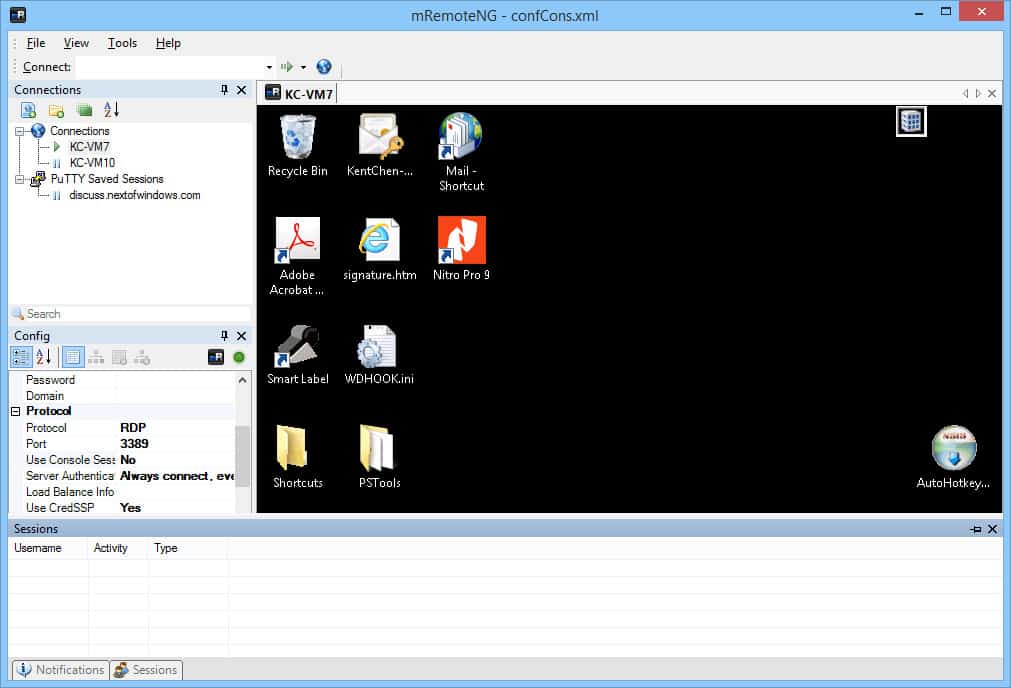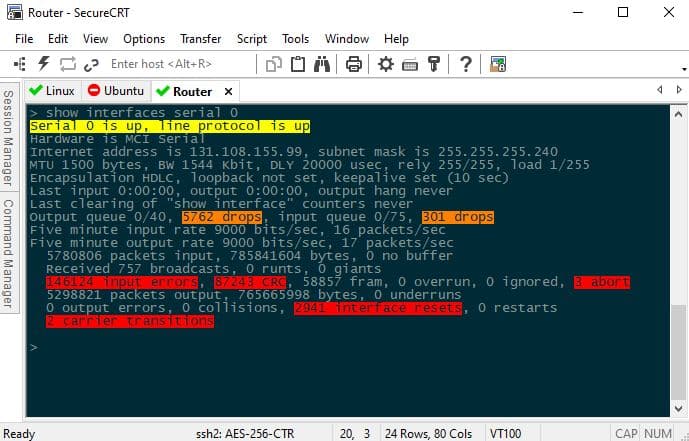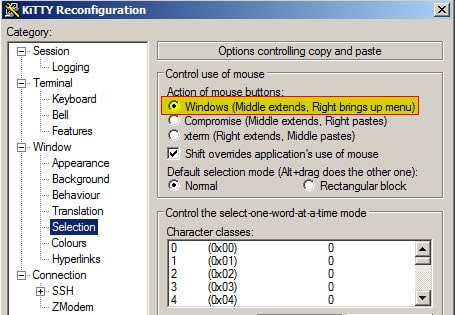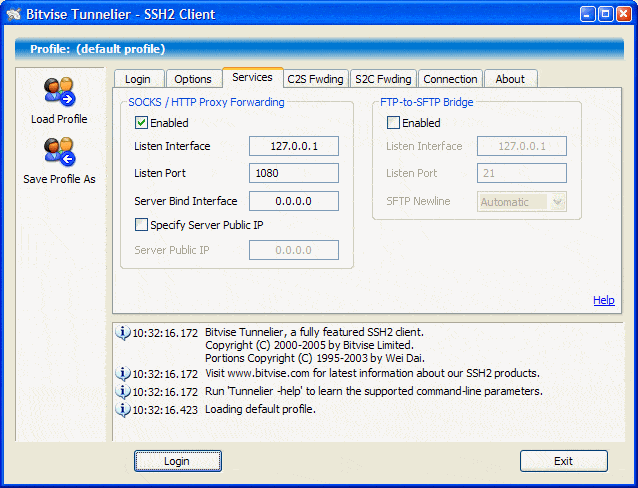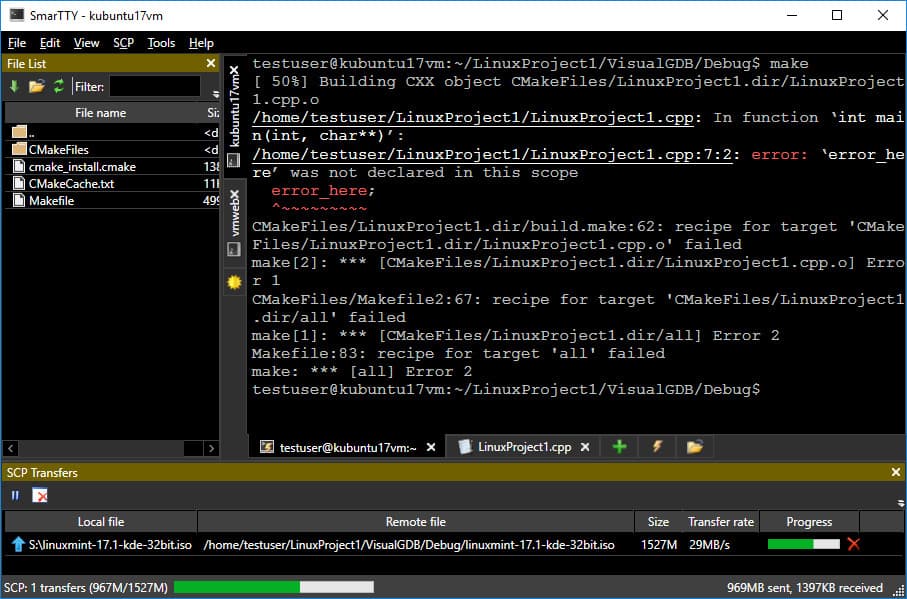The biggest challenge of today’s era in using the internet has been communicating securely
Secure Shell (SSH) offers a simple yet effective solution for securing data sent over a public network. Let’s explore some of the best SSH client and connection managers you can use to secure your data.
Here is our list of the best SSH Client and Connection Managers:
- MobaXterm EDITOR’S CHOICE This user-friendly secure remote access tool provides support for many protocols, including SSH, and offers multi-session management, X11 forwarding, and a built-in terminal environment. Runs on Windows.
- mRemoteNG An open-source remote SSH connection manager for Windows, which is basic but reliable.
- PuTTY One of the renowned open-source and free source software that works quite well as an SSH client and is ideal for SFTP, Telnet, and re-login.
- Solar PuTTY A free, open-source, effective; hence and most used software in organizations that helps connect any server or device in your network.
- SecureCRT A product with many advanced features to be used in Windows, Linux, and Mac.
- KiTTY An open-source software well designed for Windows operating system written in C language.
- Bitvise Another widely used SSH client manager for the Windows operating system.
- SmarTTY Enables you to navigate the files quickly and view the registered files under the current directory.
What is SSH?
SSH stands for Secure Shell. It is generally defined as a set of standards and an associated network protocol that establishes a secure connection between a local and a remote computer.
It uses public-key crypto to authenticate the remote computer providing confidentiality and integrity of data exchanged between two computer networks using end-to-end encryption authentication codes.
Secure Shell client/server solutions provide command shell, file transfer, and data tunneling services for TCP/IP applications. In addition, SSH connections provide highly secure authentication, encryption, and data integrity to combat password theft and other security threats.
A secure shell is capable of providing three main functionalities, which include:
- Secure command shell
- Secure file transfer
- Port forwarding
It provides four essential security benefits:
- User authentication
- Data encryption
- Host authentication
- Data Integrity
No single piece of software can be a complete security solution. There are factors beyond securing communications through solid authentication and encryption that must be considered. The physical environment and the “human factor” are often overlooked as significant contributing factors to security breaches. With all the conditions kept in mind choosing the best SSH client managers remains a top security element, hence enlisted below are some of the best ones with all of their features enclosed:
The Best SSH Client Managers
Our methodology for selecting the Best SSH Client & Connection Managers tools
We’ve broken down our analysis for you based on these key criteria:
- The ease of use and setup process is critical for ensuring that users can quickly start managing their SSH connections without a steep learning curve.
- Compatibility with various operating systems ensures that the tool can be used across different environments, enhancing its versatility.
- The ability to manage multiple SSH connections simultaneously is essential for efficiency, especially for professionals managing multiple servers.
- Security features such as encrypted connections and authentication options are paramount to protect sensitive data during transmission.
- Customization options allow users to tailor the tool to their specific needs, improving user experience and productivity.
1. MobaXterm
MobaXterm is well known for its simple interface and great features for remote computing. It is free software but also comes with a premium paid version. It’s a great tool that allows access to all kinds of servers through the console. MobaXterm provides all the important remote network tools (SSH, X11, RDP, MOSH, FTP, VNC) and many Unix commands, i.e. (cat, sed, grep, bash…) to Windows desktop in a single portable exe file.
Key Features:
- Customizable Text Editor: Offers extensive customization options, making editing effortless and efficient.
- Syntax Highlighting: Enhances readability by using different colors for syntax or keywords.
- Integrated Servers: Includes a variety of embedded servers like TFTP, FTP, HTTP, and more for comprehensive network management.
- Comprehensive Protocol Support: Supports a wide range of protocols including SSH, telnet, RDP, and others for versatile remote connections.
- X Server Integration: Comes equipped with an X server to seamlessly run X applications.
As well as providing an SSH tunnel for secure remote access, this package has a lot of advanced features. These include an attractive interface that will store credentials and other access attributes, so an administrator can set up a menu of remote device profiles and get quick access at the click of a mouse. The client is tabbed, which allows for multiple open sessions to multiple devices, or even more than one connection to the same device.
The MobaXterm service will run scripts for you, which you can assemble through macro recording. This is a very easy way to create task automation at a fraction of the price of a dedicated workload automation package. Some other nice features in the Professional Edition include an endpoint scanner that will remove unauthorized software and customizable interface trim that will display your own branding and welcome message.
It’s one of the best options to opt for if one is looking for an all-in-one multifunctional SSH client
Who can use MobaXterm?
For users and companies looking for an enhanced terminal solution to optimize and facilitate remote computing, MobaXterm is your ultimate toolbox. It provides multiple functions tailored for web admins, programmers, and IT users (administrators), giving an advantage of having an all-in-one network application for your remote tasks.
Pros:
- All-in-One Tool: Provides an integrated solution for remote computing with a wide array of tools and commands.
- Portable: The application is lightweight and portable, simplifying the management of remote sessions.
- User-Friendly Interface: Features an intuitive interface that simplifies navigation and operation.
- Enhanced Security: Offers advanced security features including SSH gateways and password-protected credential storage.
- Customizable Experience: The platform’s extensive customization options cater to various user preferences and needs.
Cons:
- Premium Version Necessity: For access to all features, upgrading to the premium version is required.
- Overwhelming for Beginners: The vast array of features might overwhelm new users.
- Limited Free Version: The free version has restricted access to some advanced features.
MobaXterm is an on-device software package that installs on Windows. The package is available in a Free Edition, but that is specifically designated for home use only. The Professional Edition is priced per user, which effectively means “per installation”. You can access a demo to assess the package.
EDITOR'S CHOICE
MobaXterm is our top pick for an SSH client and connection manager because it is designed for both novice users and experienced developers, MobaXterm provides a unified interface to manage multiple remote connections, making it ideal for working with SSH, RDP, VNC, FTP, and more. One of its best features is the integrated X11 server, which allows graphical application forwarding over SSH, a rarity in many SSH clients. This feature is essential for users working with Linux-based applications that require a graphical user interface (GUI). MobaXterm also supports advanced features like multi-session handling, split views, and tabbed sessions, making it easy to switch between multiple active connections without cluttering the workspace. The software comes with a built-in terminal that supports a wide range of commands and scripting languages, making it highly customizable for advanced users. Additionally, it includes a file browser and transfer tools for FTP/SFTP, making it simple to manage files remotely. Another major advantage is MobaXterm’s portability – it can be run as a portable application from a USB drive, eliminating the need for installation.
OS: Windows
2. mRemoteNG
mRemoteNG is an open-source remote SSH connection manager for Windows, which is basic but reliable. Most professionals prefer this software because of its simplicity, non-paid version, and multi-protocol sessions.
Key Features:
- RDP Support: Enables Remote Desktop Protocol connections for efficient remote management.
- Tabbed Interface: Offers a tabbed interface for managing multiple connections easily.
- PowerShell Remoting: Supports PowerShell remoting for advanced scripting and management tasks.
- Multi-Protocol: Compatible with various protocols including VNC, Telnet, and HTTP/HTTPS.
- Connection Overview: Allows users to view and manage all remote connections in one place.
Who can use mRemoteNG?
An open-source, tabbed, and multi-protocol remote connection manager is an excellent option for users looking for a simple functioning and powerful tabbed interface.
Pros:
- Open Source: The tool is open-source, providing a reliable and community-supported solution.
- Simplicity: Designed for ease of use, it’s ideal for users who prefer straightforward software.
- Cost-Effective: Being a non-paid tool, it offers a cost-effective solution for remote management.
- Multi-Protocol Support: Its support for various protocols makes it versatile for different remote tasks.
- Efficient Management: The tabbed interface facilitates efficient management of multiple sessions.
Cons:
- Basic Functionality: It might lack some advanced features found in more comprehensive tools.
- Windows-Only: Limited to Windows, restricting cross-platform compatibility.
3. PuTTY
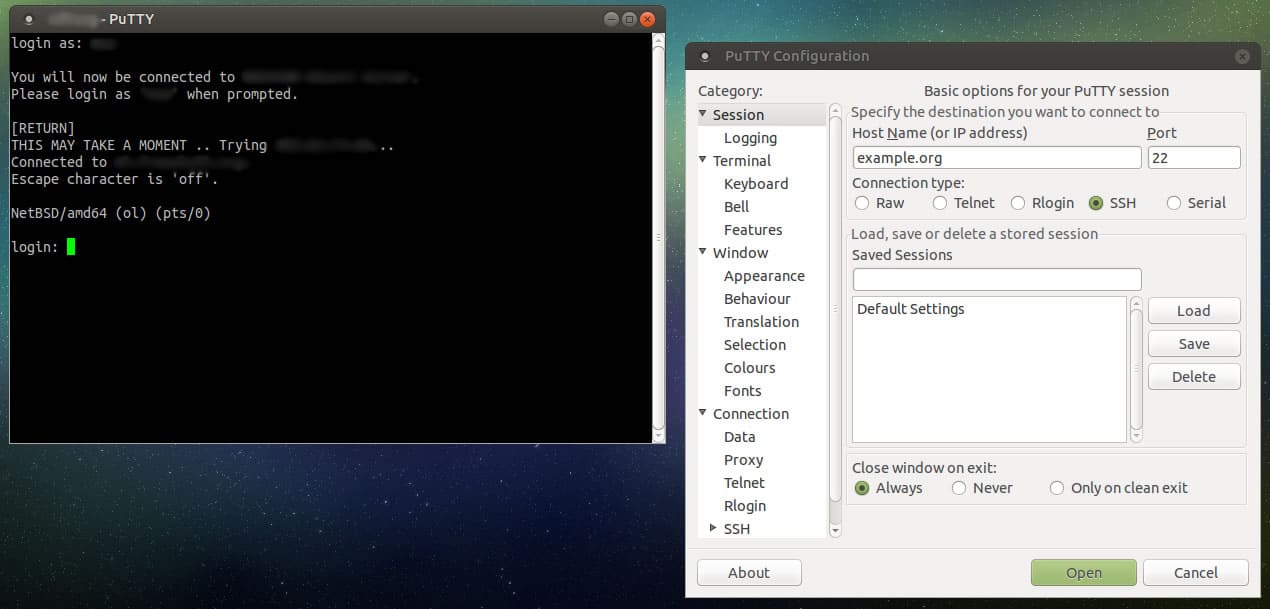
One of the renowned open-source and free source software is PuTTY. It works quite well as an SSH client and is ideal for SFTP, Telnet, and relogin. Most people use this software to connect Window’s PC with a LINUX operating software server. Hence, PuTTY is a Windows-friendly and easy installation software for Linux operating system. PuTTY uses SSH protocol to provide authentication and file transfer utility.
Key Features:
- Easy Interface: Offers a straightforward and user-friendly interface for hassle-free operation.
- SSH Protocols: Supports both SSH1 and SSH2 for secure remote connections.
- Session Saving: Allows saving of session configurations for quick access in the future.
- Customizable Screen: Provides screen customization options to fit user preferences.
- Broad Compatibility: Works effectively on both 32-bit and 64-bit clients and supports additional protocols like Telnet and SFTP.
Who can use PuTTY?
It is the most simplified version of SSH client software; everyone can use it. Best for businesses and teams that need remote access to server computers over a network using SSH protocol, it doesn’t come with many advanced features.
Pros:
- Simplicity: Its simplicity makes it accessible for users of all skill levels.
- Configuration Saving: The ability to save configurations streamlines the connection process for frequent sessions.
- Customization Options: Users can tailor the interface to their liking, enhancing the user experience.
- Free and Open Source: PuTTY is free, making it an economical choice for secure remote access.
- Wide Protocol Support: Supports a range of protocols, offering flexibility in remote connection management.
Cons:
- Lacks Advanced Features: Compared to more robust tools, PuTTY may lack certain advanced functionalities.
- Primarily for Windows: While it is a strong tool for Windows users, those on other platforms might find it less convenient.
4. Solar PuTTY
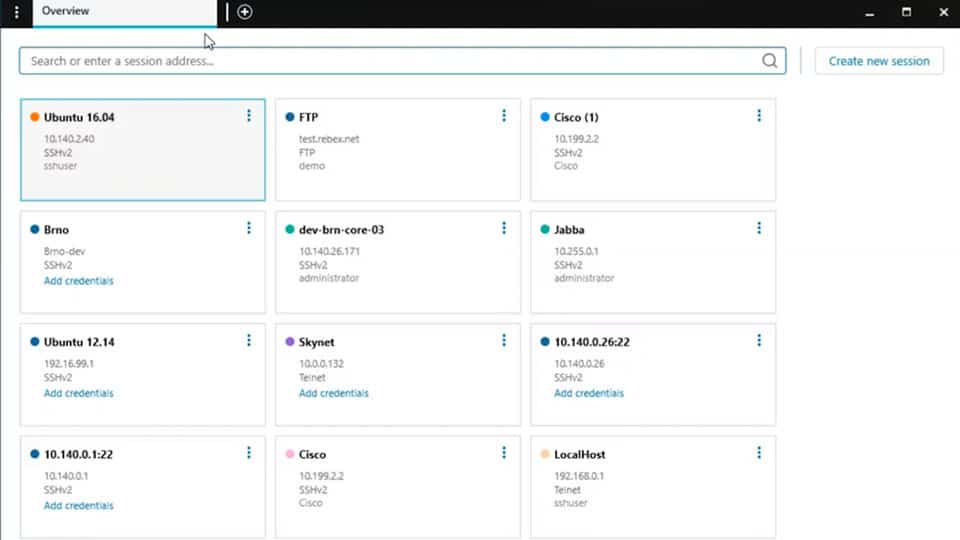
Solar PuTTY from SolarWinds is a free, open-source, effective; hence and most used software in organizations that helps connect any server or device in your network. An advanced improved version of PuTTY has a multi-tab interface to support multiple sessions from one console.
Key Features:
- Multi-Session Tabs: Seamlessly manage and switch between multiple sessions using a tabbed interface.
- Secure Credential Storage: Safely save login details for quick and secure session starts.
- Intuitive Browser-Like Interface: Easily navigate through sessions with a user-friendly UI reminiscent of web browsers.
- Enhanced Windows Compatibility: Fully integrates with Windows search for efficient session management and access.
- Automated Login Scripts: Supports the execution of local scripts for streamlined and automated logins.
It offers extra features such as stored credentials and support for multiple sessions. Use the credentials tab to store your most commonly used credentials; when you create a new session, reference that stored credential rather than typing it out again. Then, update all session credentials by updating the stored credential.
Who can use Solar PuTTY?
Along with all the above-listed features, a con that comes with using Solar-puTTY is that it is only available for Windows devices. But the good news is that there is support for the local script; you can make an automatic login script which will lessen your manual work. In addition, this software’s GUI (graphical user interface) is intuitive, attractive, and easy to use, hence convenient to install and use for everyone.
Pros:
- Ease of Use: The GUI is both attractive and intuitive, ensuring a smooth experience for users of all levels.
- Advanced Session Organization: Offers superior session and group management, with easy access to recent sessions.
- Personalization: Customizable interface allows users to tailor the application according to their preferences.
- Quick Credential Access: Enables users to store and quickly access their credentials, speeding up the connection process.
- Windows Search Integration: Makes finding and managing sessions effortless with integrated Windows search functionality.
Cons:
- Platform Limitation: Availability is restricted to Windows, leaving out users of other operating systems.
- Scripting Functionality: While it supports basic scripting for automation, it might not suffice for users needing advanced scripting options.
You can download Solar PuTTY for free.
5. SecureCRT
SecureCRT is a product with many advanced features to be used in Windows, Linux, and Mac. This software has made accessing much more convenient by providing quick-connect options allowing you to connect without configuration and a Windows-style interface to help every user. It comes with a 30-day free trial and a paid version for more extended access.
Key Features:
- Wide Protocol Support: Compatible with Telnet, Rlogin, TAPI, Serial, and both SSH1 and SSH2 protocols.
- Tabbed Sessions: Offers a tabbed interface for efficient management of multiple connections.
- Integrated SFTP: Features SFTP and a built-in TFTP server for secure file transfers.
- Extensive Terminal Emulation: Supports a broad range of terminal types, including VT100, VT220, and Xterm.
- Quick Connect: Enables rapid connections without the need for session management.
- Session and Credential Storage: Safely stores session details and credentials for easy access.
- Advanced Features: Includes line rewrapping, encryption enhancements, and advanced session management.
- Customization Options: Allows for color customization and access to a recent session list with drag-and-drop functionality.
SecureCRT allows you to have an easy transfer of files. You can even secure your access by two-factor authentication and enable tighter security using smart cards. In addition, the software has keyword shortcuts to make your session easier, whereas its advanced session manager ultimately raises productivity and saves time.
Who can use SecureCRT?
The key features of this software make it a popular choice among many administrators, especially for Linux and Mac users. It’s user-friendly software. The only con is that it is not a free program, and with all the advanced features, it lags sometimes.
Pros:
- Multi-Platform Support: Available for Windows, Linux, and Mac, catering to a wide range of users.
- Enhanced Security: Offers features like two-factor authentication and smart card support for heightened security.
- Efficiency Tools: Keyword shortcuts and an advanced session manager significantly increase productivity.
- User-Friendly Interface: Designed with a Windows-style interface for ease of use across all supported platforms.
- File Transfer Ease: Facilitates easy and secure file transfers, enhancing workflow efficiency.
Cons:
- Cost Barrier: Requires purchase after the 30-day trial period, posing a potential barrier for some users.
- Occasional Lags: With its array of advanced features, users may experience sporadic performance lags.
6. KiTTY
The name might make you aware that the software is a twin sister of PuTTY but has several advanced features just like the name. KiTTY is open-source software well designed for Windows operating system written in C language. The user-friendly interface will help you in good ways, even if you are a new computer scientist diving into the SSH manager realms.
Key Features:
- Automatic Connection: Facilitates automatic connections to speed up the process.
- Secure Passphrase Storage: Safely stores passphrases, eliminating security concerns.
- Session Customization: Allows for unique icons for different sessions, enhancing organization.
- Script Execution: Capable of executing locally stored scripts for automated tasks.
- Interface Customization: Offers transparency and font management for a personalized experience.
Who can use KiTTY?
For all those users who are comfortable using PuTTY, this software with more advanced features will be an excellent choice for them. In addition, the software is free for installation and has an intelligent session filter and a well-defined session launcher.
Pros:
- Enhanced Usability: User-friendly interface makes it accessible to newcomers in the SSH manager realm.
- Free Software: Completely free for installation, appealing to budget-conscious users.
- Advanced Features: Provides additional functionalities over PuTTY, making it a superior choice for many.
- Session Management: Intelligent session filter and well-defined launcher improve session handling.
Cons:
- Windows Restriction: Primarily designed for Windows, limiting cross-platform usage.
- Learning Curve: New features may require a learning period for users transitioning from PuTTY.
7. Bitvise
Another widely used SSH client manager for the Windows operating system is Bitvise. It’s free and secure remote access software. It allows users to connect to innumerable different SSH servers. The software has excellent functions, such as running commands through the terminal console.
Key Features:
- Advanced Port Forwarding: Offers excellent options for port forwarding, enhancing connection security.
- High Customizability: Users can tailor the experience to their liking with extensive customization options.
- Graphical SFTP Client: One of the most advanced graphical SFTP clients available, improving file management.
- Single-Click Remote Forwarding: Simplifies the setup of remote forwarding with a single click.
- Windows Compatibility: Supports all versions of Windows, including both 32-bit and 64-bit systems.
Who can use Bitvise?
Bitvise is probably the best SSH client manager for free internet lovers and Windows users. This software is free for personal use only. Exceeding the free set limit will make you purchase it. The software can provide you with some of the fastest file transfer speeds and support unlimited user connections.
Pros:
- Cost-Free: Free for personal use, making it an attractive option for individual users.
- Fast File Transfers: Provides some of the fastest file transfer speeds among SSH clients.
- Unlimited Connections: Supports an unlimited number of user connections, ideal for extensive networking needs.
- Comprehensive Windows Support: Ensures compatibility with various versions of Windows, enhancing accessibility.
Cons:
- Personal Use Limitation: Free only for personal use, with a requirement to purchase for exceeding limits.
- Platform Limitation: Specifically tailored for Windows, potentially excluding users of other operating systems.
8. SmarTTY
This multi-tabbed, user-friendly software for Windows offers a simplified yet effective outlook for advanced GUI (Graphical User Interface). It allows you to open multiple tabs for a single SSH sub-session and copy files with SCP protocols.
An intelligent terminal mode in SmarTTY enables you to navigate the files quickly and view the registered files under the current directory. You can now easily configure public-key authentication without typing a password now and then.
This software relieves you from worrying about lag issues caused by multiple windows and frees you from re-logging connectivity.
Some of the other salient features SmarTTY provides you are as follow:
- Quick transfer of files
- User-friendly multi-tabbed program
- Edit files in the app
- Supports SCP file transfer
- Support to public-key authentication
- Allows you to access the graphical application easily
- Built-in terminal for COM ports
- Provides a package management GUI
- The intelligent terminal feature enables searching commands in one go
This software is frequently updated; the latest version of SmarTTY is 3.0.
Who can use SmarTTY?
If you are a PuTTY and Betvise fan, SmarTTY might be your next stop to improve your SSH performance. This software is simple, unique, and equipped with many features to be used in
Windows operating system. Plus, the good news is that it’s free. So add it to your best SSH client for Windows 10 list now.
Summing it up!
To conclude, any encryption without SSH can lead files to be read by listening to the traffic between systems, including username/password pairs giving control to exposed accounts. SSH is a highly flexible protocol that allows you to connect to remote computers safely. Knowing the pros of SSH, all the enlisted SSH client managers are the best options to opt according to your choice and requirement.
While many of them are free, some are paid especially when it comes to advanced features. With all concluded, Solar PuTTY has to be one of the best free SSH client manager options to choose from compared to the features provided.