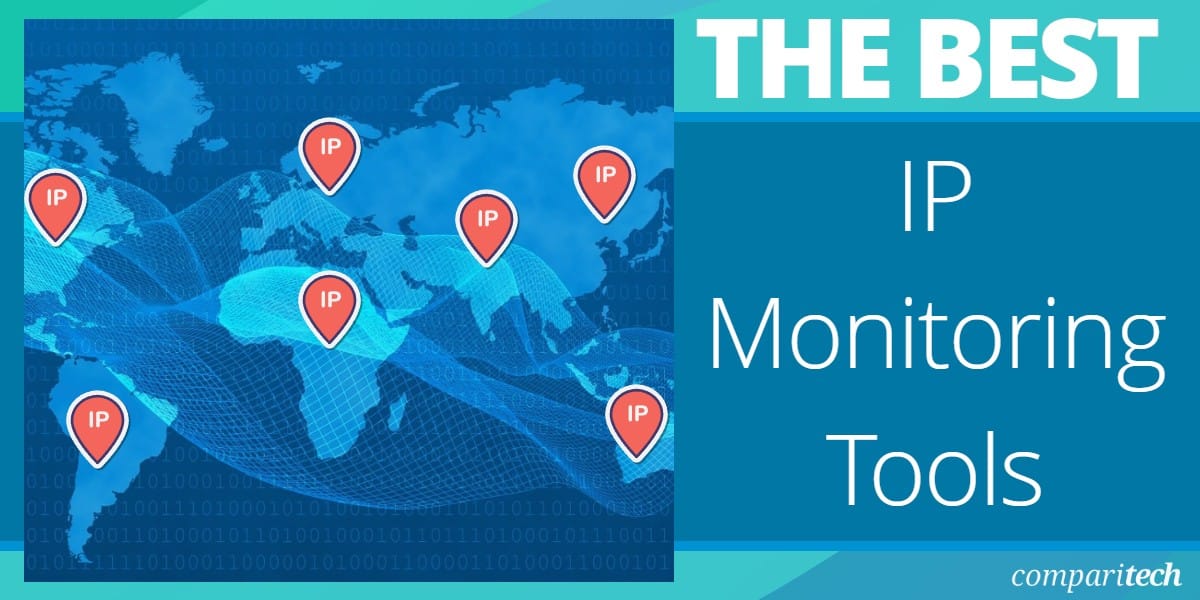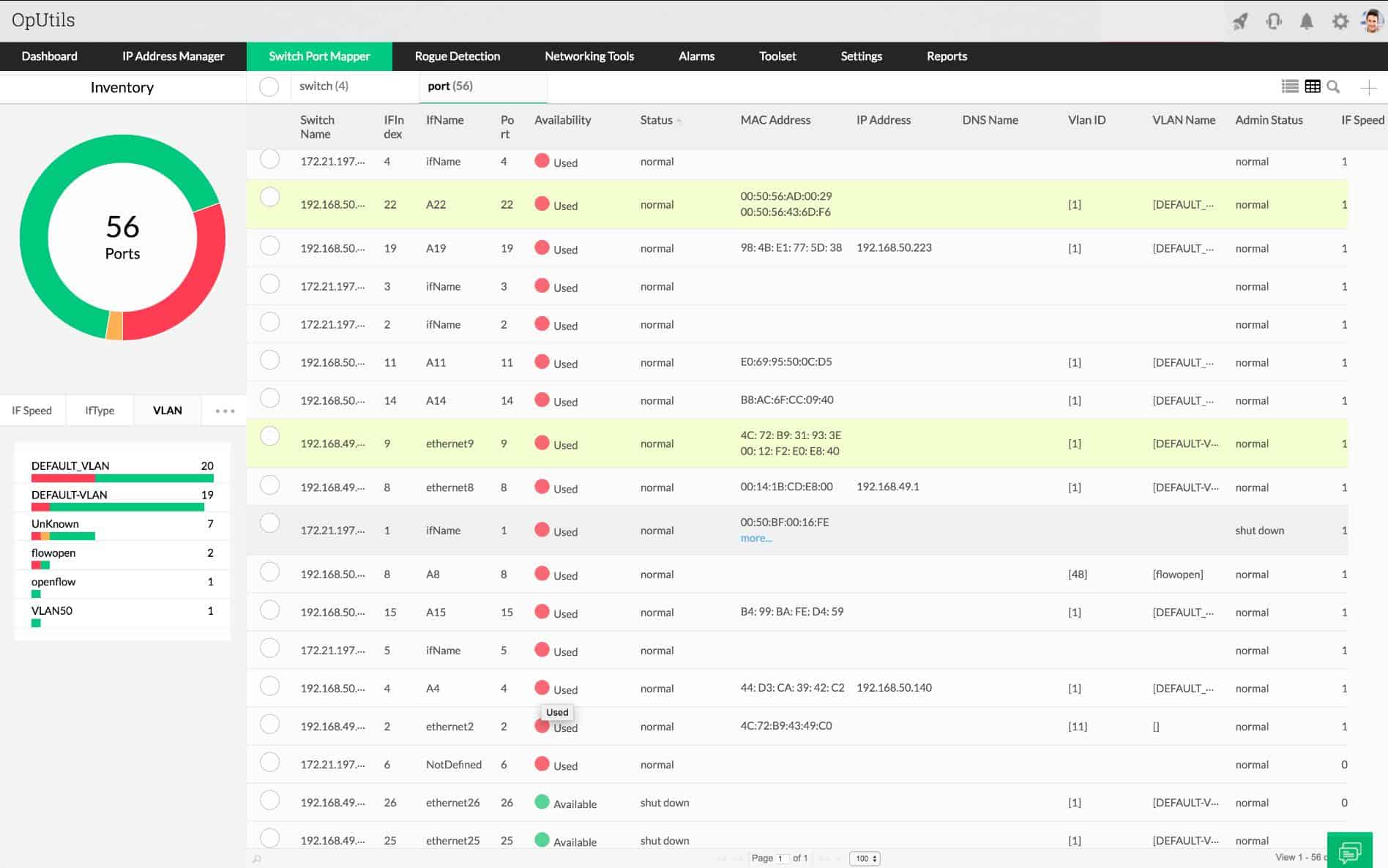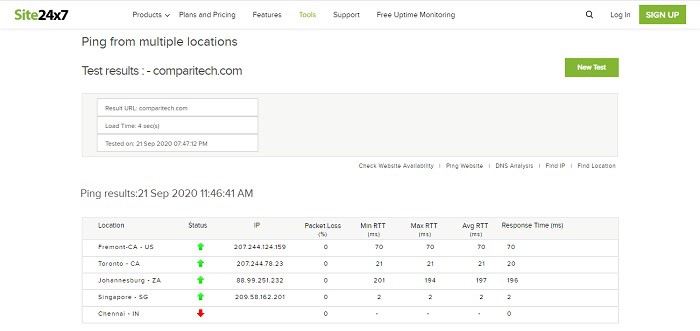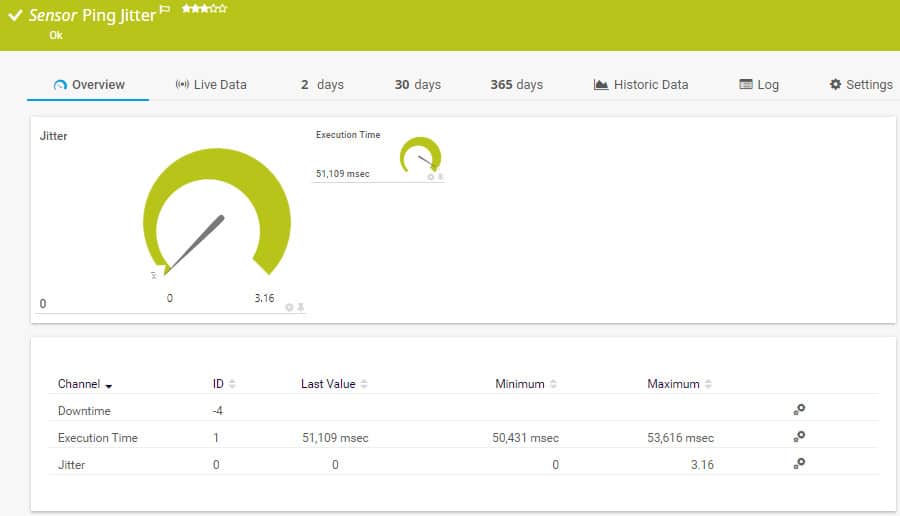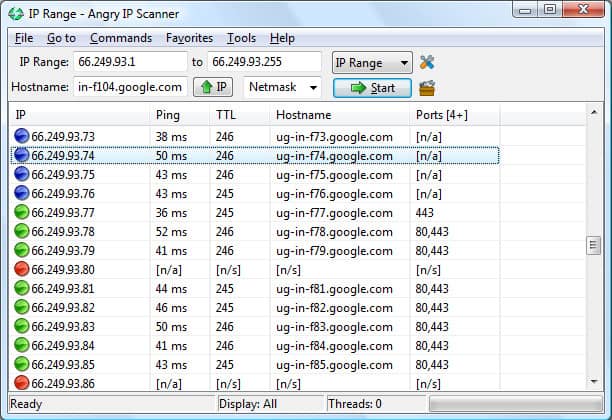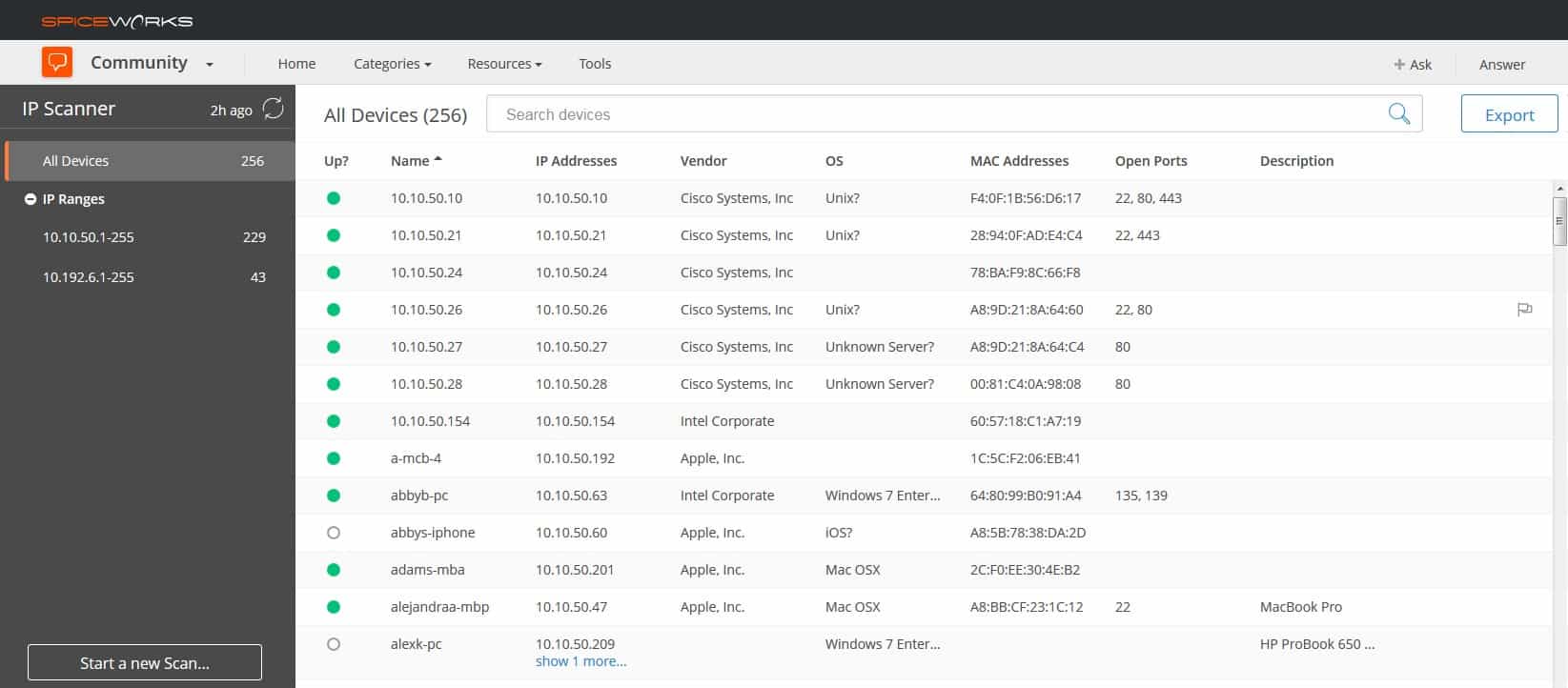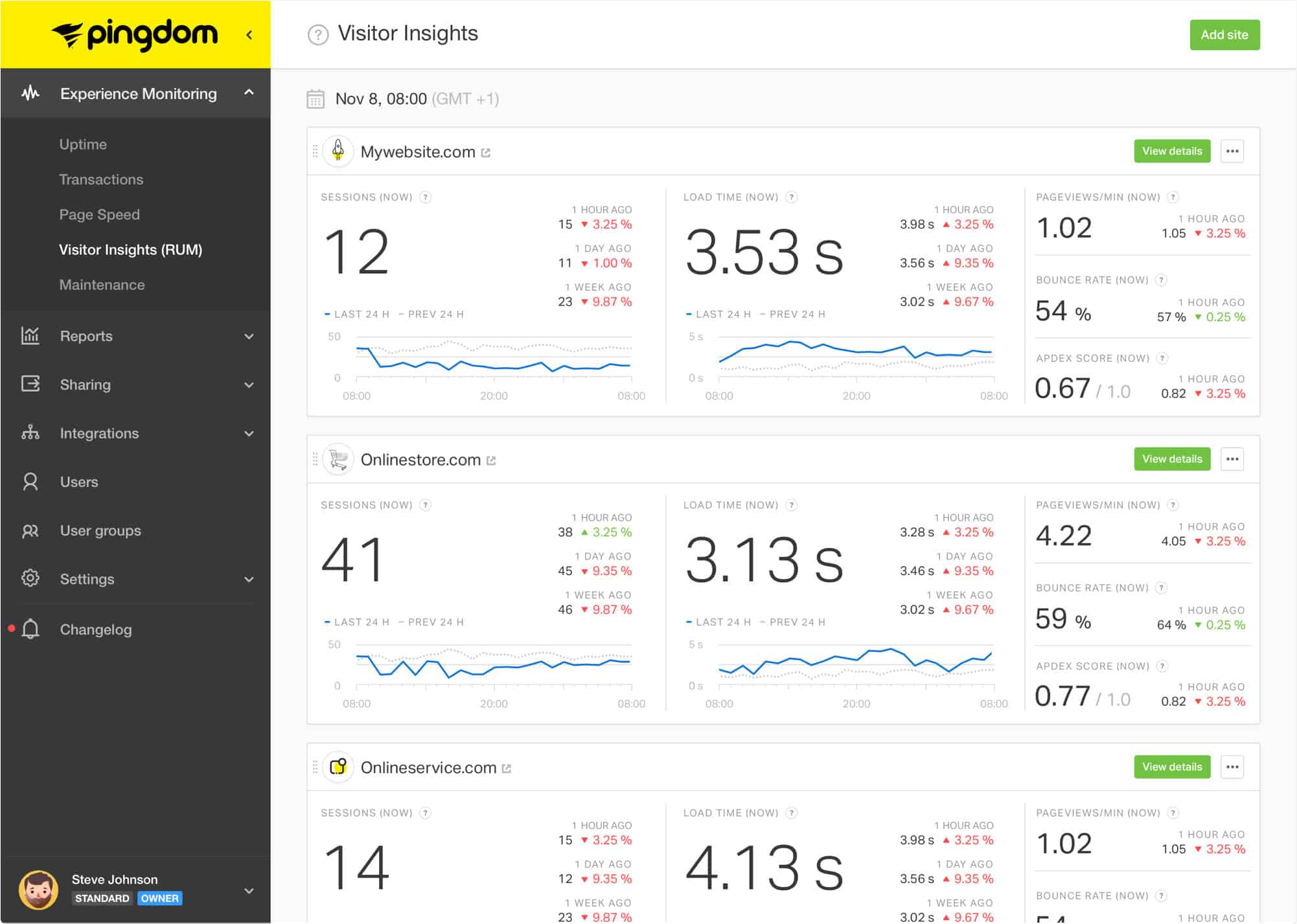You need to use automated tools in order to keep a check on your network’s smooth operations. Although there are a number of command-line utilities that you could use to perform spot checks on the network’s statuses, automated tools do the job better.
An automated IP monitoring tool will watch the network so you can get on with other tasks. If any problems arise, the IP monitoring software will send you an alert. You don’t need to perform IP monitoring yourself; you just need to know when things stop being OK.
Here is our list of the best IP monitoring tools:
- ManageEngine OpUtils EDITOR’S CHOICE A bundle of tools that includes an IPAM with IP scanning and IP address tracking. It runs on Windows Server and Linux. Start a 30-day free trial.
- Site24x7 Ping Test (FREE TRIAL) A free uptime monitor that uses Ping tests from more than 60 locations. Start a 30-day free trial.
- Paessler PRTG Ping Monitor (FREE TRIAL) A Ping utility integrated into a suite of infrastructure monitoring tools. It runs on Windows Server. Start a 30-day free trial.
- SolarWinds IP Address Manager An IPAM that coordinates with existing DHCP and DNS servers to create a DDI solution. It runs on Windows Server.
- Angry IP Scanner A free, open-source Ping utility that runs several processes simultaneously. It runs on Windows, Linux, and macOS.
- Spiceworks IP Scanner A free, cloud-based IP scanning tool that discovers all devices and lists their attributes.
- Pingdom A cloud-based uptime and response time monitor for websites that operates Ping tests from 70 locations around the world.
IP monitoring tasks
The job of IP monitoring encompasses a lot of specialist tasks.
IP monitoring is a very broad term and refers to the successful management of any TCP/IP-based network. This is because the “IP” part of TCP/IP gets its name from the Internet Protocol and also refers to the protocol family that groups around it at the Network Layer of the protocol stack.
IP monitoring tool categories
The field of IP monitoring software can be divided into three main categories:
- IP address management
- Network performance monitors
- Ping-based tools
Here are further details about each of these categories:
IP address management
An IP address manager is also called an IPAM. You need to be sure that all of your network devices have correct IP addresses assigned to them. You don’t want several devices using the same IP address. You also need to be sure that you are using your IP address pool efficiently so that you don’t run out of available addresses.
Beyond the mechanics of IP address management, you also need to be sure that your entire address space, i.e. the network, is functioning properly. A DHCP server, which allocates IP addresses and DNS servers, which cross-reference IP addresses to hostnames, needs to be kept updated with the results of an IP address scan. So, DNS servers, DHCP servers, and IPAMs are often grouped together and called DDI.
Network performance monitors
Controlling the performance of a network also comes under the category of IP monitoring. Network performance monitors check on the health of the devices that connect links together. They track down and log all connected devices and watch out for any failures that might occur.
By deploying an alerting mechanism, automated network performance monitors can free up IT staff for other tasks while performance is at an acceptable level.
Ping-based tools
The Internet Protocol has a related standard called the Internet Control Message Protocol (ICMP) which provides one of the most fundamental services used in network monitoring: Ping. Many brands of network supervision software are truly IP monitors because they are built around the execution of the Ping command.
Ping can be used as a basic form of IP address manager, called an IP scanner, it can also be used to check on the speed of a connection.
You can use Ping yourself to get network performance data. However, to be truly effective, you would need to issue Ping over and over again to each and every point on your network simultaneously. Automated IP monitoring tools can perform that task more effectively than you can.
The Best IP Monitoring Tools
Given the broad definition of IP monitoring tools, we have a very wide field to explore in order to find the best of them. Our recommended tools include network monitors, IPAMs, and Ping-based tools.
Our methodology for selecting an IP monitoring tool
We reviewed the market for IP monitoring software and analyzed tools based on the following criteria:
- A system that uses ICMP to identify all connected nodes
- Nice to have DHCP reconciliation
- A repetitive network scan
- Live reports on IP address monitoring
- The option to log all search results
- A free tool or a free trial for a no-cost assessment
- A paid tool that is worth the money or a free tool that is worth installing
With these selection criteria in mind, we produced a list of services that will run on all of the major operating systems.
1. ManageEngine OpUtils (FREE TRIAL)
OpUtils is a package that includes an IPAM and a switch port scanner. This is an unusual combination and ManageEngine is just about the only network tools producer that combines these two functions in one bundle.
Key Features:
- Includes an IP Address Manager: Incorporates an IP address management tool for efficient tracking and allocation of IP addresses.
- Detects All Addresses in Use: Detects and provides visibility into all addresses in use within the network.
- Reconciles to DHCP and DNS: Facilitates reconciliation with DHCP and DNS, ensuring consistency and accuracy in address assignments.
The core function of OpUtils is an IP scanner. This will identify all devices that are connected to the network and have IP addresses allocated to them. The interface will also show address by subnet allocation and has other useful subnet allocation features.
The IP monitoring tool uses a system of alerts. It will run constantly, rechecking IP address usage so network staff can get on with other tasks. When a problem is detected, an alert draws staff to action. Situations that cause an alert include address pool exhaustion and duplicate IP address allocation. The IPAM is also a security tool because it will detect any unauthorized devices connected to the network.
The logs from this IP monitoring tool can feed into a SIEM system and they are also available for IP address usage analysis.
Pros:
- Suite of Tools: Offers a suite of tools that includes Wake-on-LAN (WoL), IP address management, and physical switch port mapping.
- Autodiscovery: Identifies new machines through autodiscovery, particularly beneficial for larger deployments where manual tracking may be challenging.
- Available for Both Windows Server and Linux: Provides versatility by being available for both Windows Server and Linux platforms.
Cons:
- Large Platform with Multiple Tools: While it provides extensive capabilities, it may take time for users to fully explore and leverage all the available tools.
OpUtils installs on Windows and Linux. ManageEngine makes it available on a 30-day free trial.
EDITOR'S CHOICE
ManageEngine OpUtils is our top pick for an IP monitoring tool because it offers a comprehensive suite of features designed to monitor, manage, and troubleshoot IP addresses and network devices with ease. OpUtils provides real-time monitoring of IP address availability, ensuring that critical network devices and services are accessible at all times. It tracks key performance metrics such as uptime, response time, and latency, allowing IT teams to quickly identify and address connectivity issues. With this tool, administrators can efficiently monitor their network’s health and ensure that all IP addresses within the network are performing optimally. In addition to basic IP monitoring, OpUtils excels in advanced IP address management (IPAM), helping organizations track and manage their IP address allocations effectively. The tool supports IPv4 and IPv6, ensuring compatibility with both legacy and modern networks. OpUtils also offers features like subnet discovery, IP address scanning, and device mapping, giving users a complete overview of their network’s structure. It helps prevent IP conflicts by notifying users when an IP address is in use, and it ensures compliance with IP address management best practices. OpUtils provides detailed reports and historical data analysis, enabling network administrators to track trends, optimize resource allocation, and plan for future capacity needs.
Download: Get a 30-day free trial
Official Site: https://www.manageengine.com/products/oputils/download.html
OS: Windows Server, Linux, and AWS
2. Site24x7 Ping Test (FREE TRIAL)
Site24x7 is a cloud-based monitoring system for IT infrastructure and websites. The company also offers a free tool that tests all the servers engaged in delivering a website.
Key Features:
- User-Friendly Interface: Site24x7 Ping Test boasts one of the best user interfaces among ping monitoring tools, enhancing usability and navigation.
- Mobile App Support: Features a dedicated mobile app for both Android and iOS platforms, allowing users to monitor and manage resources on the go.
- Comprehensive Measurement: Capable of measuring latency, jitter, response times, and performance over time, making it a suitable long-term solution for ping monitoring needs.
- Global Testing Capability: The ability to run tests from over 60 locations is beneficial for monitoring global services and ensuring a diverse perspective on performance.
The tool is delivered in the form of a web page. The user just has to enter a domain name to get the tests running. The service includes more than 60 test locations, which the user can choose from before launching the test.
Pros:
- Free Version for Smaller Businesses: The free version supports monitoring up to five sites, providing an excellent introductory option for smaller businesses.
- Cloud Hosted: Operates as a cloud-hosted service, providing accessibility and scalability.
Cons:
- Feature-Dense Platform: Site24x7 is noted as a feature-dense platform, which may require time for users to fully learn all of its features and customization options.
Test results show whether a web server is contactable. For those servers that do respond, the Ping Test shows the packet loss rate and the minimum, maximum, and average roundtrip time to that location (for jitter). It also shows the response time.
3. Paessler PRTG Ping Monitor (FREE TRIAL)
Paessler PRTG is a complete infrastructure monitoring system that covers networks, servers, and applications. The package is a bundle of monitors, each of which is called a sensor. The customer decides what functions should be included in the monitoring system by selectively activating sensors.
Key Features:
- Drag and Drop Editor for Custom Views and Reports: Features a drag-and-drop editor, simplifying the process of building custom views and reports tailored to specific needs.
- Supports a Wide Range of Alert Mediums: Offers support for various alert mediums, including SMS, email, and third-party integrations into platforms like Slack, ensuring timely notifications.
- Application-Specific Monitoring Sensors: Each sensor is designed to monitor specific applications, with prebuilt sensors dedicated to capturing and monitoring activities like VoIP.
- Utilizes Packet Sniffing, WMI, and SNMP: Employs a combination of packet sniffing, Windows Management Instrumentation (WMI), and Simple Network Management Protocol (SNMP) to report network performance data.
Several of the functions in PRTG rely on Ping and there are a number of sensors that specifically perform IP monitoring with Ping. There is a SIP Ping sensor, a Jitter Ping sensor, and a straightforward Ping sensor. This tests host availability and also delivers roundtrip time data. The QoS sensor gives the roundtrip time of packets and a latency metric for one-way traffic, showing the time to the first byte. The Cisco IP SLA sensor provides IP monitoring for VoIP traffic.
Pros:
- Fully Customizable Dashboard: The fully customizable dashboard is well-suited for both lone administrators and Network Operations Center (NOC) teams, providing flexibility in monitoring.
- Freeware Version Support: Provides support for a freeware version, allowing users to access essential monitoring features without cost.
- Part of a Wider System Monitoring Package: Integrated as part of the broader PRTG Network Monitor, offering comprehensive system monitoring capabilities.
Cons:
- Learning Curve: PRTG is a comprehensive platform with numerous features and components, which may require time for administrators to fully learn and leverage all capabilities.
Paessler PRTG installs on Windows Server and it is free to use for up to 100 sensors. So, all of the IP monitoring tools that use Ping could be used without ever having to pay anything. Paessler offers a 30-day free trial with unlimited sensors.
4. SolarWinds IP Address Manager
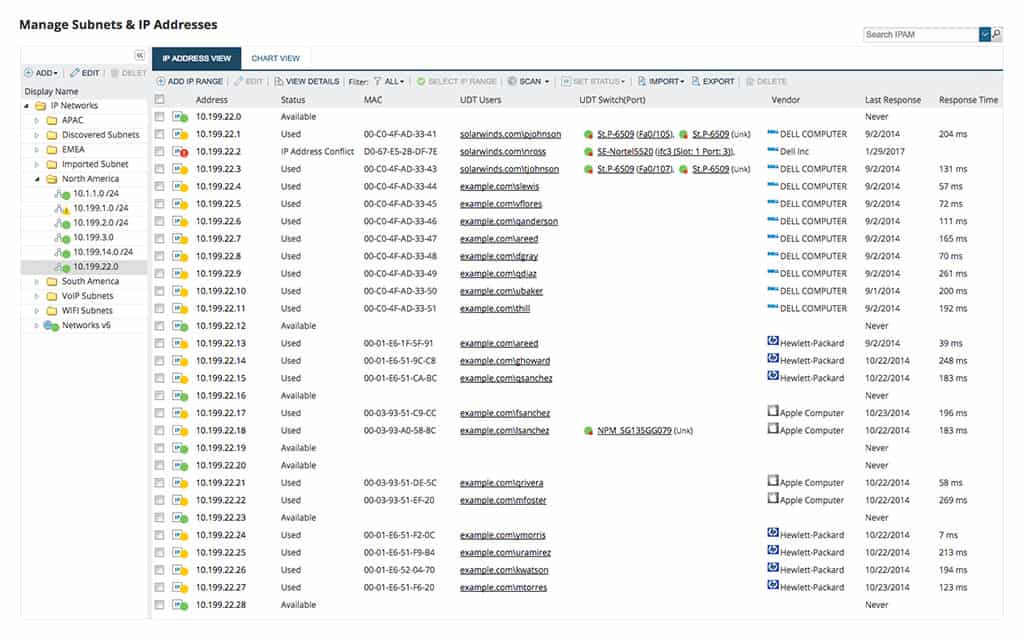
SolarWinds IP Address Manager is an IPAM. It combines Ping and facilities from the Simple Network Management Protocol (SNMP) to locate every device connected to the network and discover their IP addresses. This process will run constantly as a background process, giving a live list of all IP addresses in use.
Key Features:
- Constant Monitoring: Provides continuous monitoring of IP addresses, ensuring real-time visibility into the network.
- Automatic Device Discovery: Automatically discovers devices within the network, enhancing the accuracy of IP address management.
- DHCP and DNS Reconciliation: Facilitates reconciliation between DHCP and DNS, ensuring consistency and accuracy in address assignments.
- Alerts for IP Address Misallocation: Generates alerts for IP address misallocation, helping to promptly address and rectify any issues.
The IPAM automatically updates the record of available IP addresses, reconciling the DHCP server’s records with the real utilization that it discovered. It also queries the DNS server to get a list of hostnames for each discovered IP address. This creates a full DDI system. The interconnectivity between IPAM, DNS, and DHCP system, prevents address problems that can impair system performance.
This system is available to be installed on Windows Server. The major SolarWinds tools, such as the IP Address Manager are all written on a common platform, called Orion. This means that this IP monitor will integrate with and interface with other SolarWinds products.
Pros:
- Comprehensive DDI Package: Offers a comprehensive package for DHCP, DNS, and IP address management, suitable for both small and large networks.
- Addressing Issue Tracking: Capable of tracking issues such as IP conflicts, misconfigurations, and subnet capacity limitations, contributing to network health.
- Lightweight Deployment: Runs on a simple Windows Server deployment, ensuring a lightweight and accessible solution.
- Templated Reports: Templated reports are easy to execute and customizable, providing flexibility in reporting and analysis.
Cons:
- Not Designed for Home Users: The tool is not designed for home users; it is an in-depth networking tool built for IT professionals and enterprises.
SolarWinds offers the IP Address Manager for a 30-day free trial.
You can really expand your network management capabilities if you reach for the IP Control Bundle. This gives you the User Device Tracker as well as the IP Address Manager. With the User Device Tracker, you can record the activities of each user account or external IP address as traffic passes along the network. This is a great network-level security tracker. Both units run on Windows Server and you access them through a single console. The package is offered on a 30-day free trial.
5. Angry IP Scanner
Angry IP scanner is a free network discovery tool. It uses the Ping command to search through a range of addresses. If it gets a response, it has found a device and an IP address that is in use. If it doesn’t get a response, that IP address is available.
Key Features:
- Multiple Output Formats: Can output scan results in multiple formats, offering flexibility in data presentation compared to command-line interface (CLI) tools.
- DNS and Hostname Metrics: Provides DNS and hostname metrics, enhancing the information available for each discovered device.
- Automatic Network Discovery: Enables automatic discovery of devices within the network, providing visibility into connected devices.
- Connectivity Reports: Offers connectivity reports, providing information on the status and availability of devices.
IP scanners are a lightweight form of IPAM. They don’t have the ability to update address pools or coordinate with DHCP or DNS, but they are a good IP monitoring option for small networks.
The interface of Angry IP Scanner is very easy to use. The user enters a range of IP addresses to search through. All of the results of a Ping to each address in the range are shown in the main panel of the GUI interface. The user can specify that only active addresses should be included in the Results screen. The system will try to collect a hostname from the DNS server for each IP address that it tests. The rest of each record is taken up with Ping results. Extra fields can be added on demand.
Tests can be performed with ICMP, TCP, or UDP. The default number of transmissions per address is three but that can be altered in the system preferences. Output can be exported in CSV, XML, text, or IP-Port format.
Pros:
- Ease of Use: Recognized as one of the easiest tools to use in the market, making it user-friendly for various skill levels.
- Suitable for Small Networks: Well-suited for small networks and home use, providing simplicity and efficiency.
- Free Tool: Angry IP Scanner is freely available for users, making it accessible without cost.
Cons:
- Interface Scalability: The interface may not scale well on enterprise-size networks, potentially limiting its effectiveness in larger environments.
- Lacks Graphing Capabilities: Does not offer graphing capabilities, which may limit the depth of analysis for users who require visual representations of network data.
This is not an automated IP monitoring tool. Each run is performed on demand. So, although it is free, in the long run, it isn’t much of a cost saver because someone will have to keep pushing the Start button to get continuous results. That ties up a member of the staff.
Angry IP Scanner installs on Windows, Linux, and macOS.
6. Spiceworks IP Scanner
Spiceworks is a free infrastructure monitoring system. It has a separate IP monitoring tool that is available online as a web-based IP scanner. You have to set up an account in order to use the tool, but that process is free as well. It is also necessary to install an agent somewhere on your network.
Key Features:
- Discovers All Connected Devices: Capable of discovering all devices connected to the network, providing comprehensive visibility.
- Live Connection Feedback: Offers live connection feedback, allowing users to monitor the status of connections in real-time.
- User-Friendly Interface: Features a user-friendly interface that simplifies the viewing of all ports, services, and their current states for enhanced monitoring.
The IP scanner will probe your network and list each device that it encounters, showing its IP address, MAC address, operating system, and brand. A detailed scan option gives results on the CPU, memory, and disk capacity and utilization of each host and it will even list all of the software installed on each.
Pros:
- Cross-Platform Agent Installation: The agent can be installed on Windows, Linux, or Mac systems, providing flexibility across different operating systems.
- Suitable for Longer-Term Monitoring: Deemed a better tool for longer-term monitoring needs, making it suitable for ongoing network observation.
- Free to Use: Spiceworks IP Scanner is available for use without cost, making it accessible to users at no expense.
Cons:
- Installation Process: Requires a local install and the use of the online browser for installation, potentially lengthening the installation process compared to other tools.
- Includes Banner Ads: Displays banner ads within the tool, which may affect the overall user experience.
7. Pingdom
Pingdom is an uptime monitor for websites. It is based on Ping, which is from the realm of IP monitoring. There are many reasons that a website becomes unavailable and, in some cases, it might be available in some places and not in others. The response times of websites also vary widely when delivered to different locations around the world.
Key Features:
- Cloud-Based Service: Operates as a cloud-based service, facilitating accessibility and ease of use.
- Uptime Monitoring for Websites: Specializes in uptime monitoring for websites, ensuring continuous availability.
- Tests from Multiple Locations: Enables testing from multiple locations, providing a global perspective on website performance.
- Global Monitoring Capability: Can monitor externally from over 70 locations, making it an excellent option for monitoring applications and services that serve a global audience.
Content delivery networks can improve response times, but if a cache server goes down, the owner of the website won’t know that availability has been impaired in one part of the world. All tests are logged but the user doesn’t need to pay attention to the results unless a test fails. Pingdom sends an alert when problems arise, so support staff knows to pay attention to downtime or slow response times. Alerts appear in the system dashboard and can also be sent as SMS messages or emails.
The Root Cause Analysis module in Pingdom enables the support team to launch investigations into why the site has become unavailable or slow to an audience in one location. The service deploys a range of tests to identify what went wrong.
Pingdom is a cloud service, so there aren’t any installation requirements and it can be accessed from any operating system through a standard browser. There is also a Pingdom API that enables test results to be channeled through to other applications.
Pros:
- Cloud-Based Deployment: Being cloud-based eliminates the need for onboarding or complicated setup, streamlining the monitoring process.
- Multichannel Alerting: Alerts can be sent through various channels, including email, SMS, and integration into custom solutions via API, ensuring timely notifications.
- Root Cause Analysis: Utilizes root cause analysis to assist administrators in identifying and resolving issues quickly, enhancing troubleshooting capabilities.
Cons:
- Short Trial Period: The trial period is a bit short, potentially limiting the time for users to fully explore and evaluate the service.
The Pingdom service is available in five plan levels: Starter, Standard, Advanced, Professional, and Enterprise. Test frequency and data retention periods increase with successively higher plans. The service is charged for by subscription and you can get a 14-day free trial of all but the Enterprise plan.
IP Monitoring FAQs
What is IP address monitoring?
IP monitoring is a test for the availability of devices connected to a network or to remote systems that are contactable across the internet. The most frequently used tool for this task is Ping.
How does IP monitoring work?
IP monitoring sends out a connection request to a specific IP address and examines the response. This service can be used for uptime monitoring of websites. The technique can also be used to test the availability of devices connected to a private network by working through a range of IP addresses and recording which addresses send back a response, which indicates that the address is in use.
How do I monitor a device by IP address?
IP monitoring is usually limited to availability tests. Once a packet sent to a specific IP address gets a response, the monitoring system can note that there is a device on the network using that address. The monitoring tool will then use other monitoring techniques, such as the Simple Network Management Protocol to examine details of that device’s activities.