As remote work continues to increase, having a reliable Remote Desktop Connection Manager (RDCMan) is a must for IT teams and Managed Service Providers (MSPs). These tools provide a reliable way for technicians to log into multiple remote devices for troubleshooting and management. Specifically, it addresses the following pain points:
- The time lost by switching between different remote devices and interfaces
- Managing multiple logging credentials
- Security risks from weak session management
- Inefficient support operations from technicians and loss due to not meeting SLAs
- No clear audit trails for compliance
To address these pain points, you need the right RDCMan. In this article, we discuss in detail the best remote desktop connection managers and the reasons for selecting them. Using this information, you can make the right decisions that can improve your organization’s productivity and efficiency.
Here is our list of the best remote desktop connection managers:
- ManageEngine Remote Access Plus EDITOR’S CHOICE This is a connection manager that provides desktop views of remote devices with diagnostics tools built into the package. Available for Windows Server or as a cloud service. Access a 30-day free trial.
- Zoho Assist (FREE TRIAL) This online system is available in many editions that provide remote access utilities and Help Desk tools for incident management. There is also a free edition. Start a 15-day free trial.
- mRemoteNG A free, lightweight remote access system with a tabbed interface to handle multiple simultaneous connections. It runs on Windows and Windows Server.
- Royal TS A connection manager that is able to control remote connection systems provided by other applications, such as TeamViewer, Hyper-V, and VMWare. It installs on Windows and Windows Server.
- Atera This RMM and PSA package for managed service providers includes AnyDesk and Splashtop for remote access and remote desktop functions. This is a cloud-based service.
- Dameware Mini Remote Control A remote access system that includes the ability to start up sleeping endpoints and share screens as well as access the operating system.
- Devolutions A comprehensive, secure remote desktop connection manager that has strong security features and auditing routines. It is available in free and paid versions for Windows, macOS, Android, and iOS.
- TeamViewer A widely-used remote desktop system that has a range of uses besides IT support. It installs on Windows, macOS, Linux, Chrome OS, Raspberry Pi, iOS, and Android. It can access devices with those operating systems plus IoT devices.
- AnyDesk Free for home users and three paid editions for businesses, this remote access system supports communication between devices running Windows, macOS, Linux, FreeBSD, Raspberry Pi, ChromeOS, Android, and iOS.
- Splashtop This is a good choice for IT support departments and it is popular with MSPs. The technician console is available for Windows, Windows Mobile, macOS, Android, iOS, and Amazon Fire.
- Take Control Useful for IT department technicians or MSP operatives, this remote desktop access system is available in versions for individual freelancers and teams. This is a cloud-based service.
- ISL Online A reliable, secure, cloud-mediated remote desktop access service that facilitates communication between devices running Windows, macOS, Linux, Android, iOS, and Windows Mobile.
If you need to know more, explore our vendor highlight section just below, or skip to our detailed vendor reviews.
Best remote desktop connection managers
Top Feature
Centralized multi-device troubleshooting with collaborative diagnostics
Price
On-premises starts at $75/year for 25 devices; cloud starts at $10/month or $100/year; perpetual license: $187 for 25 devices
Target Market
MSPs and organizations of all sizes that require efficient troubleshooting across multiple operating systems
Free Trial Length
30-day free trial
Additional Benefits:
- Allows remote connection to Windows, macOS, Linux, Android, and iOS
- Enables efficient troubleshooting with multiple technicians working together
- Facilitates secure file transfers between technician and remote device
- Supports remote device reboot and power-on functions
- Includes detailed session reporting and auditing for compliance
Features:
- Remote desktop control across Windows, macOS, Linux, Android, and iOS
- Wake‑on‑LAN and remote reboot capabilities
- Multi-session management with keystroke and mouse control
- Secure file transfer functionality
- Voice, video, and chat integrated into the console
Top Feature
Augmented reality remote assistance for real-time visual troubleshooting
Price
Free for 1 technician and 5 devices; paid plans: Standard - $10, Professional - $15, Enterprise - $24
Target Market
Small IT help desks, SMBs, and MSPs needing fast, cloud-based remote access
Free Trial Length
15-day free trial
Read more ▼
Top Feature
Tabbed interface for managing multiple remote sessions concurrently
Price
Free
Target Market
SMBs and individuals who need a centralized tool to manage different connections
Free Trial Length
Not applicable (free tool)
Read more ▼
Top Feature
Integrated credential management with secure assignment and sharing
Price
A single-user license starts at $84.97
Target Market
Organizations of all sizes that need secure credential management and efficient handling of remote sessions
Free Trial Length
Free version available for up to 10 remote devices
Read more ▼
Top Feature
Integrated RMM and PSA for seamless automation, monitoring, and ticketing
Price
Professional - $149/month, Expert - $189/month, Master - $219/month, Enterprise - custom pricing (per technician)
Target Market
MSPs and IT teams that require remote access, helpdesk, monitoring, and automation in a single platform
Free Trial Length
30‑day free trial
Read more ▼
Top Feature
Role-based access control with Active Directory, NTLM, and Smart Card support
Price
Starts at $370
Target Market
Organizations of all sizes that need secure and on-demand remote access to Windows, macOS, and Linux devices
Free Trial Length
14-day free trial
Read more ▼
Top Feature
Centralized credential and role-based access control for privileged accounts
Price
Starts at $36 for a one-year subscription
Target Market
MSPs and IT professionals who require a centralized platform for managing diverse connections
Free Trial Length
30-day free trial
Read more ▼
Top Feature
End-to-end encryption using RSA‑2048 and AES‑256 for secure connections
Price
Starts at $24.90/month for individual use and $112.90/month for IT teams
Target Market
Teams that require access to different devices for efficient troubleshooting
Free Trial Length
14-day free trial
Read more ▼
Top Feature
DeskRT codec for efficient image compression and transfer
Price
Solo – $14.90/month, Standard – $29.90/month, Advanced – $79.90/month
Target Market
Individuals and small businesses that need quick access to remote devices
Free Trial Length
14-day free trial
Read more ▼
Top Feature
Scalable remote IT support with advanced security
Price
Solo – $3, Pro – $8.25, Performance – $13, and Enterprise is custom. All prices are per month per user
Target Market
Organizations that need high-performance remote support with complete security and compliance features
Free Trial Length
7-day free trial
Read more ▼
Top Feature
MSP-focused remote support with strong technician collaboration tools
Price
Negotiated pricing
Target Market
Organizations that need deep diagnostics and technician collaboration features
Free Trial Length
14-day free trial
Read more ▼
Top Feature
Custom deployment options for cloud or on-premise remote access
Price
Standard - $34.90, Premium - $54.90, Enterprise - $99.90 per month; Pay-Per-Use at $0.25/minute
Target Market
Educational institutions and government agencies requiring remote access across multiple operating systems
Free Trial Length
15-day free trial
Read more ▼
Product support for software houses selling both to the general public and to businesses is a whole lot easier. This is thanks to remote desktop systems and an entire industry – Managed Service Providers (MSPs) – wouldn’t exist without remote desktop systems.
Over the years, demands for more features and stiff competition between vendors have resulted in some very sophisticated remote desktop connection managers. Some useful features that are now common include:
- Wake-on-LAN to turn on unattended desktops
- Operating system access for installing software and conducting investigations
- Screen mirroring to watch the actions of a user
- Remote control to let the user see what the technician is doing
- Multiple simultaneous screens
- A credentials manager
- Secure connections protected by encryption
- Chat facilities alongside screen viewers
- Screen sharing for team collaboration
- Integration into help desk management systems
- Access for automated processes
- Logging of all technician actions
The advent of Managed Service Providers means that remote desktop connection managers are now integrated into a suite of technician tools that are geared towards accessing the desktops of other companies to fulfill the terms of a support contract. These suites of tools are called Remote Monitoring and Management packages (RMM).
Not only do MSPs need to provide their technicians with excellent tools, such as remote desktop systems but they must also ensure that the data and systems of those client companies remain secure. This means tightening working practices and using secure systems in order to rule out the possibility of rogue MSP employees causing damage to client systems or stealing data.
Key Points to Consider Before Purchasing a Remote Desktop Connection Manager
Selecting the right RDCMan can bring immense benefits for your organization, especially by way of increased productivity. Some aspects to consider are:
- Protocol support: Check if the selected tool supports all the protocols used in your organization.
- Credential management: A well-developed tool must allow you to store credentials safely. Ideally, look for tools with features like safe vaults and role-based access.
- Multi-session handling: Needless to say, your RDCMan must be capable of handling multiple sessions simultaneously. Also, it must scale when needed.
- Logging: Make sure to select a tool with extensive logging capabilities, as this can help with audit and compliance.
- Centralized management: The interface must be simple to use, and at the same time, it must provide a snapshot of all connections in a single frame to give you comprehensive visibility.
- Cross-platform support: Make sure the tool you pick supports the different operating systems in your infrastructure.
With these factors in mind, select a tool that aligns with your goals, while meeting your compliance requirements and budgets.
How to Calculate the ROI of Remote Desktop Connection Managers
Evaluating the Return on Investment (ROI) is critical for selecting the right tool. Below is a structured way to get the ROI of different tools:
Step 1: Estimate the Loss Without an RDCMan
As a first step, calculate how much you will lose when you don’t use an RDC Man. A few aspects to consider are:
- Time wasted in switching between connections or finding a particular connection.
- Loss due to misconfigurations and system errors.
- Delays in resolving IT issues.
- Cost of security incidents.
- Staff burnout and inefficiency due to constant switching between connections.
Step 2: Total Cost of the Tool
Next, calculate all the costs associated with buying/licensing and installing the tool. Some possible costs can include:
- Annual subscription or licensing fees.
- Onboarding and setup costs.
- Time spent by staff on initial configuration.
- Training costs.
- Ongoing support, upgrades, and maintenance.
Step 3: Benefits of Using an RDCMan
Now that you know the costs, it’s time to estimate the benefits of using an RDCMan for your organization. In particular, look at what aspects of step 1 the tool addresses or saves for you:
- Time saved on launching and managing remote sessions.
- Reduction in manual errors.
- Improved response time while handling incidents.
- Better security from the secure storage of credentials.
- Fewer IT support tickets.
Step 4: Plug In the Formula
Lastly, put the above benefits and costs in a formula:
- ROI = ((Total Benefits from step 3 – Total Costs from step 2) / Total costs) X 100
- For example, if the total benefits are $30,000 and costs are $5,000, the ROI is ((30,000 – 5,000) / 5,000) X 100 = 500%
Use Our Remote Desktop Connection Manager ROI Tool
We have created a tool where you can simply plug in the numbers.
Remote Desktop Connection Manager ROI Calculator
Benefit Inputs ($ per year)
Cost Inputs ($ per year)
The best remote desktop connection managers
In this review, we looked for those remote desktop connection managers that are suitable for use by teams of support technicians that have the responsibility for maintaining a fleet of endpoints and supporting users.
You can read more about each of these options in the following sections.
1. ManageEngine Remote Access Plus (FREE TRIAL)
Best for: A secure, scalable, and feature-rich RDCMan
Relevant for: MSPs and organizations of all sizes that require efficient troubleshooting across multiple operating systems
Price: On-premises deployment starts at $75/year for 25 devices with five technicians. The corresponding cloud deployment cost is $10/mo or $100/year. There is also a perpetual license option, which is $187 for 25 devices
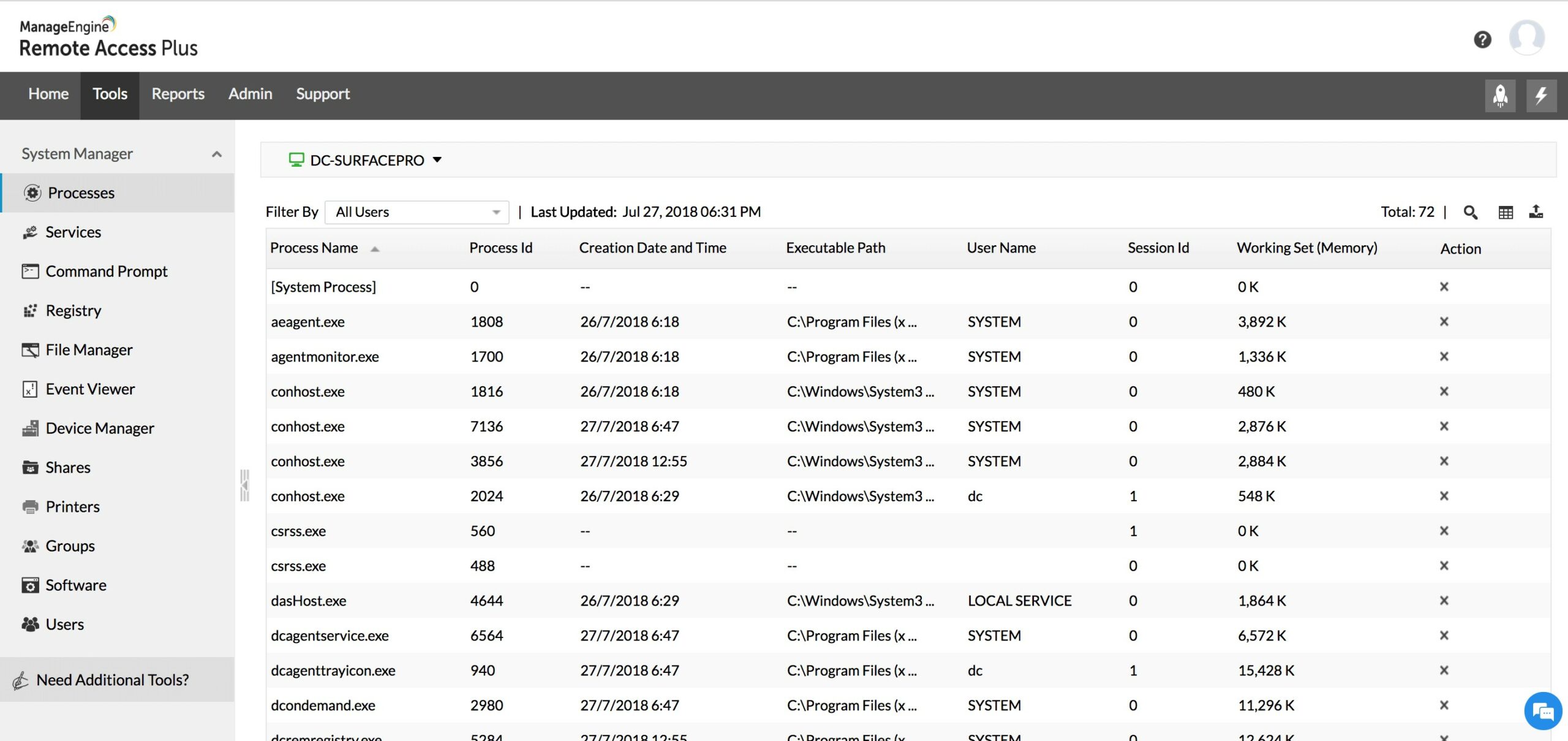
ManageEngine Remote Access Plus is a package of services that are needed by support technicians. Apart from a remote desktop viewer, this bundle gives you diagnostic tools. The remote access system is able to manage connections to remote devices running Windows, macOS, and Linux.
ManageEngine Remote Access Plus’ Key Features:
- Multi-Platform Support: Remote access to desktops and servers running Windows, macOS, Linux, and mobile devices (Android and iOS) from a single platform.
- Session Management: Provides tools to manage multiple remote sessions simultaneously, including the ability to switch between sessions, minimize/maximize windows, and send keystrokes/mouse clicks across sessions.
- File Transfer: Enables secure transfer of files between the technician’s machine and remote devices for exchanging data, updates, or logs.
- Wake-on-LAN (WOL): Allows technicians to remotely power on devices that are turned off or in sleep mode.
- Remote Access and Control: It provides remote access, remote control, remote reboot, and other remote desktop functionalities, enabling administrators to perform a wide range of tasks on remote systems efficiently.
- Detailed Reporting and Auditing: Offers reports on remote access activities, user logins, and file transfers for improved security visibility and compliance purposes.
- Free Version Available: Offers a free version, providing basic remote access functionality at no cost, making it accessible for small-scale deployments or testing purposes.
Unique Business Proposition
Remote Access Plus has a comprehensive set of support tools like advanced diagnostics, system management, and secure remote access, all of which are combined into a single platform. Also, its support for different operating systems makes it highly versatile for all environments.
Feature-in-Focus: Troubleshooting
Using this tool, you can connect to all devices in your infrastructure, regardless of location. You can examine all the devices collectively to diagnose the issue and bring the technicians together to work as a team. These capabilities make troubleshooting highly targeted and efficient.
Comparitech SupportScore – 9.3
ManageEngine’s high score reflects its commitment to high-quality customer service. Over the years, users have responded positively to the quality of support, and we don’t anticipate any quality drops as the employee headcount is stable. Though its job satisfaction is slightly lower than what we’d like, still, the availability of self-supporting documents and financial stability can improve it in the coming years.
Why do we recommend it?
ManageEngine Remote Access Plus is a system that provides both backend remote access and remote desktop functions. This system provides remote control, file transfer, wake up, and restart of remote devices. This system is available for Windows Server or as a cloud SaaS package. The console includes voice and video chat for communication with the user.
The remote access dashboard includes a window of the remote device’s desktop and a side panel that enables different screens to be selected. For example, it is possible to view a command prompt view as well as the desktop. The panel also offers a chat window for communication with the user of the device that is being accessed.
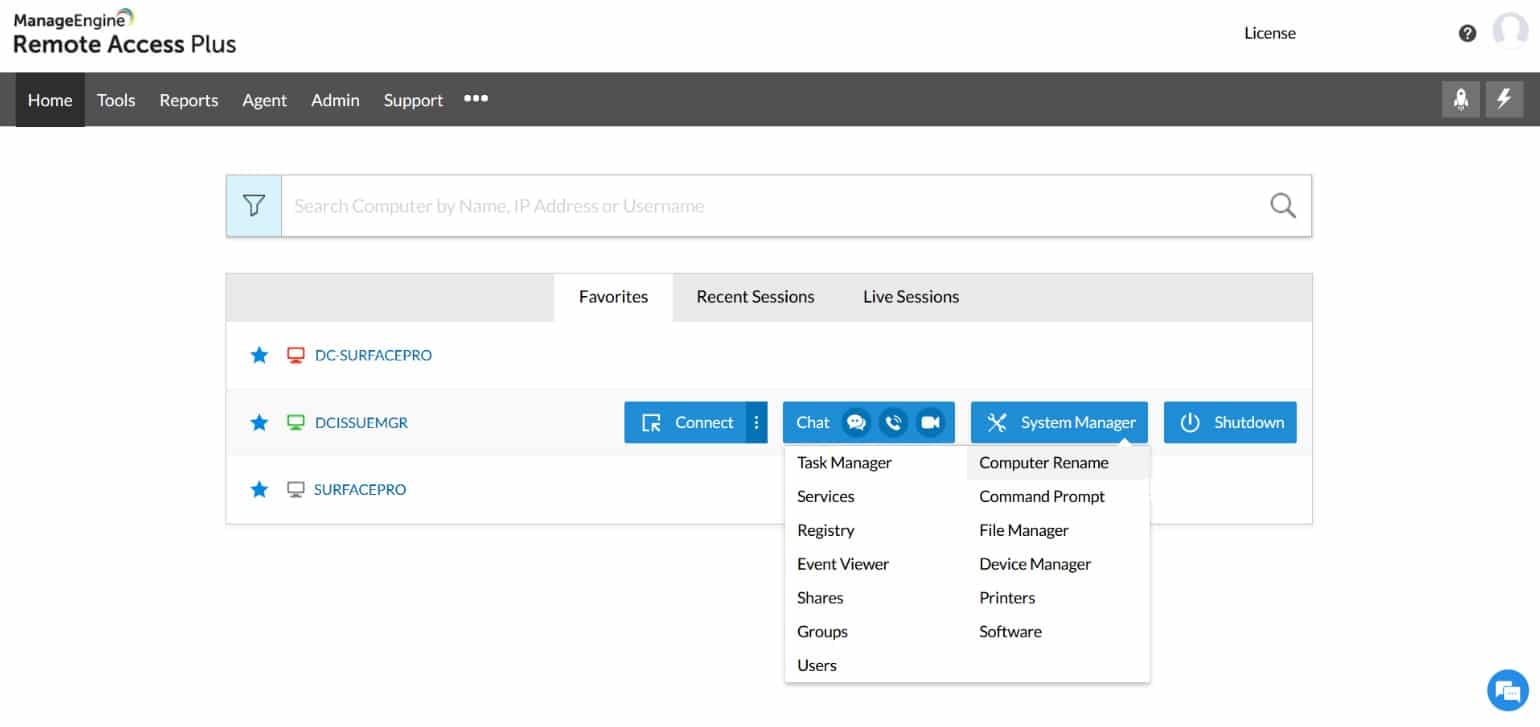
Who is it recommended for?
This system is suitable for use by an individual support technician or by a team. The package has a free edition, which will access up to 10 remote devices. All editions can access remote devices running Windows, macOS, or Linux and the top plan also includes a pack of troubleshooting tools.
Pros:
- Feature Rich: Provides a comprehensive set of features for remote desktop access, file transfer, session management, and device management across various platforms.
- Improved Efficiency: Multi-session management and remote reboot capabilities can streamline troubleshooting workflows for IT professionals.
- Enhanced Security: 2FA, detailed audit trails, and secure file transfer protocols contribute to a more secure remote access environment.
- Platform Independence: Supports various operating systems and mobile devices, offering flexibility for managing diverse IT environments.
- Scalability: Manages a large number of remote devices effectively, making it suitable for small and large businesses alike.
Cons:
- Limited Remote Access System Management: Does not allow for the management of different remote access systems from a centralized interface, which may require administrators to use multiple tools for managing diverse remote access environments.
There are three editions for ManageEngine Remote Access Plus: Free, Standard, and Professional. The Free version is the same as the Professional edition but is limited to accessing 10 devices. The Standard edition includes remote access systems and the Professional and Free editions add on diagnostic tools. This package is available as a cloud-based service or it can be downloaded for installation on Windows Server. You can assess Remote Access Plus with a 30-day free trial.
EDITOR'S CHOICE
ManageEngine Remote Access Plus is our top pick for a remote desktop connection manager because it offers a robust and secure solution for managing remote desktop connections across a wide range of devices and operating systems. Designed for IT professionals and system administrators, this tool provides seamless access to remote computers, enabling troubleshooting, file transfers, and system maintenance without the need for physical presence. The package attracts buyers with its ease of use, and strong security protocols – it is ideal for organizations of all sizes. One of the big advantages of Remote Access Plus is its scalability. It supports a wide array of operating systems, including Windows, macOS, and Linux, which ensures compatibility across platforms. The tool allows IT teams to securely access and control remote machines, whether on-premises or across the globe, without compromising on performance. Security features in Remote Access Plus include two-factor authentication (2FA), session recording, and granular access controls. This ensures that only authorized personnel can access sensitive systems, reducing the risk of unauthorized access or data breaches. The tool provides efficient session management, enabling IT teams to quickly connect to remote systems, perform necessary tasks, and disconnect with ease. The straightforward interface and detailed reporting make it easy to monitor and track remote access activities, which further enhances productivity and accountability.
Download: Get a 30-day FREE Trial
Official Site: https://www.manageengine.com/remote-desktop-management/free-trial.html
OS: Windows Server and SaaS
2. Zoho Assist (FREE TRIAL)
Best for: Fast and secure on-demand support
Relevant for: Small IT helps desks, SMBs, and MSPs who need a cloud-based remote access that does not involve complex deployment
Price: Three plans: Standard – $10, Professional – $15, and Enterprise – $24
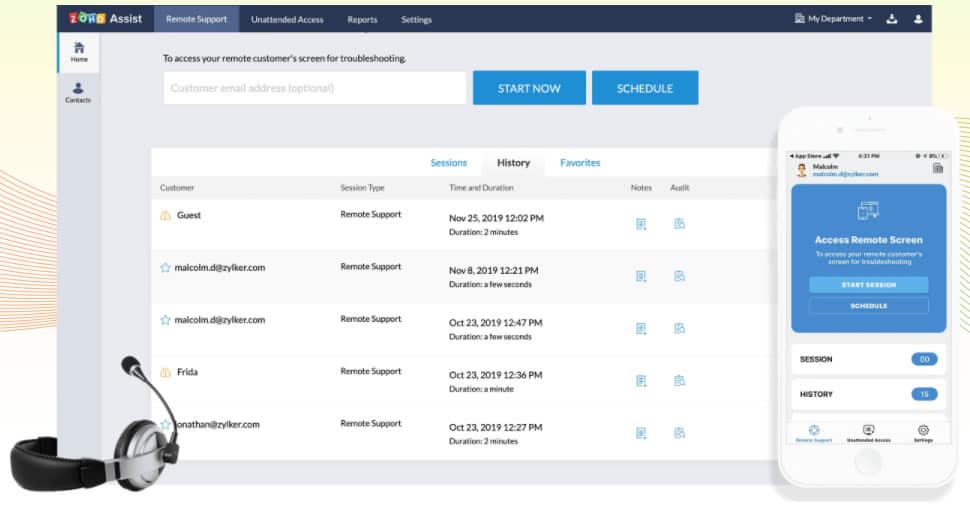
Zoho Assist is a Help Desk package from a brand that provides a large number of business tools online, which includes a productivity suite that rivals Microsoft 365 and Google Workspace. The Zoho Assist system is available as a standalone service or as part of a bundle of Zoho systems – all of which are based in the cloud.
Zoho Assist’s Key Features:
- On-Demand Remote Support: Provides technicians with the ability to initiate remote support sessions with users without requiring prior software installation on the remote machine.
- Unattended Remote Access: Allows technicians to set up unattended remote access for both computers inside a local network (LAN) and those located remotely.
- Live Multi-Monitor Remote Access: Zoho Assist integrates with their online meeting and webinar software, allowing technicians to view and interact with all monitors of the remote user’s desktop simultaneously, enhancing troubleshooting and collaboration during support sessions.
- Augmented Reality Remote Assistance: This unique feature utilizes a user’s smartphone camera to provide real-time, augmented reality-based assistance. Technicians can see what the user sees through their phone camera, enabling them to troubleshoot issues remotely.
- Reboot and Reconnect: Zoho Assist allows technicians to reboot remote desktops with a single click and then seamlessly reconnect to the session without losing control. This eliminates the need for users to manually restart the session after a reboot.
Unique Business Proposition
This cloud-native tool allows technicians to start remote access instantly when needed, without worrying about complex deployment and installation. Moreover, it is browser-based and compatible with most platforms.
Feature-in-Focus: Ease of Use
A highlight of this tool is its ease of use. Since it is cloud-based and requires no installation, it can be used by people of different skill levels. Also, the interface is simple and highly intuitive.
Comparitech SupportScore – 9.3
Zoho and ManageEngine are a part of the same organization, so they share the same resources.
Why do we recommend it?
The Zoho Assist system is entirely online and includes storage space for the event records that the system generates. The package implements remote desktop access, getting support technicians into devices running Windows, macOS, Linux, ChromeOS, Android, and iOS. The service can be used for corporate support to assist users or for external product support.
Technicians access the Zoho Assist suite through a browser. The tool provides a support session that gives remote access to computer desktops. There is also an option for unattended access to fleet computers. The system is able to wake up computers that are switched off. In all use cases, the remote device can be running Windows, macOS, Linux, iOS, or Android. The remote device needs an access agent installed on it.
In the user support scenario, technicians have access to a chat panel, and voice and video chat are also possible. The tool lets the technician see the screen that the user is sitting at and also take control for usage demonstrations. If the remote device is owned by the user and not the business, the technician needs to send the user an email with a link to the remote access utility download page before a session can be created.
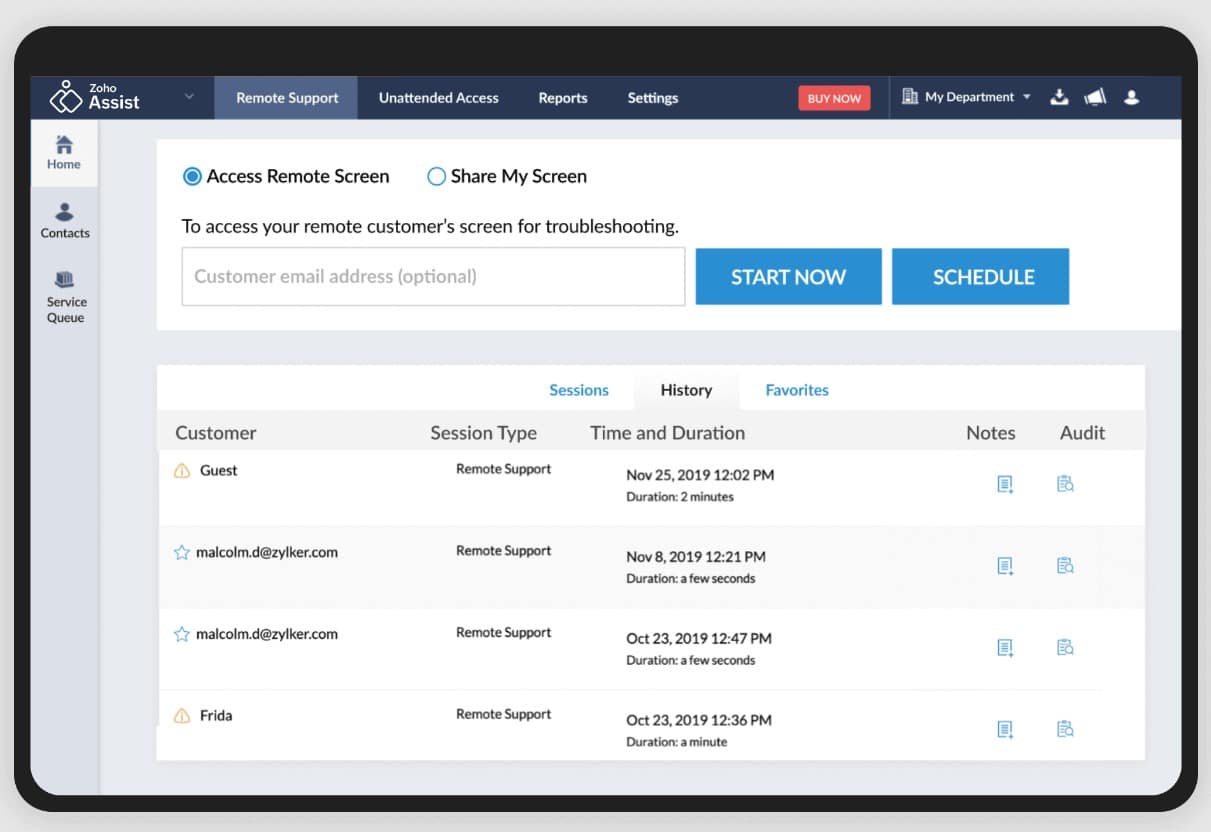
Who is it recommended for?
The Zoho package is priced and designed to support all sizes of support operations from single-tech freelance workers to the support teams of multinational organizations or managed service providers. The smallest package is Free and the paid plans are priced per technician. Zoho Assist’s client list includes Scania and FedEx.
Pros:
- Flexibility and Ease of Use: On-demand remote support and unattended access options offer flexibility in how you connect to remote devices. No prior installation requirement on the remote machine simplifies the process for both technicians and users.
- Web-Based Console: Zoho Assist provides a web-based console for managing remote support sessions and accessing remote devices, allowing technicians to initiate and manage sessions from any browser.
- Multi-Platform Support: Supports unattended remote access for both Windows, Linux, Chrome OS, and macOS machines.
- Branding and Customization: Customization options allow you to integrate Zoho Assist seamlessly into your existing IT infrastructure and maintain consistent branding for your users.
Cons:
- Potential Performance Impact: Remote access functionality, especially features like multi-monitor access and augmented reality, might consume bandwidth and computing resources, impacting performance on slower connections or older devices.
There is a Free edition, which is suitable for use by one technician who is supporting five unattended devices. You get more features with the five paid editions. The best way to assess the Zoho Assist system is to access a 15-day free trial.
3. mRemoteNG
Best for: Free and open source RDCMan with a tabbed interface
Relevant for: SMBs and individuals who need a centralized tool to manage different connections
Price: Free
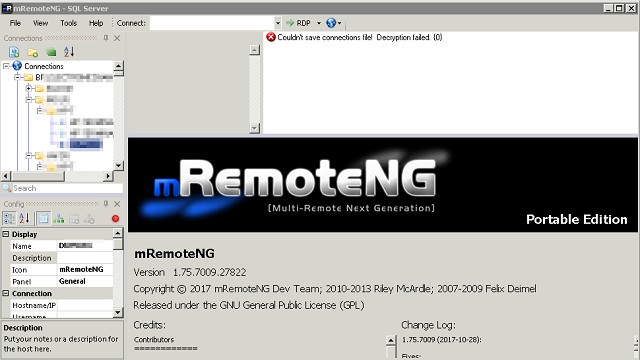
mRemoteNG is a free, open-source remote desktop connection manager. Getting something for free is great but be aware that this utility isn’t as sophisticated as the paid tools on this list. The remote view gives access to the Desktop or the operating system and the interface for the console includes tabbed sessions. This allows the technician to switch between concurrent live sessions connected to several machines at once.
mRemoteNG’s Key Features:
- Multiple Simultaneous Sessions: Allows users to manage multiple remote sessions concurrently, making it efficient for handling multiple remote connections.
- Desktop or Command Line Access: Users can access remote systems either through a graphical desktop interface or via command line, providing flexibility in managing remote connections.
- Multi-Protocol Support: The software supports multiple protocols, including Remote Desktop Protocol (RDP), Secure Shell (SSH), Telnet, and Virtual Network Computing (VNC), catering to diverse remote access needs.
Unique Business Proposition
This is a lightweight, open-source remote connection manager that supports multiple protocols. More importantly, it consolidates these different connections into a unified tabbed interface, making it easy for users to navigate between them.
Feature-in-Focus: Multi-Protocol Support
mRemoteNG is a highly versatile tool, as it supports a wide range of protocols, including RDP, VNC, SSH, Telnet, HTTP/HTTPS, rlogin, raw socket connections, and PowerShell remoting. It also supports multiple languages like Japanese, Dutch, French, German, Italian, Polish, Russian, Spanish, and more.
Comparitech SupportScore – 1.5
This low score is because this tool is maintained by a single individual. This means you cannot expect customer support, bug fixes, or upgrades. However, the quality of documentation is excellent, and this is where you can find answers to your questions.
Why do we recommend it?
The mRemoteNG package provides a remote desktop to access Windows and remote operating system access to Windows PCs and computers running Linux. The package runs on Windows and can manage multiple open connections through a tabbed interface. The system also provides credential storage for fast reconnection.
The interface is able to store remote device credentials so that they don’t have to be re-entered at the beginning of each session. However, there isn’t a secure distribution system for remote credentials in this tool.

Who is it recommended for?
The big appeal of this system is that it is free to use. There isn’t a version for Linux and there is no cloud version, however, anyone with a PC can have it. The tool also provides a way to access to VMs using Hyper-V and it has a built-in Nmap port scanner.
Pros:
- Transparent Open-Source Project: Being an open-source project, mRemoteNG benefits from transparency and community-driven development, with users having access to the source code and contributing to its improvement.
- Simple Interface: mRemoteNG features a straightforward interface that can accommodate a larger number of clients, making it user-friendly for managing various remote connections.
- Free to Use: As a free tool, mRemoteNG offers remote access capabilities without incurring additional costs, making it an attractive option for budget-conscious users.
Cons:
- Community Support Dependency: Users relying on mRemoteNG may face challenges in terms of support and bug fixes, as the software’s maintenance and updates depend on community contributions.
- Lacks Remote Management Features: mRemoteNG may not provide advanced remote management features typically required by technical support teams, such as detailed session logging, centralized user management, or comprehensive auditing capabilities.
mRemoteNG is suitable for home use or for single technicians supporting small businesses. The software installs on Windows.
4. Royal TS
Best for: Managing multiple connections across different protocols
Relevant for: Organizations of all sizes that need secure credential management and efficient handling of remote sessions
Price: A single-user license starts at $84.97
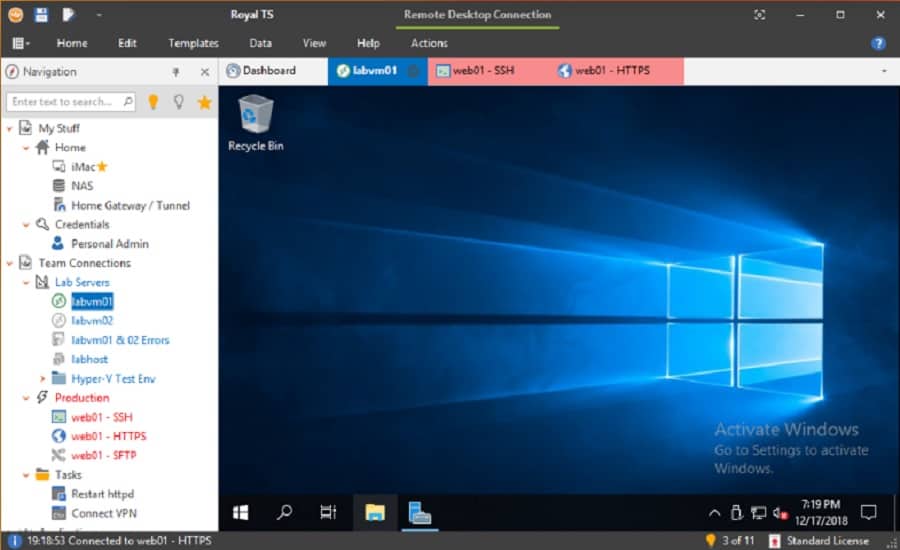
Royal TS is available in free and paid versions and it is a good choice for technicians working for small businesses. This system manages connections that are operated by other systems, such as Hyper-V, VMWare, or TeamViewer.
Royal TS’ Key Features:
- Encryption & Lockdown: Royal TS prioritizes security by offering encryption for your connection data and credentials, safeguarding sensitive information.
- Multi Protocol Options: Supports various connection methods, allowing you to connect to your systems using different protocols (RDP, SSH, VNC, etc.) and handle both planned and ad-hoc connection needs.
- Scripting Support: Integrates with PowerShell, a powerful scripting language, enabling automation of repetitive tasks and customization of connection behavior.
- Bulk Operations: Offers bulk editing and adding functionalities, allowing you to efficiently manage a large number of connections simultaneously.
- Extensive Customization: Provides a wide range of settings for individual connections and overall behavior. You can personalize connection settings while maintaining global configurations for specific user needs
Unique Business Proposition
This is a web-based interface supporting multiple protocols. It also comes with many extensible features like automation, scripting support, and dynamic folders that provide higher value to organizations. Moreover, it integrates well with many popular platforms.
Feature-in-Focus: Integrated Credential Management System
A standout feature is its integrated credential management system that allows you to assign credentials to individual devices and securely store and share them when needed. This feature eliminates the need to remember and enter the credentials every time, and at the same time, maintains the security of this sensitive information.
Why do we recommend it?
Royal TS provides access to remote devices running Windows, macOS, or Linux. Get screen views and remote control or get in at the operating system with this tool. You can also connect to VMware and Hyper-V VMs with this system. The console is able to manage multiple open sessions simultaneously and it also provides a file transfer utility.
This is a secure remote connection system with encryption for connections and an attractive console that runs on Windows. The service is able to connect to remote endpoints running Windows, macOS, iOS, and Android, so this is a good choice for IT departments that need to operate a UEM strategy that includes mobile devices as well as desktop computers. The dashboard of the viewer is tabbed, allowing multiple simultaneous sessions that can be connected to devices with different operating systems.

The system is designed for teams of technicians and it includes work distribution and team collaboration features. It is possible to set up a central store of access credentials that can log a technician in automatically, so individuals don’t need to learn login account details.
Who is it recommended for?
The system will run on Windows, macOS, iOS, and Android. There is also a networked version for Windows Server that will provide connection management for multiple technician consoles. Use the package for free to access up to 10 remote devices. The paid version is priced per user with a perpetual license.
Pros:
- Cross-Platform Compatibility: Royal TS supports a wide range of operating systems including Windows, macOS, iOS, and Android, providing flexibility for users across various devices.
- Improved Workflow: Connection templates and bulk operations streamline the process of managing and connecting to numerous remote systems.
- Flexibility: Supports various connection protocols and allows for both planned and ad-hoc connections.
- Granular Control: Extensive customization options provide a high degree of control over individual connection behavior and overall user experience.
Cons:
- Cost: Royal TS is not a free product, and the cost might be a consideration for individual users or smaller organizations.
- Clunky Multi-User Features: Some users may find the multi-user features of Royal TS to be clunky, particularly in enterprise-level network environments.
The free version of Royal TS is called Lite and it is limited to maintaining connections for ten devices. The paid version has a one-off purchase price that is levied per user.
5. Atera
Best for: All-in-one IT management
Relevant for: MSPs and IT teams that require remote access, helpdesk, monitoring, and automation in a single platform
Price: Four plans: Professional – $149, Expert – $189, Master – $219, and Enterprise is custom pricing. All prices are per technician per month

Atera is a package of tools for managed service providers and it includes tools for technicians and also systems for team management. The technician tools include AnyDesk for remote access and Splashtop for a remote desktop utility. Although these two tools are not native to the Atera system, they are integrated, which makes Atera a remote desktop connection manager.
Atera’s Key Features:
- Wake-on-LAN Support: The software includes options for Wake-on-LAN, enabling users to access devices that are powered off remotely, enhancing accessibility and troubleshooting capabilities.
- Communication Channels: Atera provides channels for communication with users, improving collaboration and ensuring efficient support delivery.
- Remote Desktop Options: Users can choose between Splashtop and AnyDesk for remote desktop functionality, providing flexibility and compatibility with different remote access preferences.
- Companion Ticketing System: The software includes a companion ticketing system, allowing users to seamlessly manage and track support tickets alongside remote access tasks.
- Chat Window: Atera features a chat window, facilitating communication between technicians and end-users for real-time support and troubleshooting.
Unique Business Proposition
Atera is a comprehensive platform, offering IT management and help desk combined. At the same time, it is simple to use, easy to set up, and scale. No complex configurations or deployments are needed.
Feature in Focus: Integrated RMM and PSA
Atera’s Remote Monitoring and Management (RMM) and Professional Services Automation (PSA) allow technicians to run advanced tasks on remote devices. They can perform background tasks, run scripts, manage tickets, and do so much more without switching tools.
Comparitech SupportScore – 8.8
Atera has solid financial backing with steady revenue over the last few years. Also, its self-supporting documentation and quality of customer support are excellent. A minor issue is its job satisfaction levels, which are lower than most vendors on our list. This can lead to gaps at times, especially when new employees are still understanding the process.
Why do we recommend it?
Atera is a remote monitoring and management package that is delivered from the cloud. This system offers remote access by including a license for Splashtop. Desktop access and remote control are possible. The automated processes in the package also get remote access to endpoints for software deployment, patching, and standard maintenance tasks.

The Splashtop and AnyDesk systems are listed separately here below. Atera customers get all of the functionality described in those two reviews.
The full Atera package includes a Help Desk system. This includes a framework for creating a customer portal, to which you can add your own branding – or that of your client. The portal includes options for self-managed password reset, a knowledge base, and a ticket-raising service.
Other parts of the Atera Help Desk system include automated ticket routing, a team manager supervision console, and dashboards for technicians into which the AnyDesk and Splashtop services fit. Atera includes a password locker that distributes credentials confidentially. All connections to client endpoints are protected by 256-bit AES encryption.
Who is it recommended for?
Atera is built in two versions: for IT departments and for managed service providers. Both versions are packaged in four plans and all include Splashtop for remote access. In each version, all but the lowest plan also includes a license for Anydesk, which is an alternative remote access system.
Pros:
- Complete MSP Package: Atera offers a comprehensive package of tools beyond remote desktop functions, catering to the overall needs of MSPs, including ticketing, communication, and integration into support dashboards.
- Integration: The software seamlessly integrates into support technician dashboards, streamlining workflows and enhancing productivity.
- Connection Security: Atera ensures connection security through encryption, safeguarding remote access sessions and sensitive data.
Cons:
- Non-Native Remote Connection Services: The remote connection services (Splashtop and AnyDesk) are not native to the Atera system. While they offer remote desktop functionality, this reliance on external services may introduce dependencies or compatibility considerations.
Atera is a SaaS platform and is charged for by subscription. There are three plans available and the first of these does not include AnyDesk. All plans include Splashtop. Payment plans are monthly and yearly, with the annual plan working out cheaper per month.
6. Dameware Mini Remote Control
Best for: Secure remote desktop support
Relevant for: Organizations of all sizes that need secure and on-demand remote access to WIndows, macOS, and Linux devices
Price: Starts at $370
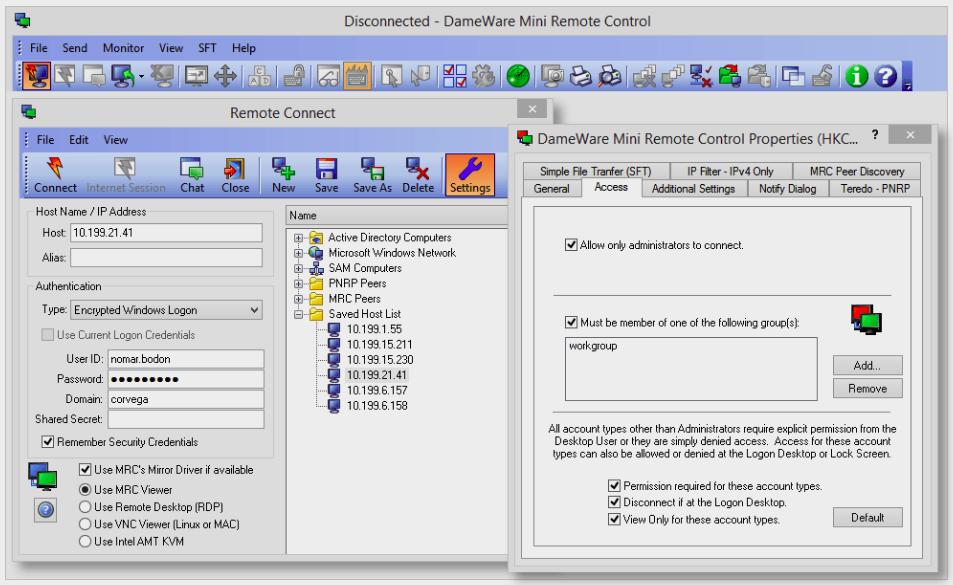
Dameware Mini Remote Control is a flexible package that is suitable for support technicians working from solo right up to the IT departments of large multinationals. It allows you to access endpoints running Windows, macOS, and Linux – that includes servers as well as desktops.
Dameware Mini Remote Control’s Key Features:
- Remote Desktop Control: Provides technicians with a graphical interface to view and interact with the remote computer’s desktop, enabling tasks like troubleshooting, software installation, and configuration changes.
- File Transfer: Allows secure transfer of files between the technician’s computer and the remote machine, facilitating updates, data sharing, and log collection.
- Chat Functionality: Offers basic chat functionality for communication between the technician and the remote computer user during the support session.
Unique Business Proposition
This is a secure and lightweight tool designed for organizations that don’t need a comprehensive IT management suite. Its advanced features, like built-in encryption and authentication, make it a secure option for organizations that have compliance requirements.
Feature-in-Focus: Access Control
Dameware MRC integrates with different authentication methods and platforms to streamline access control for authorized users. Specifically, it integrates with Active Directory and supports NTLM and Smart Card logon. With this role-based access control, it logs every session for auditing and compliance tracking.
Comparitech SupportScore – 8.9
SolarWinds is a company known for its longevity and financial stability. With a large number of employees, the quality of customer service has always been excellent. Its self-supporting documentation is also well-developed and comprehensive. Though its employee job satisfaction is one of the lowest among our vendors, we don’t see major disruptions in customer service in the coming years.
Why do we recommend it?
Dameware Mini Remote Control is an on-premises package that provides technicians with remote access to endpoints and can even wake up computers that are turned off. The system can access devices running Windows, Linux, and macOS. There is a remote desktop feature with optional remote control.
Tools in the console allow the technician to communicate with the user of a device that is being accessed through a chat system. Other utilities include screenshot capture and file transfer systems.
The remote devices that are to be accessed all need an agent program installed on them. However, this can be sent out as an automated software installer and loaded in bulk across all devices, preparing them for Dameware Mini Remote Control access.
The screen for the console allows for multiple sessions to be open simultaneously. It gives a view of the desktop of each contacted device, allowing the technician to use each computer as though it was the local machine.
The service allows access to devices that are turned off and includes two-factor authentication. The technician accounts can be managed centrally through Active Directory and any credentials needed to access the remote network and remote devices are kept hidden from the operator.
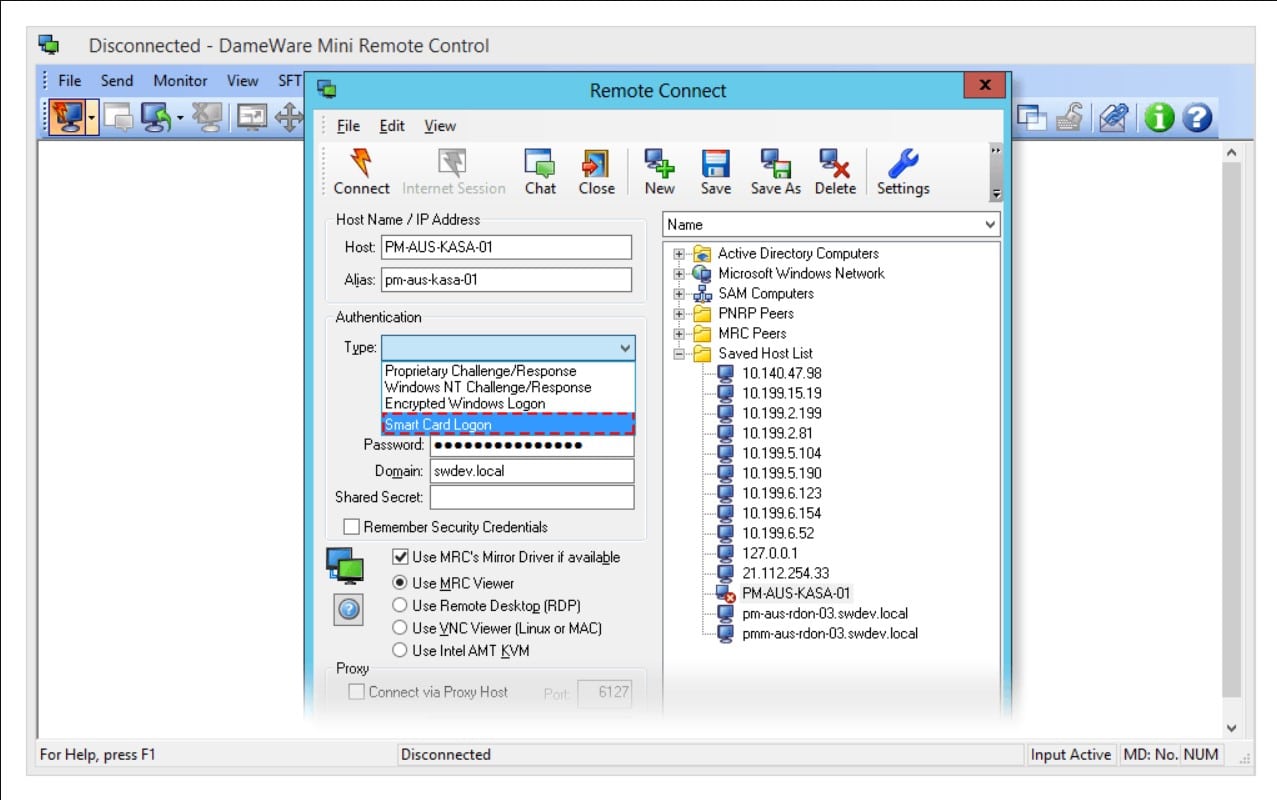
Who is it recommended for?
This package runs on Windows or Windows Server. The tool can be bought with just one license, which is suitable for use by independent support technicians. A group package is available for IT department support teams and managed service providers. The remote access console includes maintenance and troubleshooting tools.
Pros:
- Easy Deployment: Easily deployed on multiple machines through MSI creation tools, simplifying remote access setup for managed environments.
- Lightweight and Portable: Known for its small file size and minimal resource requirements, allowing it to run on most computers without significant performance impact.
- Multi-Platform Support: Its compatibility with Windows, Linux, and macOS makes it a versatile solution for organizations with heterogeneous environments.
Cons:
- Short Trial Period: Some users may find the 14-day trial period insufficient for fully evaluating the software’s capabilities, especially in larger environments with complex remote management needs.
Dameware Mini Remote Control can be accessed with just a single-user license as well as group licensing. The software is available for a 14-day free trial.
7. Devolutions Remote Desktop Manager
Best for: Comprehensive remote connection and credential management
Relevant for: MSPs and IT professionals who require a centralized platform for managing diverse connections
Price: Starts at $36 for a one-year subscription

Devolutions Remote Desktop Manager is offered in free and paid versions. This is a very comprehensive service that can access desktops, servers, IoT devices, and cloud resources for maintenance and troubleshooting.
Devolutions Remote Desktop Manager’s Key Features:
- Remote Connection Management: Configure and manage multiple remote connections within a centralized vault. Secure sharing between users allows for simultaneous launches and easy switching between machines.
- Password Management: Devolutions integrates a secure password vault for storing and managing all passwords, credentials, and privileged accounts. This centralizes control and provides visibility over your entire IT environment.
- Secure Access Control: Based on role-based access control (RBAC) and least privilege principles, Devolutions helps you centrally manage and control access to privileged accounts and critical assets.
- Scalability for SMBs and IT Teams: The software promotes a balance between robust security and affordability, allowing for continuous improvement in managing IT risk.
Unique Business Proposition
With Devolutions, organizations can connect to remote devices through various protocols for troubleshooting. Additionally, it streamlines IT management and makes it easier and faster to close tickets. It supports RDP, SSH, VNC, VPNs, and web-based interfaces.
Feature-in-Focus: Centralized Credential Management
Its robust credential management system is a notable feature because it allows users to securely store and access credentials. Also, it supports role-based access controls to provide granular permissions and allow only authorized users to access sensitive information.
Why do we recommend it?
Devolutions Remote Desktop Manager forges connections between installed units. That means you need to have an agent installed on each device that you want to access remotely. Both the viewer and the agent are available for Windows, macOS, iOS, and Android. There is no version for Linux.
The main difference between the two versions is that the paid version, called Enterprise, includes team management functions. Both versions can be used by businesses. The Devolutions system requires two elements: a viewer, and a remote agent. Both of these systems can communicate across operating systems and they are available for Windows, macOS, Android, and iOS.
The viewer includes the ability to open multiple sessions to different endpoints. All session activities are logged to provide an audit trail and protection against technician action.

Important extra features in the Enterprise edition include secure password management for remote devices and collaboration tools, such as session sharing and pooled databases.
Who is it recommended for?
There are two editions for the Devolutions system. One is free and runs on a technician’s device. The other system is a networked service with team management functions. Both versions will store credentials for fast connections with the Team package storing credentials centrally. The service provides activity logging for compliance auditing.
Pros:
- Ease of Management: Provides user-friendly management tools, accessible even when on the road, in the office, or without an internet connection.
- Free and Enterprise Edition: The availability of both a free and an Enterprise edition caters to different user needs and budget constraints, offering flexibility in feature access and scalability.
- Auditing and Reporting: Offers detailed reports to evaluate your organization’s information security posture and enhance control over access to privileged accounts.
- Improved Efficiency: Manage and share multiple remote connections from a central location, enabling efficient workflows for teams.
Cons:
- Learning Curve: The feature-rich nature of the software might require a slight learning curve for users unfamiliar with advanced security practices.
- Offline Mode Improvement Needed: The offline mode functionality of RDM could benefit from improvement, particularly in terms of reliability and usability when disconnected from the internet.
Devolutions Remote Desktop Manager Enterprise Edition is available for a 30-day free trial.
8. TeamViewer
Best for: Secure and user-friendly remote support
Relevant for: Teams that require access to different devices for efficient troubleshooting
Price: Starts at $24.90/month for individual use and $112.90/month for IT teams

TeamViewer is a very widely-used remote desktop management system and is the leading package in the sector with more than two billion installations. The tool is free for home use. This package derives its name for its strong team collaboration features and it is ideal for use by large IT departments.
TeamViewer’s Key Features:
- Remote Desktop Control: Provides technicians with a graphical interface to view and interact with the remote user’s desktop, enabling tasks like troubleshooting, software installation, and configuration changes.
- Secure Unattended Access: Allows technicians to set up secure unattended remote access to computers and Android devices.
- Cross-Platform Compatibility: Supports a wide range of operating systems, including Windows, macOS, Linux, Android, and iOS, allowing for flexible connection options.
- File Transfer: Enables secure transfer of files between the technician’s machine and the remote device for exchanging data, updates, or logs.
- Collaboration Features: Includes basic chat functionality for communication between the technician and the remote user during the support session. Some paid plans offer additional features like session recording and web conferencing.
Unique Business Proposition
TeamViewer is an easy-to-use tool, as the setup process is minimal. You don’t have to configure VPNs or firewalls to allow access, and this makes TeamViewer an ideal choice even in restrictive environments. Also, it works well across multiple devices, like mobile, desktop, and more.
Feature-in-Focus: End-to-End Encryption
TeamViewer uses RSA 2048 public/private key exchange and AES 256 encryption to secure all connections and conversations. This encryption is essential for organizations that operate in regulated fields like finance and insurance, and must comply with strict security standards.
Comparitech SupportScore – 9.2
TeamViewer has comprehensive self-supporting documentation and excellent financial standing. Its employee base and history of customer support are other factors for its high score. Though the job satisfaction index is slightly lower, we don’t see any impact on customer service.
Why do we recommend it?
TeamViewer is the most widely used remote access tool in the world and the company has now expanded into providing remote monitoring and management packages as well. This system requires an agent to be downloaded onto the remote device that is to be accessed and connections are mediated in the cloud.
The team management services in this system include secure password distribution, screen sharing, video conferencing, and demonstration broadcasting. These features make TeamViewer an appealing system for a wide range of uses, not just IT support.
Technician account access is secured by two-factor authentication and all transmissions are protected by 256-bit AES encryption. The dashboard’s main panel gives a view of the remote desktop. Side panels add on tools for investigations and problem-solving. The technician console runs on Windows, macOS, Linux, Chrome OS, Raspberry Pi, iOS, and Android. The remote device can be running any of those operating systems and the service is also able to access IoT devices.
Who is it recommended for?
The endpoints involved in a connection can be running Windows, macOS, Linux, iOS, Android, Chrome OS, or Raspberry Pi. It is also possible for technicians to access the service on the cloud through any standard browser. Each access session requires a passcode, giving the owner of the remote device control over the session.
Pros:
- Easy and Quick Access: Offers a user-friendly interface and the ability to connect without prior software installation on the remote machine (for basic access). This simplifies the process for both technicians and users.
- User-Friendly Interface: TeamViewer is known for its easy-to-use interface, catering to both technicians and end-users, resulting in a smooth remote access experience.
- Free for Personal Use: A free plan with basic features is available for personal use.
- Enhanced Security: The use of Two-Factor Authentication (2FA) to initiate sessions adds an extra layer of security, making TeamViewer more secure than some of its counterparts.
- Efficient Performance: TeamViewer performs well even over limited bandwidth connections, ensuring smooth and responsive remote access sessions.
Cons:
- Security Concerns: Due to its popularity, TeamViewer is a common target for attackers, necessitating strong security measures and vigilance to prevent unauthorized access.
- Limited Features in Free Version: The free plan has limited functionality compared to paid plans, lacking features like WOL, multi-device management, and advanced collaboration tools.
The free version can be downloaded from the TeamViewer website. The paid version is available in three editions: Single User, Multi-User, and For Teams. The paid service is offered on a 14-day free trial.
9. AnyDesk
Best for: Lightweight and fast remote connection
Relevant for: Individuals, IT support freelancers, small IT teams, and SMBs that need quick access to remote devices
Price: There are three plans: Solo – $14.90, Standard – $29.90, and Advanced – $79.90, respectively. All plans are priced per month
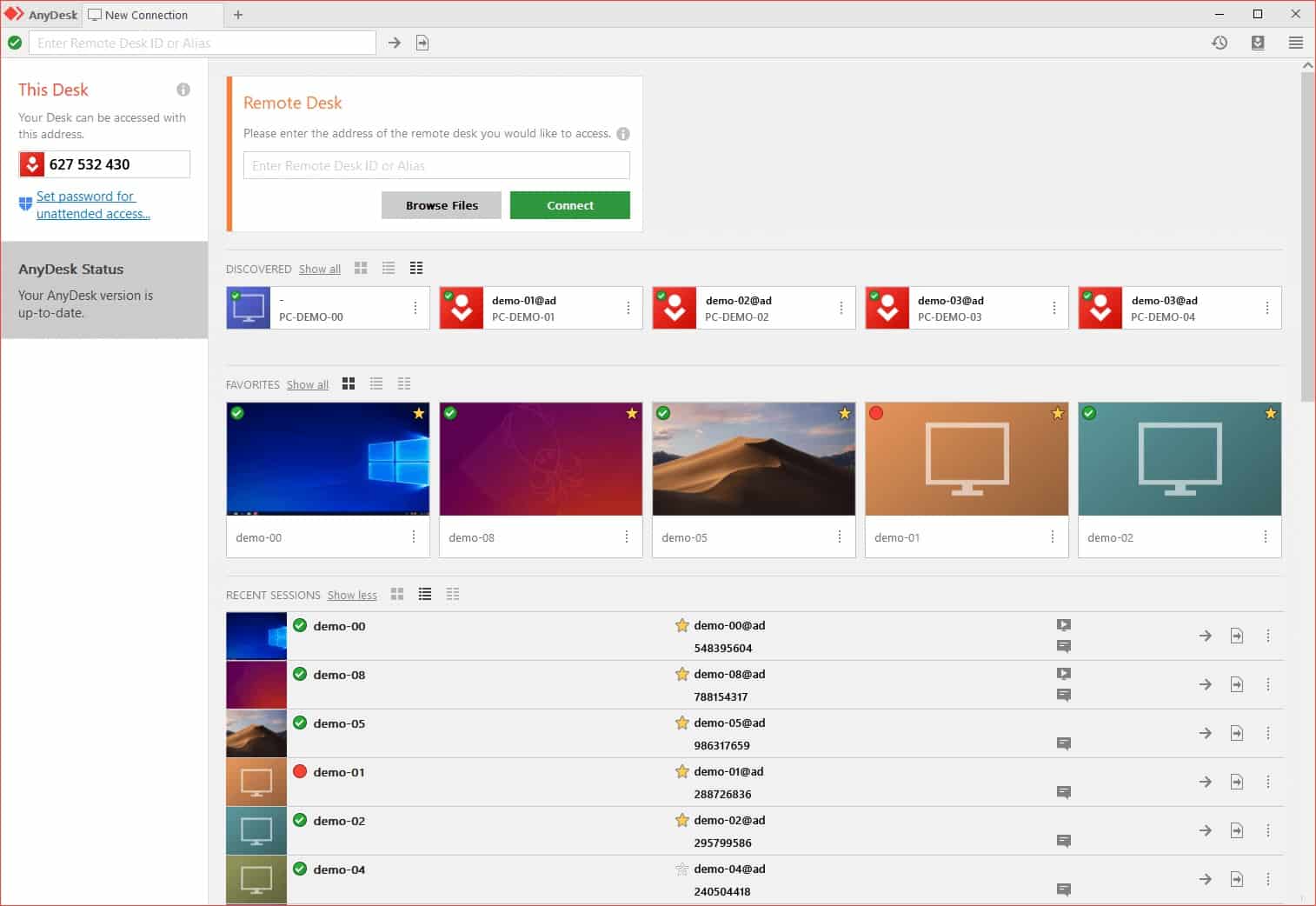
AnyDesk is free for home use and is a paid package for businesses. There are three editions of the business service: Lite, Professional, and Power. Although this system requires on-premises software, the service is charged for on a subscription basis.
AnyDesk’s Key Features:
- High-Performance Remote Desktop: AnyDesk boasts low latency for smooth desktop sharing, stable remote control, and fast data transfer between devices.
- Mobile Device Management (MDM) Integration: Configure and manage AnyDesk on mobile devices through MDM solutions, enabling broad rollouts, quick updates, and centralized configuration.
- Wake-on-LAN (WOL): Power on devices remotely that are in sleep mode for establishing remote connections.
- Secure Unattended Access: Set up unattended access for remote devices, allowing secure connections even when no one is physically present.
- Remote Printing: Print documents and files directly from the remote device to a local printer for added convenience.
- Collaboration Features: Low latency and efficient remote control capabilities facilitate teamwork and real-time collaboration.
- Customization: AnyDesk offers a high degree of customization for administrators, allowing them to tailor the software to their specific needs and IT environment.
Unique Business Proposition
AnyDesk is well-suited for individuals and small businesses that need quick and easy access to remote devices. It is known to provide the best speeds even at low bandwidths. Also, it is optimized for screen sharing without any compromise on security.
Feature-in-Focus: DeskRT Codec
A unique feature of AnyDesk is DeskRT Codec. This feature compresses large image files and transfers them efficiently, even when the connectivity is weak. This is backed by features like session recording and file transfer to ensure that there is no compromise on security, despite low bandwidth levels.
Why do we recommend it?
AnyDesk is a rival to the TeamViewer system and it works in a very similar way. That is, endpoint units on each end of a connection need to link through a cloud platform. The system can be used to access managed devices or the devices of user-owners. In user support made, the remote device user can block connections.
The Lite version connects to one endpoint at a time. The two higher plans enable multiple simultaneous connections. All connections are secured and technician console access is protected by individual account credentials.
The service is mediated by the AnyDesk cloud server but is accessed through a technician console that is installed on-premises and an agent installed on remote devices. Both systems are available for Windows, macOS, Linux, Unix, Android, iOS, Chrome OS, and Raspberry Pi. The owner of the remote device has control over access permission and can revoke access rights. This makes AnyDesk a good option for the service teams that support commercial or home-use software.

Who is it recommended for?
The control that this tool gives to the owner of the remote device gives private individuals the confidence to install the access agent. This makes the tool ideal for product support outside of the company. The service for managed devices is suitable for in-house device management and user support.
Pros:
- Cross-Platform Support: AnyDesk’s cross-platform compatibility across Windows, macOS, Linux, and Unix makes it versatile and accessible for users across different operating systems.
- User-Friendly Interface: Its simple interface is well-suited for smaller networks, offering ease of use and straightforward remote access functionalities.
- Affordable Pricing: AnyDesk’s pricing and feature set make it an attractive option for home users and small businesses, providing value for money and essential remote access capabilities.
- Controlled Access: The device owner retains control over access permissions, allowing for secure and controlled remote access.
Cons:
- Limited Free Version: The free version of AnyDesk might have limitations on usage or features compared to paid plans.
- Resource Intensive Endpoint Agents: The endpoint agents used by AnyDesk can be resource-intensive, impacting system performance on devices with limited resources.
- Network Sensitivity: AnyDesk’s features may struggle on limited bandwidth connections or slower networks, affecting the overall performance and user experience during remote sessions.
10. Splashtop
Best for: Secure enterprise remote support
Relevant for: Organizations that need high-performance remote support with complete security and compliance features
Price: There are four plans: Solo – $3, Pro – $8.25, Performance – $13, and Enterprise is custom. All prices are per month per user
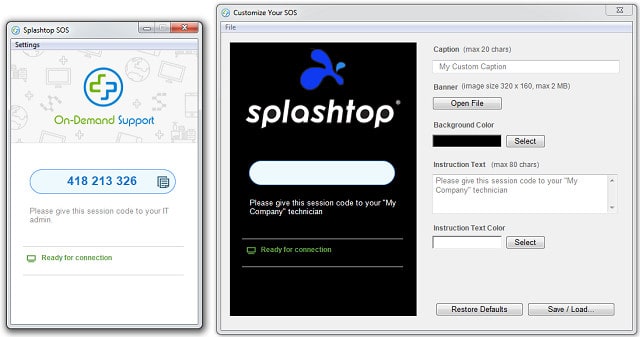
Splashtop is a subscription remote desktop system that is free for individual use. The system has two parts: the Splashtop Personal App, which is the technician’s console, and the Splashtop Streamer which runs on the remote device.
Splashtop’s Key Features:
- Secure Cloud Infrastructure: Splashtop leverages robust cloud infrastructure hosted on Amazon Web Services (AWS) for secure remote connections.
- Advanced Security Features: Splashtop provides a comprehensive set of security features to control and manage remote access.
- Compliance Certifications: Splashtop adheres to various industry standards and compliance regulations. This facilitates meeting compliance requirements for organizations in specific sectors.
- Data and Session Privacy: Splashtop emphasizes data privacy by not processing, storing, or accessing user data during remote sessions.
Unique Business Proposition
A good choice for managing IT support across multiple locations, making it a scalable choice for growing organizations. Also, it comes with advanced security features, like 2FA, endpoint MFA, end-to-end encryption, and audit logging to provide complete control and visibility over every remote session.
Feature-in-Focus: Compliance
Security and compliance are the standout features of this platform. Its operations meet the requirements of standards, like ISO/IEC 27001, SOC 2, GDPR, and more. This platform is also SOC 2 and 3 compliant, so you can be confident of its high security features.
Why do we recommend it?
Splashtop is one of the two remote access systems you get with an Atera subscription – the other is AnyDesk. You can also get this remote access tool individually. The Splashtop service is a mediated access system that connects through a cloud-based controller. Remote devices and technician computers can be running Windows, macOS, or Linux.
The Splashtop Personal App is available for Windows, Windows Mobile, macOS, Android, iOS — there is a charge for the iOS version. The Splashtop Streamer is available for Windows, macOS, and Linux.

Who is it recommended for?
This tool is a very good choice for home-based or independent technicians because the tech console is also available in a mobile app for Android and iOS. You can be available for an emergency support call even when you are out shopping. A corporate plan includes team management and credential storage centralization.
Pros:
- Simple Setup: Splashtop is very easy to set up, similar to TeamViewer, making it user-friendly and quick to deploy for remote connections.
- Free for Individual Use: Provides a free version for individual use, which is great for home offices and personal projects.
- Mobile App for Technicians: Offers a mobile app for technicians, enabling remote support and access from iOS and Android devices.
- Per-Technician Pricing: Implements a per-technician pricing model, which can be cost-effective for organizations with specific support needs.
- Cross-Platform Availability: Available on multiple platforms including Windows, macOS, Linux, iOS, and Android, ensuring flexibility and accessibility.
Cons:
- Paid iOS App: Apple users will need to pay for the iOS app, which may add to the cost for those needing mobile access on Apple devices.
- Short Trial Period: The trial period is only 7 days, which may not be sufficient for a thorough evaluation of the product.
- Lacks Advanced Features: Splashtop lacks advanced features such as remote troubleshooting tools and multiple connection protocol options, which may limit its functionality for more complex support needs.
Splashtop is charged on a subscription per technician per month. You can get a 7-day free trial of the Business Access plan.
11. N-Able Take Control
Best for: MSP-centric remote support
Relevant for: Organizations that need deep diagnostics and technician collaboration features
Price: Negotiated pricing
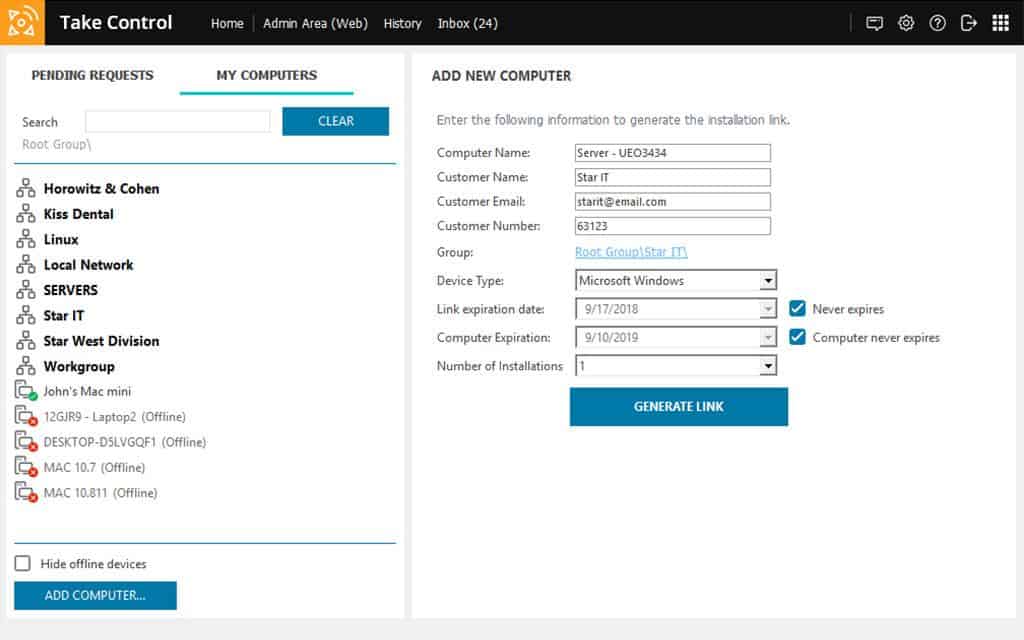
Take Control by SolarWinds is a product of that company’s MSP division. However, IT departments would also benefit from this package. In fact, it would even be of use to independent, freelance support technicians.
Take Control’s Key Features:
- Unattended and Attended Support: Supports both on-demand and pre-configured unattended access for remote support flexibility.
- Branding and User Experience: Brandable interface tailors the experience to your organization.
- Collaboration Tools: Live chat and fast file transfer capabilities facilitate communication and exchange of information during support sessions.
- Powerful Troubleshooting Tools: Offers a comprehensive set of tools for diagnosing and resolving remote system issues.
- Integration with N-able Products: Simplifies workflows for users of N-sight RMM, N-central, and Passportal by integrating connection initiation, credential injection, and device management within those platforms.
- Command Line Access: Provides remote command line access for advanced troubleshooting without interrupting end-user sessions.
- SaaS Package: Delivered as a Software-as-a-Service (SaaS) package, making it accessible from anywhere with an internet connection.
Unique Business Proposition
The overall design and focus of Take Control are around MSPs. This means there are many user-friendly features like an intuitive interface, session recording, and a centralized dashboard for comprehensive visibility. It also integrates well with other N-able products to create a seamless ecosystem.
Feature-in-Focus: Technician Collaboration
Take Control’s technician collaboration feature improves the outcomes of each operation. When a technician is stuck with a problem, it’s easy to collaborate with another technician or team to resolve the issue. As a result, efficiency and productivity are high.
Comparitech SupportScore – 9.5
N-able is impressive across all our areas – self-supporting documentation, employee headcount, a dedicated customer support team, quality of service, and financial stability. Its reasonably high job satisfaction index also contributes to its high score.
Why do we recommend it?
Take Control is a cloud-based system. Technicians access the console through any standard browser and get access to remote devices running Windows, macOS, and Linux. It can also access mobile devices running Android or iOS. The remote device needs an agent installed on it but this can be managed remotely.
Features in the tool include task management and demand servicing utilities, such as a queuing system that allows one technician to line up a row of user queries to deal with.
Another aspect of this tool that makes it very scalable and suitable for all sizes of support operations is its cloud-based structure and has a subscription charge mechanism. The price is calculated per technician, so a single-technician operation for an affordable fee gets just as many utilities as a large team of support operatives. Cost-saving features include a chat system to communicate with users and integration with VoIP services.
Technicians can access unattended devices, making a visible intervention or working in the background. Remote access is possible for devices running Windows, macOS, Linux, iOS, and Android.

Who is it recommended for?
This tool can be used for managed remote devices and the system is designed for use by managed service providers. Each managed device needs an agent installed on it. However, it can also be used for product support to the general public by sending a download link to the customer.
Pros:
- Speed and Efficiency: Fast connection speeds and multi-platform support minimize downtime and enhance responsiveness.
- Flexibility: Supports both attended and unattended access scenarios, catering to various support needs.
- User-Friendly Interface: Brandable interface provides a familiar and customizable experience for users.
- Collaboration Features: Live chat and file transfer capabilities streamline communication and data exchange during support sessions.
- Multi-Platform Support: Access remote devices from Windows, Mac, or Linux machines, or leverage native iOS and Android apps for mobile technicians.
Cons:
- Short Trial Period: The trial period could be longer, allowing potential users more time to evaluate the product’s capabilities thoroughly.
Take Control is available in two editions with the higher plan called Take Control Plus. That Plus version includes more team management utilities. SolarWinds offers a 14-day free trial of Take Control.
12. ISL Online
Best for: Customizable and scalable RDCMan
Relevant for: Educational institutions and government agencies requiring remote access across multiple operating systems
Price: Pay-Per-Use option is $0.25/minute. There are also three plans: Standard – $34.90, Premium – $54.90, and Enterprise – $99.90 per month
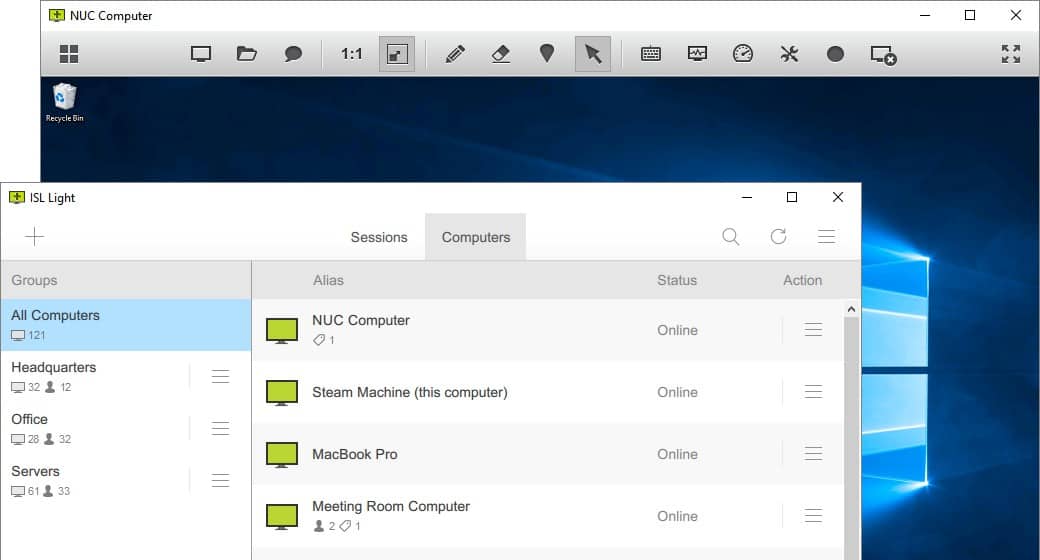
The ISL Online server can be installed on Windows Server for a one-time fee or accessed as a cloud-based service on a subscription. Both the technician console and the remote device access agent install on Windows, macOS, Linux, iOS, Android, and Windows Mobile. Cross-platform access is not a problem. Subscribers to the cloud service access the technician console through any standard Web browser.
ISL Online’s Key Features:
- Administration and Audit Management: ISL Online provides tools for managing user groups, user access, and auditing events within the software. This enables centralized control and monitoring of remote access activity.
- Secure RDP Tunneling: Allows routing Microsoft RDP through a secure tunnel for connecting to unattended computers over the internet using existing RDP credentials.
- Unattended Access: Set up permanent access to remote devices (Windows, Mac, or Linux) by installing an agent and defining access passwords.
- Desktop Features: Offers a comprehensive set of tools accessible during remote sessions to enhance productivity and streamline remote support workflows.
- Security and Privacy: ISL Online prioritizes security by utilizing industry-standard security measures and adhering to strict security regulations.
- Multi-Monitor Management: Allows displaying all connected monitors of a remote machine on your screen as a single view or in separate windows.
Unique Business Proposition
ISL Online is a secure option as it comes with end-to-end encryption, 2FA, and SSO capabilities. Also, it has ISO/IEC 27001:2022 certification, making it a good choice for organizations with strict compliance requirements. Also, it is highly reliable and can be used for unattended access as well.
Feature-in-Focus: Custom Deployment
ISL Online supports both cloud and on-premise deployment, making it suitable for organizations with different needs. Also, you can manage and control an unlimited number of unattended remote computers.
Comparitech SupportScore – 5.3
Though ISL Online has a dedicated customer support team and self-supporting documentation, it has fewer than 100 employees, and this raises questions about its continued focus on product and customer support. Also, the revenue has been on the lower side, and this could be the reason for its low employee headcount.
Why do we recommend it?
ISL Online creates connections between agents installed on Windows, macOS, Linux, iOS, and Android. The mediating server is based in the cloud but you can also download the server software and host it yourself on Windows Server. The team tools enable credential storage for fast connection and user accounts for technician activity tracking.
Access can be attended or unattended, visible to the user, or behind-the-scenes. Technicians don’t need to enter login credentials for each remote device because AD-based credentials management in ISL Online takes care of that once a technician has logged into a console account. Connections to remote devices are secured by encryption.
The console lists a menu of devices to which the technician can gain access and multiple live sessions can be open simultaneously.

Who is it recommended for?
This package is useful for in-house support teams and it is also a good option for product support to external customers. The customer can be guided to download the agent from the ISL Online site or sent a download link by email. Managed devices can be started up and bounced remotely.
Pros:
- Deployment Options: Available both on-premise and in the cloud, providing flexibility based on organizational needs and preferences.
- Platform Compatibility: Connects to Windows, macOS, iOS, Android, and Linux, ensuring broad support across different operating systems.
- Clone Desktop or Remote Control: Provides options for cloning the desktop or taking full remote control of the target machine.
- Intuitive Mobile App: The mobile app for both Android and iOS is intuitive and allows troubleshooting from a smartphone, enhancing mobility and convenience for technicians.
Cons:
- Short Trial Period: The trial period of 15 days could be longer, ideally 30 days, to give users more time to evaluate the product’s full range of capabilities.
- Cost: Pricing information isn’t readily available, so evaluating the cost-effectiveness might require contacting the vendor.
The full version of ISL Online is offered for a 15-day free trial.
Our Methodology for Choosing the Best Remote Desktop Connection Managers
While reviewing the different RDC Manager tools, we prioritized the following aspects and selected tools that met most of them:
1. Protocol Support
One of the key things we looked at was support for a wide range of protocols, including RDP, VNC, SSH, and Telnet. We felt it was important for IT teams to have this flexibility for current operations and future scalability.
2. Session Management
We looked for tools that could store multiple remote sessions, so you can access them quickly when needed. Also, our tools make it easy to launch and manage connections.
3. Security
Security is another important aspect, and we evaluated tools based on features like end-to-end encryption, MFA support, credential storage, and role-based access controls.
4. Usability
We believe a tool must be highly usable for all users, as this will help everyone to leverage the features it offers.
5. Logging
As logging capabilities are necessary for both audits and compliance, our list includes those that perform granular logging of all events and activities.
6. Integration
Ideally, you’d want a tool that integrates well with your existing tech stack, and this is why we selected tools that can integrate with the most common platforms.
7. User Feedback and Pricing
We pored through user feedback across multiple sites and assessed the transparency of pricing before creating our list of the best remote desktop connection managers.
Broader B2B Software Selection Methodology
The aspects we considered above are in tune with our overall B2B software selection methodology, where we carefully test different platforms against relevant metrics before presenting them to you. Our experts have tested these tools, usually through free trials, for their usability and efficiency. Also, we looked into how each of these tools addresses the common pain points. Lastly, we considered the support levels of vendors and their response time in answering queries.
For a full understanding of our B2B software methodology, visit this page.
Comparitech SupportScore Methodology
As a part of our evaluation criteria, we use a proprietary SupportScore. As the name suggests, this score determines the responsiveness of a vendor, the quality of customer service offered, and the likely continuance of top-notch service. This score calculates a weighted average of the following factors.
- Number of employees.
- The job satisfaction levels of employees.
- History of customer service quality.
- Financial stability of the vendor.
- Availability of self-supporting documentation.
We created a weighted average from 0 to 10 based on the above factors.
Head to our SupportScore Methodology to know more.
Why Trust Us?
Millions of users turn to us because of our unbiased reviews and our ability to highlight the important benefits and downsides of every tool. We take our review process seriously, and our experts have many years of experience working in the IT industry. With inside information and hands-on expertise on what matters, we can offer the most valuable reviews for you.
Remote Desktop Connection Manager FAQs
What is Remote Desktop Connection Manager?
Microsoft offers a fee system called Remote Desktop Connection Manager (RDCMan), which is part of the Sysinternals suite. However, the general category of remote access software is also known as remote desktop connection managers. This type of service lets someone access the Desktop of a remote computer and either use it as though it were local or control the input system, getting a view on the screen that the user sees.
Is there a replacement for remote desktop connection manager?
Microsoft deprecated Remote Desktop Connection Manager (RDCMan) because of a security flaw. However, now it is back and available for free again. However, if you still need an alternative to RDCMan, try:
- DameWare Mini Remote Control
- Atera
- ManageEngine Remote Access Plus
What is the best free remote desktop manager?
For a free remote desktop connection manager try:
- mRemoteNG
- Devolutions
- AnyDesk (Home Edition)
















