WiFi analyzers are crucial tools for network administrators, IT professionals, and security teams who manage and oversee wireless network environments. These roles are tasked with ensuring the smooth operation, security, and performance of Wi-Fi networks across an organization. For network administrators, common challenges often include identifying and resolving slow or intermittent Wi-Fi connections, managing network congestion, dealing with interference from neighboring networks, and ensuring adequate coverage across large facilities.
Security teams may face difficulties in detecting unauthorized access points, preventing security breaches, and monitoring network traffic for potential vulnerabilities and threats. WiFi analyzer tools help address these pain points by offering real-time diagnostics, network performance metrics, and insights into signal strength, channel usage, and security vulnerabilities.
These tools also help identify unauthorized devices or potential interference sources, making it easier to optimize network performance and improve security posture. Whether you’re troubleshooting connectivity issues, analyzing network traffic, or strengthening network security, WiFi analyzers provide essential data that empowers professionals to maintain efficient and secure wireless networks.
Wi-Fi Analyzer apps are likely to address the following pain points
- Identifying weak signal strength and coverage issues can be difficult, leading to poor coverage and reduced productivity.
- The presence of overlapping channels can slow down Wi-Fi performance, and in some cases, even make it unstable.
- Detecting rogue devices that connect to your network can be difficult.
- No data to detect slow or underperforming Wi-Fi networks.
- Lack of real-time monitoring of Wi-Fi device health and performance.
This guide delves into the features and benefits of WiFi analyzer software, helping IT teams and network professionals make informed decisions about which tools will best meet their needs.
A WiFi analyzer is a tool that helps users evaluate and optimize WiFi networks by detecting signals, analyzing traffic, and identifying potential issues. It scans the surrounding area to detect nearby WiFi networks and displays key details, such as signal strength, channel usage, bandwidth, and potential interference sources. By providing these insights, a WiFi analyzer enables users to fine-tune network settings for better performance, reliability, and coverage.
- Wireless channel analysis: One of the main functions of a WiFi analyzer is channel analysis. In areas with multiple WiFi networks, channels can become congested, leading to slower speeds and interference. A WiFi analyzer shows which channels are in use and suggests less crowded channels to reduce interference and improve connectivity.
- Signal strength monitoring: Another critical feature is signal strength monitoring. WiFi analyzers measure the strength of a network’s signal throughout different areas, which is especially useful in large homes or office spaces. By identifying weak spots, users can adjust router placement or add extenders to ensure better coverage.
- Wireless security monitoring: WiFi analyzers can also help with security monitoring by detecting unknown devices connected to the network, which may indicate unauthorized access.
WiFi analyzers are valuable for both home users and IT professionals, helping ensure optimal network performance, troubleshoot connectivity issues, and maintain a secure, reliable WiFi environment.
Here is our list of the best WiFi analyzers and WiFi Signal Strength Apps for Windows:
- Site24x7 Wireless Monitoring EDITOR’S CHOICE This tool is part of the Network Monitoring features on a cloud-based SaaS platform. Start a 30-day free trial.
- ManageEngine OpManager (FREE TRIAL) Excels in comprehensive wireless network analysis with an intuitive interface. It’s ideal for real-time monitoring and offers extensive compatibility with various network devices. Start a 30-day free trial.
- NetSpot Built for Windows and Mac OS, this wireless monitoring system includes autodiscovery and live performance maps.
- Acrylic Wi-Fi WiFi analyzer for Windows that is free for home use, but business customers have to pay.
- MetaGeek InSSIDer WiFi analyzer is one of a suite of free tools available from MetaGeek. Sign up for the paid package to get extra features to fix wireless performance problems. Runs on Windows.
- WiFi Analyzer This tool for Windows is offered for free but has a paid upgraded version. It will tune your live connection and identify other surrounding wireless APs.
- Vistumbler Nifty free WiFi analyzer that can overlay signal footprints on a Google map.
- Wireshark Very well-known wireless packet sniffer that aids hackers and system administrators alike.
If you need to know more, explore our vendor highlight section just below, or skip to our detailed vendor reviews.
Best WiFi analyzers for Windows highlights
Top Feature
Real-time monitoring and alerting for wireless networks
Price
Plans from $9 per month
Target Market
Multi-site businesses that favor cloud services
Free Trial Length
30-day free trial
Additional Benefits:
- Cloud-based monitoring accessible from anywhere
- Automatic device discovery and mapping
- Integrated monitoring for wired and wireless networks
- Proactive alerting for device failures and performance issues
Features:
- Access Point (AP) status monitoring
- Traffic throughput analysis
- Automated network topology mapping
- Device auditing to detect rogue devices
- Signal strength monitoring
Top Feature
Real-time wireless network monitoring with automated discovery
Price
Free: $0; Standard: $245 per year; Professional: $345 per year; Enterprise: $11,545; OpManager MSP: from $795
Target Market
Large organizations, especially those with multiple sites
Free Trial Length
30-day free trial
Read more ▼
Top Feature
Wireless signal heatmaps for intuitive Wi-Fi coverage visualization
Price
Free: $0, Home: $59, Pro: $199, Enterprise: $699
Target Market
IT professionals, wireless engineers, home users, and businesses seeking detailed Wi-Fi coverage optimization
Free Trial Length
Free version available (limited features)
Read more ▼
Top Feature
Advanced Wi-Fi troubleshooting and network optimization
Price
Acrylic WiFi Analyzer: $44.95 (1 year); Perpetual License: $99.95; Analyzer + Sniffer: $129.90 (1 year)
Target Market
IT professionals, network engineers, and Wi-Fi consultants
Free Trial Length
Free version available for personal use
Read more ▼
Top Feature
Graphical wireless network signal visualization with real-time monitoring
Price
Free (InSSIDer only); Paid bundles available starting at $1,599
Target Market
Small businesses, IT professionals, and network troubleshooters seeking basic free Wi-Fi signal analysis, with optional advanced paid tools
Free Trial Length
Not applicable (the core InSSIDer tool is free)
Read more ▼
Top Feature
Real-time Wi-Fi signal visualization with channel analysis
Price
Free (basic version); Pro: $2.99
Target Market
Home users and small businesses needing straightforward Wi-Fi signal analysis on Windows devices
Free Trial Length
Free version available
Read more ▼
Top Feature
GPS-supported wireless network discovery with live mapping
Price
Free (donations optional)
Target Market
Network administrators, field technicians, wireless engineers, and hobbyists seeking detailed Wi-Fi analysis and site survey mapping
Free Trial Length
Completely free tool
Read more ▼
Top Feature
Comprehensive real-time packet capture and detailed network traffic analysis
Price
Free
Target Market
Network administrators, cybersecurity professionals, and IT specialists
Free Trial Length
Free (no paid upgrade)
Read more ▼
Here is our list of the three best WiFi analyzers and WiFi Signal Strength Apps for macOS:
- Netspot WiFi analyzer for Mac OS that includes a heat map facility and an interference assessor.
- WiFi Explorer A mid-level WiFi analyzer for Macs that includes signal strength indicators and noise measurements.
- WiFi Scanner WiFi scanner for Mac OS that is suitable for both business and home users.
Here is our list of the three best WiFi analyzers and WiFi Signal Strength Apps for Linux:
- Kismet Free WiFi analyzer for Linux, Unix, and Mac OS that can be extended by plugins.
- wavemon Free WiFi analyzer for Linux that is available from GitHub.
- Sparrow-WiFi Analyzer WiFi analyzer for Linux that tracks Bluetooth as well and can also employ GPS.
Here is our list of the three best WiFi analyzer and WiFi Signal Strength Apps for Android:
- OpenSignal WiFi and phone signal analyzer for Android that includes geographical maps with signals imposed.
- First Row Network Scanner This app provides a range of tools in addition to a signal detection system. You also get an IP calculator, Ping, TraceRoue, and a port scanner.
Here is our list of the three best WiFi analyzer and WiFi Signal Strength Apps apps for iOS:
- Network Analyzer This free tool provides device discovery and performance tracking for LANs and also signal identification and analysis for wireless networks. Available for Android and iOS.
- Master Network Analyzer WiFi device detector for iOS and Android that includes performance management analytics.
- Fing This app is widely acclaimed and free to use. This tool provides intrusion detection for a wireless network and can detect hidden cameras.
Key points to consider before selecting WiFi analyzer apps
Here are key points to consider before selecting a WiFi analyzer app:
1. Compatibility with Devices and Platforms
Ensure the WiFi analyzer app is compatible with the devices and platforms you use, such as Windows, macOS, Android, or iOS. Some apps may only be available for specific platforms, while others offer cross-platform compatibility, which is crucial for a diverse IT environment.
2. Feature Set
Evaluate the specific features offered by the app. Look for capabilities like signal strength monitoring, channel analysis, interference detection, security vulnerability scanning, and real-time traffic analysis. Depending on your needs, some apps may offer advanced features like network mapping, device discovery, or packet sniffing.
3. Ease of Use
The app should be user-friendly and easy to navigate. A clean, intuitive interface with simple setup and configuration is essential for minimizing troubleshooting time and ensuring the app can be used effectively by your team, even if they don’t have advanced technical expertise.
4. Performance and Accuracy
Select a WiFi analyzer that offers accurate measurements of network performance, including signal strength, latency, and throughput. The tool should provide precise results to help you identify network bottlenecks, coverage gaps, and other issues quickly.
5. Security Features
Consider apps that offer security monitoring capabilities, such as the detection of unauthorized access points, rogue devices, or network vulnerabilities. This is especially important for organizations that need to maintain security protocols across their wireless networks.
6. Integration and Reporting
Look for an analyzer that integrates well with your existing network management tools. The app should offer detailed reporting capabilities to help you document network performance, troubleshoot issues, and maintain records for compliance or future network optimization.
7. Support and Documentation
Ensure the app has solid customer support options, including online documentation, tutorials, and responsive technical support. The availability of helpful resources will be valuable if you encounter any issues or need assistance with advanced configurations.
8. Cost and Licensing
Consider your budget and the pricing structure of the app. Some WiFi analyzers are available for a one-time purchase, while others offer subscription-based models. Make sure the tool fits within your budget while offering the necessary features to address your specific needs.
9. Scalability
If your network grows, the WiFi analyzer should be able to scale with your needs. Look for an app that can handle large and complex network environments without compromising on performance, ensuring it remains effective as your infrastructure expands.
10. User Reviews and Reputation
Check reviews from other users to gauge the app’s reliability, performance, and customer support. Feedback from similar organizations can provide valuable insights into how well the tool works in real-world scenarios, helping you make a more informed decision.
How to calculate ROI for WiFi analyzer apps
To calculate the ROI (Return on Investment) for WiFi analyzer apps, follow our step-by-step guide, which is tailored to WiFi analyzer apps:
Identify the Costs
- Initial Costs: Consider the purchase price of the WiFi analyzer app, whether it’s a one-time fee or subscription-based. Factor in any additional costs for installation, configuration, or setup.
- Ongoing Costs: Include any ongoing subscription fees, updates, and maintenance costs. Consider support and training costs if they are part of the package.
Estimate the Time Savings
- Reduced Troubleshooting Time: Calculate the amount of time saved by using the app to quickly identify and resolve Wi-Fi issues (e.g., slow speeds, coverage gaps, interference). This can be based on the average hours spent previously on manual troubleshooting, which the tool can reduce.
- Faster Problem Resolution: Estimate how much quicker issues can be resolved, potentially avoiding prolonged downtime or network disruptions. Multiply the time saved by the hourly wage of your IT team members.
Assess Increased Productivity
- Improved Network Performance: Determine how the WiFi analyzer app helps improve network reliability, leading to fewer slowdowns or outages. Increased network performance can boost employee productivity by minimizing interruptions, which can be translated into improved output.
- Less Downtime: Estimate how much reduced downtime and improved network efficiency would contribute to the organization’s overall productivity, factoring in the cost of lost productivity during network disruptions.
Estimate Security Improvements
- Reduced Security Risks: Many WiFi analyzers offer features for identifying unauthorized access points or detecting potential security breaches. Calculate the potential cost savings from preventing breaches, data loss, or downtime associated with security incidents.
- Compliance Benefits: If the analyzer helps ensure compliance with network security standards or regulations (e.g., GDPR, HIPAA), factor in the cost savings from avoiding fines or penalties related to non-compliance.
Factor in Cost of Network Optimization
- Reduced Need for Additional Hardware: If the app helps identify network weaknesses and optimize performance (e.g., optimizing Wi-Fi coverage or reducing interference), you may save on costs associated with purchasing additional hardware, such as routers or access points.
- Efficient Resource Allocation: With the insights from the WiFi analyzer, resources can be allocated more efficiently, meaning less expenditure on unnecessary upgrades or troubleshooting.
Calculate the ROI
Once you have gathered the above data, you can calculate the ROI using this formula:
- Total Savings or Gains can include time savings, increased productivity, cost avoidance (e.g., hardware purchases, security breaches), and network optimization.
- Total Costs include the initial and ongoing costs of the WiFi analyzer app.
Review and Adjust
After calculating the initial ROI, revisit the figures periodically. As the WiFi analyzer app is used over time, further savings from improved efficiency, network performance, and security should be factored in. Recalculating ROI periodically will help you assess whether the tool continues to provide value or if adjustments are needed to maximize its benefits.
By following these steps, you can effectively calculate the ROI for WiFi analyzer apps, demonstrating the tangible benefits of investing in this technology and justifying the expense to key stakeholders.
Why use a WiFi Analyzer?
In Brief:
- The Need for Data in Troubleshooting
- Diagnosing Connection Problems with a WiFi Analyzer
- Optimizing Signal Distribution
- Addressing Channel Congestion
- Improving User Experience
Importance of a WiFi Analyzer for Connection Quality
The main reason why you need a WiFi analyzer is to maintain your connection quality. WiFi signals are in a constant state of fluctuation. Your WiFi connection can be performing well until something in the network changes and starts to impede its performance.
The Need for Data in Troubleshooting
Troubleshooting a problem requires data collection and analysis. Without the source information on the normal operations of your network and the current behavior of the troubled system, your solution will be mere guesswork.
Diagnosing Connection Problems with a WiFi Analyzer
When your WiFi starts to slow down or disconnect, a WiFi analyzer will help you to identify the problem. By diagnosing the problem and addressing it, you ensure your connection stays up and running with minimal interference. A WiFi analyzer enables you to run diagnostics on what is happening with your connection and provides you with the information needed to optimize your network.
Optimizing Signal Distribution
For example, if your signal distribution around the house is poor, you’ll be able to use an analyzer to find this information out. That being said, WiFi analyzers can be used for much more than troubleshooting your signal distribution.
Addressing Channel Congestion
You can use a WiFi analyzer to locate and use a less congested channel. Sharing the same channel with nearby devices results in low connection speeds, interference, and disconnection. It’s not uncommon for channels to be shared amongst your neighbors (particularly if you live in an apartment). This is one of the most common reasons for poor connectivity and can be rectified via the use of a quality WiFi analyzer.
Improving User Experience
Using a WiFi analyzer can help improve your user experience, speed up browsing, and eliminate the hassle of trying to guess what factors are impeding your connection quality while troubleshooting. After all, it’s almost impossible to optimize your network if you lack the tools to be able to see what’s going on.
WiFi Heatmap: A Visual Representation of Signal Strength
Many advanced WiFi analyzers will have an inbuilt heatmap function. As mentioned above a WiFi heatmap will produce a visual display of the signal strength in your house. You’ll be able to see where your signal is strongest and choose the best location for your router.
One of the best heatmap tools on the market is the SolarWinds Wi-Fi Heat Map.
Solar Winds allows the user to create custom wireless router heat maps and displays ‘dead zones’ where connectivity is poor. The tool works by reading the signal strength of nearby access points and indicating the quality of your connection based on signal location.
Benefits of Using a Heatmap for Network Optimization
What makes this tool so effective is that the WiFi heat map can produce a physical image of an entire network site. This allows you to easily identify where your site is causing problems for your connection, and what needs to be done to address it. In short, a heat map makes it easier to improve your coverage and signal strength.
The best WiFi analyzers for Windows
Features Comparison Table
| Product/Features | Site24x7 Wireless Monitoring | ManageEngine OpUtils | NetSpot | Acrylic Wi-Fi | MetaGeek InSSIDer | SolarWinds Network Performance Monitor | WiFi Analyzer | Vistumbler | Wireshark |
|---|---|---|---|---|---|---|---|---|---|
| Signal Strength Analysis | Yes | Yes | Yes | Yes | Yes | Yes | Yes | Yes | No |
| Channel Interference | No | No | Yes | Yes | Yes | Yes | Yes | Yes | No |
| Graphical Display | Yes | Yes | Yes | Yes | Yes | Yes | No | Yes | No |
| Real-Time Monitoring | Yes | Yes | Yes | Yes | Yes | Yes | Yes | Yes | Yes |
| Compatibility | Cloud based | Windows, Cloud | Windows, Mac | Windows | Windows | Windows | Windows | Windows | Windows, Mac, Linux |
| Coverage Mapping | No | No | Yes | No | No | Yes | No | No | No |
| SSID/Network Information | Yes | No | Yes | Yes | Yes | Yes | Yes | Yes | Yes |
| Exportable Reports | Yes | Yes | Yes | No | No | Yes | No | No | Yes |
| Ease of Use | High | Medium | High | Medium | High | High | High | Medium | Low |
| Free Trial | 30-day free trial | 30-day free trial | Yes (Basic version is free) | Yes | Yes (Lite version is free) | Yes | Yes (Free app) | Yes (Free software) | Yes (Free software) |
1. Site24x7 Wireless Monitoring (FREE TRIAL)
Best for: Multi-site businesses that favor cloud services.
Price: Plans from $9 per month

Site24x7 provides its Wireless Monitoring service as part of its Network Monitoring package. This system is more concerned with AP statuses and traffic throughput than signal strength and footprint. The tool is particularly effective on sites that combine both wired and wireless networks.
Site24x7 Wireless Monitoring’s key features
All Site24x7 plans include an option for wireless monitoring. The tool’s best features are:
- AP Status Monitoring: Keeps track of access point availability and performance.
- Traffic Throughput Analysis: Offers insights into data flow across the network.
- Automated Network Mapping: Effortlessly visualizes network topology including wireless components.
- Device Auditing: Spots rogue devices connected to the network.
- Signal Monitoring: Reports on signal strength.
Unique buying proposition
Site24x7 wireless monitoring offers real-time visibility into network performance, detecting issues like downtime, latency, and coverage gaps. It provides proactive monitoring across wireless infrastructure, ensuring seamless connectivity and efficient performance. Its intuitive dashboard, scalability, and integration with other Site24x7 tools make it ideal for businesses seeking comprehensive wireless network management.
Feature-in-focus: Site24x7’s device tracking
Site24x7 Wireless Monitoring’s device tracking offers real-time insights into the performance and status of wireless devices across your network. It enables businesses to monitor device health, location, and connectivity, providing proactive alerts for potential issues. This ensures seamless network operation, optimizes performance, and minimizes downtime through comprehensive device visibility.
Comparitech SupportScore
Site24x7 is a division of ManageEngine and so the two brands share a SupportSCore. We will cover the score of this company in the section below about ManageEngine OpManager.
Why do we recommend it?
The Site24x7 Wireless Monitoring package is part of a wider Network Monitoring service that is delivered from a cloud platform. The Site24x7 system installs a local agent on a host connected to the network that is to be monitored. This agent performs a discovery routine that will identify wireless equipment as well as traditional switches and routers.

The Network Monitoring service automatically creates a hardware inventory, which will include both your wired and wireless equipment. The package also draws up a network topology map, which will include wireless APs. The Network Monitoring system also tracks traffic volumes through each device.
Who is it recommended for?
This package is suitable for businesses that have both wired and wireless networks to monitor. The tool won’t give you a signal footprint or show where there is channel interference. However, it will show data throughput rates vans when they drop, you know there is probably something wrong with the quality of the signal across your office.
Pros:
- Integrated Network Solution: Part of a broader network monitoring suite, offering extensive coverage.
- Cloud-Based Convenience: Accessible anywhere via a web browser, enhancing remote management capabilities.
- Versatile Monitoring: Suitable for diverse network environments, both wired and wireless.
- Coverage Mapping: Visualizes wireless coverage, helping identify weak spots and areas of interference to optimize network coverage.
- Proactive Alerts: Sends instant notifications for network disruptions, downtime, or performance degradation, enabling prompt action.
Cons:
- Lacks Signal Analysis: Doesn’t provide signal strength or interference data, limiting its scope in some scenarios.
- No On-Premise Option: Exclusively cloud-based, which might not align with all organizational IT policies.
Site24x7 markets its platform in plans that include all modules. There are plans to suit a range of needs but they all include the same modules only with different capacities included. You can expand the capacity of any monitoring module by paying for an upgrade. Take a look at Site24x7 by accessing a 30-day free trial.
EDITOR'S CHOICE
Site24x7 Wireless Monitoring is our top pick for a WiFi analyzer app because this cloud-based platform is able to monitor WiFi networks as well as LANs. The Site24x7 package includes a discovery routine that documents all of the hardware connected to your network. That includes wireless APs and the documentation that you get on those access points includes capacity data and other equipment details. The service then performs ongoing monitoring. This package doesn’t produce a heat map or detect coverage. Instead, it focuses on data from the AP and will raise an alert if it detects equipment failure or overloading. The plans of Site24x7 include all of the modules on the platform. The system will also monitor weirs networks, endpoints, software performance, cloud platforms, and website performance. The package also includes log collection and network configuration management.
Download: Access a 30-day FREE Trial
Official Site: https://www.site24x7.com/signup.html?pack=44&l=en
OS: Cloud-based
2. ManageEngine OpManager (FREE TRIAL)
Best for: Large organizations, especially those with multiple sites.
Price: Five editions: Free = $0; Standard = $245 per year; Professional = $345 per year; Enterprise edition; $11,545; OpManager MSP = from $795.

ManageEngine OpManager is an effective Wi-Fi analysis tool designed for enterprise networks, offering complete control over wireless environments to ensure constant uptime and availability. It simplifies monitoring complex, large-scale IT infrastructures by providing valuable insights into critical networking aspects, which helps quickly detect and troubleshoot emerging network issues.
ManageEngine OpManager’s key features
ManageEngine OpManager is an on-premises software package. Its key features are:
- Wireless Analyzer: In-depth analysis of wireless networks for performance optimization.
- Real-Time Monitoring: Continuous monitoring for immediate detection of network issues.
- Device Compatibility: Works seamlessly with various network devices.
- Intuitive Interface: User-friendly design for easy network management.
- Comprehensive Reporting: Detailed reports for network performance insights.
Unique buying proposition
ManageEngine OpManager’s unique buying proposition lies in its comprehensive, user-friendly network monitoring capabilities. It offers real-time monitoring, automatic troubleshooting, and customizable dashboards, empowering businesses to efficiently manage IT infrastructure. Its scalability, integration with various devices, and robust reporting make it an essential tool for businesses seeking proactive network management.
Feature-in-focus: ManageEngine’s wireless monitoring
ManageEngine’s wireless monitoring provides real-time visibility into wireless networks, ensuring optimal performance and reliability. It tracks signal strength, interference, access points, and client devices, offering detailed insights to troubleshoot and optimize wireless infrastructure. The solution helps organizations enhance security, prevent downtime, and improve overall wireless network efficiency.
Comparitech SupportScore
ManageEngine is a large business and is owned by Zoho Corporation. The ManageEngine division also includes the Site24x7 brand. Our SupportScore formula favors large, stable, financially successful companies. The business has 4,000 employees who report a high job satisfaction – a factor that also increases the SupportScore.
ManageEngine has an excellent Customer Support team and the company provides extensive online guides and in-app help screens. All of this gives ManageEngine a SupportScore value of 9.3 out of 10.
Why do we recommend it?
ManageEngine OpManager is recommended for its robust wireless network analysis capabilities and user-friendly interface. It excels in providing real-time monitoring and extensive compatibility with various network devices. The comprehensive reporting features deliver valuable insights for network performance optimization. Additionally, the prompt alerting system ensures quick identification and resolution of network issues.

The tool features signal monitors to ensure uninterrupted Wi-Fi signals by analyzing metrics like signal-to-noise ratio (SNR) and signal strength. Network utilization monitors track the load on Wi-Fi components, while network traffic monitors oversee traffic metrics like bytes transmitted and received.
Who is it recommended for?
ManageEngine OpManager is ideal for IT professionals and network administrators seeking a reliable tool for wireless network analysis and monitoring. It’s suitable for organizations needing extensive device compatibility and real-time performance insights. The user-friendly interface makes it accessible for both novice and experienced users. It’s also recommended for businesses aiming to minimize network downtime with efficient alerting and reporting features.
Pros:
- Robust Wireless Analysis: Provides thorough analysis and insights into wireless network performance.
- User-Friendly Interface: The design is intuitive, making it easy to navigate and use.
- Extensive Device Compatibility: Compatible with a wide range of network devices.
- Real-Time Alerts: Immediate notifications for network issues, aiding quick resolution.
Cons:
- Resource Intensive: May require significant system resources, affecting overall performance.
OpManager also automates the discovery, classification, and inventorying of Wi-Fi components, simplifying management for large organizations with multiple access points and wireless LAN controllers.
3. NetSpot
Best for: Wireless signal heatmaps
Price: Four editions: Free = $0; Home = $59; Pro = $199; Enterprise = $699.

As mentioned above, NetSpot is one of the best programs on Windows and Mac because of its detailed heatmap. The user can upload a map of their location and run a survey with little complication. Once the survey has been completed, the areas where your connection is strongest will be marked in red.
NetSpot’s key features
NetSpot is available for Windows, macOS, iOS, and Android. Its important features are:
- Intuitive Heat Maps: Simplifies signal strength analysis with easy-to-understand visualizations.
- Detailed Signal Analysis: Offers in-depth insights into signal-to-noise ratios and performance.
- Discovery Mode Insights: Enables comprehensive data compilation from surrounding networks.
Unique buying proposition
NetSpot’s unique buying proposition lies in its intuitive, powerful Wi-Fi analysis and site survey capabilities. It provides detailed heatmaps, signal strength analysis, and coverage predictions to optimize wireless network performance. With an easy-to-use interface and both Mac and Windows compatibility, it’s ideal for both professionals and casual users seeking improved Wi-Fi.
Feature-in-focus: NetSpot’s wireless signal heatmaps
NetSpot’s wireless signal heatmaps visually represent Wi-Fi coverage, signal strength, and potential dead zones. By mapping real-time data, it allows users to identify weak areas, optimize the placement of access points, and improve overall network performance. This tool is essential for designing efficient, reliable wireless networks in any environment.
Comparitech SupportScore
NetSpot is a small but financially successful company. It has only 31 employees. The SupportScore formula fairs large companies that make a lot of money. The logic behind this weighting is that small, loss-making businesses are more likely to go out of business, leaving the users of its products unsupported.
The two core attributes of a support scheme are the human Customer Support team and documentation. NetSpot gets full marks in these two factors. However, because of corporate stability factors, the overall SupportScore for NetSpot is 6.4 out of 10.
Why do we recommend it?
NetSpot offers channel detection and signal analysis. The tool will show you all of the devices that are connected to the wireless network and their traffic. It also provides detailed signal performance information that includes a signal-to-noise ratio and a wireless heatmap that displays signal footprint and strength over a floor plan of your premises.

In NetSpot’s discover mode, you’ll be able to compile data from the surrounding WiFi networks and convert it into a table. On the table, you’ll be able to access information on the SSID, MAC Address, Signal Information, and Vendor.
Who is it recommended for?
NetSpot is a free tool, so it is worth anyone trying The heatmap screen is easy to understand and you might just need that. The signal analysis features go into great detail and so can take time to learn.
Pros:
- Cross-Platform Compatibility: Available for both Windows and Mac, enhancing accessibility.
- User-Friendly Design: Balances technical features with ease of use, ideal for various user skill levels.
- Comprehensive Signal Data: Provides thorough analysis, beneficial for detailed network assessments.
Cons:
- Limited Reporting Functions: Could benefit from expanded data export and reporting capabilities.
- Restricted Free Version: Evaluation version offers limited insights, potentially hindering full assessment before purchase.
Likewise, you can convert this data into a CSV file to create a paper record. The program’s combination of simplicity and technical detail makes it suitable for both home users and network administrators.
4. Acrylic Wi-Fi
Best for: Site wireless service planning.
Price: Acrylic WiFi Analyzer: 1 year = $44.95; Perpetual License = $99.95; Analyzer + Sniffer, 1 year = $129.90.

Acrylic Wi-Fi is a WiFi analyzer designed for Windows. The user can scan for local wireless routers and compile a table of the relevant details. All the core metrics are included in the table, such as MAC address, SSID, RSSI, channel, and vendor.
Acrylic Wi-Fi Analyzer’s key features
The WiFi Analyzer is part of a suite of wireless management tools. Its important features are:
- Free for Personal Use: Accessible WiFi analysis tool for home networks.
- Dual Data Presentation: Offers information in both list and graphical formats.
- Flexible Licensing Options: Available as a subscription or one-time purchase.
Unique buying proposition
Acrylic Wi-Fi Analyzer’s unique buying proposition lies in its advanced features for Wi-Fi troubleshooting and optimization. It provides detailed insights into signal strength, channel utilization, and network performance. With capabilities like heatmaps and spectrum analysis, it’s ideal for professionals seeking to enhance Wi-Fi coverage and diagnose network issues effectively.
Feature-in-focus: Acrylic Wi-Fi Analyzer’s Troubleshooting service
Acrylic Wi-Fi Analyzer’s troubleshooting service helps users identify and resolve Wi-Fi network issues quickly. It provides in-depth diagnostics, including signal strength, interference, and channel overlap analysis. With detailed visual reports, users can pinpoint problems, optimize network performance, and ensure reliable wireless connectivity, making it an essential tool for network professionals.
Comparitech SupportScore
The company behind Acrylic Wi-Fi Analyzer is called Tarlogic Security. This is a much larger company than NetSpot with three times as many employees and a turnover that is ten times the size of that of NetSpot. These factors give Tarlogic a lot of points in the corporate factors points categories of our SupportScore formula.
Tarlogic doesn’t have a human Customer Support team, so it scores zero in the category. However, it gets 10 out of 10 for its system documentation. The factors outlined here result in Tarlogic Security getting exactly the same SupportScore as NetSpot (6.4/10) despite not having a Customer Support team.
Why do we recommend it?
Attach a floor plan of your premises to the Acrylic Wi-Fi tool to see a live heatmap that displays the signal footprint and strength from each AP. This tool is a good choice for analyzing signal details because it also provides detailed performance information on each channel and each wireless device in the area.

In addition, the monitor mode allows the user to monitor network packets, which can be used to locate hidden networks. Unfortunately, Acrylic is only free for personal use, and business users will have to obtain the professional version.
Who is it recommended for?
Unless your business is heavily dependent on wireless for network delivery, you probably wouldn’t need a detailed analysis tool like Acrylic for everyday use. Consultants that are frequently called in to analyze the systems of clients would get a lot of use from this tool when loaded onto a laptop.
Pros:
- Enhanced Monitoring Mode: Supports packet capture for deeper network insights.
- Comprehensive Signal Analysis: Detailed performance information for in-depth network assessment.
Cons:
- Complex Interface: Can be overwhelming, especially when analyzing larger networks.
- Initial Setup Challenges: May require a tutorial or additional guidance for new users.
The professional version can be obtained for an annual subscription of $19.95 (£15.07) or a one-time payment of $39.95 (£30.19), which grants the user access to more detailed network information and report generation.
5. MetaGeek InSSIDer
Best for: Wireless tracking from Windows.
Price: Free

MetaGeek InSSIDer is a free WiFi analyzer. The company has recently been taken over by Oscium but the MetaGeek brand persists. The tool is available individually for download and it can be bought as part of a bundle of MetaGeek tools. These bundles are Packets for $1,599, which provides live packet analysis, Spectrum for $1,599, which provides spectrum analysis, and Complete for $3,199, which includes all of the tools that MetaGeek produces.
MetaGeek InSSIDer’s key features
MetaGeek InSSIDer is a software package for Windows. Its most important features are:
- Dual Service Tiers: Offers both free and premium versions to suit different needs.
- Visual Signal Representation: Graphical display of wireless network signals for easy interpretation.
- Packet Storage Capability: Higher plans include the ability to save network packets for analysis.
Unique buying proposition
MetaGeek InSSIDer’s unique buying proposition is its powerful Wi-Fi network analysis and troubleshooting tools. It offers detailed insights into signal strength, interference, and channel utilization, helping users optimize network performance. Its intuitive interface and advanced features make it ideal for both professionals and home users looking to enhance Wi-Fi efficiency.
Feature-in-focus: MetaGeek InSSIDer’s library of free WiFi guides
MetaGeek InSSIDer’s library of free Wi-Fi guides offers valuable resources to help users optimize their networks. The guides cover a range of topics, including signal troubleshooting, interference reduction, and Wi-Fi design best practices. This educational content empowers both beginners and professionals to enhance Wi-Fi performance and solve connectivity issues.
Comparitech SupportScore
MetaGeek is a very small company with only two employees, which doesn’t score well in our SupportScore formula. The company doesn’t have any people to staff a Customer Support team, however, it provides excellent product documentation.
As it is a relatively small business with a low turnover, MetaGeek doesn’t get many points in the corporate assessment categories of our SupportScore. Its lack of a Customer Support team also makes it difficult for this business to get a high SupportScore. MetaGeek gets a value of 3.5 out of 10.
Why do we recommend it?
MetaGeek InSSIDer offers two levels of services and the lower option is free to use. The service identifies each signal within range of the device on which the software is installed and shows it strength. The higher edition provides details on signals that enable troubleshooting.
Selecting one of the entries gets finer details, including signal strength over time in a graph across the top of the screen. The details screen also shows the encryption type used by the AP and the channel of the signal.

Who is it recommended for?
The free version of MetaGeek InSSIDer is a good tool for small businesses, particularly as the MetaGeek website provides guides and tips on troubleshooting and performance improvements for wireless networks. The paid plan is a good choice for larger businesses. It has detailed analysis statistics on a drill-down page.
Pros:
- Real-Time Performance Tracking: Monitors live signal strength and network performance.
- User-Friendly Interface: Simplified and efficient layout for ease of use.
- Accessible to Non-Experts: Suitable for users with limited technical knowledge.
Cons:
- Limited Enterprise Features: Free version lacks advanced tools needed for large-scale networks.
- Restricted Admin Tools in Free Version: The free variant has limited functionality compared to the premium offer.
You can download MetaGeek InSSIDer for free and run it on Windows. The tool is marketed on the Freemium model; you have to set up an account at MetaGeek to use the free tool and you will be urged to pay for extra features.
6. WiFi Analyzer
Best for: Home use or small businesses.
Price: Free
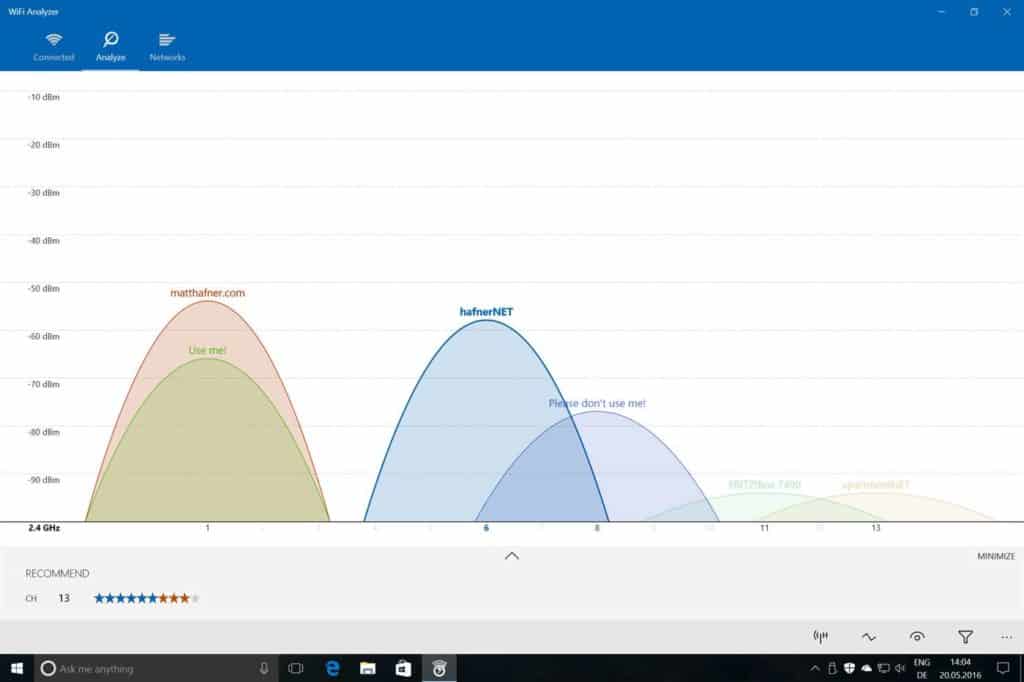
WiFi Analyzer is a signal optimizer for the current live connection. Users looking for an easy-to-use WiFi analyzer should look no further. The app has been designed specifically for home users and transforms the user’s network into a visual display where they can clearly see their signal strength.
WiFi Analyzer’s key features
WiFi Analyzer was developed by Matt Hafner and is available on the Microsoft Store. Its best features are:
- Wide Platform Availability: Compatible with both Windows and Android devices.
- Vibrant Graphical Displays: Colorful and clear visual representation of network data.
- Popular Choice: Over 1 million downloads, indicating a strong user base.
Unique buying proposition
WiFi Analyzer’s unique buying proposition lies in its simple, user-friendly interface for analyzing Wi-Fi networks. It provides real-time insights into signal strength, channel usage, and network congestion, enabling users to optimize their wireless connections. Available on Microsoft Store, it’s a convenient and effective tool for improving home and office networks.
Feature-in-focus: WiFi Analyzer’s live signals graph
WiFi Analyzer’s live signals graph offers real-time visualization of Wi-Fi signal strength and network activity. By displaying live data, users can monitor network performance, identify interference, and determine the optimal channels for their Wi-Fi setup. This dynamic feature enables quick troubleshooting and efficient network optimization for enhanced connectivity.
Comparitech SupportScore
WiFi Analyzer isn’t the creation of a company; it was built by one person: Matt Hafner. The tool hasn’t been used to build a business and it is still managed by Hafner by himself. Thus, there are no corporate points for this tool in our SupportScore formula.
Being a one man band, Hafner doesn’t have time to answer support requests. However, he has put together a good library of documentation about the WiFi Analyzer. Overall, the Supportscore of Matt Hafner and his WiFi Analyzer is only 1.5 out of 10.
Why do we recommend it?
WiFi Analyzer is a free tool that will automatically optimize your current wireless connection and it also displays details of other nearby APs. The paid version includes an audible alert for low signal strength.

Like many other apps on this list, WiFi Analyzer is available in both a free and a pro version for $2.99 (£2.15). The free version provides you with all you need to produce graphical displays and identify problems within your network.
The pro version builds on this by providing an auditory beeper for signal strength and the ability to change signal strength borders. As a bonus, the user can also connect straight to a new network via the app.
Who is it recommended for?
WiFi Analyzer is a good choice for home users and small businesses. Its main analysis services are limited to the device that the software runs on. So, it wouldn’t be much help for the network administrators of large businesses who need to gather data across a network.
Pros:
- Flexible Version Options: Provides both a free and a premium version to cater to different user requirements.
- Intuitive User Interface: Ensures ease of use for beginners and non-technical users.
- Audible Performance Alerts: Pro version includes audible signals for performance issues, enhancing user experience.
Cons:
- Limited Large Network Suitability: More appropriate for smaller networks, lacking in-depth analytics for larger setups.
- Simplified Technical Metrics: Focuses on user-friendliness, which might reduce the depth of technical data available.
The simplicity of the user interface and the visual display make this an ideal choice for those new to WiFi analyzer tools. WiFi Analyzer makes it easy to look up available channels on your network and transition to the one that’s optimum.
7. Vistumbler
Best for: Exploring nearby wireless access points.
Price: Free

If you’re looking to run WiFi analytics on a budget, Vistumbler should be your first port of call. This free tool allows the user to locate nearby access points and collect data on their signal strength. When using the platform you can create a unique graph of every network in your vicinity.
Vistumbler’s key features
Vistumbler is a free tool but you can choose to make a donation. Its best features are:
- GPS Integration Capability: Enhances location-based network analysis.
- Google Maps Compatibility: Allows for easy visualization of network coverage on maps.
- Dynamic Signal Tracking: Ideal for monitoring moving signal sources.
Unique buying proposition
Vistumbler’s unique buying proposition lies in its powerful, open-source Wi-Fi scanning and analysis capabilities. It provides detailed information on nearby networks, including signal strength, encryption, and channel usage. With its customizable features and real-time monitoring, Vistumbler is an excellent choice for users seeking in-depth Wi-Fi diagnostics and optimization.
Feature-in-focus: Vistumbler’s GPS support
Vistumbler’s GPS support allows users to track and map Wi-Fi networks’ locations in real-time. By integrating GPS data, it provides enhanced visibility into network positioning, helping users conduct site surveys, identify optimal access point placements, and troubleshoot coverage issues more effectively in outdoor or large-scale environments.
Comparitech SupportScore
Vistumbler has a very similar profile to that of WiFi Analyzer. It is the property of one person who still looks after the product without any staff. Vistumbler fares worse in our SupportScore calculation than Matt Hafner because it doesn’t provide usage guides or troubleshooting tips. Thus, the SupportScore of Vistumbler is a very low 0.5 out of 10.
Why do we recommend it?
Vistumbler uses the wireless transceiver of the device that hosts it and identifies all APs within range. This system is limited to analyzing the AP signals from one location.
Vistumber’s graphs make it easy to identify which networks are performing well, and what you can do to improve your own network performance monitoring. If you’re looking for more of a location-based approach, then you’ll need to add a GPS to your laptop.
If you do this you’ll be able to generate an infrastructure wireless network map over a Google earth image. This means if Vistumbler finds a network it pinpoints it on the map with its accompanying information (name, encryption type, signal strength). The only problem with Vistumber is that it’s not easy to use.

Who is it recommended for?
Vistumbler is recommended for network administrators, IT professionals, and anyone involved in Wi-Fi planning, troubleshooting, or site surveys. It is particularly useful for those who need detailed, real-time analysis of Wi-Fi networks in large or outdoor areas, such as field technicians, wireless engineers, and hobbyists.
The Vistumbler system is free to use and it is suitable for home use or in the locations of small businesses.
Pros:
- Cost-Free Tool: Completely free, making it accessible for personal or small business use.
- Automatic Graph Generation: Creates visual representations of network data effortlessly.
- Detailed Network Information: Provides in-depth data on signal strength, encryption, and channel usage.
Cons:
- Complex User Interface: Might be challenging for non-technical users due to its advanced features.
- Limited Enterprise Applicability: More suited for smaller networks, lacking some functionalities for larger setups.
- Steeper Learning Curve: Requires more time and effort to master compared to other WiFi analyzers.
Vistumbler was originally designed to enable users to search for WiFi networks in moving vehicles, so it’s not tailored toward home or office users. However, once you get past the initial learning curve, it offers more than enough to optimize your network.
8. Wireshark
Best for: Packet analysis
Price: Free

Wireshark is an open-source packet analyzer and network analysis tool. The system can also be used as a WiFi analyzer tool for Windows, Mac, and Linux. This free program is tailored towards both professional and home users. Wireshark is a powerful network analyzer and has the strength to generate data on an entire office network.
Wireshark’s key features
Wireshark is a free tool that captures and displays packets. Its best features are:
- Detailed Packet Analysis: Offers in-depth examination of network packets.
- File Saving Functionality: Enables data preservation for later analysis.
- VoIP Network Support: Provides specialized analysis for Voice over IP networks.
Unique buying proposition
Wireshark’s unique buying proposition lies in its comprehensive packet analysis and network troubleshooting capabilities. As an open-source, industry-leading tool, it captures and inspects network traffic in real-time, providing detailed insights for diagnosing issues. Its extensive protocol support and advanced filtering make it invaluable for network professionals and security experts.
Feature-in-focus: Wireshark’s filtering language
Wireshark’s filtering language enables precise analysis by allowing users to create custom filters for capturing and displaying specific network traffic. It supports both capture and display filters, offering powerful query options to isolate relevant data. This flexibility makes it essential for in-depth troubleshooting and detailed network analysis.
Comparitech SupportScore
Wireshark is a free tool, which is very appealing for cash strapped potential owners but not so great for our SupportScore calculation. There are no corporate points available for Wireshark and no points for a Customer Support team because there isn’t one. However, the in-app help is very comprehensive.
The overall SupportScore for Wireshark is 1 out of 10. However, remember that low scores are very common with free tools.
Why do we recommend it?
Wireshark is a world-famous packet analysis tool and it is great for capturing, filtering, and viewing data packets. As long as packets can reach the device that hosts the Wireshark software, the system will capture and analyze them. This means that it can collect packets from wireless networks as well as LANs.
The system offers live data capture so that you can see real-time network connections and look for connectivity issues. Likewise, you can also run decryption and VOIP analysis to improve the visibility of surrounding networks.

Who is it recommended for?
Wireshark has its own query language for filtering and sorting data. This is a complicated system that takes a long time to learn and so it isn’t really suitable for anyone that doesn’t have technical skills. Systems administrators that have done a course in the usage of Wireshark will really benefit from its analytical power.
Pros:
- Comprehensive Analysis Capabilities: Offers extensive technical insights into network performance.
- Broad Compatibility: Runs on Windows, Mac, and Linux, catering to a wide user base.
- Real-Time Data Capture: Facilitates live monitoring of network activities.
- Integration Potential: Can be part of larger data collection frameworks.
- Free of Charge: Open-source nature makes it accessible without financial barriers.
Cons:
- Complex Configuration for WiFi Analysis: Requires more setup effort to focus on wireless networks.
- High Technical Proficiency Required: Not user-friendly for non-experts, demanding significant technical knowledge.
- Limited Support Resources: Community-driven support with less structured documentation.
The only problem with Wireshark is there’s not much in the way of external support. There’s an active community but little to no supporting documentation to help users with any problems that arise.
That being said, the diverse functionality of the platform offers more than enough to provide home and office users with an industry WiFi standard analyzer suite.
The best WiFi analyzers for MacOS
Features Comparison Table
| Product/Features | NetSpot | WiFi Explorer | WiFi Scanner |
|---|---|---|---|
| Signal StrengthAnalysis | Yes | Yes | Yes |
| Channel Interference | Yes | Yes | Yes |
| Graphical Display | Yes | Yes | Yes |
| Real-Time Monitoring | Yes | Yes | Yes |
| Network Security | Yes | Yes | Yes |
| Compatibility | MacOS | MacOS | MacOS |
| Coverage Mapping | Yes | No | No |
| SSID/Network Information | Yes | Yes | Yes |
| Exportable Reports | Yes | No | No |
| Ease of Use | High | Medium | High |
| Free Trial | Yes (Basic version is free) | No | Yes |
1. NetSpot
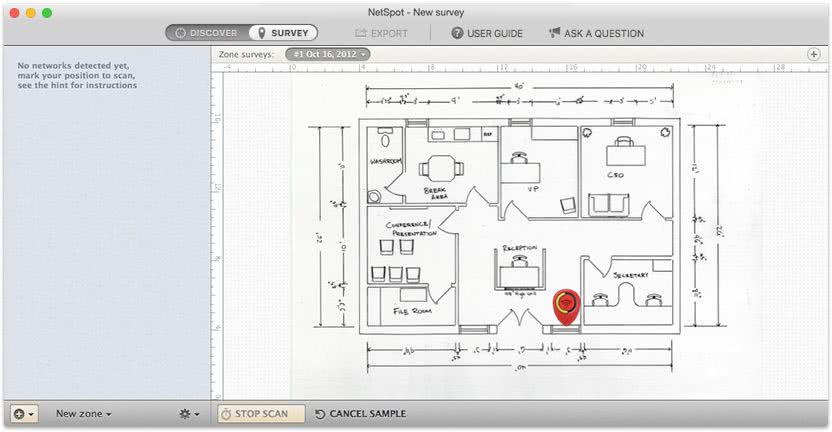
When it comes to WiFi analyzer apps for Mac, Netspot is one of the best offerings on the market. Netspot offers a detailed heat map that allows the user to identify signal strength in their surrounding location. The app collects data on everything from channel width, to MAC address, signal quality, and network encryption to provide more transparency over your local network.
Key Features:
- Heatmap Visualization: Offers a detailed view of signal strength across different locations.
- Channel Width Analysis: Analyzes channel widths to optimize network performance.
- Signal Quality Reporting: Provides comprehensive reports on signal quality and network health.
- Interference Detection: Helps identify and resolve WiFi interferences effectively.
Why do we recommend it?
NetSpot offers channel detection and signal analysis. The tool will show you all of the devices that are connected to the wireless network and their traffic. It also provides detailed signal performance information that includes a signal-to-noise ratio and a wireless heatmap that displays signal footprint and strength over a floor plan of your premises.
Unlike many other analyzers, NetSpot allows you to assess WLAN interference as well. What really sets this app apart from the crowd is the depth of its reports, ease of use, and network information. The program color codes areas of signal strength, with weak signals being highlighted by purple or blue.

Who is it recommended for?
NetSpot is a free tool, so it is worth anyone trying The heatmap screen is easy to understand and you might just need that. The signal analysis features go into great detail and so can take time to learn.
Pros:
- Mac Compatibility: Specifically designed for optimal performance on Mac systems.
- In-Depth Network Analysis: Offers detailed insights into WLAN interference and network traffic.
- User-Friendly Interface: Utilizes color-coding for easy interpretation of signal strength and network health.
- Variety of Editions: Available in Home, Pro, and Enterprise editions, catering to different user needs.
Cons:
- Limited Enterprise Use: Not the best option for complex enterprise network environments.
- Challenging Mapping Features: Some users may find the mapping functionalities less intuitive.
- Edition Cost Variation: The pricing of different editions may not suit all budgets, especially for small-scale users.
There are three editions of NetSpot: Home for $49 (£37.02), Pro for $149 (£112.57), and Enterprise for $499 (£377.03). These are the prices for a one-time purchase. The Home and Pro versions are each designed for a single user but the Enterprise edition has the facility to set up ten user accounts. However, the app provides another version where users can scan for local networks and view signal strength data for free.
2. WiFi Explorer
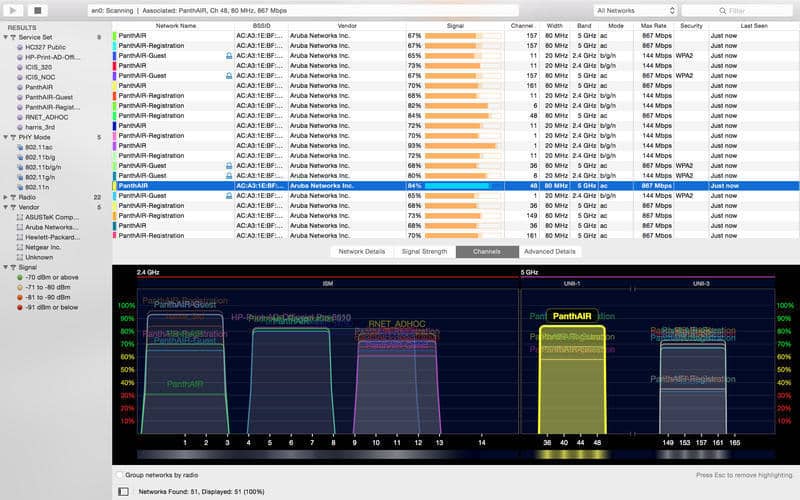
As one of the best mid-level tools on this list, WiFi Explorer is a solid alternative for beginners and experienced users alike. When a user launches WiFi Explorer they can start to locate local wireless networks immediately. Once this occurs, the user can flick through the networks identified via the use of the on-screen tabs.
Key Features:
- Dual-Band Coverage: Covers both 2.4 GHz and 5 GHz channels for comprehensive analysis.
- Signal Origin Identification: Helps determine the best access point by identifying signal origins.
- Graphical Signal Representation: Visual graphs make it easier to understand signal strength.
Why do we recommend it?
Intuitibits WiFi Explorer is designed for Macs and it provides a console that shows a table of detected signals together with a graphical representation. The graph at the bottom of the monitoring screen shows the relative strength of the signal from each detected AP. This enables you to work out which is the best AP to connect to.
Users can look through everything: network details, signal strength, 2.4 GHz and 5 GHz channels. The signal strength tab is WiFi Explorer’s version of the heatmaps seen in other apps like SolarWinds.
You can simply set the app to measure signal strength data and it will produce a graph as you walk around your building. The only drawback is that you won’t be able to detect hidden networks. This is because Apple doesn’t provide the necessary data to detect hidden wireless networks.
Who is it recommended for?
WiFi Explorer is a free tool and is good for home use. Small businesses that run on Macs will be pleased to find this wireless signal analyzer because most of the tools available on the market are built for Windows.
Pros:
- Balanced Functionality: Strikes a good balance between depth of metrics and usability.
- Suitable for Various Networks: Ideal for medium to large size wireless networks.
- Intuitive Interface: Easy-to-learn interface that combines visual and metric data effectively.
Cons:
- Technical Knowledge Required: Some networking knowledge is necessary to fully utilize its features.
- Hidden Network Limitation: Unable to detect hidden networks due to Apple’s data restrictions.
It’s worth mentioning that the app also provides a range of information to assist more experienced users looking for advanced functionality. You can identify information such as the SSID, BSSID, signal-to-noise ratio, and signal quality after you’ve identified another network. Whether you’re looking to break down your network performance or locate a more efficient channel, WiFi Explorer has you covered.
3. AccessAgility’s WiFi Scanner
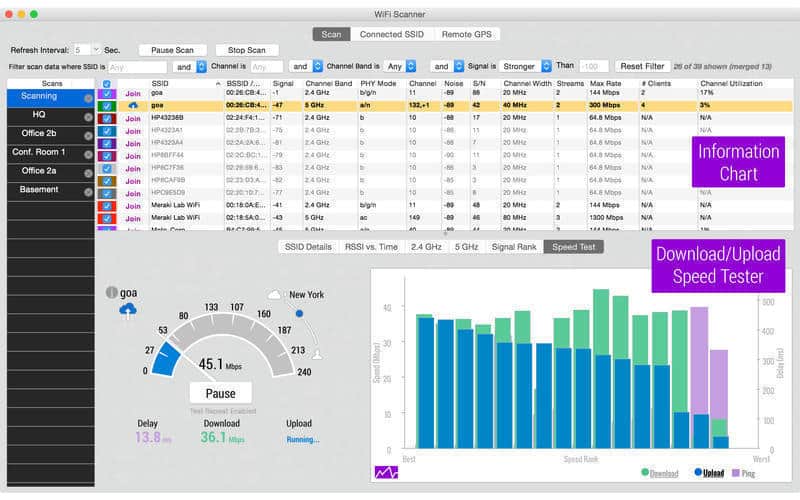
AccessAgility’s WiFi Scanner is one of the best-kept secrets when it comes to WiFi analyzers. The Mac version of the WiFi Scanner retails at $21.99 (£16.62) and it allows users to analyze their networks download and upload speeds with simplicity. This makes it ideal for home users who don’t have a large budget. There is also a WiFi Scanner for Windows, which has a free trial. The Windows version is much more expensive at $95 (£71.78) per month.
Key Features:
- Cross-Platform Availability: Compatible with both Windows and macOS.
- Intruder Detection: Identifies unauthorized devices on the network.
- Affordable Mac Version: Provides a cost-effective solution for Mac users.
Why do we recommend it?
AccessAgility WiFi Scanner is available for Windows and macOS. The tool detects all nearby wireless signals and provides a graph that shows the relative signal strength of each. Click through tabs for details of all of the encountered networks.
The app breaks down access points in the surrounding area and provides information such as BSSID and MAC addresses. Unlike many other tools on this list, WiFi Scanner also enables the user to detect unauthorized devices on the network through the use of an IP scanner. This makes it a great tool for overall network transparency.

Who is it recommended for?
The fact that this tool runs on a desktop means that it is only good for scanning the immediate environments. That means that it is more suitable for home users and small businesses that only need to scan a single space. A nice feature is that the software runs on Macs and well as PCs.
Pros:
- Competitive Pricing: Attractively priced, especially for the Mac version.
- Rogue Device Detection: Efficient in detecting rogue access points and unauthorized devices.
- Ideal for Small Networks: Best suited for small local area networks (LANs) and home use.
Cons:
- Limited Enterprise Application: Not ideal for large or complex enterprise environments.
- Basic Reporting Features: Lacks advanced reporting and auditing functionalities.
The best WiFi analyzers for Linux
Features Comparison Table
| Product/Features | Kismet | Wavemon | Sparrow-WiFi Analyzer |
|---|---|---|---|
| Signal Strength Analysis | Yes | Yes | Yes |
| Channel Interference | Yes | No | Yes |
| Graphical Display | No | No | Yes |
| Real-Time Monitoring | Yes | Yes | Yes |
| Network Security | Yes | No | Yes |
| Coverage Mapping | No | No | No |
| SSID/Network Information | Yes | Yes | Yes |
| Exportable Reports | No | No | No |
| Ease of Use | Medium | High | Medium |
| Free Tool | Yes | Yes | Yes |
1. Kismet
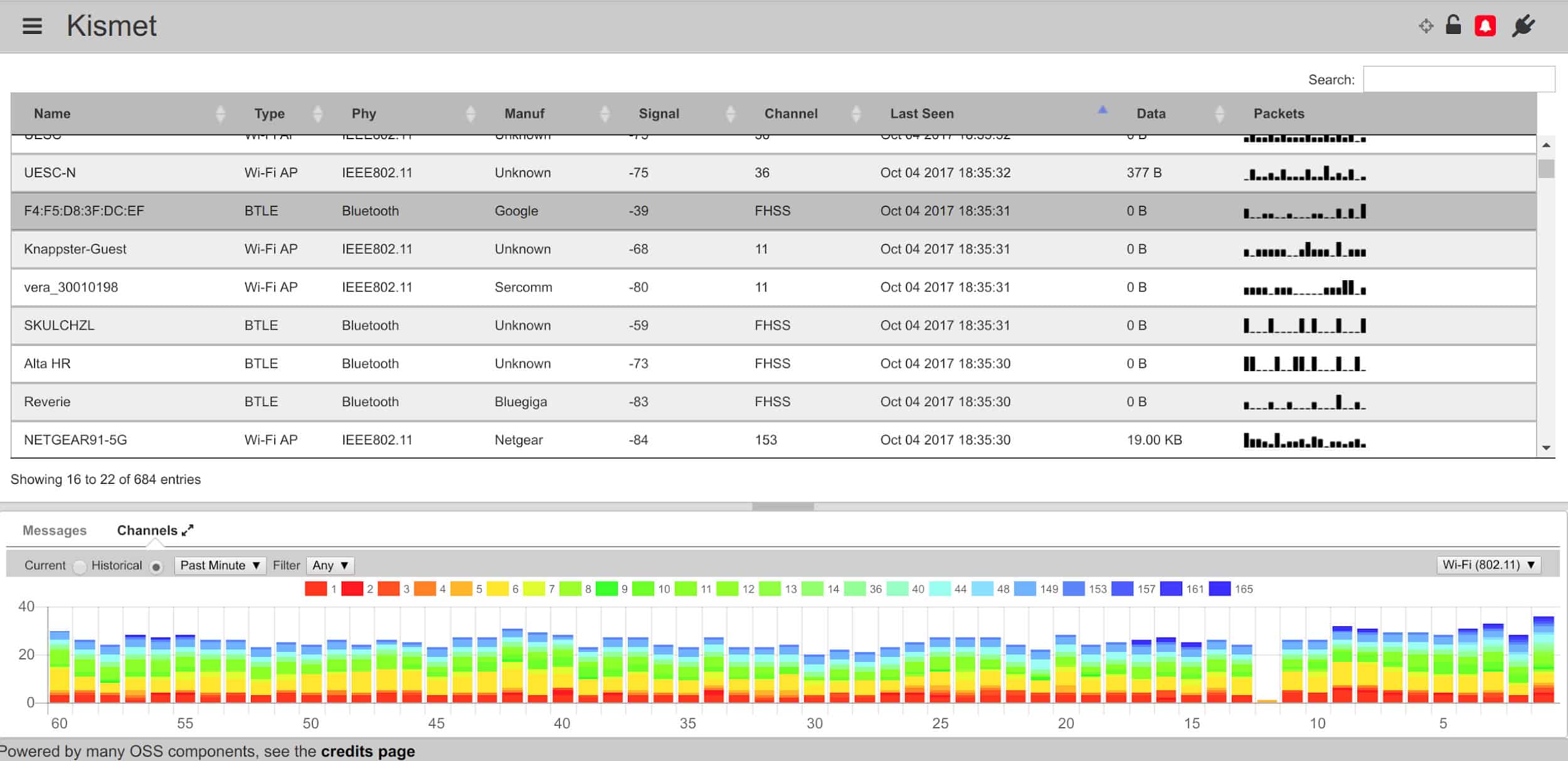
Kismet is a WiFi analyzer or network analyzer designed to work with IEEEE802.11 WiFi cards. Kismet is often used by Linux users but can also be used on FreeBSD, NetBSD, OpenBSD, and Mac OS as well. This tool is widely used because it offers support for a range of protocols including Bluetooth and RTL433.
Key Features:
- Multi-Protocol Detection: Capable of detecting both WiFi and Bluetooth signals.
- Plugin Expandability: Allows for customization with various plugins.
- Real-Time Streaming: Supports live streaming of captures for team collaboration.
- Open Source Flexibility: Free and open-source, enabling user modifications.
Why do we recommend it?
Kismet is able to detect Bluetooth networks as well as WiFi. This is a long-running and well-known free tool. Although it is highly respected, the documentation and guidance on usage is sparse. However, the tool has a rudimentary intrusion detection system and the packets that it captures can be read into Wireshark or Snort for deeper analysis.
The Kismet 2018 version is offering a number of features that enhance the basic functionality of the platform. Now when working with a large team you can conduct real-time live streaming of captures to share information with other colleagues on network activity. If you wish to customize your experience then you can make use of external tool APIs to add additional features.
Kismet has a number of plugins available to expand on the basic product including Kestrel, IoD – Screwdriver, and Elkentaro’s Simplified Mobile Dashboard and ElKentaro’s Simplified Mobile Dashboard.
Who is it recommended for?
You need to be a highly trained technician to get the most out of Kismet. The tool is free to use and is also open source so you can reprogram it if you want to. The system is most useful if you can integrate it into a suite of tools to fully exploit its capabilities. The scanning activities of Kismet are difficult to detect and so it is frequently used by hackers.
Pros:
- Cross-Platform Support: Available for Linux, Mac, and OpenBSD systems.
- Bluetooth and WiFi Scanning: Scans for a variety of wireless protocols, not just WiFi.
- Team Collaboration Features: Real-time packet capture sharing enhances team coordination.
- Lightweight Base Installation: Keeps the core program nimble with optional plugins for extra features.
Cons:
- Not for Large Networks: More suitable for smaller network environments.
- Limited Enterprise Features: Lacks robust reporting capabilities for large-scale enterprise use.
- Community-Dependent Support: Relies on the open-source community for updates and support, which may be inconsistent.
Kismet can be downloaded for free.
2. wavemon
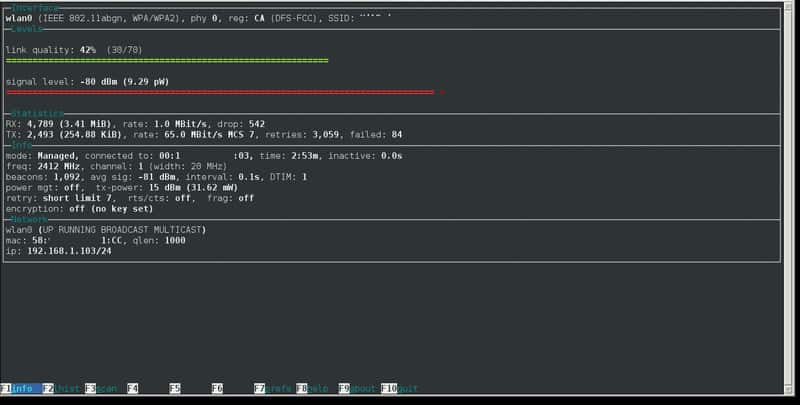
wavemon is a free open source WiFi analyzing tool that allows users to monitor network devices on Linux. To use wavemon, you’ll need to enable wireless extensions. When using a kernel setup with CONFIG_CFG80211 you need to make sure that the CONFIG_CFG80211_WEXT package is activated. You will also want to make sure that you have the pkg-config package.
Key Features:
- Open-Source Customizability: Allows users to tailor the tool to their specific needs.
- Simple Installation Process: Features an autoconf system for easy setup.
- Lightweight and Efficient: Ideal for systems with limited resources.
Why do we recommend it?
The wavemon system is an open-source project and although it is frequently updated, it is built by enthusiasts and does not come with a professional support package. The system is a command line utility so it doesn’t have the pleasing graphics of the other tools on this list. However, it can easily be integrated into scripts for coordination with other utilities.
Once you’ve done this the user experience is quite straightforward. wavemon uses autoconf so that you can make your way through the setup process promptly.
Who is it recommended for?
You certainly need to be an experienced network technician to fully exploit the features of wavemon. This system doesn’t have a graphical user interface and so non-technical users would find this free utility mystifying.
Pros:
- Resource-Efficient Tool: Particularly useful for systems with limited processing power.
- Accessible Setup: Autoconf simplifies the installation, making it more user-friendly.
- Active Open-Source Community: Regular updates and improvements from a dedicated community.
Cons:
- No Graphical Interface: Lacks a GUI, which may deter less technical users.
- Installation Complexity: Can be more challenging to install compared to similar tools.
- Basic Visuals: Lacks advanced visualization features found in more modern tools.
- Dependent on Community Support: Relies on open-source contributors for bug fixes and enhancements.
The program is kept updated on Github so that you can add updates regularly. wavemon is available as source code from GitHub via this link here.
3. Sparrow-WiFi Analyzer
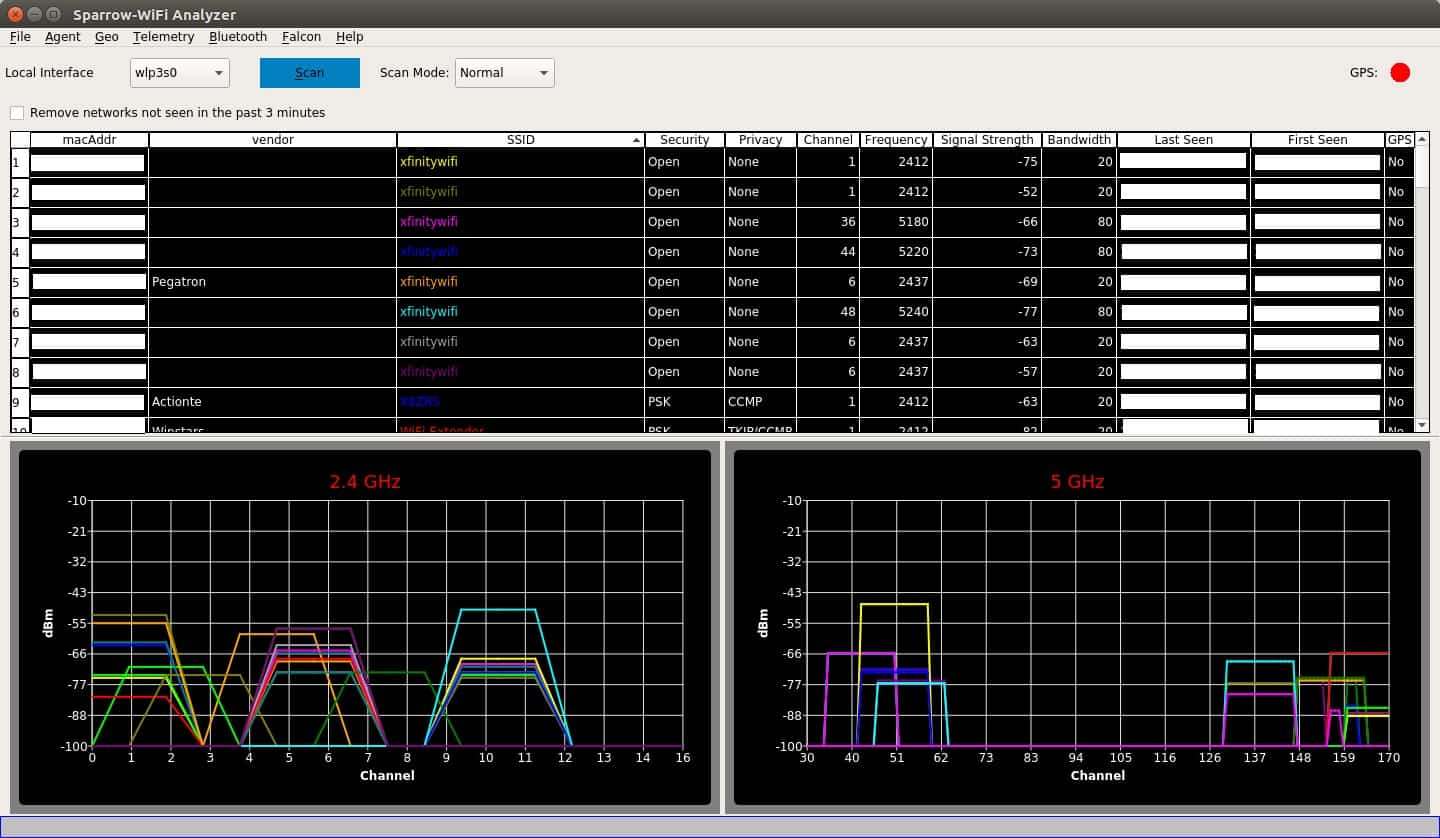
Sparrow-WiFi Analyzer is a 2.4 GHz and 5 GHz WiFi and Bluetooth analyzer for Linux. The sparrow-wifi platform has been positioned as a more GUI-friendly replacement for other tools like inSSIDer and linssid. When using this WiFi analyzer you can conduct WiFi SSID identification and track WiFi sources.
Key Features:
- Dual-Band Analysis: Analyzes both 2.4 GHz and 5 GHz WiFi networks.
- Graphical Data Representation: Offers clear and informative graphs.
- GPS Integration: Enables tracking of WiFi and Bluetooth devices via GPS.
Why do we recommend it?
Sparrow-WiFi Analyzer is almost identical to Kismet, so it would be unfair to recommend that tool and not include Sparrow-WiFi Analyzer on the list. This system is open source and free to use, so you can adapt it if you want. The volunteer development team isn’t as active as the Kismet team and the code is getting a little dated.
The installation process for sparrow-wifi is very simple. On Debian, you will need qtchart and on Ubuntu and Linux you will need to enter a couple of commands to get running:
sudo apt-get install python3-pip gpsd gpsd-clients python3-tk python3-setuptoolssudo pip3 install QScintilla PyQtChart gps3 dronekit manuf python-dateutil numpy matplotlibThere is also the ability to use GPS to track SSID’s and Bluetooth devices. sparrow-wifi enables you to create Google maps that log these for you.
Who is it recommended for?
The target audience for Sparrow-WiFi Analyzer is the same group of technicians that would be interested in Kismet. You need to be knowledgeable about network packet structures and wireless protocols in order to get the best out of this system.
Pros:
- Bluetooth and WiFi Scanning: Capable of detecting and analyzing both network types.
- User-Friendly GUI: Offers a graphical interface for easier navigation and analysis.
- Advanced GPS Features: Allows for precise mapping and tracking of network sources.
Cons:
- Simplistic Interface: The GUI, while user-friendly, may feel basic compared to other tools.
- Targeted at Advanced Users: Best suited for users with in-depth knowledge of network protocols.
- Less Active Development: The development community is not as active as some other open-source projects.
If you need to further analyze your WiFi results then you can also import and export data to CSV and JSON. If you’d like to download sparrow-wifi then you can do so from this link here.
The best WiFi analyzer apps for Android
Features Comparison Table
| Product/Features | OpenSignal | First Row Network Scanner |
|---|---|---|
| Signal Strength Analysis | Yes | Yes |
| Channel Interference | No | No |
| Graphical Display | Yes | Yes |
| Real-Time Monitoring | Yes | Yes |
| Network Security | No | Yes |
| Compatibility | Android | Android |
| Coverage Mapping | Yes | No |
| SSID/Network Information | Yes | Yes |
| Exportable Reports | Yes | No |
| Ease of Use | High | Medium |
| Free Trial | Yes (Free app) | Yes (Free app) |
1. OpenSignal

OpenSignal is one of the most versatile apps on this list. You can see your WiFi signal strength and coverage on a virtual display and run speed and latency tests. What really sets OpenSignal apart is its detailed maps system. You can view a map of WiFi hotspots and phone towers to see where network connection quality is best. It’s worth noting that the phone towers are shown only pertain to your telephone provider.
Key Features:
- Geographic Signal Mapping: Maps WiFi and mobile signals on a real-world map.
- Mobile Network Monitoring: Also monitors mobile signal strength and coverage.
- Comprehensive Speed Tests: Includes latency and speed test functionalities.
Why do we recommend it?
The OpenSignal cellphone network analysis tool is a free gift from an industry consultancy. This utility doesn’t show you the wireless signals around you, rather it tests the wireless network that you are connected to. It is specifically designed for the analysis of wireless services on phones and it is also available for iOS. A great feature of this signal checker is a live map that shows the nearest cell towers of your phone network provider.
OpenSignal is the best choice for users looking to monitor both their wifi and mobile devices’ signal coverage. Of course, you can still generate extensive wireless network information if you are looking to stick to the fundamentals.
Who is it recommended for?
If you use your mobile data plan a lot and need to be sure that you are getting food service, this tool is for you. This is more appealing for personal users than businesses. One problem with this tool is that it gathers information about your cell phone and its usage even when you don’t have the app open. The company uses the free tool as a data gatherer for its cell market analysis activities, comparing live statistics of each phone operator with that provider’s claims.
Pros:
- Dual Signal Analysis: Capable of analyzing both WiFi and cellular signals.
- Interactive Geographic Maps: Offers a visual map to locate networks and hotspots.
- Integrated Speed Testing: Allows for direct speed and latency testing within the app.
- Ad-Free Experience: Free to use without the interruption of advertisements.
Cons:
- Not for Enterprise Use: More suitable for personal use rather than business environments.
- Limited WiFi Analysis: Focuses more on cellular networks than in-depth WiFi analysis.
- Lacks Desktop Version: Does not offer a comprehensive desktop application for broader analysis.
This app is also competitive in terms of price, being available for free with no onboard advertisements.
2. First Row Network Scanner

Network Scanner from First Row is a handy package of tools for examining wireless networks and the devices that connect to them. This tool shows you the other devices that are connected to the wireless network that your Android device is also connected to rather than showing all of the available access points in the area.
You don’t get signal strength meters or nice graphs with this tool. However, you do get details on each device, such as its manufacturer and its allocated IP address on the network.
Key Features:
- Device Identification: Lists and identifies devices connected to a WiFi network.
- Detailed Device Information: Provides in-depth details about each connected device.
- Built-In Port Scanner: Includes a port scanning tool for network security checks.
Why do we recommend it?
Network Scanner doesn’t show you all the WiFi networks within range of your device. Instead, it focuses on the network that your device is connected to and identifies all of the other devices that are connected. This is a useful tool for company technicians or home users to detect rogue devices connected to the WiFi network.

The extra tools in with this scanner make this a wireless network troubleshooting toolkit. You can check on the speed of your network and move around the office looking for blindspots and weak signal areas. While network performance monitors tend to be hosted on desktops, the mobility afforded by the Android hosting of this system makes a better system for managing wireless signals.
Who is it recommended for?
This app is a great tool for home users and any on-site technician. Remote IT asset management teams won’t get any use out of this system. It should be used to work out where best to position wireless APs in a space to get maximum coverage and also make periodic checks on rogue devices, which, admittedly, could also be performed by remote monitoring systems.
Pros:
- Effective Device Management: Helps in managing and monitoring devices on a network.
- Rogue Device Detection: Useful for identifying unauthorized devices on a network.
- Ideal for WiFi Optimization: Assists in determining optimal placement for wireless APs.
Cons:
- Limited Network Scanning: Does not display all wireless networks in an area.
- No Signal Strength Meter: Lacks a feature to measure and display signal strength.
This is a useful free tool for wireless network troubleshooting.
The best WiFi analyzer apps for iOS
The iOS operating system blocks access by apps to the WiFi processes or network connection hardware. That presents a big problem for the designers of wireless packet sniffers. However, some valiant system software producers have taken a shot at producing WiFi analyzers for iPhones and iPads.
Features Comparison Table
| Product/Features | Network Analyzer | Master Network Analyzer | Fing |
|---|---|---|---|
| Signal Strength Analysis | Yes | Yes | Yes |
| Channel Interference | Yes | No | No |
| Graphical Display | Yes | No | Yes |
| Real-Time Monitoring | Yes | No | Yes |
| Network Security | No | No | Yes |
| Coverage Mapping | No | No | No |
| SSID/Network Information | Yes | Yes | Yes |
| Exportable Reports | No | No | Yes |
| Ease of Use | High | Medium | High |
| Free Tool | Yes | Yes | Yes |
Check out the following options:
1. Network Analyzer
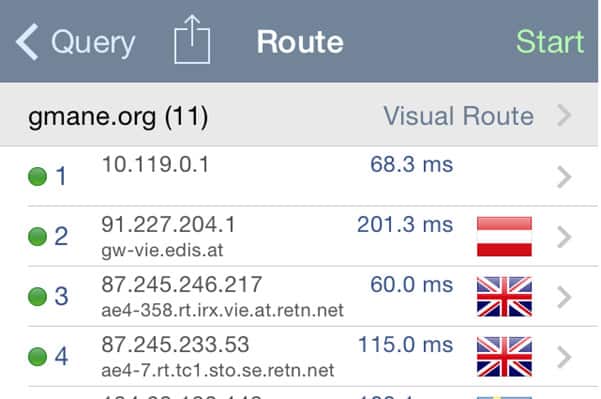
Network Analyzer does a good job of presenting network information within the constraints of the iOS operating system. The service is produced by Technet and is available in two versions. New users can only download and install the free editions, which is called Network Analyzer Lite.
Key Features:
- Signal Strength Display: Clearly shows the strength of network signals.
- Transmission Time Measurement: Measures round-trip response times to nearby devices.
- Cell Network Insights: Offers detailed information about cell networks in addition to WiFi.
- Version Variety: Available in both free and paid editions for user choice.
Why do we recommend it?
Network Analyzer from Jiri Techet is a neat little mobile app packs a punch because it can perform LAN network analysis as well as wireless signal tracking. There is a paid version available called Network Analyzer PRO. This tool is also available for Android.
The tool includes a Wi-Fi LAN scanner, which spots all network devices on a wireless network. The tool shows the round-trip response time to each detected device, using Ping. It can also deliver the IP address of each device and show the device’s location with a flag icon. The scan can also tell you the cell network details of each device within range and other wireless network data.

Who is it recommended for?
Network Analyzer is suitable for personal use. It could be used by a consultancy for quick network traceroute tests or local Wifi speed tests. It would also be a good tool for a small business.
Pros:
- Versatile Analysis Tools: Offers a range of tests including latency, jitter, and response time calculations.
- Comprehensive Network Tracking: Capable of tracking both WLANs and external IP addresses.
- Cellular Network Data: Provides valuable statistics for cellular networks.
- User Choice: Availability of both free and premium versions caters to different user needs.
Cons:
- Complex Dashboard: The interface could be more user-friendly and easier to navigate.
- Limited Layer 3 Support: Could benefit from incorporating Layer 3 Netflow traffic support.
Once you have Network Analyzer Lite installed on your iPhone or iPad, you have the option to upgrade to the full version. Network Analyzer shows connection details with the route displayed on a world map. It will also give you network speeds to reach various locations around the world, not just ping details on your current wireless network.
2. Master Network Analyzer
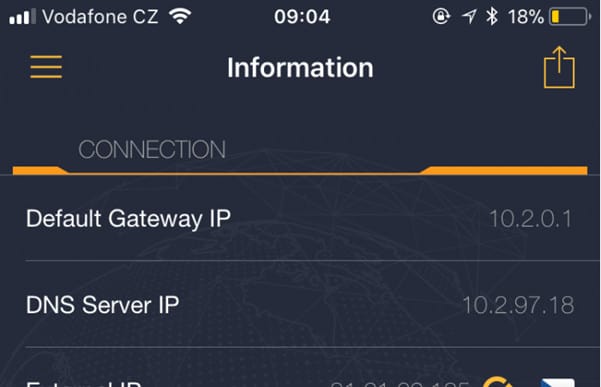
Master Network Analyzer detects details of the current wireless network that the iOS device is connected to and also offers a series of tests for the network and any connections made from the device.
Key Features:
- Connection Quality Assessment: Tests and evaluates the quality of network connections.
- Signal Strength Analysis: Detects and displays the strength of the current WiFi signal.
- Free Availability: Accessible at no cost to the user.
Why do we recommend it?
Master Network Analyzer is an attractive tool that offers performance tests and analysis for the wireless network that the host device is connected to rather than scanning all nearby networks. This tool isn’t available on the Apple Apps Store or on Google Play, so you have to get it from the producer’s website at the link in the title of this review.
The scanner details network information, such as the gateway IP address, DNS server IP address, the device’s allocated IP address on the network and the network’s IP address for the outside world. It will also show all other devices connected to the same wireless network and give information about each of those.
Analysis and connection testing utilities in the tool include ping, traceroute, a speed test, a DNS lookup, and a Whois feature.
Who is it recommended for?
Master Network Analyzer is a handy free tool for personal use and system administrators that manage a fleet of mobile devices could also use it to test that newly onboarded devices were functioning properly before handing them over to users.
Pros:
- Intuitive User Interface: Offers one of the more user-friendly interfaces for iOS WiFi analyzer apps.
- In-Depth Device Data: Extracts detailed DNS, gateway, and IP address information.
- Basic Network Testing: Includes functionalities like whois lookups, traceroute, and speed tests.
- Multi-Platform Support: Available for both iOS and Android devices.
Cons:
- Primarily for Personal Use: More suitable for individual rather than enterprise needs.
- Basic WiFi Testing: Lacks advanced features for in-depth WiFi analysis.
The Master Network Analyzer Pro tool is free to use and it is available for Android as well as for iOS. This app is probably more appropriate for personal use than for businesses. However, individuals in a business who need to travel to other sites and locations, such as sales agents of craftsmen, might find it useful.
3. Fing

The Fing app has been downloaded 40 million times and it is free to use. This is one of the most widely used wireless network monitoring tools available for iOS devices. The tool won’t scan for all wireless signals, just those devices that are connected to the same WiFi network that the host device is using.
Key Features:
- Intrusion Detection System: Identifies unauthorized access to the network.
- Router Vulnerability Scanning: Scans for vulnerabilities in wireless routers.
- Hidden Camera Detection: Unique feature to detect undisclosed cameras.
Why do we recommend it?
Fing has a large user community, which is a good source of usage tips for new users. The service offers vulnerability scanning, which is a rare feature in on-device WiFi analyzers and is more commonly found in expensive network security packages. The security services of this tool are bundled in with troubleshooting systems, such as a speed test utility.
The unique features of Fing include a camera detector, so you can sweep your home or office for unknown spying devices – a crucial security step in these days of internet snooping and peepers.
Businesses can use a module of the package, called Fingbox, to ban devices from accessing offensive or leisure websites at work and it can also be used to log exactly who is on the business premises, which provides an automated timesheet checker.
Who is it recommended for?
Fing is a useful tool for both home use and for businesses. The Fingbox unit is more of a business tool because it provides controls over employees and their activities. However, the ability to ban access to types of websites is also useful as a parental control mechanism.
Pros:
- Large User Community: Benefits from an active user base for tips and support.
- Advanced Security Features: Includes rare features like vulnerability scanning.
- Business and Home Utility: Useful for both personal and business environments.
- Network Troubleshooting Tools: Offers a suite of tools for WiFi network troubleshooting.
Cons:
- Network Limitation: Only analyzes the network the device is currently connected to.
As a free tool, Fing is hard to beat. The service is ad-supported but you can get rid of that minor inconvenience by paying a small fee for the app.
WiFi Glossary
dBm – dBm stands for decibel-milliwatts. dBm is the measurement used to measure the strength of a WiFi signal.
IP Address – A unique number punctuated with full stops used to identify a computer communicating via a WiFi network.
MAC Address (Media Access Control Address) – A unique identifier used to refer to a network adapter over a network.
RSSI (Received Signal Strength Indicator) – A measurement used to identify the strength of a radio signal.
Signal to Noise Ratio – The ratio of an electrical signal’s strength compared to outside interference.
SSID (Service Set Identifier) – The technical name for a WiFi network name.
Vendor – A wireless network provider.
WiFi Channels – A WiFi channel is where WiFi networks exchange data (Channels 6 and 11 are where most routers exchange data).
Wireless Access Point (WAP) – A hardware device or configured node on a local area network that allows wireless devices to connect through WiFi and Bluetooth connections.
WLAN (Wireless Local Area Network) – A network that allows devices to connect, interact and communicate with each other wirelessly.
How to get a better signal and connection using a WiFi analyzer?
Whether you’re a home user or a battle-tested network administrator, a WiFi analyzer is a vital tool for managing your network. If you want to maintain the connection speed and integrity of your WiFi connection, then a WiFi analyzer app should be a high priority.
There are plenty of different options available on the market. If you want to have full WiFi coverage it’s a good idea to look for a model with an inbuilt heat map, as this is the most effective way to see a real-time depiction of your local signal strength.
Ultimately you’re looking for an app that’s easy to use and offers the functionality needed to achieve your needs. A home user might be able to scrape by on a free program, but an entire department will need a more powerful solution.
Taking some time to research the right tool for your business will allow you to optimize your online experience much more effectively. Whether you’re a home or enterprise user, doing your research is the key to finding the WiFi analyzer app that’s right for you.
Why trust us?
The staff at Comparitech are highly qualified to assess and compare IT systems and services due to their extensive experience in technology analysis and industry research. With a team of experts in IT security, software deployment, cloud computing, and networking, they provide thorough, data-driven insights. Their expertise is complemented by real-world testing and in-depth comparisons, ensuring accurate, unbiased recommendations that help businesses make informed decisions about their IT solutions.
Our methodology for choosing WiFi analyzer apps
At Comparitech, we follow a rigorous methodology to assess and recommend WiFi analyzer apps, ensuring we provide accurate, reliable, and actionable insights. Our process includes:
1. Feature Evaluation
We assess each app based on its core features, such as signal strength analysis, interference detection, real-time traffic monitoring, and security vulnerability scanning. We prioritize apps that offer a comprehensive set of tools for effective network management and troubleshooting.
2. Ease of Use
The usability of the app is crucial. We test how intuitive the interface is, ensuring that users can easily navigate the app and access essential functionalities without requiring advanced technical skills. Simplicity and efficiency are key factors.
3. Performance and Accuracy
Accuracy is essential when diagnosing Wi-Fi issues. We evaluate how well each app measures key performance indicators, including signal strength, network throughput, and latency. We also test how accurately the app detects network problems and provides solutions.
4. Security Features
We assess the security capabilities of each app, especially its ability to detect unauthorized access points, monitor for rogue devices, and identify network vulnerabilities. Security-focused features are a priority for protecting Wi-Fi networks from potential threats.
5. Compatibility
We test each app’s compatibility across different platforms (Windows, macOS, iOS, Android, etc.) and devices to ensure they work seamlessly across various environments. Cross-platform support is important for teams managing diverse IT ecosystems.
6. Customer Support and Resources
We consider the level of customer support provided by the app developers. This includes evaluating access to documentation, tutorials, and responsive customer service. Good support ensures that users can resolve any issues quickly and efficiently.
7. User Reviews and Reputation
We analyze feedback from real users to understand the app’s real-world performance. By reviewing user reviews and expert opinions, we gain insights into the app’s reliability, strengths, and any potential shortcomings.
8. Cost-Effectiveness
We evaluate the pricing structure of each app, considering its features in relation to cost. We ensure that the WiFi analyzer apps offer good value for money, whether they are free, subscription-based, or require a one-time purchase.
9. Scalability
We look at whether the app can scale to meet the needs of growing organizations. Apps that support larger, more complex networks and are adaptable to increased demand are prioritized.
Through this comprehensive evaluation process, we ensure that the WiFi analyzer apps we recommend provide the best value, performance, and reliability for users, regardless of their network size or complexity.
Broader B2B Software Selection Methodology
At Comparitech, our methodology for selecting B2B software focuses on a thorough, systematic approach to ensure that businesses choose the most suitable solutions for their needs. This process includes evaluating each software’s capabilities, performance, and potential impact on business operations. Here’s an overview of our approach:
1. Identify Business Needs
We begin by understanding the specific needs and challenges of businesses within the target market. This includes conducting a detailed assessment of the organization’s workflows, objectives, and pain points. Identifying these needs helps tailor the software selection to address key areas such as operational efficiency, scalability, and security.
2. Feature Evaluation
We rigorously assess the core features of each software, ensuring that it provides a comprehensive set of tools and functionalities necessary to meet business requirements. Features are compared across multiple platforms to ensure flexibility and adaptability, and special attention is given to user experience and interface design.
3. Performance and Reliability
We test the performance and reliability of the software under various conditions to ensure it can handle the demands of the business. This includes evaluating the system’s uptime, speed, response times, and scalability. Software must be reliable and able to perform consistently in real-world environments.
4. Security and Compliance
Given the increasing importance of data protection, we prioritize software that offers strong security features and compliance with industry regulations (e.g., GDPR, HIPAA). We examine the software’s encryption protocols, access control, and vulnerability management to ensure that it meets the highest security standards.
5. User and Stakeholder Feedback
We incorporate insights from current users and stakeholders, analyzing reviews, feedback, and case studies. This provides a real-world perspective on how the software performs and whether it delivers on its promises. Gathering feedback from businesses in similar industries helps highlight the practical advantages and limitations of each solution.
6. Integration and Compatibility
We evaluate how well the software integrates with other tools and systems in use within the organization. This includes examining API compatibility, third-party integrations, and the ease of data transfer between platforms. A seamless integration process reduces friction and minimizes disruption during deployment.
7. Scalability and Flexibility
As businesses grow, so do their software needs. We look for B2B solutions that are scalable and flexible, capable of accommodating growing volumes of data, users, and evolving business requirements. The software should be easily adaptable to changes in business processes or expansions.
8. Customer Support and Resources
We assess the level of customer support and training resources provided by the software vendor. This includes examining the availability of support channels, documentation, tutorials, and community forums. Good customer service is crucial for ensuring smooth onboarding and troubleshooting, especially during the early stages of adoption.
9. Pricing and Total Cost of Ownership (TCO)
Cost-effectiveness is a significant factor in software selection. We analyze the software’s pricing model (e.g., subscription, perpetual license, tiered pricing) and its overall Total Cost of Ownership (TCO). The TCO takes into account not just the initial purchase price, but also implementation, training, ongoing maintenance, and any hidden costs.
10. Vendor Reputation and Longevity
We evaluate the reputation and financial stability of the software vendor, ensuring they have a track record of delivering high-quality products and services. A strong vendor reputation, combined with long-term viability, ensures businesses are investing in a reliable solution that will be supported and updated for years to come.
Through this comprehensive methodology, we provide businesses with the necessary tools and insights to select the right B2B software solution for their unique requirements. Our goal is to help organizations make informed decisions that drive operational efficiency, enhance security, and support long-term growth. You can read more about this strategy in our B2B software methodology page.
WiFi Analyzer App FAQs
What are the best channels for my wireless router?
In the 2.4 GHz band, channels 1, 6, and 11are the best options for a router because they do not overlap with other channels.
What channel is best for 5GHz?
In the 5GHz band, channels 36, 40, 44, and 48 are reserved for domestic use and so do not overlap with bands used for commercial, weather, or military purposes.
Should a wifi extender be on the same channel?
Yes. You should have your WiFi extenders on the same channel as your router. However, to avoid confusion at times when you want to analyze signal strength give each extender a different SSID that is also different from the one assigned to the WiFi router.
See also: The Best WiFi Stumblers

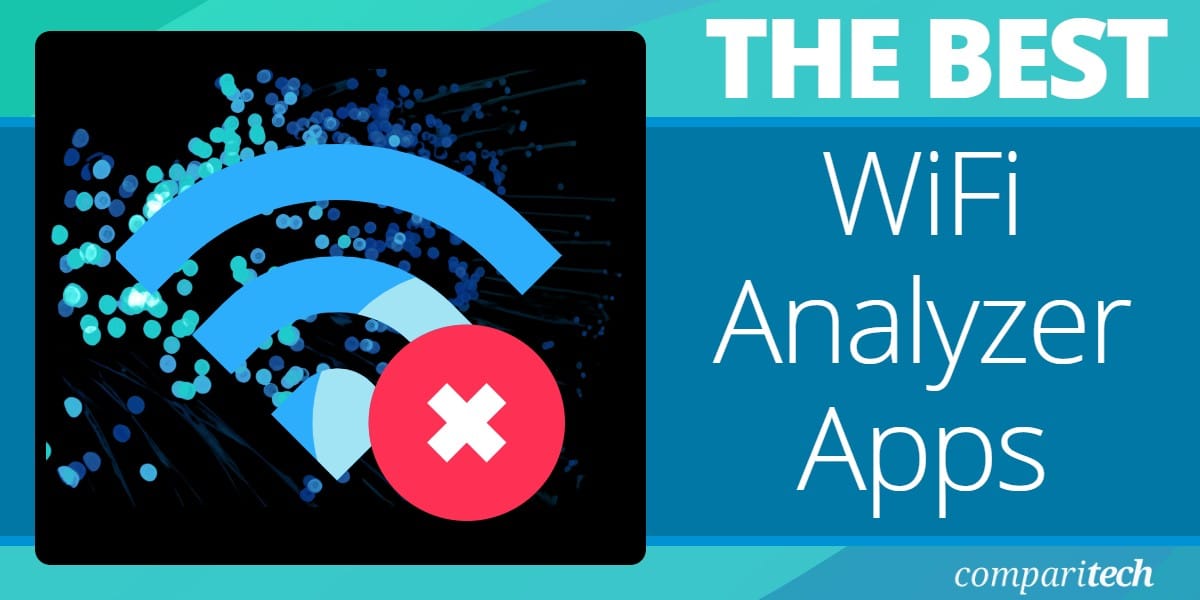











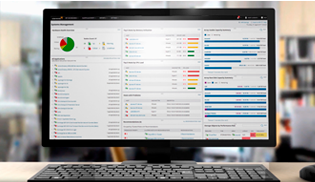
I like to try different apps to find out which ones really work.
Your article title mentions Linux but there is no separate list for Linux – only MAC, Windows and Android.
Also, Wireshark isn’t a WiFi analyser per se – its purely a packet analyser (admittedly an excellent one).