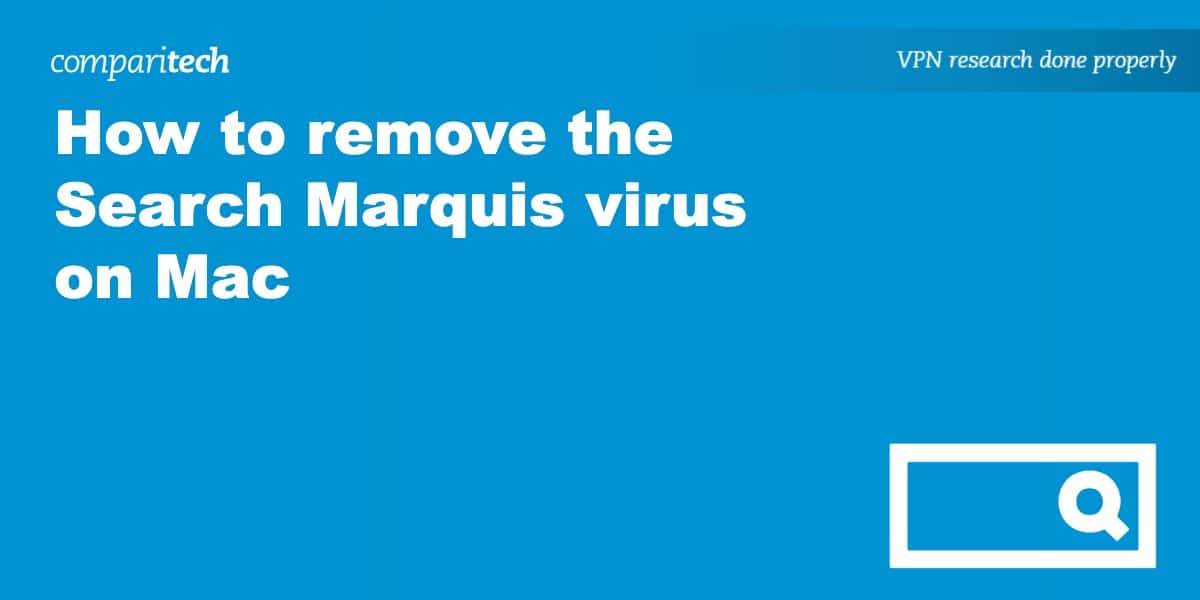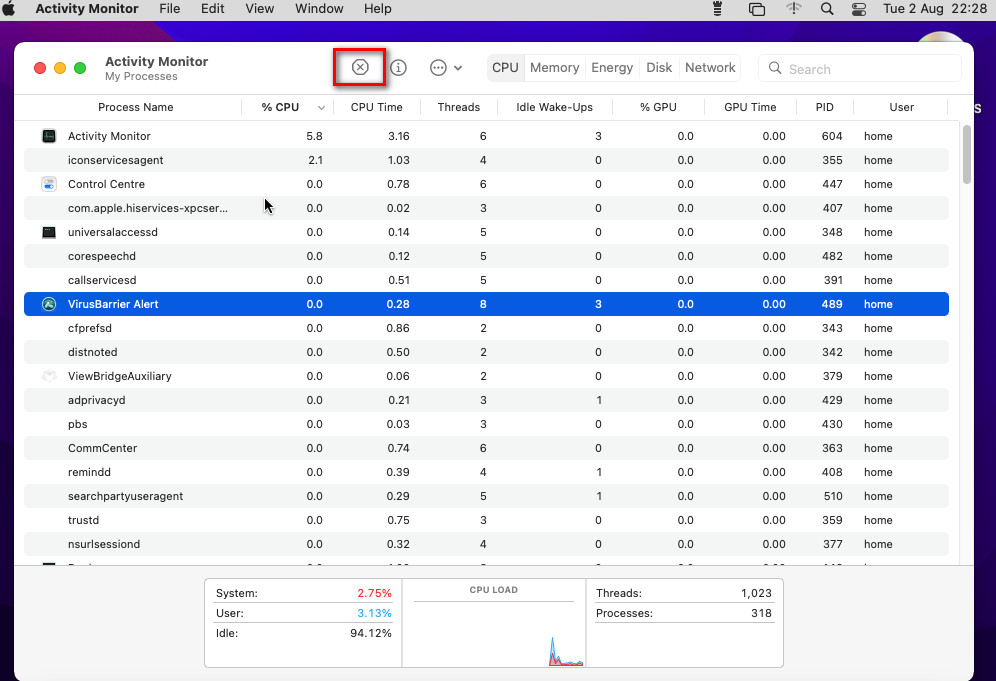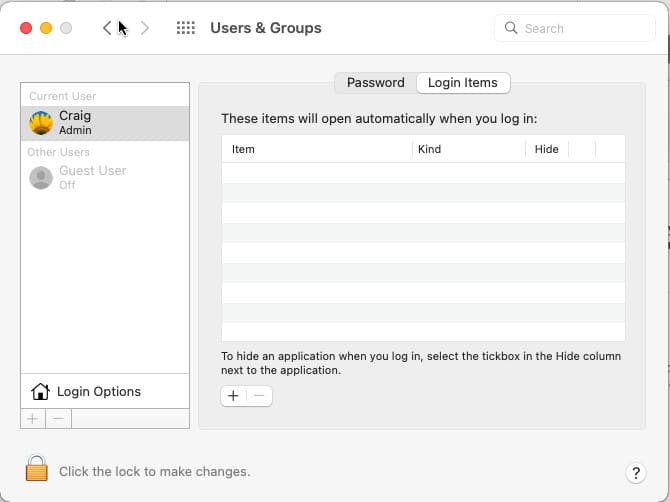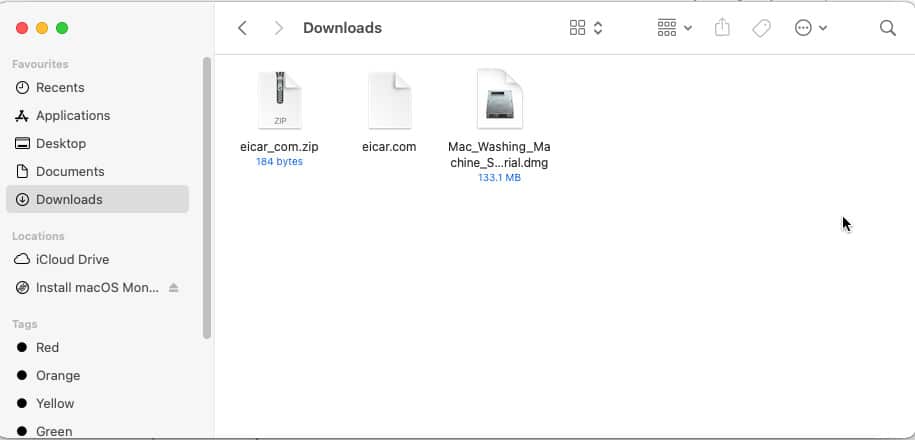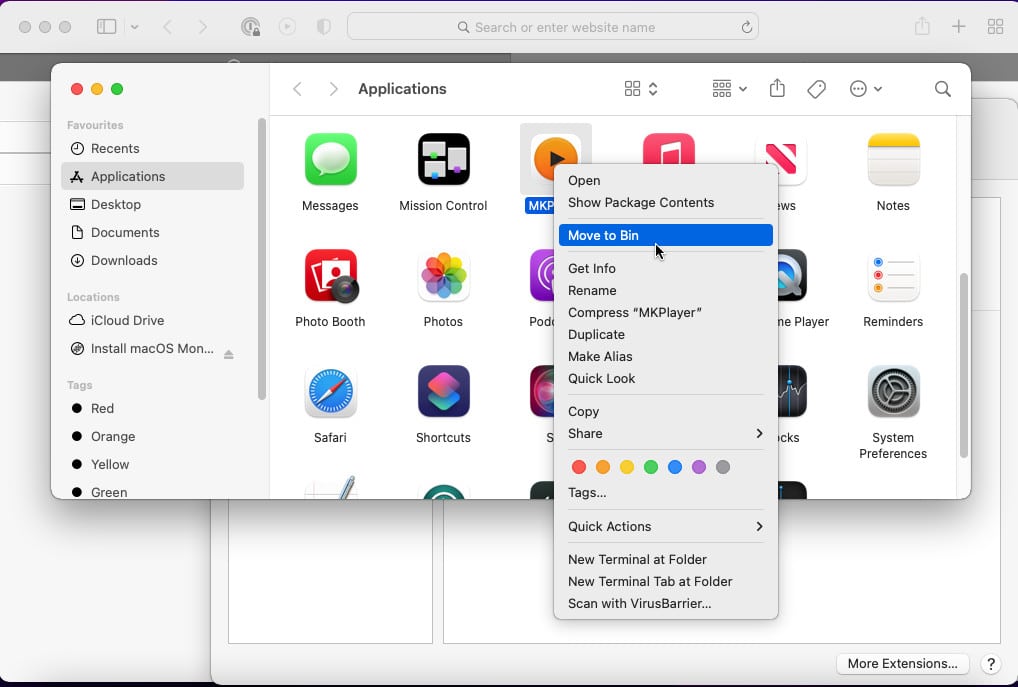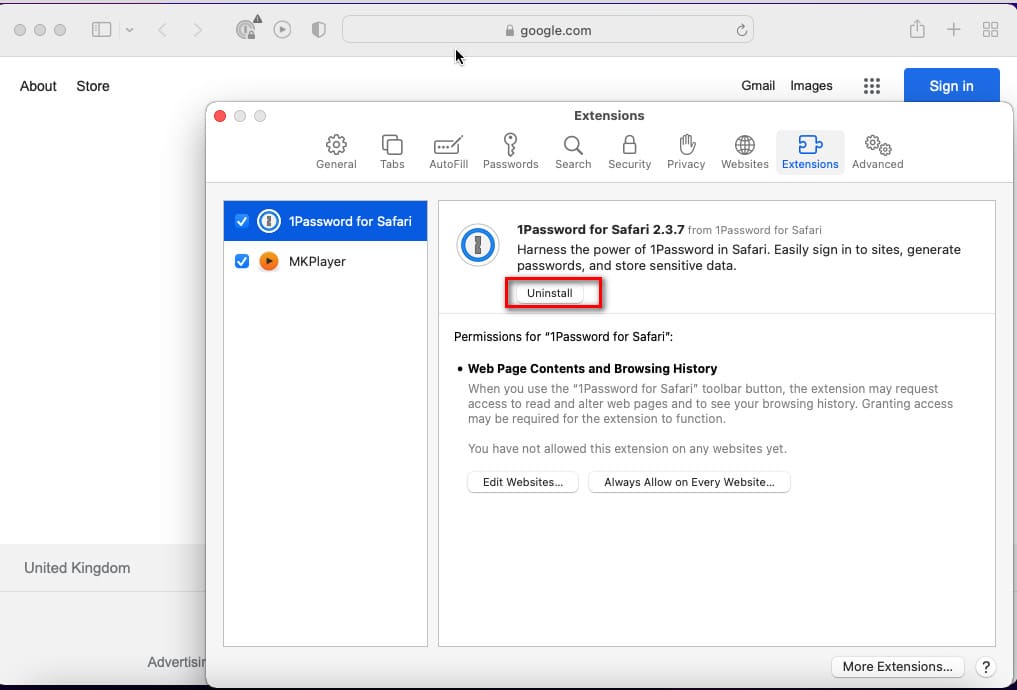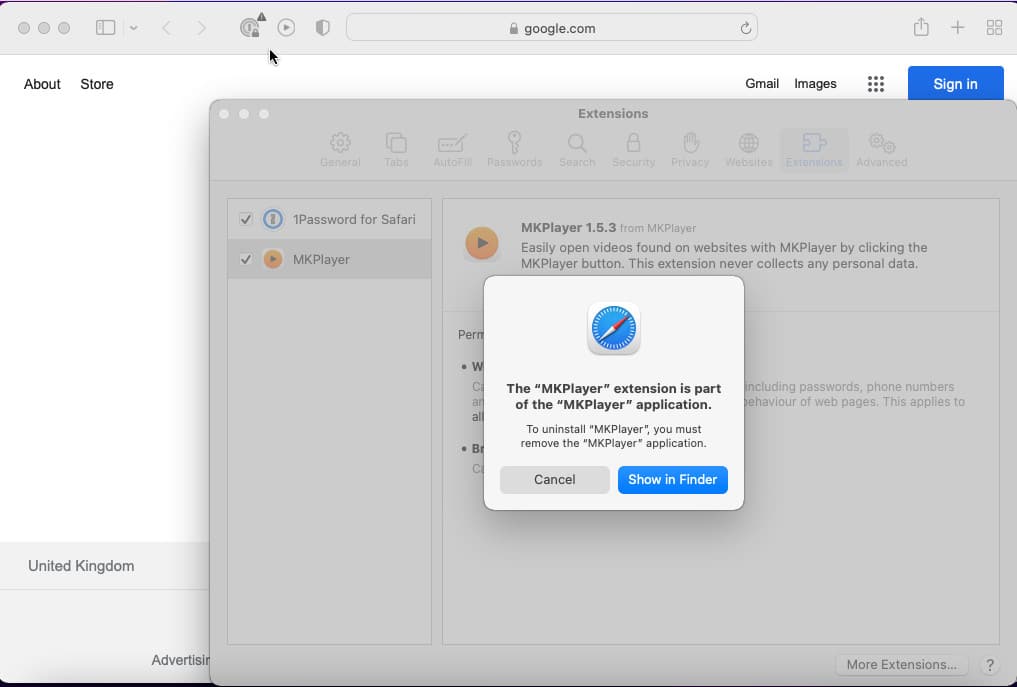Search Marquis is a new type of virus that hijacks your browser and reroutes you through its own scam search engine. In this guide, we’ll show you how to get rid of search Marquis from your device.
If you are searching through Firefox or Safari web browsers and find yourself being routed through “searchmarquis.com”, then chances are you are dealing with a Search Marquis virus infection on your device.
This annoying piece of malware hijacks a user’s browser and forces all searches through its own scam search engine. But, don’t panic, our guide will help you delete Search Marquis in a few simple steps.
What is Search Marquis?
Search marquis is malware that hijacks your browser’s search engine, routing your searches through searchmarquis.com instead. On its own the Search Marquis search engine is harmless, but the fact that it reroutes your searches without your consent can be very annoying.
It works by infecting your device and tampering with your browser settings. Once it does this it will configure a redirect that constantly sends you to searchmarquis.com. Then, if you accidentally click any other banner ad, pop-up, or website where Search Marquis is disguised, it could lead to further infections.
Hint: Intego VirusBarrier X9 is the best way to remove the Search Marquis Malware.
Is my Mac infected with the Search Marquis virus?
There are a number of symptoms to look out for if you suspect your Mac has been infected by the Search Marquis virus, including:
- Ad Overload: If you notice a sudden increase in the number of pop-up ads on your Mac, or even more banner ads appearing than usual, it’s a possibility your machine could be compromised.
- Search Engine Swap: The clearest signal of a Search Marquis infection is if you’re constantly being redirected to searchmarquis.com instead of your normal go-to search engine when performing a search.
- Shady Redirects: If you are noticing unusual redirects that steer you away from legit websites, then you could be the victim of an infection. Beware, these counterfeit sites can often lead to further infections and phishing attempts.
- Unwanted Extensions: If you start to notice unusual extensions loading on your browser you could be seeing the effects of Search Marquis at work.
How to remove Search Marquis malware from your Mac
Getting rid of Search Marquis from your Mac isn’t too complicated. The process consists of two parts; removing the Search Marquis virus from your Mac, and then clearing out any leftover files from your web browser.
To get started, follow the steps below.
How to get rid of the Search Marquis virus on Mac
Here’s how to remove the Search Marquis virus from your Mac using an antivirus:
- Choose an antivirus provider with Mac support. We’d recommend Intego Virus Barrier X9.
- Download and install the software for your Mac.
- Run a full scan of your system.
- Select from the options provided to remove the Search Marquis virus.
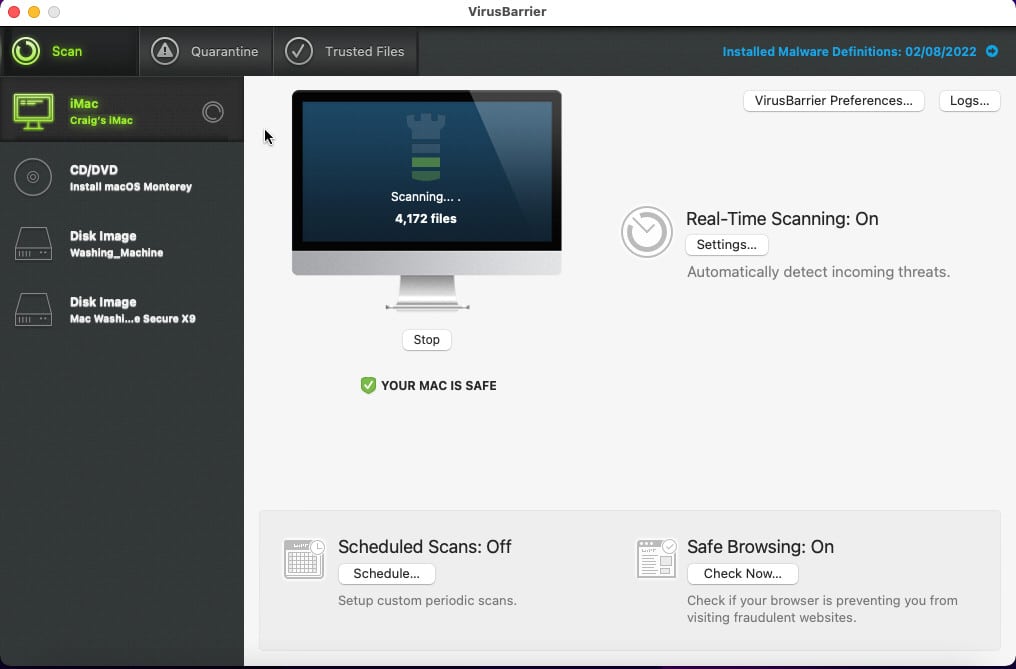
Clean Search Marquis virus files manually
This process involves manually removing all files that a Search Marquis infection creates when it infiltrates your system. Follow each step below to wipe all traces of the virus from your macOS file system.
- Locate and stop any processes you don’t recognize: navigate to Finder > Applications > Utilities > Activity Monitor. Click any suspicious processes and click the Stop option to force close it.
- Remove any login items you don’t recognize: Click the system preferences icon in your dock, then select Users & Groups > Login items. Click the padlock in the bottom-right corner to make changes (you’ll need to enter your admin password). If you see unrecognized login entries, select them and then press the minus button to delete them.
- Find and delete any .dmg files you never downloaded: Open Finder > downloads and click and delete any files you don’t recognize. While in the folder, enter the path /Library/LaunchAgents and delete any files you cannot identify here. Perform the same steps in the following directories: /Library/Application Support and /Library/LaunchDaemons.
- Delete any suspicious applications: Navigate to Finder > Applications and click and move any apps you never installed to the bin to delete them.
Get rid of Search Marquis virus from Safari browser
Even after removing files related to Search Marquis from your device, it still leaves traces of the infection in your web browser. The steps below explain how to clear Search Marquis from a Safari browser.
- Remove any extensions you don’t recognize: Open Safari and click the Safari menu item> Preferences. Click the Extensions tab and find any suspicious extensions. Select one and click Uninstall.
On the prompt that appears, click Show in Finder. Right-click the extension and select Move to Bin to delete it.
- Clear your browser cache: Open Safari and click the Develop tab in the top menu > Empty Caches.
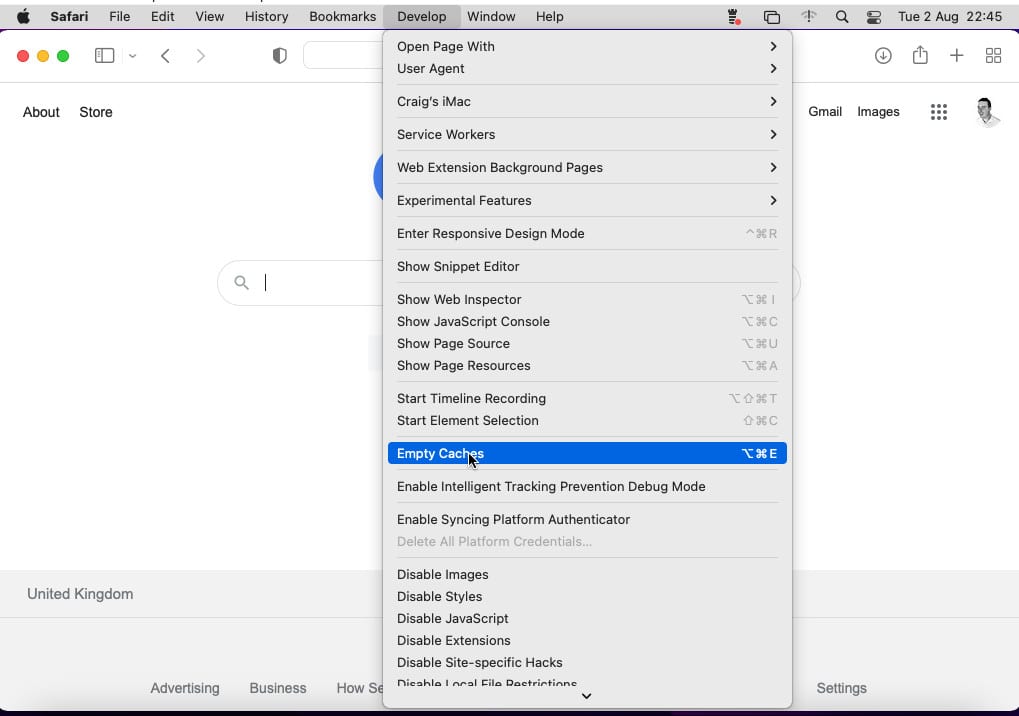
- Click the Develop menu again and select Clear History. Select All History in the dropdown, followed by the Clear History button.
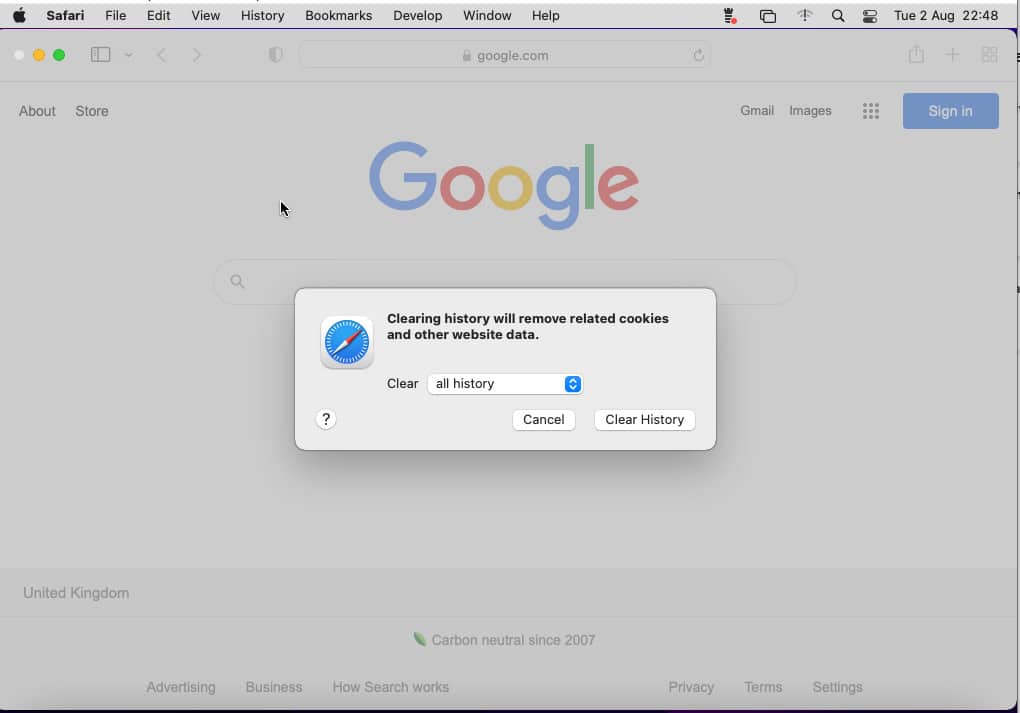
- Finally, click Safari from the top menu, then navigate to Preferences > Privacy > Manage Website Data > Remove All. This will delete any tracking cookies stored by your browser.
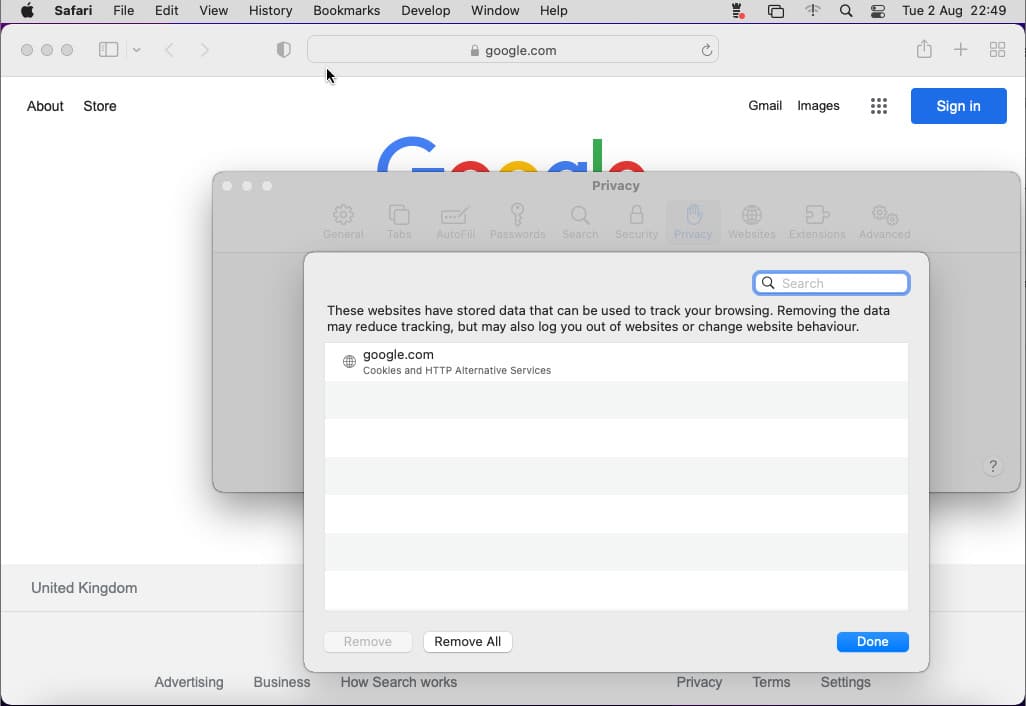
- 8. Quit Safari and reopen.
How to protect your devices from Search Maquis in the future
Now that we’ve wiped all traces of the frustrating Search Marquis malware from your Mac, you’ll want to avoid the same thing happening in the future with similar threats. To get cyber-savvy, I’d recommend the following best practices to keep your system safe from viruses and other cybersecurity threats:
- Use an antivirus: the most effective way to prevent malware from infecting your device is by using an antivirus like Intego Washing Machine Secure X9 which uses real-time protection. This ensures threats are identified the moment they try to infect your system. For a full list of the best antivirus apps we recommend for Macs, click the link.
- Ensure your operating system is up to date: An outdated operating system leaves the front door open for hackers and malware to target your device. All Macs come equipped with an automatic update feature, make sure it’s switched on to get the latest security patches for your device.
- Avoid clicking suspicious ads: Pop-up ads and banner ads are common features of modern web pages, but being able to tell the difference between legit pop-ups and suspicious ones is an important skill to prevent unnecessary malware infections when clicking on them.
- Stay away from dangerous websites: Avoid any websites that use a secure connection (feature a padlock in the address bar) or look suspicious in any way.
- Never open email attachments or links from unknown senders: Avoid opening any email attachment that comes from an unknown sender. If you don’t recognize the email address of the sender, avoid opening it. In some more sophisticated phishing attacks, a hacker might attempt to closely mirror an email address that you do recognize, so take the time to verify the source of the email. If you’re unsure don’t click on an attachment, it could be malware.
Conclusion
If you’ve followed our guide to this point, you should be running a Mac free from the Search Marquis Virus, having removed any harmful files from your file system and traces of the virus in your browser.
The simplest way to remove the Search Marquis virus is by using one of our recommended antiviruses for Macs. Our top pick to remove the malware is Intego Washing Machine Secure X9.
Search Marquis Virus FAQs
Why does search Marquis appear in Safari?
Search Marquis appears in Safari because malware has infected your system with a browser hijacker. As a result, each time you open Safari, your default search engine will likely have changed to searchmarquis.com.
Is search Marquis a virus?
Search Marquis isn’t technically a virus. It is a type of malware known as a browser hijacker that infects browsers like Safari, Chrome, Firefox, and Opera by camouflaging itself to look like a regular search engine.
How does Search Marquis infect Macs?
There are a handful of ways that Search Marquis can infect a system running macOS. It can infiltrate your system from unintentional clicks on pop-ups or banner ads, known as malvertising.