A slow connection can be frustrating, particularly if you’re not sure what to do about it. In this article, we’ll tell you the common reasons ExpressVPN can temporarily slow down and how best to fix it when it does.
How fast is ExpressVPN?
Before we go any further, it’s worth checking that you don’t have unrealistic expectations of how fast your connection should be.
With a fast base connection speed, ExpressVPN’s Lightway connection protocol helps ensure speeds fast enough for gaming and streaming in 4K. In our most recent speed tests, ExpressVPN made it into the top 12 of the providers tested.
However, ExpressVPN can only do so much. If your connection speed without ExpressVPN is slow, then there’s not much that the software can do to make it faster. The exception to this is if your connection is being throttled by your ISP.
If you are being throttled, then ExpressVPN can actually speed up your connection by preventing your ISP from being able to see what you’re doing online. This stops your ISP from slowing your connection when it detects activities such as torrenting.
In either case, the first thing to do is carry out a speed test – both with and without an active ExpressVPN connection. Ookla is an easy to use, and free, speed-testing service, though others are available.
Start by making sure you’ve disconnected from the VPN. Now test your download speed. Is it significantly lower than the speed promised by your broadband supplier? If so, check that other devices in your household aren’t hogging bandwidth. You can also try moving your device nearer the router (if you’re using wi-fi) or using an ethernet cable for a physical connection. Failing that, contact your ISP to find out if there are any network issues that they need to fix.
If your broadband speed is as expected, connect to ExpressVPN and test your download speed. A “normal” speed would involve a slight drop to account for the extra routing and encryption involved in passing traffic through a secure VPN tunnel. For example, my download speed without a VPN is 49 Mbps. With a VPN it’s 46 Mbps.
If your speed drops significantly (say more than 30%) when connected to ExpressVPN, then it’s worth making an effort to streamline your connection. Read on for some tips on how to fix a slow connection.
Troubleshooting a slow ExpressVPN connection
Try each of the following, carrying out a speed test after each one. Stop when you’ve achieved a speed that you’re happy with.
Restart your device
It sounds like a cliche, but rebooting your computer or phone will often improve a sluggish connection. It will close idle apps and quit any processes running in the background.
Try a different device
It’s worth checking your speeds across multiple devices. Devices with more processing power will provide better speeds.
Connect to a nearby server
If you live in Iceland and connect to an ExpressVPN server in Australia, you’re forcing your traffic to travel halfway across the world. This will have a negative effect on your connection speed. Unless you have a good reason not to, you should always connect to the nearest server.
ExpressVPN makes this easy to do by enabling its Smart Location feature by default. When you press the connect button on startup without choosing a specific server, ExpressVPN “automatically picks the VPN server location that provides the optimal experience for you using metrics such as download speed, latency, and distance.”
If Smart Location isn’t providing you with decent speeds, look for other servers near to you and try connecting to them. ExpressVPN shows which cities its servers are in, so calculating relative distance isn’t hard. The goal is to find one that isn’t heavily loaded with other users.
Change connection protocols
Left to its own devices, ExpressVPN will automatically choose a connection protocol for you. However, you can make the decision yourself. There are several different options available, all of which carry out necessary tasks such as authentication and encryption.
Lightway is ExpressVPN’s own proprietary protocol. It’s lightweight and will normally provide the best speeds. Start by trying Lightway UDP. You can switch to this protocol by opening the ExpressVPN app, clicking the three horizontal lines in the top-left corner of the screen, selecting Options, then Protocols, then the Lightway UDP radio button, and then OK.
You’ll see other protocols available, which you can try if you’re still not getting acceptable speeds. Try Lightway TCP, then OpenVPN UDP, then OpenVPN TCP. Finally try the IKEv2 protocol.
Close other apps
Some apps interfere with VPNs when trying to access the same device resources. To find out if this is the cause of the problem, try temporarily disabling any torrent clients or antivirus software. Remember to reactivate your antivirus once you’ve carried out the necessary speed tests.
Contact ExpressVPN’s customer support team
If none of the above work, you should contact the customer support team at ExpressVPN to see if they can help. They’re available 24/7 via the chat box located at the bottom right-hand corner of the app’s screen. Alternatively, create a support ticket or email the team directly at: support@expressvpn.zendesk.com.
The final option: Change VPN provider
The final option is simply to try a different VPN service. Although ExpressVPN is normally fast, it’s certainly not the fastest provider out there. That title goes to Mullvad, which was almost three times quicker than ExpressVPN during testing. However, before you rush over to the Mullvad site, bear in mind that it doesn’t work with most streaming platforms.
If access to geo-restricted content from the likes of Netflix, Amazon Prime Video, and Disney+ is important to you, we’d recommend a provider that offers the best of both worlds, such as NordVPN or Surfshark. Both of these come with a 30-day money-back guarantee, which lets you try them out before committing anything financially.


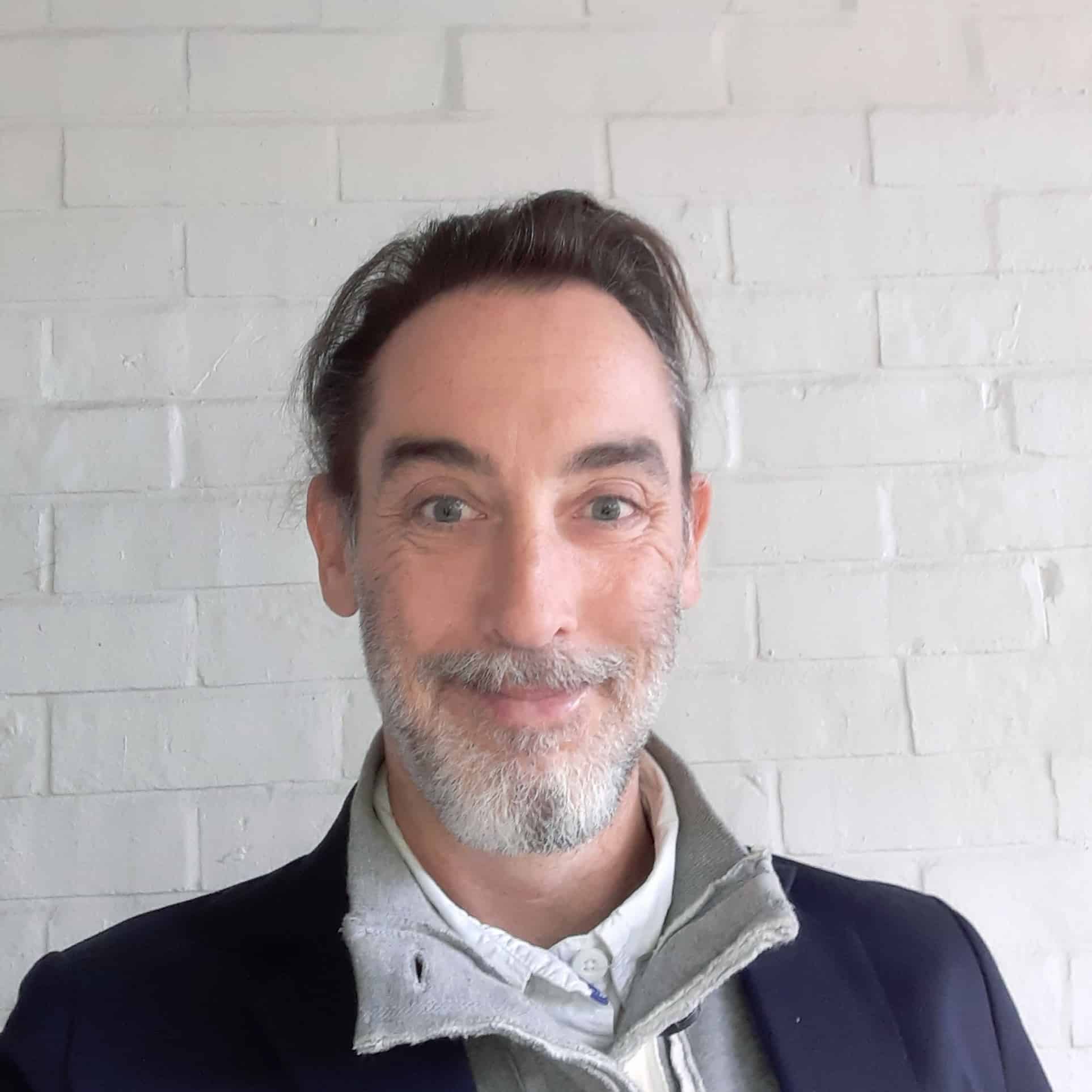





T U for a great instructable. My old lenava went from ~5 megs to ~48 when I changed protocol to TCP running Ubuntu 22.04
ExpressVPN on my 2021 Apple Silicon MacBook Pro typically takes about a minute to connect the first time to a Wi-Fi hot spot. If you are reconnecting to the same spot, it is often instantaneous or much faster. One router is always a struggle to connect to when others are no problem. Try changing the connection protocol to IKEv2 from automatic to see if that helps. I’ve been running the beta version of ExpressVPN and that typically works better than the released version. Once connected it works fine. I’ve been running the software for over 2 years and the only trick that seems to improve the connect time is using IKEv2 as the default protocol.