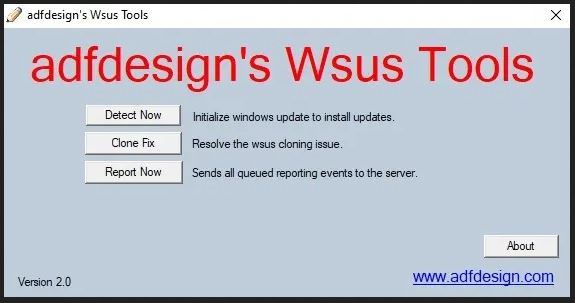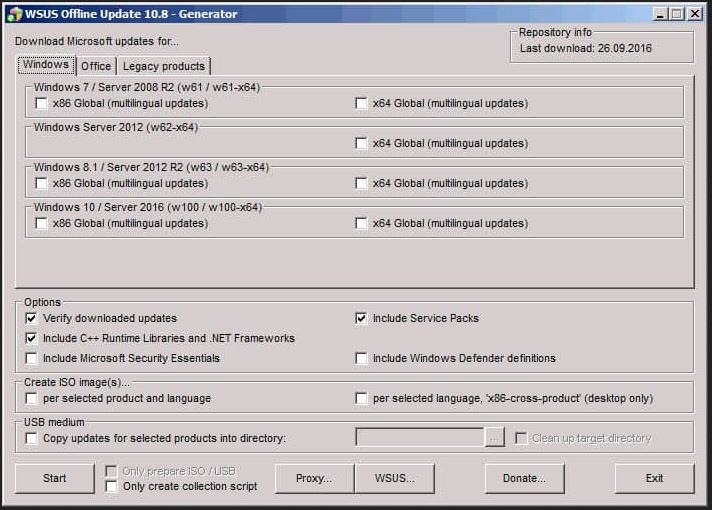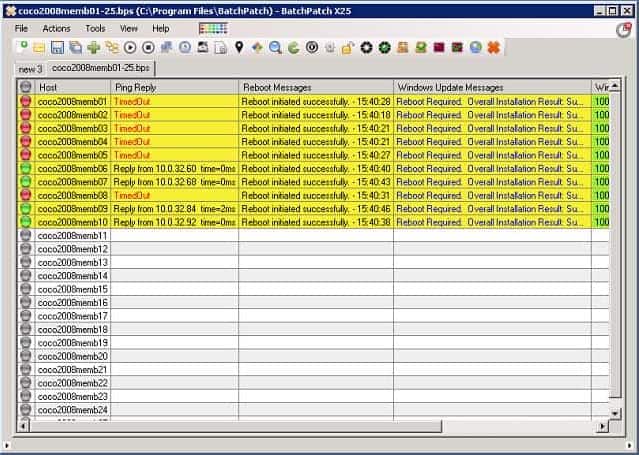Windows Server Update Services (WSUS) plays a critical role in ensuring Windows systems across a network remain up-to-date and secure. However, diagnosing WSUS client issues, such as failed updates, misconfigurations, or connectivity errors, can be challenging and time-consuming. To streamline this process, administrators rely on WSUS client diagnostic tools, which identify root causes, validate server-client communication, and verify update configurations.
This guide reviews the best WSUS client diagnostic tools, offering insights into their features, benefits, and use cases. These tools simplify error detection and resolution, ensuring that updates deploy seamlessly and downtime is minimized. From analyzing logs and resolving error codes to validating group policies, they provide administrators with the tools needed to maintain an efficient WSUS environment.
Here is our list of the best WSUS Client Diagnostic tools:
- ADF Designs WSUS Tool This is a decent free WSUS tool but it hasn’t been updated for eight years. The tool will run on Windows 10 and Windows Server 2019.
- WSUS Offline Update This free tool will store updates so that you can install them onto devices that aren’t connected to the network or the internet and so would otherwise miss patches.
- SolarWinds Patch Manager An automated WSUS-based patching system that integrates with SCCM and will also implement third-party patching.
- BatchPatch A straightforward tool that manages the patching of multiple computers, rather than allowing them to be updated directly through built-in processes.
WSUS is a highly specialized tool and it is limited to managing Microsoft software when distributed onto Windows computers. So, we will also look at options that let you expand WSUS to manage other software. Many offer automated checks to ensure WSUS operates smoothly, reducing the chances of unexpected issues. Whether managing a small network or a complex enterprise infrastructure, these tools help enhance productivity and improve system reliability.
This guide compares tools based on their ease of use, functionality, and compatibility, making it easier for administrators to choose the right solution. Each tool is evaluated to highlight its role in optimizing update management and troubleshooting processes.
Systems Center Configuration Manager (SCCM) is another tool by Microsoft that can also improve patch management. SCCM acts as a complementary tool to WSUS. While WSUS implements updates to your Windows server, SCCM is a much broader patch management system that can update third-party applications. Although WSUS is an excellent tool for patch and update management, it is not without problems and issues.
One of the biggest challenges faced by WSUS server administrators is the inability of clients to report or communicate back to the server. In fact, if you google the search term “WSUS clients not reporting”, you will likely see over 200,000 search results. This offers a glimpse into the scale or enormity of the problem. There are also problems associated with synchronization, approvals, console access, storage, self-updating, and targeting. Instead of focusing on more important things, you find yourself struggling to figure out why a tool meant to make your life easier is actually complicating it.
The Best WSUS Client Diagnostic Tools
In this article, we will take a look at some of the four best WSUS client diagnostic tools to help you deal with common issues associated with WSUS.
Our methodology for selecting a WSUS client diagnostic tool
We reviewed the market for WSUS client management systems and analyzed tools based on the following criteria:
- Works with or mimics WSUS
- Integrates with SCCM
- Checks for patch availability
- Third-party patching
- Options to work with a fleet of computers
- A free trial for a no-risk assessment period or a free tool
- A tool that is worth the money or a free utility that is worth installing
With these selection criteria in mind, we identified systems that will run over a network to keep Windows systems up to date.
1. ADF Designs WSUS Tool
The ADF Designs WSUS tool is a free and open-source GUI WSUS client diagnostic tool that debugs and manages WSUS. It is designed for Windows administrators who clone PCs and need to troubleshoot and manage WSUS-related issues.
Key Features:
- Windows 10 & Server 2019 Compatible: Designed specifically for modern Windows environments, ensuring compatibility.
- WSUS Troubleshooting: Simplifies the troubleshooting of WSUS clients with an intuitive graphical interface.
- Open-Source Flexibility: Allows for customization and community-driven improvements, enhancing tool utility over time.
- Cost-Free Solution: Provides a comprehensive WSUS diagnostic toolkit at no charge to the user.
Why do we recommend it?
ADF Designs WSUS Tool is a straightforward Windows-based tool that just implements a choice of command line WSUS instructions to save you the time and trouble of typing them in. The tool saves you the trouble of typing “wuauclt.exe /detectnow” or “wuauclt.exe /ReportNow”.
The tool can perform multiple actions on WSUS clients with limited accounts and strict group policies. The three primary features and capabilities of the ADF Designs WSUS tool are as follows:
Detect Now—detects all the clients running the Windows Automatic Updates service (wuaucltl.exe)
Clone Fix—attempts to fix the failure in the client. Removes some registry values and resets and restarts authorization and the wuauserv service respectively.
Report now—runs the reporting functionality on the WSUS client and saves the logs.
All of those functions can normally be done via the Windows command-line and registry, but this tool simplifies the entire process, thereby making it easy to carry out diagnosis on machines with restricted accounts and strict Group Policy Object (GPO). In November of 2019, the application was updated to support Windows 10, Server 2012 R2, Server 2016, and Server 2019. The new version now runs on .NET Framework 4.0 or later (Net 4.0+). The latest version can be downloaded here.
Who is it recommended for?
This is a free tool and it means you don’t need to go to the bother of opening a Command Prompt to sort out your WSUS problems. The Clone Fix option is a little more complicated and saves you having to dig about in the Registry.
Pros:
- Effortless WSUS Scanning: Enables quick identification of WSUS client issues without manual command line inputs.
- Automatic WSUS Repairs: Facilitates the automated resolution of common WSUS client problems, improving system reliability.
- Detailed Reporting: Generates and stores detailed reports and logs for WSUS clients, aiding in documentation and analysis.
- Utilizes Native Tools: Leverages built-in Windows utilities for testing and repairing WSUS clients, ensuring seamless operation.
Cons:
- Lack of Recent Updates: The tool has not received updates in the past three years, potentially affecting its compatibility with newer systems.
In order to be able to use this tool, you’ll need to have Windows Automatic Updates service (wuaucltl.exe) located in “C:\Windows\System32” always running in the background for each WSUS client. The only major concern here is that malicious actors sometimes create files with virus scripts and name them after wuauclt.exe with the intention to spread the virus on the internet. Ensure that you have an up-to-date anti-malware program running on your systems. If you notice the file located outside “C:\Windows\System32”, you know it is malware. You should run an anti-malware scan to get rid of the malware.
2. WSUS Offline Update
WSUS Offline Update just as the name implies is a free and open-source tool that allows you to download Microsoft updates. The downloaded updates can then be installed on offline computers running Microsoft Windows or Office applications without an internet connection.
Key Features:
- Windows & Office Updates: Enables the downloading of updates for Windows and Microsoft Office for offline installation.
- Isolated Computer Updates: Specifically designed to update computers without internet access, ensuring security and compliance.
- Open-Source and Free: A cost-effective solution that’s freely available and open for modifications by its user community.
Why do we recommend it?
WSUS Offline Update is a really useful free tool. You can download updates onto a USB memory stick as an image and then carry it to each of your isolated PCs. Although it may seem strange these days to have PCs that never connect to the network, there are such circumstances.
There are times when it is necessary to perform Windows updates on offline computers especially if you have computers on your network that do not have internet access, or if you do not want all your computers to connect to Microsoft update server and download updates. This is where the WSUS Offline Update tool comes into play. Although it does not troubleshoot or diagnose connections between WSUS clients and servers like the other tools. However, it is an excellent alternative to update computers that are unable to communicate with the WSUS server due to one failure or the other. This gives you time to diagnose and fix the issues while keeping your systems up to date.
Who is it recommended for?
This tool is a little unusual and its age explains why anyone would have thought of such a service. As time goes by, it becomes increasingly rare that you would have a PC that isn’t connected to the network. However, “air gap” security recommendations for testing machines are one example of why this sometimes happens.
Pros:
- Network Independence: Ideal for updating computers disconnected from the network, maintaining system security and functionality.
- Portable Update Tool: Supports running from bootable USB or DVD, offering flexibility in update deployment.
- Offline Diagnosis Aid: Facilitates system updates without network connection, allowing uninterrupted troubleshooting.
Cons:
- Lack of Recent Updates: The tool’s development has not been updated in three years, which may affect its current utility and compatibility.
- Requires Manual Setup: Involves a process of downloading, converting to ISO, and transferring to removable media, requiring additional steps.
The tool provides options to convert the updated files to ISO images and store them in a USB memory stick or DVD where they can be installed on offline computers. The tool supports updates for Windows OS, Office, and legacy applications. The following tools are required to successfully download and install updates on offline computers:
A Windows 7/10 computer or Windows Server computer with an internet connection and adequate storage space for the updates (mandatory)
A folder on the computer to save the downloaded zip file (mandatory)
A USB or DVD drive to allow copying of updated files (optional)
The latest version of the software can be downloaded here.
3. SolarWinds Patch Manager

SolarWinds Patch Manager is a powerful WSUS diagnostic tool targeted at large network and virtual environments with multiple WSUS servers and hundreds to thousands of workstations. It is designed to extend the traditional functions of WSUS and SCCM to provide scalable and automated patch management.
Apart from diagnosing and fixing problems on clients, Patch Manager has the ability to use WSUS and SCCM integration to provide updates to most third-party applications, giving you complete control over your entire patch management process.
Key Features:
- WSUS & SCCM Integration: Enhances WSUS functionalities and integrates seamlessly with SCCM for comprehensive update management.
- Compliance Reporting: Offers detailed compliance reports, ensuring systems adhere to the latest security standards.
- Third-party Updates: Facilitates the patching of non-Microsoft applications, broadening the scope of update management.
- Automated Deployment: Simplifies the patch rollout process with automated deployment features, streamlining operations.
Why do we recommend it?
SolarWinds Patch Manager is able to integrate with WSUS and SCCM and it will scan each endpoint directly, so it provides a workaround if the WSUS client isn’t functioning properly. The patch manager buys you time to investigate client issues with your WSUS system because updates can still be applied in the meantime.
It can also deploy Wake on LAN to reactivate sleeping devices when a scan is scheduled and to turn them back off once the scan is complete. Patch Manager aims to help you mitigate software vulnerabilities with real-time security monitoring and detailed security compliance reports. You can also schedule automated summary reports for updates on the status of your patch activities.
Who is it recommended for?
This tool unifies Microsoft updates with third-party systems, such as Apache and virtualization systems. SolarWinds gathers the updates, tests them, and creates installers for them, which removes a lot of the verification work that system managers usually implement. This is a time-saver for mid-sized and large businesses.
Pros:
- Comprehensive Update Management: Provides a unified platform for managing updates across Microsoft and third-party applications.
- System Reboot Coordination: Capable of rebooting systems post-patch to ensure complete update application.
- Wake-on-LAN Support: Utilizes Wake-on-LAN to wake sleeping devices for patching, enhancing network readiness.
- Insightful Patch Analysis: Offers detailed reports on patch failures, helping to identify and rectify issues swiftly.
- Efficient Patch Rollouts: Supports unattended patch deployments, minimizing manual intervention and saving time.
Cons:
- Windows-Only Functionality: Limited to managing patches on Windows systems, restricting its applicability to mixed-environment networks.
You can check out the 30-day free trial to confirm its capabilities and make sure it’s the right fit for you and your organization before purchase. The price starts at $1,976. Subscription and perpetual licensing options are available.
4. BatchPatch
BatchPatch is a Windows update and WSUS patch management tool designed to help automate the distribution of software updates. In addition to having all the functionalities of the standard WSUS package, this utility comes with a colorful GUI interface and better management and reporting capabilities than the Windows WSUS server. BatchPatch comes with a functionality that allows it to access and query each client remotely and run independent diagnostics, manually perform tasks such as restart the WSUS service, run custom scripts, reboot, and shut down.
Key Features:
- Remote Update Management: Allows for the remote execution of Windows updates across multiple machines simultaneously.
- Versatile OS Support: Compatible with a wide range of Windows operating systems, from Vista to Server 2019.
- WSUS Client Diagnostics: Provides functionality for diagnosing and managing WSUS client issues directly.
Why do we recommend it?
BatchPatch is a paid tool and if you get up to a license to update five computers, the price of this system exceeds that of the SolarWinds Patch Manager. On the plus side, the tool is able to manage updates for offline tools as well as managing connected devices from one server.
BatchPatch was designed to be simple and easy to use. All it takes to launch the application is to run the .exe file—no installation required. Once you launch the application, you can then begin to load a list of computer names, IP addresses, or MAC addresses to perform actions on. Some of the key features and capabilities include:
Initiate the download and/or installation of Windows updates on multiple remote computers (standalone, workgroup, or domain) simultaneously from a single console.
Choose to install all available updates or just specific updates such as Critical Updates, Security Updates, Service Packs, Drivers, or Microsoft recommended updates.
Turn BatchPatch into a central distribution point for Windows Updates using the optional ‘Cached Mode’.
Apply Windows Updates to computers that do not have internet access (offline Windows Update) using ‘Offline Mode.
BatchPatch is supported on Windows Vista, 7, 8/8.1, 10, server 2003/2003R2, server 2008/2008R2, server 2012/2012R2, server 2016, and server 2019; and must have the .NET Framework 4.0 installed. In addition to patching recent Windows OSs, BatchPatch can also patch computers running Windows 2000 SP3/SP4 and Windows XP, but it is not supported on those operating systems.
Who is it recommended for?
This tool isn’t as sophisticated as the SolarWinds package but it aims at the same market – mid-sized and large businesses. Anyone looking for a WSUS tool should trial both options before making a purchase.
Pros:
- Comprehensive Update Control: Gives administrators the ability to manage and deploy updates across numerous computers efficiently.
- Custom Script Execution: Offers the capability to run custom scripts on endpoints, enhancing administrative flexibility.
- Direct Microsoft Update Downloads: Ensures each computer directly downloads updates from Microsoft, optimizing bandwidth usage.
Cons:
- Simplistic Interface: While functional, the interface lacks sophistication and may not meet all user expectations for usability.
- Central Copy Distribution Limitation: Relies on individual downloads from Microsoft rather than distributing updates from a central repository.
A trial version of BatchPatch is available for download and free evaluation before you purchase the license. The evaluation version is fully functional (except the ‘Run BatchPatch as a service’ functionality) and does not have a time limit, but it allows a maximum of only four simultaneous target hosts in the grid.
Conclusion
The tools reviewed above are some of the best WSUS diagnostic tools out there. With those tools at your disposal, you no longer have to dread Microsoft Patch Tuesday or your organization’s patch management process, or even the common issues associated with WSUS. If your network is large and includes virtual environments and a mix of Windows and non-Windows operating systems and applications, make sure to consider a large-scale patching tool such as SolarWinds Patch Manager that can also accommodate third-party applications.
The tools discussed are not necessarily a replacement for your WSUS and SCCM utility—rather, they build upon them to provide a hitch-free patch management process for your Windows and non-Windows operating systems and applications. If you are looking to learn more about other patch management applications and WSUS software alternatives, check out this definitive guide.
WSUS client diagnostic tools FAQs
What is WSUS tool?
A WSUS tool will manage patches and updates for the Windows operating system. Patches need to be applied as soon as possible because they are often issued to close off security loopholes that have recently been discovered by Microsoft.
What does Wuauclt Detectnow do?
The Windows Automatic Update agent is called wuauclt.exe and you can find it in the C:Windowssystem32 directory. You can run this program to force the client to search for updates, download them, and install them. Do this by going to the system32 directory and running wuauclt.exe /detectnow.
Is WSUS a patch management tool?
WSUS is an automated process available in Windows Server for updating (patching) a fleet of Windows computers from one central server rather than letting the Windows operating system perform its own checks for patch availability.