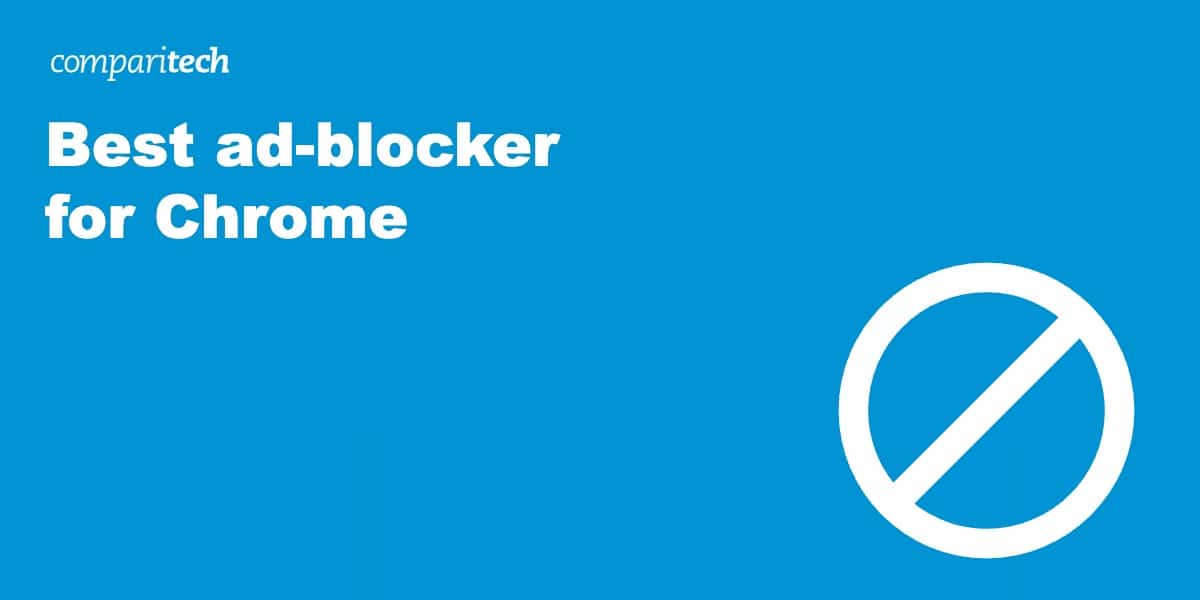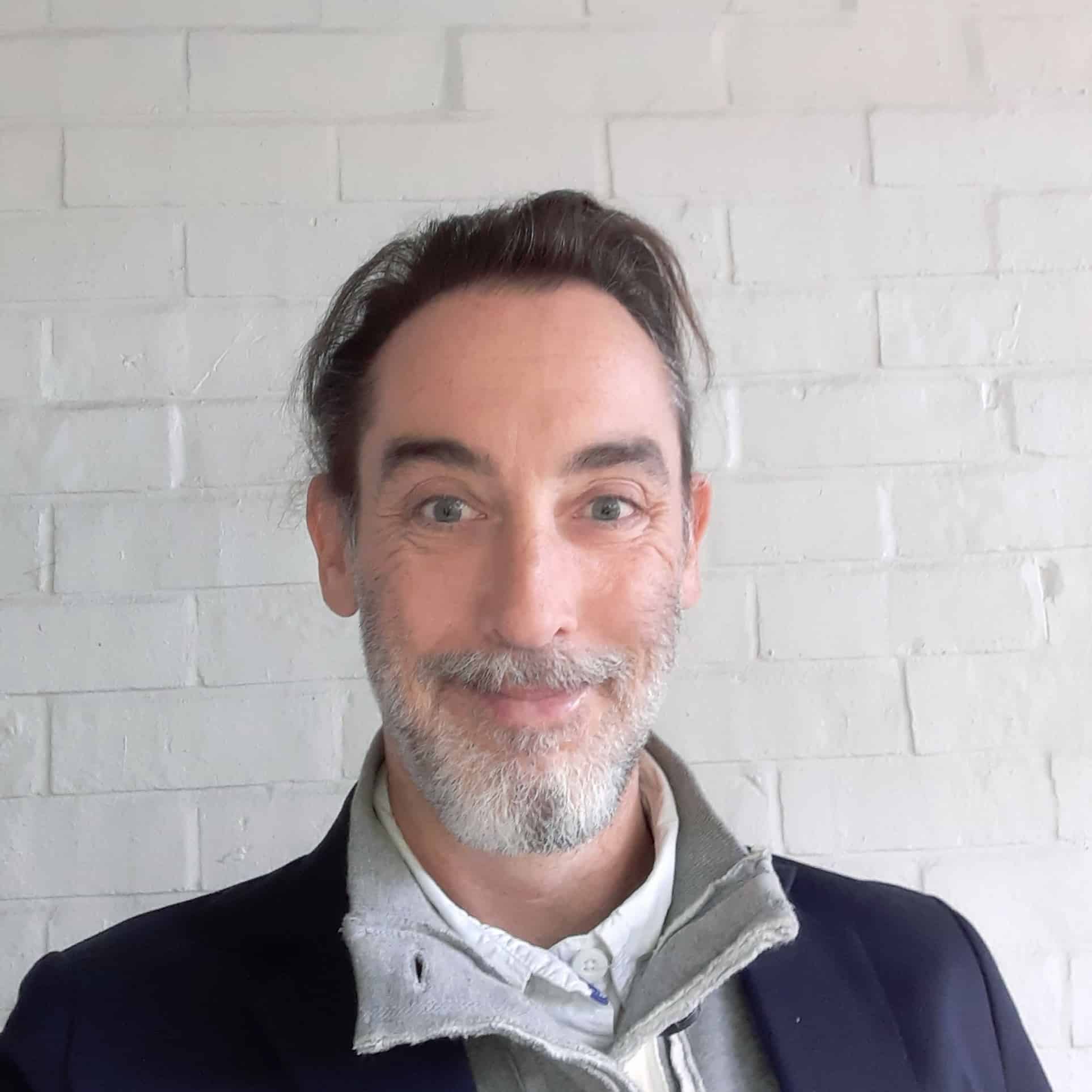Online adverts use up precious bandwidth trying to sell you things you likely don’t need or want. So why put up with them? Ad-blockers stop both ads and trackers from plaguing you – some more successfully than others.
The best ad-blocker for Chrome is a browser extension rather than a dedicated app. Browser extensions are add-ons that either block web page requests to load third-party ads or prevent ads on the page itself from being displayed correctly.
We’ll get into more detail later but, if you’re in a rush, these are our top five recommendations for Google Chrome ad-blockers:
- Total Adblock: Our top choice ad-blocker for Chrome. Stops virtually all annoyances, including social media trackers and ads from popular “free” streaming sites.
- AdLock: Best budget option ad-blocker for Chrome. Excellent blocking abilities and plenty of scope for customization.
- AdGuard: Slick, lightweight ad-blocker that can handle most of the adblock circumvention scripts.
- uBlock Origin: Open-source provider with a focus on content filtering. Sterling reputation and no subscription fee.
- Ghostery: Powerful open-source ad-blocker that’s particularly good at finding and stopping trackers.
Best ad-blocker for Chrome
Choosing one ad-blocker from the hundreds available on the Chrome Web Store can seem overwhelming. This is why we carried out our research using specific criteria, as outlined below. We’ll further explore our testing methodology later in this article.
- Blocks a wide range of ads
- Value for money
- No acceptable ads
- Plenty of customization
- Additional safety
Here’s a list of the best as-blockers for Chrome:
1. Total Adblock
Total Adblock is a lightweight app that robustly stops all types of ads, notifications and trackers. There’s no long-term free option, but you can try it out for seven days at no cost. Subscriptions give you access to the award-winning TotalAV antivirus software and PC Tune-Up software too.
Total Adblock is simple for beginners thanks to the assumptions it makes about what should be blocked from the outset. This is all subsequently changeable, but it makes the initial setup hassle-free. The default settings remove banners, video ads and pop-ups from web pages.
Purportedly “free” streaming sites also have their adverts removed without ceasing to work, and cookies and trackers are similarly disposed of. You can improve site loading time by letting Total Adblock remove privacy and cookie warnings – but this should only be done on trustworthy sites. Alternatively, you can whitelist favorite sites so that Total Adblock doesn’t run at all.
More experienced users can configure Total Adblock to stop access to sites known to distribute malware. You can also make use of custom filters to block any web elements – not just ads – that you don’t want to appear on a page.
Pros:
- Blanket blocking of all types of advert
- Prevents tracking from social media
- Stops ads on “free” streaming sites
- Enables on-page element blocking
- Paid plan includes TotalAV antivirus
Cons:
- Annual subscription only for premium plan
BEST AD-BLOCKER: ad-blocker for Chrome. It combines rigorous ad-blocking ability with protection against malware and viruses.
2. AdLock
AdLock is a multi-platform ad-blocker that rigorously stops pop-ups, flash banners, video ads, banners with malware code and third-party trackers. While it has a free Chrome extension, AdLock says that “technical restrictions” prevent it from blocking every type of ad.
Nevertheless, AdLock is able to evade anti-ad-blocker detection, so can also block ads on streaming services such as YouTube, Twitch, and Crunchyroll; as well as on social media sites like Instagram and TikTok.
The software filters all incoming internet traffic, and regulates internet usage by different applications. There’s a huge number of filters to choose from, depending on what elements of a page or type of ad you want removed. You can test, and use new filters via the app’s settings.
Additional features include blocking all forms of online tracking scripts, and providing warnings about malicious websites, viruses, phishing attacks, and other forms of online scam. AdLock also lets you whitelist particular pages – or entire websites – as desired.
AdLock has a firm commitment to privacy and will not harvest your data. It also doesn’t allow-list certain websites or ads by default. The corollary of this is that it must be funded by subscribers – though, as mentioned, this doesn’t apply to the Chrome browser extension.
A monthly AdLock app subscription costs $3.50 a month. An annual subscription costs the equivalent of $2.80 a month, and a five-year subscription costs the equivalent of $1.05 a month.
Pros:
- Free browser extension
- Strong blocking ability
- Bypasses ad-block walls
- Spam and scam links warnings
Cons:
- Browser extension doesn’t block as many ads as app
BEST BUDGET-FRIENDLY OPTION: that works well with streaming and social media sites.
3. AdGuard
AdGuard is a fast and lightweight ad-blocker that’s capable of stopping video ads, interstitial ads, floating ads, pop-ups, banners, and text ads. It’s also able to work with sites running ad-block circumvention scripts, such as those found on “free” streaming sites.
AdGuard prevents contact with domains known to spread malware, thus protecting you against viruses, worms, Trojan horses, spyware, and adware. It will warn you if you attempt to visit malicious or otherwise fraudulent websites.
The software’s element-blocking feature lets you remove any unwanted elements on a page, and you can whitelist any websites you wish to view unfiltered. Further customization is possible with the user-rules modules. Choose from approximately 50 filters to get everything set up exactly to your liking.
You can also decide to delete first and third-party cookies after set amounts of time, or view blocking stats and the filtering log. Although the Chrome browser extension is free, you will need a subscription for the fully featured apps.
For AdGuard apps, an annual Personal subscription for up to three devices costs the equivalent of $2.49 a month. For nine devices, it’s $5.49 a month. Alternatively, you can opt for a lifetime subscription. This costs $79.99 for up to three devices, and $169.99 for up to nine devices.
Pros:
- Browser extension is free
- Supports manual blocking
- Stops streaming sites’ ads
Cons:
- Apps require a subscription
TRUSTED PROVIDER:AdGuard is an open-source Chrome extension that’s great for blocking ads, trackers and malware.
4. uBlock Origin
uBlock Origin is an open-source browser extension designed to give people control over the content they see online. It describes itself as focusing on CPU and memory efficiency rather than ad-blocking. Nevertheless, it is very good at immediately stopping ads, with default settings that prevent everything from flashing banners to video pre-rolls in streaming sites.
You can easily choose what to block on a particular page by using the lightning bolt or eye dropper buttons. The former lets you temporarily remove page elements by clicking on them, while the latter lets you permanently remove page elements by clicking on them.
There are a huge number of filters to choose from, with popular lists like EasyList, and the malware domain blocklist URLHaus, enabled by default. You can also choose to use community-maintained lists like Fanboy’s Enhanced Tracking List or Spam404. The selected lists will allow you to choose where to prioritize your blocking – for instance, stopping malware and spam. Alternatively you can create your own global or local rules to override filter list entries.
Additional features include a dynamic URL filtering feature, and privacy-oriented options to block link prefetching and IP address leaks via WebRTC.
Pros:
- Free browser extension
- Open source and lightweight
- Lots of options for power users
Cons:
- Blocking ads not primary feature
HIGHLY ADAPTABLE:Ublock Origin is an extensive content blocker with plenty of customization options and ad-blocking ability.
5. Ghostery
Ghostery is a powerful browser extension for Chrome that’s able to block all types of advert and is particularly good at stopping trackers. You can see which trackers a particular site has, and choose which to block. If blocking trackers interferes with a site’s performance, Ghostery can let them run, but only after stripping your personal data from them.
Using Ghostery in its default state will block virtually all ads, including banners, pop-ups, and interstitial adverts. It will also prevent you from seeing ads on streaming platforms such as YouTube.
The basic Ghostery extension is free, but you can choose to become a contributor to help fund its development and access extra features and priority support. The cheapest option is to pay $47.88 a year, which is the equivalent of $3.99 a month.
Features include access to a web analytics tool that lists and audits all third-party tracking technologies and helps you monitor your digital footprint. You’ll also be able to use a private search engine – Ghostery Dawn – and a desktop browser – Ghostery Glow – that’s devoid of adverts and history-tracking.
Pros:
- Superior tracker-blocking
- create custom blocking rules
- Attractive UI
Cons:
- Superior tracker-blocking
- create custom blocking rules
- Attractive UI
STOPS TRACKERS: and dealing with trackers. It’s great at stopping ads too.
Why are some ad-blockers free?
Some free ad-blocking companies adopt the “freemium” model. This provides users with basic features for free, but requires them to pay for a subscription to access richer functionality. It’s basically a way for people to try before they buy. Some of our top recommendations use this model: they let you use the browser extension for free, but then charge for the app.
Other free ad-blockers might let select adverts through. These are sometimes termed “acceptable ads” – a concept started by the company behind Adblock Plus. In essence, advertisers can pay to have their adverts allow-listed on participating ad-blocking sites.
The criteria for an “acceptable ad” isn’t very stringent. They need to be distinguishable from other content and clearly marked with the word “advertisement.” Those that are visible in the browser window when the page first loads must not collectively occupy more than 15 percent of the visible portion of the web page, while those placed elsewhere must not collectively occupy more than 25 percent. There are also limits to their relative sizes.
How to whitelist websites on Chrome
Chrome has a built-in ad-blocker. Even though this is already relatively porous, you might still occasionally want to whitelist a website that has been blocked.
Here’s how to whitelist websites on Chrome:
- Open Chrome.
- Go to the page that has blocked ads.
- Click the lock icon to the left of the web address.
- Click on Site Settings
- Click on the Ads drop down menu
- Select Allow if you’re happy to see ads, Block if not.
Bear in mind that using Chrome’s built-in ad-blocker only stops ads that Google deems intrusive or misleading. If you don’t want to see any ads, then use one of our recommended ad-blockers.
Methodology: How we chose the best ad-blocker for Chrome
There are a number of reasons to use an ad-blocker – and they’re not all to do with stopping ads on websites. Finding the perfect one might take a bit of trial and error, but this isn’t an issue when our top picks are all either free or have a free-trial period. We found the best overall ad-blocker for Chrome by considering what makes a good all-rounder. All of our recommendations meet the following criteria:
- Blocks a wide range of ads: Ad-blockers should not only be able to block the regular pop-ups, banners, and interstitial ads that we all know and hate, but should also remove chat boxes, pre-roll ads before videos, and banner ads during videos.
- Value for money: The majority of ad-blockers are free. Those that ask for a subscription fee should be able to provide additional features to justify it.
- No acceptable ads: Some ad-blockers allow ads to be displayed to fund their apps. While these can often be turned off, we prefer ad-blockers which don’t do this. Other ad-blockers allow contextual adverts through – for example, if someone is trying to buy something online. This is a reasonable approach, though we expect to be able to disable it if we choose.
- Plenty of customization: We prefer ad-blockers that allow us to create custom rules and make it easy to change what happens on a site-by-site – or even tracker-by-tracker – basis.
- Additional safety and privacy: It’s not just ads we want rid of, it’s trackers and malicious code too. The best ad-blockers locate, display and disable trackers and intercept your connection to malicious websites.
FAQs: Best ad-block apps Chrome
Should I block all ads?
Websites that aren’t locked behind a paywall normally rely on advertising for their revenue. Advertisers give the site’s owners money in exchange for allowing ads to be placed on their pages. If users never see these adverts, then the advertisers won’t give the site owners money to display them. With this in mind, users should whitelist websites that they wish to support.
Is it illegal to use an ad-blocker?
No, using an ad-blocker is perfectly legal – and increasingly necessary. Many tech companies agree that ads have become a problem in recent years, and have created groups such as the Coalition for Better Ads that push for higher standards in advertising. The hope is that less intrusive advertising will ultimately reduce user reliance on ad-blockers.
Browsers such as Google’s Chrome will automatically block adverts that don’t comply with the Coalition’s Better Ads standards. However, many people still choose to use a dedicated ad-blocker as “better ads” are still ads, and they’d rather not see any.
Why use an ad-blocker?
There are numerous reasons to use an ad-blocker. These include:
Security: Some ads are designed to direct you to malicious websites. Others even contain malicious code themselves.
Privacy: Good quality ad-blockers will prevent trackers from sending information about your browsing activity to third-parties. Research suggests that each user’s data is shared hundreds of times a day as part of the process for deciding on which adverts go where.
Concentration: Ads are designed to capture your attention. Removing them makes it easier to focus on a particular web page’s content. Decent ad-blockers can also remove other elements cluttering the page.
Time and resources: Loading ads takes up bandwidth and increases the time it takes to load web pages. They also act as an unnecessary drain on your battery when using a mobile device.