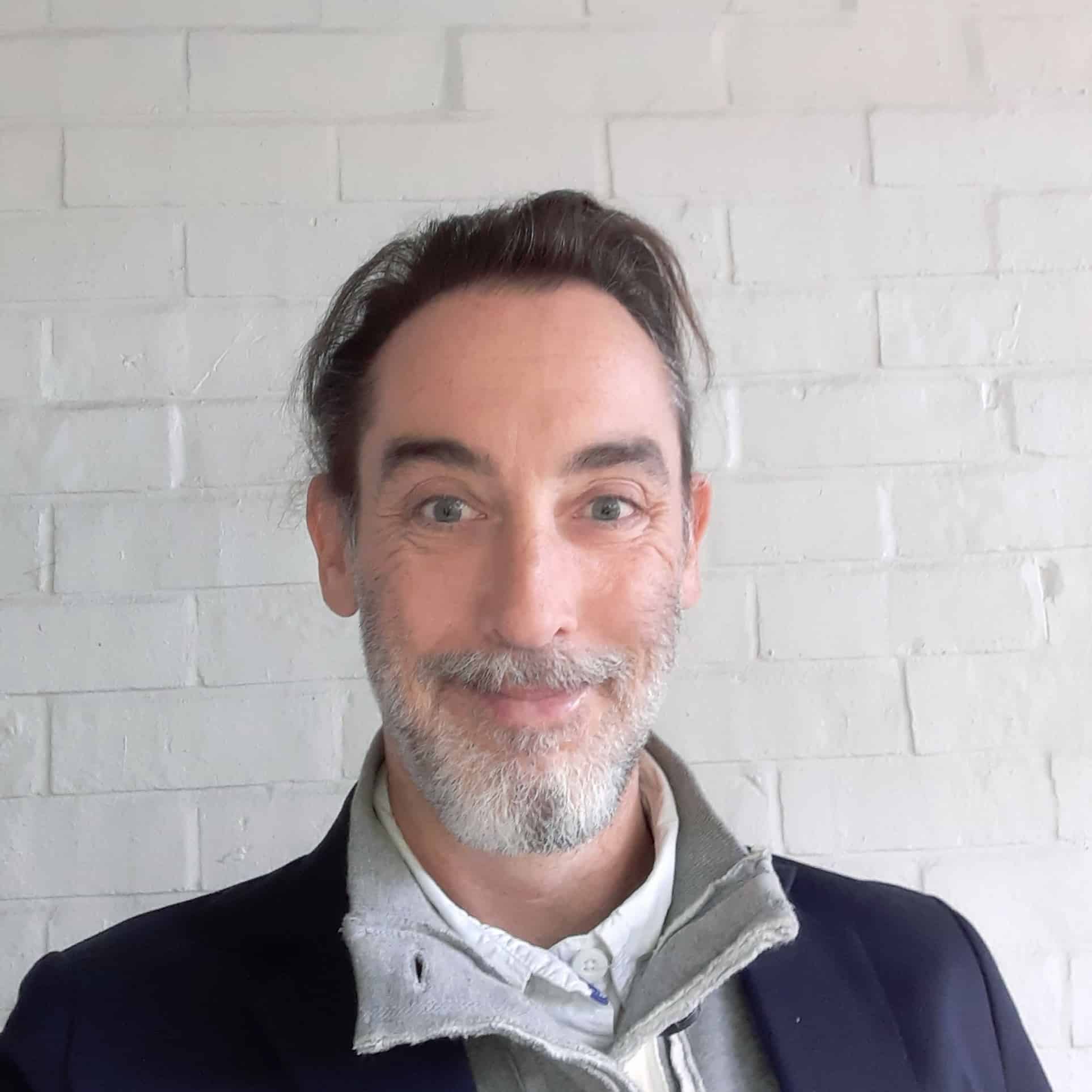Tired of feeling like your online activity is being monitored by unseen – and potentially malicious – third-parties? If the answer is “yes” then it’s probably time to switch browsers. There are some great options available, none of which will cost you a dime. Read on to see our recommendations for the best free browsers for privacy and security.
Why change browsers?
Browsers enable your access to the internet. As such, they’re a great place for third parties to collect your data, which can expose what you do online to other third parties.
Browsers such as Chrome, Edge and Opera use cookies, which are cross-site tracking mechanisms used to harvest data regarding your online activity. These browsers may also allow fingerprinting scripts to run, which enable websites to build user profiles based on aggregated device data. These, and other tools, all tend to have the same goal: finding out as much as possible about you in order to try and make you buy things.
The good news is that there are browsers that attempt to combat these seemingly relentless attacks on our online privacy. They’re not perfect – the internet has become too complicated for that. However, they will drastically improve the amount of data shared about you online, with very little effort on your part.
Some have additional security measures in place that will hide your IP address and encrypt your traffic, but consider adding a VPN to your security arsenal for the best protection.
What is the best free private browser?
Numerous free browsers are available. Which is best depends on your browsing habits. We’ve summarized the best options below.
Best free browsers for privacy and security:
- Brave: Best all-round privacy browser. Brave is an open-source Chromium-based browser that automatically blocks most advertisements and website trackers by default. It can block cookie request pop-ups and allow users to participate in the Tor Project.
- The Tor Browser: Best browser for privacy and security. Provides almost complete anonymity as well as access to the deep web. Traffic is protected with multiple layers of encryption and users’ IP addresses are kept private. The browser is free to use and run by volunteers at the Tor Project.
- DuckDuckGo: Great for privacy and very user-friendly. It comes with an effective search engine, email forwarding service, and private YouTube player. DuckDuckGo is available for macOS, iOS, Android and Windows (in beta).
- Mozilla Firefox: A popular open-source browser with plenty of security and privacy features. Blocks trackers, malware and known fingerprinting scripts and protects users on shared devices. Firefox is available for Windows, macOS, iOS, Android and Linux.
- Mullvad Browser: Bare bones browser designed to stop trackers and fingerprinting. Great for privacy and very easy to use. Blocks ads and trackers and doesn’t profit from its users.
How to switch browsers
Once you’ve decided on the browser you’d like to try, you’ll need to make the switch. This is much easier to do than it used to be. Just follow these instructions:
- Make sure your current browser has no windows or tabs open.
- Download your browser of choice directly from the vendor’s website. Don’t be tempted to use third-party sources.
- Run the installer.
- Choose your preferences using the installation wizard. If you’re installing Brave, DuckDuckGo, or Firefox, then you’ll be given the option to import bookmarks from your previous browser.
- Open the browser when installation is complete and check that it works as expected.
- Uninstall your old browser.
Criteria for choosing free browsers for security and privacy
Choosing a browser has important implications for your security and privacy, as well as for your enjoyment of the internet. We’ve tried to balance these sometimes competing requirements in our recommendations. During testing, we used the criteria below to objectively compare browsers. We’ll expand on our testing process a little later in the article for those who are interested.
- Maintains user privacy
- Trustworthy developer
- Open-source software
- Decent search engine
- Transparent privacy policy
Best free browsers for privacy and security
Here’s our list of the best free browsers for privacy and security:
1. Brave
Brave is a Chromium-based browser that’s available for Windows, macOS, iOS, Android and Linux. The software is open-source and automatically blocks most advertisements and website trackers by default. Image and video search capabilities are directly integrated into Brave Search, which is a fast and independently built search engine.
Like the other “free” browsers in our list, Brave primarily relies on ad-revenue to operate. Uniquely, it offers users the opportunity to be compensated for paying attention to Brave Ads or to receive Brave Rewards for supporting content creators.
Brave prevents browser fingerprinting and has a “debouncing” feature that prevents users from being directed to known tracking domains. Other features include Forgetful Browsing, which clears cookies and data in local storage when users close a website. This prevents sites from re-identifying users if they visit the site again.
Users have easy access to the Tor network by choosing to open a Private Window with Tor. This routes traffic through three different computers in the Tor network. Brave’s Snowflake extension lets users turn their devices into proxies that can aid users in restrictive countries who want to connect to Tor.
Pros:
- Great for privacy
- Plenty of features
- Fast
- Easy access to Tor network
- Own search engine
- Can import bookmarks
Cons:
- Can be confusing
2. The Tor browser
The Tor browser provides the best available tool for private and secure browsing. Invented to protect the identity of US Navy intelligence agents, it has since been embraced by the privacy community as well as whistleblowers, journalists and human rights activists.
Using the Tor browser, users connect to the internet through the Tor Network. This is a network of volunteer-operated servers. Traffic receives, and is stripped of, several layers of encryption as it travels through the network.
While this is great for anonymity, there’s a major downside: speed. A combination of complicated encryption and convoluted routing takes its toll on connection speeds. The result is that only people who really need to use the browser will choose to use it as their go-to option.
The free browser, which is available at the Tor Project site, uses DuckDuckGo as its search engine. The search results it delivers will vary depending on the exit node of your traffic. This could be in any country where the network operates. You don’t have a choice in the exit node by default.
One of the most useful features of the Tor browser – and one you’ve no doubt heard of – is its ability to access the so-called dark web. We won’t get into that here, save to mention that the dark web itself is just a small part of the deep web, which is where the bulk of the internet is actually contained.
Pros:
- Best option for anonymity
- Provides access to the deep/ dark web
Cons:
- Relatively slow
- No choice in exit node
- Might arouse suspicion
3. DuckDuckGo
DuckDuckGo is a privacy-focused browser that’s available for Windows (beta), macOS, iOS, and Android. It’s best-known for its search engine, which provides a viable and more private alternative to Google.
Features include a tracker blocker that stops all third-party trackers in the company’s tracker list – including hidden trackers from companies like Facebook and Google – before they have a chance to load.
A Smart Encryption feature improves security using an open-source crawler to find HTTPS-supported sites. At the end of a browsing session, users can erase all their history and session information in a single click of the “Fire” button. A “Fireproof” option allows users to specify any sites they want to stay logged into.
The Cookie Pop-up Management tool detects cookie pop-ups, attempts to automatically set cookie preferences to maximize privacy and minimize cookies, and then closes the pop-up. If sites don’t provide an option to manage cookie preferences, DuckDuckGo will try to hide the pop-up.
The browser comes with access to a free email forwarding service. This allows users to create an @duck.com email address. Emails sent to this address are stripped of any profiling and advertising trackers before being forwarded to the user’s personal account.
A built-in YouTube player allows users to watch videos without adverts. The Duck player also stops Google tracking you while streaming.
DuckDuckGo browser extensions are available for those who’d like to try it out first. Those who are ready to switch can import bookmarks and passwords from other browsers and password managers.
Pros:
- Fast
- Solid search engine
- Committed to user-privacy
- Email forwarding service
- Can important bookmarks
Cons:
- Serves adverts
- Windows browser still in beta
4. Mozilla Firefox
Firefox is an open-source and free browser developed by the non-profit Mozilla Foundation. It’s a solid choice for privacy and security, with features such as Private Browsing and Enhanced Tracking Protection. The former ensures your browsing history and passwords remain private when using shared devices, while the latter blocks trackers and protects users against harmful scripts and malware.
Mozilla says Firefox blocks more than 2,000 trackers by default. Users can see exactly what has been blocked by visiting the Protection Dashboard, which is accessible via the shield icon in the address bar.
Firefox uses a sandbox to isolate web tabs from each other and from the rest of the system, and its SmartBlock feature offers protection against cross-site tracking. It can block scripts that mine cryptocurrency using a computer’s CPU and also blocks known fingerprinting scripts.
Total Cookie Protection restricts every cookie to the website where it was created, and is enabled by default in Firefox’s “Standard” mode. A “Strict” mode is also available, which includes an Enhanced Cookie Clearing feature. This allows more effective clearing of third-party cookies.
The browser has become increasingly user-friendly over the years and is available on Windows, macOS, iOS, Android and Linux. The Firefox Privacy Notice is clearly presented and makes it easy to see what happens to any data collected by the software.
Pros:
- Easy to use
- Committed to privacy
- Vulnerabilities patched quickly
- Blocks fingerprinting scripts and cryptominers
Cons:
- Uses Google as its search engine
- Strict mode may break some websites
5. Mullvad Browser
The Mullvad browser is a collaboration between Mullvad VPN and the Tor Project. It’s ideally designed to be used with a VPN, but without one it will still minimize both fingerprinting and tracking. There are no ads. Mullvad hopes instead to make money from its VPN – which was one of the fastest in our latest speed tests.
Private mode is enabled by default, which stops any cookies, cache or history being saved between online sessions. A reset button creates a clean session in a single click. The browser removes all telemetry, which is data collected about the user to improve the browser’s performance.
Mullvad’s commitment to privacy leads to a few unusual outcomes that are worth mentioning. For example, the time zone is spoofed to fight fingerprinting. Users will also notice a space around websites, which is also to fight fingerprinting. The space prevents the size of your browser window being used to identify you. To reduce the potential for tracking, the browser will log you out of websites between sessions.
The browser has uBlock Origin built in, which is one of the best content filtering extensions – particularly for blocking ads and third-party trackers. Mullvad doesn’t recommend installing other extensions as they “make it possible to identify you through fingerprinting”.
Mullvad’s minimalism makes it very easy to use. If you’d like to try it, it’s currently available for Windows, macOS and Linux.
Pros:
- Keeps browsing private
- Stops fingerprinting
- Blocks ads and trackers
- Non profit making
Cons:
- No iOS or Android app
- Lacks features
Methodology: Best free browsers for privacy and security
As you may have already discovered, there are a lot of free browsers available. Choosing between them isn’t easy – there are ongoing heated discussions online about which is the best option. To make our own decision, we started with the criteria below.
- Maintains user privacy: This is a biggie and requires a variety of tools to accomplish. Just some of the things we looked for included: the ability to isolate visited websites to prevent them sharing data about users; built-in fingerprinting resistance; removing URL tracking query parameters; and blocking embedded trackers and adverts.
- Trustworthy developer: The best free browsers for privacy and security have a solid reputation built on years – sometimes decades – of protecting user data. While some have made errors in the past – we’re looking at you DuckDuckGo – the important thing is that they responded quickly and in the right direction.
- Open-source software: Ideally, browsers should use open-source software that anyone can check and verify.
- Decent search engine: There’s not much point using a browser with a lackluster search engine. The best browsers are able to provide results comparable to those you’d get when using the big name providers – but with fewer adverts.
- Transparent privacy policy: Being upfront with users is important. The best browsers are honest about any data they do collect and make this information available in easy to understand privacy policies.
FAQs: Best free browsers for privacy and security
Is Incognito mode private?
No, Google Chrome’s Incognito mode does little beyond keeping your search history private from other users using your device. Google says that when you browse privately: “Your activity isn’t hidden from websites that you go to, your employer or school, or your Internet Service Provider.” Furthermore, “Files that you download and bookmarks that you create are kept.”
How does DuckDuckGo make money?
The DuckDuckGo browser makes money from private ads and affiliate partnerships on its search engine. Ads are based on the search results page rather than a composite personal profile created via users’ browsing history. So, users who search for “cars” will likely be served adverts that are car-related.
Should I use Microsoft Edge?
Edge is the default web browser used by Windows 11, though it’s also available for Android, iOS, Linux, and macOS. While convenient to use and rich in features, Edge leaves a lot to be desired privacy-wise.
Research [PDF] carried out at Dublin University found that Edge sends privacy-invasive telemetry to Microsoft’s back-end servers. These include “persistent” device identifiers and URLs typed into browsing pages. The paper concluded that, from a privacy perspective, Microsoft Edge was “qualitatively different from the other browsers studied”. For example, the researchers found that the Brave browser used no identifiers, and didn’t share details of web pages visited with backend servers.