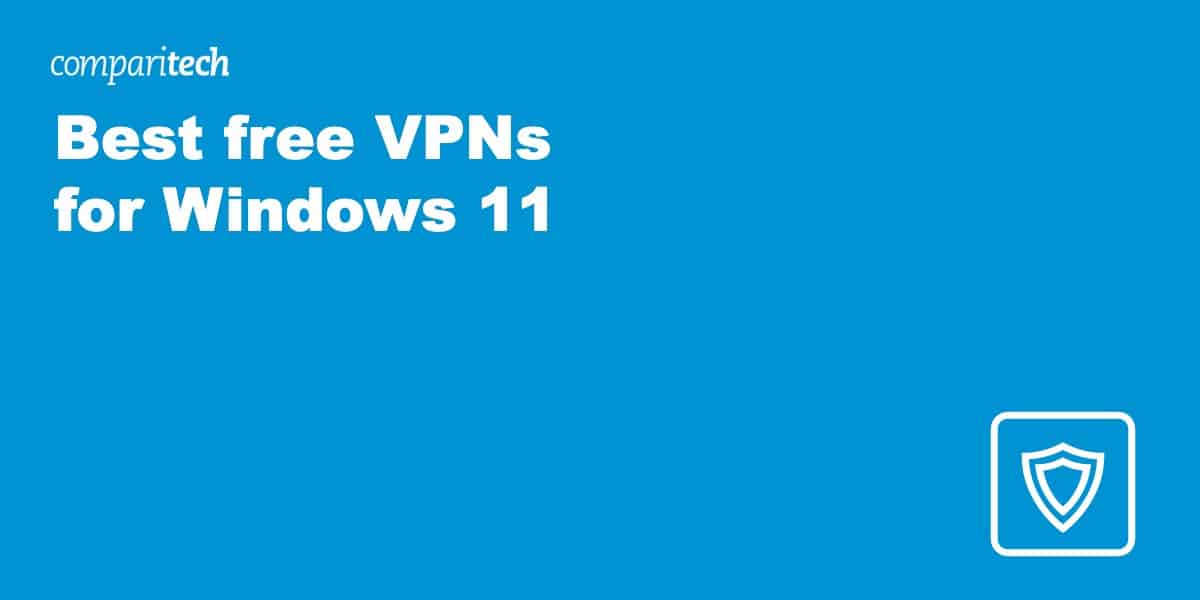
Windows has tools to protect you against viruses and malicious files but if you’re looking to keep your online activities hidden, you’ll need a Virtual Private Network. Now, there are a ton of free VPN services out there but few have the download speeds, privacy features, or extensive networks needed for regular use. That’s where we come in: we’ve rounded up the best free VPNs for Windows 11 so that you can spend less time researching and more doing the things you love.
First things first: why even bother with a VPN? Well, they’re a quick and easy way to stop ISP throttling, access your favorite streaming services on vacation, and hide your real IP address and location from anyone monitoring the network. In other words, VPNs are highly useful tools for anyone who values online privacy.
Below, we’ll cover the best free VPNs for Windows 11 users. Here’s a brief overview of each, in case you’re short of time:
The best free VPNs for Windows 10 and 11
- ProtonVPN: Best free VPN for Windows 10 and 11. Offers unlimited bandwidth, a strict no-logs policy, and plenty of advanced features.
- Windscribe: Has a dozen free server locations and unlimited simultaneous connections, plus a solid privacy policy. 10GB of data per month
- TunnelBear: Free VPN with a 2GB monthly limit. First-class speeds and 40+ countries to choose from. Has undergone multiple independent audits.
- Hide.me: No registration required. Strict zero-logs policy and a good set of privacy features. Free users are limited to 10GB of data per month
Looking for top-notch security on a budget? NordVPN, Surfshark, and ExpressVPN are the best-paid VPNs for Windows 10 and 11 that won’t break the bank and offer unlimited bandwidth. Plus they each include a 30-day money-back guarantee, allowing you to try them out risk-free.
Wondering how we found the best free VPNs for Windows 10 and 11? We chose the best free VPNs for Windows by looking for those that fulfill the following criteria (more on our testing process later):
- Genuinely free VPN provider (i.e. not a free trial)
- User-friendly app for Windows (and ideally, mobile devices too)
- Fast enough average speeds for browsing and streaming
- Secures data with high-end encryption
- Strict zero-logs policy to protect your online privacy
Best free VPNs for Windows 11
Here’s our list of the best free VPNs for Windows:
1. ProtonVPN
Apps Available:
- PC
- Mac
- IOS
- Android
- Linux
Website: www.ProtonVPN.com
Money-back guarantee: 30 DAYS
ProtonVPN is one of the only free VPN services with unlimited bandwidth. It delivered industry-leading average speeds in our most recent tests, so it’s suitable for whatever online activities you have planned. There aren’t any specific streaming servers, but in our experience, it normally only takes a few tries to find one that works with platforms like Netflix. Note that free users are limited to three locations: the US, the Netherlands, and Japan.
Regardless of whether you choose a free or paid plan, ProtonVPN uses AES-256 encryption. It also offers various additional features, such as a kill switch, IPv6 and DNS leak protection, and an accelerator that can improve your internet speeds significantly. This VPN doesn’t keep any logs that could identify you and has proven it with an independent audit.
The free plan of ProtonVPN is available for Windows, Android, Mac, iOS, Amazon Fire TV, and Linux. You used to need a paid plan to install this service on your router but thankfully, that’s no longer the case (though manual setup is still required).
Pros:
- No bandwidth cap
- Allows 10 simultaneous connections
- One of the fastest free VPNs available
- Great for online security and privacy
Cons:
- App can take some getting used to
Our score:
FAST SPEEDS:ProtonVPN is our top choice for anyone using Windows 11. It’s fast, security-conscious, and offers unlimited bandwidth. Paid plans come with a 30-day money-back guarantee.
Read our full ProtonVPN review.
2. Windscribe
Apps Available:
- PC
- Mac
- IOS
- Android
- Linux
- FireTV
Website: www.windscribe.com
Money-back guarantee: 3 DAYS
Windscribe has a base bandwidth cap of 2GB per month but you can raise this to 10GB by confirming your email address. Free users can access servers in a dozen countries, and there’s no simultaneous connection limit. This VPN used to offer streaming servers but has since removed these and struggles with quite a few major platforms (though our team was able to watch Netflix US).
This service ensures your online privacy using IPv6 and DNS leak protection, AES-256 encryption, and a kill switch. There’s also split tunneling functionality in case you’re not bothered about hiding traffic from specific apps or websites and a few advanced features like a proxy gateway that can reroute traffic from your TV or games console. More importantly, Windscribe has a solid privacy policy and doesn’t keep any logs of user data.
The free version of Windscribe can be used across various operating systems. It’s available on Windows, Android, Mac, Linux, iOS, and Amazon Fire TV. Routers requires manual setup.
Pros:
- Servers in multiple countries including the US and UK
- Provides 10GB of data per month
- Use it on as many devices as you like simultaneously
- Strong online security tools
Cons:
- Not the best at accessing popular streaming services
Our score:
SERVERS IN 10 COUNTRIES:Windscribe allows you to hide your real IP address and browse securely on the regular. Keeps no logs and offers a three-day guarantee on paid plans, provided you’ve used less than 10GB of data.
Read our full Windscribe review.
3. TunnelBear
Apps Available:
- PC
- Mac
- IOS
- Android
Website: www.Tunnelbear.com
Money-back guarantee: None
TunnelBear has an extensive network, and all 40+ countries are available to free users. It recently increased its bandwidth limit from 500 MB per month to 2GB, though, making it a little more useful for people looking to secure their traffic regularly. This VPN allows torrenting and works well for most tasks but it has real difficulty accessing streaming platforms. On the plus side, it performed well in our latest speed tests, averaging over 200 Mbps.
This service has all of the essential security features including 256-bit encryption, a kill switch, and leak protection. There’s also split tunneling functionality, a stealth mode named GhostBear that lets you browse freely in places like China, and a no-logs policy. Moreover, TunnelBear submits itself to an annual independent audit to verify this.
The free plan of TunnelBear can be used on Windows, Android, Mac, iOS, and Linux. Routers aren’t supported at the moment, though this may change in the future.
Pros:
- Free servers in over 40 countries
- Free Windows VPN that works in China
- Security includes encryption and a no-logs policy
- Allows any number of simultaneous connections
Cons:
- Not great at beating geographic restrictions
Our score:
AUDITED NO-LOGS VPN:TunnelBear lets you access all of its servers even via its free plan for Windows 11. Security-conscious service with 256-bit encryption. Independently audited to prove its no-logs policy.
Read our full TunnelBear review.
4. Hide.me
Apps Available:
- PC
- Mac
- IOS
- Android
- Linux
Website: www.hide.me
Money-back guarantee: 30 DAYS
Hide.me lets you sign up without even providing an email address. Free users can choose from eight different server locations and use up to 10 GB of bandwidth each month. While this service is great for torrenting or gaming, it struggles to beat even the simplest geographic restrictions. In other words, if you want to stream, we’d suggest looking elsewhere.
Whether you use the free or paid plan of Hide.me, you benefit from its strict no-logs policy. 256-bit AES encryption and DNS leak protection are also included, ensuring your data cannot be monitored when on public wifi. Unlike most free VPNs, you’ll also have access to 24-hour live chat and email support, making it even easier to get started.
Access the free plan of Hide.me not only on Windows but also other operating systems like Android, Mac, iOS, and Linux. An app is also available to download for Amazon Fire TV while browser extensions can be found for Chrome, Firefox, and Edge. Use with wi-fi routers requires manual setup.
Pros:
- No signup or payment method required for free plan
- Eight different server locations (includes the US)
- Includes access to 24/7 live chat and email support
Cons:
- Ony allows one connection at a time
- Fairly slow speeds
Our score:
NO REGISTRATION REQUIRED:Hide.me doesn’t require you to sign up for an account. There’s no bandwidth throttling and you get 10GB of data each month. Uses encryption and includes 24/7 support via live chat and email. Paid plans come with a 30-day money-back guarantee.
Read our full Hide.me review.
How to install a free VPN on Windows 11
There are a couple of ways in which you can install a free VPN on Windows 11. The easiest is to install a third-party app (such as that of one of the VPNs listed above). The other method is to set up a VPN connection via Windows settings. We’ll cover both in this post.
Here’s how you can install a free VPN on Windows 11 via a third-party app:
- Sign up with a free VPN for Windows 11. As you can see, we particularly recommend ProtonVPN.
- Next, you’ll need to download and install the VPN’s Windows app on your Windows device. This shouldn’t take more than a minute.
- Log in to the VPN app (if necessary) and connect to a server in your preferred location. This ensures your data is encrypted.
- You’re all set! If you have any trouble unblocking content, be sure to clear your browser’s cache and cookies.
Here’s how you can manually install a free VPN on Windows 11 via Settings:
- Navigate to Settings > Network and Internet > VPN > Add VPN.
- You then have to specify the following: VPN provider, Connection name, Server name or address, VPN type, and Type of sign-in info.
- Once added, you can find it listed under Settings > Network and Internet > VPN Connections.
- Click Connect. Alternatively, you can find the VPN and connect via the network icon located on the taskbar.
Windows 11 VPN testing methodology
Most free VPNs are severely limited, so finding the right one for Windows 11 users can be difficult. Our team of experts focused on providers with all of the characteristics below:
- Network: Many free VPNs only offer servers in one or two locations. However, some of the free VPNs listed above have servers in 10+ countries. This makes it easier to find one near your location and bypass geographic restrictions
- Speed: While most free VPNs won’t be as fast as the best paid VPNs for Windows 11, you should still be able to use them for browsing and even streaming in some cases. We’ve found the fastest VPNs for Windows 11 by testing them for ourselves. In most cases, you won’t be subject to bandwidth throttling
- Security: We’ve always found 256-bit AES encryption, a kill switch, and leak protection to be the bare minimum for security. That’s why we prioritized free VPNs offering more advanced features like stealth modes or split tunneling.
- Privacy: The trouble with many free VPNs for Windows 11 is that they make money by logging and selling your browsing data to third parties! Having analyzed over 140 VPN logging policies, we know which best protect your privacy.
- Ease of use: Naturally, our top VPNs need a Windows app. However, we also looked for those offering unlimited bandwidth, unlimited connections, and 24/7 live chat, since all of these lower the barrier to entry.
This is just a small part of our full VPN testing methodology which involves hands-on testing of VPNs in areas including server speed, security, and unblocking. This is how we are able to successfully find the best VPNs to meet your needs.
Windows 11 free VPNs: FAQs
Why are paid VPNs better than free VPNs?
While we’ve found the best free VPNs for Windows 11, they’re still very limited compared to the best-paid VPNs. For starters, you’ll usually only have access to a few servers in a small number of locations. As such, you may not be able to find a fast server near your location. You may also struggle to unblock geo-restricted websites and services.
There are more serious risks too. For instance, free VPNs can simply rebrand if the negative attention becomes to much, so free providers have less to lose when they mislead users about the kind of logs they keep or inadvertently leak their own databases of user data online.
For maximum protection, we recommend using a paid VPN instead. Many of these include a money-back guarantee so you can try them risk-free.
Due to the high number of users using free VPN services (and the small number of servers available), heavy load results in slow speeds. While this may not impact your browsing too much, it does make streaming and torrenting very difficult. Note also that even the best free VPNs offer a limited set of security features. Some don’t offer a kill switch or DNS leak protection, for example.
Are free VPNs legal?
Yes, free VPNs and paid VPNs are legal in the vast majority of countries around the world (a couple of exceptions include China and Iran). However, it should be noted that just because VPNs are legal, doesn’t mean that they can be used for illegal activities such as torrenting copyrighted material—that’s still illegal even if it’s harder to detect the identity of the user in question.
Does Windows 11 have a free VPN built-in?
Like most operating systems, Windows 11 has a VPN client included as standard. However, you’ll have to provide your own server details, and are limited to a handful of common connection protocols. You could create your own VPN but for most people, it’ll be easier to simply sign up for one of the many consumer VPNs on the market.











