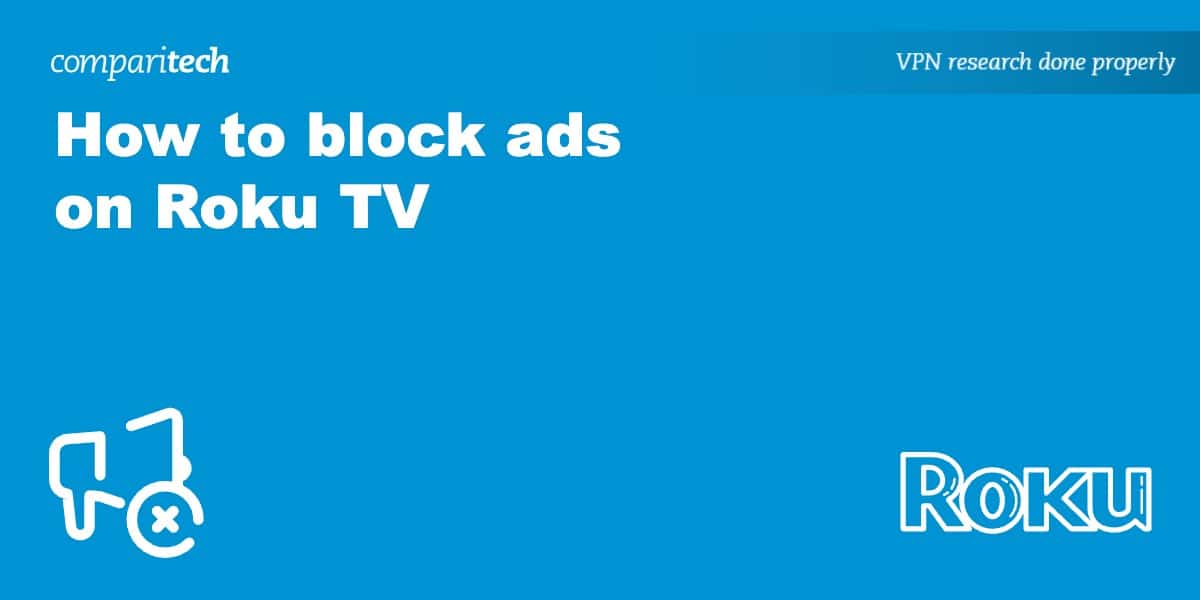Roku’s advertising can be pretty overwhelming. Between the banner ads, featured content that takes up half of the page, and unskippable commercials, it often feels like you spend more time being sold things than actually watching TV. To make matters worse, Roku’s closed ecosystem means that you can’t just install an ad-blocker like you would on a PC, phone, or tablet. The good news is that you can remove Roku’s ads and stream in peace.
Below, we’ll reveal several methods, some of which won’t cause you a cent. We’ll also explain how to get rid of ads on your other devices too, allowing you to watch your favorite shows ad-free on games consoles, Smart TVs, and more. Without further ado, let’s jump right in.
How to block ads on Roku TV
The simplest way to hide Roku ads is to sign up for a DNS-filtering service. These basically take your internet traffic, get rid of anything that comes from a known advertiser, and pass it on to you. Best of all, they’re extremely easy to set up.
Here’s how to block ads on Roku TV using this method:
- The first step is to choose a reputable provider. AdGuard is our top recommendations.
- You’ll be given two DNS addresses. Make a note of these
- Log into your router. You can do this by typing the router’s address (usually something like 192.168.1.1 – here’s a list of addresses by brand)
- Find the DNS settings and change your Primary and Secondary DNS servers to the addresses you were given earlier
- Turn on your Roku, navigate to Settings > System Settings > Advanced System Settings and hit Factory Reset
- When you restart the Roku device and log in, you should notice that the ads are gone. If not, make sure you entered the DNS addresses correctly and applied the changes
How else can I get rid of ads on Roku TV?
There are a few other ways to block ads on Roku sticks. Take a look:
Use a VPN with automatic ad-blocking
VPNs encrypt your internet traffic and hide your real location, so if you’re interested in keeping your online activities private, they’re a great tool to have. Some providers have even added their own anti-tracking and ad-blocking features recently, making them perfect for anyone looking to stream ad-free. We recommend NordVPN and Surfshark, two high-speed services with strong security credentials and fantastic unblocking ability.
Unfortunately, Roku doesn’t support VPN apps. Here’s where things get a bit technical. First, you’ll have to install the VPN on another device, like a laptop or phone. Then, once you’ve activated the ad-blocking tool, we’ll create a virtual hotspot. Any device that connects to this new network, including your Roku, will benefit from the VPN’s ad-blocking functionality. We’ve created beginner-friendly guides to sharing your VPN connection on Windows and Mac, so you can’t go too far wrong here.
Alternatively, you could manually configure your VPN on your wi-fi router, then connect your Roku to that. See your VPN’s website for specific instructions on how to do this with various router models and firmware.
When you’re all set up, simply change your Roku’s internet settings so that it uses your new network. Just be aware that if you deactivate the VPN on the secondary device, the ads will reappear on the Roku.
Set up your own DNS filter
Rather not use a third-party DNS filter? No problem: you can create your own instead. This takes a bit of work and won’t stop ads when you’re away from home but allows you to customize your blocklist. With a little trial and error, a custom DNS filter may even be able to block a wider range of ads than some paid services.
If you’re going down this route, we’d suggest using software called Pi-Hole. This is relatively straightforward to set up, provided you’re comfortable with Linux. Even if you’re not, there’s a huge amount of documentation and beginner-friendly installation guides, so it shouldn’t take you too long to get up to speed. Further, as Pi-Hole runs on a low-powered single-board computer, it has very low set up and running costs.
Consider paying for specific streaming services
Unfortunately, DNS filters aren’t completely foolproof. Platforms like YouTube, for instance, serve ads from the same addresses as their content, meaning that you can’t block one without also blocking the other. Since we can’t install an ad-blocker directly onto the Roku, there’s only one option for ad-free viewing: purchasing a premium subscription.
How to block ads on all of your other streaming devices
Roku sticks are designed for one purpose: streaming. As such, there’s a very limited selection of apps available, and nothing that will let you bypass the platform’s built-in advertising.
On the plus side, most of your other devices have no such restrictions. You can simply install a reputable ad-blocker to instantly improve your online experience. We recommend Total AdBlock: it works extremely well with sites like YouTube and Hulu, plus it’s available for every major platform. What’s more, it includes a risk-free seven-day trial as well as a 30-day money-back guarantee on paid plans.
Roku ad-blocking: Frequently Asked Questions
Are there any ad-blocker apps for Roku?
Roku’s app store doesn’t include any ad-blockers, Roku VPNs, or anti-tracking tools. In fact, these devices don’t even let you change advanced networking settings; DNS servers are hardcoded. It’s almost as though Roku knows users try to block ads with methods like DNS filters.
If there’s one thing we’ve learned in our years of covering consumer tech, though, it’s that there’s always a workaround. You can still hide ads on Roku sticks, it just takes a bit more patience. You’ll have to log into your router and tell it to use your filter’s DNS addresses, then connect the Roku to the network. While this method is more complicated than simply installing an ad-blocker and getting on with your life, it will remove ads on all of your devices.
Why does Roku TV have so many ads?
Part of the reason that Roku sticks are so cheap is because they make money from advertisers. This is essentially the same business strategy as YouTube, Pluto TV, or any other free-to-watch streaming service. Still, there’s no denying that ads break immersion and take you out of the experience. There’s not even a paid plan to remove ads on Roku!
To make matters worse, Roku seems to be pretty inconsistent when it comes to ad frequency. The official forums are full of reports where users are shown four or five ads back-to-back, not just once, but multiple times per show. Normally, we’d suggest using an ad-blocker but Roku doesn’t actually support these, so you’ll need to manually configure a DNS filter instead.
Is there a secret menu that lets me turn off Roku ads?
It turns out that Roku devices actually have hidden menus that are only accessible by pressing a certain sequence of buttons on the remote (home button x5, up, right, down, left, up). For a while, it was possible to disable scrolling and home screen ads by tweaking the settings in here, but after the trick was shared on Reddit, it seems Roku has actively taken steps to prevent it. You can still change the options, but it doesn’t seem to have any effect.