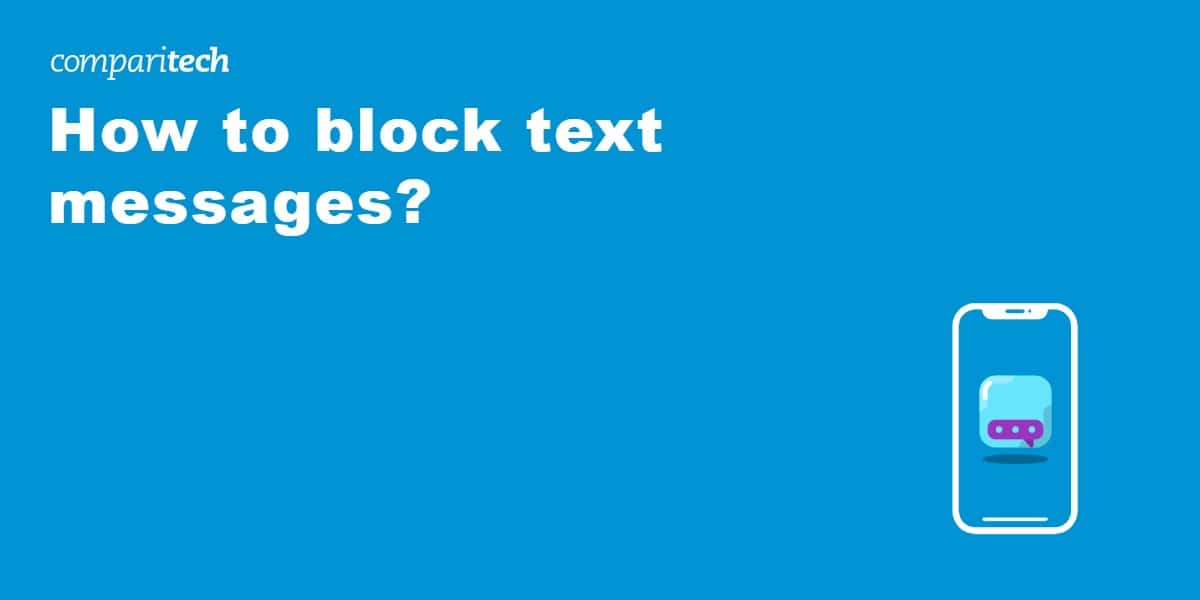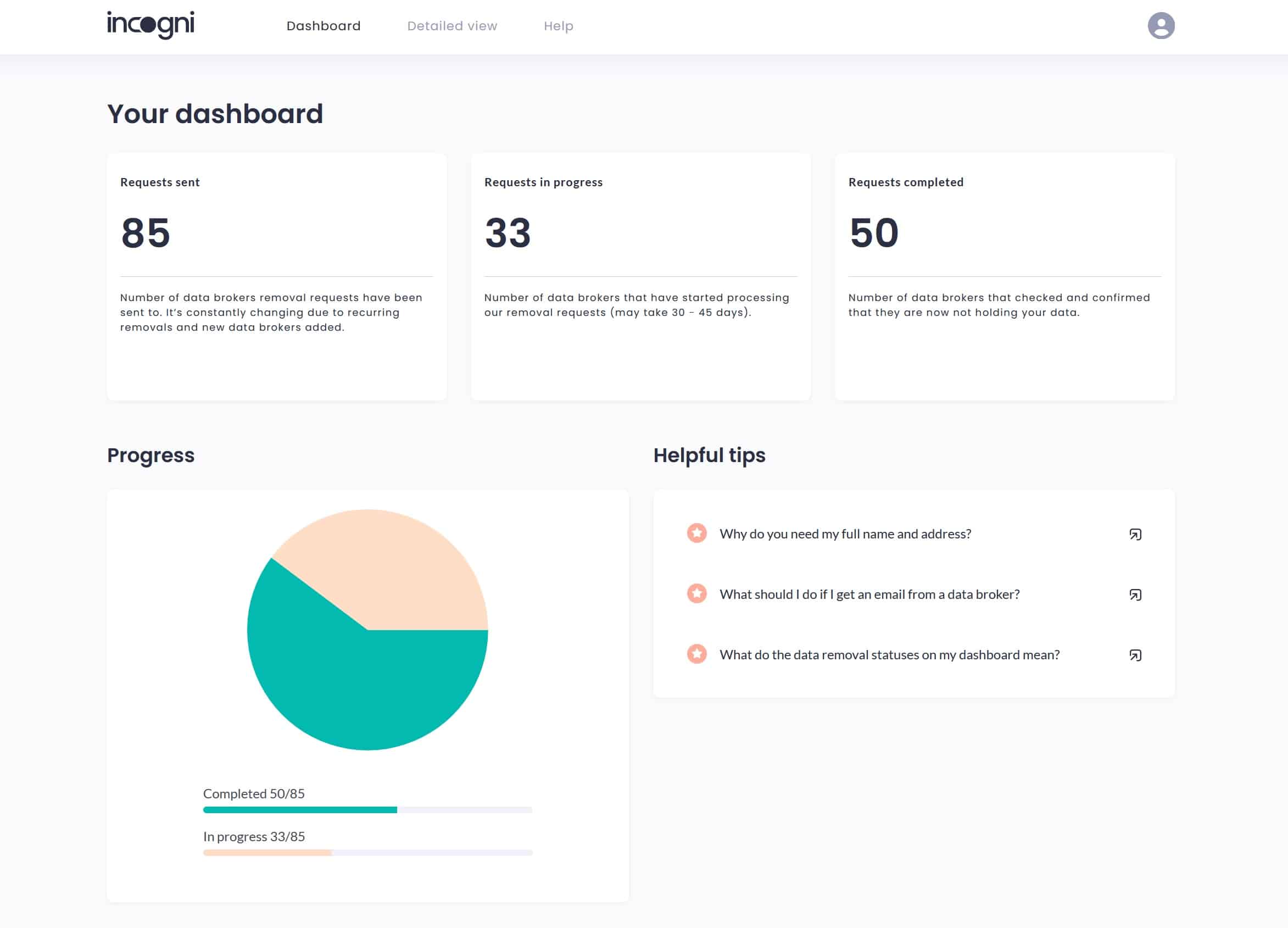Texting isn’t as popular as it used to be, but plenty of people still prefer it to instant messaging, especially if they’re older or only have sporadic internet access. Unfortunately, it’s not always clear how to stop unwanted texts, which is a real problem if you’re being harassed or have had your phone number leaked. To make matters worse, scammers are increasingly turning to SMS; Robokiller identified 19.2 billion spam texts in March 2025 alone.
These messages often appear to be from a legitimate organization, and will usually try to get you to visit a malicious website designed to steal your personal information. In other words, blocking spam texts not only removes an annoyance, it also helps protect against identity theft and enhances your overall data security.
Below, we’ll reveal how to stop spam texts once and for all, with simple instructions for both Android and iPhone.
How do I block a text message?
The good news is that just about every cell phone has text-blocking functionality built in. The exact steps are slightly different depending on whether you’re using an iOS or Android device, and whether you use the default SMS app or not, but by following the steps below, you can block spam messages in a matter of minutes.
How to block spam texts on Android phones
If you text using the basic SMS app that came with your phone, it’s actually quite simple to block unwanted messages. The following steps are for Android 13 devices, but the process will be similar even if you’re using a different version:
- Start by opening the Phone app
- Tap the three dots above your call log
- Select Settings
- Make sure Caller ID and spam protection is enabled, then tap Block numbers

Android’s Phone app lets you block individual numbers or any you don’t recognize - If there’s a specific number you’d like to block, enter it into the textbox and hit the plus symbol. Alternatively, you can enable Block calls from unknown numbers to make sure that only people in your contacts can reach you. If you’d like to unblock a number, find it in the list at the bottom and tap the red minus symbol
Perhaps you use a different service, like Google Messages. In that case, you’ll have to follow these steps instead:
- Open Google Messages and hit the three lines next to the search bar
- Tap Spam and blocked
- Next, tap the three dots in the top-right
- Select Blocked numbers

You’ll always end up at the same settings page, but getting there is a little different for each app - Enable Block calls from unknown numbers or add a specific number to the text box and tap the plus sign to block it (and only it). To remove a number from the blocklist, just click the minus symbol beside it in the list at the bottom.
How to block spam texts on an iPhone
Looking to block specific numbers on your iOS iPhone? It’s easier than you might think; just follow the steps below:
- Open the settings menu and tap Apps, and then Messages
- If you’d like to only accept messages from people you know, scroll down to Filter Unknown Senders and toggle it on.

- Return to the settings menu, but this time, choose Apps and then Phone
- Scroll down to Silence Unknown Callers, tap it, and toggle it on to block calls from unknown numbers. You may also see a Silence Junk Callers option; if so, turn that on as well.
- Return to the Phone menu, select Blocked Contacts, and tap Add New, then enter the number you’d like to block. To unblock someone, click Edit, then tap the red minus symbol.

How to block text messages directly through your carrier
Some networks have their own apps that let you block numbers directly. Normally, we’d recommend using your phone’s settings instead, since this will continue preventing spam texts even if you change your SIM card or change carrier, but if you’d prefer, you can manage your blocklist using the following services:
- T-Mobile/Sprint: Website or My T-Mobile app
- Verizon: Account management section of the website or the Verizon Smart Family app
- AT&T: The AT&T Active Armor app
- BT Mobile: Activate Call Protect and manage your blocklist by signing into the BT Mobile website
Why am I receiving spam texts?
If you’ve noticed an abundance of spam messages lately, it’s likely because your cell phone number has been acquired by people who don’t have your best interests in mind. This can happen in several different ways. For instance, simply replying to a spam text lets scammers know that your number is still active.
You may also have your number listed on your social media pages or other sites that have been breached. It’s even possible that data brokers bought your information from a legitimate source and simply sold it on to a shady company without doing their due diligence.
The most popular types of spam text messages
Spam text messages tend to impersonate legitimate businesses, charitable organizations, lotteries, and government agencies. They are designed to lure unwitting victims into clicking links included in the texts, where they can steal your personal and financial information. Here are several spam text message types to be aware of:
- Toll road fine texts: These texts are, at the time of this writing, arguably the most active text scam. The texts generally attempt to impersonate the toll road service in your state or a nearby state. I have received these texts that are allegedly from the nearby states of Florida and California. You can delete these without worry.
- Federal tax issues texts: This scam is especially popular around tax filing season, but you could receive a tax-related scam text at any time of the year. The texts may be “notifying you” or a huge, unclaimed tax refund (or a huge unpaid tax bill). The U.S. IRS website has more information about these types of texts.
- Prizes and lottery scam texts: You may receive a text that claims you’ve won a huge lottery prize, a free gift card, or another type of contest jackpot. The scammer will claim they need your personal and financial information to award the prize. Oh, and you’ll likely need to pay a “small processing fee.”
- Fake delivery notification texts: Fake delivery notices can appear to come from your country’s postal service, or package delivery firms like UPS, FedEx, DHL, and others. The text will claim that a package is on hold and the service needs you to click a link and confirm your delivery information. Instead, the link in the text message will go to a website designed to separate you from your information or your money.
- Bank impersonation texts: Criminals impersonate banks via texts to trick you into providing financial information or other personal data. The fake bank texts often warn of unusual account activity and claim you need to log in to confirm the activity is yours or to resolve it. The scammers may try to get you to transfer funds, to confirm the account is active. Remember, banks will never ask you for you personal or account information via a text message!
- Job offer scam texts: Scammers will text you, claiming they have high-paying jobs, usually of the work-from-home variety, requiring little effort on your part. This falls under the “if it seems too good to be true, it probably is” umbrella. This is an attempt to gather information that can be used to steal your identity.
- Cryptocurrency scam texts: This scam involves an attempt to trick you into investing in a fake crypto scheme. If you do fall for it and make an “investment,” the bad actor might send you fake screenshots of account growth, to trick you into to “investing” more money.
While these seven scams are far from the only scams crooks will try to trick you with, they are among the most popular schemes. If a text message is not from someone you know or a legitimate source you signed up for, be instantly suspicious.
How to identify spam text messages
Spam emails and text messages have a lot in common. They’ll frequently offer you a lot of money, a prize, or huge returns on investments, and say that the only way to claim this is to pay a small fee. Alternatively, you might be threatened with legal action unless you immediately get in touch or log into one of your accounts.
Cell phone providers have gotten better at identifying potentially malicious senders, but they’re still not foolproof. Luckily, there are a few telltale signs that the message you’ve received isn’t legitimate:
- It includes misspellings, typos, or incorrect information
- You are urged to click a link (especially if the link doesn’t point to the company’s official website)
- You receive the text unsolicited (i.e. it’s not in response to something else you’ve done)
- The phone number doesn’t show up when you search it on Google (or you only find it on sites where people complain about spam calls)
- There’s a call to action, often trying to scare you into thinking your bank account has been compromised, you were wrongfully charged a fee, or a major discount is expiring.
What to do about SMS spam
The best approach to dealing with spam is to ignore it and report it to your carrier, then block the number. Additionally, we strongly advise you to spend some time reading about common scamming techniques, such as smishing, phishing, and social engineering, so that you can recognize suspicious messages when they do arrive.
Reduce your digital footprint
There are plenty of tools out there designed to limit the amount of data sites can collect about you, from VPNs to tracker-blockers, allowing you to drastically reduce your digital footprint without really changing the way you use the internet.
Use a data removal tool
Of course, you can also take a more proactive approach by removing your personal information (including your phone number, social security number, and address) from unused accounts, social media profiles, and people-search sites. This is quite a time-consuming process, which is why we’re such big fans of Incogni, a data removal tool that automatically sends takedown requests to over 120 data brokers and websites on your behalf.
This is a completely hands-off service, so while you can view key information like how many requests have been sent and completed, there’s no need to actually do anything. Incogni will process removal requests, escalate complaints as needed, and check in with brokers regularly to make sure that your information hasn’t been reacquired. Best of all, Incogni is currently offering a 50 percent discount on its one-year subscriptions, meaning you’ll effectively pay just $6.49 USD per month.