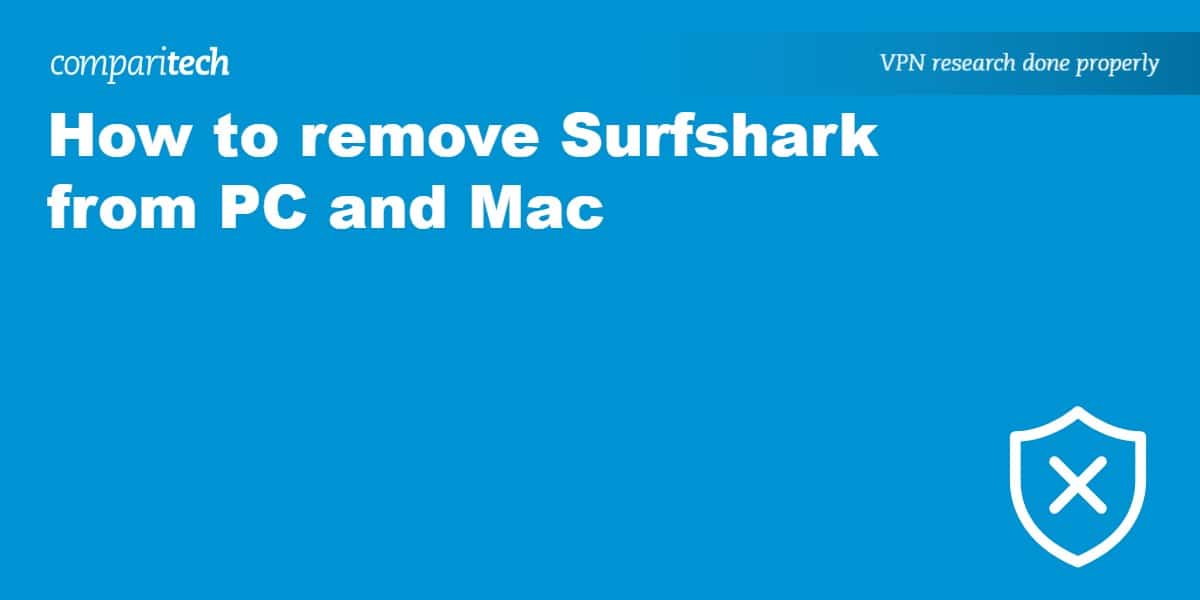Surfshark launched in 2018 but has quickly established itself as one of the most popular VPNs on the market. It’s one of our top-rated VPN services.
But despite Surfshark’s many benefits, you may have a perfectly valid reason to remove it from your PC or Mac. For example, you may have encountered a bug that only deleting and then reinstalling the Surfshark app can fix. Or perhaps you’ve simply found a better VPN deal elsewhere. Whatever the case, the good news is that deleting Surfshark from your PC or Mac is very quick and easy to do. It shouldn’t take more than a minute.
How to remove Surfshark from PC
Removing Surfshark from a PC is simple. Remember the names of some settings may vary depending on your version of Windows.
Here’s how you can delete Surfshark from your PC:
- First, go to Settings before clicking on Apps.
- Navigate to the left hand menu and select Apps & Features.
- Find and select the Surfshark app.
- Click on Uninstall and then confirm via the pop-up window.
Aside from removing the Surfshark app, you can also remove the Surfshark VPN connection:
- Go to Settings followed by Network & Internet.
- Click on Change adapter options.
- Next, right-click on the Surfshark connection.
- Hit Delete.
To completely remove Surfshark from your PC, you should also delete the TAP drivers it used to connect to servers.
- Visit the Control Panel and then Device Manager.
- Expand the Network adapters section.
- Locate the Surfshark TAP driver and right-click on it.
- Click Uninstall and then confirm the action.
How to remove Surfshark from Mac
When it comes to removing Surfshark from Mac, there’s even less work involved. In fact, it should only take a few seconds.
Here’s how to delete Surfshark from your Mac:
- Make sure you’ve closed the Surfshark app.
- Go to Applications.
- Find the Surfshark app and right-click on it.
- Click on Move to bin and then confirm.
It’s also possible to delete a Mac app such as Surfshark by dragging it from the Applications folder to the bin. Just make sure you’ve fully exited the app beforehand.
Removing Surfshark: FAQs
Should I remove Surfshark from my device?
If you’re having an issue with the Surfshark app, our first recommendation would be to contact Surfshark’s 24-hour customer support (available via live chat and email). Chances are that they’ll be able to help fix it. Surfshark is one of the best VPNs available and we don’t advise you to remove it from your device unless you have a quality alternative lined up. Without a VPN, your data will be unencrypted and vulnerable to hackers (and visible to your ISP).
Although we’re of the opinion that there are more reasons to keep Surfshark than remove it, there are still valid reasons to do so. Perhaps you’ve found a better deal with another top-rated provider such as NordVPN, for example. Or it’s possible that Surfshark lacks servers in a specific country or even a particular feature that you need. Whatever the case, the step-by-step instructions listed in this post should make the process that little bit quicker and easier.
Can I use a free VPN instead of Surfshark?
Unfortunately, no free VPN comes close to a VPN of Surfshark’s standard. The average free VPN has very poor performance. This is due to a very small number of servers (to a high number of users) and bandwidth throttling. So while you may be able to use a free VPN for basic browsing (although it will still be slow), streaming and torrenting are pretty much out of the question.
Free VPNs often lack adequate security. Surfshark encrypts your data and adheres to a no-logs policy, but that’s not the case with many free VPN providers. Some may not properly encrypt your data and may even keep logs of your browsing activity. While it may make sense for you to switch from one quality paid VPN provider to another, moving from Surfshark to a free VPN just isn’t worth the risk.
What are the alternatives to Surfshark?
If you are planning to remove Surfshark, you might want to consider one of the following VPN services instead. We particularly recommend NordVPN which is our top-rated provider.
- NordVPN: Works with major streaming services, Netflix included. Fast server speeds and very strong security. Large server network. Specialty P2P and Double VPN servers.
- ExpressVPN: Servers in 94 countries. Good speeds for streaming lag and buffer-free. Uses military-grade encryption to secure your data. Quality 24/7 customer support.
- CyberGhost: Over 9,000 servers in 90+ countries. Very good speeds and lets you secure seven devices at once. Security includes a Windows security suite with antivirus.
- IPVanish: Unlimited simultaneous connections. Very fast server speeds and works with Netflix US. Owns and operates its servers. Also operates a strict no-logs policy.
- PrivateVPN: Beginner-friendly VPN with good speeds and very strong unblocking. Free remote help and installation. True no-logs policy and accepts payment in Bitcoin.
- Atlas VPN: Packed with security features including MultiHop servers. High-speed connections and works with popular streaming services. Unlimited devices per account.
See also: How to remove NordVPN from PC and Mac