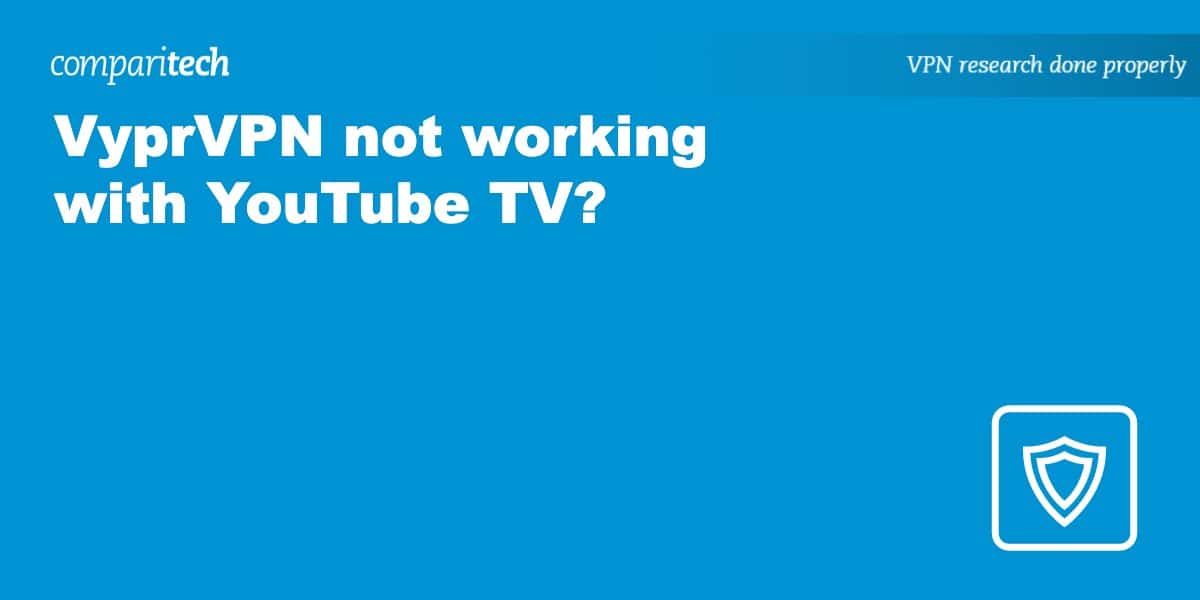Like most popular streaming platforms, YouTube TV has geographic restrictions in place, which mean you can only access its content from the US. This can be frustrating for users who are travelling abroad, which is why many people seek out the help of a VPN like VyprVPN to access YouTube TV while away.
However, just having a VPN doesn’t necessarily solve all your problems. YouTube TV employs hard-to-get-around VPN detection features, and if it detects you are using a VPN, you’ll get Youtube TV’s “VPN/Proxy detected” error or something similar. Luckily there are some workarounds that will help you bypass this problem, and we work through them for you in this article, step by step.
Does VyprVPN work with YouTube TV?
Yes, VyprVPN works with YouTube TV most of the time, but there’s no guarantee it will work consistently without having problems. Here’s what VyprVPN says regarding YouTube TV access:
“Although we don’t make specific efforts to keep YouTube available through VyprVPN, YouTube should work while connected to VyprVPN.”
The provider goes on to imply it can’t promise users consistent access to YouTube and YouTube TV while connected to VyprVPN, acknowledging that YouTube employs various techniques on its end to prevent VPN access. Remember that accessing streaming sites from abroad is a cat-and-mouse game, with the platforms constantly introducing new ways to detect and block VPNs and the VPN providers searching for new ways to bypass the new restrictions.
The “VPN/Proxy detected” error
If you’ve seen the “VPN/Proxy detected” error message, then it means YouTube TV has discovered you’re using a VPN and blocked it. At the time of writing, VyprVPN and the other VPNs we’ve highlighted in this article are reliable and will let you securely access YouTube TV from abroad. However, you may occasionally encounter some temporary glitches caused by one of the following reasons:
- YouTube TV has blacklisted the server you’re using
- Your device’s real location and IP address don’t match
- You’ve connected to a server outside of the US
- You’re on a virtual server whose location YouTube TV can see
- YouTube TV has stored a tracking cookie on your device telling its servers you’re not in the US.
Luckily, if it’s any of these reasons that are preventing you from accessing YouTube TV, there is an easy fix. Just follow the steps below.
What to do when VyprVPN can’t access YouTube TV
Most VPNs have issues with YouTube TV at some point, and VyprVPN is no exception. However, there are a couple of quick fixes to this, which you can also apply to other streaming platforms. Try this:
- Check your IP address: Your IP address might fail to change when you initially connect to a VyprVPN server. This allows YouTube TV to detect your IP address and deny you access. Therefore, it’s worth checking if your IP address has changed before taking further steps.
- Connect to a different server: Being unable to access YouTube TV may be attributed to the server you’re using rather than the VPN at large. There’s a good chance the server you’re using is experiencing downtime, or YouTube TV has blacklisted that IP address. Try connecting to different servers in the US to see if it fixes the problem.
- Clear your browser cache and cookies: Whenever you’re using a streaming platform like YouTube TV, your browser or the YouTube app stores cookie data and a cached page version, so it loads faster next time. You can clear your cache and cookies to get rid of the logs of your blocked visits to YouTube TV.
- Check for VPN updates: VPNs usually release regular updates to patch bugs, bypass geo-restrictions, and improve their overall performance. Check if you’re running the latest version of the VyprVPN app to ensure it’s not impacting your connectivity.
- Check your firewall and antivirus settings: Antivirus software and firewall settings can easily prevent you from accessing YouTube TV. Be sure to allow an internet connection with your VPN.
- Disable location services: YouTube can check your virtual IP address against your GPS location, and it will block your connection if there’s a mismatch. To prevent this, disable your location services and clear your browser cache. Try establishing the connection again to see if you can now stream seamlessly.
- Opt for an alternative VPN service: There’s a broad range of great alternatives if you can’t access YouTube TV with VyprVPN. NordVPN and ExpressVPN are our top picks that work exceptionally well with this streaming service.
The best VyprVPN alternatives for YouTube TV
YouTube TV is one of the world’s most popular streaming platforms. It can, therefore, afford to dedicate tremendous amounts of resources toward restricting VPN access, and smaller VPN providers may struggle to keep up.
However, a handful of VPN services work reliably well with YouTube TV. Based on over 5000 VPN tests, we’ve highlighted the best VPNs for YouTube TV below:
- NordVPN: This is our top choice for YouTube. NordVPN boasts lightning-fast servers, exceptional streaming ability, remarkably strong security features, a strict no-logs policy, and a 30-day money-back guarantee.
- Surfshark: A fast and secure provider with no connection or bandwidth limits. Works great with YouTube TV and similar services, even in countries like China.
- ExpressVPN: Has a large network of fast servers capable of HD speeds. Offers intuitive apps for all platforms.
- CyberGhost: A great choice for VPN newbies, with easy-to-install apps that are also straightforward to operate. Plenty of servers in the US and 89 other countries.
- IPVanish: Has reliably fast servers for streaming media and allows any number of simultaneous connections on one account.
- PrivateVPN: Offers superb speeds for streaming and downloading content. Works to securely access most streaming services like YouTube TV.
- Atlas VPN: Speedy, secure, and can protect every device you own. Ideal for streaming and downloading content from YouTube TV.
WANT TO TRY THE TOP VPN FOR YOUTUBE TV RISK FREE?
NordVPN is offering a fully featured, risk-free 30-day trial if you sign up at this page. You can use the VPN rated #1 for YouTube TV without limits or restrictions for a month, which is great if you want to keep watching on vacation.
There are no hidden terms. Just contact support within 30 days if you decide NordVPN isn’t right for you, and you’ll get a full refund. Start your NordVPN trial here.
How to stream YouTube TV abroad with a VPN
Using a VPN with YouTube TV is simple if you follow the correct steps, even if you’re a newbie. You can securely access content from the platform anywhere in the world, provided you’ve obtained a US IP address.
Just follow these simple steps to watch YouTube TV with your preferred VPN:
- Start by signing up for a reliable VPN like VyprVPN or the ones we’ve highlighted. Our top pick is NordVPN.
- Next, install the VPN software on your computer, smartphone, or compatible router. Most services have apps for Android, iOS, macOS, and Windows, so be sure to download the right version.
- Log in to the VPN app and connect to any of its US-based servers, this will give you the US IP address you need to access YouTube TV from abroad.
- Create a YouTube TV account if you haven’t one already. Please note that this step requires a payment method linked to a US address.
- Try loading video on YouTube TV to test if the VPN has granted you secure access with a US IP address. If your video doesn’t load within a short time, refresh the page or try clearing your app or browser’s cookies and cache.
If you’d like to watch a live show, we highly recommend performing the above steps before the show airs. This will buy you enough time to contact your VPN provider’s customer support if you run into any problems so you don’t miss any part of your favorite show.
Read more YouTube articles here:
Accessing YouTube TV with a free VPN
Free VPNs cannot offer the same quality of services as their top-tier rivals, plain and simple. To begin with, free VPNs typically have large user bases but only a handful of servers to spread the load. As a result, users have to deal with extremely slow browsing speeds and videos with lots of stuttering, low resolution, and frequent pausing to buffer.
What’s more, since YouTube is one of the world’s largest streaming services, a free VPN may not have the resources it takes to bypass its tough geo-restriction measures in the first place.
It’s also worth noting that maintaining an international server network is expensive, and free VPNs have to find various ways to profit from their users. Unfortunately, some of these include placing annoying ads on the sites you visit and using tracking cookies to keep logs of your browsing activities. Although a VPN should beef up your online privacy, free VPNs are notorious for selling user data to third parties without users’ knowledge.
To be on the safer side, we strongly recommend using a reputable VPN with a clear, user-first privacy policy.
After conducting extensive research, we’ve answered some of the most common questions regarding VPNs and YouTube TV in this section.
Watching YouTube TV with VyprVPN: FAQs
Can I sign up for YouTube TV from abroad?
While YouTube TV is technically only available in the US, you can sign up from abroad, provided you have a PayPal account. However, unlike other similar services, it doesn’t scrutinize or dwell so much on whether it’s an American PayPal account.
If you wish to use your credit or debit card to pay, YouTube TV requires it to be registered to a US address.
You can also opt for the alternative of using Google Play gift cards. Log in to the Google Play account with which you signed up for YouTube TV and redeem a gift card if there’s sufficient credit. It doesn’t charge your PayPal account but instead deducts the subscription fee from your balance.
What can I watch on YouTube TV?
YouTube TV offers a stunning collection of 90+ channels as part of its current standard subscription. There’s also an option of including 16 additional ones for an extra payment. Here’s a highlight of YouTube TV’s most popular networks: