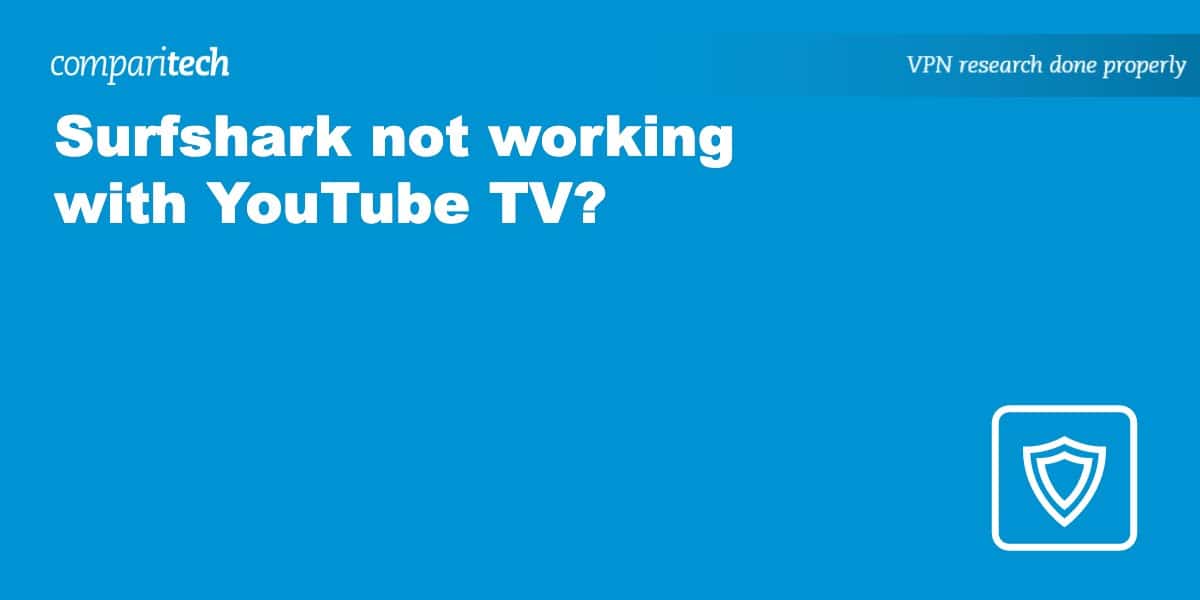When you have a subscription to YouTube TV, you technically can only use it when you are in the United States. So what do you do when you are traveling outside the country and want to access your YouTube TV account? You can use a VPN – such as Surfshark – to change your IP address and make it appear as though you are still in the United States.
Not all VPNs will work to access YouTube TV. Surfshark is one of the ones that can, but you might still come up against a few issues that need fixing before you can browse freely. This article will run though the most common issues and offer you some troubleshooting techniques to fix the problem. Don’t worry, it’s all simple to do, and we’ll talk you through it step by step. Let’s get started.
Does Surfshark work with YouTube TV?
Yes, Surfshark should work with YouTube TV under normal circumstances. Surfshark’s excellent operational speeds and the fact that it doesn’t have bandwidth limits make it an ideal VPN to use with streaming services like YouTube TV.
Why isn’t Surfshark working with YouTube TV?
Because YouTube TV is officially only available in the United States, you won’t be able to access it from outside the country without a VPN. However, YouTube TV does not want viewers accessing the site via a VPN and works hard to detect VPN use. If they discover IP addresses that VPNs like Surfshark are using, they may ban those IP addresses. This would leave you unable to access your YouTube TV account through Surfshark.
Sometimes, cookies stored on your device may show YouTube TV your actual location. It then can block access to your account from your non-US location, even when you are running Surfshark.
How to fix Surfshark not working with YouTube TV
Here are some steps you can follow when trying to troubleshoot Surfshark to get it working with YouTube TV.
- Change servers: Surfshark has more than 3,200 servers in over 100 countries, including servers based in dozens of individual cities in the United States. If one US-based server isn’t working when you try to access YouTube TV, try switching to a different server based in a different city.
- Clear cookies: Clear any tracking cookies stored in your browser, as these could reveal your actual location to YouTube TV.
- Clear cache: Beyond your cookies, you may need to clear your cache. Information stored here could reveal your actual location.
- Switch to the browser: If you are struggling to access your YouTube TV account in the Surfshark app, try accessing your account in a web browser. Sometimes, it can be tougher to spoof your location with YouTube TV when you are using the app.
- Check the Surfshark version: You might be running an older version of Surfshark that is causing an incompatibility issue with YouTube TV. Make sure you are running the latest version of Surfshark.
- Log in again: It never hurts to sign out of your Surfshark account and sign out of your YouTube TV account. Then log back into both accounts. Sometimes this works to correct any problems you are having.
How to use your YouTube TV account with Surfshark
Here are the steps you should use to securely stream YouTube TV with Surfshark.
- Sign up for an account with Surfshark. You receive a 30-day money-back guarantee with your new Surfshark subscription, so you are not risking any money to try Surfshark.
- Download and install the version of Surfshark that matches the device you want to use. Surfshark supports Android, Chrome, Edge, Firefox, FireTV, iOS, Linux, macOS, and Windows devices.
- From the list of Surfshark’s available servers, select one location in the United States and connect to it, this will give you a US IP address.
- After making the connection, sign in to your YouTube TV account, just as you normally would.
Alternative VPNs for YouTube TV
We named Surfshark as one of the top VPNs to use with YouTube TV. However, if you simply can’t make it work with your YouTube TV subscription, you can try a few other VPNs that may give you better results.
- NordVPN is our top choice for streaming YouTube TV through a VPN. NordVPN has super-fast servers and a 30-day risk-free money-back guarantee.
- IPVanish has the speeds required to stream YouTube TV with excellent video quality. You can make multiple connections simultaneously from a single account.
- ExpressVPN offers a large number of servers that deliver plenty of speed for streaming in HD. Its apps are highly secure, ensuring you receive a private connection.
- CyberGhost is a great choice for those new to VPNs who want to stream YouTube TV. Its US-based servers have more than enough speed for streaming.
- PrivateVPN offers extremely fast servers, making it a great choice for streaming. It provides the level of security you need, regardless of your location, when trying to access YouTube TV.
TRY THE TOP-RATED VPN RISK FREE
NordVPN is offering a fully-featured risk-free 30-day trial if you sign up on this page. You can use the VPN rated #1 for YouTube TV with no restrictions for a month – great if you want to binge your favorite shows or are going on a short trip.
There are no hidden terms – just contact support within 30 days if you decide NordVPN isn't right for you, and you'll get a full refund. Start your NordVPN trial here.
Read more YouTube articles here:
Surfshark and YouTube TV FAQs
Should I use a free VPN to stream YouTube TV?
Although you could use a free VPN service rather than subscribing to Surfshark, we would not recommend this option. Free VPNs have multiple potential security leaks that could reveal your IP address or could expose your personal information. We reported on the UFO VPN personal data leak, where it maintained logs of user actions in a file with no password protection. Some free VPNs may even introduce malware to your device during the download process. Avoid free VPNs if at all possible.
Does my internet speed suffer when using a VPN like Surfshark?
Yes, the Surfshark VPN may slightly slow your internet speed. However, such issues typically do not affect your YouTube TV streaming quality. As long as you connect to a server as close as possible to your location, you shouldn’t notice a significant drop off in your internet connection speed. The quality of your ISP is far more important in determining your internet speed than whether you are using a VPN like Surfshark.
Are there any restrictions on the YouTube TV shows I can watch through Surfshark?
When traveling outside the country and using Surfshark to access your account, you should be able to see all the same YouTube TV channels and shows that you can access when you are at home. The only issue you may encounter is with any regionally based sports networks or with locally based blackouts of live sporting events. Sign in to a Surfshark server as close to your home location as possible to avoid losing access to your local sports broadcasts.
Am I breaking any laws by using Surfshark with YouTube TV?
While using a VPN is legal in most countries, YouTube TV’s terms of service do require you to be located inside the United States to access your account. Consequently, you could be in violation of the ToS when using your account through Surfshark while traveling internationally. YouTube TV could then potentially shut you out of your account.
You should also be aware that each country’s laws are different, so you should check the rules of VPN use in any country which you are planning to visit.
Does Surfshark have a kill switch in case of problems?
Should you lose your VPN protection at any point while streaming YouTube TV through Surfshark, you have access to a kill switch. This means the Surfshark service will stop working if the VPN connection drops at any point. This prevents you from losing any personal information or from revealing your IP address. You can manually activate the kill switch or set up Surfshark to activate the kill switch automatically.
Does YouTube TV stream in 4K on Surfshark?
YouTube TV does have a 4K streaming service available that it recently unveiled. You have to pay extra for the 4K Plus service. Surfshark should have plenty of speed to stream either 4K or HD quality programming on YouTube TV. You need speeds of about 10 Mbps for HD programming and speeds of about 25 Mbps for 4K programming. Our recommended VPNs can stream in 4K easily, as long as your ISP is fast enough.
Will YouTube TV buffer when using a VPN like Surfshark?
Although you probably will not have significant buffering problems when streaming YouTube TV with Surfshark, you occasionally might notice this issue. If so, try switching to a different Surfshark server to gain extra speed. If the buffering continues to be an issue, try switching YouTube TV to a lower video quality. You also can try connecting your streaming device directly to the internet router, rather than using a wireless connection.
Can I sign up for YouTube TV when traveling internationally?
You might be able to use Surfshark to sign up for a new YouTube TV account while traveling outside the US. However, it usually works better to set up your account while you are located in the United States before you travel outside the country. You then only have to log into your account. You can sign up for YouTube TV at a starting price of $72.99 per month to receive more than 100 channels. A US-based form of payment might be required.
What are some of the channels I can get when using YouTube TV with Surfshark?
You can access more than 100 channels with your YouTube TV subscription, even when you are accessing your account from outside the US with Surfshark. Those channels include: