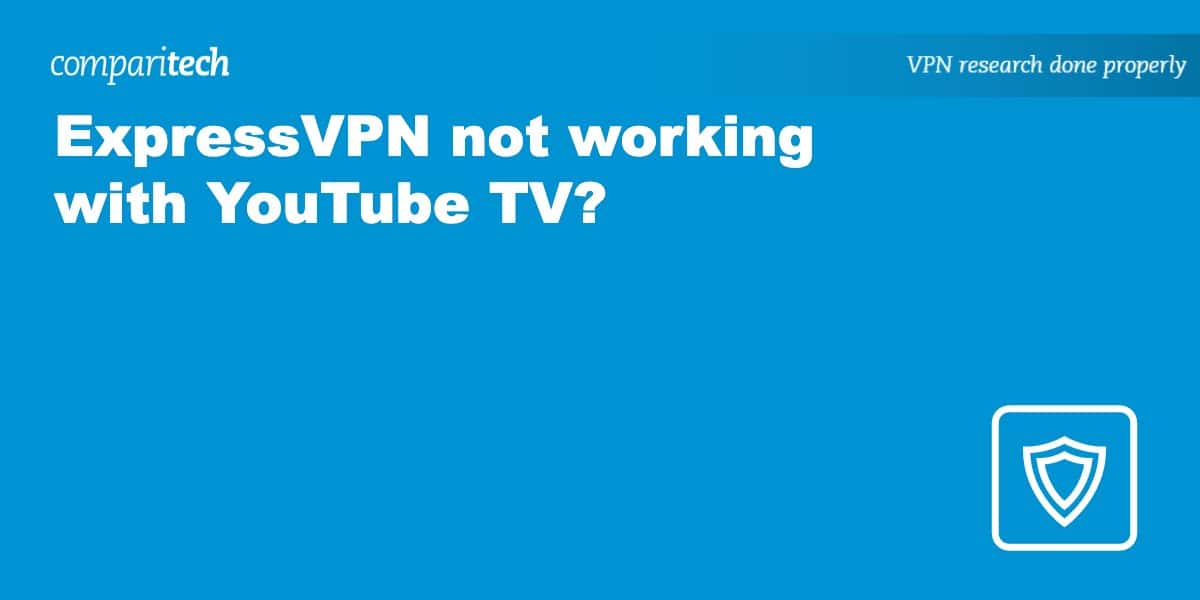YouTube TV is only available in the United States and it’s for this reason that you may come across the following streaming error while overseas:
Sorry, but YouTube TV is not available in your area just yet.
A Virtual Private Network (VPN) such as ExpressVPN is supposed to help you bypass geo-blocking such as this. While ExpressVPN is one of the best VPNs for YouTube TV, that doesn’t mean the occasional issue can’t arise.
Through the use of a VPN, you should be able to unblock and stream YouTube TV from any location. A VPN changes your IP address so you can spoof your location and bypass geographic restrictions. However, there are a number of potential pitfalls that may result in an error message appearing in place of your stream. We’ll show you how to overcome them and get ExpressVPN working with Youtube TV again.
Why isn’t ExpressVPN working with YouTube TV?
If YouTube TV was available in every country, you likely wouldn’t encounter streaming errors. Unfortunately, YouTube TV only has the rights to broadcast its content in the US. To respect these conditions, it must make efforts to ensure that its content can’t be accessed from abroad. While a VPN such as ExpressVPN is your way around this, you may still encounter an issue.
ExpressVPN not working with YouTube TV? It’s probably for one of these reasons:
- YouTube TV has already blacklisted the VPN IP address you’ve been assigned.
- Due to a cookie in your browser, YouTube TV still remembers your previous IP address.
- The server to which you’re currently connected is not located in the US.
Here are some things you can try to get ExpressVPN working with YouTube TV:
- Connect to an ExpressVPN server in the US. You must have a US IP address if you want to access YouTube TV from outside the country.
- You can verify your current IP address and its location with our IP Address Check tool.
- Clear your cookies before accessing YouTube TV. This is so YouTube TV forgets your previous IP address and location.
That’s it! ExpressVPN should now be working with YouTube TV. Note that you may need to try more than one server. Be sure to clear your browser’s cache and cookies between each new attempt. Failing the above, it’s worth contacting ExpressVPN’s support for further guidance.
GET A 30-DAY FREE TRIAL OF EXPRESSVPN
ExpressVPN is offering a fully-featured risk-free 30 day trial if you sign up at this page. You can use one of the best VPNs for YouTube TV with no restrictions for a month – ideal if you’re on vacation for a few weeks.
There are no hidden terms - just contact support within 30 days if you decide ExpressVPN isn't right for you and you'll get a full refund. Start your ExpressVPN trial here.
How to sign in to YouTube TV with ExpressVPN
First time using a VPN service? You might be surprised just how easy it is to access YouTube TV from overseas with ExpressVPN. Note that the setup process is similar with other top VPNs such as NordVPN and Surfshark.
Here’s how you can sign in to YouTube TV using ExpressVPN:
- Sign up with ExpressVPN. Don’t worry, it’s risk-free because all subscription tiers include a 30-day money-back guarantee.
- Download the ExpressVPN app, making sure you’re installing the correct version for your streaming device’s operating system.
- Open the ExpressVPN app and connect to a server in the US to get a US IP address. This is required to access YouTube TV.
- Sign in to YouTube TV and choose your preferred live stream. If all goes to plan, the stream should now play without further restriction.
- Blocked? Clear your cookies and reload your browser. Connecting to a different server may also do the trick. Alternatively, ExpressVPN’s support may be able to help further.
Read more YouTube articles here:
ExpressVPN with YouTube TV: FAQs
What can I watch on YouTube TV?
You can watch well over 100 live TV channels with a YouTube TV subscription. Here’s a list of some of the most popular channels available along with some of the titles carried by these channels:
Channels
TV shows
- Seinfeld (TBS)
- The Office (Comedy Central)
- Friends(TBS)
- Jimmy Kimmel Live (ABC)
- Law & Order (NBC)
- The Walking Dead (AMC)
- South Park (Comedy Central)
- The Great North (FOX)
- A Football Life (NFL Network)
- Young Sheldon (CBS)
How does YouTube TV know I’m using a VPN?
Much like Netflix, Hulu, and BBC iPlayer, YouTube TV looks at your IP address when you access its service. VPNs use shared IP addresses and multiple YouTube TV subscribers all using the same shared IP address is a telltale sign. The result is that YouTube TV blocks the IP address in question. Fortunately the best VPNs for YouTube TV offer so many IP addresses that this rarely poses a real problem.
Are there any free VPNs that work with YouTube TV?
It’s unlikely you’ll find a free VPN that works with YouTube TV. Indeed, many paid VPNs struggle to unblock the TV streaming service. Free VPNs don’t offer many servers or IP addresses, making it harder to unblock geo-restricted content.
Bandwidth throttling contributes to heavy lag and buffering and makes it unlikely you’ll be able to stream consistently in HD or 4K. We also have security and privacy concerns when it comes to free VPNs. For example, many keep logs that identify you and record what you do while connected.
See also: