Microsoft Active Directory is one of the most widely-used services by network administrators.
Despite it’s wide utility, it can be quite inconvenient to use at times. The original user interface feels very slow and there is no automation.
Fortunately, there’s an ecosystem of 3rd party tools that make Active Directory management a lot less painful, but which ones are worth considering?
Managing users, groups, and devices across an organization used to be a relatively straightforward task. IT teams primarily relied on manual directory updates and basic authentication controls. But today, where everything is digitally connected, identity and access management has become a necessity. The modern hybrid workforces, cloud platforms, and complex organizations can no longer rely on a basic strategy or outdated practices that expose them to security risks, operational inefficiencies, or non-compliance penalties. Even a small mistake in who has access to what or group policy can trigger data breaches and productivity loss. One of the major reasons why most organizations, managed service providers, and cybersecurity teams are switching to Microsoft Active Directory (AD) management tools.
Microsoft Active Directory (AD) management tools not only provide centralized control over identity and access rights across networks but also ensure compliance across on-premises and cloud environments. They also enable IT teams to automate administrative tasks and enforce security policies. Whether you’re an IT admin responsible for onboarding employees, a security analyst, or a compliance officer, Microsoft AD management tools are essential for maintaining control and visibility.
No doubt, the demand for AD management solutions is growing and some pain points responsible for it include:
- Your team is investing a lot of time in repetitive administrative tasks like resetting passwords, provisioning user accounts, or updating group memberships manually.
- Your organization is experiencing delays in onboarding or offboarding users due to disconnected systems and lack of automation.
- You lack centralized visibility into user permissions, which increases the risk of privilege misuse and insider threats.
- You’re struggling to manage hybrid AD environments due to inconsistent interface and policy enforcement.
- You face challenges generating real-time reports for security audits.
- Your team lacks proper alerting and monitoring features that help detect or update about unauthorized changes or account lockouts in real-time.
Having the right AD management tool in place can help overcome these challenges as well as improve security posture and operational efficiency. These tools bring automation, auditing, and access control together, enabling teams to shift from reactive user management to proactive identity governance. But with so many options available in the market, each guaranteeing better results and easy management, choosing the right one can be a bit challenging as well for the buyers.
That’s why we’ve penned down everything you need to know about Microsoft AD management tools. What factors to look for when making a purchase, a list of the best AD management tools, and how to calculate ROI of these tools. Our goal is to help you find the best tool that keeps your organization secure and compliant.
Here is our list of the best Active Directory management tools:
- ManageEngine ADManager Plus EDITOR’S CHOICE This software package provides an interface to multiple AD instances that might be operating for different technologies and allows you to perform bulk actions and account assessments, coordinating all of your domains. Start a 30-day free trial.
- NinjaOne Active Directory Management (FREE TRIAL) This cloud-based tool is part of a remote monitoring and management package that enables support technicians to run the entire IT system of a company or a number of companies. Get a 14-day free trial.
- ManageEngine ADAudit Plus (FREE TRIAL) Auditing features for Active Directory that helps you demonstrate data protection standards compliance. Start a 30-day free trial.
- SentinelOne Singularity Ranger AD This standalone product from the Singularity platform scans Active Directory and Azure AD for account weaknesses and configuration errors. Runs on the cloud or on Windows Server.
- Specops Command Interface to PowerShell and VBScripts to automate many Active Directory management tasks.
- Recovery Manager for Active Directory This tool recovers Active Directory objects without you needing to restart the Domain Controller.
- ManageEngine Free Active Directory Tools Free bundle of 12 tools to help you manage your Active Directory implementation.
- SolarWinds Permissions Analyzer for Active Directory A free interface that gives a better view of permissions than you can glean in Active Directory itself.
- Netwrix Account Lockout Examiner This tool supports the investigations into why a user has suddenly lost access permissions.
- Bulk Password Control Password manager for Active Directory that includes bulk action facilities.
- Netwrix Inactive User Tracker Root out abandoned accounts in Active Directory with this tool.
If you need to know more, explore our vendor highlight section just below, or skip to our detailed vendor reviews.
Best Active Directory tools highlights
Top Feature
Centralizes NTFS permission changes, advanced GPO management, in one console
Price
Standard $595, Professional $795, Free edition - limited to 100 AD objects, contact sales via form for quote
Target Market
IT admins juggling PowerShell scripts, native consoles, manual updates, teams that want to modernize directory management, boost productivity, reduce human error with automation
Free Trial Length
30-day free trial available
Additional Benefits:
- Streamlines directory operations with a unified web based interface
- Automates routine tasks to boost productivity and reduce human error
- Maintains compliance with customizable workflows
- Simplifies onboarding and access rights management
- Generates audit ready reports without hassle
Features:
- Front end to AD, better than native screens
- Connects to multiple domains for unified management
- Bulk user management via CSV
- Group management in bulk, add or remove members
- Compliance reporting for SOX HIPAA GDPR
Top Feature
Unifies AD user management, DC performance tracking, troubleshooting, in one unified platform
Price
Negotiated pricing, contact sales for quote
Target Market
IT departments looking to minimize manual effort and maximize responsiveness, brings visibility control and better management under one roof
Free Trial Length
14-day free trial available
Read more ▼
Top Feature
Tracks AD changes in real time, audits GPOs, speeds lockout triage
Price
Standard $595 per year, Professional $945 per year, licensed by number of Domain Controllers
Target Market
Businesses that prioritize security compliance and proactive threat detection, on prem or hybrid AD environments, unmatched transparency and control for IT teams responsible for audit trails
Free Trial Length
30-day free trial
Read more ▼
Top Feature
Surfaces domain exposures and Kerberos paths, analyzes AD object risk
Price
Core $69.99 per endpoint, Control $79.99, Complete $179.99, Commercial from $229.99, Enterprise by quote
Target Market
Security teams and organizations, harden identity infrastructure, address vulnerabilities in Active Directory and Entra ID
Free Trial Length
Trial available upon request, demo available upon request, duration not disclosed by the vendor
Read more ▼
Top Feature
Runs PowerShell and VBScript from GPOs across targeted endpoints
Price
Not publicly listed - quote required, volume-based tiers
Target Market
System administrators who need to automate repetitive work - script-driven, targeted changes
Free Trial Length
Not disclosed by the vendor
Read more ▼
Top Feature
Restores deleted or modified AD LDS objects without interrupting operations
Price
Negotiated pricing
Target Market
Security focused teams needing non intrusive AD recovery to protect against unplanned changes or data loss
Free Trial Length
30-day free trial
Read more ▼
Top Feature
A bundle of 14 free AD utilities, includes activity reports export to CSV
Price
Free tools via direct download
Target Market
Windows AD administrators and IT teams handling routine tasks and in depth audits
Free Trial Length
Free tool
Read more ▼
Top Feature
Analyzes effective access via groups and memberships to flag excessive privileges
Price
Free tools via direct download
Target Market
IT admins seeking clear user access insights without complexity or cost of larger identity governance solutions
Free Trial Length
Free tool
Read more ▼
Top Feature
Pinpoints account lockout causes to accelerate troubleshooting
Price
Free tool via direct download
Target Market
IT support teams and system admins needing simple effective lockout fixes without complex logs or scripts
Free Trial Length
Free tool
Read more ▼
Top Feature
Simplifies multi domain bulk password operations for fast secure onboarding and offboarding
Price
Free tool via direct download
Target Market
IT support staff and helpdesk teams resolving password issues faster
Free Trial Length
Free tool
Read more ▼
Top Feature
Flags inactive accounts early to cut insider and external risk
Price
Free tool via direct download, contact sales for paid editions
Target Market
Admins cleaning and securing AD without costly tools or manual audits
Free Trial Length
Free tool
Read more ▼
Key Points To Consider Before Purchasing an Active Directory Management Tool
Managing Active Directory (AD) efficiently is crucial for maintaining the security, performance, and compliance posture of your IT environment. With increasing complexity in user provisioning, access rights, and policy enforcement, organizations can no longer rely on manual AD tasks. That’s where AD management tools come in. Having them will help automate routine operations, reduce errors, and give you better control over your directory services.
But with so many tools available, how do you choose the right one for your business? To help you make an informed decision, we’ve listed some key points to consider before purchasing an AD management tool.
- User-Friendly Interface: One of the first things to check is how easy the tool is to use. A clean, intuitive interface helps your IT team work faster and avoid mistakes while managing users, groups, and permissions. If the tool is too complex, it may slow down daily operations or demand extra training.
- Automation Capabilities: Manual user provisioning and deprovisioning can be time-consuming. That’s why automation is a must-have in any Active Directory management tool. It should let you schedule tasks, create templates for repetitive actions, and automatically apply policies. This helps streamline operations and reduce human error.
- Role-Based Access Control (RBAC): Security starts with access control. A reliable AD management tool should support role-based access, allowing you to assign specific permissions to different team members. This ensures that only an authorized user can perform sensitive tasks, which improves accountability and reduces the risk of unknown modifications.
- Audit and Reporting Features: Keeping track of who did what and when is important for security and compliance. Look for tools that provide detailed audit logs and customizable reports. These features help with internal reviews and can also assist in meeting compliance standards such as GDPR or HIPAA.
- Integration with IT Ecosystem: Your Active Directory tool should work well with other systems you already use, such as Microsoft 365, Exchange, helpdesk platforms, or HR software. Strong integrations allow for smooth workflows, reduce data duplication, and improve productivity.
- Scalability and Performance: As your business grows, your AD management tool should grow with it. Make sure it can handle an increasing number of users, devices, and policies without performance issues. A scalable tool ensures you won’t need to switch platforms as your needs expand.
- Custom Alerts and Notifications: Being informed in real time about critical changes like unauthorized user creations or permission changes is important. Choose a tool that lets you set custom alerts and notifies you through email or integrations like Slack or Teams, helping you respond to potential issues quickly.
- Security and Compliance Monitoring: The tool should include built-in features to monitor login attempts, permission changes, and unusual activities. Some even offer compliance-ready templates to help meet regulatory needs. These features reduce the risk of insider threats or external attacks.
- Cost and Licensing Flexibility: Different vendors offer varied pricing models, i.e., subscription-based, per-user licensing, etc. Make sure the pricing aligns with your business size and expected usage. Also, check if there’s a free trial available.
- Support and Documentation: Post-purchase support is just as essential as the tool itself. Reliable customer service, user manuals, how-to guides, and an active community can help resolve issues faster and ensure you make the most of the tool’s features.
To dive deeper into how we incorporate these into our research and review methodology, skip to our detailed methodology section.
The best Active Directory tools
Whether you’re looking for an automated alerting system, a more convenient user management interface, or robust reporting, there is a product in this list for you.
During our research and analysis, we evaluated a wide range of tools that claim to offer the best features and services. We reviewed these tools against several factors to finalize a shortlist. Along with features and functionality, we evaluated performance for the price, support quality, and vendor track record. No doubt, choosing one can still be a challenge, but our pointers will help. See our reviewed and shortlisted AD management tools below, and compare each tool before deciding.
When assessing Microsoft AD management tools that made our ‘best of’ list, our main considerations were the ease of setup and use, its robustness and reliability, the quality of support and regularity of updates the tool receives, and its overall value.
1. ManageEngine ADManager Plus (FREE TRIAL)
Tested on: Windows Server, AWS, and Azure
Best for: IT admins who are constantly juggling with PowerShell scripts, native consoles, and manual updates. ADManager Plus is built for teams that want to modernize directory management, boost productivity, and reduce human error with automation.
Price: Subscription from $595 per year (Standard) and $795 per year (Professional). Perpetual from $1,485 license + $297 Annual Maintenance and Support (AMS) for Standard (1 domain, 2 help desk technicians) and $1,985 license + $397 AMS for Professional (1 domain), with higher slabs published for additional help desk technicians and extra domains. Pricing is flexible; if your domain or technician counts do not match a slab, contact sales for exact pricing. Free edition is limited to 100 AD objects. A 30-day free trial is available, and personalized demos can be requested.

ManageEngine ADManager Plus is an AD management tool that allows users to conduct Active Directory management and generate reports. In terms of management capabilities, you can manage AD objects, groups, and users from one location. This is beneficial because it allows you to sidestep the hassle of your Active Directory management and use the sleek ManageEngine GUI instead.
ManageEngine ADManager Plus’s Key Features
- Offers a Front End to AD: Better than the native AD screens.
- Unify the Management of Many Instances: Connect to multiple domains.
- Compliance Reporting: Suitable for SOX, HIPAA, and GDPR.
- Bulk User Management: Create, modify, and delete multiple user accounts simultaneously using CSV files.
- Group Management: Manage security and distribution groups in bulk, including adding or removing members.
Unique Buying Proposition
ADManager Plus brings everything under one unified, web-based interface, i.e., letting IT teams streamline directory operations, automate routine tasks, and maintain compliance with customizable workflows. Whether it’s onboarding new employees, managing access rights, or generating audit-ready reports, you can do it all without any hassle.
Feature-in-Focus: Centralizes NTFS permission changes and advanced GPO management in one console
What really stands out to users in ManageEngine ADManager Plus, they can modify, remove, or delegate NTFS permissions and perform advanced Group Policy Object (GPO) management without logging into multiple tools. From adjusting file-level security to applying consistent policy rules across your organization, everything can be managed from a single console. Thus, reducing chances of error and better security management.
Comparitech SupportScore
Our multi-point analysis of ManageEngine’s customer and product support leads us to give the company a 9.3/10 SupportScore. We’ve found that ManageEngine is likely capable of providing a high degree of customer service and will likely support its product over the long-term. You can expect to enjoy a positive experience as a customer using ManageEngine’s line of products.
That said, this score should not be taken as definitive. It’s an important signal and data for discussions with ManageEngine’s team. We recommend you book a discovery call or demo with ManageEngine to learn more about how it supports customers and its product.
Why do we recommend it?
ManageEngine ADManager Plus offers a more useable interface for Active Directory management that the native AD administration screens. Once you start up this tool, you won’t need to access the basic AD screens again because ManageEngine flows through all actions that you perform in the ADManager Plus screens to the Active Directory system.
With regards to reports, ManageEngine ADManager Plus can be used to automate the report generation process. This means that you can generate reports without having to do everything manually. This not only makes Active Directory management more convenient but also reduces the time that would be wasted on navigating the Active Directory program.
It is also worth mentioning that ManageEngine ADManager Plus is a tool you should consider for regulatory compliance as well. If you need to complete a compliance audit for SOX or HIPAA, the ability to manage your Active Directory data and generate reports is invaluable.

Who is it recommended for?
This tool is particularly strong on compliance reporting, which can be a real headache for many system administrators. This means that if your business is following a data protection standard, those reports are easy to generate. You can give access to the reporting tool to your legal department and remove the load on your requests queue.
Pros:
- Password Management: Reset passwords, configure password policies, and manage password expirations for multiple users.
- Active Directory Cleanup: Identify and remove stale accounts, such as inactive or disabled user accounts.
- GPO Management: Create, edit, enable, disable, and link Group Policy Objects (GPOs) from a single console.
- Microsoft 365 Management: Automate user and group management tasks in Microsoft 365 and Exchange Online.
- Automated Workflows: Supports automation of routine AD tasks, increasing efficiency and reducing the likelihood of human error.
Cons:
- Integration Complexity: Integrating with other systems and applications might require additional configuration and expertise.
Price-wise ManageEngine ADManager Plus is available for download on a 30-day free trial. We recommend this product to anyone wanting to make Active Directory Management more convenient as well as those who want to benefit from a high-quality report function.
EDITOR'S CHOICE
ManageEngine ADManager Plus is our top pick for an AD management software package because it helps system administrators to get on top of managing many Active Directory domains in a coordinated manner. The package includes processes to clean up and populate accounts and it will also deal with security issues such as abandoned accounts and enforce password policies. Manage multiple domains through one interface with this system. Small businesses with only 100 AD objects can use the package for free forever.
Download: Download 30-day FREE Trial
Official Site: https://www.manageengine.com/products/ad-manager/download.html
OS: Windows Server, AWS, and Azure
See also: Access Rights Management Tools
2. NinjaOne Active Directory Management (FREE TRIAL)
Tested on: Cloud
Best for: IT departments looking to minimize manual effort and maximize responsiveness might find it a suitable option as it brings visibility, control, and better management under one roof.
Price: Per-device subscription with volume discounts, so the per-device rate drops as endpoint count grows. Starts at $3.75 per device per month at 50 or fewer endpoints and $1.50 at 10,000 endpoints. Pricing varies by region and products purchased. Billed monthly or annually. 14-day free trial available. Request a quote for your exact bundle.

NinjaOne includes Endpoint and Active Directory management in its remote monitoring and management platform. This service presents your AD domain details, including all permissions within the NinjaOne dashboard, so technicians don’t have to log in remotely to manage access rights data.
NinjaOne Active Directory Management Key Features
- Integrated AD access
- Remote monitoring and management
- User account management
Unique Buying Proposition
NinjaOne gives IT teams direct access to user accounts and AD Domain Controller health from a centralized dashboard. Thus, allowing IT admins to instantly view detailed user data and take actions like disabling, unlocking, or resetting accounts, without even logging into the device. It’s a faster and simpler way to manage AD not only saves time but also boosts efficiency across your endpoints.
Feature-in-Focus: Unifies AD user management, DC performance tracking, and troubleshooting
With NinjaOne, buyers can manage user accounts, track domain controller performance, and troubleshoot issues, all from one unified platform. You no longer need to switch tools. Its streamlined AD administration is designed for modern IT operations.
Comparitech SupportScore
We’ve analyzed multiple customer support and product support signals from NinjaOne. Based on that analysis, NinjaOne received a 9.7/10 SupportScore. If you use NinjaOne’s AD management tools, you will likely enjoy best-in-class customer support. NinjaOne will also likely provide excellent support for its product to ensure effective operation and upgraded features.
Our score of NinjaOne’s ability to provide is an important signal, but is not a guarantee. Your experience with NinjaOne may vary. Instead of relying on his score, we recommend you use it as a critical point of discussion if you choose to explore NinjaOne further with a discovery call or demo.
Why do we recommend it?
NinjaOne provides Active Directory management within its main console. This means that technicians don’t need to log in remotely to each AD domain. Functions within the tool enable password resets, user account permissions changes, enabling and disabling of accounts, password policy enforcement, and group allocation. The AD management system is included in the price of the RMM package.
During testing, NinjaOne Endpoint Management provided high visibility into the health and performance of an organization’s Active Directory Domain Controllers (ADDCs), alongside all other managed devices. NinjaOne automatically detected if a server was a primary or secondary domain controller and managed to pull in AD user data which made for more efficient, single-pane management. NinjaOne enabled our admins to quickly and easily access the complete list of ADDC user accounts, see details on each account, and take necessary actions (i.e., disable account, unlock user, reset password, etc.) without having to remote into a device.

The full NinjaOne service gives technicians automated monitoring services for remote systems with alerts for performance problems. This means that it isn’t necessary to allocate a technician to watch the system monitoring screens because staff will be drawn to the service by a notification if they are needed. This feature enables a small team of technicians to monitor many systems simultaneously.
Who is it recommended for?
This package is designed for use by managed service providers. However, it is also used by the IT Departments of corporations for in-house system management. Functions in the package include time-saving task automation services, such as a patch manager. Unfortunately, NinjaOne doesn’t publish a price list.
Pros:
- Increases technician productivity
- Includes a ticketing system
- Provides confidential credentials distribution for access to remote systems
Cons:
- This is a SaaS package with no self-hosting package
The NinjaOne system is a cloud-based service, so you don’t need to download any software to run the system. NinjaOne doesn’t publish a price list but you can begin your investigation into the package by accessing a 14-day free trial.
3. ManageEngine ADAudit Plus (FREE TRIAL)
Best for: Businesses that prioritize security, compliance, and proactive threat detection might find it an ideal option. Whether you’re managing a purely on-prem setup or a hybrid AD environment, this tool delivers unmatched transparency and control, making it an ideal choice for IT teams responsible for audit trials.
Price: Subscription, licensed per domain controller, starts at $595 per year for 2 DCs Standard and $945 per year for 2 DCs Professional. Perpetual starts at $1,488 license + $298 Annual Maintenance and Support (AMS) for 2 DCs Standard and $2,363 license + $473 AMS for 2 DCs Professional. Published slabs are shown up to 20 DCs, with flexible pricing beyond slabs and higher counts available via the Get Quote form. Add-ons for Windows servers, file servers/NAS, workstations, and Azure AD are priced separately on the Store. A 30-day fully functional free trial is available and personalized demos can be scheduled.

ADAudit Plus from ManageEngine has a stronger focus on standards compliance requirements than the company’s ADManager Plus tool. This system auditing utility is a powerful AD tool that gives you live user activity reports and includes automated insider threat detection systems. You will be able to block people who are allowed access to your resources from using them inappropriately.
ManageEngine ADAudit Plus Key Features
- Compliance enforcement
- User activity tracking
- Insider threat detection
Unique Buying Proposition
From a buyer’s standpoint, ADAudit Plus can be a good option as it allows buyers to monitor user logins, authentication attempts, and access patterns across both on-premises Active Directory and Azure AD from a single dashboard. This hybrid auditing capability further enables IT teams to detect threats faster and maintain compliance without juggling between multiple tools.
Feature-in-Focus: Tracks AD changes in real time, audits GPOs, speeds lockout triage
During our hands-on testing, we found that the tool enables team members to stay ahead of security risks with real-time tracking of Active Directory changes, including modifications to users, groups, and permissions. ADAudit Plus also offers deep auditing of Group Policy Object (GPO) changes, ensuring IT admins can enforce security configurations with confidence. And when account lockouts happen, built-in tools help analyze root causes and troubleshoot instantly.
Comparitech SupportScore
ManageEngine is one of the most popular platforms that has gained a lot of attention over the years. Apart from offering excellent features, the platform is even known for its insightful documentation and dedicated staffing. Some reports even reveal that they have a lower-than-average job satisfaction, but that has in no way impacted the quality and consistency of customer service.
Based on our analysis, we recommend a 9.3/10 SupportScore for ManageEngine. For more information, it is best to speak with their representatives.
Why do we recommend it?
ManageEngine ADAudit Plus is a package of tools to improve system security. The service has a number of systems to improve the implementation of AD and protect domain controllers from tampering. Out on the wider system, this service will enable user activity tracking and file integrity monitoring.
One of the main reasons that you would be interested in ADAudit Plus is if you need to demonstrate compliance with data protection standards to win or keep service contracts. This tool has a great bundle of per-formatted standards compliance reports, which follow the SOX, HIPAA, GLBA, PCI-DSS, and FISMA standards. So, you won’t need to customize the system or set up your own reports in order to demonstrate compliance.

Who is it recommended for?
All businesses news to implement cybersecurity measures such as the threat detection system built into ManageEngine ADAudit Plus. Companies that are following data protection standards for sensitive data will particularly benefit from the tailored file protection and compliance reporting modules in this package.
Pros:
- Focused heavily on compliance requirements, making it a good option for maintaining industry compliance
- Pre-configured compliance reports allow you to see where you stand in just a few clicks
- Features insider threat detection, can detect snooping staff members or blatant malicious actors who have infiltrated the LAN
- Supports automation and scripting
- Great user interface
Cons:
- Upgrading can often break features and cause issues
- Custom reporting has a steep learning curve
ManageEngine produces three editions of ADAudit Plus. These are Free, Standard, and Professional. A great offer to look into is the 30-day free trial of the Standard edition. You don’t have to enter any payment details to get this offer and you won’t be charged automatically when the trial period ends. If you choose not to buy, your installation automatically switches over to the Free edition.
4. SentinelOne Singularity Ranger AD
Best for: Security teams and organizations aiming to harden their identity infrastructure, uncover and address vulnerabilities in Active Directory and Entra ID.
Price: Five packages; Core $69.99 per endpoint, Control $79.99, Complete $179.99 (includes 14-day data retention and AI Security Assistant), Commercial from $229.99, and Enterprise by quote, with demo available and trial access on request.

SentinelOne Singularity Ranger AD protects on premises Active Directory and Azure AD. The system is part of the Singularity brand but it isn’t included in any of the Sentinel Singularity packages. You don’t have to take out a subscription to the rest of the SentinelOne Singularity platform in order to use this tool.
SentinelOne Singularity Ranger AD Key Features
- Audits AD accounts
- Scans AD configurations
- Constant monitoring
Unique Buying Proposition
In my professional opinion, SentinelOne Singularity Ranger AD is a unique buying proposition for it allows team members to continuously monitor Active Directory for signs of compromise and detect credential misuse, privilege escalation attempts, and lateral movement in real time. Whether scheduled or on-demand, its threat detection capabilities help security teams identify and respond to active attacks fast.
Feature-in-Focus: Surfaces domain exposures and Kerberos paths, analyzes AD object risk
With Singularity Identity, you can uncover domain-level exposures like weak security policies, Kerberos attack paths, etc. and perform granular AD object analysis to identify user-level risks, helping teams strengthen identity posture across both standard and privileged accounts.
Comparitech SupportScore
After plugging SentinelOne’s data into our proprietary SupportScore formula, we found that SentinelOne likely has excellent customer and product support. It earned a solid 9.5/10 SupportScore, which reflects high marks across every signal we measure to determine positive customer experience.
While most customers will likely find a high-touch experience with SentinelOne, that may not be true in every case. What SentinelOne has to offer could fail to meet your expectations. We recommend you use this information during a demo or discovery call help ensure you get the full picture of what kind of customer service this company has to offer.
Why do we recommend it?
SentinelOne Singularity Ranger AD is a remnant of a wider security package from SentinelOne that was called Ranger Pro. This is the only part of the Ranger range that is still available. It audits Active Directory domains and checks for risk factors, such as abandoned accounts and flabby password policies.
The SentinelOne system can be run on your own server, sitting alongside Active Directory on Windows Server. You can also opt to get it as a SaaS package on the SentinelOne cloud system. In either configuration, you can use the tool to monitor Active Directory on premise and Azure AD in the cloud.
The auditing functions of Ranger AD operate continuously, which makes it a vulnerability analysis service. The live cycle also tracks the activities of each account in the AD list. This includes factors such as elevated privileges, used for accessing the settings of infrastructure. The monitoring cycle extends to attack monitoring.

Who is it recommended for?
Ranger AD is both a preventative security system and a live attack monitoring service. The package can be used as part of an account takeover or insider threat analysis system. The tool is reasonably priced and is suitable for use by any size or type of company that deploys Active Directory for its access rights manager.
Pros:
- Identifies account management errors
- Operates continuously to monitor all activity
- Can spot insider threats or account takeovers
Cons:
- Needs to be implemented in conjunction with other tools to provide a full system security service
SentinelOne Singularity Ranger AD offers good value for money because it provides both account auditing services and live attack monitoring. Investigate further by registering for a free demo.
5. Specops Command
Best for: Perfect for system administrators who want to automate repetitive work. Specops Command is best suited for environments that need script-driven, targeted system changes.
Price: Pricing isn’t published on the official site, contact sales for a quote.

Specops Command is another tool that offers you a formidable Active Directory management experience. With this program, you use scripts to manage your network. Specops Command enables the use of Windows PowerShell and VBScripts to manage users and devices throughout your network. You can even execute commands straight through to client systems.
Specops Command Key Features
- Supports PowerShell and VBScripts functions
- Manages scripts
- Generate AD reports
Unique Buying Proposition
Specops Command lets you write or import scripts and schedule them to run during off-hours, streamlining maintenance without disrupting users. It’s a simple, powerful way to take control and automate routine tasks with minimal effort.
Feature-in-Focus: Runs PowerShell and VBScript from GPOs across targeted endpoints
One thing users will appreciate in this tool is it enables you to create and run PowerShell or VBScript commands directly within Group Policy Objects, targeting specific systems across your network.
Comparitech SupportScore
After assessing Specops Software’s customer and product support signals, we’ve given this company a 4.9/10 Comparitech SupportScore. This number reflects several key factors that may hinder the company’s ability to provide a high degree of support, including a smaller team, limited revenue, and lower-than-average employee job satisfaction.
Admins who need more hands-on customer service may find this company comes up short. That said, Specops has a significant amount of self-service documentation.
This score is not definitive, however. Specops has many happy customers, and their service may be exactly what your company needs. We recommend you talk directly with the Specops team and use this data in your discussions.
Why do we recommend it?
Specops Command provides a scripting system to manage users and devices. This is a great maintenance task automation feature that can implement tasks overnight when all of the users are out of the office.
What makes the scripting feature interesting is that you can not only write your own scripts but import them straight from a file as well. In addition, you can schedule when a script will be executed. This gives you an additional measure of automation that allows you to take a step back.
Not wanting to be a one trick pony, SpecOps Command also allows you to generate reports as well. These reports are web-based and designed around script feedback. The advantage here is you can take extra time to analyze the feedback from what you’ve done.

Who is it recommended for?
Any system administrator or cybersecurity analyst will benefit from the AD-related automation in this tool. Checks can be implemented on user accounts, data gathered, and logs created with this system that can also summarize reports to qualify activity per user and per device.
Pros:
- Extremely lightweight, runs from PowerShell
- Very flexible, allows for VBScript and PowerShell commands
- Can generate reports
- Designed for professionals that want a bare-bones option
Cons:
- Much steeper learning curve than similar tools
- No real graphical interface
- Reporting is limited
- No pre-configured actions or reports
Overall Specops Command is a product that offers a complementary mix of additional features of Active Directory. This product is recommended based on its scripting ability alone, but its support for reports also makes it useful for regulatory compliance as well. Specops Command can be downloaded for free.
6. Recovery Manager for Active Directory (Quest)
Best for: If you prioritize security and looking for a non-intrusive recovery solution to protect against unplanned changes or data loss, this tool is a perfect fit for your organization.
Price: Pricing isn’t published on the official site, contact sales for paid plans; 30-day free trial available.
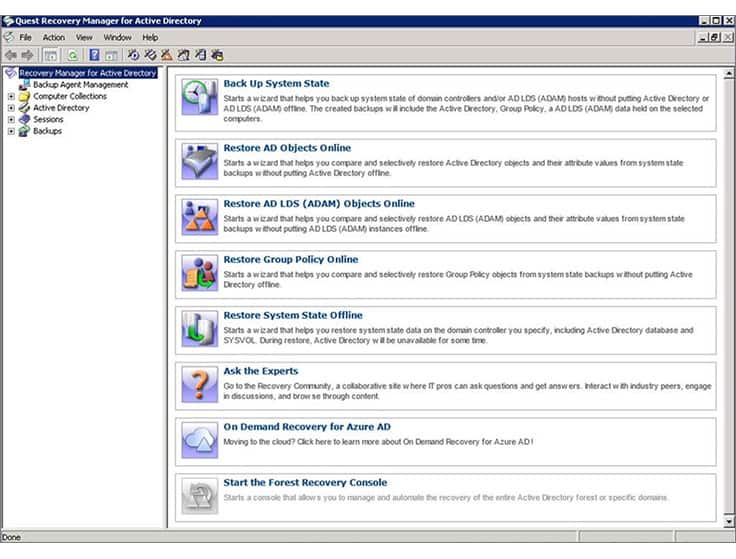
As the name suggests, Recovery for Active Directory is a third-party tool for Active Directory that has been designed to help you recover data. Generally speaking, when an object is lost in Active Directory you have to restart the Domain Controller to recover it. Recovery Manager for Active Directory eliminates this inconvenience by allowing you to recover objects without restarting Active Directory.
Recovery Manager for Active Directory Key Features
- Fast recovery of AD objects
- Also operates for Azure
- Visualize hierarchies
Unique Buying Proposition
Quest Recovery Manager for Active Directory helps you maintain business continuity by quickly restoring AD from human errors, software issues, or system failures—before they impact users or operations.
Feature-in-Focus: Restores deleted or modified AD LDS objects without interrupting operations
With Recovery Manager, you can recover deleted or modified Active Directory Lightweight Directory Services (AD LDS) objects without interrupting directory operations. Thus, helping IT admins minimize downtime and ensure faster restore.
Comparitech SupportScore
Our analysis of the key signals for customer and product support led us to give Quest (the company that produces this tool) a 7.3/10 SupportScore. This moderate score reflects variability across the 5 signals we measure for customer experience.
You may have a good experience working with Quest. That can come in handy if you choose to expand your services with this company beyond its Recovery Manager tool.
While thorough, this analysis only examines customer support based on external signals. We recommend you discuss this topic in more detail with Quest if you choose to shortlist it.
Why do we recommend it?
Recovery Manager for Active Directory is a backup system for AD. This tool is able to provide object-level recovery, restoring depleted or altered objects while the system is still active.
With Recovery Manager for Active Directory you can restore objects such as users, computers, attributes, configurations, sites, subnets, group policy objects, and organizational units. In other words, if you lose something you can recover it.
The advantage of this is far beyond convenience. By allowing you to recover without restarting, your service stays online and any damage done to your service is minimized. Whether the system fails due to a security event or a fault you can get the recovery process started immediately. There is also a reporting process that highlights any changes that have taken place since the last backup. This helps you to see if any undesirable changes have taken place.

However this isn’t all, as Recovery Manager for Active Directory also offers you Hybrid and Azure Active Directory Recovery as well. This means you have a wide coverage of basic network infrastructure as much as off-premises services.
Who is it recommended for?
Any business that uses Active Directory for its access rights management system needs to ensure consent availability and integrity of their user access authentication processes and so a recovery manager for AD is essential.
Pros:
- Adds helpful graphical elements to AD to enhance the management experience
- Helpful for recovering deleted objects from the graveyard
- Supports Azure AD as well as on-premise versions
- Can help visualize permissions and inheritance
Cons:
- Interface feels a bit outdated
- Some of the Wizards aren’t as intuitive as other
The only issue with the Recovery Manager for Active Directory is that its pricing is not transparent. You have to contact the Quest Sales Department to get a quote. To examine the system, you can download a 30-day free trial – the software installs on Windows Server.
7. ManageEngine Free Active Directory Tools
Best for: Windows AD administrators and IT teams looking for a full-featured solution to handle everything from routine account tasks to in-depth audits might find it a best option.
Price: Free tools available via direct download.
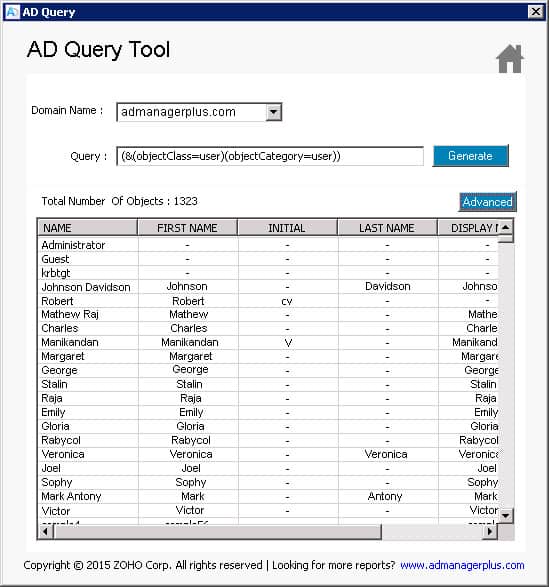
ManageEngine Free Active Directory Tools is essentially a group of utilities that help to manage Active Directory. Some of the utilities available include AD Query Tool, CSV Generator, Last Logon Reporter, Terminal Session Manager, AD Replication Manager, SharePoint Manager, DMZ Port Analyzer, Domain and DC Roles Reported, Local Users Manager, Password Policy Manager, and Exchange Health Monitor.
ManageEngine Free Active Directory Tool Key Features
- A bundle of 14 tools
- Password renewal reminder
- See who is connected
Unique Buying Proposition
ADManager Plus streamlines day-to-day AD tasks like user provisioning, deprovisioning, and modifications through a single, easy-to-use interface. It reduces complexity and increases control without the need for scripts or multiple consoles.
Feature-in-Focus: Automates AD user, group, permission management with workflows and 200+ reports
Packed with automation capabilities and customizable workflows, ADManager Plus allows IT admins to efficiently manage users, groups, and permissions. It offers access to a bundle of 14 tools with over 200 built-in reports for better visibility.
Comparitech SupportScore
ManageEngine has emerged as a widely recognized platform, praised not only for its robust features but also for its comprehensive documentation and dedicated support team. Slightly below-average employee satisfaction but still it has in no way affected the platform’s high standard of customer service. From a professional standpoint, we recommend ManageEngine a SupportScore of 9.3/10. For detailed insights, it is best to reach out directly to their support team.
Why do we recommend it?
ManageEngine Free Active Directory Tools is a pack of 14 utilities to manage AD instances. The group of tools is free to use and includes activity reports that can be exported in CSV files to be examined by third-party tools.
All of these utilities have the focus of making it easier to manage Active Directory. For example, there is a Free Password Expiry Notifier utility that reminds users to update their passwords via email or SMS. Similarly, the Duplicates Identifier allows you to see all duplicated objects in one click. The result is an Active Directory administrative experience that is more versatile than Active Directory alone.
Another interesting utility is the Terminal Session Manager. With the Terminal Session Manager the user can utilize a PowerShell cmdlet to find and manage a range of terminal sessions from a centralized location. This is particularly useful because it allows you to manage and disconnect multiple users from one location.

Who is it recommended for?
Any system administrator that relies on Active Directory for the corporate access rights management service would benefit from having these fee tools to hand. The package includes tools that would be of more interest to network managers, such as the DMZ Port Analyzer.
Pros:
- A complete toolset of over 14 different tools that add additional functionality into Active Directory
- Can be notified when an AD account password is locked out, or going to expire soon
- Offers a duplicate objects finder, great for cleaning up larger directories
- Can export lists of members based on permissions, group, or name
- Completely free
Cons:
- Different functionality is found in different tools, it would be more convenient to have most features in a single tool
- Some tools come with little explanation of how to use them
The ManageEngine Free Active Directory Tools bundle is well worth considering if you’re looking to add a range of new Active Directory functions to your tricks bag. One of the best things about this is that you won’t have to pay for the privilege of these utilities either because everything is free to download.
8. SolarWinds Permissions Analyzer for Active Directory
Best for: Perfect for IT admins looking for a powerful yet easy-to-use tool. Further, if you are looking for a tool that offers clear insights into user access without the complexity or cost of larger identity governance solutions, try out this one.
Price: Free tool with direct download.
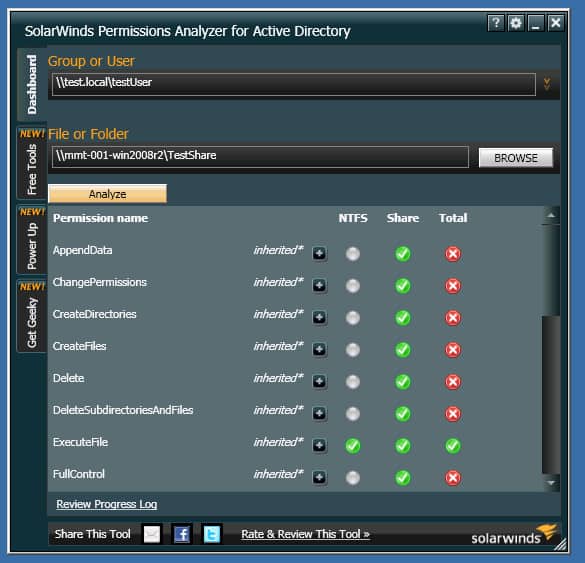
First up on this list we have SolarWinds Permissions Analyzers for Active Directory. One of the most common complaints made of the original Active Directory program is that it offers poor permissions management. SolarWinds Permissions Analyzer for Active Directory is an AD management tool that seeks to rectify this by allowing you to view which users in your network have permission to which data.
SolarWinds Permissions Analyzer Key Features
- Free to use
- Provides an overview
- Shows permissions by group or user
- Low processing power requirements
- File permissions
Unique Buying Proposition
SolarWinds Permissions Analyzer helps IT teams quickly trace access rights, showing where permissions originate. It helps figure out whether permissions were directly assigned or inherited through group memberships, making it easier to manage and troubleshoot access issues.
Feature-in-Focus: Analyzes effective access via groups and memberships to flag excessive privileges
This tool lets you analyze user access by examining both group-based permissions and memberships. By revealing who has access to what and how, it empowers team members to identify excessive privileges and reduce insider threat risks, all from a simple interface.
Comparitech SupportScore
We gave Solarwinds a 8.9/10 SupportScore after we assessed it’s key customer support signals. This score means that SolarWinds is likely capable of offering a high degree of customer service, and will likely have adequate support for its core products and tools.
It’s score may seem low for such a well-known company, but this is a reflection of its decidedly low employee job satisfaction scores. Low job satisfaction among employees may impact the quality of service you get, which could result in a poor customer experience.
We recommend you book a demo or discovery call directly with SolarWinds and ask more about its customer service, product support, and especially its company culture.
Why do we recommend it?
SolarWinds Permissions Analyzer for Active Directory provides an easy way to see all of the permissions granted to a specific user or group in multiple environments. The GUI screen offers a more pleasing display than the lists of records shown in the native Active Directory interface.
This means that in a live networking environment you will be able to quickly identify which members of your team have access privileges to sensitive data. You can do this by viewing permissions by group or individual user. You can also see why a user has privileges to certain information.
With SolarWinds Permission Analyzer for Active Directory you get a powerful dashboard that will give you insights on network shares, files and folders that users have access to. You can browse permission at the group or even individual levels.
Who is it recommended for?
System administrators of any size of network would benefit from this free tool. It is a handy system to have on your computer for quick, ad hoc queries to identify current statuses for a specific user.
Pros:
- Highly visual and intuitive tool that is great for both small and large Active Directory environments
- Top down view allows you to quickly spot permission issues based on shares, security groups, or individual users
- Lightweight tools – won’t bog down important services running on AD
- Great for auditing compliance
- Completely free
Cons:
- While the tool is easy to use, it features an advanced tab that contains a lot of options that can take time to fully explore
As an added bonus, SolarWinds Permissions Analyzer for Active Directory is available for free. This is great because you can start monitoring your network permissions without having to spend a fortune in order to be able to do so. SolarWinds Permissions Analyzer for Active Directory can be downloaded free.
9. Netwrix Account Lockout Examiner
Best for: Ideal for IT support teams and system admins who need a simple, effective way to diagnose and fix repeated Active Directory account lockouts. If you want to avoid complex logs or scripts, try this tool.
Price: Free tool available for direct download.
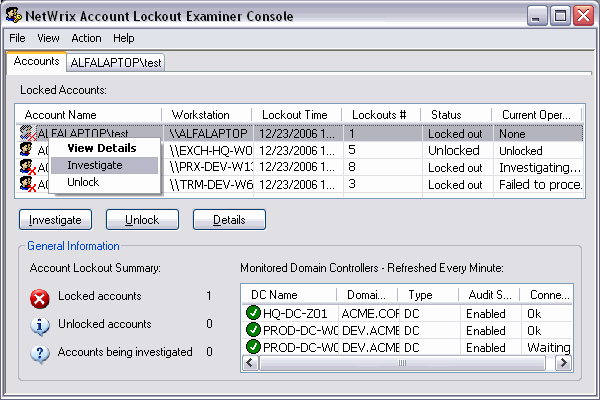
There are many occasions in Active Directory where a user is locked out of Active Directory at the most inconvenient time. Netwrix Account Lockout Examiner has been designed for the expressed purpose of getting to the bottom of Active Directory lockouts. This tool notifies administrators when an account has been locked out of Active Directory so that they can take a closer look at why this is the case.
Netwrix Account Lockout Examiner Key Features
- Fast identification of locked accounts
- Unlock button
- Investigation option
Unique Buying Proposition
Unlike traditional tools, Netwrix Account Lockout Examiner simplifies troubleshooting by letting IT staff identify the root cause of lockouts in just one click, making it faster and easier to resolve repetitive issues.
Feature-in-Focus: Pinpoints account lockout causes to accelerate troubleshooting
With this tool, you can quickly pinpoint the exact reason behind account lockouts, whether it’s scheduled tasks or outdated credentials. By minimizing manual effort, it helps cut troubleshooting time significantly and enables team members to focus on other crucial areas.
Comparitech SupportScore
Our analysis of Netwrix’s ability to provide adequate customer and product support resulted in a solid 9.6/10 SupportScore. This reflects its high scores across every key signal that indicates whether a company will offer good support for customers and adequate ongoing support and updates for its product.
This company’s only weakness is its employee job satisfaction rating, which is not bad, just average. All told, you’ll likely find Netwrix can support your needs as you work with their product. That is not, however, a guarantee. If you decide to shortlist this one, we recommend you ask the company to lay out more fully how these signals impact its support abilities.
Why do we recommend it?
Netwrix Account Lockout Examiner supports the issue that creates the largest number of calls to an IT Help Desk – account lockout. The most frequent cause of lockout is a forgotten password. However, the lockout mechanism is there to block password-cracking attempts, so, with this tool, you can identify which lockouts are caused by forgetfulness and which show an account is under attack.
You can use Netwrix Account Lockout Examiner to ascertain why the user has been locked out with relative ease. Whether it’s on account of a disconnected desktop or a task obscuring the service you will be able to tell. This allows you to tell if you need to take further action or if it’s a temporary blip.
Once an administrator has seen that an account has been locked out they can unlock that account through the centralized console or a mobile device. This enables the user to get user accounts unlocked ASAP. As a consequence, normal service can be resumed much quicker than it would be trying to go it alone with Active Directory.
Who is it recommended for?
The account lockout tool is a big timesaver for IT support teams. Any business of any size would benefit from this tool because it is completely free to use.
Pros:
- Provides a visual indication of when accounts are locked, great for detecting attempted attacks
- Can unlock accounts directly from the tool without reopening ADUC
- Can investigate netlogon for more details from within the tool
- Completely free
Cons:
- Interface is a bit cluttered, not viable for tracking a large number of users
- May have to refresh the program to see new lockouts
Netwrix Account Lockout Examiner is a tool that provides a solid account monitoring experience. In the event that a user gets locked out this tool is invaluable at getting the account unlocked so that they can get back to business quickly. This product can be downloaded for free.
10. Bulk Password Control (WiseDATAman)
Best for: IT support staff and helpdesk teams might find it a suitable option as it will help resolve password issues faster.
Price: The official page doesn’t list pricing, contact support for details.
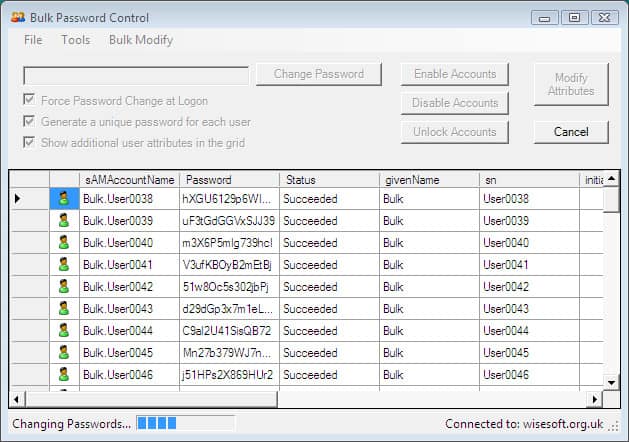
Bulk Password Control is a tool designed to help users with password management on Active Directory. As a password manager, Bulk Password Control is very fast paced. You can change passwords on multiple accounts at once. You can do this through the use of a password generator that creates passwords for each account. In the event that you want to make this more simple, you can set every account password to the same code. In other words, you can manage passwords in bulk.
Bulk Password Control Key Features
- Mass password setting
- Password generator
- Enable, disable, and unlock accounts
Unique Buying Proposition
What makes this tool stand out is it makes it easy to manage and reset passwords across multiple Active Directory accounts at once. Hence, a perfect fit for fast-paced environments where efficiency matters.
Feature-in-Focus: Simplifies multi-domain bulk password operations for fast, secure onboarding/offboarding
With support for multiple domains and the ability to set or reset passwords in bulk, this tool simplifies one of the most common IT support tasks. Whether managing accounts during onboarding, offboarding, or security resets, admins can handle password operations quickly and securely.
Comparitech SupportScore
We analyzed the support capabilities that WiseDATAman will offer and ultimately gave this one a 0.5/10 SupportScore. This tool comes from a solo operator who designs scripts and tools for IT and Net Admin professionals for fun, on his free time.
That being the case, don’t expect much, if any, support if this product fails to meet expectations.
Why do we recommend it?
Bulk Password Control is a free tool that enables an administrator to perform bulk actions on AD user account passwords, such as bulk password resets. One problem with this service is that it tempts administrators to set passwords for all accounts to the same value, which could be a big security weakness for infrequently used accounts where the user is unlikely to log in and set a new password.
However you aren’t limited to resetting passwords for user accounts either; you can also unlock, enable or disable user accounts as well. This gives you a high degree of control over your active directory users and computers so that if you need to restructure or remove an unsuitable account you can do so with ease.
Who is it recommended for?
The bulk password management system is a great tool for any business. However, it needs to be used with caution. The tool is free to use, so even small businesses with tight budgets can get access to it. The password generator is a useful tool to avoid populating all accounts with easily-guessable passwords.
Pros:
- Can help manage generic accounts easily
- Saves a ton of time when changing passwords in bulk
- Supports unlocking/locking accounts as well as disabling users
- Free to use
Cons:
- Passwords are visible all in one place, could be a security issue if users are not prompted to reset upon login
The bulk password management ability of this product makes it ideal for larger enterprise environments with lots of different users and accounts. Bulk Password Control can be downloaded for free.
11. Netwrix Inactive User Tracker
Best for: Admins looking to clean up and secure their Active Directory environments without costly solutions or manual audits.
Price: Free tool available for direct download; contact sales for paid editions.

Netwrix Inactive User Tracker is a tool that is used to flag up Active Directory accounts that aren’t in use and helps to put them to rest. This tool scans for inactive user accounts and then provides you with information on for how long the accounts have been dormant. In effect, the tool automatically keeps you updated on the state of your connected accounts so that you can take action if need be.
Netwrix Inactive User Tracker Key Features
- Discovers inactive accounts
- Account activity details
- Auditing features
Unique Buying Proposition
Netwrix Inactive User Tracker helps you identify inactive user accounts so you can disable or remove them, reducing the risk of compromise.
Feature-in-Focus: Detects inactive accounts early to reduce insider and external risk
This tool empowers IT teams to prevent security breaches by detecting inactive accounts that may be overlooked. By highlighting these accounts at an early stage, buyers can take action before they’re exploited by malicious insiders or external attackers.
Comparitech SupportScore
Netwrix is a reliable platform that offers great customer and product support. Based on extensive research, we found that it has a strong team with a good financial backing and offers scalable solutions, making it a smart choice. While employee satisfaction could be better, it hasn’t had much effect on the quality of service. Based on our review, we give Netwrix a SupportScore of 9.6/10. For more details, it’s best to talk directly with their team.
Why do we recommend it?
Netwrix Inactive User Tracker is another free tool that any administrator needs to have. This is a good service for tightening security because abandoned accounts are a major avenue of entry for hackers.
Once you can see that an account has been inactive for a substantial length of time you can deactivate it. Deactivating inactive accounts will reduce the risk of a malicious entity gaining access to your data. Likewise, it will also help if you are audited because it shows that you are taking a proactive approach towards cybersecurity and record management.
Who is it recommended for?
Businesses of all sizes will enjoy this tool because it is free to use. It is able to identify accounts that suddenly have activity after a period of being dormant, which could indicate account takeover.
Pros:
- Can easily see metrics like last login, account age, and username from a single space
- Good for pruning inactive accounts and identifying potential security flaws
- Can quickly identify modified/new accounts that could be malicious
Cons:
- Could use a better reporting option
Netwrix Inactive User Tracker is a tool that is worth its weight in gold for those moments where you need to clean up your Active Directory accounts. Doing this regularly will not only get rid of records you don’t need but will also eliminate vulnerable accounts that can be accessed for malicious purposes. Netwrix Inactive User Tracker can be downloaded for free.
Choosing an AD management tool
Active Directory may be a popular service but it’s not without significant flaws in terms of management and convenience. By incorporating third-party tools to your administrative toolkit you can greatly improve your experience of Active Directory and start to manage your data more effectively. Whether you’re implementing permissions management or a health checker, you will be able to exercise much more control over your system.
Stand out tools from this list include SolarWinds Permissions Analyzer for Active Directory, Recovery Manager for Active Directory, and Bulk Password Control. SolarWinds Permissions Analyzer for Active Directory allows you to provide a little more scrutiny over who has access to what data. On the health maintenance side of things, Recovery Manager for Active Directory acts as a backup plan if something goes wrong.
It goes without saying that Bulk Password Control allows you to allocate and manage user passwords on an automated basis. Combining these tools together, or similar tools provide you with a strong cross-section of tools to redefine your Active Directory experience.
See also: PowerShell Cheat Sheet
Our Methodology for Choosing Active Directory Management Tool
For organizations that rely on secure user access and efficient identity management, having a trusted Active Directory (AD) management tool is essential. However, with numerous options available in the market, each offering overlapping features, it has become difficult for businesses to invest in the right tool. Hence, to determine which one truly delivers value and simplifies administration, we are sharing criteria to keep in mind.
1. Permissions Structure Analysis
A good AD management tool should provide a clear and detailed view of your existing permission structure. It means it will exactly show who has access to what and identify if there are any overly permissive rights. By investing in a solution with strong permission’s visibility, teams can easily find vulnerabilities and ensure that access control aligns with security policies.
2. User and Group Automation
Manually creating and managing user accounts and groups can be time-consuming and also result in human error. A quality tool must come with automation capabilities that streamline onboarding and role-based group assignments. This not only reduces administrative workload but also helps maintain consistency across the directory.
3. Change Audit Trail
Keeping track of changes in AD is crucial for security and compliance. A reliable management tool will help maintain a detailed audit trail, and track every modification made. Whether it’s a password reset, permission change, or new user creation, the tool will keep you informed.
4. Security Assessment Features
Beyond day-to-day administration, the tool must also be capable enough to improve the overall security posture of your AD environment. Look for features that highlight security gaps, such as inactive user accounts, excessive permissions, or outdated policies. These insights will enable teams to proactively address weaknesses before they become threats.
5. Abandoned Account Detection
Inactive accounts pose a serious risk if left unmanaged. A robust AD tool comes with the ability to identify and flag such accounts for review or automatic deactivation. This helps organizations prevent unauthorized access.
6. Free Trial or Money-Back Guarantee
Trying before buying is a smart move for any business. Many AD management tools offer free trials or money-back guarantees, allowing teams to assess compatibility, usability, and performance. If your tool offers this feature, try to make best use of it.
7. Value for Money
The tool you choose should also offer a solid return on investment. Whether it’s a premium platform packed with features or a free tool, it should deliver clear value. Make sure to evaluate what you’re getting in return for the price and how well it meets your organizational needs.
8. All-in-One AD Management Platform
Instead of switching between multiple tools for user provisioning, access audits, and reporting, look for a comprehensive suite that does it all. Unified platforms simplify operations, reduce integration stress, and help teams manage their AD environment more effectively from a single dashboard.
9. Strong Support and Documentation
Even the best tools can be complex to configure and maintain. That’s why choosing software with thorough documentation and responsive customer support is critical.
Broader B2B Software Selection Methodology
Limiting our research to only tracking the features and functionalities of Active Directory management tools is not what our experts do. Instead, we understand that monitoring and measuring the performance of vendors behind the product is equally important. Our Comparitech experts evaluate tools and software based on a wide range of critical factors that help buyers make informed decisions with confidence.
When you are considering an investment in an Active Directory management tool, our reviews go beyond surface-level comparisons. Buyers often overlook user feedback and the quality of vendor support services. However, our experts consider various factors when reviewing software for B2B buyers. Some of the key factors that our experts assess include:
- Is the product fairly priced for the features it offers? Does it effectively solve real-world business challenges?
- Can the tool handle larger datasets or more users as the business grows?
- What do current or existing users say about the tool, and how was their overall experience?
- How quickly does the vendor respond to support tickets? Is the support team capable enough to handle critical issues?
- What restrictions come with the tool, and how does it stack up against competitors?
Our team doesn’t cover all points in each review but makes sure that important ones are highlighted clearly. For more information on Comparitech’s product or software evaluation process, we recommend going through the B2B software methodology page.
Why Trust Us?
Comparitech is one of the renowned platforms that performs thorough research before sharing their observations with readers and buyers. Over the years, the platform has helped several B2B businesses achieve great results with its insightful reviews and software updates. In fact, our dedicated technical team ensures that no basic to minor detail that can be useful to the buyer gets missed. Apart from performing in-depth research on the software, the technical team thinks beyond software quality. The team even reviews the vendor’s goodwill and supports service quality for better decision-making.
To make the entire tool selection process easier for you, Comparitech experts monitor user feedback and follow a set of criteria, ensuring that no important information is overlooked. Be it performance measurement, support service evaluation, user feedback, or brand analysis, our team goes through each and every detail. These insightful reviews and research work of the team turns us into a valuable resource.
Active Directory & AD Management FAQs
Is Active Directory free?
Active Directory is built into Windows Server, so if you have that operating system, you don’t have to pay for AD. Microsoft also makes Active Directory available as an Azure service. The price for AD is free for users of Azure services or Office 365.
How so I create a desktop shortcut for Active Directory?
To create an AD shortcut on your desktop:
- Right-click anywhere over the desktop to get the context menu.
- Hover over New to get the sub-menu. Click on Shortcut.
- Enter dsa.msc as the location of the destination for the shortcut and click Next.
- Enter a name for the shortcut.
- Click on Finish.
How to perform Active Directory cleanup?
To perform an Active Directory Domain Services metadata cleanup:
- Open Active Directory Users and Computers.
- Click the name of the domain controller that you want to clean up. Click OK.
- Expand the domain of the domain controller that was forcibly removed. Click on Domain Controllers.
- In the details pane, right-click the computer object to clean up. Click on Delete.
- In the Active Directory Domain Services popup. check the domain controller name. Click on Yes.
- In the Deleting Domain Controller popup, select This Domain Controller is permanently offline and can no longer be demoted using the Active Directory Domain Services Installation Wizard (DCPROMO). Click on Delete.
- For a global catalog server, a confirmation popup will appear. Click Yes to continue with the deletion.
- A domain controller that has operations master role will provoke an action popup. Click OK to move the role or roles to the domain controller that is shown.

















Great list of Active directory tools