Few things are more frustrating than a reboot loop, which is when Kodi launches, crashes, and restarts endlessly. The good news is that, while this issue has a few potential causes, they’re all fairly easy to resolve.
Below, we’ll give a few possible reasons why Kodi might be restarting over and over. We’ll also explain how to troubleshoot the issue, identify the real reason behind it, and take action to fix it. Afterward, assuming you’re not dealing with any other Kodi problems, there’ll be nothing left to stop you watching your favorite TV shows, movies, and sports coverage.
Before we begin, it’s important to note that third-party addons and custom Kodi builds cause crashes far more frequently than official addons. For this reason, we advise our readers to use only official content sources and refrain from installing builds without a proper understanding of what they include or how they work.
Warning: Kodi should only be used for content to which you have the legal right to access. Neither the Kodi Foundation nor Comparitech advocates the use of Kodi for piracy.
Before we start: A word on VPNs and Kodi
Kodi users often employ Virtual Private Networks (VPNs) to hide unlicensed streaming from their internet service provider (ISP). Despite this, VPNs provide many additional benefits for legitimate Kodi users too.
For instance, all VPN network traffic is encrypted and cannot be read by your ISP or a third party using a Man-in-the-Middle attack. VPNs also prevent your ISP from automatically throttling your network speeds based on your browsing habits.
There are plenty of VPN providers out there, but few with the speed, security, and streaming potential required for everyday usage. That’s why we recommend NordVPN: it’s quick, reliable, and works with every Kodi addon we’ve tested so far. Best of all, it has a zero-logs policy and has been independently audited twice.
READER DEAL: Save 60% on a NordVPN plan here. This service has a 30-day money-back guarantee so there’s no risk.
Why does Kodi keep rebooting?
There are several things that could cause Kodi to reboot endlessly, but this problem very rarely occurs on its own. Usually, the culprit is a recently installed addon or build and it’s fairly obvious which one is causing the problem. That said, we have created a step-by-step guide to resolving Kodi reboot loops when you have no idea what caused them.
1. Check to see if Kodi’s cache is full
Like most software, Kodi stores small amounts of data in its cache for faster access. This cache usually empties itself but issues can occasionally that prevent this.. Usually, this problem manifests through slow, stuttering video but in extreme cases it can cause a crash/reboot loop.
To manually clear Kodi’s cache, you’ll need some sort of maintenance addon (our screenshots show Open Wizard but really, any will work). Once it’s installed, open it and click the Maintenance option followed by Cleaning tools, then finally, Clear Cache. To the right of this option, you’ll see the current size of the cache. If it’s large, this is an indicator that something has gone wrong, but even small caches can contain corrupted files.
2. Remove bad addons or builds
Have you installed any new addons or builds recently? If so, try uninstalling them first. You can uninstall an individual addon by right-clicking its icon (or opening the settings menu from within the addon itself), choosing Information, then clicking the Uninstall button on the far right.
Removing a build is a little bit more complex. Kodi has no built-in way to do this, so start by opening your maintenance addon. You should see a Factory Restore, Fresh Start, or Return to default settings option. This will remove any installed builds and addons, restoring Kodi to its initial state. This process can take a few minutes so be patient. Once Kodi has been restored, check to see if the issue has been resolved, and if not, try uninstalling Kodi before downloading it again.
3. Check for problems with Kodi’s Database or UserData folders.
Kodi allows its advanced users to create and browse their own databases. The vast majority of Kodi users won’t do this, but everybody runs into scripting problems from time to time and it’s always useful to know how to fix any errors that can occur as a result.
The solution to this problem is very simple. If you delete the Database folder, Kodi will create a new one and the code that caused it to crash will be removed. Your maintenance addon may be able to do this for you (Open Wizard has a Purge Databases setting), but otherwise, you’ll have to delete the folder yourself.
Now, the location of this folder changes based on what platform you’re using. Find your operating system in the list below, navigate to the specified location and delete the Database folder. If the issue persists, you might want to try deleting the UserData folder as well since any incorrectly edited files here can also cause frequent crashes.
Windows
Database folder: Click the Windows icon and type “%APPDATA%\kodi\userdata” without the speech marks.
UserData folder: Click the Windows icon and type “%APPDATA%\kodi\userdata\Database” without the speech marks.
Linux
Database folder: ~/.kodi/userdata/Database
UserData folder: ~/.kodi/userdata
Mac
Database folder: /Users/YOUR-USERNAME-HERE/Library/Application Support/Kodi/userdata/Database
UserData folder: /Users/YOUR-USERNAME-HERE/Library/Application Support/Kodi/userdata/
Android
Database folder: Android/data/org.xbmc.kodifiles/.kodi/userdata/Database
UserData folder: Android/data/org.xbmc.kodifiles/.kodi/userdata
Firestick
(You’ll have to enable showing hidden files and folders before these will appear. This option can be found under the “Display” section of ES File Explorer’s settings menu)
Database folder: Android/data/org.xbmc.kodi/files/.kodi/userdata/Database
UserData folder: Android/data/org.xbmc.kodi/files/.kodi/userdata
iOS
Database folder: /private/var/mobile/Library/Preferences/Kodi/userdata/Database
UserData folder: /private/var/mobile/Library/Preferences/Kodi/userdata
LibreELEC
Database folder: storage/.kodi/userdata/Database
UserData folder: /storage/.kodi/userdata/
4. Check for power supply issues
This is an issue that usually only affects portable devices like the Raspberry Pi and can often be overlooked due to its ability to only manifest in specific conditions. Insufficient power supply isn’t technically a Kodi problem, but it can often be misclassified as one because it might only happen when Kodi is running.
If your power supply isn’t powerful enough, it’s possible that Kodi will be able to start and perhaps even work for a while before the entire device turns off and reboots. This is because while you might have enough power to sustain the device, it’s too weak to supply the power needed when the device is under heavy load.
Luckily, the solution is simple. You need a better power supply. For the Raspberry Pi 3, you need a supply capable of providing 2.5A at 5V. Cell phone chargers usually fall just short of this, so if you’re using one of these with your device, it’s likely that’s why it is rebooting.
Hopefully by now your Kodi rebooting issue has been solved and you’re free to enjoy your favourite TV shows, movies, and sports coverage in peace. If you’re experiencing other Kodi issues, feel free to check out our guide to fixing the most common Kodi problems and our article on reducing choppy video playback.
Kodi problems: Frequently Asked Questions
Can misconfiguring Kodi damage my system?
Generally, no. If you use Kodi as it’s intended (ie. as a media center), there’s very little you can do to damage your system. It’s possible that getting stuck in a reboot loop could cause some kind of operating system crash but that’s pretty unlikely (and these are usually pretty easily resolved).
The real danger comes from installing addons from shady repositories. There’s really no way to tell what these might be doing in the background; they might be spying on your activities, running malware, or even mining cryptocurrencies. For this reason, it’s important to research and vet any addons you’re considering using.
Why do my addons always say "No sources found"?
This error is almost exclusively seen in addons that scrape content from multiple sources. In other words, piracy addons. You might see the “no sources found” error if the addon is trying to pull from a site that is no longer accessible, or if the content itself has been taken down as the result of a DMCA request.
The best solution to this problem is to switch to using official addons. You can access just about any major streaming service via Kodi, the video quality is better, and there’s no risk of running into this type of error.
Why don't some of my addons work in Kodi 19?
Kodi 19 might not seem all that different to older versions but a lot changed under the good. The developers made the switch to Python 3, which doesn’t mean much to the user but ensures that the codebase will be up-to-date and can take advantage of features that weren’t available in Python 2.
The biggest consequence of this was that every addon had to be tweaked to work with this new version of Python. Any that weren’t simply won’t work in Kodi 19 or later.

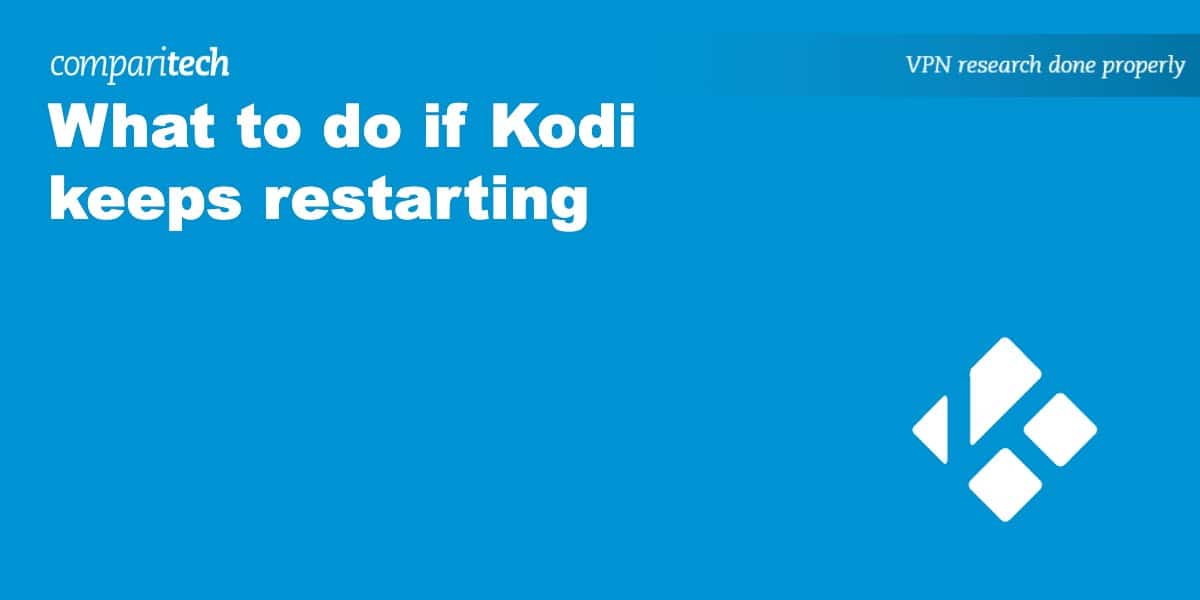


I have an A95X android box. It was working great, for years, until yesterday. Figure it was old, so installed another A95X that I had as a backup and installed only 3 apps of my other box installed 26 apps. Same problem. Reset my modem and router. Same problem. Replaced the android box power cord, power outlet, and eventually, power supply plugged in at another location. Same problem. Called my internet provider. Equipment (modem) reset and seems fine, they told me it was my router. All other Wifi devices, printer, laptop, converter, and smart TV, phones, etc. working as they should. Powered off my A95X and while watching regular antennae TV, the A95X box powered on. Caused my TV screen to pulse off indicating the box input. What is the problem? Box (2 gone bad seems unlikely)? Power adaptor and source seem fine. Router? HELP! Please!
Hi Mary, first of all, congratulations on the thorough testing – that will definitely help a lot in narrowing down the problem. Just to confirm, the boxes both keep restarting? If so, when? Immediately when you turn it on, after a while, or when you start a specific app? Ian
Just an FYI. I have an Amazon Fire TV 3rd Gen. I used the old power cable out of convenience thinking it was the same as my old Fire Stick. Well it’s not. The stick had a 5W power supply while the Fire TV requires a 9W. It corrected my rebooting issue with Kodi. What was strange is the whole Fire TV box didn’t reboot…just Kodi.
I have an android MXQ 4K android box, the issue I am having is that on a Samsung smart tv all works fine, when in a Panasonic vierra smart tv not only does the box keep restarting in kodi but on the home screen of the android box, would you know if there are any comparability with Panasonic TVs and android boxes, hopefully you can help
Unfortunately, very few Android boxes list their compatibility. That said, the TV you use shouldn’t make a difference except in terms of how the audio is processed – as long as there’s an HDMI port, everything should work as intended. Have you tried using a different power cable? Restarting is a common indication that the device isn’t getting as much power as it needs. Hope this helps, Ian